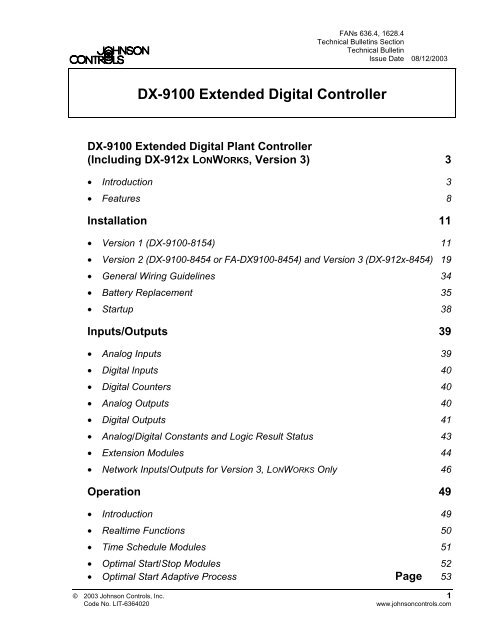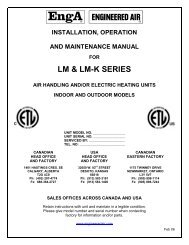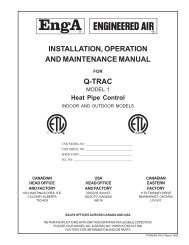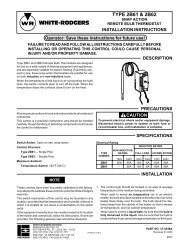DX-9100 Extended Digital Controller Technical ... - Engineered Air
DX-9100 Extended Digital Controller Technical ... - Engineered Air
DX-9100 Extended Digital Controller Technical ... - Engineered Air
- No tags were found...
Create successful ePaper yourself
Turn your PDF publications into a flip-book with our unique Google optimized e-Paper software.
FANs 636.4, 1628.4<strong>Technical</strong> Bulletins Section<strong>Technical</strong> BulletinIssue Date 08/12/2003<strong>DX</strong>-<strong>9100</strong> <strong>Extended</strong> <strong>Digital</strong> <strong>Controller</strong><strong>DX</strong>-<strong>9100</strong> <strong>Extended</strong> <strong>Digital</strong> Plant <strong>Controller</strong>(Including <strong>DX</strong>-912x LONWORKS, Version 3) 3• Introduction 3• Features 8Installation 11• Version 1 (<strong>DX</strong>-<strong>9100</strong>-8154) 11• Version 2 (<strong>DX</strong>-<strong>9100</strong>-8454 or FA-<strong>DX</strong><strong>9100</strong>-8454) and Version 3 (<strong>DX</strong>-912x-8454) 19• General Wiring Guidelines 34• Battery Replacement 35• Startup 38Inputs/Outputs 39• Analog Inputs 39• <strong>Digital</strong> Inputs 40• <strong>Digital</strong> Counters 40• Analog Outputs 40• <strong>Digital</strong> Outputs 41• Analog/<strong>Digital</strong> Constants and Logic Result Status 43• Extension Modules 44• Network Inputs/Outputs for Version 3, LONWORKS Only 46Operation 49• Introduction 49• Realtime Functions 50• Time Schedule Modules 51• Optimal Start/Stop Modules 52• Optimal Start Adaptive Process Page 53© 2003 Johnson Controls, Inc. 1Code No. LIT-6364020www.johnsoncontrols.com
<strong>DX</strong>-<strong>9100</strong> <strong>Extended</strong> <strong>Digital</strong> Plant<strong>Controller</strong> (Including <strong>DX</strong>-912xLONWORKS®, Version 3)IntroductionIn this document, Facility Management System (FMS) is a generic term,which refers to the Metasys® Network, Companion, and Facilitatorsupervisory systems. The specific system names are used when referringto system-specific applications.This document covers all three versions of the <strong>DX</strong>-<strong>9100</strong> <strong>Extended</strong> <strong>Digital</strong><strong>Controller</strong>, including the <strong>DX</strong>-912x LONWORKS® version.The <strong>DX</strong>-<strong>9100</strong> is the ideal digital control solution for multiple chiller orboiler plant control applications, for the Heating, Ventilating, and <strong>Air</strong>Conditioning (HVAC) process of <strong>Air</strong> Handling Units (AHUs) or fordistributed lighting and related electrical equipment control applications.It provides precise Direct <strong>Digital</strong> Control as well as programmed logiccontrol.In a standalone configuration, the <strong>DX</strong>-<strong>9100</strong> controller has both thehardware and software flexibility to adapt to the variety of controlprocesses found in its targeted applications. Along with its outstandingcontrol flexibility, the controller can expand its input and output pointcapability by communicating with I/O Extension Modules on an extensionbus, and provides monitoring and control for all connected points via itsbuilt-in Light-Emitting Diode (LED) display. Versions 1 and 2 cancommunicate on the Metasys N2 Bus, providing point control to the fullFMS. The Version 3 controller uses the LONWORKS (Echelon®) N2E Busof the Metasys Control Module (NCM311 or NCM361 in Europe,NCM300 or NCM350 elsewhere) in place of the N2 Bus.The <strong>DX</strong>-<strong>9100</strong> has two packaging styles. In Version 1, all terminals forfield wiring are located within the controller enclosure. Versions 2 and 3require a separate field wiring mounting base or cabinet door mountingframe, which enables all field wiring to be completed before the controlleris installed.<strong>Technical</strong> Bulletins—<strong>DX</strong>-<strong>9100</strong> <strong>Extended</strong> <strong>Digital</strong> <strong>Controller</strong> 3
Figure 1: Version 1 (<strong>DX</strong>-<strong>9100</strong>-8154)Figure 2: <strong>DX</strong>-<strong>9100</strong>-8454 or FA-<strong>DX</strong><strong>9100</strong>-8454 (Version 2)/<strong>DX</strong>-912x-8454 (Version 3) with Mounting BaseThe <strong>DX</strong>-<strong>9100</strong> processes the analog and digital input signals it receives,using 12 multi-purpose programmable function modules, a softwareimplementedProgrammable Logic <strong>Controller</strong> (PLC), time schedulemodules, and optimal start/stop modules to produce the required outputs(depending on the module configuration), operating parameters, andprogrammed logic.All versions of the <strong>DX</strong>-<strong>9100</strong> controller are configured by using a PersonalComputer (PC) with GX-<strong>9100</strong> Graphic Configuration Tool softwaresupplied by Johnson Controls. Changes to the configuration can also bemade by using an SX-9120 Service Module.4 <strong>Technical</strong> Bulletins—<strong>DX</strong>-<strong>9100</strong> <strong>Extended</strong> <strong>Digital</strong> <strong>Controller</strong>
Versions 1 and 2(N2 Bus)Version 3(LONWORKS-CompatibleN2E Bus)The <strong>DX</strong>-<strong>9100</strong> can accept eight analog inputs and eight digital inputs.Version 1 of the controller (<strong>DX</strong>-<strong>9100</strong>-8154) provides up to eight outputmodules, which are configured to give two analog outputs and six digitaloutputs (triacs). The triacs can be separately configured to providesix on/off or pulse outputs, three duration adjust outputs, three positionadjust (incremental) outputs, three start/stop outputs, or any combinationusing up to six triacs.Version 2 of the controller (<strong>DX</strong>-<strong>9100</strong>-8454 or FA-<strong>DX</strong><strong>9100</strong>-8454)provides six additional analog output modules, giving a total ofeight analog outputs.The <strong>DX</strong>-<strong>9100</strong> unit (Versions 1 and 2) has two communication links.One is called the N2 Bus or Bus 91 (the term “Bus 91” is not used inNorth America) and is used to interface to a supervisory unit. The otherlink is called the XT Bus and is used to expand the <strong>DX</strong>-<strong>9100</strong> input/outputcapability by interfacing up to eight XT-<strong>9100</strong> or XTM-905 extensionmodules. The <strong>DX</strong>-<strong>9100</strong> input/output can be extended by up to 64 remoteinput/outputs, analog or digital, depending on the type of the connectedextension modules and XP expansion modules. Point connections aremade on XP modules, which are monitored and controlled by the XT-<strong>9100</strong>or XTM-905 modules. Refer to the XT-<strong>9100</strong> <strong>Technical</strong> Bulletin(LIT-6364040) and the XTM-905 Extension Module, XPx-xxx ExpansionModules <strong>Technical</strong> Bulletin (LIT-6364210). One XP module can provideeither eight analog points or eight digital points. Two XP modulesconnected to one extension module can provide eight analog andeight digital points, or sixteen digital points.Version 1 or 2 of the <strong>DX</strong>-<strong>9100</strong> can be used as a standalone controller or itcan be connected to an FMS through the RS-485 serial communicationsbus (N2 Bus or Bus 91).Version 3 of the controller (<strong>DX</strong>-912x-8454) brings peer-to-peercommunication to the already rich feature set of the Version 2 controller,and enhanced alarm reporting capability when used as an integral part ofan FMS.The new communications features are provided by the LONWORKSnetwork, which enables Version 3 controllers to pass data between eachother and to send event-initiated data to the NCM300 or NCM350(NCM311 or NCM361 in Europe) Network Control Module (NCM) in theFMS. The LONWORKS (Echelon) N2E Bus is used in place of the N2 Bus,and the NCM300 or NCM350 (NCM311 or NCM361 in Europe) must befitted with a LONWORKS driver card.The Version 3 controller retains all the input/output point and controlcapabilities of the Version 2 controller, including the point expansionfeature using extension modules and expansion modules.<strong>Technical</strong> Bulletins—<strong>DX</strong>-<strong>9100</strong> <strong>Extended</strong> <strong>Digital</strong> <strong>Controller</strong> 5
In addition to the Version 2 features, the Version 3 controller has networkinput and output points, which can be configured to transmit and receivedata over the LONWORKS Bus. Each controller may have up to 16 networkanalog input modules, 16 network analog output modules, 8 networkdigital input modules, and 8 network digital output modules. Whilenetwork analog input and output modules each contain a single analogvalue, the network digital input and output modules each contain 16digital states, which are transmitted as a block between controllers. Thetransmission of point data is managed by the LONWORKS network and isindependent of the supervisory functions of the FMS Network ControlModule. A network of Version 3 controllers can be installed to shareanalog and digital data between controllers on a peer-to-peer basis; aNetwork Control Module is not required unless the network is to besupervised by an FMS.Complex control strategies may now be performed in multiple <strong>DX</strong>-912xcontrollers without the need for network data exchange routines in asupervisory controller. Applications include the control of multiple,interrelated air handling units, and large hot water or chilled watergenerating plants with components distributed in various locations withinthe building.Where should the <strong>DX</strong>-912x be used?The <strong>DX</strong>-912x is the newest member of the very successful family of<strong>DX</strong> controllers and uses the 78K baud peer-to-peer LONWORKScommunication bus. To support many additional Metasys N2 devicefeatures, the <strong>DX</strong>-912x is also designed to respond to polled N2 messages.The result is that the <strong>DX</strong>-912x performs exceptionally well in certainapplications, and slower than standard <strong>DX</strong>-<strong>9100</strong>s in others. In particular,the user may notice this slower performance when trying to display systemsummaries and graphics on an FMS Operator Workstation (OWS).Use the <strong>DX</strong>912x in:• Small buildings controlled by two or three <strong>DX</strong> controllers, without anFMS. Small, standalone systems are the best applications for the<strong>DX</strong>-912x. For control operations, the <strong>DX</strong>-912x can share data on apeer-to-peer basis. By adding the <strong>DX</strong> LCD Display Terminal(DT-<strong>9100</strong>), you can provide a local user interface that can beconfigured to give the users the specific data they need to see.6 <strong>Technical</strong> Bulletins—<strong>DX</strong>-<strong>9100</strong> <strong>Extended</strong> <strong>Digital</strong> <strong>Controller</strong>
RelatedInformationRefer to Table 1 for additional information on <strong>DX</strong> controllers:Table 1: Related LiteratureDocument Title Code Number FAN<strong>DX</strong>-<strong>9100</strong> Configuration Guide LIT-6364030 636.41628.4GX-<strong>9100</strong> Software Configuration Tool forWindows User’s GuideLIT-6364060 636.41628.4LONWORKS N2E Bus <strong>Technical</strong> Bulletin LIT-6364100 636.4<strong>DX</strong> LCD Display User’s Guide LIT-6364120 636.41628.4About ThisManualFeaturesThis manual contains details of the hardware configuration of the<strong>DX</strong>-<strong>9100</strong> series of controllers. This includes information on mounting,installation, and startup.This manual also gives an overview of the internal operation and thesoftware functional modules. Refer to the <strong>DX</strong>-<strong>9100</strong> Configuration Guide(LIT-6364030) for detailed programming information on these modules.A guide to the operation of the front panel and keyboard is included at theend of this manual.The following lists some of the <strong>DX</strong>-<strong>9100</strong> <strong>Extended</strong> <strong>Digital</strong> <strong>Controller</strong>features:• fully configurable, using GX-<strong>9100</strong> Graphic Configuration software• communications bus (RS-485 port for N2 Bus) for FMS(<strong>DX</strong>-<strong>9100</strong>, Versions 1.x and 2.x)• LONWORKS TP78 transceiver for network communications(<strong>DX</strong>-9120, Versions 3.0, 3.1, 3.2 and 3.4)• LONWORKS FTT10a transceiver for network communications.(<strong>DX</strong>-9121, Version 3.4)• automatic reporting of alarms and changes-of-logic states onLONWORKS network (Version 3)• socket for service module (SX-9120) connection• RS-232-C port for loading controller configurations and forconnection of the DT-<strong>9100</strong> <strong>DX</strong> LCD Display (Versions 2 and 3)• eight high resolution (13-bit) analog inputs• eight digital inputs from potential-free contacts, each with transitioncounter• two isolated analog outputs (Version 1 only)• eight isolated analog outputs (Versions 2 and 3 only)8 <strong>Technical</strong> Bulletins—<strong>DX</strong>-<strong>9100</strong> <strong>Extended</strong> <strong>Digital</strong> <strong>Controller</strong>
• six isolated digital outputs• twelve programmable function modules, selected from a library offunctions, including:- P, PI, PID or on/off control, dual PID, dual on/off control- numeric calculation modules for programmed mathematicalfunction- sequencer modules- totalization modules for analog or digital inputs• programmable logic control module with a set of logic functionsincluding:- AND, ANDNOT, OR, ORNOT, COS (Change-of-State), OUT,OUTNOT, SET, RESET, AND LOGIC BLOCK, andOR LOGIC BLOCK• eight time schedule modules• two optimal start/stop modules• eight extension/expansion I/O module sets, each supporting up toeight inputs/outputs• sensor readings updated every second (including inputs from up toeight extension modules with analog inputs/outputs)• inputs and outputs via the LONWORKS network (Version 3). There are16 network analog inputs, 16 network analog outputs, 8 networkdigital input blocks of 16 inputs, and 8 network digital output blocksof 16 outputs• built-in isolating transformer• integral display panel with keypads• enclosure material of self-extinguishing ABS/polycarbonate• surface or DIN rail mounting• field wiring mounting base (Versions 2 and 3)• cabinet door mounting frame (Versions 2 and 3)<strong>Technical</strong> Bulletins—<strong>DX</strong>-<strong>9100</strong> <strong>Extended</strong> <strong>Digital</strong> <strong>Controller</strong> 9
10 <strong>Technical</strong> Bulletins—<strong>DX</strong>-<strong>9100</strong> <strong>Extended</strong> <strong>Digital</strong> <strong>Controller</strong>
InstallationVersion 1(<strong>DX</strong>-<strong>9100</strong>-8154)ºt%XDYXT148 mm(5.8 in.)ZAA144 mm(5.6 in.)KA/MEESC184 mm(7.3 in.)80.5 mm(3.2 in.)For Omega Rail35 mm (1.4 inch)DIN/EN 50022 MountingConduit EntryPG16180 mm(7.1 in.)06 mm (0.23 in.)B122 mm + 2 mm(4.80 in. + 0.08 in.)Holes forTerminalsFront CoverRetaining Clips158 mm + 2 mm(6.22 in. + 0.08 in.)dxv1idtbFigure 4: Installation Details of Version 1Note:The Version 1 controller (<strong>DX</strong>-<strong>9100</strong>-8154) is not available inNorth America.<strong>Technical</strong> Bulletins—<strong>DX</strong>-<strong>9100</strong> <strong>Extended</strong> <strong>Digital</strong> <strong>Controller</strong> 11
MountingInstructionsMount the <strong>DX</strong>-<strong>9100</strong>-8154 (Version 1) as follows:1. Remove front cover by releasing Screw A (Figure 4), lifting the cover,and detaching it from the base. The cover may be hooked onto thebase in the open position by engaging the two lugs on the left of thecontroller cover into the corresponding holes in the base.Alternatively, it may be completely removed by detaching the ribboncable from the PC board in the cover.2. For surface mounting, use four (4.2 mm diameter) screws.(Four 25 mm long screws are supplied with the controller.)3. For DIN rail mounting, snap the controller onto the 35 mm(1 3/8 inch) rail. To release the controller, insert a screwdriver inSlot B (Figure 4) and lift the retaining clip.4. The retaining clip is spring-loaded, you can also remove the controllerwithout a screwdriver by carefully pushing the controller up againstthe clip and then tilting the top forward to release the top lug from theDIN rail.5. To connect the wiring:Terminations are made via the terminal blocks on the lower circuitboard, which accept 1 x 1.5 mm 2 (16 AWG) cable. See Figure 5 forconnection details.Terminations of the communications bus cable and extension buscable are made via the connectors provided with the controller.!CAUTION: The CMOS circuits in the controller are sensitive tostatic electricity. Take suitable precautions.Note:The connection, wiring, and jumper information that follows isvalid only for Version 1 controllers.12 <strong>Technical</strong> Bulletins—<strong>DX</strong>-<strong>9100</strong> <strong>Extended</strong> <strong>Digital</strong> <strong>Controller</strong>
ConnectionDetails(Version 1 Only)XT BusRT ComRT-RT+414224 VACN2 BusRT ComRT-RT+43 24 VAC CommonCom AOCom AO+15V Ext+15V Ext+15V Ext+15V ExtCom AICom AICom AICom AICom DICom DIDI5DI6DI7DI82468101214161820222426283032135791113151719212325272931AO1AO2AI1AI2AI3AI4AI5AI6AI7AI8Com DICom DIDI1DI2DI3DI4JP1JP2JP3515253545556575859606162DO8Com DO8DO7ComDO7DO6ComDO6DO5ComDO5DO4ComDO4DO3ComDO3Cut Jumper JP1 to separate Com DO8 and Com DO7.Cut Jumper JP2 to separate Com DO5 and Com DO6.Cut Jumper JP3 to separate Com DO3 and Com D04.emdxtb4Figure 5: Connection Details for Version 1<strong>Technical</strong> Bulletins—<strong>DX</strong>-<strong>9100</strong> <strong>Extended</strong> <strong>Digital</strong> <strong>Controller</strong> 13
Jumper DetailsLithium BatteryBatteryJumperJP BATOFF ON(Factory ON)8 7 6 5 4 3 2 1ONAddress Switches123456780-10VJP3RTDInput Selection12345678JP4CurrentXT Bus ResistorUpper BoardJP7OUT IN(Factory OUT)Analog OutputSelection210-10V20 mAJP6emdxtb8nFigure 9: Jumper Details for Version 1!CAUTION: Do not change the jumper position of JP2, as it is forinternal use only and is preset at the factory.The following are general guidelines for setting jumpers on Version 1controllers:1. All jumper selections must be made before power is applied to thecontroller.2. Select analog input type using one jumper per input in the respectiveposition for the input number in JP3 or JP4.nnn0...10Vor RTDor 0...20 mAJP3JP3JP4emdxtb8Figure 10: Jumper Positions for Analog Inputs3. A maximum of four 0-20 mA transmitters can be powered by thecontroller. (Maximum current from 15V supply is 100 mA.)16 <strong>Technical</strong> Bulletins—<strong>DX</strong>-<strong>9100</strong> <strong>Extended</strong> <strong>Digital</strong> <strong>Controller</strong>
4. Use jumpers JP6 to select Analog Output Type.nn0...10V20 mAJP6JP6emdxtb7Figure 11: Jumper Positions for Analog Outputs5. Select the <strong>Controller</strong> Address (for the FMS) on the address switchesin 8-bit binary format.Switch Number 8 7 6 5 4 3 2 1Decimal Equivalent 128 64 32 16 8 4 2 1Example for switch settings:8 7 6 5 4 3 2 1Off On Off Off On Off On On Address 75- 64 - - 8 - 2 1(64 + 8 + 2 + 1 = 75)6. Jumper JP BAT is set to On at the factory and should only be set toOff if the controller is to be kept in storage without power for anextended period of time. The jumper must be set to On before thecontroller is installed and powered up.7. Jumper JP7 allows the termination of the XT Bus with a 220 ohmresistor within the controller such that no external resistor on theXT Bus terminal block is required.<strong>Technical</strong> Bulletins—<strong>DX</strong>-<strong>9100</strong> <strong>Extended</strong> <strong>Digital</strong> <strong>Controller</strong> 17
Typical WiringCOMMON24 VACSupply4142430-10V Analog (AO1)15VRTD Sensor (AI1)S4-20mASensor(for AI6)15V0-10VSensor(for AI7)2468101214161820222426283032JP11 JP23579111315JP31719212325272931<strong>Digital</strong> InputsDI1-4515253545556575859606162~MIncremental(PAT)(DO3,4)DO5DO6On/Off, DAT, Pulseor Start/Stopemdxtb9Figure 12: Typical Wiring Diagram of Version 1Note:The diagram shows the wiring using a common transformer forcontroller supply, and input and output devices. If required,separate transformers can be used.18 <strong>Technical</strong> Bulletins—<strong>DX</strong>-<strong>9100</strong> <strong>Extended</strong> <strong>Digital</strong> <strong>Controller</strong>
35 mm(1.4 in.)DIGITALINPUTS 8+8ANALOGOUTPUTS 8+8TRIACOUTPUTS6+624 VAC3+3TerminalCoverOmega Rail35 mm (1.4 in.)DIN/EN 50022RDT<strong>DX</strong>YZ<strong>DX</strong>TAC125 mm(4.9 in.)KA/MEESCLONWORKS/N2 BusXTBusRS-232DAnalog Inputs12 +12TerminalCoverdxv3fptbFigure 14: Version 2 or 3 with Panel Mounting Base on DIN RailsMountingInstructions<strong>DX</strong> <strong>Controller</strong> with Panel Mounting BaseTo mount the Version 2 or 3 <strong>DX</strong> controller with panel mounting base:1. Remove the snap-on, transparent, plastic terminal covers if installed,from the top and bottom of the base. Place in a safe location.2. If the controller has already been attached to the base, proceed asfollows to detach it:Open the front panel flap. Release Screw C. Pull the right side of thecontroller away from the base until it is free. Then completely removethe controller from the base, detaching the lugs on the left side. Placethe controller in a safe location.20 <strong>Technical</strong> Bulletins—<strong>DX</strong>-<strong>9100</strong> <strong>Extended</strong> <strong>Digital</strong> <strong>Controller</strong>
3. For surface mounting:Use four screws (4.2 mm diameter) to fix the controller to the surface.(Four 25 mm long screws are supplied with the base.)For DIN rail mounting:Install two DIN rails as shown in Figure 14.Loosen Screw D in the oval slot and pull the metal plate downwardsas far as it will go. Place the base over the DIN rails so that thechannels on the back of the base cover the DIN rails, and pull the basedownward to engage it in position.Lock the base in position by sliding the metal plate upwards until itcovers the lip of the lower DIN rail, and tighten Screw D. Check to besure the base is tightly attached to the rails.4. Wiring terminations are made via the terminal blocks, which accept1 x 1.5 mm 2 (16 AWG) cable, on the top and bottom part of the base.See Figure 16. Terminations of the LONWORKS, N2 or XTcommunications bus cables are made via the connectors providedwith the base.5. Replace or install the terminal covers.Note: This is mandatory in Europe for CE Directive compliancewhen the base is not mounted inside a metal cabinet; optionalelsewhere.The side wall of the terminal cover is designed such that part of it canbe removed to allow more space for the wiring to the upper row ofterminals. Remove sections of the side wall as necessary.6. Verify that the wiring to the base has been correctly installed, and thatvoltage levels are appropriate for the various input signals accordingto the application.7. Set the jumpers and address switches at the back of the controller asrequired. See Jumper Details, Figure 22.8. Attach the controller to the base, by first fitting the lugs on the leftside of the controller into the base, and then by pressing the controllerfirmly against the base on the right side. Open the front panel flap andsecure the controller to the base by tightening Screw C.<strong>Technical</strong> Bulletins—<strong>DX</strong>-<strong>9100</strong> <strong>Extended</strong> <strong>Digital</strong> <strong>Controller</strong> 21
Panel CutoutRDT<strong>DX</strong>D164 mm(6.5 in.)KYZXTAA/MC153 mm(+2, -0)6.03 in.(+0.08, -0)EESC200 mm (7.9 in.)189 mm (+2, -0)7.44 in. (+0.08, -0)Panel Thickness: 2-10 mm(0.08-0.4 in.)WiringTerminalsSecuringLugs21 mm(0.8 in.)<strong>Controller</strong>Screw BracketAssemblyCabinet DoorMounting Frame65 mm(2.6 in.)93 mm(3.7 in.) 88 mm (3.5 in.)Clearancedx23idtbFigure 15: Installation Details of Versions 2 and 3 withCabinet Door Mounting Frame22 <strong>Technical</strong> Bulletins—<strong>DX</strong>-<strong>9100</strong> <strong>Extended</strong> <strong>Digital</strong> <strong>Controller</strong>
<strong>DX</strong> <strong>Controller</strong>, Cabinet Door Mounting FrameTo mount the Version 2 or 3 <strong>DX</strong> controller <strong>DX</strong>-<strong>9100</strong>-8996 cabinet doormounting frame:1. If the controller has already been installed in the frame, proceed asfollows to remove it:Open the front panel flap. Release Screw C. Slide the controller out ofthe frame until it is free. Place the controller in a safe location.2. Make a panel cutout in the cabinet door as shown in Figure 15.Note that the frame may be mounted in a panel with a thicknessof 2-10 mm.Slide the frame into the cutout and secure using the two screw bracketassemblies provided.3. Wiring terminations are made via the terminal blocks, which accept1 x 1.5 mm 2 (16 AWG) cable at the back of the frame. See Figure 17.Terminations of the LONWORKS N2 and XT communications buscables are made via the connectors provided with the base.4. Verify that the wiring to the frame has been correctly installed, andthat voltage levels are appropriate for the various input signalsaccording to the application.5. Set the jumpers and address switches at the back of the controller asrequired. See Jumper Details, Figure 22.6. Slide the controller into the frame until the lugs on the left hand side ofthe frame engage the controller. Open the front panel flap and securethe controller to the frame by tightening Screw C (see Figure 15).Notes: The Version 2 <strong>DX</strong>-<strong>9100</strong>-8454 or FA-<strong>DX</strong><strong>9100</strong>-8454 controllermust be connected to an RS-485/N2 Bus.The Version 3 <strong>DX</strong>-9120-8454 controller with the TP78 transceivermust be connected to a LONWORKS N2E Bus where all thecontrollers on the bus are fitted with a TP78 transceiver and theNU-NET201-0 LONWORKS network card is installed in the NCM.The Version 3 <strong>DX</strong>-9121-8454 controller with the FTT10atransceiver must be connected to a LONWORKS N2E Bus where allthe controllers on the bus are fitted with a FTT10 or FTT10atransceiver and the NU-NET202-0 LONWORKS network card isinstalled in the NCM.The Version 3 controller with the FTT10a transceiver requires adifferent mounting base or frame from the controller with the TP78transceiver. See Table 2.<strong>Technical</strong> Bulletins—<strong>DX</strong>-<strong>9100</strong> <strong>Extended</strong> <strong>Digital</strong> <strong>Controller</strong> 23
Table 2: Order Codes for <strong>Controller</strong> Mounting Bases andFrames<strong>Controller</strong> Panel Mounting Base Cabinet DoorMounting Frame<strong>DX</strong>-<strong>9100</strong>-8454Version 2<strong>DX</strong>-9120-8454Version 3 (TP78)<strong>DX</strong>-9121-8454Version 3 (FTT10)North America:<strong>DX</strong>-<strong>9100</strong>-8990<strong>DX</strong>-<strong>9100</strong>-8990 (UL 864[Underwriters Laboratories®])Europe:<strong>DX</strong>-<strong>9100</strong>-8997North America:<strong>DX</strong>-<strong>9100</strong>-8990<strong>DX</strong>-<strong>9100</strong>-8990 (UL 864)Europe:<strong>DX</strong>-<strong>9100</strong>-8997<strong>DX</strong>-9121-8997 (UL 864)<strong>DX</strong>-<strong>9100</strong>-8996<strong>DX</strong>-<strong>9100</strong>-8996<strong>DX</strong>-9121-8996See Tables 7 through 11 for the full range of <strong>DX</strong>-related items andaccessories and their ordering codes.24 <strong>Technical</strong> Bulletins—<strong>DX</strong>-<strong>9100</strong> <strong>Extended</strong> <strong>Digital</strong> <strong>Controller</strong>
ConnectionDetailsDI ComDI2DI ComDI4DI Com DI ComDI1 DI3AO ComAO2AO ComAO1AO9AO ComAO10AO ComDO3DO ComDO5 24 VAC Com 24 VACDO5 ComDO7DO7 Com31 32 33 34 35 36 37 38 51 52 53 54 55 56 57 58 71 72 73 74 75 76 91 92 931 2 3 4 1 2 9 10 3 5 739 40 41 42 43 44 45 46 59 60 61 62 63 64 65 66 77 78 79 80 81 82 91 92 935 6 7 8 11 12 13 144 6 8DO8 ComDI5 DI7AO11AO ComDO8DI Com DI Com AO ComAO14DO6 ComDI6 DI8AO12 AO ComDO6DO4 ComDI Com DI Com AO Com AO13DO4<strong>Digital</strong> InputsAnalog Outputs<strong>Digital</strong> OutputsAnalog InputsXT BusResistor+15 VAI ComAI6+15 VAI ComAI5+15 VAI ComAI7+15 VAI8AI ComXT BusLONWORKSNetwork1 2 3 1 2 3RS-232-C Port 13 14 15 16 17 18 19 20 21 22 23 245 6 7 81 2 3 41 2 3 4 5 6 7 8 9 10 11 12ComRT+RT+RT-RT-Com(N2 only)+15 VAI1AI Com+15 VAI2AI ComAI ComAI4+15 VAI ComAI3+15 V dxtb15nFigure 16: Connections at the Top and Bottom of thePanel Mounting Base<strong>Technical</strong> Bulletins—<strong>DX</strong>-<strong>9100</strong> <strong>Extended</strong> <strong>Digital</strong> <strong>Controller</strong> 25
DO8DO6 ComDO6DO4 ComDO4DO8 ComAO Com AO ComAO12 AO14AO Com AO ComAO11AO13DI6DI ComDI5DI ComDI ComDI7DI ComDI891 92 9377 78 79 80 81 824 6 859 60 61 62 63 64 65 6611 12 13 1439 40 41 42 43 44 45 465 6 7 891 92 9335671 72 73 74 75761 2 9 1051 52 53 54 55 56 57 581 23 431 32 33 34 35 36 37 3824 VACCom24 VACDO3DO ComDO5DO5 ComDO7DO7 Com<strong>Digital</strong> OutputsAO1AO ComAO2AO ComAO9AOComAO10AO ComAnalog OutputsDI1DI ComDI2DI ComDI3DI ComDI4<strong>Digital</strong> InputsDI ComMounted on Reverse Sideof Printed Circuit BoardRS-232-C PortXT BusResistorRT+ShieldComAI ComShieldComAI1(N2 only) +15 VRT+RT-RT-XT Bus LONWORKSor N2 Bus +15 V12 31 2AI5AI ComAnalog Inputs+15 V4 5 65 6AI2AI Com+15 VAIComAI6+15 V +15 VAI3 AI4AI Com AI Com78 9 10 11 123 4+15 V7 813 14 15 16 17 18 19 20 21 22 23 24AIComAI7+15 VAIComAI8cabiconnFigure 17: Connections at the Top and Bottom of theCabinet Door Mounting Frame26 <strong>Technical</strong> Bulletins—<strong>DX</strong>-<strong>9100</strong> <strong>Extended</strong> <strong>Digital</strong> <strong>Controller</strong>
Notes: The connection, wiring, and jumper information that follows isvalid for Version 2 and 3 controllers with either type of mounting:panel mounting base or cabinet door mounting frame.The following commons are electrically independent:• Analog Input Common (for AI1 to AI8)• Analog Output Common (for AO1, AO2, AO9 to AO14)• 24 VAC Common/<strong>Digital</strong> Input Common (for DI1 to DI8)*• <strong>Digital</strong> Output 3 Common• <strong>Digital</strong> Output 4 Common• <strong>Digital</strong> Output 5 Common• <strong>Digital</strong> Output 6 Common• <strong>Digital</strong> Output 7 Common• N2 Bus/XT Bus Common (Reference)*24V Common and <strong>Digital</strong> Input Common are electricallyconnected.If required by local electrical codes, the 24 VAC Common/<strong>Digital</strong> InputCommon may be connected to a clean earth/ground termination. TheAnalog Common may be connected to the 24 VAC Common at thecontroller for activating devices with a single common terminal for24 VAC Common and Analog Signal Common. Under no circumstancesshould the 24 VAC or any of the Analog Outputs (AO1 through AO14)be connected to an earth/ground termination.<strong>Technical</strong> Bulletins—<strong>DX</strong>-<strong>9100</strong> <strong>Extended</strong> <strong>Digital</strong> <strong>Controller</strong> 27
<strong>DX</strong>-<strong>9100</strong>XT BusEnd-of-LineTerminator220 ohmRT ComRT-RT+RecommendedFoil Shield withDrain WireJP7End-of-LineTerminator220 ohmRT+ RT- CA B CXT-<strong>9100</strong>RT+ RT- CA B CXT-<strong>9100</strong>dxtb12nFigure 18: Connection Details for the XT-Bus forConnection to Version 2 or 3 <strong>DX</strong>Maximum:Eight XT-<strong>9100</strong>s or XTM-905sMaximum bus length: 1,200 meters (4,000 feet)Install 220 ohm end-of-line resistors at each end of the XT Bus line whenthe bus length is greater than 100 meters (330 feet). When the <strong>DX</strong>-<strong>9100</strong> isat one end of the bus, the end-of-line resistor is already installed in themounting base or frame. When the <strong>DX</strong>-<strong>9100</strong> is not at one end of the bus,install two resistors externally, and use side-cutters to remove the XT Busresistor on the mounting base or frame. (See Figures 16 and 17.) When thebus length is less than 100 meters (330 feet), no external resistors arerequired, but the end-of-line resistor in the mounting frame must not beremoved.ConnectionDetails forDownload/UploadThe connection between the PC and the Version 2 <strong>DX</strong>-<strong>9100</strong> controller ismade via an IU-<strong>9100</strong> or MM-CVT-101 converter unit, which in turn mustbe connected to drive the N2 Bus (Bus 91) on which the <strong>DX</strong>-<strong>9100</strong>controller resides. With this connection configuration, each <strong>DX</strong>-<strong>9100</strong>,with its connected extension modules, and any XT-<strong>9100</strong> or XTM-905modules on the bus can be downloaded, one after the other, by enteringthe appropriate address in the GX-<strong>9100</strong> Configuration Tool. The<strong>DX</strong> controller must be disconnected from the supervisory system to usethis method.The <strong>DX</strong>-<strong>9100</strong> Version 2 or 3 controller, with its connected extensionmodules, may be downloaded directly via its RS-232 port. With thisconnection configuration, only this one <strong>DX</strong>-<strong>9100</strong> and its extensionmodules can be downloaded.Note: The Version 3 controller may be connected to a PC only via itsRS-232-C port.28 <strong>Technical</strong> Bulletins—<strong>DX</strong>-<strong>9100</strong> <strong>Extended</strong> <strong>Digital</strong> <strong>Controller</strong>
<strong>DX</strong>RT +RT -COMN2 +N2 -REFCVTPCN2 Bus<strong>DX</strong>RT +RT -COMRT +RT -COMIU-<strong>9100</strong>Cable(See Figure 20.)PCdxtech18Figure 19: Connection Details for Download/Uploadof <strong>DX</strong>-<strong>9100</strong>, Version 2IU-<strong>9100</strong>PCRS-232-C9-pin FemalePort Plug9-pin MalePlug9-pin FemaleRS-232-C9-pin MaleGNDTxDRxD1234567891234567891234567891 DCD2 RxD3 TxD4 DTR5 GND6 DSR7 RTS8 CTS9 RIIU-<strong>9100</strong>PCRS-232-C9-pin FemalePort Plug9-pin MalePlug25-pin FemaleRS-232-C25-pin MaleGNDTxDRxD1234567891234567892345678202 TxD3 RxD4 RTS5 CTS6 DSR7 GND8 DCD9 DTRdxtech19Figure 20: IU-<strong>9100</strong> to PC Connection Details, Version 2<strong>Technical</strong> Bulletins—<strong>DX</strong>-<strong>9100</strong> <strong>Extended</strong> <strong>Digital</strong> <strong>Controller</strong> 29
RS-232-C9-pin Male<strong>DX</strong>-<strong>9100</strong>Version 2 or 3Port Plug9-pin FemalePlug9-pin FemalePCCommunication(RS-232-C) Port9-pin MaleGNDTxDRxD1234567891234567891234567891 DCD2 RxD3 TxD4 DTR5 GND6 DSR7 RTS8 CTS9 RIRS-232-C9-pin Male<strong>DX</strong>-<strong>9100</strong>Version 2 or 3Port Plug9-pin FemalePlug25-pin FemalePCCommunication(RS-232-C) Port25-pin MaleRxDTxDGND1234567891234567892345678202 TxD3 RxD4 RTS5 CTS6 DSR7 GND8 DCD20 DTRndxtb7bFigure 21: Direct Download, Version 2 or 3 <strong>Controller</strong>Note:This is a null modem cable available at most electronic stores.However, make sure it has the above configuration, as there is nouniversal null modem cable standard. You can also use a straightthrough cable with a null modem adapter.30 <strong>Technical</strong> Bulletins—<strong>DX</strong>-<strong>9100</strong> <strong>Extended</strong> <strong>Digital</strong> <strong>Controller</strong>
Jumper Details0-10VAddress0-20 mAAnalogOutputs1 2 9 10ON0-10V0-20 mA0-10 VFAIL HIGHRTD 0-10 VFAIL LOWAnalog Inputs(one jumper per input)Fail Safe (0-10V Only)0-20 mA/RTD(no jumper)0-20 mA1 2 3 4 5 6 7 81 2 3 4 5 6 7 80-10V/RTDCurrent1 2 3 4 5 6 7 8Fail Safe1 2 3 4 5 6 7 8emdxtb15Figure 22: Jumper Details for Versions 2 and 3<strong>Technical</strong> Bulletins—<strong>DX</strong>-<strong>9100</strong> <strong>Extended</strong> <strong>Digital</strong> <strong>Controller</strong> 31
The following are guidelines for setting jumpers on Version 2 or 3controllers:1. Make all jumper selections before fixing the controller to the base.2. Select the analog input type using one jumper per input in the0-10V/RTD jumper field or Current jumper field.nnn0...10Vor RTDor 0...20 mA0-10V/RTD Jumper FieldCurrent Jumper Fieldemdxtb16Figure 23: Jumper PositionsFor 0-10V inputs only, install a jumper in the fail high or fail lowposition if fail safe operation is required. Fail high means that thecontroller assumes a 10V input when there is no input signal, andfail low means that the controller assumes a 0V input when there is noinput signal (open circuit). If the input signal fails, this gives theprogrammer the ability to fail the signal so that the controller assumesa Fail Safe mode.3. Select the analog output type using one jumper per output. Note thatanalog outputs AO11 to AO14 are 0-10V only and require no jumpersetting.4. Select the controller address (for FMS) on the address switches in8-bit binary format.Switch Number 1 2 3 4 5 6 7 8Decimal Equivalent 1 2 4 8 16 32 64 128Example for switch settings:1 2 3 4 5 6 7 8Off Off On On Off On Off On Address 172- - 4 8 - 32 - 128(4 + 8 + 32 + 128 = 172)32 <strong>Technical</strong> Bulletins—<strong>DX</strong>-<strong>9100</strong> <strong>Extended</strong> <strong>Digital</strong> <strong>Controller</strong>
Typical WiringCOMMON24 VACSupply0-10V AnalogAO1MIncremental(PAT)DO3/DO4On/Off, DAT, Pulse,or Start/StopDO5 DO6Transducer4-20 mAAO9MDI1DI2 DI3/DI431 32 33 34 35 36 37 381 2 3 451 52 53 54 55 56 57 581 2 9 1071 72 73 74 75 763 5 791 92 93DI539 40 41 42 43 44 45 465 6 7 859 60 61 62 63 64 65 6611 12 13 1477 78 79 80 81 82 91 92 934 6 8XT BusN2 Bus3-wireLONWORKSXT Bus or N2 Bus12COMRT-RT+COMRT-RT+LONWORKS Bus2-wire3123RS-232-C Port13 14 15 16 17 18 19 20 21 22 23 245 61 2123RTD4SensorAI1567 83 47 8 9 10 11 1215V S0-20mASensorAI4150-10V SensorAI8emdxtb17Figure 24: Wiring Example for Versions 2 and 3(Panel Mounting Base Terminals Shown)Note:The diagram shows the wiring using a common transformer forcontroller supply, and input and output devices. Separatetransformers can be used.<strong>Technical</strong> Bulletins—<strong>DX</strong>-<strong>9100</strong> <strong>Extended</strong> <strong>Digital</strong> <strong>Controller</strong> 33
General WiringGuidelinesEvery reasonable precaution has been taken to prevent electricaldisturbances from adversely affecting the operation of the controller, andthe controller complies with appropriate local codes for ElectromagneticCompatibility (EMC). However, lack of attention to generally acceptedcontrol wiring installation practices can lead to controller problems in highelectromagnetic field environments. In general, follow the guidelinesbelow.• Do not mount the controller in heavy duty switch gear cabinets or incabinets with frequency-converting or phase-cutting equipment.• Low voltage wiring in electrical cabinets must be physically separatedfrom line voltage and power wiring, and a distinctive color of wire(e.g., white or pink) is recommended.• To avoid electrical interference in field cables:- Keep input and output point cable runs as short as possible(less than 50 m [165 ft]).- Use twisted pair cables.- Run low voltage cables separately from line voltage/power cables,and use a minimum of 30 cm (12 in.) separation for 230V 30Acircuits.- Do not run low voltage cables parallel to power cables for longdistances (greater than 3 m [10 ft]).- Do not run cables close to transformers or high frequencygenerating equipment.- In high electromagnetic field environments, use shielded cable,grounding the drain wire at the controller cabinet only.- Use a cable recommended for RS-485 transmission for the N2 Bus(Bus 91) (communications buses), and the XT Bus (extensionmodule bus). If the cable is shielded, it must be grounded atone point only (normally at one end of the bus). (See the technicalbulletin on the N2 Bus or System 91 Bus Converter and Repeater).If a 2-wire cable is installed, the shield may be used for the RS-485common (or reference) signal.- For the LONWORKS communications bus, use a balanced 110 ohmtwisted pair cable. If the cable is shielded, it must be grounded atone point only (normally at one end of the bus).●Do not connect switched inductive loads to the 24V transformer,which supplies the controller. When multiple loads are connected toone transformer, cable each connected load from the transformerseparately so that any possible disturbances from one load will haveminimal affect on other loads.34 <strong>Technical</strong> Bulletins—<strong>DX</strong>-<strong>9100</strong> <strong>Extended</strong> <strong>Digital</strong> <strong>Controller</strong>
Figure 25 shows the correct way to wire the controller to the transformer.Figure 26 illustrates the incorrect way.Fuse220/240 VAC 24 VAC <strong>Controller</strong>OtherLoadsemdxtb18Figure 25: Correct Wiring of <strong>Controller</strong> to 24V TransformerFuse220/240 VAC 24 VAC<strong>Controller</strong>OtherLoadsemdxtb19Figure 26: Incorrect Wiring of <strong>Controller</strong> to 24V TransformerBatteryReplacementThe controller has a rechargeable capacitive battery and anon-rechargeable lithium battery. The capacitive battery is charged byconnecting the controller to 24 VAC for a minimum of one hour. It willmaintain the contents of the Random Access Memory (RAM) for up toseven days. The lithium battery provides RAM backup for at leastone year at room temperature without external power.When the lithium battery has less than 20% of its full charge and thecontroller has 24 VAC power, the battery LED on the front panel flashesto indicate that the battery should be changed.Configuration and calibration data is stored in EEPROM and is not lostupon 24 VAC power failure or battery failure. However, if 24 VACpower, capacitive battery charge, and lithium battery charge are lost, thecontroller will lose all realtime operating data stored in RAM, such as therealtime clock, counter values, and supervisory control modes. Thesevalues must be set in the controller again when battery or 24 VAC powerhas been restored.<strong>Technical</strong> Bulletins—<strong>DX</strong>-<strong>9100</strong> <strong>Extended</strong> <strong>Digital</strong> <strong>Controller</strong> 35
Lithium BatteryTo replace the lithium battery, proceed as follows:Version 1Switch off the 24 VAC power supply and open the controller as describedunder Mounting Instructions. The lithium battery is located on the upperboard behind the display panel. Carefully cut the nylon tie and remove theold battery. Insert the new battery, observing the correct polarity. Secure itwith the new nylon tie supplied with the battery. Reattach the controllercover to the base and tighten the retaining Screw A (see Figure 4).Note: Each controller is sent from the factory with the lithium batteryjumper in the On position.!CAUTION: The CMOS circuits in the controller are sensitive tostatic electricity. Take suitable precautions.Versions 2 and 3Remove the controller from its base as described under Version 2 and 3Mounting Instructions. Remove the two retaining screws from the back ofthe controller to open it. See the figure below.RetainingScrew(FACTORY)0-10 VADDRESS0-20 mAANALOGOUTPUTS1 2 9 10ONO12345678N(FACTORY)0-10 VRTD1 2 3 4 5 6 7 81 2 3 4 5 6 7 8ANALOG INPUTS0-20 mAFAIL SAFE (0 - 10V ONLY)1 2 3 4 5 6 7 80-10 VFAIL HIGH0-10 VFAIL LOW0-20mA/RTD1 2 3 4 5 6 7 8NO JUMPERS FACTORY SETTINGRetainingScrewemdxtb20Figure 27: Retaining Screws on the Back of theVersion 2 or 3 <strong>Controller</strong>36 <strong>Technical</strong> Bulletins—<strong>DX</strong>-<strong>9100</strong> <strong>Extended</strong> <strong>Digital</strong> <strong>Controller</strong>
Place the controller on a flat surface and separate the two half shells of thecontroller, taking care not to damage the connecting cables. The lithiumbattery is located on the upper board behind the display panel, as shown inFigure 28. Carefully cut the nylon tie and remove the old battery. Insertthe new battery, observing the correct polarity. Secure it with the newnylon tie supplied with the battery. Reassemble the controller, ensuringthat the front panel is securely on the base and that the retaining screwsare tight. Replace the controller on the base and tighten Retaining ScrewC. See Figure 13 and Figure 15.Note: Each controller is sent from the factory with the lithium batteryjumper in the On position. The jumper should only be set to Offif the controller is to be kept in storage without power for anextended period of time. The jumper must be set to On before thecontroller is installed and powered up.2 X 25-pin CableBatteryJumperOn OffUpper BoardCables attachedto lower board.2 X 20-pin CableEmdxtb21Lithium BatteryFigure 28: Replacing the Lithium Battery in theVersion 2 or 3 <strong>Controller</strong>!CAUTION: The CMOS circuits in the controller are sensitive tostatic electricity. Take suitable precautions.<strong>Technical</strong> Bulletins—<strong>DX</strong>-<strong>9100</strong> <strong>Extended</strong> <strong>Digital</strong> <strong>Controller</strong> 37
StartupWhen all jumpers and address switches have been set, and all connectionshave been made to the controller and checked for correct voltage andcurrent signal levels, 24 VAC power may be applied to the controller.During startup, init will appear on the front panel. Then the versionlevel of the firmware in the controller will be displayed, followed by thenumber, if any, of the configuration that has already been loaded into thecontroller. See Startup Mode under Display Panel and Keypads.If no version number is displayed, the controller will have Version 1firmware.If the controller has already been loaded, it begins control operationsautomatically. Otherwise, the controller is now ready to receive aconfiguration via its N2 Bus (Bus 91) or RS-232-C communication port.All these controller versions (Version 1 with Version 1.1 or laterfirmware) may be downloaded from the Metasys Operator Workstation(OWS).38 <strong>Technical</strong> Bulletins—<strong>DX</strong>-<strong>9100</strong> <strong>Extended</strong> <strong>Digital</strong> <strong>Controller</strong>
Inputs/OutputsAnalog InputsThe <strong>DX</strong>-<strong>9100</strong> accepts eight analog inputs, each of which may be 0-10V,0-20 mA, or passive RTD sensor by jumper configuration. For 0-20 mAinputs, a zero offset to 4 mA may be set by software configuration. Themeasurement unit for passive (RTD) inputs is configured for degreesCelsius or degrees Fahrenheit to enable the controller to convert themeasured resistance according to the appropriate temperature scale.In Version 1 of the controller, measurement units of Celsius, Fahrenheit,or percent may be selected for active inputs to enable the appropriate LEDto be lit on the front panel. (Versions 2 and 3 do not have these LEDs.)These active inputs (voltage or current) are ranged using theprogrammable range parameters as follows:• Lower end of range (LR) for 0V/0 mA/4 mA• Higher end of range (HR) for 10V/20 mAVoltage and current inputs from differential pressure transducers can belinearized by a square root function, which operates over the completerange of the input.AI = %PR (HR - LR) + LR100Where: %PR = the analog value in percent of the physical range(0-10V, 0-20 mA, 4-20 mA)A configurable filter constant in seconds is incorporated for the reductionof signal instability.In addition, the <strong>DX</strong>-<strong>9100</strong> will accept Ni1000 (Johnson Controls and DINcharacteristics), Pt1000, and A99 passive RTD sensors. For these sensors,the measurement range is fixed. The programmable range must only be setto determine the range of control when the input is connected to a controlmodule.The <strong>DX</strong>-<strong>9100</strong> provides the 15 VDC supply for active analog inputsensors.Note: The maximum current supplied from this power supply must notexceed 100 mA in the Version 1 controller and must not exceed200 mA in the Version 2 or 3 controller for current (0-20 mA and4-20 mA) transmitters. A maximum of 80 mA may be used forvoltage transmitters or other devices that take the current from the15 VDC supply but do not return the current via the analog inputterminal.<strong>Technical</strong> Bulletins—<strong>DX</strong>-<strong>9100</strong> <strong>Extended</strong> <strong>Digital</strong> <strong>Controller</strong> 39
Each of the analog inputs can be assigned to any of the 12 programmablefunction modules.A high and low limit setting can also be assigned to each of the analoginputs. By utilizing the startup and shutoff module commands, timerfunction modules and the alarm disable function, it is possible to inhibitthese high and low alarms on plant startup or shutdown while retainingany alarm that is present when these commands are initiated.<strong>Digital</strong> Inputs<strong>Digital</strong>CountersAnalog OutputsThe <strong>DX</strong>-<strong>9100</strong> accepts eight digital input signals. A digital input is active(true) when connected to the digital input common via an externalpotential-free contact. Each of the digital inputs can be assigned as inputsto any of the 12 programmable function modules or to the programmedlogic control module.Each digital input has an associated digital counter. The number ofpositive transitions of the physical digital input required to increment thecounter can be programmed in the controller. The maximum value of eachcounter can be configured as 9,999,999 or 32,767 (15 bits) for FMSs, suchas Metasys, which read 15-bit counter data.The analog output modules of the <strong>DX</strong>-<strong>9100</strong> provide the interface betweenthe hardware analog outputs and the outputs of the programmable functionmodules. Each of the analog outputs can be ranged to give a 0-100%output between a low range (LRO) and high range (HRO) input value.Each analog output module is therefore configurable with three parametersand can carry out the following functions:I - LROFor LRO < I < HRO, the Output = x 100%HRO - LROFor I less than LRO, the Output = 0%For I greater than HRO, the Output = 100%Where:I = Input variable from one of the programmable functionmodules.LRO = Low range variable corresponding to the module input valuethat requires the hardware output to be at 0% (0V, 0 mA,or 4 mA by configuration).HRO = High range variable corresponding to the module input valuethat requires the hardware output to be at 100%(10V or 20 mA by configuration).40 <strong>Technical</strong> Bulletins—<strong>DX</strong>-<strong>9100</strong> <strong>Extended</strong> <strong>Digital</strong> <strong>Controller</strong>
The actual output signal can also be limited by a high limit (HLO) and alow limit (LLO) value:For Output less than LLO, Output = LLOFor Output greater than HLO, Output = HLOEach analog output module may be put in Hold mode and its output valuemodified via an FMS.Version 1 (<strong>DX</strong>-<strong>9100</strong>-8154) provides two analog outputs, which can be setto 0-10V or 0-20 mA by jumper configuration (see Figure 9), and whichcan have a 4 mA zero offset by software configuration.Version 2 (<strong>DX</strong>-<strong>9100</strong>-8454 or FA-<strong>DX</strong><strong>9100</strong>-8454) and Version 3(<strong>DX</strong>-912x-8454) each provide four analog outputs, which can be set to0-10 V or 0-20 mA by jumper configuration (see Figure 22), and whichcan have a 4 mA zero offset by software configuration, and an additionalfour outputs that are 0-10V only.<strong>Digital</strong> OutputsThe six logic output modules are used to configure the six digital outputs(24 VAC triacs) of the <strong>DX</strong>-<strong>9100</strong>. Alternatively, a digital output may beenabled for FMS control only.The output modules provide the interface between the hardware digitaloutputs (triacs) and the outputs (logic or numeric variables) from theprogrammable function modules, programmable logic control module, ortime scheduling modules. Any of these modules may be assigned to any ofthe logic output modules, and in turn each of the logic output modulescontrols its output triac.A logic module may be put into Hold mode and its output value modifiedvia an FMS.Each logic output module can be configured to provide one of thefollowing output types:• On/off (driven from a logic variable)The triac is switched on or off by a change-of-state of the logicvariable.• On/off (driven from a numeric variable)The triac is switched on or off as a function of the output of aprogrammable function module (positive output = On,0 or negative output = Off).<strong>Technical</strong> Bulletins—<strong>DX</strong>-<strong>9100</strong> <strong>Extended</strong> <strong>Digital</strong> <strong>Controller</strong> 41
• Duration Adjusted Type (DAT) (driven from a numeric variable)The triac is driven open or closed with a time base duty cycle that isproportional to the numeric output of a programmable functionmodule. The DAT output can be ranged to give 0-100% duty cyclebetween a low range (LRO) and high range (HRO) value of thecontrolling variable.A minimum on/off time in percent of the time base may be set to avoidvery short on pulses at the low range value (output at 0%) and veryshort off pulses at the high range value (output at 100%).• Position Adjust Type (PAT, incremental control), without feedback(driven from a numeric variable)A pair of triacs, (two adjacent output modules) can be used as aPosition Adjust Type (PAT) output to operate a synchronousreversible electric actuator.PAT output gives modulating control by reference to the programmedactuator total runtime (fully open to fully closed), and drives theactuator for a part of that time base in proportion to the change in thecontrolling numeric variable. For example, for a 120 second actuatorto achieve 40% open, the actuator will run for 48 seconds from a fullyclosed position.A deadband, in percent of total runtime, may be set to avoid drivingthe actuator for very small changes in the output signal, thus reducingunnecessary wear on the drive mechanism.The output can be programmed to give 0-100% between a low range(LRO) and high range (HRO) of the value of the controlling variable.The travel of the actuator may be limited by entering low and highlimits for the output signal (LLO and HLO).A PAT output requires two output modules. The triac of the outputmodule, which is programmed as a PAT type, will be switched onwhen the output must increase. The next output module(in numerical sequence) cannot be used for any other output function,and its triac will be switched on when the output must decrease.Modules 3/4, 4/5, 5/6, 6/7, and 7/8 can be used as PAT type output.When a PAT module is at 0% or 100%, the appropriate output triacwill switch on for the full stroke time every two hours.42 <strong>Technical</strong> Bulletins—<strong>DX</strong>-<strong>9100</strong> <strong>Extended</strong> <strong>Digital</strong> <strong>Controller</strong>
• PAT with feedback (driven from a numeric variable)This output is identical to the above with the exception that a 0-100%analog position feedback signal is input into the controller and theactuator is driven in the appropriate direction until the positionfeedback signal is equal to the controlling variable position signal plusor minus the deadband value. A logic variable, which can be used forinformation or control purposes, is set if the feedback signal does notchange when the actuator is driven in either direction.• Start/Stop (S/S) (driven from a logic variable).A pair of triacs (two adjacent output modules) can be used as astart/stop output to operate an external latching circuit which controlsthe starting and stopping of a pump, fan, etc. A start/stop outputrequires two output modules.The triac of the output module, which is programmed as an S/S type,will be switched on for 1 second when the connected logic variablegoes to State 1 (true). The next output module (in numerical sequence)must not be programmed and its triac will be switched on for 1 secondwhen the connected logic variable goes to State 0 (false). Modules 3/4,4/5, 5/6, 6/7, and 7/8 can be used as S/S type output.• Pulse (driven from a logic variable).(The triac is switched on for a period of 1 second for each statetransition of the connected logic variable.)Analog/<strong>Digital</strong>Constants andLogic ResultStatusThere are 8 analog constants (ACO) and 32 digital constants (DCO),which can be used to store values set by the service module, front panel,or FMS. These constants can be used in the configuration in the same wayas analog inputs, numeric variables, digital inputs, and logic variables.There are 64 Logic Result Status (LRS) variables, which can be read bythe service module or FMS, and are used in the Programmable LogicControl (PLC) module as program logic variables, partial logic results, orfinal logic results of logic routines. The logic result status variables can beused in the configuration in the same way as other logic variables.<strong>Technical</strong> Bulletins—<strong>DX</strong>-<strong>9100</strong> <strong>Extended</strong> <strong>Digital</strong> <strong>Controller</strong> 43
ExtensionModulesThe input/output capacity of the <strong>DX</strong>-<strong>9100</strong> controller may be extended byconnecting up to eight extension modules via the XT Bus.An extension module set comprises an XT-<strong>9100</strong> or an XTM-905extension module and one or more XP/XPx expansion modules. Theexpansion modules provide input/output capability for the extensionmodules.The following expansion modules are available for the XT-<strong>9100</strong> extensionmodule:• XP-9102: six analog inputs and two analog outputs• XP-9103: eight digital outputs (triac)• XP-9104: four digital inputs and four digital outputs (triac)• XP-9105: eight digital inputs• XP-9106: four digital outputs (relay) (Europe only)• XP-9107: four digital outputs (relay) (North America)Refer to the XT-<strong>9100</strong> <strong>Technical</strong> Bulletin (LIT-6364040) for full details ofthese modules.An XTM-905 may be combined with its expansion modules to provide thefollowing configurations:Table 3: Expansion Module Types Available for the XTM-905Extension Module (North America)Model AnalogInputsAnalogOutputsBinaryInputsBinaryOutputsXPA-821-5 6 2 – –XPB-821-5 – 8 –XPE-401-5 – – 4 3 single stateXPE-404-5 – – 4 4 (commonsupply)XPL-401-5 – – 4 3 single stateXPT-401-5 – – 4 4XPT-861-5 – – – 844 <strong>Technical</strong> Bulletins—<strong>DX</strong>-<strong>9100</strong> <strong>Extended</strong> <strong>Digital</strong> <strong>Controller</strong>
An XT-<strong>9100</strong> or XTM-905 can be combined with its expansion modules toprovide the following configurations:● eight analog inputs/outputsor● eight digital inputs/outputs, with digital counters associated with thedigital inputsor● eight analog inputs/outputs and eight digital inputs/outputsor● sixteen digital inputs/outputs, with digital counters associated with thedigital inputs within the first eight input/output pointsNote: When an extension module is configured with 16 inputs/outputs,it takes the place, in the <strong>DX</strong>-<strong>9100</strong> database, of 2 extension moduleswith 8 inputs/outputs each. The <strong>DX</strong>-<strong>9100</strong> can communicate with amaximum of 64 inputs and outputs.Analog inputs to extension modules may be 0-10V, 0-20 mA, orpassive RTD-NI1000 (Johnson Controls characteristic only), Pt1000, orA99 sensors.Analog inputs to the XPA-421-5 module only may additionally beRTD-Ni1000 (L&G and DIN), Pt100 and Ni100 sensors, or a 5K ohmpotentiometer.Voltage and current inputs from differential pressure transducers can belinearized by a square root function. Each analog input can be assigned toany of the 12 programmable function modules, and high and low alarmsettings can be entered to each analog input.<strong>Digital</strong> inputs to extension modules are potential-free contacts. The inputis active (true) when the contact is closed. Each digital input can beassigned to any of the 12 programmable function modules or to theprogrammable logic control module.<strong>Digital</strong> counters are available in extension modules, which do not haveanalog inputs or outputs. <strong>Digital</strong> counters are associated with digital inputsonly on the first eight BIs on the XT-<strong>9100</strong> or XTM-905. The number ofpositive transitions of the physical digital input required to increment thecounter can be programmed in the extension module.<strong>Technical</strong> Bulletins—<strong>DX</strong>-<strong>9100</strong> <strong>Extended</strong> <strong>Digital</strong> <strong>Controller</strong> 45
Analog outputs in extension modules can be configured to provide0-10V, 0-20 mA, or 4-20 mA, and can be connected to outputs ofprogrammable function modules in the <strong>DX</strong>-<strong>9100</strong> controller. The output isranged by low range and high range variables to provide a 0-100% signalto the extension module.<strong>Digital</strong> outputs in extension modules can only be configured as on/off orpulse type, and the physical output may be a triac or a relay contact. Pulsetype outputs switch on for a configurable period (1 to 1275 ms) for eachtransition of the connected variable. The exceptions are the XPM-421-5,XPL-421-5, and XPE-421-5 modules with relay outputs, which operateaccording to the type of module and have no equivalence in the XT-<strong>9100</strong>set of XP modules.Extension modules do not have logic output modules to control the digitaloutputs.The digital outputs may be driven by any logic variable or output of theprogrammable function modules or time schedule modules, or by LogicResult (LRS) variables set by the Programmable Logic Control (PLC)module.Note: For further information about extension modules, refer to theXT-<strong>9100</strong> <strong>Technical</strong> Bulletin (LIT-6364040), the XT-<strong>9100</strong>Configuration Guide (LIT-6364050), and the XTM-905 ExtensionModule, XPx-xxx Expansion Modules <strong>Technical</strong> Bulletin(LIT-6364210).NetworkInputs/Outputsfor Version 3,LONWORKSOnlyThe <strong>DX</strong>-912x-8454 controller with the LONWORKS network interface cansend and receive data over the network without an FMS. A peer-to-peernetwork may comprise up to 30 controllers. This is made possible by theLONWORKS network processor, which resides inside the controller andcommunicates with all other network processors on the same network.The network configures itself, reading each connected controller todetermine if and when data should be transmitted. Both analog and digitaldata may be transmitted from one controller to another, and any one pieceof data – one analog value or a block of 16 digital values - may be sentfrom one controller to up to 16 other controllers.Data is received in a controller as network analog inputs and networkdigital inputs, and data is transmitted from network analog outputs andnetwork digital outputs. The only parameters to define are the sources ofthe output values within the controller and the network destinations.The Metasys NCM300 or NCM350 (NCM311 or NCM361 in Europe)may be connected to the network as an FMS but it acts only as asupervisory controller and does not take part in the exchange of databetween controllers.46 <strong>Technical</strong> Bulletins—<strong>DX</strong>-<strong>9100</strong> <strong>Extended</strong> <strong>Digital</strong> <strong>Controller</strong>
Analog Inputs<strong>Digital</strong> InputsAnalog Outputs<strong>Digital</strong> OutputsThe Version 3 controller accepts 16 network analog inputs, each of whichcontains a numerical value received from a network analog output inanother controller. These inputs can be used in the configuration in thesame way as physical analog inputs, except that there are no parameters todefine. The source of the analog data is defined in the transmittingcontroller. A typical application for a network analog input would be forreceiving the value of the outdoor temperature from another controller.The Version 3 controller accepts 8 network digital inputs, each of whichcontains 16 digital input logic values, received from a network digitaloutput in another controller. Each of the 16 digital values in the digitalinput can be used in the configuration in the same way as physical digitalinputs. The source of the digital data is defined in the transmittingcontroller. <strong>Digital</strong> data is always transmitted in blocks of 16 values fromone controller to another and the block cannot be split apart by thenetwork. Not all 16 values need to be used, and within the controller thevalues can be used independently. A typical application for a networkdigital input might be for receiving operating status data by secondaryequipment from a primary unit so that the secondary unit can start whenthe load is high or the primary unit fails.The Version 3 controller has up to 16 network analog outputs, each ofwhich may be configured to transmit a numerical value to a networkanalog input in another controller. These outputs receive their values fromother inputs, outputs, constants, programmable function modules, orextension module inputs of the same controller. Each network analogoutput may send its value to up to 16 other controllers. If 1 controller hasan outdoor temperature input, for example, this input can be connected toa network output and sent to 16 other controllers, or connected to2 network outputs and sent to 29 other controllers. (A maximum of30 controllers is allowed on one LONWORKS network).The Version 3 controller has up to 8 network digital outputs, each ofwhich may be configured to transmit 16 digital values to a network digitalinput in another controller. Each of the 16 digital values in the digitaloutput receives its value from another digital input, output, constant, logicresult status, programmable function module, time scheduling module, orextension module input of the same controller. Each network digitaloutput may send its 16 digital values as a block to up to 16 othercontrollers. If one controller has been configured to determine theoccupancy status of an area, for example, a network output could be usedto give this information to, say, three other controllers in the same area.<strong>Technical</strong> Bulletins—<strong>DX</strong>-<strong>9100</strong> <strong>Extended</strong> <strong>Digital</strong> <strong>Controller</strong> 47
48 <strong>Technical</strong> Bulletins—<strong>DX</strong>-<strong>9100</strong> <strong>Extended</strong> <strong>Digital</strong> <strong>Controller</strong>
OperationIntroductionThe <strong>DX</strong>-<strong>9100</strong> provides realtime functions, 12 programmable functionmodules, and 1 programmable logic control module.The realtime functions are dedicated to the management of all the featuresrelated to the calendar and the time information. The following realtimemodules are implemented:• eight Time Schedule Modules, each with eight on/off events• two optimal start/stop modulesThe function of each programmable function module depends on thealgorithm selected for that module. The following programmablealgorithms are implemented in the <strong>DX</strong>-<strong>9100</strong> operating system:• PID <strong>Controller</strong>• On/Off <strong>Controller</strong>• Heating/Cooling PID <strong>Controller</strong> (Dual PID)● Heating/Cooling On/Off <strong>Controller</strong> (Dual On/Off)• Average Calculation• Minimum/Maximum Selection• Psychrometric Calculation (Celsius/Fahrenheit)• Line Segment Function (16 segment)• Input Selector• Calculator (Linear or Polynomial Equation)• Timer Functions (8 Channels)• Totalization (Event, Integration, Runtime) (8 Channels)• Comparator (8 Channels)• Sequencer (Up to 8 Output Stages)• 4 Line Segment Functions (4 Functions with 4 Segments each)• 8 Calculators (8 Channel with Simple Math Function)• Trend Log<strong>Technical</strong> Bulletins—<strong>DX</strong>-<strong>9100</strong> <strong>Extended</strong> <strong>Digital</strong> <strong>Controller</strong> 49
The function of the programmable logic control module depends on auser-entered program of up to 512 program lines, each containing a fieldfor an instruction code. The following instruction codes are implementedin the <strong>DX</strong>-<strong>9100</strong> operating system:• AND/AND NOT Logic AND/AND NOT• OR/OR NOT Logic OR/OR NOT• ANDB Logic AND between logic blocks• ORB Logic OR between logic blocks• OUT/OUT NOT Result transfer/Inverted result transfer• COS Change-of-state detection• SET/RST SET state to 1/RESET state to 0In the GX-<strong>9100</strong> Graphic Configuration software, the program code isautomatically generated from a graphic representation of the logicfunctions.RealtimeFunctionsThe realtime functions are based on a hardware realtime clock and onsoftware tasks, which perform all the calendar and time functions, thedaylight saving time changes, the day of the week definition, and thehandling of holidays.The realtime clock has a battery backup so it will retain the correct timeduring a power failure. The clock parameters (year, month, day, hour,minute) can be set from both the front panel and the FMS. The actual dayof the week is automatically calculated from the calendar day duringpower up initialization and at every change of date.A daylight saving function provides the automatic modification of therealtime clock, setting the time forward one hour when daylight savingtime begins and setting the clock back one hour when it ends. The daylightsaving period begins at time 00:00 on the begin date and terminates at01:00 on the end date.An Exception Day Table determines exceptions for the day of the weekstatus. These exceptions are normally used to define holidays. TheException Day Table comprises up to 30 entries, each of which defines atime period with a begin date and an end date. If the actual date is withinan exception day time period, the day type is set to Holiday (or Day Type8).50 <strong>Technical</strong> Bulletins—<strong>DX</strong>-<strong>9100</strong> <strong>Extended</strong> <strong>Digital</strong> <strong>Controller</strong>
Time ScheduleModulesThe eight time schedule modules each provide the control of a logicoutput as a function of a programmable start/stop schedule, the day of theweek, exception days condition, and the realtime clock.The time schedule module is executed each minute. If external forcingconditions are not present, the event schedule is examined to verifywhether a start/stop command is programmed for the actual time and dayof the week.Three logic inputs can modify the normal behavior of the time schedulemodule according to the following priorities:1. A forcing command sets the output to Off.2. A forcing command sets the output to On.3. An extension override command extends the occupancy period for aprogrammable time and is active only during occupancy time.The extension override status of the module can also be controlled by akeyboard command or by a command from an FMS. When any one of thecommands from the keyboard, FMS, or logic input are true, the extensionoverride status of the module is true.The time schedule module can contain up to eight events. Each entrycontains the following information:DAYS ENABLE: to select in which days of the week (1 = Mon, 2 = Tue,up to 8 = Holiday) the start/stop command is enabled;may be enabled for one or more daysSTART TIME: [Hour][Minute]STOP TIME: [Hour][Minute]The duration of a time programmed event can be extended to cover aperiod greater than one day by programming the stopping time ofone event as 24:00 and the starting time of the next event as 00:00 on thenext day.A time schedule module may be put in Hold mode and its logic outputmodified via an FMS.<strong>Technical</strong> Bulletins—<strong>DX</strong>-<strong>9100</strong> <strong>Extended</strong> <strong>Digital</strong> <strong>Controller</strong> 51
OptimalStart/StopModulesTwo optimal start/stop modules each calculate the minimum time to bringa controlled zone temperature to a desired level at occupancy time underheating and/or cooling conditions. The modules also calculate the optimalstop time necessary to maintain the desired conditions to the end of theoccupancy time.The optimal start algorithm adapts as the heating and cooling thermalcharacteristics of the building are measured during the preheating orprecooling cycles. The algorithm optionally compensates for outdoortemperatures above or below building design parameters.The optimal stop algorithm uses the given heating and coolingcharacteristics and outdoor temperature at the time of plant shutdown. Ifthe outdoor temperature is not connected, the optimal Stop mode isautomatically disabled. The optimal start modules are defined by thefollowing parameters:• Zone Temperature• Outdoor Temperature• Zone Temperature On Setpoint (20)* [°C] or (68)* [°F]• Zone Temperature Stop mode (Off) Bias (-3)* [°C] or (-6)* [°F]• Time Schedule Module connections• External Disable Signal to the Adapting Algorithm• External Disable Signal to the Module• Module type: Heating, Cooling, Heating and Cooling• Minimum Heat/Cool Time (20)* [minutes]• Maximum Startup Time (240)* [minutes]• Maximum Optimal Stop Time (240)* [minutes]• Start Mode Building Heating Factor (5)* [min/°C²]or (1)* [min/°F²]• Start Mode Building Cooling Factor (5)* [min/°C²] or(1)* [min/°F²]• Stop Mode Building Heating Factor (100)* [min/°C/°C]or(100)* [min/°F/°F]• Stop Mode Building Cooling Factor (100)* [min/°C/°C] or(100)* [min/°F/°F]• Adaptive Control (Filter Weight) (10)* [%]• Outdoor <strong>Air</strong> Design TemperatureHeating(-10)* [°C] or (14)* [°F]52 <strong>Technical</strong> Bulletins—<strong>DX</strong>-<strong>9100</strong> <strong>Extended</strong> <strong>Digital</strong> <strong>Controller</strong>
• Outdoor <strong>Air</strong> Design TemperatureCooling (30)* [°C] or (86)* [°F]• Control Range (+/-) (2)* [°C] or (4)* [°F]* Default value in the Graphic Configuration software.The parameters Zone Temperature On Setpoint and Zone Temperature OffSetpoint Bias may be set as fixed values or they may be connected to othernumerical values in the configuration.Optimal StartAdaptiveProcessThe adaptive process monitors how quickly the temperature reaches thehalfway point between the setpoint and actual temperature:• If it takes less than the calculated warmup time based on the buildingfactor, then the building factor will be decreased so that the nextcalculation will result in a shorter warmup time, all other factors beingequal.• If it takes more than the calculated warmup time based on the buildingfactor, then the building factor will be increased so that the nextcalculation will result in a longer warmup time, all other factors beingequal.The adaptive process calculation only takes place when the Optimal Startmode actually starts the plant.TemperatureControl Range (Comfort Zone)Module UpdatesBuilding FactorZone <strong>Air</strong> Setpoint (SP)delta TimeOptimal Start Curvedelta TempZone <strong>Air</strong> Temperature (ZT)PurgeTimeMaximum Startup TimeStart PlantPurgeTimeOccupancyFigure 29: Optimal Start Module in Heating ModeTimeedxtb22bWarmup Time = Heating Factor x (SP - ZT + TC)² + PTTC = (HTD - OT)/4 when HTD is greater than OT, else TC = 0Cooldown Time = Cooling Factor x (ZT - SP + TC)² + PTTC = (OT - CTD)/4 when OT is greater than CTD, else TC = 0<strong>Technical</strong> Bulletins—<strong>DX</strong>-<strong>9100</strong> <strong>Extended</strong> <strong>Digital</strong> <strong>Controller</strong> 53
When the Zone <strong>Air</strong> Temperature has risen halfway towards the ZoneSetpoint, the module updates the Building Factor value using thefollowing calculation:NBF =(100 - FW) x OF + FW x delta Time/(delta Temp)²100The Building Factor is not updated if the initial Zone <strong>Air</strong> Temperature iswithin the Control Range, or the Outdoor Temperature is outside of designvalues.NBF = New Building FactorFW = Filter WeightOF = Old FactorSP = Zone <strong>Air</strong> Setpoint Temp.ZT = Zone <strong>Air</strong> TemperaturePT = Min. Heat/Cool Time (Purge Time)HTD = Outdoor Design Temp. HeatingCTD = Outdoor Design Temp. CoolingTC = Temperature CompensationOT = Outdoor TemperatureOptimal StopOperationIf the difference between the outdoor air and the zone temperature issmall, the heating equipment can be stopped at an earlier time than if thedifference is large.Zone TemperatureOnSetpointControl Range (Comfort Zone)Cooling ModeHeating ModeOffBias indegreesOffBias indegreesMaximum Optimal Stop TimeOptimal Stop TimeTime(OSnOUT=1)(OSnSTO=0)(TSnOUT=1)Stop Plant(OSnOUT=0)(OSnSTO=1)(TSnOUT=1)Vacancy(unoccupied)(OSnOUT=0)(OSnSTO=0)(TSnOUT=0)dxhcmtbFigure 30: Optimal Stop Module in Heating/Cooling54 <strong>Technical</strong> Bulletins—<strong>DX</strong>-<strong>9100</strong> <strong>Extended</strong> <strong>Digital</strong> <strong>Controller</strong>
Optimal Stop Time =Zone Temp. Off Bias * Shutdown Building Htg/Clg FactorZone Temp. - Outdoor Temp.or = Maximum Optimal Stop Time(whichever is least)If the Zone Temperature (ZT) is not within the Control Range (CRNG), orOutdoor Temperature (OT) is not connected, the Optimal Stop algorithmis not executed and the output OSnOUT is reset at the vacancy time(i.e., the Optimal Stop Time set at 0).ProgrammableFunctionModules:ControlAlgorithmsThe <strong>DX</strong>-<strong>9100</strong> has four control algorithms:• PID <strong>Controller</strong>• On/Off <strong>Controller</strong>• Heating/Cooling PID <strong>Controller</strong> (Dual PID)• Heating/Cooling On/Off <strong>Controller</strong> (Dual On/Off)Each algorithm can be used in 1 of the 12 programmable functionmodules.The four algorithms have a number of operating modes, which are afunction of the operating parameters and digital inputs. These operatingmodes are as follows:• Comfort Mode: This is used to obtain the desired space temperaturetypically during occupancy. The setpoints in this mode mark thebeginning of demand for heating or cooling. The output is calculatedby the control algorithm using the following value as the workingsetpoint (WSP):WSP = RV x (LSP + RSP)• Standby Mode: When operating in this mode, the controller setpointis reduced or increased during heating or cooling, respectively, when itis compared with the Comfort mode setpoint. This mode is typicallyselected for brief periods when the controlled zone is unoccupied inorder to save energy. The output is calculated by the control algorithmusing the following value as the working setpoint:WSP = RV x (LSP + RSP) + BSB<strong>Technical</strong> Bulletins—<strong>DX</strong>-<strong>9100</strong> <strong>Extended</strong> <strong>Digital</strong> <strong>Controller</strong> 55
• Off Mode: This is similar to the Standby mode, but the setpoint isfurther reduced or increased when the controlled zone is unoccupiedfor long periods. This mode is typically selected for nights, weekends,vacations, etc. The output is calculated by the control algorithm usingfollowing value as the working setpoint:WSP = RV x (LSP + RSP) + BOF• External Forcing Mode: The control module output assumes aconfigured value, overriding the output limits of the control module.The above modes can be selected through digital inputs or through digitalconstants, depending on the configuration.In Version 1.1 or later of the <strong>DX</strong>-<strong>9100</strong>, high and low limit values for WSPcan be set in the configuration to limit the calculated value for WSP andany overridden value of WSP to within an acceptable working range.Once a <strong>DX</strong>-<strong>9100</strong> control module is set to receive information from anFMS it can, in addition to the above, assume one or more of the followingoperating modes:• CMP Computer mode (working setpoint is no longer calculated bythe algorithm, but is set by the FMS).• REM Remote mode (working setpoint is determined only by theremote setpoint).• HLD Hold mode (module output value is no longer calculated by thealgorithm, and may be overridden by the FMS).• STA Startup mode (set by the FMS when STAE Startup ModeEnabled is set).● SOF Shutoff mode (set by the FMS when SOFE Shutoff ModeEnabled is set).In Startup or Shutoff mode, the control module assumes a configuredvalue overriding the output limits of the control module.When the <strong>DX</strong>-<strong>9100</strong> is not in Computer mode, the Working Setpoint(WSP) is dynamically calculated using the following formula:WSP = RV x (LSP + RSP) + BIASwhere the BIAS value is dependent on the operating mode.In Remote mode, the local setpoint (LSP) is set to zero.In Hold mode, the control module output (OCM) is not updated by thecontrol algorithm.56 <strong>Technical</strong> Bulletins—<strong>DX</strong>-<strong>9100</strong> <strong>Extended</strong> <strong>Digital</strong> <strong>Controller</strong>
Algorithm 1 - PIDControlEach of the 12 programmable function modules can be defined as a PID(Proportional, Integral, and Derivative) control module. The proportionalcontrol module generates an output (OCM) ranging between 0 and 100%by comparing the Process Variable (PV) with the Working Setpoint(WSP) and the Proportional Band (PB).During configuration the Proportional Band (PB) is entered as apercentage of the programmed range of the PV. It determines theoperating range of the control module. A positive value for a PB selectsdirect acting and a negative value for a PB selects reverse acting. Forexample, a PV input range of 0-40°C and a PB setting of 15% result in adirect acting controller with a proportional band of 6 Kelvin. When the PVdoes not have a programmed range (PV@ is not connected to an analoginput) a range of 0-100 is assumed.The PI, PD, or PID action of a control module is determined by setting theappropriate values of reset action (TI) and rate action (TD) in the controlmodule settings.The reset action (TI) represents the integral time and is definablebetween 0 and 60 repeats per minute. A value of 0 disables the integralaction.Integral action time Tn = 1/TI minutesThe rate action (TD) represents the derivative action decay time and isdefinable between 0 and 5 minutes. A value of 0 disables the derivativeaction.The controller output can be generally described by a three zone function:two static zones defined by a low limit (LOL) and a high limit (HIL), anda dynamic zone where the output is the function of proportional band,reset action and rate action.The output connects directly to an output module, or use as an input toone or more programmable function modules (for example, to obtaincascade control).<strong>Technical</strong> Bulletins—<strong>DX</strong>-<strong>9100</strong> <strong>Extended</strong> <strong>Digital</strong> <strong>Controller</strong> 57
HHDALLDAHDA LDA CMH CML EF STA SOF HOLDOB@PB@OBPBPV@RV@PVRVf=(PB,TI,TD,EDB)RS@RSLSPREMOCMOutputOF@SB@RA@EF@OFSBRAEFF (Modes,BSB,BOF)WSPLimitingandForcingHILLOLCMPSTAE SOFESupervisory Modes:ComputerStartup Shutoff Holdemdxtb24Figure 31: Control Module Block DiagramControl Module Inputs and OutputsThe PID algorithm can be configured by using a number of analog andlogic variables. As part of its operating function, it also provides a numberof logical outputs to be used for interlocking or alarm purposes. Below is alist of these variables:Numeric Input Variable Connections• PB@ defines the source of the proportional band. If the input is notconnected, the internal value PB is used.• PV@ defines the source of the process variable. It is typically apressure, temperature, or humidity input which, as it varies, causes thecontrol module to change its output according to its PID transferfunction.• RV@ defines the source of the reference variable. This input causesthe control module to perform as a ratio controller. Its effect is amultiplication factor in the working setpoint calculation. If notconnected, a default value of 1 is assumed.• RS@ defines the source of a remote setpoint. This input produces abias on the local setpoint. If not connected, a default value of 0 isassumed.• OB@ defines the source of the output bias. If the input is notconnected, the internal value OB is used.58 <strong>Technical</strong> Bulletins—<strong>DX</strong>-<strong>9100</strong> <strong>Extended</strong> <strong>Digital</strong> <strong>Controller</strong>
Logic Input Variable Connections• OF@ defines the source of a digital input that will force the controlmodule to the Off mode. If not connected, the Off mode is disabled.• SB@ defines the source of the digital input that will put the controlmodule to the Standby mode. If not connected, the Standby mode isdisabled.• RA@ defines the source of the digital input that will cause the controlmodule action to be reversed. If not connected, the control actionchange function is disabled.• EF@ defines the source of the digital input that forces the controlmodule to the External Forcing mode. If not connected, the function isdisabled.Logic Output States• CMH: Output of control module has reached its high limit.• CML: Output of control module has reached its low limit.• HHDA: High High Deviation Alarm. (PV - WSP) is greater than thehigh high deviation alarm value.• HDA: High Deviation Alarm. (PV - WSP) is greater than the highdeviation alarm value.• LDA: Low Deviation Alarm. (WSP - PV) is greater than the lowdeviation alarm value.• LLDA: Low Low Deviation Alarm. (WSP - PV) is greater than thelow low deviation alarm value.• EF: When this state is on, the module is being externally forced.• STA: When this state is on, the module is in Startup mode.• SOF: When this state is on, the module is in Shutoff mode.• HLD: When this state is on, the module is in Hold mode.• CMP: When this state is on, the module is in Computer mode.• OF: When this state is on, the module is in Off mode.• SB: When this state is on, the module is in Standby mode.• RA: When this state is on, the module is in Reverse Action mode.<strong>Technical</strong> Bulletins—<strong>DX</strong>-<strong>9100</strong> <strong>Extended</strong> <strong>Digital</strong> <strong>Controller</strong> 59
Once the various inputs have been assigned to the control module, itsoperation will be determined using the following parameters:• LSP: Local Setpoint. A value in the engineering unit of the PV(°C, °F, %, etc.) representing the basic setpoint of the control module.It is normally used to set the desired temperature, humidity or pressureof the controlled zone.• PB: Proportional Band• TI: Reset Action (PI, PID)• TD: Rate Action (PD, PID)• BSB: Standby Bias. Represents the shift of the WSP when the controlmodule is operating in the Standby mode.• BOF: Off Bias. Represents the shift of the WSP when the controlmodule is operating in the Off mode. It normally represents theanti-condensation or night setpoint.• EDB: Error Deadband. Expressed in % of proportional band. Whenthe control variation (PV-WSP) is smaller than the Error Deadband,then the integral action of the controller is not active.• DHH: Deviation High High Alarm Limit Value• DH: Deviation High Alarm Limit Value• DL: Deviation Low Alarm Limit Value• DLL: Deviation Low Low Alarm Limit Value• HIL: Upper limit of the controller output OCM• LOL: Lower limit of the controller output OCM• OB: Output Bias. Represents a constant value, which is added to thecontroller output OCM.60 <strong>Technical</strong> Bulletins—<strong>DX</strong>-<strong>9100</strong> <strong>Extended</strong> <strong>Digital</strong> <strong>Controller</strong>
Output100 %BOFBSBPBOutput100 %PBBOFBSBHigh Limit(HIL)High Limit(HIL)Low Limit(LOL)0 %Low Limit(LOL)0 %ProcessVariableOffStandbyComfortProcessVariableOffStandbyComfortemdxtb25Figure 32: Reverse Acting <strong>Controller</strong>/Direct Acting <strong>Controller</strong>Symmetrical ActionThe control algorithm can be configured to operate as a controller with asymmetrical transfer function, where the cooling setpoint is calculated byadding a constant symmetry band to the heating setpoint and the controlmodule output action is reversed. The settings and constants are the sameas above with the addition of the symmetry band (SBC).When the control module is operating in the Standby or Off mode, bothheating and cooling setpoints are biased.Output100 %High Limit(HIL)BOFBSBPBPBBOFBSBLow Limit(LOL)0 %ProcessVariableOffStandbyComfortSBCOffStandbyComfortemdxtb27Figure 33: <strong>Controller</strong> with Symmetrical Operation(Proportional <strong>Controller</strong> Only)<strong>Technical</strong> Bulletins—<strong>DX</strong>-<strong>9100</strong> <strong>Extended</strong> <strong>Digital</strong> <strong>Controller</strong> 61
Algorithm 2 -On/Off ControlEach of the 12 programmable function modules can be defined as anOn/Off control module. The algorithm generates an output OCM (0 or 1)by comparing the Process Variable (PV) with the Working Setpoint(WSP) and the Action mode (ACT).During configuration, enter the Action mode (ACT) as a positive ornegative number. This determines the operating action of the controlmodule. An ACT of “+1” selects direct acting and an ACT of “-1” selectsreverse acting.HHDALLDAHDA LDA CMH CML EF STA SOF HOLDPV@RV@RS@OF@SB@RA@EF@PVRVRSLSPREMOFSBRAEFSupervisory Modes:F (Modes,BSB,BOF)CMPComputerWSPLimitingandForcingSTAE SOFEStartup Shutoff Holdf=(ACT, DIF)OCMOutputemdxtb28Figure 34: Control Module Block DiagramControl Module Inputs and OutputsThe On/Off algorithm can be configured by using a number of analog andlogic variables. As part of its operating function, it will also provide anumber of logical outputs to be used for interlocking or alarm purposes.These variables are listed below.Numeric Input Variable Connections• PV@ defines the source of the process variable. Typically a pressure,temperature, or humidity input which, as it varies, causes the controlmodule to change its output according to its On/Off transfer function.• RV@ defines the source of the reference variable. This input causesthe control module to perform as a ratio controller. Its effect is amultiplication factor in the working setpoint calculation. If notconnected, a default value of 1 is assumed.• RS@ defines the source of a remote setpoint. This input produces abias in the local setpoint. If not connected, a default value of 0 isassumed.62 <strong>Technical</strong> Bulletins—<strong>DX</strong>-<strong>9100</strong> <strong>Extended</strong> <strong>Digital</strong> <strong>Controller</strong>
Logic Input Variable Connections• OF@ defines the source of a digital input that forces the controlmodule to the Off mode. If not connected, the Off mode is disabled.• SB@ defines the source of the digital input that puts the controlmodule to the Standby mode. If not connected, the Standby isdisabled.• RA@ defines the source of the digital input that causes the controlmodule action to be reversed. If not connected, the function isdisabled.• EF@ defines the source of the digital input that forces the controlmodule to the External Forcing mode. If not connected, the function isdisabled.Logic Output States• CMH: Output of control module has reached its high limit.• CML: Output of control module has reached its low limit.• HHDA: High High Deviation Alarm. (PV - WSP) is greater than thehigh high deviation alarm value.• HDA: High Deviation Alarm. (PV - WSP) is greater than the highdeviation alarm value.• LDA: Low Deviation Alarm. (WSP - PV) is greater than the lowdeviation alarm value.• LLDA: Low Low Deviation Alarm. (WSP - PV) is greater than thelow low deviation alarm value.• EF: When this state is on, the module is being externally forced.• STA: When this state is on, the module is in Startup mode.• SOF: When this state is on, the module is in Shutoff mode.• HLD: When this state is on, the module is in Hold mode.• CMP: When this state is on, the module is in Computer mode.• OF: When this state is on, the module is in Off mode.• SB: When this state is on, the module is in Standby mode.• RA: When this state is on, the module is in Reverse Action mode.<strong>Technical</strong> Bulletins—<strong>DX</strong>-<strong>9100</strong> <strong>Extended</strong> <strong>Digital</strong> <strong>Controller</strong> 63
Once the various inputs have been assigned to the control module, itsoperation will be determined using the following parameters:• LSP: Local Setpoint. A value in the engineering unit of the PV(°C, °F, %, etc.) representing the basic setpoint of the control module.It is normally used to set the desired temperature, humidity, orpressure of the controlled zone.• ACT: Action mode• DIF: Differential. Used to set the differential for on/off transitions.• BSB: Standby Bias. Represents the shift of the WSP when the controlmodule is operating in the Standby mode.• BOF: Off Bias. Represents the shift of the WSP when the controlmodule is operating in the Off mode. It normally represents theanti-condensation or night setpoint.• DHH: Deviation High High Alarm Limit Value• DH: Deviation High Alarm Limit Value• DL: Deviation Low Alarm Limit Value• DLL: Deviation Low Low Alarm Limit ValueOutputBOFBSBDIFOutputDIFBOFBSB100 %100 %0 %ProcessVariable0 %ProcessVariableOffComfortStandbyComfortStandbyOffemdxtb29Figure 35: Reverse Acting <strong>Controller</strong>/Direct Acting <strong>Controller</strong>64 <strong>Technical</strong> Bulletins—<strong>DX</strong>-<strong>9100</strong> <strong>Extended</strong> <strong>Digital</strong> <strong>Controller</strong>
Symmetrical ActionThe control algorithm can be configured to operate as a controller with asymmetrical transfer function, where the cooling setpoint is calculated byadding a constant symmetry band to the heating setpoint and the controlmodule output action is reversed. The settings and constants are the sameas above with the addition of the symmetry band (SBC).When the control module is operating in the Standby or Off modes, bothheating and cooling setpoints are biased.OutputBOFBSBDIFDIFBOFBSB100 %0 %ProcessVariableOffStandbyComfortSBCComfortOffStandbyemdxtb31Figure 36: On/Off <strong>Controller</strong> with Symmetric Operation(ACT = -1)Algorithm 3 -Heating/CoolingPID ControlEach of the 12 programmable function modules can be defined as aHeating/Cooling PID (Proportional, Integral, and Derivative) ControlModule. The algorithm is implemented with two PID control loopssharing the same Process Variable (PV) and Output (OCM). ForVersion 1.1 or later of the <strong>DX</strong>-<strong>9100</strong> controller, the output of the heatingcontrol loop (OCM1) and the output of the cooling control loop (OCM2)are also available. The output ranges between 0 and 100%, comparing theprocess variable with a Working Setpoint (WSP) and the proportionalband (PB1 and PB2) for each loop.During configuration, the proportional bands PB1 and PB2 are entered aspercentages of the programmed range of the PV and determine theoperating ranges of the loops. A positive value of PB selects direct actingand a negative value of PB selects reverse acting. For the normalheating/cooling functions, PB1 is negative (-) and PB2 is positive (+).For example, a PV input range of 0-40°C and a PB setting of 15% resultsin a proportional band of 6 Kelvin. When the PV does not have aprogrammed range (PV@ is not connected to an analog input), a rangeof 0-100 is assumed.The PI, PD, or PID action of a loop is determined by setting theappropriate values of reset action (TI1 and TI2) and rate action(TD1 and TD2) in the control module settings.<strong>Technical</strong> Bulletins—<strong>DX</strong>-<strong>9100</strong> <strong>Extended</strong> <strong>Digital</strong> <strong>Controller</strong> 65
The TI1 and TI2 reset action represents the integral time and is definablebetween 0 and 60 repeats per minute. A value of 0 disables the integralaction.Integral action time Tn = 1/TI minutesThe TD1 and TD2 rate action represents the derivative action decay timeand is definable between 0 and 5 minutes. A value of 0 disables thederivative action.The controller output can be generally described by a three zone functionfor each loop: two static zones defined by a low limit (LOL1 and LOL2)and a high limit (HIL1 and HIL2), and a dynamic zone where the output isthe function of the respective proportional band, reset action, and rateaction. The outputs can be connected directly to an output module, or usedas an input to one or more other programmable function modules(for example, to obtain cascade control).Control Module Inputs and OutputsThe Heating/Cooling PID algorithm can be configured by using a numberof analog and logic variables. As part of its operating function, it alsoprovides a number of logical outputs to be used for interlocking or alarmpurposes. A list of these variables follows.Numeric Input Variable Connections• PB@ defines the source of the proportional band. If the input isnot connected, the internal value PB1 or PB2 is used.• PV@ defines the source of the process variable. Typically a pressure,temperature, or humidity input which, as it varies, causes the controlmodule to change its output according to its PID transfer function.• RV1@/RV2@ defines the source of the reference variable or ratio forthe respective loop. This input causes the control module to perform asa ratio controller. Its effect is a multiplication factor in the workingsetpoint calculation. If not connected, a default value of 1 is assumed.• RS1@/RS2@ defines the source of a remote setpoint for therespective loop. This input produces a bias on the local setpoint LSP1or LSP2. If not connected, a default value of 0 is assumed.• OB1@/ OB2@ defines the source of the output bias of the respectiveloop. If the input is not connected, the internal value OB1/OB2 isused.66 <strong>Technical</strong> Bulletins—<strong>DX</strong>-<strong>9100</strong> <strong>Extended</strong> <strong>Digital</strong> <strong>Controller</strong>
Logic Input Variable Connections• OF@ defines the source of a digital input that forces the controlmodule to the Off mode. If not connected, the Off mode is disabled.• SB@ defines the source of the digital input that puts the controlmodule to the Standby mode. If not connected, the Standby mode isdisabled.• RA@ defines the source of the digital input that causes the controlmodule action to be reversed. If not connected, the control actionchange function is disabled.• EF@ defines the source of the digital input that forces the controlmodule to the External Forcing mode. If not connected, the function isdisabled.Logic Output States• CMH: Output of control module has reached its high limit.(Loop 1 or 2)• CML: Output of control module has reached its low limit.(Loop 1 or 2)• HHDA: High High Deviation Alarm. (PV - WSP) is greater than thehigh high deviation alarm value. (Loop 1 or 2)• HDA: High Deviation Alarm. (PV - WSP) is greater than the highdeviation alarm value. (Loop 1 or 2)• LDA: Low Deviation Alarm. (WSP - PV) is greater than the lowdeviation alarm value. (Loop 1 or 2)• LLDA: Low Low Deviation Alarm. (WSP - PV) is greater than thelow low deviation alarm value. (Loop 1 or 2)• EF: When this state is on, the module is being externally forced.• STA: When this state is on, the module is in Startup mode.• SOF: When this state is on, the module is in Shutoff mode.• HLD: When this state is on, the module is in Hold mode.• CMP: When this state is on, the module is in Computer mode.• OF: When this state is on, the module is in Off mode.• SB: When this state is on, the module is in Standby mode.• RA: When this state is on, the module is in Reverse Action mode.• HEAT: When this state is on, the module is in Heating mode.<strong>Technical</strong> Bulletins—<strong>DX</strong>-<strong>9100</strong> <strong>Extended</strong> <strong>Digital</strong> <strong>Controller</strong> 67
Once the various inputs are assigned to the control module, its operation isdetermined using the following parameters for the respective controlloops:• LSP1/LSP2: Local Setpoint. A value in the engineering unit of the PV(°C, °F, %, etc.) representing the basic setpoint of the respective loop.It is normally used to set the desired temperature, humidity, orpressure of the controlled zone.• PB1/PB2: Proportional Band. This parameter ranges from 0 to -100%for a heating loop, and from 0 to +100% for a cooling loop.• TI1/TI2: Reset Action (PI, PID)• TD1/TD2: Rate Action (PD, PID)• BSB1/BSB2: Standby Bias. Represents the shift of the WSP when theloop is operating in the Standby mode.• BOF1/BOF2: Off Bias. Represents the shift of the WSP when the loopis operating in the Off mode.• EDB1/EDB2: Error Deadband. Expressed in % of proportional band.When the control variation (PV-WSP) is smaller then the errordeadband then the integral action of the controller is not active.• DHH1/DHH2: Deviation High High Alarm Limit Value• DH1/DH2: Deviation High Alarm Limit Value• DL1/DL2: Deviation Low Alarm Limit Value• DLL1/DLL2: Deviation Low Low Alarm Limit Value• HIL1/HIL2: Upper limit of the OCM controller output.• LOL1/LOL2: Lower limit of the controller output OCM.• OB1/OB2: Output Bias. Represents a constant value, which is addedto the controller output OCM.68 <strong>Technical</strong> Bulletins—<strong>DX</strong>-<strong>9100</strong> <strong>Extended</strong> <strong>Digital</strong> <strong>Controller</strong>
OutputBOF1BSB1PB1PB2BOF2BSB2100 %HIL2HIL1LOL1LOL20 %OffStandbyComfortStandbyComfortProcessVariableOffemdxtb32Figure 37: Heating/Cooling PID Module OperationLoop Changeover (Versions 1.4, 2.4, 3.4, or Later)A loop is active when the process variable is within the control range ofthe loop and loop changeover takes place midway between thetwo comfort, standby, or off setpoints, depending on the current mode.An option is available in later versions of the controller to set aconfiguration parameter, Enable Zero Output Changeover, which preventsloop changeover when the controller output is not at a zero value (or at itslow limit value). This option avoids step changes in the controller outputwhen the process variable changes rapidly between the heating andcooling setpoints.Algorithm 4 -Heating/CoolingOn/Off ControlEach of the 12 programmable function modules can be defined as aHeating/Cooling On/Off Control Module. The algorithm is implementedwith two on/off control loops sharing the same Process Variable (PV) andoutput (OCM). For Version 1.1 or later of the <strong>DX</strong>-<strong>9100</strong> controller, theoutput of the heating control loop (OCM1) and the output of the coolingcontrol loop (OCM2) are also available. The algorithm generates anoutput of 0 or 1 by comparing the Process Variable (PV) with the WorkingSetpoint (WSP) and Action mode (ACT1/ACT2) for the respective loop.During configuration, the Action mode (ACT1/ACT2) is entered as apositive or negative number. It determines the operating action of therespective loop. An ACT of +1 selects direct acting and an ACT of -1selects reverse acting. For the normal heating/cooling functions,ACT1 is -1 and ACT2 is +1.<strong>Technical</strong> Bulletins—<strong>DX</strong>-<strong>9100</strong> <strong>Extended</strong> <strong>Digital</strong> <strong>Controller</strong> 69
Control Module Inputs and OutputsThe Heating/Cooling On/Off algorithm can be configured by using anumber of analog and logic variables. As part of its operating function, italso provides a number of logical outputs to be used for interlocking oralarm purposes. Below is a list of these variables:Numeric Input Variable Connections● PV@ defines the source of the process variable. It is typically apressure, temperature, or humidity input which, as it varies, causes thecontrol module to change its output according to its On/Off function.• RV1@/RV2@ defines the source of the reference variable or ratio forthe respective loop. This input causes the control module to perform asa ratio controller. Its effect is a multiplication factor in the workingsetpoint calculation. If not connected, a default value of 1 is assumed.• RS1@/RS2@ defines the source of a remote setpoint for therespective loop. This input produces a bias on the local setpointLSP1/LSP2. If not connected, a default value of 0 is assumed.Logic Input Variable Connections• OF@ defines the source of a digital input that forces the controlmodule to the Off mode. If not connected, the Off mode is disabled.• SB@ defines the source of the digital input that puts the controlmodule to the Standby mode. If not connected, the Standby mode isdisabled.• RA@ defines the source of the digital input that causes the controlmodule action to be reversed. If not connected, the control actionchange function is disabled.• EF@ defines the source of the digital input that forces the controlmodule to the External Forcing mode. If not connected, the function isdisabled.Logic Output States• CMH: Output of control module has reached its high limit.(Loop 1 or 2)• CML: Output of control module has reached its low limit.(Loop 1 or 2)• HHDA: High High Deviation Alarm. (PV - WSP) is greater than thehigh high deviation alarm value. (Loop 1 or 2)• HDA: High Deviation Alarm. (PV - WSP) is greater than the highdeviation alarm value. (Loop 1 or 2)70 <strong>Technical</strong> Bulletins—<strong>DX</strong>-<strong>9100</strong> <strong>Extended</strong> <strong>Digital</strong> <strong>Controller</strong>
• LDA: Low Deviation Alarm. (WSP - PV) is greater than the lowdeviation alarm value. (Loop 1 or 2)• LLDA: Low Low Deviation Alarm. (WSP - PV) is greater than thelow low deviation alarm value. (Loop 1 or 2)• EF: When this state is on, the module is being externally forced.• STA: When this state is on, the module is in Startup mode.• SOF: When this state is on, the module is in Shutoff mode.• HLD: When this state is on, the module is in Hold mode.• CMP: When this state is on, the module is in Computer mode.• OF: When this state is on, the module is in Off mode.• SB: When this state is on, the module is in Standby mode.• RA: When this state is on, the module is in Reverse Action mode.• HEAT: When this state is on, the module is in Heating mode.Once the various inputs have been assigned to the control module, itsoperation will be determined using the following parameters for therespective loops:• LSP1/LSP2: Local Setpoint. A value in the engineering unit of the PV(°C, °F, %, etc.) representing the basic setpoint of the control module.It is normally used to set the desired temperature, humidity, orpressure of the controlled zone.• ACT1/ACT2: Action mode• DIF1/DIF2: Differential. Used to set the differential for On/Offtransitions.• BSB1/BSB2: Standby Bias. Represents the shift of the WSP when thecontrol module is operating in the Standby mode.• BOF1/BOF2: Off Bias. Represents the shift of the WSP when thecontrol module is operating in the Off mode. It normally represents theanti-condensation or night setpoint.• DHH1/DHH2: Deviation High High Alarm Limit Value• DH1/DH2: Deviation High Alarm Limit Value• DL1/DL2: Deviation Low Alarm Limit Value• DLL1/DLL2: Deviation Low Low Alarm Limit Value<strong>Technical</strong> Bulletins—<strong>DX</strong>-<strong>9100</strong> <strong>Extended</strong> <strong>Digital</strong> <strong>Controller</strong> 71
OutputBOF1BSB1 DIF1DIF2BOF2BSB2100 %0 %ProcessVariableOffStandbyComfortOffComfortStandbyemdxtb33Figure 38: Heating/Cooling On/Off Module OperationNumericCalculationAlgorithmsAlgorithm 11 -AverageCalculationEach of the 12 programmable function modules can be defined as anumeric calculation module, capable of executing a mathematicalalgorithm. Each module can accept up to eight inputs from the controller’snumerical and logic variables and each module provides an output, whichcan be connected to either a control or output module, the appropriateinterconnections being carried out during configuration. Each of the12 programmable function modules can be configured to perform one ofthe following algorithms:This algorithm calculates the arithmetic average of up to eight connectedinputs. Each input may be weighted with a constant K.(I1 x K1 + I2 x K2 + .... + I8 x K8)K0n = Input Variable n= 1 to 8n = Constant n = 0 to 8The module output (NCM) can be limited by a Low Limit (LOL) and aHigh Limit (HIL).When the module is in Hold mode, its numeric output is not updated bythe algorithm and can be modified by an FMS.72 <strong>Technical</strong> Bulletins—<strong>DX</strong>-<strong>9100</strong> <strong>Extended</strong> <strong>Digital</strong> <strong>Controller</strong>
Algorithm 12 -Minimum SelectAlgorithm 13 -Maximum SelectAlgorithm 14 -CelsiusPsychrometricCalculationThis algorithm selects the minimum value of up to eight input variables.Each input may be weighted with a constant K.Output = K0 + MIN.(I1*K1, I2*K2, …I8*K8)In = Input Variable n = 1 to 8Kn = Constant n = 0 to 8The module output (NCM) can be limited by a Low Limit (LOL) and aHigh Limit (HIL).When the module is in Hold mode, its numeric output is not updated bythe algorithm and can be modified by an FMS.This algorithm selects the maximum value of up to eight input variables.Each input may be weighted with a constant K.Output = K0 + MAX.(I1*K1, I2*K2, …I8*K8)In = Input variable n = 1 to 8Kn = Constant n = 0 to 8The module output (NCM) can be limited by a Low Limit (LOL) and aHigh Limit (HIL).When the module is in Hold mode, its numeric output is not updated bythe algorithm and can be modified by an FMS.Three calculation functions are selectable in this algorithm, providing anoutput representing enthalpy, wet bulb temperature, or dew pointtemperature.The output is a function of two inputs, one representing temperature andthe other humidity. The units used are as follows:• Enthalpy: kJ/kg• Wet Bulb: °C• Dew Point: °C• Temperature: °C• Humidity: %The module output (NCM) can be limited by a Low Limit (LOL) and aHigh Limit (HIL).When the module is in Hold mode its numeric output is not updated by thealgorithm and can be modified by an FMS.<strong>Technical</strong> Bulletins—<strong>DX</strong>-<strong>9100</strong> <strong>Extended</strong> <strong>Digital</strong> <strong>Controller</strong> 73
Algorithm 15 -FahrenheitPsychrometricCalculationThree calculation functions are selectable in this algorithm, providing anoutput representing either enthalpy, wet bulb temperature, or dew pointtemperature.The output is a function of two inputs, one representing temperature, andthe other humidity. The units used are as follows:• Enthalpy: BTU/lb• Wet Bulb: °F• Dew Point: °F• Temperature: °F• Humidity: %The module output (NCM) can be limited by a Low Limit (LOL) and aHigh Limit (HIL). When the module is in Hold mode, its numeric output isnot updated by the algorithm and can be modified by an FMS.Note: In Version 1.1 or later of the <strong>DX</strong>-<strong>9100</strong>, two enthalpy functions areprovided in the psychrometric calculation modules. Eachcalculation has an output (NCM1, NCM2), can be limited by a lowlimit and a high limit, and can be put in Hold mode. Enthalpyswitchover control (economizer control) can be achieved using thetwo enthalpy outputs and a comparator module.(See Algorithm 21 - Comparator.)Algorithm 16 -Line SegmentOutput Signal(NCM)Y2Y0,1Y3Y4InputSignalX0X1 X2 X3 X4emdxtb34Figure 39: Example of a Line Segment FunctionThe output of this algorithm is a nonlinear function of the input defined onan x, y plane, using up to 17 break points (16 segments):• Break Point 0: coordinates x0, y0• Break Point 16: coordinates x16, y1674 <strong>Technical</strong> Bulletins—<strong>DX</strong>-<strong>9100</strong> <strong>Extended</strong> <strong>Digital</strong> <strong>Controller</strong>
Notes: Values of the Output y for the complete range of the Input x mustbe defined. The module can be chained with the nextprogrammable function module (in numerical sequence) to obtainup to 34 break point coordinates for 1 input.When the module is in Hold mode, its numeric output (NCM) isnot updated by the algorithm and can be modified by an FMS.Algorithm 17 -Input SelectorThis algorithm selects one of its four analog inputs (I1-I4) as its output.The selection is determined by the state of <strong>Digital</strong> Inputs I5 and I6.Table 4: Algorithm 17 - Input SelectorInput I5 I6 OutputI1 Off Off I1 x K1 + C1I2 On Off I2 x K2 + C2I3 Off On I3 x K3 + C3I4 On On I4 x K4 + C4In = Analog Input Variable n = 1 to 4In = Logic Input Variable n = 5 and 6Cn, Kn = Constants n = 1 to 4The module output (NCM) can be limited by a Low Limit (LOL) and aHigh Limit (HIL). When the module is in Hold mode, its numeric outputis not updated by the algorithm and can be modified by an FMS.Algorithm 18 -CalculatorThis algorithm provides two selectable functions, each of which is analgebraic expression of up to eight input variables.Inputs, which are not connected, assume a default value of 1.Equation 1 (Linear):((K1 * I1 + K2 * I2 + K3) * I3 + K4) * I4K0 +((K5 * I5 + K6 * I6 + K7) * I7 + K8) * I8K0 +Equation 2 (Polynomial):3 2K1* I1 + K2 * I2 + K3 * I3 * (K4 * I4 - K5 * I5) + K6 * I6 +K9K7 * I7 + K8 * I8In = Input Variable n = 1 to 8Kn = Constant n = 0 to 9The module output (NCM) can be limited by a Low Limit (LOL) and aHigh Limit (HIL). When the module is in Hold mode its numeric output isnot updated by the algorithm and can be modified by an FMS.<strong>Technical</strong> Bulletins—<strong>DX</strong>-<strong>9100</strong> <strong>Extended</strong> <strong>Digital</strong> <strong>Controller</strong> 75
NumericCalculationAlgorithms forVersion 1.1 orLaterAlgorithm 23 -Four ChannelLine SegmentThe following numeric calculation algorithms are available in the<strong>DX</strong>-<strong>9100</strong>-8154 controller with Version 1.1 firmware in the<strong>DX</strong>-<strong>9100</strong>-8454 or FA-<strong>DX</strong><strong>9100</strong>-8454, Version 2 controller, and in the<strong>DX</strong>-912x-8454, Version 3 controller.Output SignalY2,Y3Y0,Y1InputSignalX0 X1 X2 X3emdxtb35Figure 40: Example of a Line Segment FunctionThis algorithm comprises four line segment function channels, eachdefined by four break points (three segments).• Break Point 0: coordinates x0, y0• Break Point 3: coordinates x3, y3Each channel has an input connection and an output (NCM1-NCM4), eachof which may be put in Hold mode. When in Hold mode, the numericoutput is not updated by the algorithm and can be modified by an FMS.Algorithm 24 -Eight ChannelCalculatorThis algorithm provides eight calculator channels, each with two inputs,one output, and one of six mathematical functions:• Addition (K1. I1) + (K2. I2)• Subtraction (K1. I1) - (K2. I2)• Multiplication (K1. I1) x (K2. I2)• Division (K1. I1)/(K2. I2)• Minimum MIN (K1. I1, K2. I2)• Maximum MAX (K1. I1, K2. I2)I 1 = Input Variable 1I 2 = Input Variable 2K 1, K 2 = Constants76 <strong>Technical</strong> Bulletins—<strong>DX</strong>-<strong>9100</strong> <strong>Extended</strong> <strong>Digital</strong> <strong>Controller</strong>
The module has eight outputs (NCM1-NCM8), one for each channel, eachof which may be put in the Hold mode. When in Hold mode, the numericoutput is not updated by the algorithm and can be modified by an FMS.The channels are independent and each may use any one of the availablemathematical functions.OtherFunctionsAlgorithm 19 -Timer FunctionsEach of the 12 programmable function modules can be configured tooperate as a timer, providing an eight channel time delay unit. Each of thechannels will have two inputs and provide one output, which can beconnected to a control, logic, or output module. Each channel can be putin Hold mode and its logic output modified.A channel can be configured to perform one of the following functions:PulseThe output goes high for a time period (T) after an input transition fromlow to high. Further transitions during the timing cycle do not influencethe cycle. A 1 on the reset input forces the output to “0,” clearing the timecycle.InputResetOutputTTndxtb42Figure 41: PulseRetriggerable PulseSimilar to above, with the exception that the timing period begins from thelast input transition. A 1 on the reset input forces the output to “0,”clearing the time cycle.InputResetOutputTemdxtb37Figure 42: Retriggerable Pulse<strong>Technical</strong> Bulletins—<strong>DX</strong>-<strong>9100</strong> <strong>Extended</strong> <strong>Digital</strong> <strong>Controller</strong> 77
On Delay with MemoryThe output goes high after a time period (T) from the input going high.If the input is high for a period less than (T), the output never goes high.A 1 on the reset input is the only way to force the output to “0,” clearingthe time cycle.InputResetOutputTTemdxtb38Figure 43: On Delay with MemoryOn DelayThe output goes high after a time period (T) from the input going high.The output goes low when the input goes low. A 1 on the reset inputforces the output to “0,” clearing the time cycle.InputResetOutputT T TFigure 44: On Delayndxtb43Off DelayThe output goes high when the input goes high. The output goes low aftera time period (T) from the input going low.InputResetOutputTFigure 45: Off Delayndxtb46Algorithm 20 -TotalizationEach of the 12 programmable function modules can be defined as atotalization module, capable of executing a totalization algorithm. Thealgorithm has eight channels available. Each channel can be configured toperform one of the following functions:• digital input event counter• analog input integrator• digital input time counter78 <strong>Technical</strong> Bulletins—<strong>DX</strong>-<strong>9100</strong> <strong>Extended</strong> <strong>Digital</strong> <strong>Controller</strong>
Each channel has configurable inputs and provides one numeric output(TOT) as a result of the totalization function and a logic output (FSS)indicating that the numeric output has reached a programmed limit (FSL).Additionally, in Version 1.1 and later, each channel has an accumulatoroutput (ACT), which may be set to count the number of times thetotalization has reached its programmed limit and to automaticallyreset the channel. The accumulator output has a maximum value of9,999,999 or 32,767 (15 bits) by configuration.Each channel can be put in Hold mode. When in Hold mode, the numericoutput is not updated by the algorithm and can be modified by an FMS.Event CounterThis function performs the count of all transitions from 0 to 1 of a logicitem connected to the input of the channel. The number of transitions isscaled to generate a numeric output. The event counter can be set to zeroby a logic item connected to a reset input. When the output reaches aprogrammable full scale value, the counter full scale logic status is set andthe output value remains at full scale until reset, or alternatively, theaccumulator output is incremented and the channel reset to continuecounting.IntegratorThis function performs the integration of the value of a numeric itemconnected to the input of the channel. The time constant determinesintegration rate. The integrator can be set to zero by a logic itemconnected to a reset input. When the output reaches a programmable fullscale value, the integrator full scale logic status is set and the output valueremains at full scale until reset, or alternatively, the accumulator output isincremented and the channel reset to continue integrating.Time CounterThis function increases the value of the numeric output when theconnected digital input is at 1. The output increase rate is a function of atime constant. The time counter can be set to zero by a logic itemconnected to a reset input. When the output reaches a programmable fullscale value, the time counter full scale logic status is set and the outputvalue remains at full scale until reset, or alternatively, the accumulatoroutput is incremented and the channel reset to continue counting.<strong>Technical</strong> Bulletins—<strong>DX</strong>-<strong>9100</strong> <strong>Extended</strong> <strong>Digital</strong> <strong>Controller</strong> 79
Algorithm 21 -ComparatorAlgorithm 22 -SequencerEach of the 12 programmable function modules can be defined as amodule with a comparator algorithm. The algorithm has eight channelsavailable. Each channel performs the comparison of an analog inputvariable with a setpoint value and, by configuration, sets a logic statuswhen the input value exceeds or alternatively falls below the setpointvalue. The numerical value of the output is equal to the deviation. Thesetpoint value is either a configured constant or the value of a connectednumerical variable.Each channel can be individually put in Hold mode. When in Hold mode,the numeric output is not updated by the algorithm and can be modified byan FMS.Each of the 12 programmable function modules can be configured as asequencer providing the control of 1-8 logic outputs as a function of thevalue of an analog variable or 2 logic variables and the state of 8 logic(disable) inputs. The sequencer can be interfaced to the programmablelogic control module and to other programmable function modules toprovide interlocking and alarm capability.Two consecutive sequencer modules can be linked together to control upto 16 outputs.When an analog variable is connected, its value determines the requiredoutput in percent of the total output. When logic variables are connected,the first variable increases the required output value and the secondvariable decreases the output value.The load factor for each output stage must be specified, and as a functionof the total requested output the appropriate number of stages is activated.Whenever a stage is switched on or off, a delay timer is activated toprevent further stages being switched in rapid succession.The difference between the requested output and the total activated outputis available as a numeric variable for connection to other modules toprovide proportional corrective control if required.A set is a physical item of equipment, which requires set switching delaytimes to be entered independently of the stage switching delay times. Forexample, a set could be a refrigeration compressor, which has two stages.The switching delay times for the first stage of the compressor must belonger than for the second stage because in the first stage a large motor isbeing switched and in the second stage only a control valve on thecompressor is being switched.A special delay parameter is provided for the first set in the sequence anda limit value for the number of switching cycles in one hour for the set canbe programmed.80 <strong>Technical</strong> Bulletins—<strong>DX</strong>-<strong>9100</strong> <strong>Extended</strong> <strong>Digital</strong> <strong>Controller</strong>
A set is selected only if the disable logic input of the first stage of the setis not active. If the first stage is disabled when a set is running, thesequencer will automatically select another set.The sequencer can be put in Hold mode. When in Hold mode, its requiredoutput value is not calculated by the algorithm and may be modified by anFMS.Each sequencer module can be configured to operate in one of severalmodes:• Step mode: The output stages are controlled in sequence according tothe “last on, first off” principle. For example, a three stage sequencercontrols the output stages in the following sequence:Stage1 0 1 1 1 1 1 1 02 0 0 1 1 1 1 0 03 0 0 0 1 1 0 0 0Increasing input > Decreasing input >• Sequential: The output sets are controlled in sequence according tothe “first on, first off” principle. Stages within a set are controlledaccording to the “last on, first off” principle. For example, a three setsequencer controls the sets in the following sequence:Set1 0 1 1 1 1 0 0 02 0 0 1 1 1 1 0 03 0 0 0 1 1 1 1 0Increasing input > Decreasing input >• Equal Runtime: The on time of the first output stage of each set istotaled. In case of an increase of load requiring the activation of a newset, the set with the lowest on time will be switched on. In case of adecrease of load requiring the switching off of a stage in a set at fullload, the set with the highest on time will be switched off first. Stageswithin a set are always controlled to the “last on, first off” principle.For example, a three set sequencer controls the sets in the followingsequence:Set Runtime Runtime1 90 0 0 0 1 95 1 1 1 02 40 0 1 1 1 110 1 0 0 03 65 0 0 1 1 99 1 1 0 0Increasing input > Decreasing input ><strong>Technical</strong> Bulletins—<strong>DX</strong>-<strong>9100</strong> <strong>Extended</strong> <strong>Digital</strong> <strong>Controller</strong> 81
• Binary Code: The output stages must form one set and are controlledin sequence according to a “binary code” principle. For example: athree stage sequencer controls the output stages in the followingsequence:Stage1 0 1 0 1 0 1 0 12 0 0 1 1 0 0 1 13 0 0 0 0 1 1 1 1Increasing input >Note: The Binary Code mode is designed for the control of electricheater batteries or other nonmechanical devices.The binary code sequencer will always select the appropriate stagecombination for the requested output, with a delay between the changingof a stage combination. The binary code sequencer will not step throughsuccessive combinations when a large change in the requested outputoccurs.A Fast Step Down procedure causes the switching off of all the stages ofall sets using a dedicated set of delays. The procedure is activated by alogic input, which cannot be interrupted until the switching-off sequenceis completed. The Fast Step Down mode is automatically cleared when allthe stages are off and the Fast Step Down input is off.ProgrammableLogic ControlThe <strong>DX</strong>-<strong>9100</strong> operating system provides a software-implementedProgrammable Logic <strong>Controller</strong> (PLC), which supports most of thefunctions available in dedicated PLCs. (Every second the PLC moduleexecutes a user-defined program, which references a memory areacontaining an image of the hardware digital inputs/outputs, logic variablesfrom programmable function modules, logic result status variables, anddigital constants required by the PLC program.) Variables in the memoryarea are frozen before the execution of the program in the PLC module,and the resulting changes in the logic variables are transferred out of thememory area to the appropriate hardware or function modules at the endof the module execution.82 <strong>Technical</strong> Bulletins—<strong>DX</strong>-<strong>9100</strong> <strong>Extended</strong> <strong>Digital</strong> <strong>Controller</strong>
Hardware InputsHardware OutputsPLC Memory AreaLogic VariablesUser-definedProgramPLC Moduleemdxtb41Figure 46: Programmable Logic ControlPLCUser-DefinedProgramA user-defined program is a sequence of instruction blocks andsub blocks, which contain logic instructions. Each instruction block has aresult status, which is initialized by the first instruction of the block andtransferred to the memory area by the final instruction of the block. Whenexecuting sub blocks, the PLC program creates a partial result status,which is logically combined with the result status at the end of thesub block.In the GX-<strong>9100</strong> Graphic Configuration software, the instructions are laidout in eight pages of ladder diagrams, each containing eight lines of up toeight instructions, graphically depicted as follows:Instruction LOADThis instruction begins an instruction block or logic sub block. A logicvariable in the PLC memory area is referenced by the instruction and itsstatus determines the result status. In the following diagram, the logicvariable DI1 (<strong>Digital</strong> Input 1) is shown.DI1LloadFigure 47: Load Instruction<strong>Technical</strong> Bulletins—<strong>DX</strong>-<strong>9100</strong> <strong>Extended</strong> <strong>Digital</strong> <strong>Controller</strong> 83
Instruction LOAD NOTThis instruction begins an instruction block or logic sub block. A logicvariable in the PLC memory area is referenced by the instruction and itsinverse status determines the result status. In the following diagram, thelogic variable AIH8 (high alarm status of Analog Input 8) is shown.AIH8Lload notFigure 48: Load Not InstructionInstruction ANDThis instruction calculates a new result status using the Boolean ANDoperator. The status of a logic variable in the PLC memory area isreferenced by the instruction. In the following diagram, the logic variableDI2 (<strong>Digital</strong> Input 2) is shown.DI1LDI2andFigure 49: AND InstructionInstruction AND NOTThis instruction calculates a new result status using the Boolean ANDNOT operator. The status of a logic variable in the PLC memory area isreferenced by the instruction. In the following diagram, the logic variableDI3 (<strong>Digital</strong> Input 3) is shown.DI1LDI3and notFigure 50: AND NOT Instruction84 <strong>Technical</strong> Bulletins—<strong>DX</strong>-<strong>9100</strong> <strong>Extended</strong> <strong>Digital</strong> <strong>Controller</strong>
Instruction ORThis instruction calculates a new result status using the Boolean ORoperator. The status of a logic variable in the PLC memory area isreferenced by the instruction. In the following diagram, the logic variableDI4 (<strong>Digital</strong> Input 4) is shown.DI1LDI4Figure 51: OR InstructionorInstruction OR NOTThis instruction calculates a new result status using the Boolean ORNOT operator. The status of a logic variable in the PLC memory area isreferenced by the instruction. In the diagram, the logic variable DI5(<strong>Digital</strong> Input 5) is shown.DI1LDI5or notFigure 52: OR NOT InstructionInstruction ANDB (AND Block)This instruction calculates a new result status from the partial resultstatus of the logic sub block and the PLC result status, which existedbefore the start (LOAD) of the sub block. The Boolean AND operator isused. No logic variable is referenced.And BlockDI1 XT1 DI1 XT1 DI2BL LXT1 DI3emdxtb4Figure 53: AND-Block Instruction<strong>Technical</strong> Bulletins—<strong>DX</strong>-<strong>9100</strong> <strong>Extended</strong> <strong>Digital</strong> <strong>Controller</strong> 85
Instruction ORB (OR Block)This instruction calculates a new result status from the partial resultstatus of the logic sub block and the PLC result status, which existedbefore the start (LOAD) of the sub block. The Boolean OR operator isused. No logic variable is referenced.DI1LDI2XT1 DI1LXT1 DI2Or Blockemdxtb49Figure 54: OR-Block InstructionNote:OR Blocks may be nested within AND Blocks.And BlockDI1LXT1 DI1LDI4LXT1 DI2DI5DO3Or Blockemdxtb50Figure 55: OR Block Nested Within AND BlockInstruction OUTThis instruction transfers the result status of the instruction block to thereferenced logic variable in the PLC memory area. In this example, theresult is transferred to the Logic Result Status Variable LRS1.DI1LDI3DI2LRS1emdxtb51Figure 56: OUT Instruction86 <strong>Technical</strong> Bulletins—<strong>DX</strong>-<strong>9100</strong> <strong>Extended</strong> <strong>Digital</strong> <strong>Controller</strong>
Instruction OUT NOTThis instruction transfers the inverse of the result status of the instructionblock to the referenced logic variable in the PLC memory area. In thisexample, the result is transferred to the Logic Result Status VariableLRS2.DI1LDI3DI2LRS2emdxtb52Figure 57: OUT NOT InstructionInstruction COSThis instruction compares the PLC result status of the previousinstruction in the logic block or sub block with the result status, whichexisted in the previous execution cycle of the PLC program. If the resultstatus has changed from 0 to 1, the new result status is set to 1.Otherwise it is set to “0.” The instruction thus detects a positive “changeof status.”DI1LCOSEmdxtb53Figure 58: COS InstructionInstruction SETThis instruction sets the status of the referenced logic variable in the PLCmemory area to 1 if the PLC result status is true (1). Otherwise no actionis taken. This instruction is conditional and operates only if the resultstatus is true. In this example, the variable LRS3 will be set if the logicblock result is true.DI1 DI2 LRS3LSETEmdxtb54Figure 59: SET Instruction<strong>Technical</strong> Bulletins—<strong>DX</strong>-<strong>9100</strong> <strong>Extended</strong> <strong>Digital</strong> <strong>Controller</strong> 87
Instruction RESETThis instruction resets the status of the referenced logic variable in thePLC memory area to 0 if the PLC result status is true (1). Otherwiseno action is taken. This instruction is conditional and operates only if theresult status is true. In this example, the variable LRS3 resets (set to 0) ifthe logic block result is true.Note that normally each variable set by the PLC also needs to be reset bythe PLC unless it is reset by some other module, by controllerinitialization, or by an FMS command.DI1 DI2 LRS3LRSTEmdxtb55Figure 60: RESET InstructionInstruction ENDThis instruction ends the execution of the user-defined program and setsthe result status to the 0 state.The next PLC execution cycle begins with the logic instruction in thespecified address field. This allows the skipping of initialization routinesin the lowest address locations.0000Power UpInstructionsPower FailureRSR0100Rest ofProgramEND 0100emdxtb56Figure 61: END Instruction88 <strong>Technical</strong> Bulletins—<strong>DX</strong>-<strong>9100</strong> <strong>Extended</strong> <strong>Digital</strong> <strong>Controller</strong>
Instruction RSRIn the GX-<strong>9100</strong> Graphic Configuration software, the “RSR” block marksthe place where the PLC execution cycle begins when there has been nopower failure.RSRLemdxtb57Figure 62: “RSR” BlockThe PLC program is generated on the Graphic Configuration software.The program is laid out in the format of a ladder diagram and the GX Toolautomatically generates the program code for the PLC module.DI1DI3XT2 DI1XT2 DI2B PM1 SOF LRS1LLDI2LXT4 DI5LXT4 DI6XT4 DI7DI7DI8DialLCOSSETLRS1LRS2LSETDC01LRS2LRSTemdxtb58Figure 63: Example of a PLC ProgramDial-up FeatureThe <strong>DX</strong>-<strong>9100</strong>, Versions 1 and 2 (with the Metasys N2 Bus Interface), canbe used with a Metasys N2 Dialer Module (NU-NDM101-0) to establish aconnection over a switch telephone line to an FMS installed at anotherlocation. The dial-up sequence is initiated when the N2 Dialer Module,which monitors the <strong>DX</strong>-<strong>9100</strong> over the N2 Bus, finds that the logic variableDIAL has been set to 1. This variable is set within the PLC using COS andSET instructions and is reset by the FMS when the <strong>DX</strong> controller makes asuccessful connection. For further details, refer to the LONWORKS N2E Bus<strong>Technical</strong> Bulletin (LIT-6364100) and the <strong>DX</strong>-<strong>9100</strong> Configuration Guide(LIT-6364030) found in this manual.Note: This feature is only available with firmware Versions 1.2 and 2.1or later, and is not available with the <strong>DX</strong>-912x LONWORKSversion, Version 3.<strong>Technical</strong> Bulletins—<strong>DX</strong>-<strong>9100</strong> <strong>Extended</strong> <strong>Digital</strong> <strong>Controller</strong> 89
Power UpConditionsPasswordFeature(Versions 1.4,2.4, 3.4, orLater)Various options are available to determine power up conditions in thecontroller.After a power failure, the following Hold modes may be set to hold, resetto Auto mode, or the mode before the power failure occurred can beretained:• Analog Output Module Hold• Logic Output Module Hold• Programmable Function Module Hold• Time Schedule Module Hold• Optimal Start Module HoldAfter a power failure, the following supervisory modes may be reset, orthe mode before the power failure occurred can be retained:●●●Startup modeShutoff mode<strong>Digital</strong> Output Triac Override EnableThe password is used to protect a configuration when loaded into acontroller. Once the password has been downloaded into the controllerwith the configuration, the controller will only allow a subsequentdownload or upload when the password is entered in the Download orUpload dialog box of the GX Software Configuration Tool. The passwordis encrypted by the GX Tool before download. If the password is lost andthe user does not have access to the original configuration file whichincludes the password, then the controller must be returned to the supplieror the Johnson Controls factory to have the memory cleared. A passwordof 0 disables the protection feature.Notes: 1. The password feature is enabled by an entry in the gx<strong>9100</strong>.inifile of the GX Tool. The GX Tool software is deliveredwithout this entry. Contact your local Johnson Controls salesoffice if you wish to enable the password feature in yourGX Tool.2. This feature is only available with firmware Versions 1.4, 2.4,3.4, or later. In older versions, the password feature was notimplemented.90 <strong>Technical</strong> Bulletins—<strong>DX</strong>-<strong>9100</strong> <strong>Extended</strong> <strong>Digital</strong> <strong>Controller</strong>
Trend LogFeature(Versions 1.4,2.4, 3.4, orLater)Point History (for<strong>DX</strong> Versions 1.4and 2.4, or Later)Trend Log for <strong>DX</strong>LCD Display (for<strong>DX</strong> Versions 2.4and 3.4, or Later)The Trend Log module provides 12 trend log channels, each recordingdata from either 1 analog item or from a set of 8 logic variables. The trendcan be used to provide data for Point History in <strong>DX</strong> controllers, which areremote from the Metasys Network or for a local <strong>DX</strong> LCD Display. Trenddata cannot be displayed on the integral <strong>DX</strong> controller display panel, or onthe GX or SX tools.When the <strong>DX</strong> controller is connected to a Metasys Network by an NDMdialer and telephone lines, the trend data may be read whenever aconnection is made by the system. The data is stored in the Point Historyfile of AI, AOS, BO, and BI objects when they are mapped to the itemsbeing recorded. When the Point History option is selected for a trend logchannel, only those items which can be mapped to Metasys objects areallowed and the trend parameters are set by the GX Tool to recommenddefault values for the Point History feature. You must link the HistoricalTrend Read Request logic variable to the DIAL request logic variable in aPLC module to initiate a connection when a trend record buffer is full.Trend logs cannot be configured for Point History in a <strong>DX</strong> Version 3.xbecause they cannot be connected to an FMS by the NDM dialer andtelephone lines.Trend channels that are not used for Point History are freely configurable.For analog items, the sampling rate may be entered, and the stored valuesmay be either the average, maximum, or minimum values during thesampling period, or the instantaneous value at the time of recording. Logicvariables are recorded with a time and date stamp when there is a changeof value. All channels may be displayed on the <strong>DX</strong> LCD Display.<strong>Technical</strong> Bulletins—<strong>DX</strong>-<strong>9100</strong> <strong>Extended</strong> <strong>Digital</strong> <strong>Controller</strong> 91
92 <strong>Technical</strong> Bulletins—<strong>DX</strong>-<strong>9100</strong> <strong>Extended</strong> <strong>Digital</strong> <strong>Controller</strong>
Display Panel and KeypadsFront PanelLayoutWorking parameters and values in the controller can be displayed, and insome cases modified, using the front panel. The panel layout consists ofseven functional blocks that contain indicator LEDs and operating keysrequired to perform a variety of tasks.<strong>DX</strong>-<strong>9100</strong><strong>Controller</strong>(Version 1)A C B E1 D1 G F Service ModuleSocket1 2 3 4 5 6 7 8°t%XDAL XT X Y Z D A/MYXT0 1 1 0 0ZA0A/MEESCemdxtb59Figure 64: Front Panel Layout for Version 1 (<strong>DX</strong>-<strong>9100</strong>-8154)<strong>Technical</strong> Bulletins—<strong>DX</strong>-<strong>9100</strong> <strong>Extended</strong> <strong>Digital</strong> <strong>Controller</strong> 93
<strong>DX</strong>-<strong>9100</strong><strong>Controller</strong>(Version 2)A C B E2 D2 G F Service ModuleSocket1 2 3 4 5 6 7 8K X Y Z D A/MRDTDALXTXY<strong>DX</strong>T0 1 1 0ZA0KA/MEESCemdxtb60Figure 65: Front Panel Layout for Version 2(<strong>DX</strong>-<strong>9100</strong>-8454 or FA-<strong>DX</strong><strong>9100</strong>-8454)<strong>DX</strong>-<strong>9100</strong><strong>Controller</strong>(Version 3)A C B E2 D3 G F Service ModuleSocket1 2 3 4 5 6 7 8K X Y Z D A/MR/TLONALXTXY<strong>DX</strong>T0 1 1 0ZA0KA/MEESC94 <strong>Technical</strong> Bulletins—<strong>DX</strong>-<strong>9100</strong> <strong>Extended</strong> <strong>Digital</strong> <strong>Controller</strong>emdxtb66Figure 66: Front Panel Layout for Version 3 (<strong>DX</strong>-912x-8454)
Block FunctionsBlock functions for all versions of the controller are outlined below.Block ATwo 7-segment green LEDs show the index number of a selected Item.Block BFour 7-segment red LEDs monitor, display, and update the value of aselected Item:• Analog inputs, outputs, and constants are indicated numerically.• <strong>Digital</strong> inputs, outputs, and constants are indicated by the words Onor Off.Counter values of digital inputs and other totaled values are indicatednumerically, showing units and thousands alternately.Block CEight red LEDs indicate the status of digital inputs to the <strong>DX</strong>(or XT/XTM if selected in Block A), the day of the week in time schedulemodules when in Time Schedule mode, and the current day of the weekwhen in Realtime Clock mode.Block D1 (Version 1)Three red LEDs indicate the units of measurement in °t (°C or °F, asconfigured) or %. The LED flashes when the internal lithium batteryis due for replacement.Block D2 (Version 2)The two upper red LEDs indicate when data is being received (RD) on theN2 Bus (Bus 91) and when data is being transmitted (TD) by the <strong>DX</strong>-<strong>9100</strong>controllers on the N2 Bus (Bus 91).The lower three red LEDs indicate abnormal conditions:• AL indicates that an analog input is in an alarm state.• XT indicates a communication problem with the I/O extensionmodules (communication failure, XT/XTM hardware failure, orincorrect XP configuration).• flashes when the internal lithium battery is due for replacement.<strong>Technical</strong> Bulletins—<strong>DX</strong>-<strong>9100</strong> <strong>Extended</strong> <strong>Digital</strong> <strong>Controller</strong> 95
Block D3 (Version 3)The R/T red LED indicates when data is being received from ortransmitted to the LONWORKS network processor. The red “LON” LEDindicates the LONWORKS network processor activity, and will blinkrapidly to indicate normal operation. If this LED is off, there is nocommunication with the LONWORKS N2 Bus network.The lower three red LEDs indicate abnormal conditions:• AL indicates that an analog input is in an alarm state.• XT indicates a communication problem with the I/O extensionmodules.• flashes when the internal lithium battery is due for replacement.Block E1 (Version 1)Eight red LEDs indicate the selected Item or logic state.AL indicates that an analog input is in an alarm state.XT indicates a communication problem with the I/O extension modules.indicates the Time Scheduling mode. When this LED is on, theremaining LEDs in this block indicate the following:realtime clock displayexception day function selecteddisplay of a period begin or start timedisplay of a period end or stop timea time schedule module is in Extension modeWhen the LED is off, the remaining LEDs in this block indicate thefollowing:X selection of an analog inputY selection of an output moduleZ selection of a programmable function moduleD selection of a digital inputA/M a control or output module is in manual override96 <strong>Technical</strong> Bulletins—<strong>DX</strong>-<strong>9100</strong> <strong>Extended</strong> <strong>Digital</strong> <strong>Controller</strong>
Block E2 (Versions 2 and 3)Eight red LEDs indicate the selected Item or logic state.K indicates the selection of analog or digital constants for display.A/MNote:indicates the selection of counter values of digital inputs.indicates the Time Scheduling mode. When this LED is on, theremaining LEDs in this block indicate the following:realtime clock displayexception day function selecteddisplay of a period begin or start timedisplay of a period end or stop timea time schedule module is in manual overrideIn Versions 2 and 3, the Extension mode of a time schedulemodule is indicated by a flashing display of the module status inBlock B.When the LED is off, the remaining LEDs in this block indicate thefollowing:X selection of an analog inputY selection of an output moduleZ selection of a programmable function moduleD selection of a digital inputA/M a control or output module is in manual overrideBlock FBlock F contains four operating keys for function selection.• < X > selects Analog Input Display mode.• < D > selects <strong>Digital</strong> Input Display mode.• < Y > selects Output Module Display mode.• < XT > selects Input/Output Display mode for extension modules.<strong>Technical</strong> Bulletins—<strong>DX</strong>-<strong>9100</strong> <strong>Extended</strong> <strong>Digital</strong> <strong>Controller</strong> 97
Block GBlock G contains 12 operating keys for function selection. These keys areconcealed by the hinged cover during normal operation.• < Z > selects control module Working Setpoint Display mode.• < A > is used to advance further information about the analog inputs,output modules, control module working setpoints, and timescheduling functions.• < > selects <strong>Digital</strong> Input Counter Display mode.• < A/M > is used to select automatic or manual operation of thecontrol, output, and time schedule modules.• < > increases the value of the selected Item or selects On.• < > decreases the value of the selected Item or selects Off.• < > selects the Time Scheduling mode.• < > selects the Realtime Clock mode.• < > extension override control sets the selected time schedulemodule to day Extension mode when the time schedule module is On.This is only possible when the time schedule module is On.• < K > (Versions 2 and 3) selects Analog And <strong>Digital</strong> Constant Displaymode.• < E > selects the Edit mode for parameters and is used to confirm theentry of a new value.• < Esc > is used to escape from Edit mode, ignoring the entry of a newvalue.Note: To operate the < E >, < A/M >, < >, and < > keys, a specialconnector must be plugged into the service module socket.98 <strong>Technical</strong> Bulletins—<strong>DX</strong>-<strong>9100</strong> <strong>Extended</strong> <strong>Digital</strong> <strong>Controller</strong>
Startup ModeDownloadMode(Version 1.1or Later)Time ScheduleModeWhen the <strong>DX</strong>-<strong>9100</strong> controller is first powered up or when power returnsafter an interruption, the following indications will be displayed insequence during the startup period.1. The red LED display will show init to indicate that the processorhas started an initialization routine. All other LEDs will be turned onas an LED test function.2. Version 1.1 or later: The red LED display will indicate the versionnumber of the firmware.3. Version 1.1 or later: If a configuration number has been entered intothe <strong>DX</strong>-<strong>9100</strong> database, the green LED display will show CF and thered LED display will show the configuration number.4. All versions: Analog Input 1 will be displayed to indicate that theinitialization routine is complete.5. Version 1.1 or later: The eight analog inputs will be displayedsuccessively, each value remaining for approximately three seconds.To stop the scrolling of analog values, press the < > key. To beginscrolling again, press the < > key.When the <strong>DX</strong>-<strong>9100</strong> is being downloaded by the GX Tool, the red LEDdisplay will show halt to indicate that all output operations have beensuspended. At the end of the download, the GX Tool will command the<strong>DX</strong>-<strong>9100</strong> to initialize as in Startup Mode above.Press the < > key once to select the Time Schedule mode.• Time Schedule Module 1 will be shown via the green LED display.Press the < > key 2-8 times in succession to select and display TimeSchedule Modules 2-8, respectively.• The lighted red LED indicates that the Time Schedule mode hasbeen selected.• The green LED display indicates the time schedule module numberthat has been selected.• The red LED display shows the output status (On or Off) of theselected time schedule module.Version 1When the selected module is in extension override, theWhen it flashes, another module is in extension override.LED is lit.<strong>Technical</strong> Bulletins—<strong>DX</strong>-<strong>9100</strong> <strong>Extended</strong> <strong>Digital</strong> <strong>Controller</strong> 99
Versions 2 and 3When the selected module is in extension override, the output statusdisplay will flash. The A/M LED indicates that the selected time schedulemodule is in Manual mode. When it flashes, another time schedule moduleis in Manual mode. When in Manual mode, the output of the module maybe switched On or Off using the < > < > keys. Switching a module toOff will cancel the extension override, if it is active.The < A > key is pressed to view information about the time schedulemodule. Press the < A > key once for a display of the extension overridetime.• A lighted red LED indicates the selection of Time Schedulingmode.• The green LED display indicates the number of the time schedulemodule that has been selected.• The red LED display shows the actual extension time in minutes(0-255).Press the < A > key in succession for a display of programmed events,starting with Event Number 1. First the start time and then the stop time ofeach event is shown.When the start time of an event is selected, the red and LEDs arelit.• The first digit of the green LED display indicates the time schedulemodule number (1-8).• The second digit of the green LED display indicates the event number(1-8).• The red LED display indicates the event starting time.• Red LEDs 1-8 at the top of the front panel indicate for which days ofthe week the event is enabled. (1 = Monday, 2 = Tuesday,up to 8 = Holiday).When the stop time of an event is selected, red and LEDs are lit.• The green LED display indicates time schedule module number andevent number.• The red LED display indicates the event stop time.• The eight red LEDs 1-8 at the top of the front panel indicate for whichdays of the week the event is enabled. (1 = Monday, 2 = Tuesday,up to 8 = Holiday).100 <strong>Technical</strong> Bulletins—<strong>DX</strong>-<strong>9100</strong> <strong>Extended</strong> <strong>Digital</strong> <strong>Controller</strong>
When the first non-programmed event is selected, the red andLEDs are lit.• The green LED display indicates time schedule module number andevent number.• The red LED display shows the message “--.--”.Press the < A > key to restart the selection of the time schedule moduleparameters from the time schedule output status.Time ScheduleEventProgrammingExtension TimeA time schedule event is represented by the extension time, start time,stop time, and days of the week for which the event is enabled. It can beedited when the event is selected on the front panel.The extension time is displayed and the red LED is lit. Press the< E > key to select the extension time Edit mode.• The red LED on the front panel flashes.• The green LED display indicates the time schedule module number.• The red LED display shows the extension time in minutes (0-255).Press the < > < > keys to modify the value of the extension time.Press the < E > key to save the value. Press the < Esc > key to restore theprevious value and cancel the Editing mode.Start TimeStart time is indicated via lighted red and LEDs. Press the< E > key to select the Edit mode of the event start time.• On the front panel the red LED flashes and the LED is lit.• The green LED display indicates the time schedule module numberand event number.• The red LED display indicates the start time in hour.minute format.Press the < > < > keys to modify the start time value.To clear the event, modify the start time to 00.00 and then press the < >key again.• A cleared event is indicated with the message “--.--”.The resulting gap in the time schedule is automatically filled with thehigher indexed events.Press the < Esc > key to restore the previous value and cancel the eventEditing mode.Press the < E > key to save the modified start time and for stop timeediting access.<strong>Technical</strong> Bulletins—<strong>DX</strong>-<strong>9100</strong> <strong>Extended</strong> <strong>Digital</strong> <strong>Controller</strong> 101
Stop Time• On the front panel, the red LED flashes and the LED is lit.• The green LED display indicates time schedule module number andevent number.• The red LED display indicates the stop time in hour.minute format.Press the < > < > keys to modify the stop time value.Press the < Esc > key to restore the previous value and cancel the eventEditing mode.Days of the WeekPressing the < E > key saves the modified stop time and gives access tothe next step in which the days of the week for the command can beedited.• On the front panel, the red LED flashes and LEDs 1-8 indicate forwhich days of the week the event is enabled.• The green LED display shows the time schedule module number andevent number.• The red LED display indicates the day of the week selected (1-8).Press the < > < > keys to enable or disable, respectively, the event forthe selected day.This action will immediately update the status of the corresponding redLED in the upper display, and the number representing the next day of theweek will appear.Press the < A > key to advance without changing the status.Press the < Esc > key to restore the previous days of week selection andcancel the event Editing mode.Press the < E > key to save the modified day enabling conditions.Realtime ClockCalendarThe < > key selects the Realtime Clock mode and the successiveselection and display of:• Realtime and Date• Exception Days Schedule (Holidays)• Daylight Saving Dates102 <strong>Technical</strong> Bulletins—<strong>DX</strong>-<strong>9100</strong> <strong>Extended</strong> <strong>Digital</strong> <strong>Controller</strong>
Realtime andDate ModeInitially press the key once to select the Realtime Clock mode.• The red and LEDs are lit, indicating that the Realtime andDate mode has been selected.• The green LED display shows the character t.• The red LED display shows the realtime in the hour.minute format.• The upper row of red LEDs show the day of the week (1-7) andwhether the current day is a holiday (8).Press the < A > key in the Realtime mode to select the date. On the frontpanel:• The red and LEDs are lit, indicating that the Realtime andDate mode has been selected.• The green LED display shows the characters dt.• The red LED display shows the actual date in the “month.day” format.Press the < A > key in the Actual Date mode to select the year. On thefront panel:• The red and LEDs are lit, indicating that the Realtime andDate mode has been selected.• The green LED display shows the characters yr.• The red LED display shows the actual year.The realtime and date can be modified when displayed on the front panel.Press the < E > key to select the Edit mode.• The front panel shows the LED flashing and the LED lit.Press the < > < > keys to modify the realtime or date.Press the < Esc > key to restore the previous time.Press the < E > key to save the modified time or date.Press the < > key while in Realtime and Date mode to select theException Days Schedule mode.<strong>Technical</strong> Bulletins—<strong>DX</strong>-<strong>9100</strong> <strong>Extended</strong> <strong>Digital</strong> <strong>Controller</strong> 103
Exception DaysSchedule ModeThe Exception Days (Holidays) Schedule mode can be reached from theRealtime and Date mode by pressing the < > key. On the front panel:• Lighted red , , and LEDs indicate that the Exception DaysSchedule mode has been selected.• The red or LEDs indicate whether a period begin orperiod end date is selected.• The green LED display shows the exception day period index,from 01-32.• The red LED display shows the value of the first exception periodbegin date in the “month.day” format.An exception day period, normally describing a holiday period, is definedby a begin date and an end date.Press the < A > key in succession to view all the programmed exceptionday periods.• The LED indicates the begin date and LED indicates theend date.• The first location not programmed will be indicated by themessage “--.--”.The exception days period can be programmed when the period begin dateis selected on the front panel. The procedure begins and is advanced withthe < E > key and is aborted with the < Esc > key.Initially press the < E > key once to select the Edit mode of the periodbegin date.• The front panel shows the red LED flashing, and the , ,and LEDs are lit.• The green LED display shows the exception day period index.• The red LED display shows the begin date in the “month.day” format.Press the < > < > keys to modify the begin date.The period can be cleared by modifying the begin date to “01.01” andpressing the < > key.• A cleared period is indicated with the message “--.--”.The resulting gap in the Exception Days Schedule is automatically filledwith the higher indexed periods.104 <strong>Technical</strong> Bulletins—<strong>DX</strong>-<strong>9100</strong> <strong>Extended</strong> <strong>Digital</strong> <strong>Controller</strong>
The < Esc > key restores the previous value and cancels the exception dayEdit mode.Pressing the < E > key saves the modified begin date and gives access tothe editing of the end date.• The front panel shows the red LED flashing and the , ,and LEDs are lit.• The green LED display shows the exception day period index.The red LED display shows the end month and day in the “month.day”format.Press the < > < > keys to modify the end date.Press the < Esc > key to restore the previous value and cancel theexception day Edit mode.Press the < E > key to save the modified end date. Press the < A > key foraccess to the next exception day period.Press the key in the Exception Days mode to select the DaylightDaylight SavingDates ModeA daylight saving period is defined by a begin date and an end date andcan be reached from the Exception Days Schedule mode by pressing the< > key. On the front panel:• The red , and LEDs are lit.• The green LED display shows the message dL.• The red LED display shows the daylight saving begin date in the“month.day” format.Press the < E > key to select the Edit mode of the begin date. On the frontpanel:• The red LED flashes and the and LEDs are lit.• The green LED display shows the message dL.• The red LED display shows the daylight saving begin date in the“month.day” format.Press the < > < > keys to modify the begin date.The daylight saving can be disabled by modifying the start date to “01.01”and pressing the < > key.• This will be indicated with the message “--.--”.The < Esc > key restores the previous value and cancels the DaylightSaving mode.<strong>Technical</strong> Bulletins—<strong>DX</strong>-<strong>9100</strong> <strong>Extended</strong> <strong>Digital</strong> <strong>Controller</strong> 105
Pressing the < E > key saves the modified begin date and gives access tothe editing of the end date. On the front panel:• The red LED flashes, and the and LEDs are lit.• The green LED display shows the message dL.• The red LED display shows the daylight saving end date in the“month.day” format.Press the < > < > keys to modify the end date.Press the < Esc > key to restore the previous value and cancel the daylightsaving Editing mode.Press the < E > key to save the modified end date.Press the < > key in the Daylight Saving mode to select the Realtimeand Date mode.Analog InputDisplay ModePress the < X > key to select the Analog Input Display mode and AnalogInput 1 will appear. Press the < X > key in succession to select and displayAnalog Inputs 2-8.• A lighted red X LED indicates that the Analog Input Display mode hasbeen selected.• The green LED display indicates the analog input number that hasbeen selected.• The red LED display shows the measured value of the analog input.• Version 1: The red LED in Block D indicates the unit of measurement.Note: In Version 2, the units of measurement LEDs have been replacedby N2 Bus transmission indicators RD and TD. In Version 3, theyhave been replaced by R/T and LON.If the analog input reading is outside the alarm limits, the red AL LEDwill be lit.If the AL LED flashes, then another analog input of the <strong>DX</strong>-<strong>9100</strong>controller has exceeded its alarm limits.Press the < A > key to view the high and low alarm limits that correspondto each of the analog inputs.• The green LED display shows the parameter selected as L for lowlimit and H for high limit.• The red LED display shows the value of the limit selected.106 <strong>Technical</strong> Bulletins—<strong>DX</strong>-<strong>9100</strong> <strong>Extended</strong> <strong>Digital</strong> <strong>Controller</strong>
Press the < E > key, followed by the < > < > keys to modify the highand low limits.• During the Edit mode the X LED flashes.Press the < E > key to confirm a change. Press the < Esc > key to restorethe previous value.When XT/XTM extension modules are connected, providing additionalanalog inputs, press the < XT > key while in the Analog Input Displaymode to view the corresponding analog inputs.• The first digit of the green LED display indicates the extensionmodule (1-8).• The second digit of the green LED display indicates analoginput (1-8).If the analog input reading is outside the alarm limits, the red AL LEDwill be lit. If the AL LED flashes, then another analog input of theselected XT/XTM extension module is outside its alarm limits. Press the< X > key in succession to select and display all analog inputs in eachmodule.Press the < A > key to view high and low alarm limits that correspond toeach of the extended analog inputs.Press the < E > key, followed by the < > < > keys to modify the highand low limits. Press the < E > key to confirm a change. Press the< Esc > key to restore the previous value.Analog InputScroll Mode<strong>Digital</strong> InputDisplay ModeWhen in the Analog Input Display mode, the Analog Input Scroll modemay be selected by pressing the < > key. In this mode, the analog inputswill be displayed successively with each value remaining forapproximately three seconds. The analog inputs are displayed as describedunder Analog Input Display Mode. To stop the scrolling of analog values,press the < > key. The Analog Input Scroll mode operates for theeight analog inputs of the <strong>DX</strong>-<strong>9100</strong> or for the four, six, or eight analoginputs of any connected XT/XTM extension module. After a powerfailure, the Analog Input Scroll mode is automatically started for theeight analog inputs of the <strong>DX</strong>-<strong>9100</strong> controller.Initially press the < D > key once to select the <strong>Digital</strong> Input Display modeand view Display <strong>Digital</strong> Input 1. Press the < D > key in succession toselect and view display <strong>Digital</strong> Inputs 2-8.• The red D LED is lit, which indicates that the <strong>Digital</strong> Input Displaymode has been selected.• The green LED display shows the digital input number selected.• The red LED display shows the states of the digital inputs.<strong>Technical</strong> Bulletins—<strong>DX</strong>-<strong>9100</strong> <strong>Extended</strong> <strong>Digital</strong> <strong>Controller</strong> 107
When XT/XTM extension modules are connected, providing additionaldigital inputs, press the < XT > key while in the <strong>Digital</strong> Input Displaymode to view related digital inputs.• The first digit of the green LED display indicates the extensionmodule (1-8).• The second digit of the green LED display indicates digital input (1-8).Press the < D > key in succession to select and display all digital inputs ineach extension module.Note:When an XT/XTM extension module has 16 digital inputs, theinput values are displayed under 2 consecutive XT numbers.The key is used to display all 16 inputs in sequence.Output ModuleDisplay ModePress the < Y > key once to select the Output Module Display mode andview Output Module 1. Press the < Y > key in succession to select andDisplay Output Modules 2-8.• A lighted red Y LED indicates that the Output Module Display modehas been selected.• The green LED display shows the output module number selected.• The red LED display shows the measured value of the output moduleas follows:Table 5: Output Module ValuesOutput Module TypeIndication RangeAnalog (0-10V or 0/4-20 mA) 0-100%<strong>Digital</strong> - On/Off (Logic source)On or Off<strong>Digital</strong> - On/Off (Numeric source) 0-100%<strong>Digital</strong> - DAT 0-100%<strong>Digital</strong> - PAT without Feedback 0-100%<strong>Digital</strong> - PAT with Feedback 0-100%<strong>Digital</strong> - Start/Stop<strong>Digital</strong> - PulseOn or OffOn or OffNote:Only those outputs that have been defined in the <strong>DX</strong>-<strong>9100</strong>controller configuration are displayed. On/off outputs must alsohave a connection to determine whether the source is logic ornumeric. When the connection is numeric, the output is Off whenthe value is 0 or less, and On for any value greater than 0.108 <strong>Technical</strong> Bulletins—<strong>DX</strong>-<strong>9100</strong> <strong>Extended</strong> <strong>Digital</strong> <strong>Controller</strong>
Version 1: The red LED in Block D will indicate % as the unit ofmeasurement.Notes: In Version 1, Output Modules 1 and 2 are analog outputs, whileOutput Modules 3-8 are logic type outputs.In Versions 2 and 3, Output Modules 1, 2, 9-14 are analog outputs,while Output Modules 3-8 are logic type outputs.When XT/XTM extension modules are connected and providingadditional outputs, press the < XT > key while in the Output Display modeto view the outputs.• The first digit of the green LED display indicates the extensionmodule (1-8).• The second digit of the green LED display indicates the output (1-8).Press the < Y > key in succession to select and view all outputs in eachextension module.Note: When an XT/XTM extension module has 16 digital outputs, theoutput values are displayed under 2 consecutive XT numbers, butthe key is used to display all 16 outputs in sequence.To distinguish between Analog Outputs 11-14 and Outputs 1-4 on XT1,the first digit of the green LED will show a small 1 for AnalogOutputs 11 14.emdxtb61Figure 67: LEDs Showing Analog Outputs 11-14Press the < A > key to view information about the output modules.• If the output module is connected to the OCM output of a controlalgorithm, the red LED display will indicate Cnn where “nn” is thenumber of the control module (1-12).• If the output is connected to another variable, the message “--”appears in the red LED display.Press the < A/M > key to switch the output module or XT output intoManual mode.• A lighted red A/M LED indicates that the output module is in ManualOperating mode.• A flashing red A/M LED indicates that another output module in the<strong>DX</strong>-<strong>9100</strong> or XT output in the selected XT is in the Manual Operatingmode.<strong>Technical</strong> Bulletins—<strong>DX</strong>-<strong>9100</strong> <strong>Extended</strong> <strong>Digital</strong> <strong>Controller</strong> 109
Press the < > < > keys to increase or decrease the module output.For a logic output, the state will change from On to Off.Press the < A/M > key again to switch the output module to Automaticmode.Notes: Output modules may be overridden from an FMS by placing themodule into Hold (Manual) mode. The override condition isindicated by a lighted red A/M LED when the module value isdisplayed, and the Hold mode may be reset by pressing the< A/M > key.The triac outputs used by digital output modules may bedirectly overridden from an FMS, in which case there is noindication at the <strong>DX</strong> front panel and the override conditioncannot be reset.<strong>Digital</strong> CounterDisplay ModePress the < > key to select the <strong>Digital</strong> Input Counter Display modeand view the counter value for <strong>Digital</strong> Input 1. Press the < > key insuccession to display counter values for <strong>Digital</strong> Inputs 2-8.• Version 1: A lighted red D LED indicates that the <strong>Digital</strong> InputDisplay mode has been selected.• Versions 2 and 3: A lighted red LED indicates that the <strong>Digital</strong>Input Counter Display mode has been selected.• The green LED display shows the digital input number that has beenselected.• The red LED display shows the counter value via two numbers, whichare displayed alternately. The number preceded by a “.” is the unitsvalue of the counter (0.000 - 0.999). The other number is thethousands value of the counter (0000 - 9999). The actual counter valueis obtained by placing the two numbers together (0000000 - 9999999).Depending on the configuration, the counter value may reset at 32767.When XT/XTM extension modules are connected, providing additionaldigital inputs, press the < XT > key while in the <strong>Digital</strong> Counter Displaymode to view the corresponding digital counters.• The first digit of the green LED display indicates the extensionmodule (1-8).• The second digit of the green LED display indicates the digitalinput (1-8).110 <strong>Technical</strong> Bulletins—<strong>DX</strong>-<strong>9100</strong> <strong>Extended</strong> <strong>Digital</strong> <strong>Controller</strong>
Press the < > key in succession to select and view all digital countervalues in each extension module.Press the < E > key followed by the < > < > keys to modify thecounter value.Press the < E > key to enter the modified value or press the < Esc > key torestore the previous value.ProgrammableFunctionModule DisplayModeControl ModulesOperating values and parameters for control, totalization, and sequenceralgorithms can be viewed and modified from the front panel.• Press the < Z > key to select the Programmable Function ModuleDisplay mode and view values and parameters for the first module.Press the < Z > key in succession to view the values and parameters forthe other programmable function modules that have been configured ascontrol, totalization, or sequencer modules.A lighted red Z LED indicates that the Working Setpoint Display modehas been selected.The green LED display shows the control module number selected. If thecontrol module is a heating/cooling (dual) PID or On/Off module, thecontrol module number and loop number are displayed alternately. Theheating loop working setpoint is displayed first with a flashing “L1.”Press the < A > key to view the cooling loop working setpoint with aflashing “L2.”The red LED display shows the working setpoint value for the selectedcontrol module.• Version 1: The red LED in Block D shows the units of measurement.Press the < E > key, followed by the < > < > keys, to modify the localsetpoint of the selected control module. This, in turn, modifies theworking setpoint displayed.During the Edit mode the Z LED flashes. To confirm the modification,press the < E > key. To restore the previous value, press the < Esc > key.Note: The working setpoint may only be adjusted within theminimum and maximum values entered into the controlmodule database.Press the < A > key to view auxiliary information on the working setpoint.Press the < A > key to view the process variable value for the selectedcontrol module.The red Z LED is lit and the red X LED flashes.<strong>Technical</strong> Bulletins—<strong>DX</strong>-<strong>9100</strong> <strong>Extended</strong> <strong>Digital</strong> <strong>Controller</strong> 111
Press the < A > key a second time to view the output of the selectedcontrol module.The red Z LED is lit and the red Y LED flashes.Press the < A/M > key to switch the control module to Manual mode.• A lighted red A/M LED indicates that the control module is in theManual mode.• A flashing red A/M LED indicates that another control module is inthe Manual mode.Press the < > < > keys to increase or decrease control module output.Press the < A/M > key again to switch the control module back toAutomatic mode.PID ControlModulesOn/Off ControlModulesPress the < A > key in succession to view further parameters as follows:• Proportional band (flashing “P,” “P1,” or “P2” in the green LEDdisplay).• Reset action in repeats/minute (flashing “i,” “i1,” or “i2” in the greenLED display).• Rate (derivative) action decay time in minutes (flashing “d,” “d1,”or “d2” in the green LED display).• Standby bias (flashing “b,” “b1,” or “b2” in the green LED display).• Off bias (flashing “o,” “o1,” or “o2” in the green LED display).The following parameters can be modified on the On/Off ControlModules:• Control action (flashing “A,” “A1,” or “A2” in the green LEDdisplay).• Differential (flashing “d,” “d1,” or “d2” in the green LED display).• Standby bias (flashing “b,” “b1,” or “b2” in the green LED display).• Off bias (flashing “o,” “o1,” or “o2” in the green LED display).Press the < E > key, followed by the < > < > keys, to increase ordecrease the parameters displayed. Press the < E > key to save themodified value, or press the < Esc > key to restore the previous value.112 <strong>Technical</strong> Bulletins—<strong>DX</strong>-<strong>9100</strong> <strong>Extended</strong> <strong>Digital</strong> <strong>Controller</strong>
TotalizationModulesSpecial Optionfor TotalizationChannelAccumulatorA lighted red Z LED and a flashing red Y LED indicate that theTotalization Module Output Value Display mode has been selected.• The green LED display shows, alternately, the programmablefunction module number selected and the totalization module channelnumber “t1.”• The red LED display shows the totaled value for the selected moduleand Channel 1.• Press the < A > key to view the totaled output values of Channels 2-8.• The green LED display shows, alternately, the programmable functionmodule number selected and the totalization module channel number“t2,” “t3,” up to “t8.”• The red LED display shows the totaled value for the selected moduleand channel.Whenever a totaled value is being displayed, the < A/M > key may bepressed to set the channel to Manual mode.• A lighted red A/M LED indicates that the channel is in the Manualmode.• A flashing red A/M LED indicates that another module or channel isin the Manual mode.Press the < > < > keys to increase or decrease (reset to 0, forexample) the totaled value.Press the < A/M > key again to set the channel back to Automatic mode.The totaled value set in Manual mode will be maintained as the initialvalue for the continuing totaling operation.If any channel has been configured with the accumulator option, the totalaccumulated value for this channel will be displayed after the display ofthe totaled value (t1-t8) when the < A > key is pressed.The green LED display alternately show the programmable functionmodule number selected and the totalization module channel number aredisplayed as “A1” to “A8” to indicate the accumulated value.The red LED display shows the accumulated value for the selected moduleand channel. Two numbers flash alternately. The number preceded bya “.” represents units and the other number represents thousands of units.An accumulated value of up to 9999999 is displayed with thetwo alternate displays of “9999” and “.999.” Depending on theconfiguration, the accumulated value may reset at 32767.<strong>Technical</strong> Bulletins—<strong>DX</strong>-<strong>9100</strong> <strong>Extended</strong> <strong>Digital</strong> <strong>Controller</strong> 113
Whenever an accumulated value is being displayed, press the < E > key toedit the value or to reset it to 0.• A flashing Z LED indicates Edit mode.Press the < > < > keys to modify the displayed value.Press the < E > key to enter the modified value or the < Esc > key to retainthe original value.Note: The <strong>DX</strong>-<strong>9100</strong> controller automatically increments theaccumulated value each time the totaled value reaches aconfigured limit. In this case the totaled value may be regarded asa fine resolution (or a “vernier scale”) for the accumulated value.SequencerModuleA lighted red Z LED and a flashing red Y LED indicate that theSequencer Module Requested Output Value Display mode has beenselected.• The green LED display shows the programmable function modulenumber selected.• The red LED display shows the requested output value for the selectedmodule.Press the < A/M > key to set the module to Manual mode.• A lighted red A/M LED indicates that the module is in the Manualmode.• A flashing red A/M LED indicates that another module is in theManual mode.Press the < > < > keys to increase or decrease the output value.Press the < A/M > key again to set the module back to Automatic mode.Press the < A > key to view the totaled run time (in hours) of the sets inthe selected sequencer module.• The green LED display shows the sequencer stage number of the firststage in each set with an “r” prefix for single digit numbers.• The red LED display shows the totaled runtime value via two numberswhich are displayed alternately. The number preceded by a “.” is theunits value of the runtime (.000 - .999). The other number is thethousands value of the runtime (0000 - 9999). The full runtime value isobtained by placing the two numbers together (0000000 - 9999999).Press the < E > key, followed by the < > < > keys, to modify theruntime value displayed (reset to 0, for example). Press the < E > key tosave the modified value, or press the < Esc > key to restore the previousvalue.114 <strong>Technical</strong> Bulletins—<strong>DX</strong>-<strong>9100</strong> <strong>Extended</strong> <strong>Digital</strong> <strong>Controller</strong>
Press the < A > key to successively view and modify the runtime values ofall sets in the module.Press the < E > key, followed by the < > < > keys, to increase ordecrease the parameters displayed. Press the < E > key to save themodified value, or press the < Esc > key to restore the previous value.Analog/<strong>Digital</strong>ConstantDisplay ModeVersions 2 and 3 only: Press the key to select the Analog/<strong>Digital</strong>Constant Display mode.• A lighted red K LED indicates that the Analog/<strong>Digital</strong> FunctionDisplay mode has been selected.Press the key in succession to view the eight analog constantsfollowed by the digital constants.Press the key followed by the < > < > keys to modify theselected analog or digital constant.During the Edit mode, the K LED flashes. Press the < E > key to save themodified value, or press the < Esc > key to restore the previous value.Note: Changes made to analog and digital constants will remain untilanother change is made from the front panel or from an FMS. Theoriginally downloaded values can only be restored by a newdownload.<strong>Technical</strong> Bulletins—<strong>DX</strong>-<strong>9100</strong> <strong>Extended</strong> <strong>Digital</strong> <strong>Controller</strong> 115
116 <strong>Technical</strong> Bulletins—<strong>DX</strong>-<strong>9100</strong> <strong>Extended</strong> <strong>Digital</strong> <strong>Controller</strong>
Specifications and <strong>Technical</strong>DataTable 6: SpecificationsSupply VoltagePowerConsumptionAmbientOperatingConditionsAmbientStorageConditionsInternalBatteries24 VAC, ±15%, 50-60 HzVersion 1: To maintain an active sensor supply > 15 VDC, the supply voltage mustalways exceed (24 VAC - 10%).10 VA (nominal) at 50/60 Hz0 to 40°C (32 to 104°F)10 to 90% RH non-condensing-20 to 70°C (4 to 160°F)5 to 95% RHLithium. Shelf life (disconnected): 10 yearsWorking life, with 24V power: 5 years; without 24V power: < 1 yearRechargeable backup battery. Recharge time is one hour; capacity is seven dayswhen fully charged.Processor All Versions: Additional in Version 3:NEC 78C10Neuron® 3150 (Three CPUs)Memory: All Versions: Additional in Version 3:8 Kb RAM 32 Kb ROM56 Kb EPROM 26 Kb RAM8 Kb EEPROM 512 Byte EEPROMTerminations Terminal block for 1 x 1.5 mm 2 /14 AWG (maximum) cableSerialInterfacesContinued on next page . . .Versions 1 and 2: One optically isolated RS 485 interface for N2 connection;9600 baudVersions 2 and 3: One RS-232-C port; 9600 baud<strong>DX</strong>9120 Version 3.0 to 3.4: One TP78 transceiver LONWORKS Bus interface;78K baud. (Maximum of thirty controllers on one N2 LONWORKS Bus.)<strong>DX</strong>9121 Version 3.4: One FTT10a transceiver LONWORKS Bus interface; 78K baud.(Maximum of thirty controllers on one N2 LONWORKS Bus.)All Versions: One optically isolated RS-485 interface for XT Bus connection;9600 baudAll Versions: One interface for service module; 600 baud<strong>Technical</strong> Bulletins—<strong>DX</strong>-<strong>9100</strong> <strong>Extended</strong> <strong>Digital</strong> <strong>Controller</strong> 117
Specifications (Cont.)Analog Inputs<strong>Digital</strong> InputsAnalog Outputs<strong>Digital</strong> OutputsRealtime ClockSchedulingModulesException DaysProgrammableFunctionModulesContinued on next page . . .Eight inputs, 13-bit resolution. Inputs selectable, via jumper, for 0-10 VDC(300K minimum impedance), 0/4-20 mA (100 ohm impedance) or RTD (Ni1000,Pt1000, A99)Version 1: Active sensor supply: 15 VDC, 100 mA for maximum of four currenttransmitters (20 mA). To maintain an active sensor supply > 15 VDC, the supplyvoltage must always exceed (24 VAC - 10%).Versions 2 and 3: Active sensor supply: 15 VDC, 200 mA for maximum ofeight current transmitters (0/4-20 mA). Maximum of 80 mA may be used for voltagetransmitters.Eight inputs via potential-free contactsTransition counter function: maximum 10 Hz (>50 ms closed, >50 ms open)Eight Bit ResolutionVersion 1: Two outputs, selectable via jumper for 0-10 VDC (maximum 10 mA)or 0/4-20 mA (maximum 500 ohm)Versions 2 and 3: Four outputs, selectable via jumper for 0-10 VDC(maximum 10 mA) or 0/4-20 mA (maximum 500 ohm). Four additional outputs0-10 VDC (maximum 10 mA)Six triac outputs, 24 VAC, 0.5 ampere continuous (0.8 ampere peak)Time in hours and minutes. Date in year, month, day. Automatic calendar for day ofweek (1-7). Daylight saving time change at defined dates.Eight time schedule modules, each with eight events; two optimal start/stop modulesThirty exception day (holiday) periods defined by begin and end datesTwelve modules, each configurable for:• PID <strong>Controller</strong>• On/Off <strong>Controller</strong>• Heating/Cooling PID <strong>Controller</strong>• Heating/Cooling On/Off <strong>Controller</strong>• Average Calculation• Minimum/Maximum Selection• Psychrometric Calculation (Celsius/Fahrenheit)• Line Segment Function (16-segment or 4 x 4-segment)• Input Selector• Calculator (Linear or Polynomial Equation)• Timer Functions (Eight Channels)• Totalization (Event, Integration, Runtime) (Eight Channels)• Comparator (Eight Channels)• Sequencer (Up to Eight Output Stages, Sixteen Stages by Chaining)• Simple Calculator (Eight Channels)118 <strong>Technical</strong> Bulletins—<strong>DX</strong>-<strong>9100</strong> <strong>Extended</strong> <strong>Digital</strong> <strong>Controller</strong>
Specifications (Cont.)ProgrammedLogic ControlNetworkInputs/OutputsProgramExecutionCyclePLC module executing Boolean functions:• AND/AND NOT• OR/OR NOT• ANDB (AND-Block)• ORB (OR-Block)• OUT/OUT NOT• COS (Change-of-State)• SET/RESETMaximum of 512 instructions (on GX Tool, eight pages with eight lines of up toeight instructions)Version 3 only: Sixteen analog inputs. Eight blocks of sixteen digital inputs.Sixteen analog outputs, each with sixteen network destinations. Eight blocks ofsixteen digital outputs, each block with sixteen network destinations. (Maximum ofthirty controllers on one LONWORKS N2 Bus.)<strong>DX</strong>-<strong>9100</strong>:XT Bus:XT Bus:I/O, Programmable Function Modules, PLC - 1 second<strong>Digital</strong> I/O only or up to four XT-<strong>9100</strong>s - 1 secondMore than four XT-<strong>9100</strong>s with analog I/O - 2 secondsHousing Material: ABS + polycarbonate, self-extinguishing VO UL 94Protection: IP30 (IEC529)Dimensions(H x W x D)ShippingWeight(Maximum)AgencyListingsVersion 1 <strong>Controller</strong>: 148 x 184 x 81mm (5.8 x 7.3 x 3.2 in.)<strong>Controller</strong> with Panel Mounting Base, Versions 2 and 3: 200 x 184 x 95 mm(7.9 x 7.3 x 3.8 in.). Allow minimum of 160 mm (6.3 in.) depth for hinged doorclearance.<strong>Controller</strong> with Cabinet Door Mounting Frame, Versions 2 and 3:164 x 200 x 114 mm (6.5 x 7.9 x 4.5 in.)<strong>Controller</strong>: 0.8 kg (1 lb 12 oz)Panel Mounting Base: 0.8 kg (1 lb 12 oz)Cabinet Door Mounting Frame: 0.8 kg (1 lb 12 oz)UL Listed and CSA certifiedUL 864 with <strong>DX</strong>-<strong>9100</strong>-8990F/<strong>DX</strong>-9121-8454 <strong>Controller</strong>/ <strong>DX</strong>-9121-8997 BaseFCC Part 15 - Subpart B (Class A Device).CE Directive 89/336/EEC:• EN50081/1, EN50082/1Terminal cover required on <strong>DX</strong> panel mounting base (supplied with mounting base<strong>DX</strong>-<strong>9100</strong>-8997 and <strong>DX</strong>-9121-8997) when the <strong>DX</strong> controller is not installed inside ametal cabinet.<strong>Technical</strong> Bulletins—<strong>DX</strong>-<strong>9100</strong> <strong>Extended</strong> <strong>Digital</strong> <strong>Controller</strong> 119
ProductsAvailable inNorth AmericaTable 7: <strong>Controller</strong> and Accessories (North America)CodeDescription<strong>DX</strong>-<strong>9100</strong>-8454 <strong>Extended</strong> <strong>Digital</strong> Plant <strong>Controller</strong>, Version 2FA-<strong>DX</strong><strong>9100</strong>-8454<strong>DX</strong>-<strong>9100</strong>-7454FA-<strong>DX</strong><strong>9100</strong>-7454<strong>DX</strong>-9120-8454<strong>DX</strong>-9120-7454<strong>DX</strong>-9121-8454<strong>DX</strong>-9121-7454<strong>Extended</strong> <strong>Digital</strong> Plant <strong>Controller</strong>, Version 2 (Facilitator)<strong>Extended</strong> <strong>Digital</strong> Plant <strong>Controller</strong>, Version 2 Repair Module<strong>Extended</strong> <strong>Digital</strong> Plant <strong>Controller</strong>, Version 2 Repair Module (Facilitator)<strong>Extended</strong> <strong>Digital</strong> Plant <strong>Controller</strong>, Version 3 (LONWORKS TP78)<strong>Extended</strong> <strong>Digital</strong> Plant <strong>Controller</strong>, Version 3 (LONWORKS TP78) Repair Module<strong>Extended</strong> <strong>Digital</strong> Plant <strong>Controller</strong>, Version 3 (LONWORKS FTT10a)<strong>Extended</strong> <strong>Digital</strong> Plant <strong>Controller</strong>, Version 3 (LONWORKS FTT10a) Repair Module<strong>DX</strong>-<strong>9100</strong>-8990Panel Mounting Base for <strong>Controller</strong>, Versions 2 and 3 (LONWORKS <strong>DX</strong>-9120 TP78),without terminal covers<strong>DX</strong>-<strong>9100</strong>-8990F Panel Mounting Base for <strong>Controller</strong>, Versions 2 and 3 (LONWORKS TP78), UL 864applications, without terminal covers<strong>DX</strong>-<strong>9100</strong>-8991Terminal Cover Kit for Panel Mounting Base<strong>DX</strong>-<strong>9100</strong>-8996Cabinet Door Mounting Frame for <strong>Controller</strong>, Versions 2 and 3 (LONWORKS TP78)<strong>DX</strong>-9121-8997 Panel Mounting Base for <strong>Controller</strong>, Version 3 (LONWORKS FTT10a), UL 864applications, with terminal covers<strong>DX</strong>-9121-8996Cabinet Door Mounting Frame for <strong>Controller</strong>, Version 3 (LONWORKS FTT10)AS-LCPKEY-0SX-9120-8110SX-9120-8912<strong>DX</strong>-<strong>9100</strong>-8911<strong>DX</strong>-<strong>9100</strong>-8913FA-<strong>DX</strong>91-8913<strong>DX</strong>-9120-8911MW-MTOOLFA-WINPRO-0Security Key (US) for Front Panel OperationService Module (North American)Service Module Firmware Upgrade Kit<strong>Controller</strong>, Version 1, Firmware Upgrade<strong>Controller</strong>, Version 2, Firmware Upgrade<strong>Controller</strong>, Version 2, Firmware Upgrade (Facilitator)<strong>Controller</strong>, Version 3, Firmware UpgradeConfiguration Tools SoftwareConfiguration Tools Software (Facilitator)DEMO-<strong>DX</strong>120 Demo Case, <strong>DX</strong>-<strong>9100</strong> (120 V) Version 2DEMO-F<strong>DX</strong>120-2DEMO-<strong>DX</strong>120-3NU-NET201-0NU-EOL201-0NU-NET202-0NU-EOL202-0DC-<strong>9100</strong>-6800Demo Case, <strong>DX</strong>-<strong>9100</strong> (120 V) Version 2 (Facilitator)Demo Case, <strong>DX</strong>-9121* (120 V) Version 3 (FTT10)N2E LONWORKS Network Card for NCMs - TP78 NetworkEnd-of-Line Termination Module - TP78 Bus (<strong>DX</strong>-9120)N2E LONWORKS Network Card for NCMs - FTT10 NetworkEnd-of-Line Termination Module – FTT10 Bus (<strong>DX</strong>-9121)Replacement Lithium Battery120 <strong>Technical</strong> Bulletins—<strong>DX</strong>-<strong>9100</strong> <strong>Extended</strong> <strong>Digital</strong> <strong>Controller</strong>
Table 8: XT/XP Ordering Codes (North America)CodeDescriptionXT-<strong>9100</strong>-8304XP-9102-8304XP-9103-8304XP-9104-8304XP-9105-8304XP-9107-8304Extension ModuleExpansion Module (6 AI, 2 AO)Expansion Module (8 DO – Triacs)Expansion Module (4 DI, 4 DO – Triacs)Expansion Module (8 DI)Expansion Module (4 DO – Relay) (North American) 24 V onlyTable 9: XTM-905/XPx-xxx-x Ordering Codes (North America)Code Module Type DescriptionXTM-905-5 Extension Module Communications interface and 24 VACsupplyXPA-821-5XPB-821-5XPL-401-5XPE-401-5XPE-404-5XPT-401-5XPT-861-5Expansion ModuleAnalogExpansion ModuleBinaryExpansion ModuleBinaryExpansion ModuleBinaryExpansion ModuleBinaryExpansion ModuleBinaryExpansion ModuleBinary6 analog inputs2 analog outputs without manual override8 binary inputs4 binary inputs3 binary outputs(latching relays with manual override)4 binary inputs3 binary outputs(electrically maintained relays with manualoverride)4 binary inputs4 binary outputs (common supply)(On/Off or pulse relays with manualoverride)4 binary inputs4 binary outputs(24 VAC triacs with manual override)8 binary outputs(24 VAC triacs without manual override)XST-101-0 Blank Stickers for Module Front Panels: Pack of 50 sheets, DIN A4,12 stickers per sheet, laser printable<strong>Technical</strong> Bulletins—<strong>DX</strong>-<strong>9100</strong> <strong>Extended</strong> <strong>Digital</strong> <strong>Controller</strong> 121
ProductsAvailable inEuropeTable 10: <strong>Controller</strong> and Accessories Ordering Codes (Europe)CodeDescription<strong>DX</strong>-<strong>9100</strong>-8154 <strong>Extended</strong> <strong>Digital</strong> Plant <strong>Controller</strong>, Version 1<strong>DX</strong>-<strong>9100</strong>-7154DC-<strong>9100</strong>-8905DC-<strong>9100</strong>-6800SX-9120-8101MW-MTOOLE-0<strong>Extended</strong> <strong>Digital</strong> Plant <strong>Controller</strong>, Version 1 Repair ModuleSecurity Key (European) for Front Panel OperationReplacement Lithium BatteryService ModuleM-Tool Software, English Language, European VersionDEMO-<strong>DX</strong>230 Demo Case, <strong>DX</strong>-<strong>9100</strong> (230 V) Version 2DEMO-<strong>DX</strong>230-3Demo Case, <strong>DX</strong>-9121* (230 V) Version 3 (LONWORKS FTT10)Table 11: XT/XP Ordering Codes (Europe)CodeDescriptionXP-9106-8304TR-<strong>9100</strong>-8101Expansion Module (4 DO - Relay) (European)230/24 V Transformer 12 VA122 <strong>Technical</strong> Bulletins—<strong>DX</strong>-<strong>9100</strong> <strong>Extended</strong> <strong>Digital</strong> <strong>Controller</strong>
Table 12: XPx-xxx-x Ordering Codes (Europe)Code Module Type DescriptionXPA-421-5XPA-431-5XPA-442-5XPA-452-5XPA-462-5XPA-472-5Expansion Module AnalogExpansion Module AnalogExpansion Module Analog4 analog inputs (including PT100, Ni100, and 0-5K ohm)4 analog outputs with manual override4 analog outputs without manual overrideXPA-831-5 Expansion Module Analog 6 analog inputs2 analog outputs without manual overrideXPB-831-5 Expansion Module Binary 8 binary inputsXPM-401-5XPM-411-5Expansion Module Binary4 binary inputs2 binary outputs(momentary relays with manual override)XPL-411-5 Expansion Module Binary 4 binary inputs3 binary outputs(latching relays with manual override)XPL-421-5XPL-431-5Expansion Module Binary4 binary inputs3 binary outputs(latching relays without manual override)XPE-411-5 Expansion Module Binary 4 binary inputs3 binary outputs(electrically maintained relays with manual override)XPE-421-5XPE-431-5Expansion Module Binary4 binary inputs3 binary outputs(electrically maintained relays without manual override)XPE-414-5 Expansion Module Binary 4 binary inputs4 binary outputs (common supply)(On/Off or pulse relays with manual override)XPE-424-5XPE-434-5XPE-444-5XPE-454-5XPE-464-5XPE-474-5Expansion Module BinaryExpansion Module BinaryExpansion Module Binary4 binary inputs4 binary outputs (common supply)(On/Off or pulse relays without manual override)4 binary outputs (common supply)(On/Off or pulse relays with manual override)4 binary outputs (common supply)(On/Off or pulse relays without manual override)XPT-411-5 Expansion Module Binary 4 binary inputs4 binary outputs(24 VAC triacs with manual override)XPT-421-5XPT-431-5Expansion Module Binary4 binary inputs4 binary outputs(24 VAC triacs without manual override)XPT-871-5 Expansion Module Binary 8 binary outputs(24 VAC triacs without manual override)Note: The model numbers with a 0, 2, 4, or 6 as the second digit are for modules with normal terminals; the modelnumbers with a 1, 3, 5, or 7 as the second digit are for modules with disconnect terminals.<strong>Technical</strong> Bulletins—<strong>DX</strong>-<strong>9100</strong> <strong>Extended</strong> <strong>Digital</strong> <strong>Controller</strong> 123
124 <strong>Technical</strong> Bulletins—<strong>DX</strong>-<strong>9100</strong> <strong>Extended</strong> <strong>Digital</strong> <strong>Controller</strong>
Appendix A: LONWORKS N2EBus Poll Estimation WorksheetThe hardware on a Metasys Network allows up to thirty <strong>DX</strong>-912xcontrollers to be connected to an N2E Bus. However, some configurationsusing more than five <strong>DX</strong>-912x controllers on one bus may result in aslower system performance for monitoring functions than in an equivalentN2 Bus system. Determine the probable performance of your system bycalculating the number of messages processed by the NCM per second.This varies depending on the NCM software configuration and on howmany controllers are installed on one N2E Bus. The ideal message rate isat or below 1.5 messages per second. If the system has a higher rate thanthis, consider reducing the number of controllers or reconfiguring theNCM data base to make for a more efficient system. Control processes canbe moved from GPL to the <strong>DX</strong> controllers, for example, usingpeer-to-peer communication for processes covering more thanone controller.Use the LONWORKS N2E Bus Poll Estimation Worksheet to calculate themessage rate generated by a particular NCM configuration.<strong>Technical</strong> Bulletins—<strong>DX</strong>-<strong>9100</strong> <strong>Extended</strong> <strong>Digital</strong> <strong>Controller</strong> 125
LONWORKS N2E Bus Poll Estimation WorksheetNumber of <strong>DX</strong>s (poll priority should be set to 3 for N2E applications) *93 msg/h =________Number of AIs with warning limits definedNumber of ADs mapped to CS attributesNumber of BDs mapped to CS attributesNumber of AIs with point historyNumber of AOs with local control and point historyNumber of ACMs*120 msg/h =________*120 msg/h =________*900 msg/h =________*2 msg/h =________*2 msg/h =________*60 msg/h =________Total number of displayed CS attributes, AIs and AOs with local control typically displayed onall OWS/OT/NTU (average):Number of OWS/OT/NTU ________ *number of points________ *180 msg/hr =________Number of AI alarm events per hourNumber of attributes read by JC-BASIC/GPL processes or Metalink® per hourAverage number of scheduled commands per hourAverage number of MCO commands per hourNumber of trend samples per hourSum of all messages per hour= ________=________=________=________=________=________Sum of all messages per second÷ 3600=________(The message rate should not exceed 1.5 msg/sec.)The message rate of 180 messages per hour for AI and AO objects with local control must beadjusted if the refresh time parameters SummaryUpdate and GraphicsUpdate are changed from adefault of 20 in the METASYS.INI file. See the LONWORKS N2E Bus <strong>Technical</strong> Bulletin(LIT-6364100) for more information and instructions about this process.126 <strong>Technical</strong> Bulletins—<strong>DX</strong>-<strong>9100</strong> <strong>Extended</strong> <strong>Digital</strong> <strong>Controller</strong>
Notes<strong>Technical</strong> Bulletins—<strong>DX</strong>-<strong>9100</strong> <strong>Extended</strong> <strong>Digital</strong> <strong>Controller</strong> 127
NotesControls Groupwww.johnsoncontrols.com507 E. Michigan Street Printed in U.S.A.P.O. Box 423Milwaukee, WI 53201128 <strong>Technical</strong> Bulletins—<strong>DX</strong>-<strong>9100</strong> <strong>Extended</strong> <strong>Digital</strong> <strong>Controller</strong>