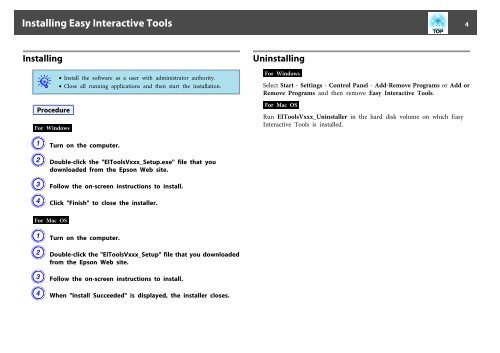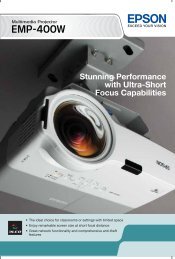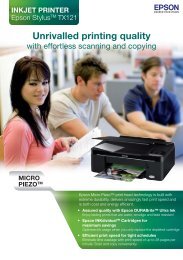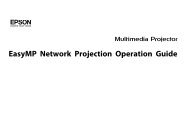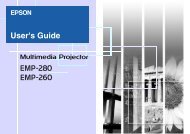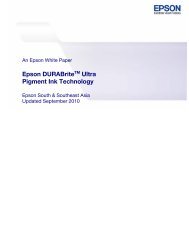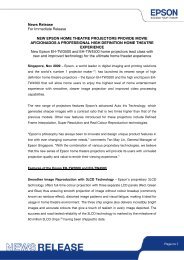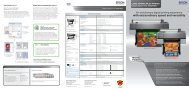EPSON Easy Interactive Tools Operation Guide
EPSON Easy Interactive Tools Operation Guide
EPSON Easy Interactive Tools Operation Guide
- No tags were found...
You also want an ePaper? Increase the reach of your titles
YUMPU automatically turns print PDFs into web optimized ePapers that Google loves.
Installing <strong>Easy</strong> <strong>Interactive</strong> <strong>Tools</strong> 4InstallingUninstallingq•Install the software as a user with administrator authority.• Close all running applications and then start the installation.For WindowsSelect Start - Settings - Control Panel - Add-Remove Programs or Add orRemove Programs and then remove <strong>Easy</strong> <strong>Interactive</strong> <strong>Tools</strong>.ProcedureFor WindowsA Turn on the computer.B Double-click the "EI<strong>Tools</strong>Vxxx_Setup.exe" file that youdownloaded from the Epson Web site.C Follow the on-screen instructions to install.D Click "Finish" to close the installer.For Mac OSRun EI<strong>Tools</strong>Vxxx_Uninstaller in the hard disk volume on which <strong>Easy</strong><strong>Interactive</strong> <strong>Tools</strong> is installed.For Mac OSA Turn on the computer.B Double-click the "EI<strong>Tools</strong>Vxxx_Setup" file that you downloadedfrom the Epson Web site.C Follow the on-screen instructions to install.D When "Install Succeeded" is displayed, the installer closes.