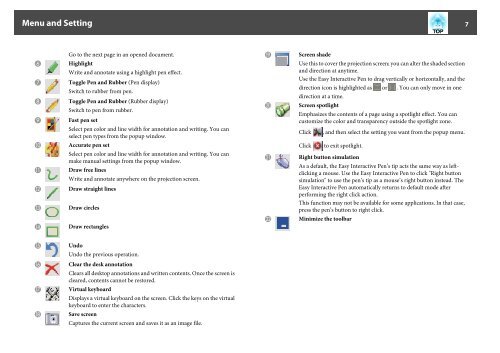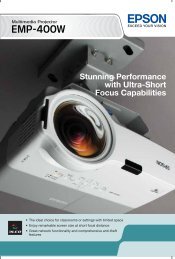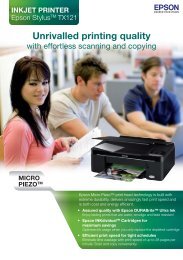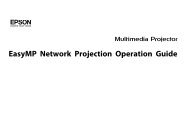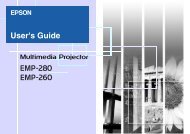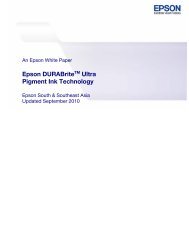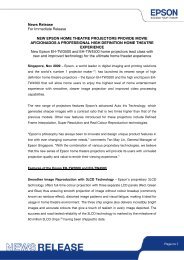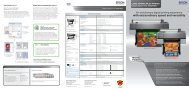EPSON Easy Interactive Tools Operation Guide
EPSON Easy Interactive Tools Operation Guide
EPSON Easy Interactive Tools Operation Guide
- No tags were found...
Create successful ePaper yourself
Turn your PDF publications into a flip-book with our unique Google optimized e-Paper software.
Menu and Setting 7FGHIGo to the next page in an opened document.HighlightWrite and annotate using a highlight pen effect.Toggle Pen and Rubber (Pen display)Switch to rubber from pen.Toggle Pen and Rubber (Rubber display)Switch to pen from rubber.Fast pen setSelect pen color and line width for annotation and writing. You canselect pen types from the popup window.STScreen shadeUse this to cover the projection screen; you can alter the shaded sectionand direction at anytime.Use the <strong>Easy</strong> <strong>Interactive</strong> Pen to drag vertically or horizontally, and thedirection icon is highlighted as or . You can only move in onedirection at a time.Screen spotlightEmphasizes the contents of a page using a spotlight effect. You cancustomize the color and transparency outside the spotlight zone.Click, and then select the setting you want from the popup menu.JKLMAccurate pen setSelect pen color and line width for annotation and writing. You canmake manual settings from the popup window.Draw free linesWrite and annotate anywhere on the projection screen.Draw straight linesDraw circlesUClick to exit spotlight.Right button simulationAs a default, the <strong>Easy</strong> <strong>Interactive</strong> Pen’s tip acts the same way as leftclickinga mouse. Use the <strong>Easy</strong> <strong>Interactive</strong> Pen to click "Right buttonsimulation" to use the pen’s tip as a mouse’s right button instead. The<strong>Easy</strong> <strong>Interactive</strong> Pen automatically returns to default mode afterperforming the right click action.This function may not be available for some applications. In that case,press the pen’s button to right click.NDraw rectanglesVMinimize the toolbarOUndoUndo the previous operation.PClear the desk annotationClears all desktop annotations and written contents. Once the screen iscleared, contents cannot be restored.QVirtual keyboardDisplays a virtual keyboard on the screen. Click the keys on the virtualkeyboard to enter the characters.RSave screenCaptures the current screen and saves it as an image file.