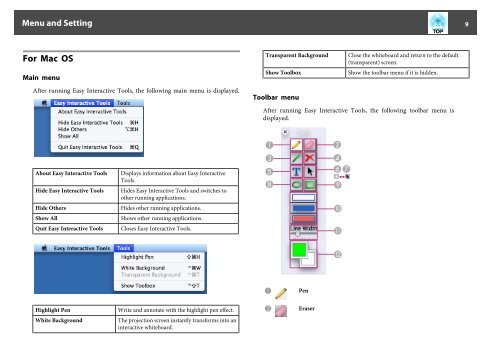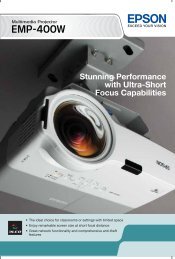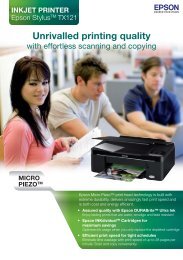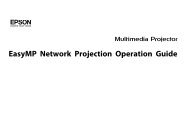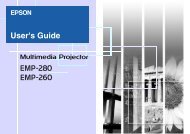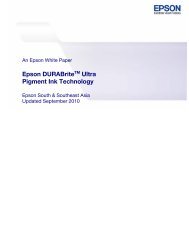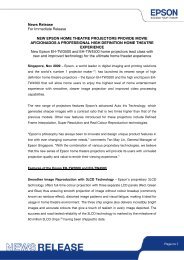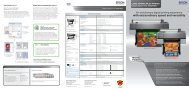EPSON Easy Interactive Tools Operation Guide
EPSON Easy Interactive Tools Operation Guide
EPSON Easy Interactive Tools Operation Guide
- No tags were found...
Create successful ePaper yourself
Turn your PDF publications into a flip-book with our unique Google optimized e-Paper software.
Menu and Setting 9For Mac OSMain menuAfter running <strong>Easy</strong> <strong>Interactive</strong> <strong>Tools</strong>, the following main menu is displayed.Transparent BackgroundShow ToolboxToolbar menuClose the whiteboard and return to the default(transparent) screen.Show the toolbar menu if it is hidden.After running <strong>Easy</strong> <strong>Interactive</strong> <strong>Tools</strong>, the following toolbar menu isdisplayed.About <strong>Easy</strong> <strong>Interactive</strong> <strong>Tools</strong>Hide <strong>Easy</strong> <strong>Interactive</strong> <strong>Tools</strong>Hide OthersShow AllQuit <strong>Easy</strong> <strong>Interactive</strong> <strong>Tools</strong>Displays information about <strong>Easy</strong> <strong>Interactive</strong><strong>Tools</strong>.Hides <strong>Easy</strong> <strong>Interactive</strong> <strong>Tools</strong> and switches toother running applications.Hides other running applications.Shows other running applications.Closes <strong>Easy</strong> <strong>Interactive</strong> <strong>Tools</strong>.APenHighlight PenWrite and annotate with the highlight pen effect.BEraserWhite BackgroundThe projection screen instantly transforms into aninteractive whiteboard.