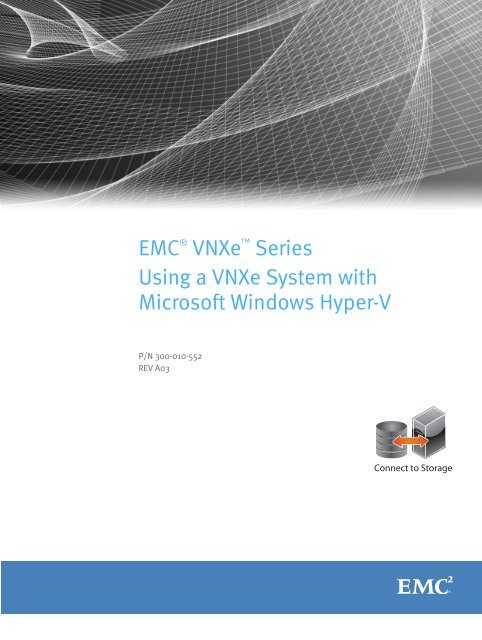Using a VNXe System with Microsoft Windows Hyper-V - EMC ...
Using a VNXe System with Microsoft Windows Hyper-V - EMC ...
Using a VNXe System with Microsoft Windows Hyper-V - EMC ...
Create successful ePaper yourself
Turn your PDF publications into a flip-book with our unique Google optimized e-Paper software.
<strong>EMC</strong> ® <strong>VNXe</strong> Series<strong>Using</strong> a <strong>VNXe</strong> <strong>System</strong> <strong>with</strong><strong>Microsoft</strong> <strong>Windows</strong> <strong>Hyper</strong>-VP/N 300-010-552REV A03Connect to Storage
ContentsPrefaceChapter 1Chapter 2Appendix ASetting Up a Host to Use <strong>VNXe</strong> <strong>Hyper</strong>-V StorageRequirements for setting up a host to use <strong>VNXe</strong> <strong>Hyper</strong>-V storage ................. 10<strong>VNXe</strong> system requirements.................................................................... 10Network requirements........................................................................... 10What next? ............................................................................................ 11<strong>EMC</strong> VSS Provider overview ......................................................................... 11<strong>Using</strong> multi-path management software ...................................................... 13Setting up a <strong>VNXe</strong> system for multi-path management software ............ 14Installing PowerPath ............................................................................. 14Configuring <strong>VNXe</strong> <strong>Hyper</strong>-V datastores for the host........................................ 15Setting up the host for <strong>Hyper</strong>-V datastores .................................................. 15Configuring the host to connect to a <strong>VNXe</strong> iSCSI Server ............................... 18Configuring a <strong>Windows</strong> Server 2008 SP2 or earlier initiator to connectto a <strong>VNXe</strong> iSCSI Server — single-path configuration............................ 19Configuring a <strong>Windows</strong> Server 2008 SP2 or earlier initiator to connectto a <strong>VNXe</strong> iSCSI Server — multi-path configuration <strong>with</strong> MCS.............. 21Configuring a <strong>Windows</strong> Server 2008 SP2 or earlier initiator to connectto a <strong>VNXe</strong> iSCSI Server — multi-path configuration <strong>with</strong> PowerPath .... 25Configuring a <strong>Windows</strong> Server 2008 R2 initiator to connect to a <strong>VNXe</strong>iSCSI Server — single-path configuration ........................................... 28Configuring a <strong>Windows</strong> Server 2008 R2 initiator to connect to a <strong>VNXe</strong>iSCSI Server — multi-path configuration <strong>with</strong> MCS ............................. 31Configuring a <strong>Windows</strong> Server 2008 R2 initiator to connect to a <strong>VNXe</strong>iSCSI Server — multi-path configuration <strong>with</strong> PowerPath .................... 34Setting up the host to use <strong>VNXe</strong> <strong>Hyper</strong>-V datastores .................................... 38iSCSI troubleshooting ................................................................................. 39iSCSI session troubleshooting............................................................... 39Known <strong>Microsoft</strong> iSCSI Initiator problems.............................................. 41Migrating <strong>Hyper</strong>-V Virtual Machines to the <strong>VNXe</strong> <strong>System</strong><strong>Hyper</strong>-V virtual machine migration limitations and restrictions .................... 44Migrating a virtual machine to a <strong>VNXe</strong> <strong>Hyper</strong>-V datastore............................. 44Setting Up MPIO for a <strong>Windows</strong> <strong>Hyper</strong>-V Cluster <strong>Using</strong> a <strong>VNXe</strong> <strong>System</strong>Configuration .............................................................................................. 48Setting up cluster nodes (hosts).................................................................. 49<strong>Using</strong> a <strong>VNXe</strong> <strong>System</strong> <strong>with</strong> <strong>Microsoft</strong> <strong>Windows</strong> <strong>Hyper</strong>-V 3
Contents4 <strong>Using</strong> a <strong>VNXe</strong> <strong>System</strong> <strong>with</strong> <strong>Microsoft</strong> <strong>Windows</strong> <strong>Hyper</strong>-V
PREFACEAs part of an effort to improve its product lines, <strong>EMC</strong> periodically releases revisions of itssoftware and hardware. Therefore, some functions described in this document might notbe supported by all versions of the software or hardware currently in use. The productrelease notes provide the most up-to-date information on product features.Contact your <strong>EMC</strong> representative if a product does not function properly or does notfunction as described in this document.Note: This document was accurate at publication time. New versions of this documentmight be released on the <strong>EMC</strong> online support website. Check the <strong>EMC</strong> online supportwebsite to ensure that you are using the latest version of this document.PurposeAudienceRelated documentationThis document is part of the <strong>EMC</strong> <strong>VNXe</strong> documentation set. It describes how to set up<strong>Windows</strong> Server 2008 <strong>Hyper</strong>-V hosts to access <strong>Hyper</strong>-V storage on a <strong>VNXe</strong> system <strong>with</strong> <strong>VNXe</strong>Operating Environment version 2.2 or later.This document is intended for the person or persons who are responsible for setting up thehosts to access the <strong>VNXe</strong> storage.Readers of this document should be familiar <strong>with</strong> <strong>VNXe</strong> <strong>Hyper</strong>-V storage and <strong>with</strong> the<strong>Windows</strong> Server 2008 <strong>Hyper</strong>-V operating system running on the <strong>Windows</strong> host or <strong>Windows</strong>virtual machines that will access the <strong>VNXe</strong> <strong>Hyper</strong>-V storage.Other <strong>VNXe</strong> documents include:◆<strong>EMC</strong> <strong>VNXe</strong>3100 Hardware and Operational Overview◆◆◆◆◆◆◆◆◆Installing Your <strong>VNXe</strong>3100 Hardware<strong>EMC</strong> <strong>VNXe</strong>3300 Hardware and Operational OverviewInstalling Your <strong>VNXe</strong>3300 Hardware<strong>Using</strong> the <strong>VNXe</strong> <strong>System</strong> <strong>with</strong> CIFS Shared Folders<strong>Using</strong> the <strong>VNXe</strong> <strong>System</strong> <strong>with</strong> NFS Shared Folders<strong>Using</strong> the <strong>VNXe</strong> <strong>System</strong> <strong>with</strong> <strong>Microsoft</strong> Exchange<strong>Using</strong> the <strong>VNXe</strong> <strong>System</strong> <strong>with</strong> Generic iSCSI Storage<strong>Using</strong> the <strong>VNXe</strong> <strong>System</strong> <strong>with</strong> VMware<strong>VNXe</strong> CLI User Guide<strong>EMC</strong> Unisphere help provides specific information about the <strong>VNXe</strong> storage, features, andfunctionality. The Unisphere help and a complete set of <strong>VNXe</strong> customer documentation arelocated on the <strong>EMC</strong> Online Support website (http://www.emc.com/vnxesupport).<strong>Using</strong> a <strong>VNXe</strong> <strong>System</strong> <strong>with</strong> <strong>Microsoft</strong> <strong>Windows</strong> <strong>Hyper</strong>-V 5
PrefaceCourierUsed for:• <strong>System</strong> output, such as an error message or script• URLs, complete paths, filenames, prompts, and syntax when shownoutside of running textCourier bold Used for specific user input, such as commandsCourier italic Used in procedures for:• Variables on the command line• User input variables< > Angle brackets enclose parameter or variable values supplied by the user[ ] Square brackets enclose optional values| Vertical bar indicates alternate selections — the bar means “or”{ } Braces enclose content that the user must specify, such as x or y or z... Ellipses indicate nonessential information omitted from the exampleWhere to get helpYou can find <strong>VNXe</strong> support, product, and licensing information as follows:Product information — For documentation, release notes, software updates, orinformation about <strong>EMC</strong> products, licensing, and service, go to the <strong>EMC</strong> online supportwebsite (registration required) at:http://www.emc.com/vnxesupportTechnical support — For technical support, go to <strong>EMC</strong> online support. Under ServiceCenter, you will see several options, including one to create a service request. Note that toopen a service request, you must have a valid support agreement. Contact your <strong>EMC</strong> salesrepresentative for details about obtaining a valid support agreement or <strong>with</strong> questionsabout your account.Your commentsYour suggestions will help us continue to improve the accuracy, organization, and overallquality of the user publications. Send your opinions of this document to:techpubcomments@emc.com<strong>Using</strong> a <strong>VNXe</strong> <strong>System</strong> <strong>with</strong> <strong>Microsoft</strong> <strong>Windows</strong> <strong>Hyper</strong>-V 7
Preface8 <strong>Using</strong> a <strong>VNXe</strong> <strong>System</strong> <strong>with</strong> <strong>Microsoft</strong> <strong>Windows</strong> <strong>Hyper</strong>-V
CHAPTER 1Setting Up a Host to Use <strong>VNXe</strong> <strong>Hyper</strong>-V StorageThis chapter describes how to set up a <strong>Windows</strong> Server 2008 <strong>Hyper</strong>-V host to use <strong>EMC</strong><strong>VNXe</strong> <strong>Hyper</strong>-V datastores.Topics include:◆ Requirements for setting up a host to use <strong>VNXe</strong> <strong>Hyper</strong>-V storage ............................. 10◆ <strong>EMC</strong> VSS Provider overview ..................................................................................... 11◆ <strong>Using</strong> multi-path management software .................................................................. 13◆ Configuring <strong>VNXe</strong> <strong>Hyper</strong>-V datastores for the host.................................................... 15◆ Setting up the host for <strong>Hyper</strong>-V datastores .............................................................. 15◆ Configuring the host to connect to a <strong>VNXe</strong> iSCSI Server ........................................... 18◆ Setting up the host to use <strong>VNXe</strong> <strong>Hyper</strong>-V datastores ................................................ 38◆ iSCSI troubleshooting ............................................................................................. 39Setting Up a Host to Use <strong>VNXe</strong> <strong>Hyper</strong>-V Storage 9
Setting Up a Host to Use <strong>VNXe</strong> <strong>Hyper</strong>-V StorageRequirements for setting up a host to use <strong>VNXe</strong> <strong>Hyper</strong>-V storage<strong>VNXe</strong> system requirementsBefore you set up a host to use <strong>VNXe</strong> <strong>Hyper</strong>-V storage, the <strong>VNXe</strong> system and networkrequirements in described this section must be met.◆◆You have installed and configured the <strong>VNXe</strong> system using the <strong>VNXe</strong> ConfigurationWizard, as described in “Installing Your <strong>VNXe</strong>3100 Hardware” or “Installing Your<strong>VNXe</strong>3300 Hardware.”You have used Unisphere or the <strong>VNXe</strong> CLI to perform basic configuration of one ormore iSCSI Servers on the <strong>VNXe</strong> system.Network requirementsPath management network requirementsFor a host to connect to <strong>Hyper</strong>-V storage on a <strong>VNXe</strong> iSCSI Server, the host must be in anetwork environment <strong>with</strong> the <strong>VNXe</strong> iSCSI Server; to achieve best performance, the hostshould be on a local subnet <strong>with</strong> each <strong>VNXe</strong> iSCSI Server that provides storage for it. For a<strong>Windows</strong> multi-pathing environment, each <strong>VNXe</strong> iSCSI Server providing <strong>Hyper</strong>-V storagefor the host, must have two IP addresses associated <strong>with</strong> it. These two addresses shouldbe on different subnets to ensure high availability.To achieve maximum throughput, connect the <strong>VNXe</strong> iSCSI Server and the hosts for which itprovides storage to their own private network, that is, a network just for them. Whenchoosing the network, consider network performance.Note: Path management software is not currently supported for a <strong>Windows</strong> 7 or Mac OShost connected to a <strong>VNXe</strong> system.When implementing a highly-available network between a host and the <strong>VNXe</strong> system,keep in mind that:◆◆◆A <strong>VNXe</strong> <strong>Hyper</strong>-V datastore is presented to only one SP at a given timeYou can configure two IP interfaces for an iSCSI Storage Server. These IP interfacesshould be associated <strong>with</strong> two separate physical interfaces on the same SP.Network switches may be on separate subnets.IMPORTANTDirectly attaching a host to a <strong>VNXe</strong> system is not currently supported.Figure 1 shows a highly-available iSCSI network configuration for hosts accessing a <strong>VNXe</strong>storage resource (<strong>Hyper</strong>-V datastore). Switch A and Switch B are on separate subnets. HostA and Host B can each access the storage resource through separate NICs. If the storageresource is owned by SP A, the hosts can access the storage resource through the paths tothe eth2 interface on SP A. Should SP A fail, the <strong>VNXe</strong> system transfers ownership of theresource to SP B and the hosts can access the storage resource through the paths to theeth2 interface on SP B.10 <strong>Using</strong> a <strong>VNXe</strong> <strong>System</strong> <strong>with</strong> <strong>Microsoft</strong> <strong>Windows</strong> <strong>Hyper</strong>-V
Setting Up a Host to Use <strong>VNXe</strong> <strong>Hyper</strong>-V StorageFigure 1 Sample highly-available iSCSI networkWhat next?Do one of the following:◆◆◆To learn about the <strong>EMC</strong> Celerra ® VSS Provider for iSCSI for <strong>Windows</strong> hosts, refer to"<strong>EMC</strong> VSS Provider overview" on page 11.To use <strong>EMC</strong> PowerPath ® software or Multiple Connections per Session (MCS) on any<strong>Windows</strong> Server 2008 <strong>Hyper</strong>-V host, refer to "<strong>Using</strong> multi-path management software"on page 13.To configure the <strong>VNXe</strong> system, refer to "Configuring <strong>VNXe</strong> <strong>Hyper</strong>-V datastores for thehost" on page 15.<strong>EMC</strong> VSS Provider overviewThe <strong>EMC</strong> VSS Provider runs as a <strong>Windows</strong> service and provides the interface between the<strong>Microsoft</strong> Volume Shadow Copy Service (VSS) and certain <strong>VNXe</strong> and other <strong>EMC</strong> storagefunctionality. The <strong>EMC</strong> VSS Provider enables VSS requestor applications, such asVSS-enabled backup applications, to make snapshots of <strong>VNXe</strong> iSCSI virtual disks.<strong>Microsoft</strong> VSSVSS provides the backup framework for <strong>Windows</strong> Server 2003 and <strong>Windows</strong> Server 2008and enables the creation of snapshots (called shadow copies for <strong>Microsoft</strong> VSS) —point-in-time copies of data. VSS is integrated <strong>with</strong> front-end applications so they cancreate and access shadow copies.<strong>Microsoft</strong> VSS shadow copies are:◆Read-only by default<strong>EMC</strong> VSS Provider overview 11
Setting Up a Host to Use <strong>VNXe</strong> <strong>Hyper</strong>-V Storage◆Limited to 512 per volumeThe VSS architecture includes VSS providers. A VSS provider creates and maintainsshadow copies and acts as the interface to point-in-time imaging capabilities either on astorage platform (hardware-based provider) or in a host operating system (software-basedprovider).The <strong>EMC</strong> VSS Provider is a hardware-based provider that works directly <strong>with</strong> iSCSI virtualdisks on the <strong>VNXe</strong> iSCSI Servers and <strong>with</strong> the VSS service on <strong>Windows</strong> Server 2003 or<strong>Windows</strong> Server 2008 hosts to provide consistent shadow copy creation and addressing.Because the <strong>EMC</strong> VSS Provider is a hardware-based provider that works on the <strong>VNXe</strong> iSCSIServers, it reduces the load on the CPU and memory of the iSCSI host. It is also moreefficient in an environment where shadow copies of multiple volumes must be takensimultaneously. This provider supports a maximum of 2000 snapshots.<strong>EMC</strong> ReplicationManager has a built-in VSS hardware provider that replaces the <strong>EMC</strong> VSS Provider inconfigurations that use Replication Manager to create consistent shadow copies.The <strong>Microsoft</strong> website provides more information about VSS and VSS components.Types of shadow copiesVSS produces two types of shadow copies:◆◆Plex copies — Shadow copies initially created by mirroring. A plex copy is a specialtype of shadow copy data that represents a shadow copy <strong>with</strong>out the need for theoriginal volume data.Differential copies — Shadow copies created by saving only the differences from theoriginal volumes.The <strong>EMC</strong> VSS Provider supports only differential shadow copies.Shadow copy backupsYou can use VSS shadow copies to back up data on an iSCSI host system. The benefits ofshadow copy backups are:◆◆You can back up open files.You can copy application data <strong>with</strong>out stopping the application or restricting useraccess.Shadow copy backups are available only on <strong>Windows</strong> Server 2003 and <strong>Windows</strong> Server2008 and require a VSS provider (such as the <strong>EMC</strong> VSS Provider) and a backup applicationthat supports VSS (such as <strong>EMC</strong> NetWorker 7.1 or VERITAS Backup Exec 9.1).Shadow copy transport<strong>Using</strong> a hardware VSS provider, such as the <strong>EMC</strong> VSS Provider, you can createtransportable shadow copies for import to other hosts for:◆◆Data mining — Make the data in a production database available to other applicationsby using a shadow copy of the database <strong>with</strong> those applications.Backup — Instead of overloading a production server <strong>with</strong> backup traffic, move ashadow copy of a database to another host, and then back up the shadow copyinstead of the production database.12 <strong>Using</strong> a <strong>VNXe</strong> <strong>System</strong> <strong>with</strong> <strong>Microsoft</strong> <strong>Windows</strong> <strong>Hyper</strong>-V
Setting Up a Host to Use <strong>VNXe</strong> <strong>Hyper</strong>-V Storage◆Data recovery — Keep shadow copies of production data for quick restores. Sincecreating shadow copies is quick and nondisruptive, shadow copies complementtape-based recovery solutions.Transportable shadow copies are available <strong>with</strong> <strong>Windows</strong> Server 2003 and <strong>Windows</strong>Server 2008 Enterprise or Datacenter editions.LimitationsThe <strong>EMC</strong> VSS Provider does not support:◆◆<strong>Microsoft</strong> <strong>Windows</strong> Shadow Copy for Shared Folders.Importing shadow copies to clustered servers. Although you can create shadow copiesin a <strong>Microsoft</strong> Cluster Server (MSCS) environment, you cannot import shadow copiesbecause of a <strong>Microsoft</strong> restriction. Importing shadow copies to remote hosts is anadvanced VSS feature called Shadow Copy Transport, which requires both a hardwareVSS provider, such as the <strong>EMC</strong> VSS Provider, and a third-party VSS requestor thatsupports Shadow Copy Transport.“Shadow copy transport” on page 12 provides more information about this VSSfeature.To use Shadow Copy Transport to back up data on a cluster, you must transport andimport shadow copies to a nonclustered backup server.<strong>Using</strong> multi-path management softwareMulti-path management software manages the connections (paths) between the host andthe <strong>VNXe</strong> system to provide access to the <strong>VNXe</strong> storage should one of the paths fail. Thefollowing types of multi-path management software are available for a <strong>Windows</strong> 2003 or<strong>Windows</strong> Server 2008 host connected to a <strong>VNXe</strong> system:◆<strong>EMC</strong> PowerPath software on a <strong>Windows</strong> 2003 or <strong>Windows</strong> Server 2008 <strong>Hyper</strong>-V host.For the supported versions of the PowerPath software, refer to the <strong>VNXe</strong> <strong>EMC</strong> SimpleSupport Matrix for the <strong>VNXe</strong> Series on the <strong>EMC</strong> Online Support website(http://www.emc.com/vnxesupport). To find this matrix on the website, search for“Simple Support Matrix” on the <strong>VNXe</strong> Support Page.Note: PowerPath is not supported for <strong>Windows</strong> 7.◆Multiple Connections per Session (MCS), which is part of the <strong>Microsoft</strong> iSCSI SoftwareInitiator on a <strong>Windows</strong> Server 2008 <strong>Hyper</strong>-V host.Note: MCS is not supported for <strong>Windows</strong> 7.For information on data availability in the <strong>VNXe</strong> system and in your connectivityinfrastructure, refer to the <strong>EMC</strong> <strong>VNXe</strong> High Availability Overview in the White Paperssection of the <strong>VNXe</strong> support website (http://emc.com/vnxesupport).<strong>Using</strong> multi-path management software 13
Setting Up a Host to Use <strong>VNXe</strong> <strong>Hyper</strong>-V StorageConfiguring <strong>VNXe</strong> <strong>Hyper</strong>-V datastores for the hostUse Unisphere or the <strong>VNXe</strong> CLI to:◆◆Create <strong>VNXe</strong> <strong>Hyper</strong>-V datastores for the host.Add the host to the <strong>VNXe</strong> system and specify its access to the <strong>Hyper</strong>-V datastores.When you specify access, be sure to select only the IQNs for the host iSCSI initiatorsthat you want to access the <strong>Hyper</strong>-V datastores.For information on performing the above Unisphere tasks, refer to the Unisphereonline help.Setting up the host for <strong>Hyper</strong>-V datastoresTo set up a <strong>Windows</strong> Server 2008 <strong>Hyper</strong>-V host for <strong>Hyper</strong>-V datastores, perform thesetasks:◆ Task 1: Install the <strong>EMC</strong> VSS Provider (page 15).◆ Task 2: Start the iSCSI initiator service (page 16).◆Task 3: For a multi-path configuration <strong>with</strong> MCS, install the MPIO feature (<strong>Windows</strong>2003 and <strong>Windows</strong> Server 2008) (page 16).◆ Task 4: Set registry values (page 17).Task 1: Install the <strong>EMC</strong> VSS Provider<strong>EMC</strong> recommends that you install the <strong>EMC</strong> VSS Provider on the host that will use the<strong>Hyper</strong>-V storage <strong>with</strong> backup applications other than <strong>EMC</strong> Replication Manager, such as<strong>EMC</strong> NetWorker® and VERITAS Backup Exec.Note: “<strong>EMC</strong> VSS Provider overview” on page 11 provides information about the <strong>EMC</strong> VSSProvider.To install the <strong>EMC</strong> VSS Provider:1. Log in to the host or virtual machine using an account <strong>with</strong> administrator privileges.2. Download the software package that you want to install as follows:a. Navigate to the Volume Shadow Service (VSS) in the <strong>VNXe</strong> software downloadssection on the Support tab of the <strong>EMC</strong> Online Support website.b. Choose the Volume Shadow Service for your <strong>Windows</strong> platform, and select theoption to save the software to the host or virtual machine.3. In the directory where you saved the software, double-clickVSS-windowsversionplatform.exe to start the installation wizard.4. In the Welcome to the InstallShield Wizard dialog box, click Next.5. In the License Agreement dialog box, if you agree to the license terms, select I acceptthe terms in the license agreement, and click Next.Configuring <strong>VNXe</strong> <strong>Hyper</strong>-V datastores for the host 15
Setting Up a Host to Use <strong>VNXe</strong> <strong>Hyper</strong>-V StorageStarting and stopping the <strong>EMC</strong> VSS ProviderTask 2: Start the iSCSI initiator service6. In the Customer Information dialog box, enter your information, and to permit anyonelogging in to the host to use the <strong>EMC</strong> VSS Provider, click Next to accept the defaultsetting.7. In the Setup Type dialog box, verify that Complete is selected and click Next.8. In the Ready to Install the Program dialog box, click Install.9. In the InstallShield Wizard Completed dialog box, click Finish.The <strong>EMC</strong> VSS Provider runs as a <strong>Windows</strong> service and is enabled by default. You can stopand start this service from the <strong>Windows</strong> Services administrative tool.To connect to the <strong>VNXe</strong> targets (iSCSI Servers), the host uses an iSCSI initiator, whichrequires the <strong>Microsoft</strong> iSCSI Software Initiator software and the iSCSI initiator service. Thissoftware and service are part of the <strong>Windows</strong> Server 2008 software; however, the driverfor it is not installed until you start the service. You must start the iSCSI initiator serviceusing the administrative tools.Note: If the host is behind a <strong>Windows</strong> firewall, <strong>Microsoft</strong> asks if you want to communicatethrough the firewall. Before proceeding, we suggest that you consult <strong>with</strong> your networksupport administrator.Task 3: For a multi-path configuration <strong>with</strong> MCS, install the MPIO feature (<strong>Windows</strong>2003 and <strong>Windows</strong> Server 2008)To install MPIO on <strong>Windows</strong> Server 2008If the <strong>Windows</strong> 2003 or <strong>Windows</strong> Server 2008 host will use a multi-path configuration <strong>with</strong>MCS to connect to the <strong>VNXe</strong> <strong>Hyper</strong>-V storage, you should install the MPIO feature.1. Open Server Manager.2. In the Server Manager tree, click Features.3. In the Features pane, under Features Summary, click Add Features.4. In the Add Features Wizard, select Multipath I/O, and click Next.5. In the Confirm Installation Selections dialog box, click Install.6. When the installation is complete, in the Installation Results dialog box, click Close.7. When prompted to restart the computer, click Yes.After restarting, the host finalizes the MPIO installation.8. Click Close.16 <strong>Using</strong> a <strong>VNXe</strong> <strong>System</strong> <strong>with</strong> <strong>Microsoft</strong> <strong>Windows</strong> <strong>Hyper</strong>-V
Setting Up a Host to Use <strong>VNXe</strong> <strong>Hyper</strong>-V StorageTask 4: Set registry valuesIncorrectly modifying the Registry can cause serious system-wide problems that canrequire you to reinstall the system. Use the <strong>Windows</strong> Registry Editor at your own risk.1. On the host, run the <strong>Windows</strong> Registry Editor (regedit.exe).2. Go to HKEY_LOCAL_MACHINE\SYSTEM\.3. Right-click CurrentControlSet, and search for the MaxRequestHoldTime key andmodify its value from 60 to 600 (decimal) or from 3c to 258 (hexadecimal).IMPORTANTVerify that the path to the parameter is in the CurrentControlSet. If is it not, search forthe parameter again. If you make changes to ControlSets other than the top levelcurrent set, those changes will not affect the system.4. If the host is running PowerPath:a. Search for the register keys list in Table 1 on page 17.IMPORTANTVerify that the path to the parameter that you found in the CurrentControlSet. If is itnot, search for the parameter again. If you make changes to ControlSets other thanthe top level current set, those changes will not affect the system.b. Record the value of each of these registry keys, so you have them in case you needto uninstall PowerPath.c. Update each of these registry keys Table 1 on page 17.Table 1 Registry keys to updateRegistry keysInstructionsLinkDownTime Set to 600.AsyncLogoutPauseTimeout(new value)DelayBetweenReconnectPortalRetryCountSrbTimeoutDeltafor PowerPath onlyAdd this REG_DWORD key in the same key as LinkDownTime.Set it to 600.Find the DelayBetweenReconnect value.Set the PortalRetryCount value so thatPortalRetryCount*DelayBetweenReconnect=600Set to 100 for PowerPath only.5. Quit the Registry Editor.Setting up the host for <strong>Hyper</strong>-V datastores 17
Setting Up a Host to Use <strong>VNXe</strong> <strong>Hyper</strong>-V StorageConfiguring the host to connect to a <strong>VNXe</strong> iSCSI ServerBefore an initiator can establish a session <strong>with</strong> a target, the initiator must discover wherethe targets are located and the names of the targets available to it. To obtain thisinformation the initiator uses the iSCSI discovery process. The <strong>VNXe</strong> iSCSI Servers supportdiscovery <strong>with</strong> or <strong>with</strong>out an iSNS server. Without iSNS discovery, you must add the targetinformation to the <strong>Microsoft</strong> iSCSI Initiator. With iSNS discovery, the initiator queries theiSNS server where all iSCSI initiators and targets register themselves, and the serverresponds <strong>with</strong> a list of available targets. When the target information is available to the<strong>Microsoft</strong> iSCSI Initiator, you can connect the host initiator to the target so the host canaccess the virtual disks in its <strong>Hyper</strong>-V datastores.To configure the <strong>Windows</strong> host initiators:Unless you are using <strong>VNXe</strong> iSCSI targets in a clustered environment, do not give more thanone initiator access to the same <strong>Hyper</strong>-V disk. Conflicts can occur if more than one initiatortries to write to the <strong>Hyper</strong>-V disk. If the <strong>Hyper</strong>-V disk is formatted <strong>with</strong> the NTFS file systemin <strong>Windows</strong>, simultaneous writes can corrupt the NTFS file system on the <strong>Hyper</strong>-V disk.As a best practice, do not give an initiator access to a <strong>Hyper</strong>-V disk that does not exist.For <strong>VNXe</strong> iSCSI servers configured <strong>with</strong> multiple IP addresses, you need to add targetportals for each of the IPs configured for each server.Each <strong>VNXe</strong> iSCSI Server is a target. If a <strong>VNXe</strong> system has two iSCSI Servers, it has twotargets. Each target has one session. Each IP address associated <strong>with</strong> a <strong>VNXe</strong> iSCSI Serveris a target portal. If a <strong>VNXe</strong> iSCSI Server has two IP addresses associated <strong>with</strong> it, it has twotarget portals. For multiple paths to the host, a <strong>VNXe</strong> iSCSI Server must have two IPaddresses (two target portals) associated <strong>with</strong> it. You must add each target portal, whichyou want to connect to the host, to the <strong>Microsoft</strong> iSCSI Initiator on the host when youconfigure an initiator to connect to an iSCSI Server. For a single-path configuration <strong>with</strong>the host, you add one target portal. For a multi-path configuration, you add the two targetportals.For a single-path configuration, each session has one connection. For a multi-pathconfiguration, each session has two connections — one connection for each IP address(target portal).Go to the section below for the host’s configuration:For <strong>Windows</strong> Server 2008 SP2 or earlier:◆◆◆Single-path configuration“Configuring a <strong>Windows</strong> Server 2008 SP2 or earlier initiator to connect to a <strong>VNXe</strong>iSCSI Server — single-path configuration” on page 19Multipath configuration <strong>with</strong> iSCSI Multiple Connections per Session (MCS):“Configuring a <strong>Windows</strong> Server 2008 SP2 or earlier initiator to connect to a <strong>VNXe</strong>iSCSI Server — multi-path configuration <strong>with</strong> MCS” on page 21Multi-path configuration <strong>with</strong> PowerPath“Configuring a <strong>Windows</strong> Server 2008 SP2 or earlier initiator to connect to a <strong>VNXe</strong>iSCSI Server — multi-path configuration <strong>with</strong> PowerPath” on page 2518 <strong>Using</strong> a <strong>VNXe</strong> <strong>System</strong> <strong>with</strong> <strong>Microsoft</strong> <strong>Windows</strong> <strong>Hyper</strong>-V
Setting Up a Host to Use <strong>VNXe</strong> <strong>Hyper</strong>-V StorageFor <strong>Windows</strong> Server 2008 R2:◆◆◆Single-path configuration“Configuring a <strong>Windows</strong> Server 2008 R2 initiator to connect to a <strong>VNXe</strong> iSCSI Server —single-path configuration” on page 28Multi-path configuration <strong>with</strong> iSCSI Multiple Connections per Session (MCS):“Configuring a <strong>Windows</strong> Server 2008 R2 initiator to connect to a <strong>VNXe</strong> iSCSI Server —multi-path configuration <strong>with</strong> MCS” on page 31Multi-path configuration <strong>with</strong> PowerPath“Configuring a <strong>Windows</strong> Server 2008 R2 initiator to connect to a <strong>VNXe</strong> iSCSI Server —multi-path configuration <strong>with</strong> PowerPath” on page 34Appendix A, “Setting Up MPIO for a <strong>Windows</strong> <strong>Hyper</strong>-V Cluster <strong>Using</strong> a <strong>VNXe</strong> <strong>System</strong>,” givesan end-to-end example of setting up a two-node <strong>Windows</strong> Server 2008 R2 Exchangecluster in an MPIO multi-path configuration <strong>with</strong> a <strong>VNXe</strong> system.Configuring a <strong>Windows</strong> Server 2008 SP2 or earlier initiator to connect to a <strong>VNXe</strong>iSCSI Server — single-path configurationTo configure a <strong>Windows</strong> Server 2008 SP2 or earlier initiator to connect to a <strong>VNXe</strong> iSCSIServer in a single-path configuration, perform these tasks:◆Task 1: Setup optional mutual CHAP — <strong>Windows</strong> Server 2008 SP2 or earlier in asingle-path configuration (page 19).◆ Task 2: Discover the <strong>VNXe</strong> iSCSI Server in an environment — <strong>Windows</strong> Server 2008SP2 or earlier in a single-path configuration (page 19).Task 1: Setup optional mutual CHAP — <strong>Windows</strong> Server 2008 SP2 or earlier in a single-path configurationTo configure optional mutual Challenge Handshake Authentication Protocol (CHAP) youneed the mutual CHAP secret specified for the <strong>VNXe</strong> iSCSI Server.For the <strong>VNXe</strong> iSCSI Server to which you want the host iSCSI initiator to access:1. On the host, start the <strong>Microsoft</strong> iSCSI Initiator.2. If mutual CHAP authentication is configured on the <strong>VNXe</strong> iSCSI Server, then in the<strong>Microsoft</strong> iSCSI Initiator:a. Click the General tab and select Secret.b. In the CHAP Secret Setup dialog box, enter the mutual CHAP secret for the <strong>VNXe</strong>iSCSI Server.If the <strong>VNXe</strong> system has multiple iSCSI Servers, this secret is the same for all. Youcan find this secret in the CHAP Security section on the iSCSI Server Settings pagein Unisphere (Settings > iSCSI Server Settings).c. Click OK.Task 2: Discover the <strong>VNXe</strong> iSCSI Server in an environment — <strong>Windows</strong> Server 2008 SP2 or earlier in a single-pathconfigurationIf the host initiator is configured for optional initiator Challenge Handshake AuthenticationProtocol (CHAP) on the <strong>VNXe</strong> iSCSI Server, you need the secret (password) specified forthe initiator on the <strong>VNXe</strong> system.Configuring the host to connect to a <strong>VNXe</strong> iSCSI Server 19
Setting Up a Host to Use <strong>VNXe</strong> <strong>Hyper</strong>-V Storage1. On the host, start the <strong>Microsoft</strong> iSCSI Initiator.2. Click the Discovery tab.3. Under Target Portals, click Add.The Add Target Portal dialog box opens.4. In the Add Target Portal dialog box:a. Enter the IP address of the <strong>VNXe</strong> iSCSI Server interface on the subnet <strong>with</strong> the hostinterface.b. Click Advanced.The Advanced Settings dialog box opens.5. In the Advanced Settings dialog box, set the following:• Local adapter to <strong>Microsoft</strong> iSCSI Initiator.• Source IP to the IP address of the host interface on the subnet <strong>with</strong> the <strong>VNXe</strong> iSCSIServer interface.6. If the host initiator is configured for optional initiator CHAP on the <strong>VNXe</strong> iSCSI Server,in the Advanced Settings dialog box:a. Select CHAP logon information.b. Leave User name as the default value, which is the initiator’s IQN.c. Set Target secret to the same secret that is configured for the host initiator on the<strong>VNXe</strong> iSCSI Server.The <strong>VNXe</strong> iSCSI Servers support CHAP secrets of 12 to 16 characters only.d. If the <strong>VNXe</strong> iSCSI Server is configured for mutual CHAP, select Perform MutualAuthentication.7. Click OK to close the Advanced Settings dialog box.8. In the Add Target Portal dialog box, enter the IP address of the <strong>VNXe</strong> iSCSI interface onthe subnet <strong>with</strong> the host interface.You can find this address <strong>with</strong> Unisphere by selecting Settings > iSCSI Server Settings.9. Click OK to close the Add Target Portal dialog box.10. In the Discovery tab, verify that the address of the <strong>VNXe</strong> iSCSI Server target appears inthe Target Portals list.11. Click the Targets tab.12. In the Targets tab, select the <strong>VNXe</strong> iSCSI Server target and click Log On.The Log On to Target dialog box opens.13. In the Log On to Target dialog box:a. Select Automatically restore this connection when the system boots.b. Click Advanced.The Advanced Settings dialog box opens.20 <strong>Using</strong> a <strong>VNXe</strong> <strong>System</strong> <strong>with</strong> <strong>Microsoft</strong> <strong>Windows</strong> <strong>Hyper</strong>-V
Setting Up a Host to Use <strong>VNXe</strong> <strong>Hyper</strong>-V Storage14. In the Advanced Settings dialog box, set the following:• Local adapter to <strong>Microsoft</strong> iSCSI Initiator.• Source IP to the address of the host interface on the subnet <strong>with</strong> the <strong>VNXe</strong> iSCSIServer interface.• Target Portal to the address of the <strong>VNXe</strong> iSCSI Server interface on the subnet <strong>with</strong>the host interface.You can find this address <strong>with</strong> Unisphere by selecting Settings > iSCSI ServerSettings.15. Click OK to close the Advanced Settings dialog box.16. Click OK to close the Log On to Target dialog box.17. In the Targets tab, select the <strong>VNXe</strong> iSCSI target and click Details.The Target Properties dialog box opens.18. In the Target Properties dialog box, verify that one session appears on the Sessionstab.19. Click OK to close the Target Properties dialog box.20. Click OK to exit the <strong>Microsoft</strong> iSCSI Initiator.What next?Continue to "Setting up the host to use <strong>VNXe</strong> <strong>Hyper</strong>-V datastores" on page 38.Configuring a <strong>Windows</strong> Server 2008 SP2 or earlier initiator to connect to a <strong>VNXe</strong>iSCSI Server — multi-path configuration <strong>with</strong> MCSBefore you configure a <strong>Windows</strong> Server 2008 SP2 or earlier initiator to connect to a <strong>VNXe</strong>iSCSI Server in a multi-path configuration:◆◆You must have configured the <strong>VNXe</strong> iSCSI Server <strong>with</strong> two IP interfaces on twoseparate physical ports. Each IP interface should be on a separate IP subnet.The <strong>Windows</strong> host must have two network interfaces. One interface must be on the IPsubnet <strong>with</strong> one of the <strong>VNXe</strong> iSCSI Server interfaces, and the other interface must beon the IP subnet <strong>with</strong> the other <strong>VNXe</strong> iSCSI Server interface.To configure a <strong>Windows</strong> Server 2003 or <strong>Windows</strong> Server 2008 SP2 or earlier initiator toconnect to a <strong>VNXe</strong> iSCSI Server in a multi-path configuration <strong>with</strong> MCS, perform thesetasks:◆Task 1: Setup optional mutual CHAP — <strong>Windows</strong> Server 2008 SP2 or earlier inmulti-path configuration <strong>with</strong> MCS (page 21).◆ Task 2: Discover the <strong>VNXe</strong> iSCSI Server in an environment — <strong>Windows</strong> Server 2008SP2 or earlier in a multi-path configuration <strong>with</strong> MCS (page 22).Task 1: Setup optional mutual CHAP — <strong>Windows</strong> Server 2008 SP2 or earlier in multi-path configuration <strong>with</strong> MCSTo configure optional mutual Challenge Handshake Authentication Protocol (CHAP) youneed the mutual CHAP secret specified for the <strong>VNXe</strong> iSCSI Server.For the <strong>VNXe</strong> iSCSI Server to which you want the host iSCSI initiator to access:Configuring the host to connect to a <strong>VNXe</strong> iSCSI Server 21
Setting Up a Host to Use <strong>VNXe</strong> <strong>Hyper</strong>-V Storage7. Click OK to close the Advanced Settings dialog box.8. In the Add Target Portal dialog box, enter the IP address of the <strong>VNXe</strong> iSCSI Serverinterface on the first subnet <strong>with</strong> the host interface.9. Click OK to close the Add Target Portal dialog box.10. In the Discovery tab, verify that the address of the first <strong>VNXe</strong> iSCSI Server interfaceappears in the Target Portals list.11. Under Target Portals, click Add again to add the second <strong>VNXe</strong> iSCSI Server interface.12. In the Add Target Portal dialog box:a. Enter the IP address of the <strong>VNXe</strong> iSCSI Server interface on the second subnet <strong>with</strong>the host interface.You can find this address <strong>with</strong> Unisphere by selecting Settings > iSCSI ServerSettings.b. Click Advanced.13. In the Advanced Settings dialog box, set the following:• Local adapter to <strong>Microsoft</strong> iSCSI Initiator.• Source IP to the IP address of the host interface on the second subnet <strong>with</strong> the<strong>VNXe</strong> iSCSI Server interface.14. If the host initiator is configured for optional initiator CHAP on the <strong>VNXe</strong> iSCSI Server:a. Select CHAP logon information.b. Leave User name as the default value, which is the initiator’s IQN.c. Set Target secret to the same secret that is configured for the host initiator on the<strong>VNXe</strong> iSCSI Server.The <strong>VNXe</strong> iSCSI Servers support CHAP secrets of 12 to 16 characters only.d. If the <strong>VNXe</strong> iSCSI Server is configured for mutual CHAP, select Perform MutualAuthentication.15. Click OK to close the Advanced Settings dialog box.16. In the Add Target Portal dialog box, enter the IP address of the <strong>VNXe</strong> iSCSI Serverinterface on the second subnet <strong>with</strong> the host interface.17. Click OK to close the Add Target Portal dialog box.18. In the Discovery tab, verify that the address of both <strong>VNXe</strong> iSCSI Server interfacesappear in the Target Portals list.19. Click the Targets tab.20. In the Targets tab, select the <strong>VNXe</strong> iSCSI Server target name and click Log On.The Log On to Target dialog box opens.21. In the Log On to Target dialog box:a. Select Automatically restore this connection when the system reboots.b. Click Advanced.Configuring the host to connect to a <strong>VNXe</strong> iSCSI Server 23
Setting Up a Host to Use <strong>VNXe</strong> <strong>Hyper</strong>-V StorageThe Advanced Settings dialog box opens.22. In the Advanced Settings dialog box, set the following:• Local adapter to <strong>Microsoft</strong> iSCSI Initiator.• Source IP to the address of the host interface on the first subnet <strong>with</strong> the <strong>VNXe</strong>iSCSI Server interface.• Target Portal to the address of the <strong>VNXe</strong> iSCSI Server interface on the first subnet<strong>with</strong> the host interface.You can find this address <strong>with</strong> Unisphere by selecting Settings > iSCSI ServerSettings.23. Click OK to close the Advanced Settings dialog box.24. Click OK to close the Log On to Target dialog box.25. In the Targets tab, select the <strong>VNXe</strong> iSCSI Server target, and click Details.The Target Properties dialog box opens.26. In the Target Properties dialog box, click the check box next to the identifier, and clickConnections.The Session Connections dialog box opens.27. In the Session Connections dialog box, click Add.The Add Connection dialog box opens.28. In the Add Connection dialog box, click Advanced.The Advanced Settings dialog box opens.29. In the Advanced Settings dialog box, set the following:a. Source IP to the IP address of the host interface on the second subnet <strong>with</strong> the<strong>VNXe</strong> iSCSI Server interface.b. Target Portal to the IP address of the <strong>VNXe</strong> iSCSI Server interface on the secondsubnet <strong>with</strong> the host interface.30. Click OK to close the Advanced Settings dialog box.31. Click OK to close the Add Connection dialog box.32. In the Session Connections dialog box, verify that two connections are listed.33. Click OK to close the Session Connections dialog box.34. Click OK to close the Target Properties dialog box.35. Click OK to exit the <strong>Microsoft</strong> iSCSI Initiator.What next?Continue to "Setting up the host to use <strong>VNXe</strong> <strong>Hyper</strong>-V datastores" on page 38.24 <strong>Using</strong> a <strong>VNXe</strong> <strong>System</strong> <strong>with</strong> <strong>Microsoft</strong> <strong>Windows</strong> <strong>Hyper</strong>-V
Setting Up a Host to Use <strong>VNXe</strong> <strong>Hyper</strong>-V StorageConfiguring a <strong>Windows</strong> Server 2008 SP2 or earlier initiator to connect to a <strong>VNXe</strong>iSCSI Server — multi-path configuration <strong>with</strong> PowerPathBefore you configure a <strong>Windows</strong> Server 2008 SP2 or earlier initiator to connect to a <strong>VNXe</strong>iSCSI Server in a multi-path configuration:◆◆You must have configured the <strong>VNXe</strong> iSCSI Server <strong>with</strong> two IP interfaces on twoseparate physical ports. Each IP interface should be on a separate IP subnet.The <strong>Windows</strong> host must have two network interfaces. One interface must be on the IPsubnet <strong>with</strong> one of the <strong>VNXe</strong> iSCSI Server interfaces, and the other interface must beon the IP subnet <strong>with</strong> the other <strong>VNXe</strong> iSCSI Server interface.To configure a <strong>Windows</strong> Server 2003 or <strong>Windows</strong> Server 2008 SP2 or earlier initiator toconnect to a <strong>VNXe</strong> iSCSI Server in a multi-path configuration <strong>with</strong> PowerPath, performthese tasks:◆Task 1: Setup optional mutual CHAP — <strong>Windows</strong> Server 2008 SP2 or earlier inmulti-path configuration <strong>with</strong> PowerPath (page 25).◆ Task 2: Discover the <strong>VNXe</strong> iSCSI Server in an environment — <strong>Windows</strong> Server 2008SP2 or earlier in a multi-path configuration <strong>with</strong> PowerPath (page 25).Task 1: Setup optional mutual CHAP — <strong>Windows</strong> Server 2008 SP2 or earlier in multi-path configuration <strong>with</strong> PowerPathTo configure optional mutual Challenge Handshake Authentication Protocol (CHAP) youneed the mutual CHAP secret specified for the <strong>VNXe</strong> iSCSI Server.For the <strong>VNXe</strong> iSCSI Server to which you want the host iSCSI initiator to access:1. On the host, start the <strong>Microsoft</strong> iSCSI Initiator.2. If mutual CHAP authentication is configured on the <strong>VNXe</strong> iSCSI Server, then in the<strong>Microsoft</strong> iSCSI Initiator:a. Click the General tab and select Secret.b. In the CHAP Secret Setup dialog box, enter the mutual CHAP secret for the <strong>VNXe</strong>iSCSI Server.If the <strong>VNXe</strong> system has multiple iSCSI Servers, this secret is the same for all. Youcan find this secret in the CHAP Security section on the iSCSI Server Settings pagein Unisphere (Settings > iSCSI Server Settings).c. Click OK.Task 2: Discover the <strong>VNXe</strong> iSCSI Server in an environment — <strong>Windows</strong> Server 2008 SP2 or earlier in a multi-pathconfiguration <strong>with</strong> PowerPathIf the host initiator is configured for optional initiator Challenge Handshake AuthenticationProtocol (CHAP) on the <strong>VNXe</strong> iSCSI Server, you need the secret (password) specified forthe initiator on the <strong>VNXe</strong> system.1. On the host, start the <strong>Microsoft</strong> iSCSI Initiator.2. Click the Discovery tab.3. Under Target Portals, click Add.The Add Target Portal dialog box opens.Configuring the host to connect to a <strong>VNXe</strong> iSCSI Server 25
Setting Up a Host to Use <strong>VNXe</strong> <strong>Hyper</strong>-V Storage4. In the Add Target Portal dialog box:a. Enter the IP address of the <strong>VNXe</strong> iSCSI Server interface on the first subnet <strong>with</strong> thehost interface.You can find this address <strong>with</strong> Unisphere by selecting Settings > iSCSI ServerSettings.b. Click Advanced.The Advanced Settings dialog box opens.5. In the Advanced Settings dialog box, set the following:• Local adapter to <strong>Microsoft</strong> iSCSI Initiator.• Source IP to the IP address of the host interface on the first subnet <strong>with</strong> the <strong>VNXe</strong>iSCSI Server interface.6. If the host initiator is configured for optional initiator CHAP on the <strong>VNXe</strong> iSCSI Server:a. Select CHAP logon information.b. Leave User name as the default value, which is the initiator’s IQN.c. Set Target secret to the same secret that is configured for the host initiator on the<strong>VNXe</strong> iSCSI Server.The <strong>VNXe</strong> iSCSI Servers support CHAP secrets of 12 to 16 characters only.d. If the <strong>VNXe</strong> iSCSI Server is configured for mutual CHAP, select Perform MutualAuthentication.7. Click OK to close the Advanced Settings dialog box.8. In the Add Target Portal dialog box, enter the IP address of the <strong>VNXe</strong> iSCSI Serverinterface on the first subnet <strong>with</strong> the host interface.You can find this address <strong>with</strong> Unisphere by selecting Settings > iSCSI Server Settings.9. Click OK to close the Add Target Portal dialog box.The IP address of the first <strong>VNXe</strong> iSCSI Server should appear on the Discovery tab underTarget Portals.10. In the Discovery tab, under Target Portals, click Add again to add the second <strong>VNXe</strong>iSCSI Server interface.11. In the Add Target Portal dialog box:a. Enter the IP address of the <strong>VNXe</strong> iSCSI Server interface on the second subnet <strong>with</strong>the host interface.You can find this address <strong>with</strong> Unisphere by selecting Settings > iSCSI ServerSettings.b. Click Advanced.12. In the Advanced Settings dialog box, set the following:• Local adapter to <strong>Microsoft</strong> iSCSI Initiator.• Source IP to the IP address of the host interface on the second subnet <strong>with</strong> the<strong>VNXe</strong> iSCSI Server interface.26 <strong>Using</strong> a <strong>VNXe</strong> <strong>System</strong> <strong>with</strong> <strong>Microsoft</strong> <strong>Windows</strong> <strong>Hyper</strong>-V
Setting Up a Host to Use <strong>VNXe</strong> <strong>Hyper</strong>-V Storage13. If the host initiator is configured for optional initiator CHAP on the <strong>VNXe</strong> iSCSI Server:a. Select CHAP logon information.b. Leave User name as the default value, which is the initiator’s IQN.c. Set Target secret to the same secret that is configured for the host initiator on the<strong>VNXe</strong> iSCSI Server.The <strong>VNXe</strong> iSCSI Servers support CHAP secrets of 12 to 16 characters only.d. If the <strong>VNXe</strong> iSCSI Server is configured for mutual CHAP, select Perform MutualAuthentication.14. Click OK to close the Advanced Settings dialog box.15. In the Add Target Portal dialog box, enter the IP address of the <strong>VNXe</strong> iSCSI Serverinterface on the second subnet <strong>with</strong> the host interface.You can find this address <strong>with</strong> Unisphere by selecting Settings > iSCSI Server Settings.16. Click OK to close the Add Target Portal dialog box.17. In the Discovery tab, verify that the addresses of both <strong>VNXe</strong> iSCSI Server targetsappear in the Target Portals list.18. Click the Targets tab.19. In the Targets tab, select the <strong>VNXe</strong> iSCSI Server target name and click Log On.The Log On to Targets dialog box opens.20. In the Log On to Targets dialog box, click Advanced.21. In the Advanced Settings dialog box, set the following:• Local adapter to <strong>Microsoft</strong> iSCSI Initiator.• Source IP to the address of the host interface on the first subnet <strong>with</strong> the <strong>VNXe</strong>iSCSI Server interface.• Target Portal to the address of the <strong>VNXe</strong> iSCSI Server interface on the first subnet<strong>with</strong> the host interface.You can find this address <strong>with</strong> Unisphere by selecting Settings > iSCSI ServerSettings.22. Click OK to close the Advanced Settings dialog box.23. In the Log On to Target dialog box:a. Select Automatically restore this connection when the system boots.b. Select Enable multi-path.24. Click OK to close the Log On to Target dialog box.25. In the Targets tab, select the <strong>VNXe</strong> iSCSI target and click Log On again to log on to thesecond <strong>VNXe</strong> iSCSI Server interface.26. In the Log On to Targets dialog box, click Advanced.27. In the Advanced Settings dialog box, set the following:• Local adapter to <strong>Microsoft</strong> iSCSI Initiator.Configuring the host to connect to a <strong>VNXe</strong> iSCSI Server 27
Setting Up a Host to Use <strong>VNXe</strong> <strong>Hyper</strong>-V Storage• Source IP to the address of the host interface on the second subnet <strong>with</strong> the <strong>VNXe</strong>iSCSI Server interface.• Target Portal to the address of the <strong>VNXe</strong> iSCSI Server interface on the secondsubnet <strong>with</strong> the host interface.You can find this address <strong>with</strong> Unisphere by selecting Settings > iSCSI ServerSettings.28. Click OK to close the Advanced Settings dialog box.29. In the Log On to Target dialog box:a. Select Automatically restore this connection when the system boots.b. Select Enable multi-path.30. Click OK to close the Log On to Target dialog box.31. In the Targets tab, select the <strong>VNXe</strong> iSCSI Server target and click Details.The Target Properties dialog box opens.32. In the Sessions tab, verify that two sessions are listed.33. Click OK to close the Target Properties dialog box.34. Click OK to exit the <strong>Microsoft</strong> iSCSI Initiator.What next?Continue to “Setting up the host to use <strong>VNXe</strong> <strong>Hyper</strong>-V datastores” on page 38.Configuring a <strong>Windows</strong> Server 2008 R2 initiator to connect to a <strong>VNXe</strong> iSCSI Server —single-path configurationTo configure a <strong>Windows</strong> Server 2008 R2 or later initiator to connect to a <strong>VNXe</strong> iSCSI Serverin a single-path configuration, perform these tasks:◆◆Task 1: Setup optional mutual CHAP — <strong>Windows</strong> Server 2008 R2 in single-pathconfiguration (page 28).Task 2: Discover the <strong>VNXe</strong> iSCSI Server in an environment — <strong>Windows</strong> Server 2008 R2in single-path configuration (page 29).Task 1: Setup optional mutual CHAP — <strong>Windows</strong> Server 2008 R2 in single-path configurationTo configure optional mutual Challenge Handshake Authentication Protocol (CHAP) youneed the mutual CHAP secret specified for the <strong>VNXe</strong> iSCSI Server.For the <strong>VNXe</strong> iSCSI Server to which you want the host iSCSI initiator to access:1. On the host, start the <strong>Microsoft</strong> iSCSI Initiator.2. If mutual CHAP authentication is configured on the <strong>VNXe</strong> iSCSI Server, then in the<strong>Microsoft</strong> iSCSI Initiator:a. Click the Configuration tab.b. On the Configuration tab, click CHAP....The iSCSI Initiator Mutual Chap Secret dialog box opens.28 <strong>Using</strong> a <strong>VNXe</strong> <strong>System</strong> <strong>with</strong> <strong>Microsoft</strong> <strong>Windows</strong> <strong>Hyper</strong>-V
Setting Up a Host to Use <strong>VNXe</strong> <strong>Hyper</strong>-V Storagec. In the iSCSI Initiator Mutual Chap Secret dialog box, enter the mutual CHAP secretfor the <strong>VNXe</strong> iSCSI Server.If the <strong>VNXe</strong> system has multiple iSCSI Servers, this secret is the same for all. Youcan find this secret in the CHAP Security section on the iSCSI Server Settings pagein Unisphere (Settings > iSCSI Server Settings).d. Click OK.Task 2: Discover the <strong>VNXe</strong> iSCSI Server in an environment — <strong>Windows</strong> Server 2008 R2 in single-path configurationIf the host initiator is configured for optional initiator Challenge Handshake AuthenticationProtocol (CHAP) on the <strong>VNXe</strong> iSCSI Server, you need the secret (password) specified forthe initiator on the <strong>VNXe</strong> system.1. On the host, start the <strong>Microsoft</strong> iSCSI Initiator.2. Click the Discovery tab.3. Under Target Portals, click Discover Portal.The Discover Target Portal dialog box opens.4. In the Discover Target Portal dialog box:a. Enter the IP address of the <strong>VNXe</strong> iSCSI Server interface on the subnet <strong>with</strong> the hostinterface.You can find this address <strong>with</strong> Unisphere by selecting Settings > iSCSI ServerSettings.b. Click Advanced.The Advanced Settings dialog box opens.5. In the Advanced Settings dialog box, set the following:• Local adapter to <strong>Microsoft</strong> iSCSI Initiator.• Initiator IP to the IP address of the host interface on the subnet <strong>with</strong> the <strong>VNXe</strong> iSCSIServer.6. If the host initiator is configured for optional initiator CHAP on the <strong>VNXe</strong> iSCSI Server:a. Select Enable CHAP logon.b. Leave Name as the default value, which is the initiator’s IQN.c. Set Target secret to the same secret that is configured for the host initiator on the<strong>VNXe</strong> iSCSI Server.The <strong>VNXe</strong> iSCSI Servers support CHAP secrets of 12 to 16 characters only.d. If the <strong>VNXe</strong> iSCSI Server is configured for mutual CHAP, select Perform MutualAuthentication.7. Click OK to close the Advanced Settings dialog box.8. In the Discover Target Portal dialog box, enter the IP address of the <strong>VNXe</strong> iSCSI Serverinterface on the subnet <strong>with</strong> the host interface.You can find this address <strong>with</strong> Unisphere by selecting Settings > iSCSI Server Settings.9. Click OK to close the Discover Target Portal dialog box.Configuring the host to connect to a <strong>VNXe</strong> iSCSI Server 29
Setting Up a Host to Use <strong>VNXe</strong> <strong>Hyper</strong>-V Storage10. In the Discovery tab, verify that the address of the <strong>VNXe</strong> iSCSI Server target appears inthe Target Portals list.11. Click the Targets tab.12. In the Targets tab, select the <strong>VNXe</strong> iSCSI Server target under Discovered targets andclick Connect.The Connect to Target dialog box opens.13. In the Connect to Target dialog box:a. Select Add this connection to the list of Favorite Targets.b. Verify that Enable multi-path is not selected.c. Click Advanced.The Advanced Settings dialog box opens.14. In the Advanced Settings dialog box, set the following:• Local adapter to <strong>Microsoft</strong> iSCSI Initiator.• Source IP to the address of the host interface on the subnet <strong>with</strong> the <strong>VNXe</strong> iSCSIServer interface.• Target Portal to the address of the <strong>VNXe</strong> iSCSI Server interface on the subnet <strong>with</strong>the host interface.You can find this address <strong>with</strong> Unisphere by selecting Settings > iSCSI ServerSettings.15. Click OK to close the Advanced Settings dialog box.16. Click OK to close the Connect to Target dialog box.17. In the Targets tab, select the <strong>VNXe</strong> iSCSI target, and click Properties.The Properties dialog box opens.18. In the Target Properties dialog box, verify that one session appears on the Sessionstab.19. Click OK to close the Properties dialog box.20. Click OK to exit the <strong>Microsoft</strong> iSCSI Initiator.What next?Continue to "Setting up the host to use <strong>VNXe</strong> <strong>Hyper</strong>-V datastores" on page 38.30 <strong>Using</strong> a <strong>VNXe</strong> <strong>System</strong> <strong>with</strong> <strong>Microsoft</strong> <strong>Windows</strong> <strong>Hyper</strong>-V
Setting Up a Host to Use <strong>VNXe</strong> <strong>Hyper</strong>-V StorageConfiguring a <strong>Windows</strong> Server 2008 R2 initiator to connect to a <strong>VNXe</strong> iSCSI Server —multi-path configuration <strong>with</strong> MCSBefore you configure a <strong>Windows</strong> Server 2008 R2 initiator to connect to a <strong>VNXe</strong> iSCSI Serverin a multi-path configuration:◆◆You must have configured the <strong>VNXe</strong> iSCSI Server <strong>with</strong> two IP interfaces on twoseparate physical ports. Each IP interface should be on a separate IP subnet.The <strong>Windows</strong> host must have two network interfaces. One interface must be on the IPsubnet <strong>with</strong> one of the <strong>VNXe</strong> iSCSI Server interfaces, and the other interface must beon the IP subnet <strong>with</strong> the other <strong>VNXe</strong> iSCSI Server interface.To configure a <strong>Windows</strong> Server 2008 R2 or later initiator to connect to a <strong>VNXe</strong> iSCSI Serverin a multi-path configuration <strong>with</strong> MCS, perform these tasks:◆◆Task 1: Setup optional mutual CHAP — <strong>Windows</strong> Server 2008 R2 in multi-pathconfiguration <strong>with</strong> MCS (page 31).Task 2: Discover the <strong>VNXe</strong> iSCSI Server in an environment — <strong>Windows</strong> Server 2008 R2in multi-path configuration <strong>with</strong> MCS (page 31).Task 1: Setup optional mutual CHAP — <strong>Windows</strong> Server 2008 R2 in multi-path configuration <strong>with</strong> MCSTo configure optional mutual Challenge Handshake Authentication Protocol (CHAP) youneed the mutual CHAP secret specified for the <strong>VNXe</strong> iSCSI Server.For the <strong>VNXe</strong> iSCSI Server to which you want the host iSCSI initiator to access:1. On the host, start the <strong>Microsoft</strong> iSCSI Initiator.2. If mutual CHAP authentication is configured on the <strong>VNXe</strong> iSCSI Server, then in the<strong>Microsoft</strong> iSCSI Initiator:a. Click the Configuration tab.b. On the Configuration tab, click CHAP....The iSCSI Initiator Mutual Chap Secret dialog box opens.c. In the iSCSI Initiator Mutual Chap Secret dialog box, enter the mutual CHAP secretfor the <strong>VNXe</strong> iSCSI Server.If the <strong>VNXe</strong> system has multiple iSCSI Servers, this secret is the same for all. Youcan find this secret in the CHAP Security section on the iSCSI Server Settings pagein Unisphere (Settings > iSCSI Server Settings).d. Click OK.Task 2: Discover the <strong>VNXe</strong> iSCSI Server in an environment — <strong>Windows</strong> Server 2008 R2 in multi-path configuration <strong>with</strong>MCSIf the host initiator is configured for optional initiator Challenge Handshake AuthenticationProtocol (CHAP) on the <strong>VNXe</strong> iSCSI Server, you need the secret (password) specified forthe initiator on the <strong>VNXe</strong> system.1. On the host, start the <strong>Microsoft</strong> iSCSI Initiator.2. Click the Discovery tab.3. Under Target Portals, click Discover Portal.Configuring the host to connect to a <strong>VNXe</strong> iSCSI Server 31
Setting Up a Host to Use <strong>VNXe</strong> <strong>Hyper</strong>-V StorageThe Discover Target Portal dialog box opens.4. In the Discover Target Portal dialog box:a. Enter the IP address of the <strong>VNXe</strong> iSCSI Server interface on the first subnet <strong>with</strong> thehost interface.You can find this address <strong>with</strong> Unisphere by selecting Settings > iSCSI ServerSettings.b. Click Advanced.The Advanced Settings dialog box opens.5. In the Advanced Settings dialog box, set the following:• Local adapter to <strong>Microsoft</strong> iSCSI Initiator.• Initiator IP to the IP address of the host interface on the first subnet <strong>with</strong> the <strong>VNXe</strong>iSCSI Server interface.6. If the host initiator is configured for optional initiator CHAP on the <strong>VNXe</strong> iSCSI Server:a. Select Enable CHAP logon.b. Leave Name as the default value, which is the initiator’s IQN.c. Set Target secret to the same secret that is configured for the host initiator on the<strong>VNXe</strong> iSCSI Server.The <strong>VNXe</strong> iSCSI Servers support CHAP secrets of 12 to 16 characters only.d. If the <strong>VNXe</strong> iSCSI Server is configured for mutual CHAP, select Perform MutualAuthentication.7.Click OK to close the Advanced Settings dialog box.8. In the Discover Target Portal dialog box, enter the IP address of the <strong>VNXe</strong> iSCSI Serverinterface on the first subnet <strong>with</strong> the host interface.You can find this address <strong>with</strong> Unisphere by selecting Settings > iSCSI Server Settings.9. Click OK to close the Discover Target Portal dialog box.10. In the Discovery tab, verify the address of the first <strong>VNXe</strong> iSCSI Server interface appearsin the Target Portals list.11. Click Discover Portal again to configure the second <strong>VNXe</strong> iSCSI Server interface.12. In the Discover Target Portal dialog box:a. Enter the IP address of the <strong>VNXe</strong> iSCSI Server interface on the second subnet <strong>with</strong>the host interface.You can find this address <strong>with</strong> Unisphere by selecting Settings > iSCSI ServerSettings.b. Click Advanced.The Advanced Settings dialog box opens.13. In the Advanced Settings dialog box, set the following:• Local adapter to <strong>Microsoft</strong> iSCSI Initiator.32 <strong>Using</strong> a <strong>VNXe</strong> <strong>System</strong> <strong>with</strong> <strong>Microsoft</strong> <strong>Windows</strong> <strong>Hyper</strong>-V
Setting Up a Host to Use <strong>VNXe</strong> <strong>Hyper</strong>-V Storage• Initiator IP to the IP address of the host interface on the second subnet <strong>with</strong> the<strong>VNXe</strong> iSCSI Server interface.14. If the host initiator is configured for optional initiator CHAP on the <strong>VNXe</strong> iSCSI Server:a. Select Enable CHAP logon.b. Leave Name as the default value, which is the initiator’s IQN.c. Set Target secret to the same secret that is configured for the host initiator on the<strong>VNXe</strong> iSCSI Server.The <strong>VNXe</strong> iSCSI Servers support CHAP secrets of 12 to 16 characters only.d. If the <strong>VNXe</strong> iSCSI Server is configured for mutual CHAP, select Perform MutualAuthentication.15. Click OK to close the Advanced Settings dialog box.16. In the Discover Target Portal dialog box, enter the IP address of the <strong>VNXe</strong> iSCSI Serverinterface on the second subnet <strong>with</strong> the host interface.17. Click OK to close the Discover Target Portal dialog box.18. In the Discovery tab, verify that the addresses of both the <strong>VNXe</strong> iSCSI Server interfacesappear in the Target Portals list.19. Click the Targets tab.20. In the Targets tab under Discovered Targets, select the <strong>VNXe</strong> iSCSI Server and clickConnect.The Connect to Target dialog box opens.21. In the Connect to Target dialog box:a. Verify that Add this connection to the list of Favorite Targets is selected.b. Verify that Enable Multi-path is not selected.c. Click Advanced.The Advanced Settings dialog box opens.22. In the Advanced Settings dialog box, set the following:• Local adapter to <strong>Microsoft</strong> iSCSI Initiator.• Source IP to the address of the host interface on the first subnet <strong>with</strong> the <strong>VNXe</strong>iSCSI Server interface.• Target Portal to the address of the <strong>VNXe</strong> iSCSI Server interface on the first subnet<strong>with</strong> the host interface.You can find this address <strong>with</strong> Unisphere by selecting Settings > iSCSI ServerSettings.23. Click OK to close the Advanced Settings dialog box.24. Click OK to close the Connect to Target dialog box.25. In the Targets tab, select the <strong>VNXe</strong> iSCSI target, and click Properties.The Properties dialog box opens.Configuring the host to connect to a <strong>VNXe</strong> iSCSI Server 33
Setting Up a Host to Use <strong>VNXe</strong> <strong>Hyper</strong>-V Storage26. In the Sessions tab of the Properties dialog box, click the check box for the sessionidentifier and click MCS.The Multiple Connected Session (MCS) dialog box opens.27. In the Multiple Connected Session (MCS) dialog box, set the MCS policy to RoundRobin, and click Add.The Add Connection dialog box opens.28. In the Add Connection dialog box, click Advanced.29. In the Advanced Settings dialog box, set the following:• Source IP to the address of the host interface on the second subnet <strong>with</strong> the <strong>VNXe</strong>iSCSI Server interface.• Target Portal to the address of the <strong>VNXe</strong> iSCSI Server interface on the secondsubnet <strong>with</strong> the host interface.30. Click OK to close the Advanced Settings dialog box.31. Click Connect to close the Add Connection dialog box.32. In the Multiple Connected Session (MCS) dialog box, verify that two connections arelisted for the session.33. Click OK to close Multiple Connected Session (MCS) dialog box.34. In the Properties dialog box, verify that the Connection count is 2.35. Click OK to close the Properties dialog box.36. Click OK to exit the <strong>Microsoft</strong> iSCSI Initiator.What next?Continue to "Setting up the host to use <strong>VNXe</strong> <strong>Hyper</strong>-V datastores" on page 38.Configuring a <strong>Windows</strong> Server 2008 R2 initiator to connect to a <strong>VNXe</strong> iSCSI Server —multi-path configuration <strong>with</strong> PowerPathBefore you configure a <strong>Windows</strong> Server 2008 R2 or later initiator to connect to a <strong>VNXe</strong>iSCSI Server in a multi-path configuration:◆◆You must have configured the <strong>VNXe</strong> iSCSI Server <strong>with</strong> two IP interfaces on twoseparate physical ports. Each IP interface should be on a separate IP subnet.The <strong>Windows</strong> host must have two network interfaces. One interface must be on the IPsubnet <strong>with</strong> one of the <strong>VNXe</strong> iSCSI Server interfaces, and the other interface must beon the IP subnet <strong>with</strong> the other <strong>VNXe</strong> iSCSI Server interface.To configure a <strong>Windows</strong> Server 2008 R2 or later initiator to connect to a <strong>VNXe</strong> iSCSI Serverin a multi-path configuration <strong>with</strong> MCS, perform these tasks:◆◆Task 1: Setup optional mutual CHAP — <strong>Windows</strong> Server 2008 R2 in multi-pathconfiguration <strong>with</strong> PowerPath (page 35).Task 2: Discover the <strong>VNXe</strong> iSCSI Server in an environment — <strong>Windows</strong> Server 2008 R2in multi-path configuration <strong>with</strong> PowerPath (page 35).34 <strong>Using</strong> a <strong>VNXe</strong> <strong>System</strong> <strong>with</strong> <strong>Microsoft</strong> <strong>Windows</strong> <strong>Hyper</strong>-V
Setting Up a Host to Use <strong>VNXe</strong> <strong>Hyper</strong>-V StorageTask 1: Setup optional mutual CHAP — <strong>Windows</strong> Server 2008 R2 in multi-path configuration <strong>with</strong> PowerPathTo configure optional mutual Challenge Handshake Authentication Protocol (CHAP) youneed the mutual CHAP secret specified for the <strong>VNXe</strong> iSCSI Server.For the <strong>VNXe</strong> iSCSI Server to which you want the host iSCSI initiator to access:1. On the host, start the <strong>Microsoft</strong> iSCSI Initiator.2. If mutual CHAP authentication is configured on the <strong>VNXe</strong> iSCSI Server, then in the<strong>Microsoft</strong> iSCSI Initiator:a. Click the Configuration tab.b. On the Configuration tab, click CHAP.The iSCSI Initiator Mutual Chap Secret dialog box opens.c. In the iSCSI Initiator Mutual Chap Secret dialog box, enter the mutual CHAP secretfor the <strong>VNXe</strong> iSCSI Server.If the <strong>VNXe</strong> system has multiple iSCSI Servers, this secret is the same for all. Youcan find this secret in the CHAP Security section on the iSCSI Server Settings pagein Unisphere (Settings > iSCSI Server Settings).d. Click OK.Task 2: Discover the <strong>VNXe</strong> iSCSI Server in an environment — <strong>Windows</strong> Server 2008 R2 in multi-path configuration <strong>with</strong>PowerPathIf the host initiator is configured for optional initiator Challenge Handshake AuthenticationProtocol (CHAP) on the <strong>VNXe</strong> iSCSI Server, you need the secret (password) specified forthe initiator on the <strong>VNXe</strong> system.1. On the host, start the <strong>Microsoft</strong> iSCSI Initiator.2. Click the Discovery tab.3. Under Target Portals, click Discover Portal.The Discover Target Portal dialog box opens.4. In the Discover Target Portal dialog box:a. Enter the IP address of the <strong>VNXe</strong> iSCSI Server interface on the first subnet <strong>with</strong> thehost interface.You can find this address <strong>with</strong> Unisphere by selecting Settings > iSCSI ServerSettings.b. Click Advanced.The Advanced Settings dialog box opens.5. In the Advanced Settings dialog box, set the following:• Local adapter to <strong>Microsoft</strong> iSCSI Initiator.• Initiator IP to the IP address of the host interface on the first subnet <strong>with</strong> the <strong>VNXe</strong>iSCSI Server interface.6. If the host initiator is configured for optional initiator CHAP on the <strong>VNXe</strong> iSCSI Server:a. Select Enable CHAP logon.Configuring the host to connect to a <strong>VNXe</strong> iSCSI Server 35
Setting Up a Host to Use <strong>VNXe</strong> <strong>Hyper</strong>-V Storageb. Leave Name as the default value, which is the initiator’s IQN.c. Set Target secret to the same secret that is configured for the host initiator on the<strong>VNXe</strong> iSCSI Server.The <strong>VNXe</strong> iSCSI Servers support CHAP secrets of 12 to 16 characters only.d. If the <strong>VNXe</strong> iSCSI Server is configured for mutual CHAP, select Perform MutualAuthentication.7. Click OK to close the Advanced Settings dialog box.8. In the Discover Target Portal dialog box, enter the IP address of the <strong>VNXe</strong> iSCSI Serverinterface on the first subnet <strong>with</strong> the host interface.You can find this address <strong>with</strong> Unisphere by selecting Settings > iSCSI Server Settings.9. Click OK to close the Discover Target Portal dialog box.10. In the Discovery tab, verify that the address of the iSCSI Server interface is listed underTarget Portals.11. Click Discover Portal again to configure the second <strong>VNXe</strong> iSCSI Server interface.12. In the Discover Target Portal dialog box:a. Enter the IP address of the <strong>VNXe</strong> iSCSI Server interface on the second subnet <strong>with</strong>the host interface.You can find this address <strong>with</strong> Unisphere by selecting Settings > iSCSI ServerSettings.b. Click Advanced.13. In the Advanced Settings dialog box, set the following:• Local adapter to <strong>Microsoft</strong> iSCSI Initiator.• Initiator IP to the IP address of the host interface on the second subnet <strong>with</strong> the<strong>VNXe</strong> iSCSI Server interface.14. If the host initiator is configured for optional initiator CHAP on the <strong>VNXe</strong> iSCSI Server:a. Select Enable CHAP logon.b. Leave Name as the default value, which is the initiator’s IQN.c. Set Target secret to the same secret that is configured for the host initiator on the<strong>VNXe</strong> iSCSI Server.The <strong>VNXe</strong> iSCSI Servers support CHAP secrets of 12 to 16 characters only.d. If the <strong>VNXe</strong> iSCSI Server is configured for mutual CHAP, select Perform MutualAuthentication.15. Click OK to close the Advanced Settings dialog box.16. In the Discover Target Portal dialog box, enter the IP address of the <strong>VNXe</strong> iSCSI Serverinterface on the second subnet <strong>with</strong> the host interface.17. Click OK to close the Discover Target Portal dialog box.18. In the Discovery tab, verify that the addresses for both <strong>VNXe</strong> iSCSI Server interfacesappear in the Target Portals list.36 <strong>Using</strong> a <strong>VNXe</strong> <strong>System</strong> <strong>with</strong> <strong>Microsoft</strong> <strong>Windows</strong> <strong>Hyper</strong>-V
Setting Up a Host to Use <strong>VNXe</strong> <strong>Hyper</strong>-V Storage19. Click the Targets tab.20. In the Targets tab, select the <strong>VNXe</strong> iSCSI Server target under Discovered targets andclick Connect.The Connect to Target dialog box opens.21. In the Connect to Target dialog box, click Advanced.The Advanced Settings dialog box opens.22. In the Advanced Settings dialog box, set the following:• Local adapter to <strong>Microsoft</strong> iSCSI Initiator.• Source IP to the address of the host interface on the first subnet <strong>with</strong> the <strong>VNXe</strong>iSCSI Server interface.• Target Portal to the address of the <strong>VNXe</strong> iSCSI Server interface on the first subnet<strong>with</strong> the host interface.You can find this address <strong>with</strong> Unisphere by selecting Settings > iSCSI ServerSettings.23. Click OK to close the Advanced Settings dialog box.24. In the Connect to Target dialog box, select the following:• Add this connection to the list of Favorite Targets.• Enable multi-path.25. Click OK to close the Connect to Target dialog box.26. In the Targets tab, click Connect to connect to the second <strong>VNXe</strong> iSCSI Server interface.27. In the Connect to Target dialog box, click Advanced.28. In the Advanced Settings dialog box, set the following:• Local adapter to <strong>Microsoft</strong> iSCSI Initiator.• Source IP to the address of the host interface on the second subnet <strong>with</strong> the <strong>VNXe</strong>iSCSI Serve interface.• Target Portal to the address of the <strong>VNXe</strong> iSCSI Server interface on the secondsubnet <strong>with</strong> the host interface.You can find this address <strong>with</strong> Unisphere by selecting Settings > iSCSI ServerSettings.29. Click OK to close the Advanced Settings dialog box.30. In the Connect to Target dialog box, select the following:• Add this connection to the list of Favorite Targets.• Enable multi-path.31. Click OK to close the Connect to Target dialog box.32. On the Targets tab, select the <strong>VNXe</strong> iSCSI Server interface and click Properties.33. In the Properties dialog box, verify that two sessions are listed in the Sessions tab.Configuring the host to connect to a <strong>VNXe</strong> iSCSI Server 37
Setting Up a Host to Use <strong>VNXe</strong> <strong>Hyper</strong>-V Storage34. Click OK to close the Properties dialog box.35. Click OK to exit the <strong>Microsoft</strong> iSCSI Initiator.What next?Continue to “Setting up the host to use <strong>VNXe</strong> <strong>Hyper</strong>-V datastores” on page 38.Setting up the host to use <strong>VNXe</strong> <strong>Hyper</strong>-V datastoresTo set up a <strong>Windows</strong> Server 2008 <strong>Hyper</strong>-V host to use <strong>VNXe</strong> <strong>Hyper</strong>-V datastores, performthe following tasks:◆ Task 1: Register the <strong>Hyper</strong>-V disks (datastores) as MPIO devices (page 38).◆ Task 2: Set the offset for the disk (datastore) to 64 KB (page 38).◆ Task 3: Assign the <strong>Hyper</strong>-V disk (datastore) to a virtual machine (page 39).If need the LUN number for the <strong>Hyper</strong>-V datastore, you can find it using Unisphere:1. Select Storage > <strong>Hyper</strong>-V.2. Select the <strong>Hyper</strong>-V datastore and click Details.Task 1: Register the <strong>Hyper</strong>-V disks (datastores) as MPIO devicesIf you are using Multipath I/O (MPIO) <strong>with</strong> <strong>Windows</strong> Server 2008 <strong>Hyper</strong>-V, you mustregister the <strong>VNXe</strong> <strong>Hyper</strong>-V disks (datastores) as MPIO devices and set up MPIO to discoveriSCSI devices:1. On the host or virtual machine, start the MPIO Administrative Tool:Either Start > Administrative Tools and select MPIO or Start > Run and entermpiocpl.exe.2. Add the following entry to the MPIO device list:<strong>EMC</strong>CelerraIMPORTANTThe above entry must have 5 spaces between <strong>EMC</strong> and Celerra and 9 spaces afterCelerra.3. Restart the host when prompted.Task 2: Set the offset for the disk (datastore) to 64 KBAfter the initiator logs in to a target, each of the target’s virtual disks (datastores) that theinitiator can access appears as an unknown disk in the <strong>Windows</strong> Disk Management tool.To set the offset for the <strong>Hyper</strong>-V disk (datastore) on the host:1. Select Run > diskpart.2. Select the disk:select disk n38 <strong>Using</strong> a <strong>VNXe</strong> <strong>System</strong> <strong>with</strong> <strong>Microsoft</strong> <strong>Windows</strong> <strong>Hyper</strong>-V
Setting Up a Host to Use <strong>VNXe</strong> <strong>Hyper</strong>-V Storagewhere n is the disk number.If you do not know the disk number, enter:list disk3. On the selected disk, create a primary partition <strong>with</strong> an offset of 64 KB:create part pri align=64Task 3: Assign the <strong>Hyper</strong>-V disk (datastore) to a virtual machineTo use the <strong>VNXe</strong> <strong>Hyper</strong>-V disk (datastore) for a virtual machine, the <strong>Windows</strong> Server 2008<strong>Hyper</strong>-V host must assign the <strong>Hyper</strong>-V disk to the virtual machine. To assign the <strong>Hyper</strong>-Vdatastore to a virtual machine, use the <strong>Hyper</strong>-V Manager to configure the <strong>Hyper</strong>-Vdatastore as one of the following:◆◆virtual hard disk (.vhd) filephysical disk.Before you can select one of the disk types listed above, you must select the controller towhich to attach the datastore - either SCSI (pass through) controller or IDE controller. Youcannot use a datastore attached to a SCSI controller (SCSI disk) to boot a virtual machine.If you want to boot the virtual machine from the datastore, it must be an IDE disk, so youmust attach the datastore to an IDE controller. For information about these controllers andhow to configure a virtual hard disk file or a physical disk, refer to the <strong>Hyper</strong>-V Manageronline help.What next?You are now ready to either migrate a virtual machine to the datastore or create a virtualmachine on the datastore. To migrate a virtual disk to the datastore, go to Chapter 2,page 43. For information about creating a virtual machine on the datastore, refer to the<strong>Hyper</strong>-V Manager help.iSCSI troubleshootingiSCSI session troubleshootingThis section contains information about:◆ iSCSI session troubleshooting (page 39)◆ Known <strong>Microsoft</strong> iSCSI Initiator problems (page 41)1. Use ping <strong>with</strong> the IP address to verify connectivity from the host to the target’s IPaddress.<strong>Using</strong> the IP address avoids name resolution issues.Note: You can find the IP address for the target by selecting Settings > iSCSI ServerSettings in Unisphere.iSCSI troubleshooting 39
Setting Up a Host to Use <strong>VNXe</strong> <strong>Hyper</strong>-V StorageSome switches intentionally drop ping packets or lower their priority during times ofhigh workload. If the ping testing fails when network traffic is heavy, verify the switchsettings to ensure the ping testing is valid.2. On the host, verify that the iSCSI initiator service is started.Note: The iSCSI service on the iSCSI Server starts when the <strong>VNXe</strong> system is poweredup.3. In the <strong>Microsoft</strong> iSCSI Initiator, verify the following for the <strong>VNXe</strong> target portal:• IP address(es) or DNS name of the <strong>VNXe</strong> iSCSI Server <strong>with</strong> the host’s virtual disks.Note: For a host running PowerPath or <strong>Windows</strong> native failover, <strong>VNXe</strong> target portalhas two IP addresses.• Port is 3260, which is the default communications port for iSCSI traffic.4. Verify that the iSCSI qualified names (IQN) for the initiators and the iSCSI Server namefor the target are legal, globally unique, iSCSI names.Note: An IQN must be a globally unique identifier of as many as 223 ASCII characters.For a <strong>Windows</strong> host initiator — You can find this IQN on the General tab of the<strong>Microsoft</strong> iSCSI initiator.5. If you are using optional CHAP authentication, ensure that the following two secretsare identical by resetting them to the same value:• The secret for the host initiator in the <strong>Microsoft</strong> iSCSI Software Initiator.• The secret configured for the host initiator on the <strong>VNXe</strong> iSCSI Server.6. If you are using optional mutual CHAP authentication, ensure that the following twosecrets are identical by resetting them to the same value:• The secret for the host initiator in the <strong>Microsoft</strong> iSCSI Software Initiator.• The secret for the iSCSI Server on the <strong>VNXe</strong> iSCSI Server.40 <strong>Using</strong> a <strong>VNXe</strong> <strong>System</strong> <strong>with</strong> <strong>Microsoft</strong> <strong>Windows</strong> <strong>Hyper</strong>-V
Setting Up a Host to Use <strong>VNXe</strong> <strong>Hyper</strong>-V StorageKnown <strong>Microsoft</strong> iSCSI Initiator problemsTable 2 on page 41 describes known problems that <strong>with</strong> the <strong>Microsoft</strong> iSCSI Initiator anddescribes workarounds.Table 2 <strong>Microsoft</strong> iSCSI Initiator problemsProblem Symptom WorkaroundInitiator cannot refresh itstargets list.Login problems occurwhen you use iSNS fortarget discovery.Initiator messages fill upthe <strong>Windows</strong> Event Log.Cannot write to afilesystem on a <strong>VNXe</strong>storage resourceconnected to the host.If you use iSNS and an initiator isdisconnected from the network, the initiatormay not refresh its target list. Whenattempting to refresh the target list, theinitiator logs the iSNS error auth unknown(0x6) to the <strong>Windows</strong> Event Log.When you configure the initiator <strong>with</strong> iSNStarget discovery, it can intermittently fail tolog in to a target <strong>with</strong> the following errormessage:The target name is not found or is marked ashidden from login.If the initiator has an active session <strong>with</strong> a<strong>VNXe</strong> iSCSI Server and the iSCSI Serverbecomes unavailable, then the initiator logsmultiple messages to the <strong>Windows</strong> EventLog. If multiple virtual disks are configuredfor each target, the messages that theinitiator generates can quickly fill the log.Filesystem is read-only.1. Select <strong>Windows</strong> Administrative Tools >Services.2. Stop and restart the <strong>Microsoft</strong> iSCSIInitiator.The <strong>Microsoft</strong> iSCSI Initiator eventuallyrecovers from this situation. To speed upthe process, refresh the target list a fewtimes until the target in question isdiscovered.To avoid this situation, log out allconnected initiators before bringing thetarget down for its scheduled downtime.1. Verify that the registry values as set asdescribed in “Set registry values” onpage 19.2. Verify that the <strong>Microsoft</strong> iSCSI Initiator isconfigured as described in“Configuring the host to connect to a<strong>VNXe</strong> iSCSI Server” on page 20.iSCSI troubleshooting 41
Setting Up a Host to Use <strong>VNXe</strong> <strong>Hyper</strong>-V Storage42 <strong>Using</strong> a <strong>VNXe</strong> <strong>System</strong> <strong>with</strong> <strong>Microsoft</strong> <strong>Windows</strong> <strong>Hyper</strong>-V
CHAPTER 2Migrating <strong>Hyper</strong>-V Virtual Machines to the <strong>VNXe</strong><strong>System</strong>To migrate a <strong>Hyper</strong>-V virtual machine to the <strong>VNXe</strong> system, relocate the <strong>Hyper</strong>-V datastore<strong>with</strong> the configuration and disk files for the virtual machine from its current storagelocation to a <strong>VNXe</strong> <strong>Hyper</strong>-V datastore. You can migrate the <strong>Hyper</strong>-V based virtual machineusing the <strong>Hyper</strong>-V export and import features.This chapter contains the following topics:◆ <strong>Hyper</strong>-V virtual machine migration limitations and restrictions ................................ 44◆ Migrating a virtual machine to a <strong>VNXe</strong> <strong>Hyper</strong>-V datastore......................................... 44Migrating <strong>Hyper</strong>-V Virtual Machines to the <strong>VNXe</strong> <strong>System</strong> 43
Migrating <strong>Hyper</strong>-V Virtual Machines to the <strong>VNXe</strong> <strong>System</strong><strong>Hyper</strong>-V virtual machine migration limitations and restrictionsTable 3 on page 44 outlines the environment for migration of a virtual machine using the<strong>Hyper</strong>-V export and import features.Table 3 Environment for <strong>Hyper</strong>-Virtual machine migrationComponent<strong>VNXe</strong>HostVirtual machineVirtual machine datastoreRequirementDatastore sized to accommodate the existing <strong>Hyper</strong>-V based virtualmachine that you are migrating.One <strong>Windows</strong> Server 2008 <strong>Hyper</strong>-V host <strong>with</strong> access to both thevirtual machine disk to be migrated and the <strong>Hyper</strong>-V datastore forthe migrated virtual machine.<strong>Windows</strong> Server 2008 <strong>Hyper</strong>-V based (not Virtual Server 2005 orVirtual PC based).Virtual machine disk is either a local or attached iSCSI storage deviceand does not need to be shared storage.Migrating a virtual machine to a <strong>VNXe</strong> <strong>Hyper</strong>-V datastoreTo migrate a virtual machine to a <strong>VNXe</strong> datastore, perform these tasks:◆ Task 1: Export the virtual machine (page 44).◆ Task 2: Import the virtual machine (page 45).Task 1: Export the virtual machine1. Launch the <strong>Hyper</strong>-V Manager console.2. From the <strong>Hyper</strong>-V Manager, select the virtual machine and in the Actions panel chooseeither to power off or to save the virtual machine that you want to export.3. When the virtual machine is either powered off or saved, select the virtual machine,and select Export... from the Actions panel.4. Either enter the export path for or browse to the <strong>VNXe</strong> <strong>Hyper</strong>-V datastore that youcreated for the virtual machine and click Export.5. When the export operation is complete, use <strong>Windows</strong> Explorer to review the files thatwere created on the export location - the <strong>VNXe</strong> <strong>Hyper</strong>-V datastore that you created forthe virtual machine.The exported files are:• config.xml file containing basic virtual machine configuration information• .exp file <strong>with</strong> the detailed virtual machine configuration• Copies of any virtual hard drive file images associated <strong>with</strong> the virtual machine• All snapshot data associated <strong>with</strong> the virtual machineIf you export only the virtual machine configuration, only the config.xml and the .expfile are exported.44 <strong>Using</strong> a <strong>VNXe</strong> <strong>System</strong> <strong>with</strong> <strong>Microsoft</strong> <strong>Windows</strong> <strong>Hyper</strong>-V
Migrating <strong>Hyper</strong>-V Virtual Machines to the <strong>VNXe</strong> <strong>System</strong>Task 2: Import the virtual machine1. Launch the <strong>Hyper</strong>-V Manager console.2. In the Actions panel, select Import Virtual Machine.3. Either enter the export path for or browse to the <strong>VNXe</strong> <strong>Hyper</strong>-V datastore that youcreated for the virtual machine or select the option to re-use the original virtualmachine ID for the imported virtual machine, and click Import.IMPORTANTWe do not recommend that you re-use the original virtual machine ID, if the original virtualmachine will continue to operate in the same <strong>Hyper</strong>-V infrastructure.Migrating a virtual machine to a <strong>VNXe</strong> <strong>Hyper</strong>-V datastore 45
Migrating <strong>Hyper</strong>-V Virtual Machines to the <strong>VNXe</strong> <strong>System</strong>46 <strong>Using</strong> a <strong>VNXe</strong> <strong>System</strong> <strong>with</strong> <strong>Microsoft</strong> <strong>Windows</strong> <strong>Hyper</strong>-V
APPENDIX ASetting Up MPIO for a <strong>Windows</strong> <strong>Hyper</strong>-V Cluster<strong>Using</strong> a <strong>VNXe</strong> <strong>System</strong>This appendix provides an end-to-end example of a two node <strong>Windows</strong> Server 2008 R2<strong>Hyper</strong>-V cluster in an MPIO multi-path configuration <strong>with</strong> a <strong>VNXe</strong> system.This appendix contains the following topics:◆ Configuration .......................................................................................................... 48◆ Setting up cluster nodes (hosts).............................................................................. 49Setting Up MPIO for a <strong>Windows</strong> <strong>Hyper</strong>-V Cluster <strong>Using</strong> a <strong>VNXe</strong> <strong>System</strong> 47
Setting Up MPIO for a <strong>Windows</strong> <strong>Hyper</strong>-V Cluster <strong>Using</strong> a <strong>VNXe</strong> <strong>System</strong>ConfigurationThe components in this configuration are:◆Two Server hosts -exhost1, exhost2 - running:• <strong>Windows</strong> Server 2008 R2• <strong>Microsoft</strong> iSCSI Initiator 2.08• Failover Clustering• Multipath I/O◆One <strong>VNXe</strong> system (vnxe1) configured as follows:• Two iSCSI Servers (vnxeiscsia, vnxeiscsib) configured as described in Table 4 onpage 48.Note: The second iSCSI server is optional.• <strong>Hyper</strong>-V datastore resources:– cluster_disk1 (Quorum disk, which is required for <strong>Windows</strong> Server 2003 andoptional, though recommended for <strong>Windows</strong> Server 2008)– cluster_disk2 (optional)– cluster_disk3 (optional)Figure 2 on page 49 shows how these components are networked together.Table 4 <strong>VNXe</strong> iSCSI Server configurationName IP addresses TargetStorageprocessorEthernetinterfacevnxeiscsia 11.222.123.156,11.222.224.231vnxeiscsib 11.222.123.157,11.222.224.232IQN.192-05.com.emc:fcnev1005000720000-1-vnxe SP A eth3,eth2QN.192-05.com.emc:fcnev1005000720000-2-vnxe SP B eth3eth248 <strong>Using</strong> a <strong>VNXe</strong> <strong>System</strong> <strong>with</strong> <strong>Microsoft</strong> <strong>Windows</strong> <strong>Hyper</strong>-V
Setting Up MPIO for a <strong>Windows</strong> <strong>Hyper</strong>-V Cluster <strong>Using</strong> a <strong>VNXe</strong> <strong>System</strong>Figure 2 Network configurationSetting up cluster nodes (hosts)For simplicity, this section shows only the setup for the single target vnxeiscsia.Task 1: Configure the iSCSI initiator <strong>with</strong> MPIO on each cluster node.On each node in the cluster (exhost1 and exhost2):1. In the <strong>Microsoft</strong> iSCSI Initiator, select Discovery > Discover Portal, add the target portalIP address or the DNS name.2. Select Discover Portal > Advanced and in the Advanced Settings dialog box set thefollowing for both the primary and secondary local adapters:• Local adapter to <strong>Microsoft</strong> iSCSI Initiator.• Initiator IP to the IP address for the local adapter interface on subnet11.222.123.xxx for the primary local adapter, and to 11.222.224.xxx for thesecondary local adapter.The host will look for targets on the following portals:Address Port Adapter IP address11.222.123.156,11.222.224.23132603260<strong>Microsoft</strong> iSCSI Initiator<strong>Microsoft</strong> iSCSI Initiator11.222.123.xxx11.222.224.xxxSetting up cluster nodes (hosts) 49
Setting Up MPIO for a <strong>Windows</strong> <strong>Hyper</strong>-V Cluster <strong>Using</strong> a <strong>VNXe</strong> <strong>System</strong>3. Select Targets > Log On > Connect, select the following in the Connect to Target dialogbox:• Add this connection to the list of Favorites• Enable multi-path4. Select Connect To Target > Advanced and in the Advanced Settings dialog box, set thefollowing:– Local adapter to <strong>Microsoft</strong> iSCSI Initiator– Initiator IP to the IP address for the local adapter interface on subnet11.222.123.xxx.– Target portal IP to 11.222.123.156 / 3260.5. Add the secondary session to the existing connection for MPIO:a. Select Targets > Connect to Target > Advanced.b. In the Advanced Settings dialog box, set the following:– Local adapter to <strong>Microsoft</strong> iSCSI Initiator– Initiator IP to the IP address for the local adapter interface on subnet11.222.124.xxx.– Target portal IP to 11.222.224.231 / 3260.Task 2: Enable MPIO on each cluster node.On each node in the cluster (exhost1 and exhost2):1. Click Start and enter MPIO to launch the control panel applet.2. Click the Discover Multi-Path tab, select Add support for iSCSI devices, and click Add.3. Reboot the node when prompted to do so.Task 3: Verify the MPIO settings on each cluster node.On each node in the cluster (exhost1 and exhost2):1. After the node finishes rebooting, go to MPIO Properties > MPIO Devices and verify thatthe MPIO hardware IDs (MSInitiator) for the <strong>VNXe</strong> devices were added.Note: Device Hardware ID MSFT2005iSCSIBusType_0x9 adds support for all iSCSIdevices.2. Verify the MPIO settings in the <strong>Microsoft</strong> iSCSI Initiator:a. In the Targets tab, select the <strong>VNXe</strong> target and click Properties.b. In the Sessions tab, select the identifier for the session, click Devices.c. In the Devices tab, for each <strong>VNXe</strong> storage device (cluster_disk1, cluster_disk2,cluster_disk3), do the following:– Select the device and click MPIO.50 <strong>Using</strong> a <strong>VNXe</strong> <strong>System</strong> <strong>with</strong> <strong>Microsoft</strong> <strong>Windows</strong> <strong>Hyper</strong>-V
Setting Up MPIO for a <strong>Windows</strong> <strong>Hyper</strong>-V Cluster <strong>Using</strong> a <strong>VNXe</strong> <strong>System</strong>– In the MPIO tab, select the first connection, click Connections, and verify thefollowing:Source PortalTarget Portal11.222.123.123/xxxx 11.222.123.156/3260– In the MPIO tab, select the second connection, click Connections, and verifythe following:Source PortalTarget Portal11.222.123.224/yyyy 11.222.224.231/3260Task 4: Present the <strong>VNXe</strong> storage devices to the Primary Node in the cluster.On the Primary Node in the cluster (exhost1), format each <strong>VNXe</strong> storage device(cluster_disk1, cluster_disk2, cluster_disk3) and assign a respective letter to eachpartition. In this example, E is assigned to cluster_disk1_ quorum; F is assigned tocluster_disk2; and, G is assigned to cluster_disk3.Task 5: Configure the cluster configuration on the Primary Node.The steps below follow <strong>Microsoft</strong>’s best practices for clusters.On the Primary Node (exhost1), in Failover Cluster Manager:1. Select Create a Cluster... > Add preferred Domain Joined computers (nodes) to theselect servers list and create an Access Point for administering the cluster and choosethe static cluster IP.For example:Domain: app.comNode 1: exhost1.app.comNode 2: exhost2.app.comCluster Name: ex_cluster1.app.comNetwork: 11.222.224.0/xx <strong>with</strong> address 11.222.224.yyy2. Configure the network settings:a. Select the cluster (ex_cluster1).b. Select Networks > Cluster Network # > Properties > Mgmt Network > 11.222.224.x(Cluster Network 3) <strong>with</strong> the following default settings:– Allow cluster network communications on this network– Allow clients to connect through this networkc. Select Networks > Cluster Network # > Properties > Data networks (iscsi) >11.222.123.x (Cluster Network 1) <strong>with</strong> the following default setting:– Do not allow cluster network communication on this networkSetting up cluster nodes (hosts) 51
Setting Up MPIO for a <strong>Windows</strong> <strong>Hyper</strong>-V Cluster <strong>Using</strong> a <strong>VNXe</strong> <strong>System</strong>d. Select Networks > Cluster Network # > Properties > Data networks (iscsi) >11.222.224.x (Cluster Network 2) <strong>with</strong> the following default setting:– Do not allow cluster network communication on this network3. Verify dependencies:a. Select the cluster (ex_cluster1).b. Click Cluster Core Resources and verify the following:– In the cluster’s Name:ex_cluster1 Properties dialog box, verify that thedependencies are IP address (11.22.224.x) AND cluster_disk1.– In the cluster’s IP Address: 11.222.224.x Properties dialog box, verify that thedependencies is cluster_disk1.Note: The Cluster Disk Witness should always be the Quorum disk cluster_disk1,which is the default setting, but it can be changed.52 <strong>Using</strong> a <strong>VNXe</strong> <strong>System</strong> <strong>with</strong> <strong>Microsoft</strong> <strong>Windows</strong> <strong>Hyper</strong>-V