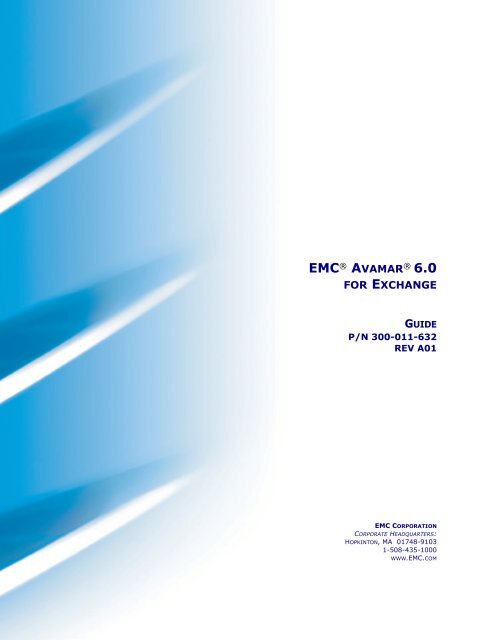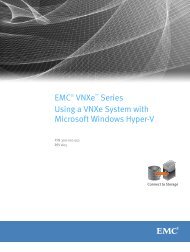EMC Avamar 6.0 for Exchange Guide - EMC Community Network
EMC Avamar 6.0 for Exchange Guide - EMC Community Network
EMC Avamar 6.0 for Exchange Guide - EMC Community Network
You also want an ePaper? Increase the reach of your titles
YUMPU automatically turns print PDFs into web optimized ePapers that Google loves.
<strong>EMC</strong> ® AVAMAR ® <strong>6.0</strong>FOR EXCHANGEGUIDEP/N 300-011-632REV A01<strong>EMC</strong> CORPORATIONCORPORATE HEADQUARTERS:HOPKINTON, MA 01748-91031-508-435-1000WWW.<strong>EMC</strong>.COM
Copyright and Trademark NoticesCopyright © 2002 - 2011 <strong>EMC</strong> Corporation. All rights reserved.Published April, 2011<strong>EMC</strong> believes the in<strong>for</strong>mation in this publication is accurate as of its publication date. Thein<strong>for</strong>mation is subject to change without notice.THE INFORMATION IN THIS PUBLICATION IS PROVIDED “AS IS.” <strong>EMC</strong> CORPORATION MAKES NOREPRESENTATIONS OR WARRANTIES OF ANY KIND WITH RESPECT TO THE INFORMATION IN THISPUBLICATION, AND SPECIFICALLY DISCLAIMS IMPLIED WARRANTIES OF MERCHANTABILITY ORFITNESS FOR A PARTICULAR PURPOSE.Use, copying, and distribution of any <strong>EMC</strong> software described in this publication requires anapplicable software license.For the most up-to-date regulatory document <strong>for</strong> your product line, go to the TechnicalDocumentation and Advisories section on <strong>EMC</strong> Powerlink.For the most up-to-date listing of <strong>EMC</strong> product names, see <strong>EMC</strong> Corporation Trademarks on<strong>EMC</strong>.com.All other trademarks used herein are the property of their respective owners.<strong>EMC</strong> AVAMAR <strong>6.0</strong> FOR EXCHANGE GUIDE 2
TABLE OF CONTENTSPreface . . . . . . . . . . . . . . . . . . . . . . . . . . . . . . . . . . . . . . . . . . . . . . . . . . . . . .5Scope and intended audience. . . . . . . . . . . . . . . . . . . . . . . . . . . . . . . . . . . . . . . . . . . . . . 5Product in<strong>for</strong>mation . . . . . . . . . . . . . . . . . . . . . . . . . . . . . . . . . . . . . . . . . . . . . . . . . . . . . . 5Your comments . . . . . . . . . . . . . . . . . . . . . . . . . . . . . . . . . . . . . . . . . . . . . . . . . . . . . . . . . 6Typographic conventions . . . . . . . . . . . . . . . . . . . . . . . . . . . . . . . . . . . . . . . . . . . . . . . . . 6Safety admonitions and notices . . . . . . . . . . . . . . . . . . . . . . . . . . . . . . . . . . . . . . . . . . . . 6Introduction . . . . . . . . . . . . . . . . . . . . . . . . . . . . . . . . . . . . . . . . . . . . . . . . . .8Important terms and concepts. . . . . . . . . . . . . . . . . . . . . . . . . . . . . . . . . . . . . . . . . . . . . . 8Standalone and high-availability deployments . . . . . . . . . . . . . . . . . . . . . . . . . . . . . . 9Windows clusters . . . . . . . . . . . . . . . . . . . . . . . . . . . . . . . . . . . . . . . . . . . . . . . . . . . . 9<strong>Exchange</strong> Server 2007 replication . . . . . . . . . . . . . . . . . . . . . . . . . . . . . . . . . . . . . . . 9System requirements . . . . . . . . . . . . . . . . . . . . . . . . . . . . . . . . . . . . . . . . . . . . . . . . . . . 11Supported configurations . . . . . . . . . . . . . . . . . . . . . . . . . . . . . . . . . . . . . . . . . . . . . 12Supported cluster configurations . . . . . . . . . . . . . . . . . . . . . . . . . . . . . . . . . . . . . . . 12Hardware requirements . . . . . . . . . . . . . . . . . . . . . . . . . . . . . . . . . . . . . . . . . . . . . . 12Capabilities and limitations . . . . . . . . . . . . . . . . . . . . . . . . . . . . . . . . . . . . . . . . . . . . . . . 13Installation . . . . . . . . . . . . . . . . . . . . . . . . . . . . . . . . . . . . . . . . . . . . . . . . . .19Important in<strong>for</strong>mation about Windows Clusters and <strong>Exchange</strong> Server 2007 CCR . . . . . 19Quick reference installation road map. . . . . . . . . . . . . . . . . . . . . . . . . . . . . . . . . . . . . . . 21Installing the <strong>Avamar</strong> Windows Client. . . . . . . . . . . . . . . . . . . . . . . . . . . . . . . . . . . . . . . 22<strong>Exchange</strong> Server role and <strong>Exchange</strong> Cluster node installation notes . . . . . . . . . . . . . . 23<strong>Exchange</strong> Server role installation . . . . . . . . . . . . . . . . . . . . . . . . . . . . . . . . . . . . . . . 23<strong>Exchange</strong> Cluster node installation . . . . . . . . . . . . . . . . . . . . . . . . . . . . . . . . . . . . . 23Installing the <strong>Avamar</strong> <strong>Exchange</strong> Client . . . . . . . . . . . . . . . . . . . . . . . . . . . . . . . . . . . . . . 23Configuring <strong>Exchange</strong> Server 2007 <strong>for</strong> message level backups and restores . . . . . . . . 24Download and install MAPI client libraries and CDO 1.2.1 version 6.5.8153.0 or later . . . . . . . . . . . . . . . . . . . . . . . . . . . . . . . . . . . . . . . . . . . . . 26Create “<strong>Avamar</strong>BackupUser” user account and mailbox thatuses static profile (64-bit) . . . . . . . . . . . . . . . . . . . . . . . . . . . . . . . . . . . . . . . . . . . . . 26Create “<strong>Avamar</strong>BackupUser” user account and mailbox thatuses a temporary MAPI profile (64-bit) . . . . . . . . . . . . . . . . . . . . . . . . . . . . . . . . . . . 29Configuring <strong>Exchange</strong> Server 2003 <strong>for</strong> message level backups and restores . . . . . . . . 31Create “<strong>Avamar</strong>BackupUser” user account and mailbox thatuses static profile (32-bit) . . . . . . . . . . . . . . . . . . . . . . . . . . . . . . . . . . . . . . . . . . . . . 31Create “<strong>Avamar</strong>BackupUser” user account and mailbox thatuses a temporary MAPI profile (32-bit) . . . . . . . . . . . . . . . . . . . . . . . . . . . . . . . . . . . 35<strong>EMC</strong> AVAMAR <strong>6.0</strong> FOR EXCHANGE GUIDE 3
TABLE OF CONTENTSConfiguring the <strong>Avamar</strong> Cluster Client . . . . . . . . . . . . . . . . . . . . . . . . . . . . . . . . . . . . . . . 37Uninstalling and upgrading <strong>Avamar</strong> <strong>Exchange</strong> Client . . . . . . . . . . . . . . . . . . . . . . . . . . . 41Resetting the <strong>Avamar</strong> <strong>for</strong> Windows Cluster Client . . . . . . . . . . . . . . . . . . . . . . . . . . . . . . 42Uninstalling an older version of Cluster Client and upgrading to<strong>Exchange</strong> Cluster Client. . . . . . . . . . . . . . . . . . . . . . . . . . . . . . . . . . . . . . . . . . . . . . . . . . 43Upgrading <strong>Exchange</strong> Cluster Client from 5.0 to <strong>6.0</strong> . . . . . . . . . . . . . . . . . . . . . . . . . . . . 44Backup . . . . . . . . . . . . . . . . . . . . . . . . . . . . . . . . . . . . . . . . . . . . . . . . . . . . . 45<strong>Exchange</strong> backups with <strong>Avamar</strong> <strong>for</strong> <strong>Exchange</strong> . . . . . . . . . . . . . . . . . . . . . . . . . . . . . . . . 45Using the Windows <strong>Exchange</strong> Database plug-in and Windows<strong>Exchange</strong> Message plug-in . . . . . . . . . . . . . . . . . . . . . . . . . . . . . . . . . . . . . . . . . . . . 46Important in<strong>for</strong>mation about <strong>Exchange</strong> Backups . . . . . . . . . . . . . . . . . . . . . . . . . . . . 47Seeding the <strong>Avamar</strong> server <strong>for</strong> first-time <strong>Exchange</strong> Server backups. . . . . . . . . . . . . . . . 47Backing up an entire <strong>Exchange</strong> Database with the Windows <strong>Exchange</strong>Database plug-in . . . . . . . . . . . . . . . . . . . . . . . . . . . . . . . . . . . . . . . . . . . . . . . . . . . . . . . 49Backing up one or more message folders in <strong>Exchange</strong> Server 2007 or 2003 with theWindows <strong>Exchange</strong> Message plug-in . . . . . . . . . . . . . . . . . . . . . . . . . . . . . . . . . . . . . . . 52Scheduling <strong>Exchange</strong> Server backups . . . . . . . . . . . . . . . . . . . . . . . . . . 55Create a new dataset <strong>for</strong> <strong>Exchange</strong> Server backups . . . . . . . . . . . . . . . . . . . . . . . . 55Setting up scheduled <strong>Exchange</strong> Server backups . . . . . . . . . . . . . . . . . . . . . . . . . . . 57Enabling scheduled <strong>Exchange</strong> Server backups . . . . . . . . . . . . . . . . . . . . . . . . . . . . 63Recovery . . . . . . . . . . . . . . . . . . . . . . . . . . . . . . . . . . . . . . . . . . . . . . . . . . . 64<strong>Exchange</strong> Server 2007 database mounting after restore . . . . . . . . . . . . . . . . . . . . . 64Recovering an entire <strong>Exchange</strong> database or one or more <strong>Exchange</strong>message folders . . . . . . . . . . . . . . . . . . . . . . . . . . . . . . . . . . . . . . . . . . . . . . . . . . . . . . . . 65Restoring to a RSG with the Windows <strong>Exchange</strong> Database plug-in . . . . . . . . . . . . . . . . 69Restoring to a RSG on an alternate server . . . . . . . . . . . . . . . . . . . . . . . . . . . . . . . . . . . 72Recovering to a Storage Group on a different Active Directory domain. . . . . . . . . . . . . . 76Recovering in an <strong>Exchange</strong> Server 2007 CCR environment . . . . . . . . . . . . . . . . . . . . . . 78Appendix A — Plug-in Options . . . . . . . . . . . . . . . . . . . . . . . . . . . . . . . . . 79Important terms and concepts . . . . . . . . . . . . . . . . . . . . . . . . . . . . . . . . . . . . . . . . . . . . . 79Windows <strong>Exchange</strong> database plug-in options . . . . . . . . . . . . . . . . . . . . . . . . . . . . . . . . . 81Windows <strong>Exchange</strong> message plug-in options . . . . . . . . . . . . . . . . . . . . . . . . . . . . . . . . . 86Appendix B — Manually Creating the <strong>Avamar</strong>BackupUser Account . . 87Manually creating the <strong>Avamar</strong>BackupUser account <strong>for</strong> <strong>Exchange</strong> Server 2007 clients. . 88Download and install MAPI client libraries and CDO 1.2.1 . . . . . . . . . . . . . . . . . . . . 88Create new “<strong>Avamar</strong>BackupUser” user account and mailbox . . . . . . . . . . . . . . . . . 88Create new “<strong>Avamar</strong>BackupProfile” MAPI profile . . . . . . . . . . . . . . . . . . . . . . . . . . . 91Configure Backup Agent service to run as <strong>Avamar</strong>BackupUser . . . . . . . . . . . . . . . . 92Activate the <strong>Avamar</strong>BackupUser Mailbox . . . . . . . . . . . . . . . . . . . . . . . . . . . . . . . . . 93Manually creating the <strong>Avamar</strong>BackupUser account <strong>for</strong> <strong>Exchange</strong> Server 2003 clients. . 94Create new “<strong>Avamar</strong>BackupUser” user account and mailbox . . . . . . . . . . . . . . . . . . 94Create new “<strong>Avamar</strong>BackupProfile” MAPI profile . . . . . . . . . . . . . . . . . . . . . . . . . . . 97Configure <strong>Avamar</strong> Client Agent service to run as <strong>Avamar</strong>BackupUser. . . . . . . . . . . 98Activate the <strong>Avamar</strong>BackupUser mailbox . . . . . . . . . . . . . . . . . . . . . . . . . . . . . . . . . 99Index . . . . . . . . . . . . . . . . . . . . . . . . . . . . . . . . . . . . . . . . . . . . . . . . . . . . . 100<strong>EMC</strong> AVAMAR <strong>6.0</strong> FOR EXCHANGE GUIDE 4
PREFACEScope and intended audienceScope. This publication describes how to install, configure, administer and usethe <strong>Avamar</strong> <strong>Exchange</strong> Client.Intended audience. The in<strong>for</strong>mation in this publication is primarily intended<strong>for</strong>:• System administrators who are responsible <strong>for</strong> installing software andmaintaining servers and clients on a network• Microsoft <strong>Exchange</strong> Administrators who are responsible <strong>for</strong> backing up andmaintaining Microsoft <strong>Exchange</strong> serversPrerequisites. Persons using this publication should have current practicalexperience with the following:• Operating system shell commands on your <strong>Exchange</strong> plat<strong>for</strong>m (rootpermission required)• The specific version of Microsoft <strong>Exchange</strong> currently deployed at your siteProduct in<strong>for</strong>mationFor current documentation, release notes, software updates, in<strong>for</strong>mation about<strong>EMC</strong> products, licensing, and service, go to the <strong>EMC</strong> Powerlink website athttp://Powerlink.<strong>EMC</strong>.com.<strong>EMC</strong> AVAMAR <strong>6.0</strong> FOR EXCHANGE GUIDE 5
Your commentsPREFACE<strong>Avamar</strong> SupportBe<strong>for</strong>e contacting <strong>EMC</strong> Technical Support, please go to the <strong>Avamar</strong> Supportlanding page at https://support.<strong>EMC</strong>.com/products/<strong>Avamar</strong> and:• Refer to the Product Documentation• Check the listed Support Topics <strong>for</strong>:• How-to's• Troubleshooting• Search the <strong>Avamar</strong> Knowledge Base (KB) <strong>for</strong> applicable solutions usingthe convenient search engine:• Enter the KB solution number (<strong>for</strong> example, esgxxxxxx)• Enter keywordsIf none of the previous resources resolve your issue, many issues can besuccessfully resolved through live interactive chat. You can engage <strong>EMC</strong> TechnicalSupport using live interactive chat by selecting Additional Resources > LiveChat on the <strong>Avamar</strong> Support landing page.If more in-depth help is required, or if you have an existing open Service Request(SR), you can submit or review a service request through Powerlink:• To review an existing SR, go to http://Powerlink.<strong>EMC</strong>.com and selectSupport > Request Support > View Service Requests• To open a new SR, go to: http://Powerlink.<strong>EMC</strong>.com and selectSupport > Request Support > Create Service Request<strong>EMC</strong> recommends that all <strong>Avamar</strong> systems have Connect<strong>EMC</strong> and Email Homeenabled to facilitate the best possible support. Systems with Connect<strong>EMC</strong>configured and enabled will be able to automatically generate SRs whenappropriate and as noted in this guide.Your commentsYour suggestions will help us continue to improve the accuracy, organization, andoverall quality of our documentation. You may email comments to:BSGDocumentation@<strong>EMC</strong>.comPlease include the following in<strong>for</strong>mation:• Product name and version• Document name, part number, and revision (<strong>for</strong> example, A01)• Page numbers• Other details that will help us address the documentation issue<strong>EMC</strong> AVAMAR <strong>6.0</strong> FOR EXCHANGE GUIDE 6
Safety admonitions and noticesPREFACETypographic conventionsThe following table provides examples of standard typographic styles used in thisguide to convey various kinds of in<strong>for</strong>mation.EXAMPLEClick OK.orSelect File > Close.Type:cd /tmp--logfile=FILEInstallation Complete.DESCRIPTIONBold text denotes actual buttons, commands,menus, and options that initiate action.Sequential commands are separated by a greaterthan(>) character. For example, the secondexample instructs you to select the Closecommand from the File menu.Bold fixed-width text denotes shell commands thatmust be entered exactly as they appear.All caps text often denotes a placeholder (token)<strong>for</strong> an actual value that must be supplied by theuser. In this example, FILE would be an actualfilename.Regular (not bold) fixed-width text denotescommand shell messages, code, and file contents.Safety admonitions and noticesThe following safety admonitions and notices appear in this guide:Danger safety admonitions indicate a hazardous situationwhich, if not avoided, will result in death or serious injury.Warning safety admonitions indicate a hazardous situationwhich, if not avoided, could result in death or serious injury.<strong>EMC</strong> AVAMAR <strong>6.0</strong> FOR EXCHANGE GUIDE 7
PREFACECaution safety admonitions indicate a hazardous situationwhich, if not avoided, could result in minor or moderateinjury.IMPORTANT: Important notices contain in<strong>for</strong>mationessential to software or hardware operation.NOTE: Notes contain in<strong>for</strong>mation intended to clarify a topicor procedure. Notes never contain in<strong>for</strong>mation that willcause a failure if ignored.TIP: Tips present optional in<strong>for</strong>mation intended to improveyour productivity or otherwise enhance your experience withthe product. Tips never contain in<strong>for</strong>mation that will cause afailure if ignored.<strong>EMC</strong> AVAMAR <strong>6.0</strong> FOR EXCHANGE GUIDE 8
INTRODUCTIONThe <strong>Avamar</strong> <strong>Exchange</strong> Client <strong>6.0</strong> provides a complete backup and recoverysolution <strong>for</strong> Microsoft <strong>Exchange</strong> Server 2007 and 2003 plat<strong>for</strong>ms. For backup andrecovery <strong>for</strong> <strong>Exchange</strong> 2000, use <strong>Avamar</strong> <strong>Exchange</strong> Client 4.1.Important terms and conceptsRecovery data stored in an <strong>Avamar</strong> system is inherently online all the time. Oncean <strong>Exchange</strong> server has been backed up to the <strong>Avamar</strong> system, the entire<strong>Exchange</strong> server or one or more <strong>Exchange</strong> message folders can be quicklyrecovered without having to locate and mount tape media.For <strong>Exchange</strong> Server 2007 and 2003, the <strong>Avamar</strong> <strong>Exchange</strong> Client provides twoplug-ins to the <strong>Exchange</strong> server — the Windows <strong>Exchange</strong> Database plug-in <strong>for</strong>backing up and restoring the <strong>Exchange</strong> database and a MAPI-based Windows<strong>Exchange</strong> Message plug-in <strong>for</strong> backing up and restoring the <strong>Exchange</strong> messagefolders within individual mailboxes.NOTE: Though either the legacy <strong>Exchange</strong> Client (with theWindows <strong>Exchange</strong> Database plug-in and Windows <strong>Exchange</strong>Message plug-in) or the Windows <strong>Exchange</strong> 2007-2010 VSSplug-in can be installed on <strong>Exchange</strong> Server 2007, installingand using both is not supported. Microsoft recommendsusing VSS-oriented backup, and if you need to back up aCCR passive node in <strong>Exchange</strong> Server 2007, you must usethe Windows <strong>Exchange</strong> 2007-2010 VSS plug-in and cannotuse the legacy <strong>Exchange</strong> Client.<strong>Exchange</strong> Server 2010. For <strong>Exchange</strong> Server 2010, you must use the Windows<strong>Exchange</strong> 2007-2010 VSS plug-in <strong>for</strong> backup and recovery. For more in<strong>for</strong>mationabout <strong>Exchange</strong> Server 2010 backup and recovery, refer to the <strong>EMC</strong> <strong>Avamar</strong><strong>Exchange</strong> VSS Client User <strong>Guide</strong>.<strong>EMC</strong> AVAMAR <strong>6.0</strong> FOR EXCHANGE GUIDE 8
Standalone and high-availability deploymentsImportant terms and conceptsINTRODUCTIONMicrosoft <strong>Exchange</strong> Server can be deployed in various configurations.The simplest configuration is a single Windows network host running Microsoft<strong>Exchange</strong> Server. This will be referred to as a “standalone” configuration in theremainder of this publication.However, most larger enterprises typically deploy Microsoft <strong>Exchange</strong> Server insome “high-availability” configuration. This typically involves the use of Windowsclusters, <strong>Exchange</strong> Server 2007 replication, or both.Windows clustersWindows clusters comprise at least two servers (SERVER-A and SERVER-B) andsome amount of shared external storage.For purposes of our discussion, it is crucial to understand that Windows clustersare not application specific. A Windows cluster can host any windows application,including Microsoft <strong>Exchange</strong>.<strong>Exchange</strong> Server 2007 replicationBeginning with Microsoft <strong>Exchange</strong> Server 2007, Microsoft has built datareplication features directly into <strong>Exchange</strong>. These features allow <strong>Exchange</strong> data tobe replicated from one <strong>Exchange</strong> server to another.<strong>Exchange</strong> Server 2007 offers three levels of data replication:• Local Continuous Replication (LCR)• Cluster Continuous Replication (CCR)• Standby Continuous Replication (SCR)<strong>EMC</strong> AVAMAR <strong>6.0</strong> FOR EXCHANGE GUIDE 9
Important terms and conceptsINTRODUCTIONNOTE: The following discussion regarding various aspects ofMicrosoft <strong>Exchange</strong> Server 2007 replication draws heavily oncontent authored by Microsoft Corporation.However, a complete discussion of <strong>Exchange</strong> Server 2007replication is beyond the scope of this publication. Refer toyour Microsoft <strong>Exchange</strong> Server 2007 documentation <strong>for</strong>additional in<strong>for</strong>mation.Local Continuous Replication (LCR)Local continuous replication (LCR) is a single-server solution that uses built-inasynchronous log shipping and log replay technology to create and maintain acopy of a storage group on a second set of disks that are connected to thesame server as the production storage group. The production storage group isreferred to as the active copy, and the copy of the storage group maintainedon the separate set of disks is referred to as the passive copy. The followingillustration shows a basic LCR deployment.LCR deployments do not require any special <strong>Avamar</strong> <strong>Exchange</strong> Client set up orconfiguration. Install the <strong>Avamar</strong> <strong>Exchange</strong> Client software on the activestorage group using the normal (non-cluster) installation procedure. Refer toInstallation (page 19) <strong>for</strong> additional in<strong>for</strong>mation.Cluster Continuous Replication (CCR) and Standby Continuous Replication (SCR)Cluster continuous replication (CCR) is a high availability feature of Microsoft<strong>Exchange</strong> Server 2007 that combines the asynchronous log shipping andreplay technology built into <strong>Exchange</strong> Server 2007 with the failover andmanagement features provided by the Windows Cluster service.<strong>EMC</strong> AVAMAR <strong>6.0</strong> FOR EXCHANGE GUIDE 10
System requirementsINTRODUCTIONCCR is designed to provide high availability <strong>for</strong> <strong>Exchange</strong> Server 2007 Mailboxservers by providing a solution that:• Has no single point of failure• Has no special hardware requirements• Has minimal shared storage requirements• Can be deployed in one or two datacenter configurationsCCR uses the database failure recovery functionality in <strong>Exchange</strong> Server 2007to enable the continuous and asynchronous updating of a second copy of adatabase with the changes that have been made to the active copy of thedatabase. During installation of the passive node in a CCR environment, eachstorage group and its database is copied from the active node to the passivenode. This operation is called seeding, and it provides a baseline of thedatabase <strong>for</strong> replication. After the initial seeding is per<strong>for</strong>med, log copying andreplay are per<strong>for</strong>med continuously.In a CCR environment, the replication capabilities are integrated with theCluster service to deliver a high availability solution. In addition to providingdata and service availability, CCR also provides <strong>for</strong> scheduled outages. Whenupdates need to be installed or when maintenance needs to be per<strong>for</strong>med, anadministrator can move a clustered mailbox server (called an <strong>Exchange</strong> VirtualServer in previous versions of <strong>Exchange</strong> Server) manually to a passive node.After the move operation is complete, the administrator can then per<strong>for</strong>m theneeded maintenance.CCR can be combined with standby continuous replication (SCR) to replicatestorage groups locally in a primary data center (using CCR <strong>for</strong> high availability)and remotely in a secondary or backup datacenter (using SCR <strong>for</strong> siteresilience). The secondary datacenter could contain a passive node in afailover cluster that hosts the SCR targets. This type of cluster is called astandby cluster because it does not contain any clustered mailbox servers, butit can be quickly provisioned with a replacement clustered mailbox server in arecovery scenario. If the primary datacenter fails or is otherwise lost, the SCRtargets hosted in this standby cluster can be quickly activated on the standbycluster.System requirementsThis topic lists the supported configurations and hardware requirements that mustbe satisfied in order to successfully install and deploy the <strong>Avamar</strong> <strong>Exchange</strong> Clientbackup and recovery solution at your site. The supported configurationsinstallation package column also lists the correct <strong>Avamar</strong> <strong>Exchange</strong> Client softwareinstallation package required <strong>for</strong> that specific <strong>Exchange</strong> version, host plat<strong>for</strong>m andoperating system.<strong>EMC</strong> AVAMAR <strong>6.0</strong> FOR EXCHANGE GUIDE 11
System requirementsINTRODUCTIONSupported configurationsEXCHANGEVERSION(S)HOST PLATFORMOS VERSION(S)AVAMAR EXCHANGECLIENTSOFTWAREINSTALLATION PACKAGE2007 SP3 Windows Server 2008 x64Windows Server 2008 R2 x64Windows Server 2003 x64 with SP2<strong>Avamar</strong><strong>Exchange</strong>2007-windows-x86_64-<strong>6.0</strong>.100-.msiwhere is the buildnumber.2003 SP2or laterWindows Server 2003 x86 SP2 orlater<strong>Avamar</strong><strong>Exchange</strong>2003-windows-x86-<strong>6.0</strong>.100-.msi where is the buildnumber.Supported cluster configurationsEXCHANGEVERSION(S)HOST PLATFORMOS VERSION(S)CLUSTERSUPPORT2007 SP3 Windows Server 2008 R2 x64Enterprise/DC EditionWindows Server 2008 x64Enterprise/DC EditionWindows Server 2003 x64Enterprise/DC Edition• Single Copy Cluster• CCR• LCR• SCR• Single Copy Cluster• CCR• LCR• SCR• Single Copy Cluster• CCR• LCR• SCR2003 SP2or laterWindows Server 2003 x86Enterprise/DC Edition• n-node active/passive• n-node active/activeHardware requirementsREQUIREMENTMINIMUMRAM64 MB.<strong>EMC</strong> AVAMAR <strong>6.0</strong> FOR EXCHANGE GUIDE 12
Capabilities and limitationsINTRODUCTIONREQUIREMENTHard Drive Space<strong>Network</strong> InterfaceMINIMUM100 MB permanent hard drive space (1 GB recommended)<strong>for</strong> software installation.<strong>Avamar</strong> <strong>Exchange</strong> Client software also requires anadditional 12 MB of permanent hard drive space <strong>for</strong> each64 MB of physical RAM. This space is used <strong>for</strong> local cachefiles.10baseT or higher, configured with latest drivers <strong>for</strong> yourplat<strong>for</strong>m.Capabilities and limitationsThis topic discusses current capabilities and limitations of the <strong>Avamar</strong> <strong>Exchange</strong>Client.Message level backup on <strong>Exchange</strong> Server 2007. Starting with <strong>Exchange</strong>Server 2007, neither the Messaging API (MAPI) client libraries nor CDO 1.2.1 areprovided as a part of the base <strong>Exchange</strong> Server 2007 product installation. As aresult, you must manually download and install these components in order to usethe MAPI-based <strong>Exchange</strong> Message plug-in. These components are available as asingle download from Microsoft.com at the following location:http://www.microsoft.com/downloads/details.aspx?FamilyID=E17E7F31-079A-43A9-BFF2-0A110307611E&displaylang=enConsider impact of <strong>Exchange</strong> Server maintenance window. By default,<strong>Exchange</strong> servers typically per<strong>for</strong>m various maintenance activities nightly between1:00 AM and 5:00 AM. Per<strong>for</strong>ming <strong>Avamar</strong> backups during this maintenancewindow can prevent these activities from occurring on the <strong>Exchange</strong> server.There<strong>for</strong>e, it is best to avoid scheduling <strong>Exchange</strong> server backups during thenightly <strong>Exchange</strong> server maintenance window.Refer to the following Microsoft Knowledge Base article <strong>for</strong> additional in<strong>for</strong>mationabout nightly <strong>Exchange</strong> server maintenance windows:Microsoft Knowledge Base Article - KB271222, “XADM: UnderstandingPer<strong>for</strong>mance and Scalability Characteristics of <strong>Exchange</strong> 2000 MDB OnlineMaintenance”NOTE: This limitation applies to the <strong>Exchange</strong> Databaseplug-in only.Validation not supported.backup validation.The <strong>Exchange</strong> Database plug-in does not supportNOTE: This capability applies to the <strong>Exchange</strong> Databaseplug-in only.<strong>EMC</strong> AVAMAR <strong>6.0</strong> FOR EXCHANGE GUIDE 13
Capabilities and limitationsINTRODUCTIONUnique user name required <strong>for</strong> each <strong>Exchange</strong> Server. If you are backingup more than one <strong>Exchange</strong> server within an Active Directory <strong>for</strong>est, you must usea different Windows user account <strong>for</strong> each <strong>Exchange</strong> server. This is because eachuser defined in Active Directory stores an <strong>Exchange</strong> mailbox as an attribute. It isthere<strong>for</strong>e not possible <strong>for</strong> <strong>Avamar</strong> to use one user account to backup more thanone <strong>Exchange</strong> server.NOTE: This limitation applies to the <strong>Exchange</strong> Messageplug-in only.Recommend restoring an entire folder to an empty folder. Restoringindividual messages within an existing <strong>Exchange</strong> folder is possible but is notrecommended. Because duplicates messages could be created when restoring topopulated folders, the best practice is to:1. Create a temporary dedicated <strong>Exchange</strong> folder <strong>for</strong> restoring messages (<strong>for</strong>example, “restored-messages”).2. Restore messages to that folder.3. Use Outlook search and sort features to locate the message or messagesyou want to add back into your <strong>Exchange</strong> mailbox.NOTE: This limitation applies to the <strong>Exchange</strong> Messageplug-in only.Initial message level data deduplication might be low. Initial messageleveldata deduplication might be very low across folders and mailboxes. This isparticularly true <strong>for</strong> small messages. The reason <strong>for</strong> these initial low levels of datadeduplication is that each message contains an embedded globally-uniqueidentifier and messages tend to be very small units (usually less than 20KB). Thismeans that each message is effectively unique to <strong>Avamar</strong>. Data deduplicationlevels following initialization will be higher because messages that have notchanged since the last backup will not be sent to the <strong>Avamar</strong> server.NOTE: This limitation applies to the <strong>Exchange</strong> Messageplug-in only.Browsing more than a few thousand messages might beslow. Attempting to browse a folder that contains more than a few thousandmessages might result in slow per<strong>for</strong>mance. Actual per<strong>for</strong>mance has beenobserved to be approximately 48 messages per second.NOTE: This limitation applies to the <strong>Exchange</strong> Messageplug-in only.Handling of “/” and “\” in <strong>Exchange</strong> object names. It is generally a badpractice to create <strong>Exchange</strong> objects with <strong>for</strong>ward or backward slashes embeddedin the object name. However, the <strong>Avamar</strong> <strong>Exchange</strong> Client will attempt to handle<strong>EMC</strong> AVAMAR <strong>6.0</strong> FOR EXCHANGE GUIDE 14
Capabilities and limitationsINTRODUCTIONthese situations as gracefully as possible, subject to the following limitations andknown behavior:1. Forward and backward slashes in mailboxes, folders and the subject linecan be backed up and restored properly. However, if you attempt to browsefolders or messages that contain <strong>for</strong>ward or backward slashes, thefollowing substitutions are made:• “/” is replaced with “/”• “\” is replaced with “\”For example, a folder named “\Infected” is displayed in <strong>Avamar</strong>Administrator as “\Infected” and a subject line“/home/admin/dpn.pm” is displayed as“/home/admin/dpn.pm”2. If you attempt to browse folders that contain <strong>for</strong>ward or backward slashesfrom the <strong>Avamar</strong> Administrator Backup window, the folders will appear tobe empty. The contents actually exist, they just cannot displayed in theBackup window.3. You cannot restore a message to a folder name that contains a <strong>for</strong>ward orbackward slash.For example, although you can select to restore to an existing foldernamed “\Infected,” you cannot specify a redirected restore to a foldernamed “\Infected.”NOTE: This limitation applies to the <strong>Exchange</strong> Messageplug-in only.Login errors. If the client running the <strong>Avamar</strong> <strong>Exchange</strong> Message plug-incannot log into the in<strong>for</strong>mation store to browse the store, <strong>Avamar</strong> Administratordisplays an empty list.NOTE: This limitation applies to the <strong>Exchange</strong> Messageplug-in only.<strong>EMC</strong> AVAMAR <strong>6.0</strong> FOR EXCHANGE GUIDE 15
Capabilities and limitationsINTRODUCTIONMessages in Outbox might not be backed up. Messages in the Outbox foldermight not be backed up. This can occur <strong>for</strong> a number of reasons, but all areinherent limitations of Microsoft <strong>Exchange</strong>, <strong>for</strong> which there are no known interimsolutions.NOTE: This limitation applies to the <strong>Exchange</strong> Messageplug-in only.Incorrect initial reporting of folder sizes. There is a known limitation withthe Windows <strong>Exchange</strong> Message plug-in which all folder sizes are initially reportedto be zero bytes. However, expanding a folder causes the folder size to becorrectly updated and all contents to be shown. This does not affect actual restorebehavior.NOTE: This limitation applies to the Windows <strong>Exchange</strong>Message plug-in. It does not apply to the <strong>Exchange</strong>Database plug-in.Known limitations with region profiles. If you are per<strong>for</strong>ming message-levelbackups, the Region Profile <strong>for</strong> the <strong>Avamar</strong>BackupUser account must be the sameas the <strong>Exchange</strong> Server Region Profile. Otherwise, when you attempt to restoremessage-level backups, <strong>Exchange</strong> might incorrectly translate certain extendedcharacters, which will corrupt the mailbox. This is a limitation of Microsoft<strong>Exchange</strong>.NOTE: This limitation applies to the <strong>Exchange</strong> MessagePlug-in only.Recovery of large message-level backups might fail. If you attempt torecover a large message-level backup, the restore may fail even though thebackup itself was successful. There is a known limitation with the MS<strong>Exchange</strong>ISservice in which it can run out of resources during a MAPI restore involving a largenumber of folders or mailboxes (that is, typically 500 or more). When this occurs,the following error message is returned:CreateFolder failed 80004005 MAPI_E_CALL_FAILEDThis issue is addressed in Microsoft Knowledge Base articles 830829 and 830836and an interim solution is offered. Refer to the Microsoft Knowledge Base articles<strong>for</strong> additional in<strong>for</strong>mation.NOTE: This limitation applies to the <strong>Exchange</strong> MessagePlug-in only.Windows Server 2000 support. <strong>Avamar</strong> <strong>Exchange</strong> Server Client <strong>6.0</strong> does notsupport Microsoft <strong>Exchange</strong> 2000 running on Windows 2000 Server. For Microsoft<strong>Exchange</strong> 2000 SP3 or later running on Windows 2000 Server SP3 or later, use<strong>Avamar</strong> <strong>Exchange</strong> Server Client 4.1.<strong>EMC</strong> AVAMAR <strong>6.0</strong> FOR EXCHANGE GUIDE 17
Capabilities and limitationsINTRODUCTIONActivate physical nodes of cluster on <strong>Avamar</strong> server be<strong>for</strong>e configuringthe <strong>Avamar</strong> Cluster Client. When configuring a Window cluster with the<strong>Avamar</strong> Cluster Configuration tool, all physical nodes of the cluster must beactivated on the <strong>Avamar</strong> server be<strong>for</strong>e running the tool.In Active/Active Cluster, simultaneous database restores of both<strong>Exchange</strong> Virtual Servers will fail . In a two node cluster, when one nodefails both <strong>Exchange</strong> Virtual Servers run on a single node. If you try to restore both<strong>Exchange</strong> Virtual Servers at the same time, both restores will start together, butthe restore initiated last will fail. This occurs because both are using the samedefault log path. To prevent a failure, specify in the “Restore Command LineOptions Windows <strong>Exchange</strong> Database 2003-2007” dialog box a different log path<strong>for</strong> each EVS.First-time backups after <strong>Exchange</strong> Server 2007 CCR failover may experiencehigher change rates and slower processing. The first time a backupis per<strong>for</strong>med after an <strong>Exchange</strong> Server 2007 CCR server failover to a secondarynode, the change rates may be higher and the processing slower than the lastbackups of the primary node were be<strong>for</strong>e the failover. After the first post-failoverbackups, subsequent backups should return to lower change rates and fasterprocessing similar to those experienced with backups of the primary node be<strong>for</strong>ethe failover.<strong>EMC</strong> AVAMAR <strong>6.0</strong> FOR EXCHANGE GUIDE 18
INSTALLATIONThis chapter describes how to install and configure <strong>Avamar</strong> <strong>Exchange</strong> Clientsoftware on a supported <strong>Exchange</strong> server in either standalone or high-availabilityconfigurations.Important in<strong>for</strong>mation about Windows Clusters and<strong>Exchange</strong> Server 2007 CCRIMPORTANT: Failure to properly configure your Windowsclusters <strong>for</strong> use with <strong>Exchange</strong> Server 2007 CCR inaccordance with the in<strong>for</strong>mation presented in the followingMicrosoft TechNet topics might compromise operationalreadiness of your <strong>Exchange</strong> Server 2007 deployment.If you intend to deploy Microsoft <strong>Exchange</strong> Server 2007 on either Windows Server2003 or 2008 and you intend to use the Cluster Continuous Replication (CCR)feature to implement a high-availability solution, you must configure yourwindows cluster in accordance with the in<strong>for</strong>mation presented in the followingMicrosoft TechNet topics:Windows Server 2003. Refer to TechNet > TechNet Library > <strong>Network</strong>ingand Messaging > <strong>Exchange</strong> Server > Microsoft <strong>Exchange</strong> Server 2007 >Operations > High Availability > Cluster Continuous Replication >Installing Cluster Continuous Replication on Windows Server 2003 at thefollowing URL:http://technet.microsoft.com/en-us/library/aa997144(EXCHG.80).aspxWindows Server 2008. Refer to TechNet > TechNet Library > <strong>Network</strong>ingand Messaging > <strong>Exchange</strong> Server > Microsoft <strong>Exchange</strong> Server 2007 >Operations > High Availability > Cluster Continuous Replication >Installing Cluster Continuous Replication on Windows Server 2008 at thefollowing URLhttp://technet.microsoft.com/en-us/library/bb629714.aspx<strong>EMC</strong> AVAMAR <strong>6.0</strong> FOR EXCHANGE GUIDE 19
Important in<strong>for</strong>mation about Windows Clusters and <strong>Exchange</strong> Server 2007 CCRINSTALLATIONCCR log truncation. When using <strong>Exchange</strong> Server 2007 CCR, actual logtruncation is dependent on the state of replication (that is, logs are not alwaysimmediately truncated or deleted in all circumstances). For additional detailedin<strong>for</strong>mation regarding the exact conditions in which log files are removed, refer toTechNet > TechNet Library > <strong>Network</strong>ing and Messaging > <strong>Exchange</strong>Server > Microsoft <strong>Exchange</strong> Server 2007 > Operations > DisasterRecovery > Disaster Recovery Procedures > Using Backup to Back Up andRestore <strong>Exchange</strong> Data at the following URL:http://technet.microsoft.com/en-us/library/aa998870.aspx<strong>EMC</strong> AVAMAR <strong>6.0</strong> FOR EXCHANGE GUIDE 20
Quick reference installation road mapThe following table is a quick reference (“road map”) that lists the applicable installation tasks required to correctly install andconfigure the <strong>Avamar</strong> <strong>Exchange</strong> Client in various environments.INSTALLATION TASKSTAND-ALONEEXCHANGECLUSTEREXCHANGE SERVER 2007REPLICATIONLCR SCR CCRInstall and configure your Windows cluster in accordance withMicrosoft guidelines.<strong>EMC</strong> AVAMAR <strong>6.0</strong> FOR EXCHANGE GUIDE 21Install and configure <strong>Exchange</strong> in accordance with Microsoftguidelines.Installing the <strong>Avamar</strong> Windows Client (page 22)Installing the <strong>Avamar</strong> <strong>Exchange</strong> Client (page 23)Configuring <strong>Exchange</strong> Server 2007 <strong>for</strong> message level backupsand restores (page 24)- or -Configuring <strong>Exchange</strong> Server 2003 <strong>for</strong> message level backupsand restores (page 31)Configuring the <strong>Avamar</strong> Cluster Client (page 37)NOTE: Optional. Only required if you intend to per<strong>for</strong>mmessage level backups and restores. Use the correctprocedure <strong>for</strong> your version of Microsoft <strong>Exchange</strong>.Quick reference installation road mapINSTALLATION
Installing the <strong>Avamar</strong> Windows ClientINSTALLATIONInstalling the <strong>Avamar</strong> Windows ClientIMPORTANT: For <strong>Exchange</strong> clusters, you must install the<strong>Avamar</strong> <strong>for</strong> Windows Client and the <strong>Avamar</strong> <strong>Exchange</strong> Clienton all nodes of the cluster. Also, they must be installed to thesame directories on all cluster nodes. For example, if youinstall the <strong>Avamar</strong> client to C:\AVS1 on the first node, youmust install the <strong>Avamar</strong> client to the same directory C:\AVS1on all other nodes in the cluster.1. Log into the client computer or workstation.2. Point your web browser at the <strong>Avamar</strong> server by typing the following URL:http://AVAMARSERVERWhere AVAMARSERVER is your actual <strong>Avamar</strong> system network hostname(as defined in DNS) or IP address.You will be automatically redirected to the <strong>Avamar</strong> secure web server.Depending on your browser security settings, a security alert dialog boxmight appear.3. If a security alert dialog box appears, click Yes or OK to allow redirectionto the <strong>Avamar</strong> secure web server.The Secure Log On page appears.4. Page down until the Downloads and Documents hyperlink is visible.5. Click Downloads and Documents.The Downloads and Documentation page appears.IMPORTANT: If configuring an <strong>Exchange</strong> Server 2007server, you must install the 64-bit <strong>Avamar</strong> <strong>for</strong> WindowsClient.If configuring an <strong>Exchange</strong> Server 2003 server, you mustinstall the 32-bit <strong>Avamar</strong> <strong>for</strong> Windows Client.6. Click the correct operating system hyperlink <strong>for</strong> your client computer.A folder listing appears in your browser.7. Double-click the <strong>Avamar</strong>Client-windows-x86-VERSION.msi installpackage.Your browser will prompt you to either open the file “in-place” (on theserver) or save it to your local computer. Either method will work. However,if you save the file to your local computer, you must open (double-click)that installation file to continue with this procedure.8. Open the installation in place (on the server).The installation wizard appears.9. Follow the on-screen instructions.<strong>EMC</strong> AVAMAR <strong>6.0</strong> FOR EXCHANGE GUIDE 22
10. Click Finish to complete the installation procedure.Installing the <strong>Avamar</strong> <strong>Exchange</strong> ClientINSTALLATION<strong>Exchange</strong> Server role and <strong>Exchange</strong> Cluster nodeinstallation notesIt is important that the <strong>Avamar</strong> Windows Client and <strong>Avamar</strong> <strong>for</strong> <strong>Exchange</strong> Clientbe installed on the appropriate roles or nodes.<strong>Exchange</strong> Server role installationThe <strong>Avamar</strong> <strong>for</strong> <strong>Exchange</strong> Client must be installed on <strong>Exchange</strong> server roles asfollows:Mailbox server role. In <strong>Exchange</strong> Server 2007, the <strong>Avamar</strong> Windows Clientand <strong>Avamar</strong> <strong>for</strong> <strong>Exchange</strong> Client must be installed on the Mailbox server role.Back-end server role. In <strong>Exchange</strong> Server 2003, the <strong>Avamar</strong> Windows Clientand <strong>Avamar</strong> <strong>for</strong> <strong>Exchange</strong> Client must be installed on the Back-end server role.Microsoft provides more in<strong>for</strong>mation about <strong>Exchange</strong> Server roles in the TechNetarticle “Server Role Roadmap” http://technet.microsoft.com/en-us/library/aa996319(EXCHG.80).aspx.<strong>Exchange</strong> Cluster node installationFor <strong>Exchange</strong> clusters, you must install the <strong>Avamar</strong> <strong>for</strong> Windows Client and the<strong>Avamar</strong> <strong>Exchange</strong> Client on all nodes of the cluster. Also, they must be installed tothe same directories on all cluster nodes. For example, if you install the <strong>Avamar</strong>client to C:\AVS1 on the first node, you must install the <strong>Avamar</strong> client to the samedirectory C:\AVS1 on all other nodes in the cluster.Installing the <strong>Avamar</strong> <strong>Exchange</strong> ClientTo install the <strong>Avamar</strong> <strong>Exchange</strong> Client:1. Log into the client computer or workstation.2. Point your web browser at the <strong>Avamar</strong> server by typing the following URL:http://AVAMARSERVERWhere AVAMARSERVER is your actual <strong>Avamar</strong> system network hostname(as defined in DNS) or IP address.You will be automatically redirected to the <strong>Avamar</strong> secure web server.Depending on your browser security settings, a security alert dialog boxmight appear.3. If a security alert dialog box appears, click Yes or OK to allow redirectionto the <strong>Avamar</strong> secure web server.<strong>EMC</strong> AVAMAR <strong>6.0</strong> FOR EXCHANGE GUIDE 23
Configuring <strong>Exchange</strong> Server 2007 <strong>for</strong> message level backups and restoresINSTALLATIONThe Secure Log On page appears.4. Page down until the Downloads and Documents hyperlink is visible.5. Click Downloads and Documents.The Downloads and Documentation page appears.6. Click the <strong>Exchange</strong> client install package that corresponds to your versionof <strong>Exchange</strong>:• <strong>Exchange</strong> Server 2003 (32 bit): <strong>Avamar</strong><strong>Exchange</strong>2003-windowsx86-VERSION.msi.• <strong>Exchange</strong> Server 2007 (64 bit): <strong>Avamar</strong><strong>Exchange</strong>2007-windowsx86_64-VERSION.msi.Your browser will prompt you to either open the file “in-place” (on theserver) or save it to your local computer or workstation. Either method willwork. However, if you save the file to your local computer or workstation,you must open (double-click) that installation file to continue with thisprocedure.7. Open the installation in place (on the server).The InstallShield Wizard appears.8. Follow the on-screen instructions.9. Click Finish to complete the installation procedure.Configuring <strong>Exchange</strong> Server 2007 <strong>for</strong> message levelbackups and restoresBe<strong>for</strong>e per<strong>for</strong>ming the tasks required <strong>for</strong> configuring <strong>Exchange</strong> Server 2007message level restores, review the following notes:• If you do not intend to per<strong>for</strong>m message level backups and restores of your<strong>Exchange</strong> Server 2007 server (your intent is to only per<strong>for</strong>m full databasebackups and restores), you can skip this procedure.• If your <strong>Exchange</strong> Server 2007 server is deployed in a high-availabilityconfiguration using Windows clusters, you must per<strong>for</strong>m this entire procedureon all nodes in the cluster with the exception that only the active node canhave the backup agent service running at any one time. However, all nodes(including inactive nodes) must be configured to start and run the backupservice as <strong>Avamar</strong>BackupUser.• If the <strong>Exchange</strong> server is in the child domain of a parent-child domain, the<strong>Avamar</strong> Backup User profile must be created in the parent domain. In order todo this, the parent domain administrator must log on to the child domain whencreating the avamar backup profile.<strong>EMC</strong> AVAMAR <strong>6.0</strong> FOR EXCHANGE GUIDE 24
Configuring <strong>Exchange</strong> Server 2007 <strong>for</strong> message level backups and restoresINSTALLATIONTask ListIf you intend to per<strong>for</strong>m message level backups and restores of an <strong>Exchange</strong>Server 2007 server, you must per<strong>for</strong>m all the following tasks:• Download and install MAPI client libraries and CDO 1.2.1 version6.5.8153.0 or later (page 26)• Create “<strong>Avamar</strong>BackupUser” user account and mailbox that uses staticprofile (64-bit) (page 26)- or -• Create “<strong>Avamar</strong>BackupUser” user account and mailbox that uses atemporary MAPI profile (64-bit) (page 29)NOTE: <strong>EMC</strong> <strong>Avamar</strong> <strong>Exchange</strong> Client 5.0 introduced a newwizard to configure the <strong>Avamar</strong>BackupUser account with thecorrect settings needed <strong>for</strong> message-level backups andrecoveries. However, some users may prefer to manuallycreate the <strong>Avamar</strong>BackupUser account using the methodsavailable in <strong>Avamar</strong> <strong>Exchange</strong> Client 4.1 and earlier. <strong>Avamar</strong><strong>Exchange</strong> Client <strong>6.0</strong> still supports this manual method. Referto Appendix B — Manually Creating the <strong>Avamar</strong>BackupUserAccount (page 87)<strong>EMC</strong> AVAMAR <strong>6.0</strong> FOR EXCHANGE GUIDE 25
Configuring <strong>Exchange</strong> Server 2007 <strong>for</strong> message level backups and restoresINSTALLATIONDownload and install MAPI client libraries and CDO 1.2.1version 6.5.8153.0 or laterIMPORTANT: This task is only required on <strong>Exchange</strong>Server 2007 servers. Skip this task if configuring an<strong>Exchange</strong> Server 2003 server.Starting with <strong>Exchange</strong> Server 2007, neither the Messaging API (MAPI) clientlibraries nor CDO 1.2.1 are provided as a part of the base <strong>Exchange</strong> Server 2007product installation. As a result, you must manually download and install thesecomponents in order to use the MAPI-based <strong>Exchange</strong> Message Plug-in.Download and Install MAPI Client Libraries and CDO 1.2.1version 6.5.8153.0 or later as a single download from Microsoft.com at thefollowing location:http://www.microsoft.com/downloads/details.aspx?FamilyID=E17E7F31-079A-43A9-BFF2-0A110307611E&displaylang=enCreate “<strong>Avamar</strong>BackupUser” user account and mailbox thatuses static profile (64-bit)This section contains steps that must be per<strong>for</strong>med on one node in the cluster,followed by steps that must be per<strong>for</strong>med on all nodes in the cluster.IMPORTANT: A unique user name is required <strong>for</strong> each<strong>Exchange</strong> Server. If you are backing up more than one<strong>Exchange</strong> server within an Active Directory <strong>for</strong>est, you mustuse a different Windows user account <strong>for</strong> each <strong>Exchange</strong>server. This is because each user defined in Active Directorystores an <strong>Exchange</strong> mailbox as an attribute. It is there<strong>for</strong>enot possible <strong>for</strong> <strong>Avamar</strong> to use one user account to back upmore than one <strong>Exchange</strong> server. This limitation applies tothe <strong>Exchange</strong> Message Plug-in only.<strong>EMC</strong> AVAMAR <strong>6.0</strong> FOR EXCHANGE GUIDE 26
Configuring <strong>Exchange</strong> Server 2007 <strong>for</strong> message level backups and restoresINSTALLATIONPer<strong>for</strong>m the following steps on one node in the cluster:1. Log into the <strong>Exchange</strong> server using an administrative user account.-or-For <strong>Exchange</strong> clusters, log on to any node of the cluster.IMPORTANT: If the <strong>Exchange</strong> server is in the child domainof a parent-child domain, the <strong>Avamar</strong> Backup User profilemust be created in the parent domain. In order to do this,the parent domain administrator must log on to the childdomain when creating the avamar backup profile.2. Select Start > All Programs > <strong>EMC</strong> <strong>Avamar</strong> > Backup UserConfiguration Tool.The <strong>Avamar</strong> Backup User Configuration Tool appears.The <strong>Exchange</strong> Server, Storage group, and Mailbox store list boxes willalready be filled, and the message log displays the message “Sharedlibrary mapiaxion loaded successfully.”3. Specify a user name or use the default <strong>Avamar</strong>BackupUser name.4. Specify a new password.5. Review the settings <strong>for</strong> <strong>Exchange</strong> Server, Storage group, and Mailbox store,and change if you don’t want to use the defaults.6. Click Check.Since the MAPI user account is not configured correctly, the message logshould display messages that the <strong>Avamar</strong>BackupUser existence test anduser mailbox failed.7. Click Create User.This per<strong>for</strong>ms the following actions:• Creates the user• Enables the user• Adds the user to the necessary domain groups• Creates a mailbox<strong>EMC</strong> AVAMAR <strong>6.0</strong> FOR EXCHANGE GUIDE 27
Configuring <strong>Exchange</strong> Server 2007 <strong>for</strong> message level backups and restoresINSTALLATION• Starts the local avagent service under this user• Verifies that the logon <strong>for</strong> this user works correctly8. Click Check to test the new user settings.The message log should list a set of tests that have passed or weresuccessful.9. Click Close.Per<strong>for</strong>m the following steps on each node in the cluster or the standalone server:1. Log on to the system with <strong>Avamar</strong>BackupUser credentials.2. Start the Backup User Configuration Tool.3. Enter the user name that you have just created and its correspondingpassword, storage group, and database.4. Click Create Static Profile to create a lasting <strong>Avamar</strong>BackupProfile.5. Click Close.<strong>EMC</strong> AVAMAR <strong>6.0</strong> FOR EXCHANGE GUIDE 28
Configuring <strong>Exchange</strong> Server 2007 <strong>for</strong> message level backups and restoresINSTALLATIONCreate “<strong>Avamar</strong>BackupUser” user account and mailbox thatuses a temporary MAPI profile (64-bit)IMPORTANT: A unique user name is required <strong>for</strong> each<strong>Exchange</strong> Server. If you are backing up more than one<strong>Exchange</strong> server within an Active Directory <strong>for</strong>est, you mustuse a different Windows user account <strong>for</strong> each <strong>Exchange</strong>server. This is because each user defined in Active Directorystores an <strong>Exchange</strong> mailbox as an attribute. It is there<strong>for</strong>enot possible <strong>for</strong> <strong>Avamar</strong> to use one user account to backupmore than one <strong>Exchange</strong> server. This limitation applies tothe <strong>Exchange</strong> Message Plug-in only.Per<strong>for</strong>m the following steps on one node in the cluster:1. Log into the <strong>Exchange</strong> server using an administrative user account.-or-For <strong>Exchange</strong> clusters, log on to any node in the cluster.IMPORTANT: If the <strong>Exchange</strong> server is in the child domainof a parent-child domain, the <strong>Avamar</strong> Backup User profilemust be created in the parent domain. In order to do this,the parent domain administrator must log on to the childdomain when creating the avamar backup profile.2. Select Start > All Programs > <strong>EMC</strong> <strong>Avamar</strong> > Backup UserConfiguration Tool.The <strong>Avamar</strong> Backup User Configuration Tool appears.The <strong>Exchange</strong> Server, Storage group, and Mailbox store list boxes willalready be filled, and the message log displays the message “Sharedlibrary mapiaxion loaded successfully.”3. Specify a user name or use the default <strong>Avamar</strong>BackupUser name.4. Specify a new password.<strong>EMC</strong> AVAMAR <strong>6.0</strong> FOR EXCHANGE GUIDE 29
Configuring <strong>Exchange</strong> Server 2007 <strong>for</strong> message level backups and restoresINSTALLATION5. Review the settings <strong>for</strong> <strong>Exchange</strong> Server, Storage group, and Mailbox store,and change if you don’t want to use the defaults.NOTE: If your Active Directory <strong>for</strong>est contains more thanone <strong>Exchange</strong> server, you must select a mailbox store fromthe same <strong>Exchange</strong> server that this tool is being run on.6. Click Check.Since the MAPI user account is not configured correctly, the message logshould display messages that the <strong>Avamar</strong>BackupUser existence test anduser mailbox failed.7. Select the Use temporary profiles check box.8. Click Create User.This per<strong>for</strong>ms the following actions:• Creates the user• Enables the user• Adds the user to the necessary domain groups• Creates a mailbox• Starts the local avagent service under this user• Verifies that the logon <strong>for</strong> this user works correctly9. Click Check to test the new user settings.The message log should list a set of tests that have passed or weresuccessful.?10. Click Close.<strong>EMC</strong> AVAMAR <strong>6.0</strong> FOR EXCHANGE GUIDE 30
Configuring <strong>Exchange</strong> Server 2003 <strong>for</strong> message level backups and restoresINSTALLATIONConfiguring <strong>Exchange</strong> Server 2003 <strong>for</strong> message levelbackups and restoresBe<strong>for</strong>e per<strong>for</strong>ming the tasks required <strong>for</strong> configuring <strong>Exchange</strong> Server 2003message level backups and restores, review the following notes:Task List• If you do not intend to per<strong>for</strong>m message level backups and restores (yourintent is to only per<strong>for</strong>m full database backups and restores), you can skip thisprocedure.• If your <strong>Exchange</strong> Server 2003 server is deployed in a high-availabilityconfiguration using Windows clusters, you must per<strong>for</strong>m this entire procedureon all nodes in the cluster with the exception that only the active node canhave the backup agent service running at any one time. However, all nodes(including inactive nodes) must be configured to start and run the backupservice as <strong>Avamar</strong>BackupUser.• If the <strong>Exchange</strong> server is in the child domain of a parent-child domain, the<strong>Avamar</strong> Backup User profile must be created in the parent domain. In order todo this, the parent domain administrator must log on to the child domain whencreating the avamar backup profile.If you intend to per<strong>for</strong>m message level backups and restores, you must per<strong>for</strong>mthe following tasks:• Create “<strong>Avamar</strong>BackupUser” user account and mailbox that uses staticprofile (32-bit) (page 31)- or -• Create “<strong>Avamar</strong>BackupUser” user account and mailbox that uses atemporary MAPI profile (32-bit) (page 35)NOTE: <strong>EMC</strong> <strong>Avamar</strong> <strong>Exchange</strong> Client 5.0 introduced a newwizard to configure the <strong>Avamar</strong>BackupUser account with thecorrect settings needed <strong>for</strong> message-level backups andrecoveries. However, some users may prefer to manuallycreate the <strong>Avamar</strong>BackupUser account using the methodsavailable in <strong>Avamar</strong> <strong>Exchange</strong> Client 4.1 and earlier. <strong>Avamar</strong><strong>Exchange</strong> Client <strong>6.0</strong> still supports this manual method. Referto Appendix B — Manually Creating the <strong>Avamar</strong>BackupUserAccount (page 87)Create “<strong>Avamar</strong>BackupUser” user account and mailbox thatuses static profile (32-bit)This section contains steps that must be per<strong>for</strong>med on one node in the cluster,followed by steps that must be per<strong>for</strong>med on all nodes in the cluster.<strong>EMC</strong> AVAMAR <strong>6.0</strong> FOR EXCHANGE GUIDE 31
Configuring <strong>Exchange</strong> Server 2003 <strong>for</strong> message level backups and restoresINSTALLATIONIMPORTANT: A unique user name is required <strong>for</strong> each<strong>Exchange</strong> Server. If you are backing up more than one<strong>Exchange</strong> server within an Active Directory <strong>for</strong>est, you mustuse a different Windows user account <strong>for</strong> each <strong>Exchange</strong>server. This is because each user defined in Active Directorystores an <strong>Exchange</strong> mailbox as an attribute. It is there<strong>for</strong>enot possible <strong>for</strong> <strong>Avamar</strong> to use one user account to backupmore than one <strong>Exchange</strong> server. This limitation applies tothe <strong>Exchange</strong> Message Plug-in only.<strong>EMC</strong> AVAMAR <strong>6.0</strong> FOR EXCHANGE GUIDE 32
Configuring <strong>Exchange</strong> Server 2003 <strong>for</strong> message level backups and restoresINSTALLATIONPer<strong>for</strong>m the following steps on one node in the cluster:1. Log into the <strong>Exchange</strong> server using an administrative user account.-or-For <strong>Exchange</strong> clusters, log on to any node in the cluster.NOTE: If the <strong>Exchange</strong> server is in the child domain of aparent-child domain, the <strong>Avamar</strong> Backup User profile mustbe created in the parent domain. In order to do this, theparent domain administrator must log on to the child domainwhen creating the avamar backup profile.2. Select Start > All Programs > <strong>EMC</strong> <strong>Avamar</strong> > Backup UserConfiguration Tool.The <strong>Avamar</strong> Backup User Configuration Tool appears.The <strong>Exchange</strong> Server, Storage group, and Mailbox store list boxes willalready be filled, and the message log displays the message “Sharedlibrary mapiaxion loaded successfully.”3. Specify a user name or use the default <strong>Avamar</strong>BackupUser name.4. Specify a new password.5. Review the settings <strong>for</strong> <strong>Exchange</strong> Server, Storage group, and Mailbox store,and change if you don’t want to use the defaults.6. Click Check.Since the MAPI user account is not configured correctly, the message logshould display messages that the <strong>Avamar</strong>BackupUser existence test anduser mailbox failed.7. Click Create User.This per<strong>for</strong>ms the following actions:• Creates the user• Enables the user• Adds the user to the necessary domain groups<strong>EMC</strong> AVAMAR <strong>6.0</strong> FOR EXCHANGE GUIDE 33
Configuring <strong>Exchange</strong> Server 2003 <strong>for</strong> message level backups and restoresINSTALLATION• Creates a mailbox• Starts the local avagent service under this user• Verifies that the logon <strong>for</strong> this user works correctly8. Click Check to test the new user settings.The message log should list a set of tests that have passed or weresuccessful.9. Click Close.Per<strong>for</strong>m the following steps on each node in the cluster or the standalone server:1. Log on to the system with <strong>Avamar</strong>BackupUser credentials.2. Start the Backup User Configuration Tool.3. Enter the user name that you have just created and its correspondingpassword, storage group, and database.4. Click Create Static Profile to create a lasting <strong>Avamar</strong>BackupProfile.5. Click Close.<strong>EMC</strong> AVAMAR <strong>6.0</strong> FOR EXCHANGE GUIDE 34
Configuring <strong>Exchange</strong> Server 2003 <strong>for</strong> message level backups and restoresINSTALLATIONCreate “<strong>Avamar</strong>BackupUser” user account and mailbox thatuses a temporary MAPI profile (32-bit)IMPORTANT: A unique user name is required <strong>for</strong> each<strong>Exchange</strong> Server. If you are backing up more than one<strong>Exchange</strong> server within an Active Directory <strong>for</strong>est, you mustuse a different Windows user account <strong>for</strong> each <strong>Exchange</strong>server. This is because each user defined in Active Directorystores an <strong>Exchange</strong> mailbox as an attribute. It is there<strong>for</strong>enot possible <strong>for</strong> <strong>Avamar</strong> to use one user account to backupmore than one <strong>Exchange</strong> server. This limitation applies tothe <strong>Exchange</strong> Message Plug-in only.Per<strong>for</strong>m the following steps on one node in the cluster:1. Log into the <strong>Exchange</strong> server using an administrative user account.-or-For <strong>Exchange</strong> clusters, log on to any node in the cluster.IMPORTANT: If the <strong>Exchange</strong> server is in the child domainof a parent-child domain, the <strong>Avamar</strong> Backup User profilemust be created in the parent domain. In order to do this,the parent domain administrator must log on to the childdomain when creating the avamar backup profile.2. Select Start > All Programs > <strong>EMC</strong> <strong>Avamar</strong> > Backup UserConfiguration Tool.The <strong>Avamar</strong> Backup User Configuration Tool appears.The <strong>Exchange</strong> Server, Storage group, and Mailbox store list boxes willalready be filled, and the message log displays the message “Sharedlibrary mapiaxion loaded successfully.”3. Specify a user name or use the default <strong>Avamar</strong>BackupUser name.4. Specify a new password.<strong>EMC</strong> AVAMAR <strong>6.0</strong> FOR EXCHANGE GUIDE 35
Configuring <strong>Exchange</strong> Server 2003 <strong>for</strong> message level backups and restoresINSTALLATION5. Review the settings <strong>for</strong> <strong>Exchange</strong> Server, Storage group, and Mailbox store,and change if you don’t want to use the defaults.NOTE: If your Active Directory <strong>for</strong>est contains more thanone <strong>Exchange</strong> server, you must select a mailbox store fromthe same <strong>Exchange</strong> server that this tool is being run on.6. Click Check.Since the MAPI user account is not configured correctly, the message logshould display messages that the <strong>Avamar</strong>BackupUser existence test anduser mailbox failed.7. Select the Use temporary profiles check box.8. Click Create User.This per<strong>for</strong>ms the following actions:• Creates the user• Enables the user• Adds the user to the necessary domain groups• Creates a mailbox• Starts the local avagent service under this user• Verifies that the logon <strong>for</strong> this user works correctly• Creates an XML file profile_ to enableavtar to create temporary profiles9. Click Check to test the new user settings.The message log should list a set of tests that have passed or weresuccessful.10. Click Close.<strong>EMC</strong> AVAMAR <strong>6.0</strong> FOR EXCHANGE GUIDE 36
Configuring the <strong>Avamar</strong> Cluster ClientINSTALLATIONConfiguring the <strong>Avamar</strong> Cluster ClientThe <strong>Avamar</strong> Cluster Client only needs to be configured on the active node of thecluster.IMPORTANT: For <strong>Exchange</strong> clusters, you must install the<strong>Avamar</strong> <strong>for</strong> Windows Client and the <strong>Avamar</strong> <strong>Exchange</strong> Clienton all nodes of the cluster. Also, they must be installed to thesame directories on all cluster nodes. For example, if youinstall the <strong>Avamar</strong> client to C:\AVS1 on the first node, youmust install the <strong>Avamar</strong> client to the same directory C:\AVS1on all other nodes in the cluster.1. Log onto the active node in the <strong>Exchange</strong> cluster with a user account thathas Administrator-level privileges.2. Select Start > All Programs > <strong>EMC</strong> <strong>Avamar</strong> > Cluster ConfigurationTool.The Setup - Cluster Backup Agent <strong>for</strong> Windows dialog box appears.<strong>EMC</strong> AVAMAR <strong>6.0</strong> FOR EXCHANGE GUIDE 37
Configuring the <strong>Avamar</strong> Cluster ClientINSTALLATION3. Select or type the following:FIELD/OPTIONChoose a Group <strong>for</strong>Install or Update.DESCRIPTIONSelect the cluster group that contains the<strong>Exchange</strong> server on which you want toinstall this software, from this drop-downlist.GROUP RESOURCES<strong>Network</strong> name <strong>for</strong>backup agentcommunicationShared volume <strong>for</strong>backup agentconfiguration and logfilesThis drop-down list contains all networknames (hostnames) assigned to thiscluster group.Select the <strong>Network</strong> name used by Microsoft<strong>Exchange</strong> server, to use <strong>for</strong> <strong>Avamar</strong> clientservercommunication, from this dropdownlist. You can find this name in the<strong>Network</strong> Name dependency of the<strong>Exchange</strong> System Attendant resource.This drop-down list contains all sharedexternal storage drives assigned to thiscluster group.Select the shared external storage drive onwhich you want to install this software.NOTE: <strong>Exchange</strong> Server 2007 CCRclusters typically do not have sharedstorage in the cluster group. In that case,the configuration and log files must beplaced on a shared network folder that allnodes in the cluster can access and writeto. You can specify the path to this folderin the Var folder box.Var folderSpecifies the full (<strong>for</strong> example C:\ProgramFiles\...) to the folder on shared volume orUNC path on a shared network folderwhere the configuration and log files are tobe placed. If a shared volume is available,this field is automatically filled in bydefault.Type the UNC path or click Browse tospecify an existing folder, or click ShareDir to create a shared folder.IMPORTANT: All nodes of the clustermust have write access to the Var folderlocation.<strong>EMC</strong> AVAMAR <strong>6.0</strong> FOR EXCHANGE GUIDE 38
Configuring the <strong>Avamar</strong> Cluster ClientINSTALLATIONFIELD/OPTIONDo not registerclient now optionAdministrator serverhost name or IPaddressDESCRIPTIONIf selected, client associated with thiscluster group will not be registered with the<strong>Avamar</strong> server. This client will have to bemanually registered and activated be<strong>for</strong>eyou can back up any data.Administrator server network hostname asdefined in DNS.REGISTRATIONAdministrator serverlisten data portBackup domain <strong>for</strong>this clientThe default data port <strong>for</strong> <strong>Avamar</strong> clientservercommunication is 28001.Unless you are using a different data portat your site, you should leave this set to28001.Consult your <strong>Avamar</strong> system administrator<strong>for</strong> the specific data port you should usewhen registering this client.<strong>Avamar</strong> domain where you want this clientto reside.The default domain is “clients.” However,your <strong>Avamar</strong> system administrator mighthave defined other domains and subdomains.Consult your <strong>Avamar</strong> system administrator<strong>for</strong> the specific domain you should usewhen registering this client.IMPORTANT: If typing a sub-domain(<strong>for</strong> example, clients/MyClients), do notinclude a slash (/) as the first character.Including a slash as the first character willcause an error and prevent you fromregistering this client.Override automaticbackup client namewith this nameIf you do not want the <strong>Avamar</strong> client nameto be the same as the cluster group name,type another <strong>Avamar</strong> client name in thisfield.PLUG-INSInstall following pluginsDisplays all of the plug-ins currentlyinstalled that will work on clusters.Generally you will not need to change thedefaults.If you don’t want <strong>Avamar</strong> to use aparticular plug-in, select the item and thenclick Remove.If you want to reload the complete list ofplug-ins that were displayed when youopened this window, click Set All.<strong>EMC</strong> AVAMAR <strong>6.0</strong> FOR EXCHANGE GUIDE 39
Configuring the <strong>Avamar</strong> Cluster ClientINSTALLATIONFIELD/OPTIONDESCRIPTIONCLUSTER NODESPer<strong>for</strong>m installation onfollowing nodesDisplays a list from Windows clusterservices of all of the nodes that are part ofthe cluster. Generally you will not need tochange the defaults.If there is a node on the cluster that youdon’t want the cluster backup agent serviceinstalled on, select the item and then clickRemove.If you want to reload the complete list ofnodes that are part of this cluster, click SetAll.4. Click Configure.You may be prompted <strong>for</strong> credentials to run the <strong>Avamar</strong> service in thefollowing circumstances:• When the UNC path is specified <strong>for</strong> var folder. The following messagewill be displayed: Please enter credentials to enable <strong>Avamar</strong>service to access network shared var folder.• When the <strong>Exchange</strong> message plug-in is installed. The followingmessage will be displayed: Please enter credentials to enablemessage level backups and restores.When installation is complete, a message box will confirm the configurationof the client is complete, and will list the plug-ins that were configured.After you click OK, the setup dialog box is displayed, and the Install buttonwill be greyed out.IMPORTANT: If the Var folder is on a network share, youmust start the backup cluster agent from an account thathas full access permissions to the folder where <strong>Avamar</strong> logfiles are written.<strong>EMC</strong> AVAMAR <strong>6.0</strong> FOR EXCHANGE GUIDE 40
Uninstalling and upgrading <strong>Avamar</strong> <strong>Exchange</strong> ClientINSTALLATIONUninstalling and upgrading <strong>Avamar</strong> <strong>Exchange</strong> ClientUnlike other plat<strong>for</strong>ms, previous versions of <strong>Avamar</strong> <strong>Exchange</strong> Client software donot have to be explicitly uninstalled be<strong>for</strong>e a new version can be installed. You canrun the install package of the newer <strong>Avamar</strong> <strong>Exchange</strong> Server Client you want toinstall on the client host that already has the older version of <strong>Avamar</strong> <strong>Exchange</strong>Server Client installed.You can also use the Windows Control Panel > Add/Remove Programs featureto completely uninstall the <strong>Avamar</strong> <strong>Exchange</strong> Client.IMPORTANT: Upgrading the <strong>Avamar</strong> <strong>Exchange</strong> Clientsoftware causes the <strong>Avamar</strong> Client Agent service to revert tologging in as the local SYSTEM user account, rather than<strong>Avamar</strong>BackupUser. There<strong>for</strong>e, following any <strong>Avamar</strong><strong>Exchange</strong> Client software upgrade, you must reconfigure<strong>Avamar</strong> Client Agent service to login as <strong>Avamar</strong>BackupUserand manually stop and restart the service <strong>for</strong> that change totake effect.<strong>EMC</strong> AVAMAR <strong>6.0</strong> FOR EXCHANGE GUIDE 41
Resetting the <strong>Avamar</strong> <strong>for</strong> Windows Cluster ClientINSTALLATIONResetting the <strong>Avamar</strong> <strong>for</strong> Windows Cluster ClientResetting the <strong>Avamar</strong> Cluster Client, like configuring the <strong>Avamar</strong> Cluster Client, isper<strong>for</strong>med on the active node in the cluster. You do not per<strong>for</strong>m the uninstall stepson every node in the cluster.NOTE: It is recommended that all cluster nodes areoperational during the reset process.1. Log on to the active node in the Windows cluster with an account that usesAdministrator-level privileges.2. From the avs\bin directory (usually C:\Program Files\avs\bin), run<strong>Avamar</strong>ClusterConfiguration.exe.The Setup - Cluster Backup Agent <strong>for</strong> Windows dialog box appears.3. In Choose a Group <strong>for</strong> Install or Update, select the cluster group youwant to uninstall.4. Click Reset.<strong>EMC</strong> AVAMAR <strong>6.0</strong> FOR EXCHANGE GUIDE 42
Uninstalling an older version of Cluster Client and upgrading to <strong>Exchange</strong> Cluster ClientINSTALLATIONUninstalling an older version of Cluster Client andupgrading to <strong>Exchange</strong> Cluster ClientThe <strong>Exchange</strong> Cluster Client provided in <strong>Avamar</strong> 5.0 and <strong>Avamar</strong> <strong>6.0</strong> issignificantly different from the previous Cluster Client in <strong>Avamar</strong> 4.0. To upgradethe <strong>Exchange</strong> Cluster from an older version of Cluster Client (prior to <strong>Avamar</strong> 5.0)complete the following tasks:• Uninstall the older version of cluster client• Upgrade to new version of <strong>Exchange</strong> Cluster ClientTo uninstall an older version of cluster client:1. Take the cluster offline with the cluster administration tool thatcorresponds with the version of Windows Server:(a) In Windows Server 2008, open Failover Cluster Management, rightclickthe Backup Agent service, and then click Take this resourceoffline.-or-(b) In Windows Server 2003 open Administrator Tools > ClusterAdministrator, right-click the Backup Agent service, and then clickTake Offline.2. On the passive node, in Add/Remove Programs, uninstall all <strong>Avamar</strong>clients: Windows Client, <strong>Exchange</strong> Client, and Windows <strong>Exchange</strong> ClusterClient.3. On the active node, in Add/Remove Programs, uninstall all <strong>Avamar</strong> clients:Windows Client, <strong>Exchange</strong> Client, and Windows <strong>Exchange</strong> Cluster Client.4. Using the cluster administration tool again, delete the Backup Agentresource.Uninstall of all <strong>Avamar</strong> clients on the passive and active nodes is complete.To upgrade to <strong>Exchange</strong> Cluster Client:NOTE: When installing the clients, use the same var folderas the previous <strong>Avamar</strong> installation. Uninstall does notremove this folder, so your config and log files will still beavailable there.1. Install the Windows Client on each node, following the steps in Installingthe <strong>Avamar</strong> Windows Client (page 22).2. Install the <strong>Exchange</strong> Client on each node, following the steps in Installingthe <strong>Avamar</strong> <strong>Exchange</strong> Client (page 23).<strong>EMC</strong> AVAMAR <strong>6.0</strong> FOR EXCHANGE GUIDE 43
Upgrading <strong>Exchange</strong> Cluster Client from 5.0 to <strong>6.0</strong>INSTALLATION3. Optional. Only required if you intend to per<strong>for</strong>m message level backupsand restores:Configuring <strong>Exchange</strong> Server 2007 <strong>for</strong> message level backups and restores(page 24)- or -Configuring <strong>Exchange</strong> Server 2003 <strong>for</strong> message level backups and restores(page 31)Use the correct procedure <strong>for</strong> your version of Microsoft <strong>Exchange</strong>.4. Configure the <strong>Avamar</strong> Cluster Client on the active node, following the stepsin Configuring the <strong>Avamar</strong> Cluster Client (page 37).Upgrading <strong>Exchange</strong> Cluster Client from 5.0 to <strong>6.0</strong>When upgrading <strong>Exchange</strong> Cluster Client from <strong>Avamar</strong> 5.0, to <strong>Avamar</strong> <strong>6.0</strong>, you donot need to uninstall the old client. However, you must stop and start the BackupAgent service on the <strong>Exchange</strong> client, so that the new client is recognized andregistered correctly.To stop the Backup Agent Service and then restart it on the <strong>Exchange</strong> Cluster1. (Optional) Upgrade the Windows Client on each node, following the steps inInstalling the <strong>Avamar</strong> Windows Client (page 22).2. Upgrade the <strong>Exchange</strong> Client on each node, following the steps in Installingthe <strong>Avamar</strong> <strong>Exchange</strong> Client (page 23).3. Upgrade the Windows Client. Take the cluster offline with the clusteradministration tool that corresponds with the version of Windows Server:(a) In Windows Server 2008, open Failover Cluster Management, rightclickthe Backup Agent service, and then click Take this resourceoffline.-or-(b) In Windows Server 2003 open Administrator Tools > ClusterAdministrator, right-click the Backup Agent service, and then clickTake Offline.4. Take the cluster backup client online with the cluster administration toolthat corresponds with the version of Windows Server:(a) In Windows Server 2008, open Failover Cluster Management, rightclickthe Backup Agent service, and then click Bring this resourceonline.-or-(b) In Windows Server 2003. open Administrator Tools > ClusterAdministrator, right-click the Backup Agent service, and then clickTake Online.5. Run the <strong>Avamar</strong> Cluster Configuration tool as described in Configuring the<strong>Avamar</strong> Cluster Client (page 37).<strong>EMC</strong> AVAMAR <strong>6.0</strong> FOR EXCHANGE GUIDE 44
BACKUPThis chapter describes how to use the <strong>Avamar</strong> <strong>Exchange</strong> Client to back up anentire <strong>Exchange</strong> server or one or more <strong>Exchange</strong> message folders.You should have current practical experience with the following:• Operating system shell commands on your <strong>Exchange</strong> server plat<strong>for</strong>m (rootpermission required)• The specific version of <strong>Exchange</strong> software currently deployed at your siteRefer to your Microsoft <strong>Exchange</strong> Server documentation <strong>for</strong> additional in<strong>for</strong>mation.<strong>Exchange</strong> backups with <strong>Avamar</strong> <strong>for</strong> <strong>Exchange</strong><strong>Avamar</strong> provides several ways to back up and recover <strong>Exchange</strong> Servers and data.This provides flexibility in balancing the time and resources needed to per<strong>for</strong>m thebackups, with the level and type of data you want to back up and restore. The<strong>Avamar</strong> <strong>6.0</strong> <strong>Exchange</strong> Client provides support <strong>for</strong> <strong>Exchange</strong> Server 2007 and2003. This guide describes the support <strong>for</strong> <strong>Exchange</strong> Server 2007 and 2003 usingthe legacy <strong>Avamar</strong> <strong>Exchange</strong> Database and Message plug-ins.The following list describes the support and features provided by the Windows<strong>Exchange</strong> Database plug-in and Windows <strong>Exchange</strong> Message plug-ins<strong>for</strong> <strong>Exchange</strong> Server 2007 and 2003:• Microsoft <strong>Exchange</strong> Server 2007• Backup of a Cluster Continuous Replication (CCR) environment that isrunning on the active node, using the Windows <strong>Exchange</strong> Message plug-in.• Backup of standalone (non-CCR) <strong>Exchange</strong> servers• Database backup using the <strong>Avamar</strong> Windows <strong>Exchange</strong> Database plug-in• Message-level backup using the <strong>Avamar</strong> Windows <strong>Exchange</strong> Message plugin• Recovery to the Recovery Storage Group (RSG)• Recovery to an alternate storage group<strong>EMC</strong> AVAMAR <strong>6.0</strong> FOR EXCHANGE GUIDE 45
<strong>Exchange</strong> backups with <strong>Avamar</strong> <strong>for</strong> <strong>Exchange</strong>BACKUPIMPORTANT: While some types of database backup andrecovery on <strong>Exchange</strong> Server 2007 are supported by boththe VSS plug-in and the database plug-in, installation anduse of both on the same <strong>Exchange</strong> server is not supported.For backup of a Cluster Continuous Replication (CCR)environment that is running on the passive node you mustuse the Windows <strong>Exchange</strong> 2007-2010 VSS plug-in. Refer tothe <strong>Avamar</strong> <strong>Exchange</strong> VSS Client User <strong>Guide</strong> <strong>for</strong> morein<strong>for</strong>mation.• Microsoft <strong>Exchange</strong> Server 2003• Database backup using the <strong>Avamar</strong> Windows <strong>Exchange</strong> Database plug-in• Message-level backup using the <strong>Avamar</strong> Windows <strong>Exchange</strong> Message plugin• Recovery to the Recovery Storage Group (RSG)For backup and recovery using the VSS-based <strong>Exchange</strong> VSS Plug-in <strong>for</strong> <strong>Exchange</strong>Server 2010 and 2007 refer to the <strong>EMC</strong> <strong>Avamar</strong> <strong>Exchange</strong> VSS Client User <strong>Guide</strong>.For <strong>Exchange</strong> Server 2000 use the <strong>Avamar</strong> 4.1 <strong>Exchange</strong> Client.NOTE: Though either the legacy <strong>Exchange</strong> Client (with theDatabase and Message plug-ins) or the Windows <strong>Exchange</strong>2007-2010 VSS plug-in can be installed on <strong>Exchange</strong> Server2007, installing and using both is not supported. Microsoftrecommends using VSS-oriented backup, and if you need toback up a CCR passive node in <strong>Exchange</strong> Server 2007, youmust use the VSS plug-in and cannot use the legacy<strong>Exchange</strong> Client.Using the Windows <strong>Exchange</strong> Database plug-in and Windows<strong>Exchange</strong> Message plug-inBoth plug-ins are installed at the same time when you install the <strong>Exchange</strong> Client.Message folder-level backup and recovery is optional, but requires additionalconfiguration in addition to the installation of the <strong>Exchange</strong> Client. Quick referenceinstallation road map (page 21) provides more in<strong>for</strong>mation about installing andconfiguring <strong>Exchange</strong> <strong>for</strong> database and message folder-level backup and recovery.The following topics provide procedures <strong>for</strong> backup of <strong>Exchange</strong> Server 2007 and2003 using the <strong>Exchange</strong> Database plug-in and <strong>Exchange</strong> Message plug-ininstalled with the <strong>Exchange</strong> Client:• Backing up an entire <strong>Exchange</strong> Database with the Windows <strong>Exchange</strong>Database plug-in (page 49)• Backing up one or more message folders in <strong>Exchange</strong> Server 2007 or 2003with the Windows <strong>Exchange</strong> Message plug-in (page 52)<strong>EMC</strong> AVAMAR <strong>6.0</strong> FOR EXCHANGE GUIDE 46
Seeding the <strong>Avamar</strong> server <strong>for</strong> first-time <strong>Exchange</strong> Server backupsBACKUPImportant in<strong>for</strong>mation about <strong>Exchange</strong> BackupsUnmounted or offline databases will be skipped during backup. If adatabase is unmounted or offline when a backup is per<strong>for</strong>med, the backup willskip that database. Generally this is not an issue because databases that are notmounted are not in production.Public Folders permissions requirements. In order <strong>for</strong> public folders to bebacked up, the public folder’s <strong>Exchange</strong> Permission Level <strong>for</strong> the account thatis per<strong>for</strong>ming the backup must be set to a minimum of Reviewer (i.e., the Readpermission must be set to Full Details and the Other permissions must be setto Folder Visible). This is done on the Permissions tab of the Mailbox Propertiesdialog box.In order <strong>for</strong> public folders to be restored, the account that is per<strong>for</strong>ming thebackup must have sufficient permissions to write to the folders and theirparent folders (i.e., the Write permission must have Create Items and CreateSubfolders selected, and the Other permissions must be set to Folder Visible).NOTE: Permissions to public folders can be set such thatthe public folders are hidden by deselecting the FolderVisible option in the Other permissions on the Permissionstab of the Mailbox Properties dialog box. If a folder is setsuch that it is hidden from the account that is per<strong>for</strong>ming thebackup, then the folder will be hidden from the backupprocess. The hidden folder will not be saved, and no errorsor warnings will be provided.Seeding the <strong>Avamar</strong> server <strong>for</strong> first-time <strong>Exchange</strong> ServerbackupsThe first time an <strong>Exchange</strong> Server storage group is backed up by <strong>Avamar</strong>, thatinitial backup may take considerably longer to complete than subsequent backups.The first time backup may tax network resources because of the large amount ofdata that needs to be transported. Using avexchangedb (<strong>Avamar</strong> <strong>Exchange</strong>Database plug-in) command line flags or the <strong>Avamar</strong> Administrator UI you canseed the <strong>Avamar</strong> Server ahead of time. This process involves:• Creating a local flat file of the storage group• Copying the flat file to portable storage media such as a USB flash drive orportable hard drive• Attaching the portable storage directly to the <strong>Avamar</strong> grid, such as physicallyattaching the portable storage directly to the <strong>Avamar</strong> Server, so that data canbe transferred directly without using network resources• Copying the flatfile directly to the <strong>Avamar</strong> Server, through a standard Windowsactivated client.<strong>EMC</strong> AVAMAR <strong>6.0</strong> FOR EXCHANGE GUIDE 47
Seeding the <strong>Avamar</strong> server <strong>for</strong> first-time <strong>Exchange</strong> Server backupsBACKUPTo seed the <strong>Avamar</strong> Server <strong>for</strong> first-time <strong>Exchange</strong> Server backups:1. Create the backup file by running the backupfile command. You canper<strong>for</strong>m this action either through <strong>Avamar</strong> Administrator or by creating theavexchangedb.cmd file in the var directory and entering the command lineflag into it.For example: --backupfile=C:\flatfile.- or -(a) Start <strong>Avamar</strong> Administrator.(b) Select Navigation > Backup and Restore(c) Click the Select <strong>for</strong> Backup tab.(d) In the Clients tree, select the <strong>Exchange</strong> server.(e) Select the Windows <strong>Exchange</strong> Database plug-in.(f) Select the storage group you want to back up.(g) Select Actions > Backup Now.(h) In the On Demand Backup Options dialog box, click More Options.(i) In the Backup Command Line Options dialog box click the Morebutton.(j) Enter "--backupfile" in the Enter Attribute field.(k) Enter “” into the Enter Attribute Value field.For example, “C:\flatfile_SG”.This will create the file “flatfile_SG” at the location specified, where “SG” is thename of the storage group that was backed up.NOTE: After successful backup, this flag should be deletedfrom the avexchangedb.cmd file if using the command linemethod. Otherwise all subsequent backups will be stored inthe flat file.2. Copy the flatfile_SG to portable storage.3. Attach the portable storage to a machine on the <strong>Avamar</strong> grid that has astandard Windows activated client.4. On the Windows activated client, run the following command:avtar --logfile= --label= -c --fixedatomsize=32768 --hfsaddr= --id= --ap= --path=For example:avtar --logfile=”C:\Program Files\avs\var\<strong>Exchange</strong>_Database-from-file.log" --label=mystorage-manual -c --fixedatomsize=32768 "C:\Mybackup.file" --hfsaddr=dpn28.avamar.com --id=root --ap= --path=”/clients/devexch2003b.devavamar.com”<strong>EMC</strong> AVAMAR <strong>6.0</strong> FOR EXCHANGE GUIDE 48
Backing up an entire <strong>Exchange</strong> Database with the Windows <strong>Exchange</strong> Database plug-inBACKUPBacking up an entire <strong>Exchange</strong> Database with theWindows <strong>Exchange</strong> Database plug-inTo back up an entire <strong>Exchange</strong> server, per<strong>for</strong>m the following:1. Start <strong>Avamar</strong> Administrator.2. Select Navigation > Backup and Restore or click theBackup & Restore launcher button.The Backup and Restore window appears.3. Click the Select <strong>for</strong> Backup tab.4. In the Clients tree, select the <strong>Exchange</strong> server.REMINDER: You cannot view clients outside your domain.To view all clients, you must be logged into the root domain.5. Select the Windows <strong>Exchange</strong> Database plug-in.6. Select the storage group you want to back up.TIP: Select Actions > Preview List... to view a summaryof all directories and files you have just selected <strong>for</strong> an ondemandbackup.<strong>EMC</strong> AVAMAR <strong>6.0</strong> FOR EXCHANGE GUIDE 49
Backing up an entire <strong>Exchange</strong> Database with the Windows <strong>Exchange</strong> Database plug-inBACKUP7. Select Actions > Backup Now or click the toolbar icon shownimmediately to the left.The On Demand Backup Options dialog box appears.8. Review your backup settings.Clicking Cancel returns you to the Backup and Restore window where youcan modify your backup selections.9. If you want to change your backup retention setting, select or type thefollowing:FIELD/OPTIONRetention periodEnd dateNo end dateDESCRIPTIONIf you want this backup to be deleted fromthe <strong>Avamar</strong> server after a specific number ofdays, weeks, months or years, select thisoption and type the number of days, weeks,months or years.If you want this backup to be deleted fromthe <strong>Avamar</strong> server on a specific calendardate, select this option and browse to thatdate on the calendar.If you want to keep this backup <strong>for</strong> as long asthis client remains active in the <strong>Avamar</strong>server, select this option.<strong>EMC</strong> AVAMAR <strong>6.0</strong> FOR EXCHANGE GUIDE 50
Backing up an entire <strong>Exchange</strong> Database with the Windows <strong>Exchange</strong> Database plug-inBACKUP10. Select the encryption method you want to use <strong>for</strong> client/server datatransfer during this backup.Choices are:HighMediumNoneStrongest available encryption setting <strong>for</strong> that specific clientplat<strong>for</strong>m.Medium strength encryption.No encryption.NOTE: The exact encryption technology and bit strength used <strong>for</strong> anygiven client/server connection is dependent on a number of factors,including the client plat<strong>for</strong>m and <strong>Avamar</strong> server version. Refer to your<strong>EMC</strong> <strong>Avamar</strong> Product Security <strong>Guide</strong> <strong>for</strong> additional in<strong>for</strong>mation.TIP: If you want to include plug-in options with this backup,click More Options..., then select or clear the desiredoptions and type new values where applicable.Refer to Appendix A — Plug-in Options (page 79) <strong>for</strong> acomplete list of supported <strong>Exchange</strong> plug-in options.11. Click OK.The On Demand Backup Options dialog box closes and the following statusmessage appears: Backup initiated.12. Click OK.<strong>EMC</strong> AVAMAR <strong>6.0</strong> FOR EXCHANGE GUIDE 51
Backing up one or more message folders in <strong>Exchange</strong> Server 2007 or 2003 with the Windows <strong>Exchange</strong> Messageplug-inBacking up one or more message folders in <strong>Exchange</strong>Server 2007 or 2003 with the Windows <strong>Exchange</strong>Message plug-inIMPORTANT: Message level backup is only available <strong>for</strong><strong>Exchange</strong> Server 2007 and 2003. In <strong>Exchange</strong> Server 2007,this support requires the installation of the MAPI ClientLibraries and CDO kit from Microsoft. <strong>Exchange</strong> Server 2010does not support the installation and use of MAPI ClientLibraries and CDO 1.2.1 version 6.5.8153.0 or later <strong>for</strong>message level backups. Configuring the <strong>Avamar</strong> ClusterClient (page 37) and Configuring <strong>Exchange</strong> Server 2003 <strong>for</strong>message level backups and restores (page 31) provide morein<strong>for</strong>mation.IMPORTANT: <strong>Avamar</strong> only supports backup of <strong>Exchange</strong>message folders, not individual messages.To back up one or more <strong>Exchange</strong> message folders, per<strong>for</strong>m the following:1. Start <strong>Avamar</strong> Administrator.2. Select Navigation > Backup and Restore or click theBackup & Restore launcher button.The Backup and Restore window appears.3. Click the Select <strong>for</strong> Backup tab.4. In the Clients tree, select the <strong>Exchange</strong> server.<strong>EMC</strong> AVAMAR <strong>6.0</strong> FOR EXCHANGE GUIDE 52
Backing up one or more message folders in <strong>Exchange</strong> Server 2007 or 2003 with the Windows <strong>Exchange</strong> Messageplug-inREMINDER: You cannot view clients outside your domain.To view all clients, you must be logged into the root domain.5. Select the Windows <strong>Exchange</strong> Message plug-in.NOTE: Tree expansion can be expected to takeapproximately one second <strong>for</strong> every 20-30 entries. Thismeans that a 5000 entry directory can be expected to takeapproximately 2-3 minutes to fully expand.6. Select one or more <strong>Exchange</strong> message folders.TIP: Select Actions > Preview List... to view a summaryof all directories and files you have just selected <strong>for</strong> an ondemandbackup.7. Select Actions > Backup Now or click the toolbar icon shownimmediately to the left.The On Demand Backup Options dialog box appears.8. Review your backup settings.Clicking Cancel returns you to the Backup and Restore window where youcan modify your backup selections.<strong>EMC</strong> AVAMAR <strong>6.0</strong> FOR EXCHANGE GUIDE 53
Backing up one or more message folders in <strong>Exchange</strong> Server 2007 or 2003 with the Windows <strong>Exchange</strong> Messageplug-in9. If you want to change your backup retention setting, select or type thefollowing:FIELD/OPTIONRetention periodEnd dateNo end dateDESCRIPTIONIf you want this backup to be deleted fromthe <strong>Avamar</strong> server after a specific number ofdays, weeks, months or years, select thisoption and type the number of days, weeks,months or years.If you want this backup to be deleted fromthe <strong>Avamar</strong> server on a specific calendardate, select this option and browse to thatdate on the calendar.If you want to keep this backup <strong>for</strong> as long asthis client remains active in the <strong>Avamar</strong>server, select this option.10. Select the encryption method you want to use <strong>for</strong> client/server datatransfer during this backup.Choices are:HighMediumNoneStrongest available encryption setting <strong>for</strong> that specific clientplat<strong>for</strong>m.Medium strength encryption.No encryption.NOTE: The exact encryption technology and bit strength used <strong>for</strong> anygiven client/server connection is dependent on a number of factors,including the client plat<strong>for</strong>m and <strong>Avamar</strong> server version. Refer to your<strong>EMC</strong> <strong>Avamar</strong> Product Security <strong>Guide</strong> <strong>for</strong> additional in<strong>for</strong>mation.TIP: If you want to include plug-in options with this backup,click More Options..., then select or clear the desiredoptions and type new values where applicable.Refer to Appendix A — Plug-in Options (page 79) <strong>for</strong> acomplete list of supported <strong>Exchange</strong> plug-in options.11. Click OK.The On Demand Backup Options dialog box closes and the following statusmessage appears: Backup initiated.12. Click OK.<strong>EMC</strong> AVAMAR <strong>6.0</strong> FOR EXCHANGE GUIDE 54
Backing up one or more message folders in <strong>Exchange</strong> Server 2007 or 2003 with the Windows <strong>Exchange</strong> Messageplug-inSCHEDULING EXCHANGE SERVER BACKUPSIn order to have your <strong>Exchange</strong> server backups per<strong>for</strong>med on a regular schedule,you must:• Create a new dataset expressly <strong>for</strong> <strong>Exchange</strong> server backups• Create a new group expressly <strong>for</strong> <strong>Exchange</strong> server backups• Add the <strong>Exchange</strong> server client to this new group• Assign the new dataset to this new group• Assign a schedule to this new group• Assign a retention policy to this new group• Enable scheduling <strong>for</strong> this new groupA thorough discussion of groups, group policy, datasets, schedules and retentionpolicies is beyond the scope of this publication. Refer to your <strong>EMC</strong> <strong>Avamar</strong>Administration <strong>Guide</strong> <strong>for</strong> additional in<strong>for</strong>mation.Create a new dataset <strong>for</strong> <strong>Exchange</strong> Server backupsREMINDER: You must be logged into the root domain as anadministrative user in order to per<strong>for</strong>m this procedure.IMPORTANT: If your <strong>Exchange</strong> server is deployed as acluster, you should add all nodes in the cluster to thisdataset.1. Start <strong>Avamar</strong> Administrator.2. Select Tools > Manage DatasetsThe Manage All Datasets window appears.<strong>EMC</strong> AVAMAR <strong>6.0</strong> FOR EXCHANGE GUIDE 55
Backing up one or more message folders in <strong>Exchange</strong> Server 2007 or 2003 with the Windows <strong>Exchange</strong> Messageplug-in3. Click New.The New Dataset dialog box appears.4. Type a name <strong>for</strong> this new dataset.IMPORTANT: Do not use any of the following characters inyour dataset name: ~!@$^%(){}[]|,`;#\/:*?'”&.5. Click the Source Data tab.The Source Data tab is where you define a list of source data plug-ins thatcontribute data to this dataset.6. Select or type the following:FIELD/OPTIONEnter ExplicitlySelect Plug-inTypeDESCRIPTIONSet this option to define which plug-ins will be usedby this particular source data entry.To add a plug-in type to this dataset, select it fromthe drop-down list.This list is only available when Enter Explicitly isselected.Select a plug-in type from the list and click + to addit to the plug-in list.<strong>EMC</strong> AVAMAR <strong>6.0</strong> FOR EXCHANGE GUIDE 56
Backing up one or more message folders in <strong>Exchange</strong> Server 2007 or 2003 with the Windows <strong>Exchange</strong> Messageplug-inFIELD/OPTIONSelect Files and/or FoldersSelect All Data<strong>for</strong> All Local FileSystemsDESCRIPTIONThis list is only available when Enter Explicitly isselected.If you want this plug-in to point to a specific clientsubdirectory (somewhere other than the rootdirectory), click ... and browse to the directorybe<strong>for</strong>e you click +.You can also type the full path to any client directorydirectly in this field.IMPORTANT: Do not use any of the followingcharacters in your entry: ~!@$^%(){}[]|,`;#\/:*?'”&.Set this option to include all data on all clientfilesystems. This adds all plug-in types to the sourcedata list.The remaining dialog box tabs are used to set optional parameters such asexclude and include list entries and optional plug-in options.IMPORTANT: Neither the <strong>Exchange</strong> Database nor the<strong>Exchange</strong> Message plug-in supports include or exclude listsin datasets.If you do not need to set these optional parameters in this dataset, skipstep 7 and go directly to step 8.7. Click the Options tab.The Options tab is where you set various plug-in options.Plug-in options can be set two ways: by using the graphical controls or byentering option names and values as free text.If you want to include plug-in options with future backups, select or clearthe desired options and type values where applicable.IMPORTANT: When entering option names and values asfree text, it must be understood that no error checking orvalidation is per<strong>for</strong>med on these free-text entries and thatfree text entries override settings made using graphicalcontrols.Refer to Appendix A — Plug-in Options (page 79) <strong>for</strong> a complete list ofsupported <strong>Exchange</strong> plug-in options that can be executed by a dataset.8. Click OK.The New Dataset dialog box closes.Setting up scheduled <strong>Exchange</strong> Server backups<strong>EMC</strong> AVAMAR <strong>6.0</strong> FOR EXCHANGE GUIDE 57
Backing up one or more message folders in <strong>Exchange</strong> Server 2007 or 2003 with the Windows <strong>Exchange</strong> Messageplug-inREMINDER: You must be logged into the root domain as anadministrative user in order to per<strong>for</strong>m this procedure.1. Start <strong>Avamar</strong> Administrator.2. Select Navigation > Policy or click the Policy launcher button.The Policy window appears.3. Select Actions > New Group or click the toolbar icon shown immediatelyto the left.The New Group wizard appears.<strong>EMC</strong> AVAMAR <strong>6.0</strong> FOR EXCHANGE GUIDE 58
Backing up one or more message folders in <strong>Exchange</strong> Server 2007 or 2003 with the Windows <strong>Exchange</strong> Messageplug-in4. Select or type the following:FIELD/OPTIONNameDisabledEncryptionMethodDESCRIPTIONType a name <strong>for</strong> this new group.IMPORTANT: Do not use any of the followingcharacters in your group name: ~!@$^%(){}[]|,`;#\/:*?'”&.This option is selected by default. Unset this option ifyou want to immediately use this group to takeregularly scheduled client backups.This is the group encryption method that will be used byall members of this group <strong>for</strong> client/server networkcommunications unless it is overridden at the clientlevel. Choices are:HighMediumNoneStrongest available encryption setting <strong>for</strong>that specific client plat<strong>for</strong>m.Medium strength encryption.No encryption.NOTE: The exact encryption technology and bitstrength used <strong>for</strong> any given client-server connection isdependent on a number of factors, including the clientplat<strong>for</strong>m and <strong>Avamar</strong> server version. Refer to your <strong>EMC</strong><strong>Avamar</strong> Product Security <strong>Guide</strong> <strong>for</strong> additionalin<strong>for</strong>mation.OverrideScheduleDomainSet this option if you want to override the assignedschedule <strong>for</strong> this group.You can also skip the next scheduled backup entirely(Skip Next Backup) or per<strong>for</strong>m the next scheduledbackup one time only (Run Next Backup Once).Location in the <strong>Avamar</strong> where this group should reside.The remaining wizard screens are used to select a dataset, schedule andretention policy, as well as build a client list <strong>for</strong> this group.You can click Finish at any time. Doing so will cause the new group to becreated using system default settings and an empty client list. You canchange those settings by editing the group properties.<strong>EMC</strong> AVAMAR <strong>6.0</strong> FOR EXCHANGE GUIDE 59
Backing up one or more message folders in <strong>Exchange</strong> Server 2007 or 2003 with the Windows <strong>Exchange</strong> Messageplug-in5. Click Next.The next New Group wizard screen appears.This screen is used to select a dataset <strong>for</strong> use with this group.6. Select the dataset you defined during Create a new dataset <strong>for</strong> <strong>Exchange</strong>Server backups (page 55) from the Select an Existing Dataset dropdownlist.7. Click Next.The next New Group wizard screen appears.This screen is used to select a schedule <strong>for</strong> use with this group.<strong>EMC</strong> AVAMAR <strong>6.0</strong> FOR EXCHANGE GUIDE 60
Backing up one or more message folders in <strong>Exchange</strong> Server 2007 or 2003 with the Windows <strong>Exchange</strong> Messageplug-in8. Select a schedule from the Select an Existing Schedule drop-down list.NOTE: Schedules are not modifiable from this screen.Detailed schedule properties are shown so that you canreview them prior to making your selection. Refer to your<strong>EMC</strong> <strong>Avamar</strong> Administration <strong>Guide</strong> <strong>for</strong> additional in<strong>for</strong>mationabout editing schedule properties.9. Click Next.The next New Group wizard screen appears.This screen is used to select a retention policy <strong>for</strong> use with this group.10. Select a retention policy from the Select an Existing Retention Policydrop-down list.NOTE: Retention policies are not modifiable from thisscreen. Detailed retention policy properties are shown sothat you can review them prior to making your selection.Refer to your <strong>EMC</strong> <strong>Avamar</strong> Administration <strong>Guide</strong> <strong>for</strong>additional in<strong>for</strong>mation about editing retention policyproperties.<strong>EMC</strong> AVAMAR <strong>6.0</strong> FOR EXCHANGE GUIDE 61
Backing up one or more message folders in <strong>Exchange</strong> Server 2007 or 2003 with the Windows <strong>Exchange</strong> Messageplug-in11. Click Next.The final New Group wizard screen appears.This screen is used to build a list of clients that will be members of thisgroup. In this case, our group will contain only one client — the <strong>Exchange</strong>server.12. Select the <strong>Exchange</strong> server from the client list.13. Click Finish.The New Group wizard closes and the new group appears in the Policywindow.<strong>EMC</strong> AVAMAR <strong>6.0</strong> FOR EXCHANGE GUIDE 62
Backing up one or more message folders in <strong>Exchange</strong> Server 2007 or 2003 with the Windows <strong>Exchange</strong> Messageplug-inEnabling scheduled <strong>Exchange</strong> Server backupsREMINDER: You must be logged into the root domain as anadministrative user in order to per<strong>for</strong>m this procedure.1. Start <strong>Avamar</strong> Administrator.2. Select Navigation > Policy or click the Policy launcher button.The Policy window appears.3. Click the Policy Management tab.4. Click the Groups tab.5. Select the group you created in the previous procedure (the group thatnow contains only your <strong>Exchange</strong> server).6. Select Actions > Group > Disable Group.This unsets the Disable Group option on the Actions > Group menu.A confirmation message appears.7. Click Yes to enable this group.<strong>EMC</strong> AVAMAR <strong>6.0</strong> FOR EXCHANGE GUIDE 63
RECOVERYThis chapter describes how to use <strong>Avamar</strong> <strong>Exchange</strong> Client to recover (restore) toan entire <strong>Exchange</strong> server or one or more <strong>Exchange</strong> message folders.You should have current practical experience with the following:• Operating system shell commands on your <strong>Exchange</strong> server plat<strong>for</strong>m (rootpermission required)• The specific version of <strong>Exchange</strong> software currently deployed at your siteRefer to your Microsoft <strong>Exchange</strong> Server documentation <strong>for</strong> additional in<strong>for</strong>mation.The <strong>Exchange</strong> Database plug-in and the <strong>Exchange</strong> Message plug-in, which areinstalled as part of the <strong>Exchange</strong> Client installation, provide several types ofrecovery <strong>for</strong> <strong>Exchange</strong> Server 2007 and 2003.• Recovering an entire <strong>Exchange</strong> database or one or more <strong>Exchange</strong> messagefolders (page 65)• Restoring to a RSG with the Windows <strong>Exchange</strong> Database plug-in (page 69)• Restoring to a RSG on an alternate server (page 72)• Recovering to a Storage Group on a different Active Directory domain (page76)<strong>Exchange</strong> Server 2007 database mounting after restoreBe<strong>for</strong>e starting a restore, <strong>Avamar</strong> must dismount all databases within a storagegroup, whether they are all part of the restore or not. When restore is completed,<strong>Avamar</strong> will attempt to mount all existing databases in the storage group whetherthey were previously mounted or not. <strong>Avamar</strong> will not attempt to mountdatabases that do not exist on disk, even if they exist within Active Directory.<strong>EMC</strong> AVAMAR <strong>6.0</strong> FOR EXCHANGE GUIDE 64
Recovering an entire <strong>Exchange</strong> database or one or more <strong>Exchange</strong> message foldersRECOVERYRecovering an entire <strong>Exchange</strong> database or one or more<strong>Exchange</strong> message foldersTo recover (restore) an entire <strong>Exchange</strong> database or one or more <strong>Exchange</strong>message folders, per<strong>for</strong>m the following:1. Start <strong>Avamar</strong> Administrator.2. Select Navigation > Backup and Restore or click theBackup & Restore launcher button.The Backup and Restore window appears.3. Click the Select <strong>for</strong> Restore tab.4. In the Clients tree, select the <strong>Exchange</strong> server.REMINDER: You cannot view clients outside your domain.To view all clients, you must be logged into the root domain.5. Do one of the following:You want to locate backups stored onthe server by calendar date.You want to locate backups stored onthe server by content (the specificdirectories and files contained withineach backup).IFDO THISPer<strong>for</strong>m step 9, then skip step10 and go directly to step 11.Skip step 9 and go directly tostep 10.Selecting by Calendar Date6. To locate backups stored on the server by calendar date, per<strong>for</strong>m thefollowing:(a) Click the By Date tab.Clicking the By Date tab displaysa browsable calendar <strong>for</strong> locatingbackups in the <strong>Avamar</strong> server.Dates highlighted in yellowindicate that a backup wasper<strong>for</strong>med on that date.Selecting a valid backup date onthe calendar populates thebackups list immediately to theright of the calendar.Selecting a backup populates the contents list directly below theBackup History pane.<strong>EMC</strong> AVAMAR <strong>6.0</strong> FOR EXCHANGE GUIDE 65
Recovering an entire <strong>Exchange</strong> database or one or more <strong>Exchange</strong> message foldersRECOVERY(b) In the Backup History pane, browse to a valid backup date in theCalendar (highlighted in yellow).(c) Select a backup from the backups list directly to the right of thecalendar.(d) Select one or more directories or files you want to restore.Selecting by File/Folder7. To locate backups stored on the server by content, per<strong>for</strong>m the following:(a) Click the By File/Folder tab.Clicking the By File/Folder tab displays a Backup History pane that canbe used to retrieve all backups that contain a specified client file orfolder.(b) If you know the full path to the desired client file or folder, type thatpath in the Enter path to retrieve history <strong>for</strong> field.(c) If you do not know the full path to the desired client file or folder, clickBrowse and locate the desired client file or folder.(d) Click Retrieve.The Version History table lists all versions and sizes <strong>for</strong> that file orfolder that have been backed up <strong>for</strong> this client.<strong>EMC</strong> AVAMAR <strong>6.0</strong> FOR EXCHANGE GUIDE 66
Recovering an entire <strong>Exchange</strong> database or one or more <strong>Exchange</strong> message foldersRECOVERYSelecting a row in the Version History table shows all backups <strong>for</strong> theselected client that contains the selected version of the file or directory.(e) Select the backup you want to restore from.TIP: Select Actions > Preview List... to view a summaryof all directories and files you have just selected <strong>for</strong> an ondemandrestore.8. Select Actions > Restore Now or click the toolbar icon shownimmediately to the left.The Restore Options dialog box appears.9. Review your restore settings.Clicking Cancel returns you to the Backup and Restore window where youcan modify your restore selections.10. If you want to change your restore destination choices, select or type thefollowing:FIELD/OPTIONRestore Everythingto its originallocationRestore Everythingto a differentlocationBrowse <strong>for</strong> Client/DestinationDESCRIPTIONRestore Everything to its original location isthe default destination — all files are restored tooriginal client in the original top-level (root)directory.Restore Everything to a different locationallows you to specify another client.Click Browse to locate a client or directory <strong>for</strong>the restore. You can also type this in<strong>for</strong>mationdirectly in the Absolute Destination field.<strong>EMC</strong> AVAMAR <strong>6.0</strong> FOR EXCHANGE GUIDE 67
Recovering an entire <strong>Exchange</strong> database or one or more <strong>Exchange</strong> message foldersRECOVERYFIELD/OPTIONRestore Plug-in TypeEncryption MethodDESCRIPTIONRestore Plug-in Type specifies which client plug-inwill be used to per<strong>for</strong>m this restore. The defaultchoice is the same plug-in used to take theoriginal backup.Encryption method specifies the encryptionmethod used <strong>for</strong> client/server data transferduring this restore. Choices are:HighMediumNoneStrongest available encryption setting<strong>for</strong> that specific client plat<strong>for</strong>m.Medium strength encryption.No encryption.NOTE: The exact encryption technology and bitstrength used <strong>for</strong> any given client-serverconnection is dependent on a number of factors,including the client plat<strong>for</strong>m and <strong>Avamar</strong> serverversion. Refer to your <strong>EMC</strong> <strong>Avamar</strong> ProductSecurity <strong>Guide</strong> <strong>for</strong> additional in<strong>for</strong>mation.TIP: If you want to include plug-in options with this restore,click More Options, then select or clear the desired optionsand type new values where applicable.Refer to Appendix A — Plug-in Options (page 79) <strong>for</strong> acomplete list of supported <strong>Exchange</strong> plug-in options.11. If you have selected the most recent backup, skip the following substepsand proceed to step 12.If you have selected a backup prior to the most recent backup, click MoreOptions.The Restore Command Line Options dialog box appears.When you restore a backup prior to the most recent backup, there will be agap in the transaction log sequence between the current log file and the logfiles <strong>for</strong> the selected earlier backup. Use the following substeps to adjust<strong>for</strong> those gaps:(a) In Logs Options, select Adjust <strong>for</strong> gaps when existing log file isnot contiguous.(b) In Move logs path, specify a location where the existing log files canbe moved to.When these options are selected, if <strong>Avamar</strong> detects that the current logfiles are out of sequence they are moved to the specified location andthe restore proceeds without the out of sequence error.(c) Click OK.The Restore Command Line Options dialog box closes.<strong>EMC</strong> AVAMAR <strong>6.0</strong> FOR EXCHANGE GUIDE 68
Restoring to a RSG with the Windows <strong>Exchange</strong> Database plug-inRECOVERY12. Click OK.The Restore Options dialog box closes and the following status messageappears: Restore initiated.13. Click OK.Restoring to a RSG with the Windows <strong>Exchange</strong> Databaseplug-inThis topic applies to recoveries using the <strong>Exchange</strong> Database plug-in with<strong>Exchange</strong> Server 2007 and 2003. These procedures describe how to recover an<strong>Exchange</strong> database to a RSG, then recover a single mailbox from that database.IMPORTANT: These procedures might be useful if an<strong>Exchange</strong> mailbox was accidently deleted and message levelbackups had not been per<strong>for</strong>med. Restore may fail if theBackup Agent service is running on the Local SystemAccount. Refer to Manually creating the <strong>Avamar</strong>BackupUseraccount <strong>for</strong> <strong>Exchange</strong> Server 2007 clients (page 88) <strong>for</strong>instructions on how to create the Backup User account andassigning it the correct permissions. If you have alreadyconfigured your <strong>Exchange</strong> servers <strong>for</strong> message-levelbackups, this can be ignored because the Backup Agentservice will already be running under an account with theproper permissions.Refer to Microsoft Document, Using <strong>Exchange</strong> Server 2003 Recovery StorageGroups, <strong>for</strong> additional in<strong>for</strong>mation about recovering an <strong>Exchange</strong> database to aRecovery Storage group.The procedures <strong>for</strong> recovery of <strong>Exchange</strong> server database differs <strong>for</strong> <strong>Exchange</strong>Server 2003 and 2007.To recover an <strong>Exchange</strong> Server 2003 database to a RSG:1. Open <strong>Exchange</strong> System Manager.2. Add the Recovery Storage Group to the <strong>Exchange</strong> server.3. Add the database to Recovery Storage Group.4. Open <strong>Avamar</strong> Administrator.5. Locate the database backup you want to restore.6. If restoring to a different server, browse to the server and select Windows<strong>Exchange</strong> Database.7. Click More Options.The Restore Command Line Options dialog box appears.<strong>EMC</strong> AVAMAR <strong>6.0</strong> FOR EXCHANGE GUIDE 69
Restoring to a RSG with the Windows <strong>Exchange</strong> Database plug-inRECOVERY8.9.10.11.8. Select the Restore into Recovery Storage Group check box.9. Clear the Create Recovery Storage Group check box if it is not alreadycleared.10. In the Storage Group Name field, type RSG.11. In the Redirected storage group path field, specify the path <strong>for</strong> thestorage group.-or-Accept the default path, “C:\Restore.”NOTE: If the selected path already exists, it must notcontain any files prior to the restore.12. Restore the database.13. After the restore completes, launch <strong>Exchange</strong> System Manager, select theRecovery Storage Group and select Actions > Refresh.To recover an <strong>Exchange</strong> Server 2007 database to a RSG:1. Open <strong>Avamar</strong> Administrator.2. Locate the database backup you want to restore.3. If restoring to a different server, browse to the server and select Windows<strong>Exchange</strong> Database.4. Click More Options.The Restore Command Line Options dialog box appears.<strong>EMC</strong> AVAMAR <strong>6.0</strong> FOR EXCHANGE GUIDE 70
Restoring to a RSG with the Windows <strong>Exchange</strong> Database plug-inRECOVERY5.6.7.8.5. Select the Restore into Recovery Storage Group check box.6. If the RSG already exists and the database has been added into it, clearthe Create Recovery Storage Group check box. Otherwise an existingRSG will be deleted be<strong>for</strong>e creating a new one.7. In the Storage Group Name field, type RSG.8. In the Redirected storage group path field, specify the path <strong>for</strong> thestorage group.-or-Accept the default path, “C:\Restore.”NOTE: If the selected path already exists, it must notcontain any files prior to the restore.9. Restore the database.10. After the restore completes, launch <strong>Exchange</strong> Management Console, selectToolbox, open Database Recovery Management and select one of availabletasks in Microsoft <strong>Exchange</strong> Troubleshooting Assistant.<strong>EMC</strong> AVAMAR <strong>6.0</strong> FOR EXCHANGE GUIDE 71
Restoring to a RSG on an alternate serverRestoring to a RSG on an alternate serverRECOVERYIf an <strong>Exchange</strong> server does not have enough available drive space <strong>for</strong> anadditional copy of the database, then a Recovery Storage Group can becreated on an alternative server that has adequate free space. Thisrecovery server should be part of the same Domain (AD <strong>for</strong>est) and beadded to the existing <strong>Exchange</strong> organization when installing <strong>Exchange</strong>.IMPORTANT: In this configuration, always restore to aRecovery Storage Group; never restore to a productionStorage Group. Severe disruption of production <strong>Exchange</strong>functions could result if a database is restored to any storagegroup other than the Recovery Storage Group.The procedures <strong>for</strong> restoring to a RSG on an alternate server differs <strong>for</strong> <strong>Exchange</strong>Server 2003 and 2007.To restore an <strong>Exchange</strong> Server 2003 database to a different server in the sameadministrative group:1. In <strong>Avamar</strong> Administrator, locate the database backup you want to restore.2. Select Actions > Restore Now or click the toolbar icon shownimmediately to the left.The Restore Options dialog box appears.3. Under Restore Destination Choices, select Restore everything to adifferent location.4. Type or browse to a client in the same administrative group <strong>for</strong> redirectedrestore. Make sure Microsoft In<strong>for</strong>mation Store is selected in the client.<strong>EMC</strong> AVAMAR <strong>6.0</strong> FOR EXCHANGE GUIDE 72
Restoring to a RSG on an alternate serverRECOVERY5. Click More Options.The Restore Command Line Options dialog box appears.6.7.8.6. Select the Restore into Recovery Storage Group check box.7. Clear the Create Recovery Storage Group check box if it is not alreadycleared.8. In the Redirected storage group path field, specify the path <strong>for</strong> thestorage group.- or -Leave the default path, “C:\Restore.”9. Click OK as needed to close dialog boxes.10. Run the restore.<strong>Avamar</strong> will restore the databases to the alternate location. When therestore is complete and successful, the user mailboxes are re-linked to thenew alternative location, if you selected Re-link mailboxes be<strong>for</strong>e therestore. Otherwise, you will have to manually re-link the user mailboxes.<strong>EMC</strong> AVAMAR <strong>6.0</strong> FOR EXCHANGE GUIDE 73
Restoring to a RSG on an alternate serverRECOVERYTo restore an <strong>Exchange</strong> Server 2007 database to a different server in the sameadministrative group:1. In <strong>Avamar</strong> Administrator, locate the database backup you want to restore.2. Select Actions > Restore Now or click the toolbar icon shownimmediately to the left. The Restore Options dialog box appears.3. Under Restore Destination Choices, select Restore everything to adifferent location.4. Type or browse to a client in the same administrative group <strong>for</strong> redirectedrestore. Make sure Microsoft In<strong>for</strong>mation Store is selected in the client.5. Click More Options. The Restore Command Line Options dialog boxappears.<strong>EMC</strong> AVAMAR <strong>6.0</strong> FOR EXCHANGE GUIDE 74
Restoring to a RSG on an alternate serverRECOVERY6.7.8.6. Select the Restore into Recovery Storage Group check box.7. If no RSG already exists, select the Create Recovery Storage Groupcheck box.If the RSG already exists and the database has been added into it, thenclear the Create Recovery Storage Group check box. Otherwise anexisting RSG will be deleted be<strong>for</strong>e creating a new one.8. In the Redirected storage group path field, specify the path <strong>for</strong> thestorage group.- or -Leave the default path, “C:\Restore.”9. Click OK as needed to close dialog boxes.10. Run the restore.<strong>Avamar</strong> will restore the databases to the alternate location. When therestore is complete and successful, the user mailboxes are re-linked to thenew alternative location, if you selected Re-link mailboxes be<strong>for</strong>e therestore. Otherwise, you will have to manually re-link the user mailboxes.<strong>EMC</strong> AVAMAR <strong>6.0</strong> FOR EXCHANGE GUIDE 75
Recovering to a Storage Group on a different Active Directory domainRECOVERYRecovering to a Storage Group on a different ActiveDirectory domainYou can recover a single database, or an entire Storage Group, to a new ActiveDirectory domain in the same organization. Prior to per<strong>for</strong>ming the recovery, youmust set up the new Active Directory.To prepare a new Active Directory domain to receive a database or storage grouprecovery:1. Run setups <strong>for</strong> /domainprep and /<strong>for</strong>estprep.2. Install the same version and service pack level of <strong>Exchange</strong> as the oneused in the production Active Directory.3. Set the Org Name and Admin Group Name to the same values as the<strong>Exchange</strong> Servers in the original Active Directory. This is a Microsoftrequirement.After the new <strong>Exchange</strong> Servers and the new Active Directory are set up, followthe steps in the following topic To restore an <strong>Exchange</strong> Server 2007 database to astorage group on a different Active Directory domain in the same administrativegroup: (page 76).To restore an <strong>Exchange</strong> Server 2007 database to a storage group on a differentActive Directory domain in the same administrative group:1. In <strong>Avamar</strong> Administrator, locate the database backup you want to restore.2. Select Actions > Restore Now or click the toolbar icon shownimmediately to the left. The Restore Options dialog box appears.3.4.5.3. Under Restore Destination Choices, select Restore everything to adifferent location.4. Type or browse to a client in the same administrative group <strong>for</strong> redirectedrestore. Make sure Microsoft In<strong>for</strong>mation Store is selected in the client.5. Click More Options. The Restore Command Line Options dialog boxappears.<strong>EMC</strong> AVAMAR <strong>6.0</strong> FOR EXCHANGE GUIDE 76
Recovering to a Storage Group on a different Active Directory domainRECOVERY6.7.8.6. Select Create storage group.7. Select Re-link mailboxes if you want the user mailboxes linked to thealternate location after the restore.Clear Re-link mailboxes if you want to manually re-link the usermailboxes after the restore.8. Clear Restore into Recovery Storage Group and Create RecoveryStorage Group if they are not clear already.9. Click OK as needed to close dialog boxes.10. Run the restore.<strong>Avamar</strong> will restore the databases or storage group to the alternatelocation. When the restore is complete and successful, the user mailboxesare re-linked to the new alternative location, if you selected Re-linkmailboxes be<strong>for</strong>e the restore. Otherwise, you will have to manually re-linkthe user mailboxes.<strong>EMC</strong> AVAMAR <strong>6.0</strong> FOR EXCHANGE GUIDE 77
Recovering in an <strong>Exchange</strong> Server 2007 CCR environmentRECOVERYRecovering in an <strong>Exchange</strong> Server 2007 CCR environmentIn <strong>Exchange</strong> Server 2007 environments, several additional steps must beper<strong>for</strong>med after a database restore.After a database restore is per<strong>for</strong>med, replication of the storage group is in asuspended state and must be resumed manually. Also, the cluster resource <strong>for</strong> thedatabase must be started manually.To resume replication:1. Open <strong>Exchange</strong> Management Console.2. Right-click the storage group that was restored.3. Click Resume Storage Group Copy.IMPORTANT: In some cases, replication may fail becausethe database needs to be reseeded on the current passivenode. If you get a replication error after resumingreplication, follow the steps provided by Microsoft to seed aCluster Continuous Replication copy, be<strong>for</strong>e starting thecluster resource.To reseed the database copy if a replication failure occurs:1. Follow the methods provided <strong>for</strong> seeding in Microsoft <strong>Exchange</strong> Server2007, as described in the Microsoft TechNet article “How to Seed a ClusterContinuous Replication Copy” at “http://technet.microsoft.com/en-us/library/bb124706.aspx.”This method involves running the Update-StorageGroupCopy command inthe <strong>Exchange</strong> Management Shell on the passive node. Some advancedusers may be familiar with using this command, but it is recommendedthat you follow the instructions provided in the Microsoft TechNet article toensure successful completion of replication.2. After reseeding, follow the steps below to start the cluster resource.To start the cluster resource:1. Open Failover Cluster Management (Windows Server 2008) or ClusterAdministrator (Windows Server 2003)2. Right-click the offline resource.3. Click Bring this resource online.NOTE: If the cluster resource is not brought online after arestore, subsequent operations may fail with a Database isin use error.<strong>EMC</strong> AVAMAR <strong>6.0</strong> FOR EXCHANGE GUIDE 78
APPENDIX A — PLUG-IN OPTIONSImportant terms and conceptsPlug-in options provide additional control of backups and restores. These optionsare context-sensitive to both the operation being per<strong>for</strong>med and the specific pluginselected <strong>for</strong> that operation.You can specify these options during on-demand backup and restore operations,or persistently set the options in datasets <strong>for</strong> scheduled backups.Backup or restore option dialog boxes automatically appear when you initiate ondemandbackups or restores, respectively.When you create a new dataset, the new dataset wizard offers an opportunity toconfigure persistent backup plug-in option settings <strong>for</strong> that dataset.To view or set plug-in options <strong>for</strong> an existing dataset:1. In <strong>Avamar</strong> Administrator, select Tools > Manage Datasets.The Manage All Datasets window appears.2. Select a dataset from the list and click Edit.The Edit Dataset dialog box appears.3. Click the Options tab.4. Set the plug-in options either using the graphical controls or by typingoption names and values as free text.Setting plug-in options using graphical controls. Click the Options tab andselect a plug-in to display options <strong>for</strong> the plug-in.These settings are represented by graphical controls such as options, radiobuttons, list boxes, and so <strong>for</strong>th.The advantage of using graphical controls to set plug-in options is that you cannottype an option name or value incorrectly. Only valid states are shown.To set advanced options that are normally only necessary to debug an <strong>Avamar</strong>system, click Show Advanced Options. The advanced options are shown in red.<strong>EMC</strong> AVAMAR <strong>6.0</strong> FOR EXCHANGE GUIDE 79
Important terms and conceptsAPPENDIX A — PLUG-IN OPTIONSTyping option names and values as free text. You can also set plug-inoptions by typing option names and values as free text.Click More to expand the dialog box to include Enter Attribute and Attribute Valuefields, which can be used to input plug-in options and values as free text.However, it must be understood that no error checking or validation is per<strong>for</strong>medon these free text entries. In addition, free text entries override settings made byway of the graphical controls.<strong>EMC</strong> AVAMAR <strong>6.0</strong> FOR EXCHANGE GUIDE 80
Windows <strong>Exchange</strong> database plug-in optionsWindows <strong>Exchange</strong> database plug-in optionsAPPENDIX A — PLUG-IN OPTIONSThis topic describes the available options <strong>for</strong> the <strong>Avamar</strong> plug-in <strong>for</strong> the Windows<strong>Exchange</strong> database. This plug-in supports both <strong>Exchange</strong> 2007 and 2003 databasebackup and restore.Backup optionsSETTINGSet when backupoccurs on clusteredsystemsChoices are:AlwaysActive nodeonlyPassive nodeonlyDESCRIPTIONBacks up all nodes in the cluster. This isthe default setting.Backs up only the active node in thecluster.Backs up only passive nodes in thecluster.The <strong>EMC</strong> <strong>Avamar</strong> Backup Clients <strong>Guide</strong> providesin<strong>for</strong>mation about <strong>Avamar</strong> support <strong>for</strong> Microsoft WindowsClusters.Delete log files aftersnapupEnhanced DataDeduplicationIMPORTANT: Do not select this option if you per<strong>for</strong>mconcurrent incremental backups.Enables or disables enhanced data deduplication. Duringbackups, enhanced data deduplication typically reducesthe amount of client data that must be sent to the server,but requires additional client CPU resources. Choices are:DefaultDisabledEnabledUse the global enhanced datadeduplication setting already set on theserver. This is the default setting.Do not use enhanced data deduplication<strong>for</strong> backups.Use enhanced data deduplication <strong>for</strong>backups.<strong>EMC</strong> AVAMAR <strong>6.0</strong> FOR EXCHANGE GUIDE 81
Windows <strong>Exchange</strong> database plug-in optionsAPPENDIX A — PLUG-IN OPTIONSSETTINGServer NameAnnotation(MicrosoftIn<strong>for</strong>mationStore)This field can normally be left blank because the<strong>Exchange</strong> server name is automatically stored when thetarget client is browsed during on-demand backups orwhen a dataset is applied to a member of a group duringa scheduled backup.This field names the portion of Extensible Storage Engine(ESE) backup to per<strong>for</strong>m. Choices are:MicrosoftIn<strong>for</strong>mationStoreDESCRIPTIONThis is the default setting.ADVANCED OPTIONSStorage GroupNameMicrosoft SiteReplicationServiceMicrosoft KeyManagementServiceSite replication service used <strong>for</strong> mixed<strong>Exchange</strong> 5.5 and 2000/2003environments.This is the local activation service thatprovides Windows activation, instead ofusing the Microsoft external productactivation.This field can normally be left blank because the<strong>Exchange</strong> storage group name is automatically storedwhen the target client is browsed during on-demandbackups or when a dataset is applied to a member of agroup during a scheduled backup.Pipe input/output to avtarEnabledebuggingmessagesIf selected, backups and restores are per<strong>for</strong>med directlyby the <strong>Avamar</strong> backup process (avtar).If cleared, an intermediate local backup file can be used.If selected, maximum in<strong>for</strong>mation is written to log files.IMPORTANT: If selected, very large log files arecreated.<strong>EMC</strong> AVAMAR <strong>6.0</strong> FOR EXCHANGE GUIDE 82
Windows <strong>Exchange</strong> database plug-in optionsAPPENDIX A — PLUG-IN OPTIONSRestore optionsSETTINGAutomaticallydismount andallow overwriteof existingdatabase filePer<strong>for</strong>mDatabaseRecovery afterrestore making<strong>Exchange</strong>consistentWait <strong>for</strong>DatabaseRecovery toCompleteDESCRIPTIONIf selected, the restore operation will automaticallydismount the existing target database and enable the<strong>Exchange</strong> option "This database can be overwritten by arestore." Otherwise, these steps must be done manuallybe<strong>for</strong>e per<strong>for</strong>ming a restore.Per<strong>for</strong>ms soft recovery (per<strong>for</strong>ms a consistency checkand prepares to put the database online) after thedatabase is restored. This is the default setting.If Per<strong>for</strong>m Database Recovery after restore making<strong>Exchange</strong> consistent is selected, specifies whether towait <strong>for</strong> the recovery process to complete or completethe restore session asynchronously with the recoveryprocess. This option is dependent on the previous option.This is the default setting.<strong>EMC</strong> AVAMAR <strong>6.0</strong> FOR EXCHANGE GUIDE 83
Windows <strong>Exchange</strong> database plug-in optionsAPPENDIX A — PLUG-IN OPTIONSSETTINGMount thedatabase(s)after successfulrestoreCreate storagegroupRe-linkmailboxesKeep logs afterRestoreRestore logspathAdjust <strong>for</strong> gapswhen existinglog files are notcontiguousMove logs pathRestore intoRecoveryStorage GroupCreate RecoveryStorage GroupRecoveryStorage GroupNameRedirectedstorage grouppathRecoveryStorage Groupdiscovery timeoutDESCRIPTIONIf selected, databases are mounted following a successfulrestore. This is not the default setting.If enabled, the storage group being restored will beautomatically created on the <strong>Exchange</strong> server if it doesnot already exist.When per<strong>for</strong>ming a redirected restore to a different<strong>Exchange</strong> server, enabling this option will modify ActiveDirectory to re-link the restored mailboxes to their newdestination server.If selected, restore log files are written to the locationspecified in the Restore logs path field.Specifies the location <strong>for</strong> restore log files. Specify thisalternative location if C:\TMP if drive is low on diskspace.If selected, the restore operation includes a check <strong>for</strong>contiguous log files error and corrects the error. This isthe default setting.Specifies the location <strong>for</strong> old restore log files. Existing logfiles are moved to this location prior to the restore. Thisprevents log file conflicts during restore.If selected, restores the selected backup to the RecoveryStorage Group.If the Restore into Recovery Storage Group option isselected, enabling this option will automatically create anew Recovery Storage Group.Specifies the Recovery Storage Group that is createdduring the restore. The default name is RSG.Specifies the location <strong>for</strong> redirected restores that includea Recovery Storage Group. The Recovery Storage Groupname specified in the Recovery Storage Group Namefield is created under this location.If RSG restores fail due to a delay in retrievingin<strong>for</strong>mation from Active Directory, this time out value canbe increased.<strong>EMC</strong> AVAMAR <strong>6.0</strong> FOR EXCHANGE GUIDE 84
Windows <strong>Exchange</strong> database plug-in optionsAPPENDIX A — PLUG-IN OPTIONSSETTINGServer NameAnnotation(MicrosoftIn<strong>for</strong>mationStore)This field can normally be left blank because the<strong>Exchange</strong> server name is automatically stored when thetarget client is browsed during restore.However, this field can be used to specify another serverhostname when per<strong>for</strong>ming directed restores to anothernetwork host.This field names the portion of (Extensible StorageEngine (ESE) backup to per<strong>for</strong>m. Choices are:MicrosoftIn<strong>for</strong>mationStoreDESCRIPTIONThis is the default setting.ADVANCED OPTIONSLocal BackupFile NameMicrosoft SiteReplicationServiceMicrosoft KeyManagementServiceSite replication service used <strong>for</strong> mixed<strong>Exchange</strong> 5.5 and 2000/2003environments.This is the local activation service thatprovides Windows product activation inplace of product activation over theInternet through Microsoft servers.If Pipe input/output to avtar is cleared, this field definesthe filename used to send and receive data.This can be used to restore the exchstream file in onestep to a local file, then per<strong>for</strong>m a <strong>Exchange</strong> restoreusing that file.Pipe input/output to avtarEnabledebuggingmessagesIf selected, backups and restores are per<strong>for</strong>med directlyby the <strong>Avamar</strong> backup process (avtar).If cleared, an intermediate local backup file can be used.If selected, maximum in<strong>for</strong>mation is written to log files.IMPORTANT: If selected, very large log files arecreated.<strong>EMC</strong> AVAMAR <strong>6.0</strong> FOR EXCHANGE GUIDE 85
Windows <strong>Exchange</strong> message plug-in optionsAPPENDIX A — PLUG-IN OPTIONSWindows <strong>Exchange</strong> message plug-in optionsThis topic describes the available options <strong>for</strong> the <strong>Avamar</strong> plug-in <strong>for</strong> Windows<strong>Exchange</strong> messages.Backup optionsSETTINGDESCRIPTIONADVANCED OPTIONSEnable debuggingmessagesIf selected, maximum in<strong>for</strong>mation is written to logfiles.IMPORTANT: If selected, very large log files arecreated.Restore optionsSETTINGOverwrite existingmessagesChecking <strong>for</strong>already restoreditemsDESCRIPTIONControls behavior when the message to be restoredalready exists. One of the following:• Never• Always• If Modified• If NewerChecks if the items or messages have beenrestored earlier. This prevents the creation ofduplicate items.ADVANCED OPTIONSEnable debuggingmessagesIf selected, maximum in<strong>for</strong>mation is written to logfiles.IMPORTANT: If selected, very large log files arecreated.<strong>EMC</strong> AVAMAR <strong>6.0</strong> FOR EXCHANGE GUIDE 86
APPENDIX B — MANUALLY CREATING THEAVAMARBACKUPUSER ACCOUNT<strong>EMC</strong> <strong>Avamar</strong> <strong>Exchange</strong> Client 5.0 introduced a new wizard to configure the<strong>Avamar</strong>BackupUser account with the correct settings needed <strong>for</strong> message-levelbackups and recoveries. The procedures are part of the installation tasks in theQuick reference installation road map (page 21).However, some users may prefer to manually create the <strong>Avamar</strong>BackupUseraccount using the methods available in <strong>Avamar</strong> <strong>Exchange</strong> Client 4.1 and earlier.<strong>Avamar</strong> <strong>Exchange</strong> Client <strong>6.0</strong> still supports this manual method.NOTE: You only need to create a new <strong>Avamar</strong>BackupUseruser account if you want to per<strong>for</strong>m message-level backupsand recoveries. Otherwise, <strong>Avamar</strong> already creates a backupuser account with the needed permissions when theWindows client and <strong>Exchange</strong> client are installed.<strong>EMC</strong> AVAMAR <strong>6.0</strong> FOR EXCHANGE GUIDE 87
Manually creating the <strong>Avamar</strong>BackupUser account <strong>for</strong> <strong>Exchange</strong> Server 2007 clientsAPPENDIX B — MANUALLY CREATING THE AVAMARBACKUPUSER ACCOUNTManually creating the <strong>Avamar</strong>BackupUser account <strong>for</strong><strong>Exchange</strong> Server 2007 clientsTask ListTask ListIf you want to manually create the <strong>Avamar</strong>BackupUser account <strong>for</strong> <strong>Exchange</strong>Server 2007 client, follow the Quick reference installation road map (page 21) upto and including Installing the <strong>Avamar</strong> <strong>Exchange</strong> Client (page 23). After installingthe <strong>Avamar</strong> <strong>Exchange</strong> Client, complete the following tasks:• Download and install MAPI client libraries and CDO 1.2.1 (page 88)• Create new “<strong>Avamar</strong>BackupUser” user account and mailbox (page 88)• Create new “<strong>Avamar</strong>BackupProfile” MAPI profile (page 91)• Configure Backup Agent service to run as <strong>Avamar</strong>BackupUser (page 92)• Activate the <strong>Avamar</strong>BackupUser Mailbox (page 93)If you intend to per<strong>for</strong>m message level backups and restores of an <strong>Exchange</strong>Server 2003 Server, you must per<strong>for</strong>m the following tasks:• Create new “<strong>Avamar</strong>BackupUser” user account and mailbox (page 94)• Create new “<strong>Avamar</strong>BackupProfile” MAPI profile (page 97)• Configure <strong>Avamar</strong> Client Agent service to run as <strong>Avamar</strong>BackupUser (page98)• Activate the <strong>Avamar</strong>BackupUser mailbox (page 99)Download and install MAPI client libraries and CDO 1.2.1IMPORTANT: This task is only required on <strong>Exchange</strong>Server 2007 servers. Skip this task if configuring an<strong>Exchange</strong> Server 2003 server.Starting with <strong>Exchange</strong> Server 2007, neither the Messaging API (MAPI) clientlibraries nor CDO 1.2.1 are provided as a part of the base <strong>Exchange</strong> Server 2007product installation. As a result, you must manually download and install thesecomponents in order to use the MAPI-based <strong>Exchange</strong> Message Plug-in. Thesecomponents are available as a single download from Microsoft.com at thefollowing location:http://www.microsoft.com/downloads/details.aspx?FamilyID=E17E7F31-079A-43A9-BFF2-0A110307611E&displaylang=enCreate new “<strong>Avamar</strong>BackupUser” user account and mailbox<strong>EMC</strong> AVAMAR <strong>6.0</strong> FOR EXCHANGE GUIDE 88
Manually creating the <strong>Avamar</strong>BackupUser account <strong>for</strong> <strong>Exchange</strong> Server 2007 clientsAPPENDIX B — MANUALLY CREATING THE AVAMARBACKUPUSER ACCOUNTIMPORTANT: If the <strong>Exchange</strong> server is in the child domainof a parent-child domain, the <strong>Avamar</strong> Backup User profilemust be created in the parent domain. In order to do this,the parent domain administrator must log on to the childdomain when creating the avamar backup profile.1. Log into the domain controller server using an administrative user account.2. Select Start > Programs > Administrative Tools > Active DirectoryUsers and Computers.The Active Directory Users and Computers application appears.3. Create a new user account by selecting Actions > New > User.The first New Object - User wizard screen appears.4. Type the following:Full nameFIELDUser logon nameUser logon name(pre-Windows 2000)DESCRIPTIONType the name <strong>for</strong> this new user account.The suggested name is <strong>Avamar</strong>BackupUser.Type the logon name <strong>for</strong> this new user account.The suggested name is <strong>Avamar</strong>BackupUser.Select the desired Active Directory domain fromthe drop-down list.Type the same logon name from the previousfield.<strong>EMC</strong> AVAMAR <strong>6.0</strong> FOR EXCHANGE GUIDE 89
Manually creating the <strong>Avamar</strong>BackupUser account <strong>for</strong> <strong>Exchange</strong> Server 2007 clientsAPPENDIX B — MANUALLY CREATING THE AVAMARBACKUPUSER ACCOUNT5. Click Next.The next New Object - User wizard screen appears.6. Select or type the following:FIELD/OPTIONPasswordConfirm passwordPassword never expiresDESCRIPTIONType a logon password <strong>for</strong> thisnew user account.Type the same logon passwordfrom the previous field.Set this option.<strong>EMC</strong> recommends that you leaveall other options cleared.7. Select the <strong>Avamar</strong>BackupUser and select right mouse button Properties.The User Properties dialog box appears.8. Click the Member Of tab.9. Make this user a member of the follow groups:(a) Administrators(b) Backup Operators(c) Domain Users(d) Domain Administrators(e) <strong>Exchange</strong> Servers(f) <strong>Exchange</strong> Install Domain Servers(g) <strong>Exchange</strong> Organization Administrators10. Log on to the <strong>Exchange</strong> server as an administrator.11. From the <strong>Exchange</strong> Management Console, create an <strong>Avamar</strong>BackupUsermailbox using all the default settings.12. Next, add FullAccess permission to the <strong>Avamar</strong>BackupUser account usingthe <strong>Exchange</strong> Management Shell by typing the following on a singlecommand line:Get-Mailbox -server SERVERNAME | Add-MailboxPermission-User <strong>Avamar</strong>BackupUser -AccessRights FullAccess | Format-List<strong>EMC</strong> AVAMAR <strong>6.0</strong> FOR EXCHANGE GUIDE 90
Manually creating the <strong>Avamar</strong>BackupUser account <strong>for</strong> <strong>Exchange</strong> Server 2007 clientsAPPENDIX B — MANUALLY CREATING THE AVAMARBACKUPUSER ACCOUNTCreate new “<strong>Avamar</strong>BackupProfile” MAPI profile1. Log into the <strong>Exchange</strong> server using the new <strong>Avamar</strong>BackupUser account.2. Open a Command Prompt.3. Run the profman.exe utility by typing:cd C:\Program Files\avs\binprofman.exeThe MAPI Profile Manager window appears.4. Click the New Profile toolbar button.The New Profile dialog box appears.5. Type <strong>Avamar</strong>BackupProfile in the Profile Name field and click OK.The New Profile dialog box closes.6. Switch to MAPI Profile Manager window7. Select the <strong>Avamar</strong>BackupProfile.8. Click the Add Service to selected profile toolbar button.The New Profile dialog box appears.9. Select MSEMS (Microsoft <strong>Exchange</strong> Server) from the list and click OK.The New Profile dialog box closes and the Microsoft <strong>Exchange</strong> Serverproperties dialog box appears.<strong>EMC</strong> AVAMAR <strong>6.0</strong> FOR EXCHANGE GUIDE 91
Manually creating the <strong>Avamar</strong>BackupUser account <strong>for</strong> <strong>Exchange</strong> Server 2007 clientsAPPENDIX B — MANUALLY CREATING THE AVAMARBACKUPUSER ACCOUNT10. Type the name of your <strong>Exchange</strong> Server 2007 mail server in the Microsoft<strong>Exchange</strong> server field.11. Click Check Name after entering the <strong>Exchange</strong> server name to verify thatthe server name and user name are correct. This is optional, but it can helpyou avoid name resolution issues later.NOTE: Use default values <strong>for</strong> the remaining settings.12. Click OK.The Microsoft <strong>Exchange</strong> Server properties dialog box closes.13. Switch to MAPI Profile Manager window and select File > Exit.The MAPI Profile Manager window closes.Configure Backup Agent service to run as <strong>Avamar</strong>BackupUserIMPORTANT: If your <strong>Exchange</strong> Server 2007 server isdeployed in a high-availability configuration using Windowsclusters, all nodes (including inactive nodes) must beconfigured to start the backup service as<strong>Avamar</strong>BackupUser. However, only the active node can havethe backup agent service running at any one time.1. Ensure that you are still logged into the <strong>Exchange</strong> server as<strong>Avamar</strong>BackupUser or some other administrative user account.2. Launch the Services application by selecting Start > Programs >Administrative Tools > Services.The Services window appears.3. Locate the Backup Agent service in the Services list and select right mousebutton Properties.The Backup Agent Properties dialog box appears.4. Click the Logon tab.5. Set This account option.The Local system account option is now cleared.<strong>EMC</strong> AVAMAR <strong>6.0</strong> FOR EXCHANGE GUIDE 92
Manually creating the <strong>Avamar</strong>BackupUser account <strong>for</strong> <strong>Exchange</strong> Server 2007 clientsAPPENDIX B — MANUALLY CREATING THE AVAMARBACKUPUSER ACCOUNT6. Type <strong>Avamar</strong>BackupUser in the This account field.NOTE: If your site has more than one Active Directorydomain, type the user name with the following syntax:DOMAIN\<strong>Avamar</strong>BackupUser. Where DOMAIN is the ActiveDirectory domain where the <strong>Avamar</strong>BackupUser useraccount resides.7. Type the <strong>Avamar</strong>BackupUser password in the Password and ConfirmPassword fields.8. Click OK.The Backup Agent Properties dialog box closes.9. With the Backup Agent service still selected in the Services list, select rightmouse button Restart.10. Select File > Exit.The Services window closes.Activate the <strong>Avamar</strong>BackupUser MailboxThe <strong>Avamar</strong>BackupUser <strong>Exchange</strong> server mailbox must be activated using one ofthe following methods:1. Access the <strong>Avamar</strong>BackupUser mailbox with your Outlook e-mail client.2. Send a test e-mail message to the <strong>Avamar</strong>BackupUser e-mail account.<strong>EMC</strong> AVAMAR <strong>6.0</strong> FOR EXCHANGE GUIDE 93
Manually creating the <strong>Avamar</strong>BackupUser account <strong>for</strong> <strong>Exchange</strong> Server 2003 clientsAPPENDIX B — MANUALLY CREATING THE AVAMARBACKUPUSER ACCOUNTManually creating the <strong>Avamar</strong>BackupUser account <strong>for</strong><strong>Exchange</strong> Server 2003 clientsTask ListIf you want to manually create the <strong>Avamar</strong>BackupUser account <strong>for</strong> <strong>Exchange</strong>Server 2003 client, follow the Quick reference installation road map (page 21) upto and including Installing the <strong>Avamar</strong> <strong>Exchange</strong> Client (page 23). After installingthe <strong>Avamar</strong> <strong>Exchange</strong> Client, complete the following tasks:• Create new “<strong>Avamar</strong>BackupUser” user account and mailbox (page 94)• Create new “<strong>Avamar</strong>BackupProfile” MAPI profile (page 97)• Configure <strong>Avamar</strong> Client Agent service to run as <strong>Avamar</strong>BackupUser (page98)• Activate the <strong>Avamar</strong>BackupUser mailbox (page 99)Create new “<strong>Avamar</strong>BackupUser” user account and mailboxIMPORTANT: If the <strong>Exchange</strong> server is in the child domainof a parent-child domain, the <strong>Avamar</strong> Backup User profilemust be created in the parent domain. In order to do this,the parent domain administrator must log on to the childdomain when creating the avamar backup profile.1. Log into the <strong>Exchange</strong> server using an administrative user account.2. Select Start > Programs > Microsoft <strong>Exchange</strong> > Active DirectoryComputers and Users.The Active Directory Computers and Users application appears.3. Create a new user account by selecting Actions > New > User.The first New Object - User wizard screen appears.4. Type the following:Full nameFIELDDESCRIPTIONType the name <strong>for</strong> this new user account.The suggested name is <strong>Avamar</strong>BackupUser.<strong>EMC</strong> AVAMAR <strong>6.0</strong> FOR EXCHANGE GUIDE 94
Manually creating the <strong>Avamar</strong>BackupUser account <strong>for</strong> <strong>Exchange</strong> Server 2003 clientsAPPENDIX B — MANUALLY CREATING THE AVAMARBACKUPUSER ACCOUNTFIELDUser logon nameUser logon name(pre-Windows 2000)DESCRIPTIONType the logon name <strong>for</strong> this new user account.The suggested name is <strong>Avamar</strong>BackupUser.Select the desired Active Directory domain fromthe drop-down list.Type the same logon name from the previousfield.5. Click Next.The next New Object - User wizard screen appears.6. Select or type the following:FIELD/OPTIONPasswordConfirm passwordPassword never expiresDESCRIPTIONType a logon password <strong>for</strong> thisnew user account.Type the same logon passwordfrom the previous field.Set this option.<strong>EMC</strong> recommends that you leaveall other options cleared.7. Click Next.The next New Object - User wizard screen appears.<strong>EMC</strong> AVAMAR <strong>6.0</strong> FOR EXCHANGE GUIDE 95
Manually creating the <strong>Avamar</strong>BackupUser account <strong>for</strong> <strong>Exchange</strong> Server 2003 clientsAPPENDIX B — MANUALLY CREATING THE AVAMARBACKUPUSER ACCOUNT8. Select or type the following:FIELD/OPTIONDESCRIPTIONCreate an <strong>Exchange</strong>mailboxAliasServerMailbox StoreSet this option.<strong>EMC</strong> recommends that you leave this set to thedefault value (the logon user name).Select an <strong>Exchange</strong> server from the drop-downlist.Select a mailbox store from the drop-down list.9. Click Next.The final New Object - User wizard screen appears.10. Click Finish.The New Object - User wizard closes.11. Select the <strong>Avamar</strong>BackupUser and select right mouse button Properties.The User Properties dialog box appears.12. Click the Member Of tab.13. Make this user a member of the follow groups:(a) Administrators(b) Backup Operators(c) Domain Users(d) Domain Administrators(e) <strong>Exchange</strong> Servers<strong>EMC</strong> AVAMAR <strong>6.0</strong> FOR EXCHANGE GUIDE 96
Manually creating the <strong>Avamar</strong>BackupUser account <strong>for</strong> <strong>Exchange</strong> Server 2003 clientsAPPENDIX B — MANUALLY CREATING THE AVAMARBACKUPUSER ACCOUNTCreate new “<strong>Avamar</strong>BackupProfile” MAPI profile1. Log into the <strong>Exchange</strong> server using the new <strong>Avamar</strong>BackupUser account.2. Open a Command Prompt.3. Run the profman.exe utility by typing:cd C:\Program Files\avs\binprofman.exeThe MAPI Profile Manager window appears.4. Click the New Profile toolbar button.The New Profile dialog box appears.5. Type <strong>Avamar</strong>BackupProfile in the Profile Name field and click OK.The New Profile dialog box closes.6. Switch to MAPI Profile Manager window7. Select the <strong>Avamar</strong>BackupProfile.8. Click the Add Service to selected profile toolbar button.The New Profile dialog box appears.9. Select MSEMS (Microsoft <strong>Exchange</strong> Server) from the list and click OK.The New Profile dialog box closes and the Microsoft <strong>Exchange</strong> Serverproperties dialog box appears.<strong>EMC</strong> AVAMAR <strong>6.0</strong> FOR EXCHANGE GUIDE 97
Manually creating the <strong>Avamar</strong>BackupUser account <strong>for</strong> <strong>Exchange</strong> Server 2003 clientsAPPENDIX B — MANUALLY CREATING THE AVAMARBACKUPUSER ACCOUNT10. Type the name of your <strong>Exchange</strong> Server 2003 mail server in the Microsoft<strong>Exchange</strong> server field.11. Click Check Name after entering the <strong>Exchange</strong> server name to verify thatthe server name and user name are correct. This is optional, but it can helpyou avoid name resolution issues later.NOTE: Use default values <strong>for</strong> the remaining settings.12. Click OK.The Microsoft <strong>Exchange</strong> Server properties dialog box closes.13. Switch to MAPI Profile Manager window and select File > Exit.The MAPI Profile Manager window closes.Configure <strong>Avamar</strong> Client Agent service to run as<strong>Avamar</strong>BackupUser1. Ensure that you are still logged into the <strong>Exchange</strong> server as<strong>Avamar</strong>BackupUser or some other administrative user account.2. Launch the Services application by selecting Start > Programs >Administrative Tools > Services.The Services window appears.3. Locate the <strong>Avamar</strong> Client Agent service in the Services list and select rightmouse button Properties.The <strong>Avamar</strong> Client Agent Properties dialog box appears.4. Click the Logon tab.5. Set This account option.The Local system account option is now cleared.6. Type <strong>Avamar</strong>BackupUser in the This account field.<strong>EMC</strong> AVAMAR <strong>6.0</strong> FOR EXCHANGE GUIDE 98
Manually creating the <strong>Avamar</strong>BackupUser account <strong>for</strong> <strong>Exchange</strong> Server 2003 clientsAPPENDIX B — MANUALLY CREATING THE AVAMARBACKUPUSER ACCOUNTNOTE: If your site has more than one Active Directorydomain, type the user name with the following syntax:DOMAIN\<strong>Avamar</strong>BackupUser. Where DOMAIN is the ActiveDirectory domain where the <strong>Avamar</strong>BackupUser useraccount resides.7. Type the <strong>Avamar</strong>BackupUser password in the Password and ConfirmPassword fields.8. Click OK.The <strong>Avamar</strong> Client Agent Properties dialog box closes.9. With the <strong>Avamar</strong> Client Agent service still selected in the Services list,select right mouse button Restart.10. Select File > Exit.The Services window closes.Activate the <strong>Avamar</strong>BackupUser mailboxThe <strong>Avamar</strong>BackupUser <strong>Exchange</strong> server mailbox must be activated using one ofthe following methods:1. Access the <strong>Avamar</strong>BackupUser mailbox with your Outlook e-mail client.2. Send a test e-mail message to the <strong>Avamar</strong>BackupUser e-mail account.<strong>EMC</strong> AVAMAR <strong>6.0</strong> FOR EXCHANGE GUIDE 99
INDEXAActive Directoryrecovering to server on same ActiveDirectory domain 72recovery to a storage group on a differentActive Directory domain 76active nodeconfiguring <strong>Avamar</strong> Cluster Client 37alternate location<strong>Exchange</strong> Server 2007 database to differentserver in the same administrative group 74recover to storage group on a different ActiveDirectory domain 76alternate storage grouprecovery to 45<strong>Avamar</strong> 4.1 <strong>Exchange</strong> Client 46<strong>Avamar</strong> Administratorerror 16<strong>Avamar</strong> Backup User Configuration Tool 27, 29<strong>Avamar</strong> Backup User profilecreate in the parent domain 24<strong>Avamar</strong> Client Agent service 41<strong>Avamar</strong> Cluster Client, configuring 37<strong>Avamar</strong> Cluster Configuration toolrunning after <strong>Exchange</strong> Cluster Clientupgrade 44<strong>Avamar</strong> Windows Clientinstalling 22<strong>Avamar</strong> Windows Cluster Clientresetting 42<strong>Avamar</strong>BackupUser 27create <strong>for</strong> user account and mailbox thatuses a temporary MAPI profile 29create <strong>for</strong> user account and mailbox thatuses static profile 26create on cluster 26Bback-end server roleinstallation 23Backup Agent service 69stopping 43stopping <strong>for</strong> <strong>Exchange</strong> Cluster Client upgrade43, 44Backup User Configuration Tool 27, 29backups<strong>Avamar</strong>BackupUser account 27Backup User Configuration Tool 27capabilities and limitations 13configuring <strong>Exchange</strong> Server 2003 <strong>for</strong>message level backups and restores 27enabling scheduled 63<strong>Exchange</strong> Database 49<strong>Exchange</strong> Server 2003 46<strong>Exchange</strong> Server 2007 45first-time 47important in<strong>for</strong>mation 47locating <strong>for</strong> <strong>Exchange</strong> Server 2003 restore toRSG 72locating <strong>for</strong> <strong>Exchange</strong> Server 2007 restore toRSG 74locating <strong>for</strong> recovery to Storage Group on adifferent Active Directory domain 76locating <strong>for</strong> restore by calendar date 65locating <strong>for</strong> restore by content 65locating <strong>for</strong> restore by File/Folder 66long time to complete 47message folder 52message-level 45on-demand 49plug-in options 79scheduling 55setting up schedule 57Windows <strong>Exchange</strong> Message plug-in 52<strong>EMC</strong> AVAMAR <strong>6.0</strong> FOR EXCHANGE GUIDE 100
INDEXclustercreate <strong>Avamar</strong>BackupUser 26<strong>Exchange</strong> Cluster installation 23Cluster Configuration Tool 37Cluster Continuous Replication (CCR)backups 45description 10cluster recovery<strong>Exchange</strong> Server 2007 CCR 78Configuration Tool 27, 29creatingdataset 55group 55CDdatabasebackups 45databasesunmounted skipped during backup 47datasetadding all nodes in the cluster 55dataset, creating 55datasets, managing 55debugging plug-in option 82, 85, 86directed recoveryrestoring to a RSG on an alternate server 72domainsgroups 59Eencryptiongroups 59high 51, 54, 59medium 51, 54, 59errorcaused by slash as first character whenspecifying Backup domain <strong>for</strong> this client 39CreateFolder failed 17Database is in use 78duplicate folders in mailboxes 16Event Code 21007 16index unmatched 16Internal Administrator Client 16login 15login errors 15MAPI_E_CALL_FAILED 17no error checking or validation per<strong>for</strong>med onfree-text entries in plug-in options 57out of sequence 68replication 78<strong>Exchange</strong> Clientuninstall <strong>for</strong> <strong>Exchange</strong> Cluster Client upgrade43<strong>Exchange</strong> Cluster Clientupgrading from 5.0 to <strong>6.0</strong> 43, 44upgrading from <strong>Avamar</strong> 4.0 Cluster Client 43<strong>Exchange</strong> Server 2000 46<strong>Exchange</strong> Server 2003backup types 46installation roadmap 21restore database to different server in thesame administrative group 72<strong>Exchange</strong> Server 2007backup types 45CCR 10CCR recovery 78installation roadmap 21SCR 10task list <strong>for</strong> message level backups andrestores 25Ffailover management services 10Ggroupscreating 55disabling 59domains 59encryption method 59names 59overriding schedule 59Hhidden folderswarnings not provided 47high availability 10installation<strong>Avamar</strong> 4.1 <strong>Exchange</strong> Client 46<strong>Avamar</strong> Windows Client 22back-end server role 23<strong>Exchange</strong> Cluster node 23<strong>Exchange</strong> Server 2000 46<strong>Exchange</strong> Server 2003 21<strong>Exchange</strong> Server 2007 21<strong>Exchange</strong> Server role 23mailbox server role 23road map 21Windows <strong>Exchange</strong> Database plug-in 46Windows <strong>Exchange</strong> Message plug-in 46LLocal Continuous Replication (LCR)description 10I<strong>EMC</strong> AVAMAR <strong>6.0</strong> FOR EXCHANGE GUIDE 101
INDEXMmailbox server roleinstallation 23MAPI client libraries and CDOdownloading and installing <strong>for</strong> message levelbackups and restores 26MAPI_E_CALL_FAILED 17message level backups and restoresconfiguration task list <strong>for</strong> <strong>Exchange</strong> Server2007 25configuring <strong>Exchange</strong> Server 2007 <strong>for</strong> 24downloading MAPI client libraries and CDO 26New Group wizard 57offline databases 47on-demand backupsmessage folders 52on-demand backups, <strong>Exchange</strong> database 49optional installation 21NOPparent domaincreate <strong>Avamar</strong> Backup User profile 26plug-in<strong>Avamar</strong> Windows <strong>Exchange</strong> Database 45, 46<strong>Avamar</strong> Windows <strong>Exchange</strong> Message plug-in45<strong>Exchange</strong> Server 2003, <strong>Avamar</strong> Windows<strong>Exchange</strong> Database plug-in 46Windows <strong>Exchange</strong> Database backup 49plug-in options 79backupdebugging 82, 85, 86public folders, permission requirements 47Qquick reference, installation 21Rrecovery<strong>Exchange</strong> Server 2003 database to adifferent server in the same administrativegroup 72<strong>Exchange</strong> Server 2007 CCR 78<strong>Exchange</strong> Server 2007 database to adifferent server in the same administrativegroup 74to a RSG on an alternate server 72to alternate storage group 45registration error 39replicationresuming 78single-server 10reseeding database copy after replication failure78resetting<strong>Avamar</strong> Windows Cluster Client 42Restore Destination Choices 72, 74Restore everything to a different location 72, 74restores<strong>Exchange</strong> Server 2003 database to adifferent server in the same administrativegroup 72<strong>Exchange</strong> Server 2007 database to adifferent server in the same administrativegroup 74plug-in options 79RSG<strong>Exchange</strong> Server 2007 database to adifferent server in the same administrativegroup 74restore <strong>Exchange</strong> Server 2003 database todifferent server in same administrativegroup 72restore to an alternate server 72Sscheduled backups, enabling 63schedulesgroups 59overriding 59seeding, <strong>for</strong> first-time <strong>Exchange</strong> Server backups47service<strong>Avamar</strong> Client Agent 41stopping Backup Agent service 43Windows Cluster 10setupCluster Backup Agent <strong>for</strong> Windows 37, 42Standby Continuous Replication (SCR) 10Ttools, manage datasets 55Uuninstall<strong>Avamar</strong> <strong>Exchange</strong> Client 41Cluster Client 43unmounted databases 47upgrade<strong>Avamar</strong> <strong>Exchange</strong> Client 41to <strong>Exchange</strong> Cluster Client 43<strong>EMC</strong> AVAMAR <strong>6.0</strong> FOR EXCHANGE GUIDE 102
INDEXWwarningnot provided <strong>for</strong> hidden folders 47Windows Clientinstallation on Back-end server role 23installation on Mailbox server role 23installing 22uninstall <strong>for</strong> <strong>Exchange</strong> Cluster Client upgrade43Windows Cluster service 10Windows <strong>Exchange</strong> 2007-2010 VSS plug-in 46Windows <strong>Exchange</strong> Cluster Clientupgrade to <strong>Exchange</strong> Cluster Client 43Windows <strong>Exchange</strong> Database plug-in 46, 49Windows <strong>Exchange</strong> Message plug-in 46Windows <strong>Exchange</strong> Server 2010 support 46wizard<strong>Avamar</strong> Windows Client 22<strong>Avamar</strong> Windows Client installation 22InstallShield 24NewGroup 57<strong>EMC</strong> AVAMAR <strong>6.0</strong> FOR EXCHANGE GUIDE 103