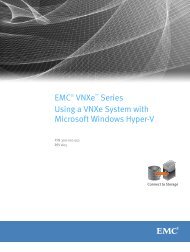EMC Avamar 6.0 for Exchange Guide - EMC Community Network
EMC Avamar 6.0 for Exchange Guide - EMC Community Network
EMC Avamar 6.0 for Exchange Guide - EMC Community Network
You also want an ePaper? Increase the reach of your titles
YUMPU automatically turns print PDFs into web optimized ePapers that Google loves.
Installing the <strong>Avamar</strong> Windows ClientINSTALLATIONInstalling the <strong>Avamar</strong> Windows ClientIMPORTANT: For <strong>Exchange</strong> clusters, you must install the<strong>Avamar</strong> <strong>for</strong> Windows Client and the <strong>Avamar</strong> <strong>Exchange</strong> Clienton all nodes of the cluster. Also, they must be installed to thesame directories on all cluster nodes. For example, if youinstall the <strong>Avamar</strong> client to C:\AVS1 on the first node, youmust install the <strong>Avamar</strong> client to the same directory C:\AVS1on all other nodes in the cluster.1. Log into the client computer or workstation.2. Point your web browser at the <strong>Avamar</strong> server by typing the following URL:http://AVAMARSERVERWhere AVAMARSERVER is your actual <strong>Avamar</strong> system network hostname(as defined in DNS) or IP address.You will be automatically redirected to the <strong>Avamar</strong> secure web server.Depending on your browser security settings, a security alert dialog boxmight appear.3. If a security alert dialog box appears, click Yes or OK to allow redirectionto the <strong>Avamar</strong> secure web server.The Secure Log On page appears.4. Page down until the Downloads and Documents hyperlink is visible.5. Click Downloads and Documents.The Downloads and Documentation page appears.IMPORTANT: If configuring an <strong>Exchange</strong> Server 2007server, you must install the 64-bit <strong>Avamar</strong> <strong>for</strong> WindowsClient.If configuring an <strong>Exchange</strong> Server 2003 server, you mustinstall the 32-bit <strong>Avamar</strong> <strong>for</strong> Windows Client.6. Click the correct operating system hyperlink <strong>for</strong> your client computer.A folder listing appears in your browser.7. Double-click the <strong>Avamar</strong>Client-windows-x86-VERSION.msi installpackage.Your browser will prompt you to either open the file “in-place” (on theserver) or save it to your local computer. Either method will work. However,if you save the file to your local computer, you must open (double-click)that installation file to continue with this procedure.8. Open the installation in place (on the server).The installation wizard appears.9. Follow the on-screen instructions.<strong>EMC</strong> AVAMAR <strong>6.0</strong> FOR EXCHANGE GUIDE 22