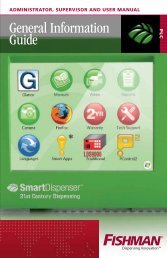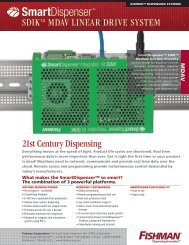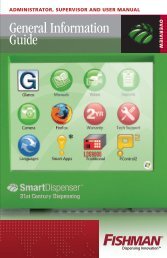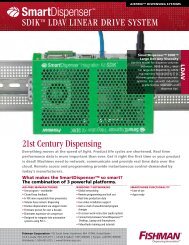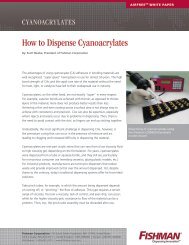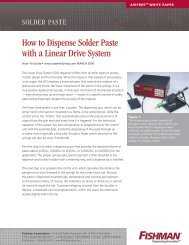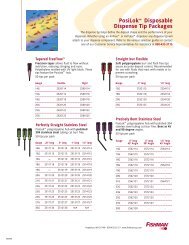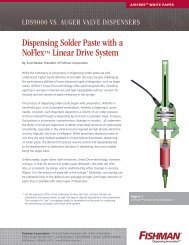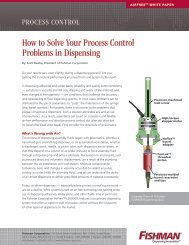SDIK⢠Networking Guide - Fishman® Corporation
SDIK⢠Networking Guide - Fishman® Corporation
SDIK⢠Networking Guide - Fishman® Corporation
You also want an ePaper? Increase the reach of your titles
YUMPU automatically turns print PDFs into web optimized ePapers that Google loves.
3 Fishman <strong>Corporation</strong> USA Toll Free 1-800-433-2115
1.0 Password Change1.1 The SmartDispenser Integration Kit is comprisedof three platforms: Windows 7, AirFree andSmartphone functionality. Two, Windows 7 andAirFree, are password protected. Below areinstructions on how to change the default passwords.1.1 Window 7 Platform See your Network administrator.(Administrator and Supervisor default password is1234.)1.2 AirFree Platform1.3 SDIK Start-up – Method #1Connect an external keyboard and mouse to theavailable USB ports. Connect an external monitor viaa DVI cable. Connect the power cord to the universalpower supply. Connect the universal power supplyto the power supply connector on the SDIK.Plug the power cord into a power outlet, and thestart-up process will begin. (Use of an Ethernet cableis optional.)International +00 1 508-435-2115 www.fishmancorp.com 56
Network1.4 SDIK Start-up – Method #2Connect the Ethernet cable. Connect the powercord to the universal power supply. Connectthe universal power supply to the power supplyconnector on the SDIK. Plug the power cord intoa power outlet, and the start-up process willbegin.Go to a desktop or laptop with an Ethernetconnection. Go to LogMeIn and enter name andpassword. Locate unit by name and click on it.When the pop-up box appears type in “Admin”under name and enter the password (as shipped,the default setting is “1234”) and select “RemoteControl” to provide you with access to the SDIK.Once you have control of the SDIK click on theAdmin Icon and type in your password. The SDIKwill continue its start-up process. When you aredone using this LogMeIn feature simply selectthe “Disconnect” option to return the control ofthe SDIK unit back to a local user.76 Fishman <strong>Corporation</strong> USA Toll Free 1-800-433-2115
1.7 Enter Password. (Default password is 1234.)1.8 Click OK.1.9 Click Logon button.1.10 Click Admin tab.1.11 Click System tab.1.12 Click Change Admin PW or Change Super PWbuttons.8 Fishman <strong>Corporation</strong> USA Toll Free 1-800-433-2115
1.13 Click Old Password box and enter the oldpassword.Note: The user is restricted to 4 numeric entries, No letters;no more than 4 numbers.1.14 Click New Password box and enter new password.1.15 Click New Password box and enter new password.1.16 Click OK.Note: You must click the Save button next.Save1.17 Click either Traditional LDS9000 or PControl2 icons.International +00 1 508-435-2115 www.fishmancorp.com 9
2.0 Email Setup2.1 Power-up SmartDispenser Integration Kit2.2 See SDIK Start-up – Method #1 & #2 on pages 5 & 6.2.3 At Windows 7 Login screen, click Administratoricon. (Default password is 1234.)2.4 Click Traditional LDS9000 icon fromHome screen once loaded.10 Fishman <strong>Corporation</strong> USA Toll Free 1-800-433-2115
2.5 At Fishman login screen select Administratorfrom the drop down box.2.6 Enter the Password (Default password is 1234.)2.7 Click OK.2.8 Click the Logon button.International +00 1 508-435-2115 www.fishmancorp.com 11
2.9 Click the Admin tab.2.10 Click the System tab.2.11 Click Machine Name input box and type yourmachine name.2.12 Click Email for Notifications input box and enterthe email address of the person who will receivenotification of an unauthorized program change.2.13 Click From Email input box enter your emailaddress.2.14 Click the Host/IP Address input box and enteryour email exchange server IP address. (See yourNetwork Administrator)2.15 Click the Username input box and enter networkuser name of person for email address entered inEmail for Notifications input box.12 Fishman <strong>Corporation</strong> USA Toll Free 1-800-433-2115
2.16 Click the Password input box and enter networkpassword of user above.2.17 Click Retype Password input box enter passwordfrom above.2.18 Click the Domain input box and enteryour network domain. (See your NetworkAdministrator)2.19 Click Save button at the bottom of the screen.2.20 Click Logoff button to return to FishmanSmartDispenser log in screen.2.21 Click Home button to return to Main Menu screen.International +00 1 508-435-2115 www.fishmancorp.com 13 14
3.0 Region and Display Language3.1 Power-up SmartDispenser Integration Kit3.1.1 See SDIK Start-up – Method #1 & #2 on pages 5 & 6.3.1.2 At Windows 7 Login screen, Logon asAdministrator. (Default password is 1234.)RETRACT(Extend)3.1.3 Click Languages icon on the Home screen.15 14 Fishman <strong>Corporation</strong> USA USA Toll Toll Free Free 1-800-433-2115
3.2 Change Region Location3.2.1 Click Location tab.3.2.2 Click drop down box for Current Location.3.2.3 Select your Current Location.3.2.4 Press Tab Key twice on keyboard, then press Enterto save selection.International +00 1 508-435-2115 www.fishmancorp.com 1516
3.3 Change Display Language3.3.1 Click Languages icon on Home screen.3.3.2 Click Keyboards and Languages tab.16 Fishman <strong>Corporation</strong> USA Toll Free 1-800-433-2115
3.3.3 Under Choose a display language. Click dropdown box to display installed languages.3.3.4 Select Language to be displayed.3.3.5 Press Tab Key twice on keyboard, then press Enterto save your selection.3.3.6 Change Display Language confirmation windowwill appear.3.3.7 Click Log off now to restart yourSmartDispenser Intagration kit andsave your selection.3.3.8 Upon startup words displayed on the screen willbe in the selected language.International +00 1 508-435-2115 www.fishmancorp.com 17
4.0 Remote AccessNetwork Solution — RDP (Remote Desktop Portal)4.1 Power-up SmartDispenser Integration Kit4.1.1 See SDIK Start-up – Method #1 & #2 on pages 5 & 6.4.1.2 At Windows 7 Login screen, click Administratoricon. (Default password is 1234)4.1.3 Main Menu screen will load.18 Fishman <strong>Corporation</strong> USA Toll Free 1-800-433-2115
4.1.4 The F2 key on your keyboard will slide the menuscreen forward and the F1 key will slide the menuscreen back.4.2 BGInfo Locate IP Address4.2.1 Click the BGInfoicon to obtain anIP address from yourSmartDispenserIntegration Kit.International +00 1 508-435-2115 www.fishmancorp.com 19
4.3 RDP — Desktop/Laptop to SmartDispenserIntegration Kit on the same network.4.3.1 From computer/laptop open RDP by clicking theStart menu.4.3.2 Windows 7 proceed to 4.3.3. Windows XP usersproceed to 4.3.7.4.3.3 Click Windows 7 start menu icon.4.3.4 Click Search programs and files.4.3.5 Type mstsc.4.3.6 Click mstsc icon. Proceed to 4.3.9.4.3.7 Click Run in the right column.4..3.8 Type mstsc enter.4.3.9 RDP window will appear.4.3.10 Click Computer input box enter IP addressobtained via BGInfo.20 Fishman <strong>Corporation</strong> USA Toll Free 1-800-433-2115
4.3.10 Click Connect.4.3.11 Enter User name and Password for theSmartDispenser Integration Kit.4.4 RDP — SmartDispenser Integration kitto another SmartDispenser on same network.4.4.1 The F2 key on your keyboard will slide the menuscreen forward and the F1 key will slide the menuscreen back..International +00 1 508-435-2115 www.fishmancorp.com 21
4.4.2 Click RDP icon.4.4.3 Click Computer input box enter machine name orIP address of the SmartDispenser IntegrationKit you are connecting to, obtained via BGInfo(4.2.1).4.4.4 Click Connect.4.4.5 Enter User name and Password for theSmartDispenser Integration Kit whenprompted.22 Fishman <strong>Corporation</strong> USA Toll Free 1-800-433-2115
4.5 LogMeIn — Access a SmartDispenserIntegration Kit from any computer/laptop orSmartDispenser, via Port80 on your network.4.5.1 The F2 key on your keyboard will slide the menuscreen forward and the F1 key will slide the menuscreen back.4.5.2 Click the LogMeIn icon.International +00 1 508-435-2115 www.fishmancorp.com 23 24
4.5.3 Click Email input box enter email addressprovided to Fishman <strong>Corporation</strong> to establish thislogmein account.4.5.4 Click Password input box enter passwordprovided by Fishman <strong>Corporation</strong> to establishthis logmein account.4.5.5 LogMeIn provides one location to see and remotecontrol all SmartDispenser Integration Kitunits in your manufacturing facilities throughoutthe world.24 Fishman <strong>Corporation</strong> USA Toll Free 1-800-433-2115
5.0 Tech Support5.1 See SDIK Start-up – Method #1 & #2 on pages 5 & 6.5.2 At Windows 7 Login screen, click Administratoricon. (Default password is 1234.)5.3 Click Tech Support icon on the Homescreen.5.4 Follow instructions on screen.International +00 1 508-435-2115 www.fishmancorp.com 25 26
6.0 Windows 7 UpdatesRecommendationsWin7 updates have been turned off. If yournetwork policy pushes updates out tonetworked computers this will override theSmartDispenser Integration Kit setting. Seeyour network administrator. Fishman <strong>Corporation</strong>will periodically download and test Win7 updates.Fishman will inform customers of safe updatesfor SmartDispenser Integration Kit.26 Fishman <strong>Corporation</strong> USA Toll Free 1-800-433-2115
Meets applicable CE requirements.Administrator Manual<strong>Networking</strong> Setup <strong>Guide</strong> | Version 1This manual is for the express and sole use of FishmanSmartDispenser users and purchasers, and no portion of thismanual may be reproduced in any form.Fishman, SmartDispenser, Genius, AirFree, Integration Kit,SDIK, PosiLok, FreeFlow, SafeLok, SurLok, DripFree,LDS9000 and ProcessControl 2 are all trademarks of Fishman<strong>Corporation</strong>.© 2010 Fishman <strong>Corporation</strong>Windows is a registered trademark of Microsoft <strong>Corporation</strong> in theUnited States and other countries.International +00 1 508-435-2115 www.fishmancorp.com 28
Fishman <strong>Corporation</strong>192 South StreetUS & Canada: 800-433-2115Hopkinton, MA 01748 United Kingdom: 1905 456008United StatesEurope: +441905 456008Worldwide: 1-508-435-21151 Fishman www.fishmancorp.com<strong>Corporation</strong> USA Toll Free 1-800-433-2115