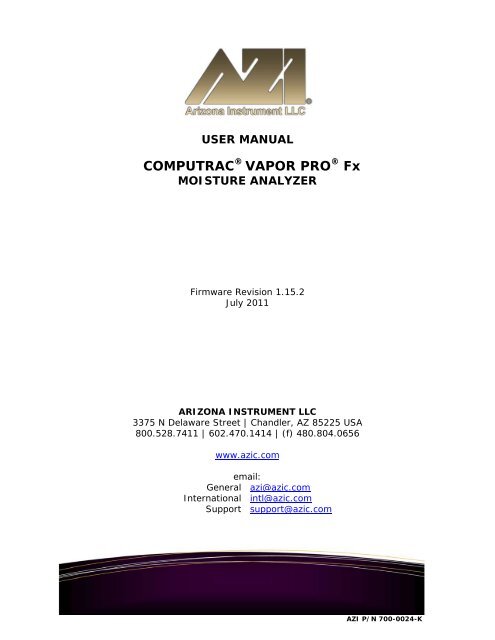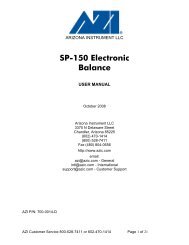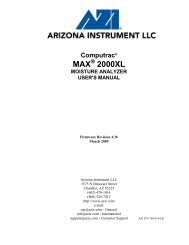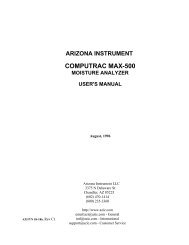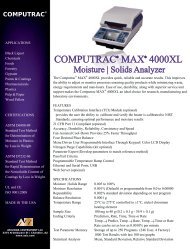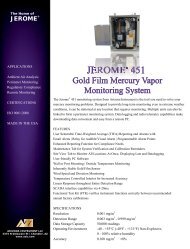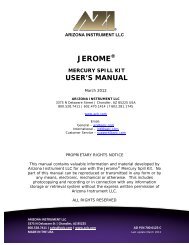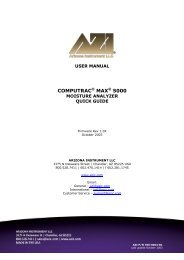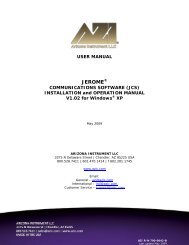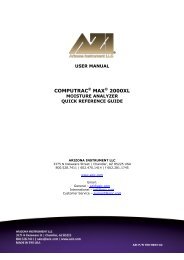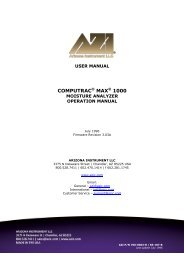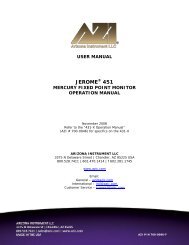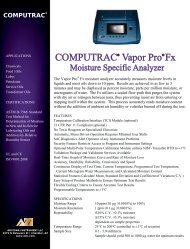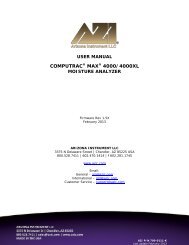COMPUTRAC VAPOR PRO Fx CT-4100 - Arizona Instrument
COMPUTRAC VAPOR PRO Fx CT-4100 - Arizona Instrument
COMPUTRAC VAPOR PRO Fx CT-4100 - Arizona Instrument
Create successful ePaper yourself
Turn your PDF publications into a flip-book with our unique Google optimized e-Paper software.
USER MANUAL<strong>COMPUTRAC</strong> ® <strong>VAPOR</strong> <strong>PRO</strong> ® <strong>Fx</strong>MOISTURE ANALYZERFirmware Revision 1.15.2July 2011ARIZONA INSTRUMENT LLC3375 N Delaware Street | Chandler, AZ 85225 USA800.528.7411 | 602.470.1414 | (f) 480.804.0656www.azic.comemail:General azi@azic.comInternational intl@azic.comSupport support@azic.comAZI P/N 700-0024-K
Computrac ® <strong>VAPOR</strong> <strong>PRO</strong> ® <strong>Fx</strong><strong>PRO</strong>PRIETARY RIGHTS NOTICEThe material in this manual contains valuable information developed by <strong>Arizona</strong> <strong>Instrument</strong> LLC for usewith the Computrac ® line of moisture analyzers. No part of this manual can be reproduced or transmittedin any form or by any means, electronic, mechanical, or otherwise. This includes photocopying andrecording or in connection with any information storage or retrieval system without the express writtenpermission of <strong>Arizona</strong> <strong>Instrument</strong> LLC.ALL RIGHTS RESERVED© Copyright 2002-2011 <strong>Arizona</strong> <strong>Instrument</strong> LLCPage - 2 -
TABLE OF CONTENTS1. WARNINGS AND SAFETY INFORMATION 42. INTRODU<strong>CT</strong>ION 63. PRINCIPLES OF OPERATION 74. UNPACKING 85. INSTALLATION 95.1. EXTERNAL CONNE<strong>CT</strong>IONS 95.2. POWER ON CHECKS 135.2.1. CHECK SENSOR STATUS 135.2.2. DRYNESS TEST 146. RH SENSOR CALIBRATION 156.1. SYRINGE TECHNIQUE 156.2. CALIBRATION CHECK 176.3. SENSOR CALIBRATION 197. TEMPERATURE CALIBRATION 218. RUNNING MOISTURE TESTS 238.1. SELE<strong>CT</strong> TEST SETTINGS 238.1.1. ENTER MATERIAL NAME 238.1.2. SET <strong>PRO</strong>GRAMMED TEST TEMPERATURE 248.1.3. SELE<strong>CT</strong> UNITS FOR THE FINAL RESULT DISPLAY 248.1.4. SELE<strong>CT</strong> HOW TO END THE TEST 258.1.5. SELE<strong>CT</strong> SAMPLE WEIGHT ENTRY MODE 258.1.6. SET SYRINGE FEED TIME 268.1.7. CORRELATION FA<strong>CT</strong>OR 268.1.8. DETERMINE SAMPLE SIZE 268.2. RUN MOISTURE TEST with 5cc Syringe 289. MENU SYSTEM 309.1. MEMORY START MENU 329.2. STORED DATA MENU 329.3. CALIBRATION MENU 339.4. SETUP MENU 349.5. DIAGNOSTIC MENU 3610. CONDITION <strong>PRO</strong>MPTS AND SYSTEM FAILURE CODES 3710.1. CONDITION <strong>PRO</strong>MPTS 3710.2. SYSTEM FAILURE CODES 3811. COMMONLY ASKED QUESTIONS 3912. REPAIR AND MAINTENANCE 4312.1. ACCESS COVER REMOVAL 4312.2. INSTRUMENT COVER REMOVAL 4412.3. REMOVAL OF AIR TUBE, SENSOR BLOCK TO COIL 4512.4. REPLACING THE CALIBRATION PORT SEPTUM 4612.5. REPLACING THE SAMPLE PORT SEPTUM 4712.6. HEATER COIL ASSEMBLY CLEANING 4812.7. LEAK CHECK THE SYSTEM 5012.8. FLOW RATE 5113. APPENDIX A - AZI ZSP150/SP150 OR SCI SA800 DIGITAL BALANCE 5214. APPENDIX B - SPECIFICATIONS AND RATINGS 5415. WARRANTY 55An updated electronic copy of this manual is available at www.azic.com.Page - 3 -
1. WARNINGS AND SAFETY INFORMATIONThe VP-Series Moisture Analyzers comply with theUnderwriter Laboratories Inc. standards and European CouncilDirectives for Electrical Equipment for Laboratory Use,electromagnetic compatibility, and the stipulated safetyrequirements. However, improper use or handling ofinstrument can result in damage to equipment and/or injury topersonnel.The VP-Series Moisture Analyzers are identified as EquipmentClass I, Pollution Degree 2, and Installation Category II.Read this manual thoroughly before using your moistureanalyzer to prevent damage to the equipment. Keep theseinstructions in a safe place. An up-to-date electronic copy ofthis manual can be found at the AZI web site athttp://www.azic.com then click on “Downloads”.The following instructions will help to ensure safe and troublefreeoperation of your moisture analyzer.• Use the moisture analyzer only for performing moistureanalysis of samples. Any improper use of the analyzercan endanger persons and may result in damage to theanalyzer or other material assets.• Do not use this moisture analyzer in a hazardousarea/location; operate it only under the ambient conditionsspecified in these instructions.• Although the moisture analyzer is simple to operate and isvery user friendly, it should only be operated by qualifiedpersons who are familiar with the properties of the samplebeing analyzed.• Ensure, before getting started, that the voltage ratingprinted on the manufacturer's label is identical to yourlocal line voltage (see the section beginning on page 9.)• The VP-Series Moisture Analyzer is provided with apower cord that has a protective grounding conductor. Donot operate the unit without the supplied three-wire powercord or an identical recognized equivalent that meets allapplicable standards.• AZI does not recommend the use of an extension cord.However, if one must be used, use an extension cord thatmeets all applicable standards and has a protectivegrounding conductor.• Do not remove the protective grounding wire from thepower supply circuit.• With the power switch off, power is still applied to thepower entry module. Disconnect the power cord from theinstrument to ensure complete power removal.• Position the power cable so that it cannot touch any hotareas of the moisture analyzer.• Use only AZI supplied accessories and options with VP-Series Moisture Analyzers or check with AZI before usingany third party accessories, such as printers and analyticalbalances, to verify compatibility.• If there is visible damage to the VP-Series MoistureAnalyzer or its power cord, unplug and isolate the unitfirst and then call Customer Service.• Do not open the analyzer housing of the VP-SeriesMoisture Analyzer. There are no user serviceable parts oradjustments inside the unit. Any maintenance inside theunit is to be performed by factory-trained techniciansonly. Any unauthorized inspection and/or maintenance ofthe VP-Series Moisture Analyzer will void the warranty.Prevent excess heat build-up around the analyzer• When setting up the moisture analyzer, leave enoughspace to prevent heat from building up and to keep youranalyzer from overheating. Leave 20 cm (about 8 inches)around the moisture analyzer and 1 meter (about 3 ft.)above the unit.• Do not put any flammable substances on, under or nearthe right side of the moisture analyzer. The area aroundthe heated coil will heat up.• Use extreme care when handling the discharge from theinstrument. Although the liquids may cool rapidly, theywill still be very hot at the liquid outlet and drain tube.HAZARDS FOR PERSONS OR EQUIPMENT POSEDBY USING SPECIFIC SAMPLES: Flammables;explosives; substances that contain flammables, explosives,solvents; and/or substances that release flammable or explosivegases or vapors during the drying process.• If flammable or explosive liquids are tested, the gassesescaping through the back of the unit are still dangerouswhen they are exposed to the atmosphere. Fume hoodsmay offer partial protection but the potential danger willstill be present. The user shall be liable and responsiblefor any damage that arises in connection with the VP-Series Moisture Analyzers and potentially harmfulsubstances.• Do not test liquids with a boiling point at or below 70 ºC(158 ºF)• Substances containing toxic, caustic or corrosivesubstances may be analyzed with the unit in anappropriate fume hood only. The fume hood must keepthe work area below the lower toxic limit established byappropriate standards.• Substances that release caustic vapors such as acids shouldbe analyzed in the smallest sample size possible to stillachieve satisfactory results. If vapors condense on theVP-Series Moisture Analyzers housing parts, stop thetesting, wipe the surface clean with a suitable neutralizerAZI P/N 700-0024-K
and place the unit in a fume hood capable of removing thevapors. The heated coil in the instrument is stainless steelbut other portions of the flow system are aluminum.Check for compatibility of substances to be tested beforeinjecting them into the instrument.• The user has the responsibility for carrying out appropriatedecontamination if hazardous material is spilt on or insidethe VP-Series Moisture Analyzers.CLEANING• Clean the VP-Series Moisture Analyzers according to thecleaning instructions only. Use of strong detergents and“oven cleaners” will damage the case and heater housing.• Before using any cleaning or decontamination methodexcept those recommended by <strong>Arizona</strong> <strong>Instrument</strong>, checkwith AZI Customer Service at 1-602-470-1414 or 1-800-528-7411, to ensure that the proposed method will notdamage the equipment.• The outside housing of the VP-Series Moisture Analyzersshould be cleaned with a mild household detergent such as“409” and a soft, lint-free cloth. Paper towels shouldnever be used, as they will scratch the instrument’s finishand the clear lens over the display. If methods that aremore stringent are required, call AZI Customer Service at1-602-470-1414 or 1-800-528-7411 for recommendations.• Isopropyl Alcohol is used to clean the heated coil anddischarge components under normal circumstances.Follow the directions contained in this manual beginningon page 48.• Every precaution has been taken to prevent contaminantsfrom entering the unit. However, if liquids or powders doenter the case, call AZI Customer Service at 1-602-470-1414 or 1-800-528-7411 for recommendations.The user shall be liable and responsible for any damage thatarises in connection with the use this moisture analyzer.UNPACKING THE MOISTURE ANALYZER• After unpacking the moisture analyzer, check itimmediately for any visible damage as a result of roughhandling during shipment.• Save the box and all parts of the packaging to use whenreturning your moisture analyzer for calibration. Only theoriginal packaging provides the AZI recommendedprotection for shipment. Before packing your moistureanalyzer for shipment, unplug all connected cables toprevent damage during transit.WARNING SYMBOLS- Protective GroundIdentifies the connection on the Chassis and Power InletModule for connection of the safety ground (green/yellow)wire.- WarningInformation or procedure that must be observed.- Electrical Shock Hazard.Observe all steps of the procedure to prevent electrical shock.- Warning, Hot surface or area of possible severeburns.Use listed precautions when using the instrument andhandling samples to prevent injury.ENVIRONMENTAL CONDITIONSStorage and Shipping• Temperature should be between 0 ºC to +40 ºC (+32 ºF to+104 ºF).• Relative Humidity should be between 10% and 80%.OPERATIONAL CONDITIONS – INDOOR USE.• Optimum results will be achieved when the unit is set on asmooth, level, and vibration free surface in a noncondensing,non-explosive environment of 0-40 ºC @50% relative humidity and 0-31 ºC @ 80% relativehumidity.• Do not expose the moisture analyzer unnecessarily toextreme temperatures, moisture, shocks, blows orvibration.Page - 5 -
2. INTRODU<strong>CT</strong>ION<strong>Arizona</strong> <strong>Instrument</strong> is proud to continue its leadership role in the development of new technologyin the moisture analysis industry.A revolutionary moisture analyzer with a detection limit of 10 ppm, the Computrac ® <strong>VAPOR</strong><strong>PRO</strong> ® <strong>Fx</strong> uses a sensor-based technology and correlates to the Karl Fischer coulometric titrationmethod (with an oven attachment) in precision and accuracy. The analyzer does not utilizereagents, minimizes consumables, and is simple to operate.Principles of Operation: The Computrac ® <strong>VAPOR</strong> <strong>PRO</strong> ® <strong>Fx</strong> injects a sample of test materialinto a coiled tube heater. Evolved volatiles are picked up by a dry airflow system and passed toan analysis cell where the moisture content is measured. A microprocessor integrates thevarying moisture signal and converts the signal to micrograms of water for display. Results areavailable in parts per million, percent moisture, or total micrograms of water. The heating rangeof the instrument is 25 ºC to 200 ºC. Test parameters such as sample size, heater temperature,ending test criteria, and syringe feed time can be altered to optimize speed and accuracy.Performance: Designed for either lab or production floor use, the Computrac ® <strong>VAPOR</strong> <strong>PRO</strong> ®<strong>Fx</strong> uses patented, state-of-the-art technology specifically designed to provide accurate andprecise results in a timely manner. This ensures that product quality is achieved and maintained.The Computrac ® <strong>VAPOR</strong> <strong>PRO</strong> ® <strong>Fx</strong> stores up to 102 programmed memory settings formaterials and retains the data from the last 30 sample test runs. The software automaticallycalculates the statistics of any selected stored data upon demand. All retained test data can beautomatically sent to an external printer or personal computer at the end of a test or on request.A factory-calibrated syringe provided in the accessory kit permits quick and easy systemverification. System calibration is checked in just minutes using the calibrated syringe and deionizedor distilled water. Re-calibration is a menu driven procedure to assure accurate andreliable results day after day. Built-in self-diagnostics constantly monitor system conditions todetect and report any abnormalities in the hardware, software, moisture sensor, or flow system.Page - 6 -
3. PRINCIPLES OF OPERATIONThe Computrac ® <strong>VAPOR</strong> <strong>PRO</strong> ® <strong>Fx</strong> utilizes a coiled tube heater, a controlled sample injectionsystem, a dry airflow system, and a moisture sensor. The instrument injects a metered flow of aliquid sample into the heated tube. Volatiles driven off from the sample are picked up by the dryair and passed to a sensor block containing the relative humidity (RH) sensor, where the evolvedmoisture is measured. The moisture data, along with control parameters, are input to amicroprocessor where the collected data are converted into an accurately displayed indication ofthe moisture content in the sample. The instrument then displays the result in terms of:• Parts per million (ppm) H 2 O,• Micrograms (µg) H 2 O, or• Percentage (%) H 2 O.SensorBlockMoistureSensorMoisture Datato MicroprocessorDry Air OutHeaterSample SyringeInjectionControlMotorFlowRate SensorFlowRegulatorDry Air InThe moisture sensor used to detect water in the dry air stream is a polymer capacitor relativehumidity sensor. The reading from this sensor is combined with sensor block temperature andoutlet flow rate to determine absolute micrograms of water per second.Test parameters such as temperature, ending criteria, and sample weight entry can be changed tooptimize test accuracy. See Appendix B, beginning on page 54, for detailed specifications andoperating limits.Page - 7 -
4. UNPACKINGUnpack the instrument and locate the following items:ITEMComputrac ® <strong>VAPOR</strong> <strong>PRO</strong> ® <strong>Fx</strong>AZI PART NUMBER<strong>CT</strong>-<strong>4100</strong>-LAccessory Kit: Y990-01521 Power Cord (varies with area) 200-0002US/Canada2 #18 X 1.5” Needle, Luer Fitting use withGlass Syringe for sample testing 300-03962 #18 X 2.0” Needle, Luer Fitting use withPlastic Syringe for sample testing 300-04401 #22 X 2.0” Needle, Luer Fitting use withPlastic Syringe for heater coil cleaning 300-04664.5’ Clear Tubing, 1/8”X 1/4” 345-00501 5cc Glass Syringe 990-012210 5cc Disposable Syringe 2600 10121 1.0 l Hamilton Syringe (1) 990-00681 Adaptor, 1cc Syringe 300-05591 Set screw for Syringe adaptor 300-056010 1 ml Syringe – (for use with 1cc adaptor) 990-02031 Waste Jar Assembly 990-02001 Grease for Waste Jar PS-55710 Septa, Injection Port 990-00581 20 ml Sample Bottle w/Septum and Cap 990-015310 Septa, Test Port 990-01321 <strong>Instrument</strong> Support Stand 990-02271 Desiccator Kit, Inline Y990-0116Optional items ordered separately:Grommet for Waste Jar 355-0177Wire TiePS-160Septum (For 20 ml Sample Bottle) 990-0074101 key PC keyboard 990-0088PC graphics printer kit Y990-0098Digital balance with cable and CommunicationsSoftware Y990-0082Travel case 990-0092Temperature Calibration Kit with 9 VDC,100mA, 3.5mm male plug, + tip, DC AdaptorY990-0142 (110 VAC)Y990-0165 (220 VAC)Dry Air Generator Kit Y990-0143<strong>VAPOR</strong> <strong>PRO</strong> ® Communications Package Y990-0196<strong>CT</strong>-<strong>4100</strong>-L220V200-0003EnglandIf you are unable to locate any of the standard items or have questions regarding the optionalaccessories, please contact AZI Customer Service by phone at 800-528-7411, 602-470-1414, orsend e-mail to support@azic.com.200-0008EuropePage - 8 -
5. INSTALLATION5.1. EXTERNAL CONNE<strong>CT</strong>IONS• Place the instrument on the support stand[AZI P/N 990-0227] included in theAccessory kit, as shown.• Using 1/8” ID clear tubing [AZI P/N345-0050], attach a dry nitrogen or drycarrier air source to the Carrier Gas InletPort on the back of the instrument.(Shown to the right of the fan)‣ Carrier gas source should be drynitrogen but may be dried facility airor air from a dry air generator if theproduct under test is non-flammableand non-explosive.• The pressure from the compressed gascylinder is very high and is normallyreduced by a two-stage regulator. Thepressure from the compressed air ornitrogen system in most facilities will beat moderate pressure and normally requireonly a single stage regulator. The AZIdry air generator [AZI P/N Y990-0143] produces the pressure required by the instrumentand no additional regulator is needed if the dry air generator is used.Although designed for portable operation, the dry airgenerator should never be used with a potentially flammableor explosive product. Only dry nitrogen should be used withthese products and all environmental considerations for safetyobserved.• Examples of regulators capable of regulating pressure acceptably are as follows.‣ For cylinder applications:Multi-stage Gas Regulator for Compressed Air Cylinder, VWR #55850-474 orequivalent.Page - 9 -
‣ For supplied gas sources:Matheson Gas Products Model 3473 Series Single Stage Line Regulator orequivalent.• Connecting tubing must be AZI P/N 345-0050 clear impermeable tubing, unlessotherwise indicated, to prevent introducing moisture into the carrier gas system. Tubingsize is 1/8” ID X 1/4” OD.• A desiccant bed that removes moisture from the carrier gas is supplied with eachinstrument. As the following drawings illustrate, the desiccant is placed just before theinlet connection of the instrument. The desiccant turns from blue to pink as it absorbsmoisture. When the entire column of desiccant is pink, it will no longer absorb moisture,and the desiccant must be replaced or regenerated to restore the drying capacity.• Instructions on the Drierite ® website tell how to regenerate the Drierite ® for continueduse. For further information, contact W.A. Hammond Drierite Co Ltd at(937) 376-2927 or at www.drierite.com.• The following diagrams are not to scale but illustrate the preferred connectingarrangements.‣ Cylinder with two-stage regulator isconnected to the desiccator with cleartubing [AZI P/N 345-0050]. Thedesiccator is connected to theinstrument with the same type oftubing. Pressure to the instrument isset to 12-20 psi.‣ The facilities air or nitrogensupply is usually connected to awall or bench mountedregulator. The regulator isconnected to the desiccator withclear tubing [AZI P/N345-0050]. The desiccator isconnected to the instrumentwith the same type of tubing. Pressure to the instrument is set to 12-20 psi.‣ The dry air generator, used for nonflammable,non-explosive productsonly, is connected to the desiccatorwith yellow tubing [AZI P/N2500 3003]. The desiccator isconnected to the instrument with cleartubing [AZI P/N 345-0050].Page - 10 -
• To change from 110 to 220VAC or from 220 to 110VAC:‣ Ensure the power switch, located next to the fuse holder, is in the off (O) position.‣ Remove the fuse holder from the power entry module by prying with a small flatscrewdriver.‣ Change the fuse: A unit operating from 100-120 VAC should have two 8-amp slow blow fuses,(AZI P/N 190-1001). A unit operating from 200-240 VAC should have two 4-amp slow blow fuses,(AZI P/N 190-1002).‣ Turn the fuse holder around, and slide it back in so that the arrow indicator on thepower entry module is pointing to the correct voltage for your environment.• Remove the power cord from the packing material and insert the rectangular end into thepower receptacle, located on the other side of the fuse holder. Never use any power cableother than the one provided or one of equivalent UL/CSA/CE recognized ratingsThe power source outlet used by the <strong>VAPOR</strong> <strong>PRO</strong> ® <strong>Fx</strong> MUST BEGROUNDED. (If you are not sure if the socket is grounded, checkwith your plant electrician before proceeding). The <strong>VAPOR</strong> <strong>PRO</strong> ®<strong>Fx</strong> will appear to function correctly even if the socket is notgrounded, but there is a danger of possible electrocution! Ifgrounded outlets are not available, consider using a ground faultinterrupter to protect personnel against electrical shock.• Plug the line cord into its dedicated electrical power outlet. Line noise on the power linesmay affect accuracy. A dedicated AC power line or an isolation transformer may bebeneficial in eliminating this noise and increasing the accuracy of the moisturedetermination.• Never cover the power receptacle so that the power cord cannot be removed quickly andeasily.Page - 12 -
5.2. POWER ON CHECKS• Toggle the power switch at the rear of the unit to the ON (I) position.• After a quick view of the instrument identification and the firmware version, the MAINTEST SCREEN will appear.Main Test Screen• Allow the instrument to warm-up for 20 minutes. The <strong>VAPOR</strong> <strong>PRO</strong> ® <strong>Fx</strong> is designed toremain on at all times unless cleaning or other maintenance described in this manual isbeing performed. Therefore, a warm-up period should not be necessary beforeperforming normal testing.5.2.1. CHECK SENSOR STATUS• From the MAIN TEST SCREEN, press[Menu] to reveal the MAIN MENU. Use thebuttons below the display on the front panel tomove through the menu screens and systemsettings.Main Test Screen• Move the cursor down to highlight theDIAGNOSTIC MENU.• Press [Selct].Select Diagnostic MenuPage - 13 -
Verify the VIEW SYSTEM SENSOR STATUSoption is highlighted.• Press [Selct] again to view the SENSORSTATUS SCREEN.• If the flow rate is not at 100 ± 10 ml/min, seeFLOW RATE on page 51• Return to the MAIN TEST SCREEN bypressing [Esc] three (3) times.5.2.2. DRYNESS TEST• When the display on the MAIN TEST SCREENindicates READY TO TEST press and/or select inorder:‣ [Memry]‣ *DRYNESS TEST*• Press [START].• This test will run for two (2) minutes to test for moisture that may have migrated into thesystem:‣ If this is the first test after changing a portionof the flow system, desiccator, filter, etc., or ifthe result is more than 100 µg of H 2 O, repeatthe dryness test up to four (4) times.‣ If the result does not fall under 5 µg after the3rd or 4th test:Check for moisture in the desiccator andother portions of the dry air supply line.Call AZI Customer Service at 800-528-7411 or 602-470-1414 for assistance.Page - 14 -
6. RH SENSOR CALIBRATIONThe water calibration test verifies that the instrument is working properly. This test only takes afew minutes. <strong>Arizona</strong> <strong>Instrument</strong> recommends that:• This test be run every day or before use to verify the system’s calibration and accuracy,• The syringe be returned for calibration annually or if damage is suspected, and• The syringe is cleaned with acetone, before storing it away, after each day’s use.RH Sensor calibration is similar to the calibration test but enables revised parameters to be savedinto memory to optimize accuracy.6.1. SYRINGE TECHNIQUEThe information presented here will help you use the syringe, AZI P/N 990-0068, to perform thetest described on the next page. The syringe uses the volume inside the needle as its calibratedquantity. It is important to eject any trapped air to properly fill that volume. Insert the syringeneedle through the septum of the bottle, AZI P/N 990-0153, that has been filled with distilled orde-ionized water. Rapidly depress the plunger all the way and observe the needle tip for smallbubbles. If any appear, repeat the cycle until none appear.To reproducibly inject 0.5 µL of waterwith the supplied syringe, AZI P/N 990-0068:• Ensure the needle tip is pushedthrough a septum in the lid of asample bottle and immersed inwater.Drawn Position• Pull the plunger past the 0.5 µL graduation.The rod that goes through the lowerChaney fitting by the flange will be drawnthrough the hole in this fitting.• Press in on the silver button on this lowerChaney fitting to close the hole.• Depress the plunger until the rod touchesthe closed hole in the lower Chaney fitting.• Hold the button in and the plunger againstthe stop until the syringe is fully seated inthe instrument’s Injection Port.Silver Button Depressed and Rod AgainstStop‣ To prevent loss of water from the syringe by capillary action, do not touch the needletip to anything until it is inserted into the Calibration Port of the instrument.Page - 15 -
• When prompted by the instrument, place the needle tip in the injection port at the top ofthe instrument, and insert it straight down until the septum is contacted.• Continue pushing the syringe in until the needle touches the bottom of the injection port.Needle resting on septumNeedle fully inserted to bottom• Release the silver button on the lower Chaney fitting andinject the 0.5 µL water by depressing the plunger fullywith a firm, smooth stroke. This will dispense all watersince the plunger wire displaces the entire capacity of theneedle.• Remove the needle from the injection port immediately.Syringe fully depressedPage - 16 -
6.2. CALIBRATION CHECKThis procedure is a check of sensor accuracy using the statistical calculations in the AnalyzeStored Data function. It will not affect the calibration constant value stored in the instrument.The Sensor Calibration procedure is found in section 6.3 and that procedure does have thecapability of changing the stored calibration constant.• Remove the one-microliter syringe from the box.‣ The syringe has been factory set with the actual calibration value listed on thecalibration certificate.‣ Follow the previous instructions to load the syringe with distilled or de-ionized waterfrom the septum capped sample bottle, AZI P/N 990-0153.• When READY TO TEST is displayed on the MAINTEST SCREEN, press and/or select in order:‣ [Memry]‣ *RH SENSOR CAL*• Perform a calibration injection:‣ Prepare the syringe. Refer to section 6.1-SYRINGE TECHNIQUE as needed.‣ Press the [START] key. It is important to begin the test promptly since the water willevaporate out of the syringe needle. Almost immediately, the screen will display theblinking message **HAND INJE<strong>CT</strong> WATERNOW**.‣ When prompted by the instrument, place theneedle tip in the injection port at the top of theinstrument, and insert it straight down until theseptum is contacted. Push it in until it touches thebottom of the injection port.‣ Release the silver button on the lower Chaney fitting.‣ Inject the water by depressing the plunger fully with a firm, smooth stroke.‣ Remove the needle from the injection port immediately.‣ Allow the test to proceed until completed. It should take less than three (3) minutes.• If this is the first test of the day, discard the results for unit stability reasons. Run asmany tests as desired. One test is normally used for a confidence test while three (3) ormore are used to determine if a calibration is required.Page - 17 -
• If desired, perform four more calibration tests and calculate the statistics.If this is a 21 CFR, Part 11 compliant instrument, all readings must be recorded by hand; AZIrecommends using a printer to capture the values. The calculations must be performed on acalculator since the instrument’s storage and analysis functions are disabled.• Mean, Standard Deviation, and Coefficient of Variation are calculated using thefollowing formulas.‣ Mean = total of results divided by number of results.‣ Standard Deviation =Σ( x - x)n - 12‣ Coefficient of Variation = Standard Deviation divided by Mean times 100%• After the fifth test, press [Menu] for MAIN MENU,‣ Press [Selct] for STORED DATA MENU, (Not available in 21 CFR, Part 11compliant instruments.)‣ Press [Selct] for ANALYZE STORED DATA,‣ Highlight and [Selct] the desired results to be included in the statistics, and‣ Press [STAT] to calculate Average, Standard Deviation, and Coefficient of Variation. The average should fall within ±5% of the syringe’s calibrated value. If the mean result does not fall within the ±5% range, perform the sensorcalibration in section 6.3 SENSOR CALIBRATION on page 19Page - 18 -
6.3. SENSOR CALIBRATIONNOTESA one micro liter, (1 µL), syringe which has been calibrated to 0.5 µL in volume, with the exactweight in micrograms (µg) clearly visible, or an NIST traceable syringe set to 0.5 µL or 500 µg,is normally used for this calibration. If another value is used, acceptable limits, given in percentin the following procedure, can be used to determine the success of the calibration. Since theoperator, near the end of the calibration process, enters the value of the syringe, nearly anysyringe, calibrated around the 1µL range can be used.The syringe has a very small barrel and piston that must be properly cared for to assure a correctinjection is delivered to the instrument. After use, the syringe must be cleaned with acetone andstored in a desiccant box or it will freeze in place due to corrosion.Clean the syringe by placing the needle in acetone, operating the plunger several times, andstoring it with the plunger all the way in.If the syringe becomes frozen, the needle may free up if soaked in water or acetone for 15-20minutes. If it does not move freely after soaking, it should be replaced.The syringe should be returned to AZI for calibration annually, or if damage is suspected.Contact AZI Customer Service to obtain a Return Material Authorization (RMA) number andprompt replacement.AZI Part Numbers of commonly used items:Injection Port Septa 990-00581µL Syringe (calibrated to 0.5µL or as specifiedin the calibration certification) with Chaney Adaptor 990-0068• At least five (5) tests are required for a calibration. Valid tests, those tests not affected byimproper syringe technique, should be used to obtain optimum results.• When READY TO TEST is displayed on the MAIN TEST SCREEN, press and/or selectin order:‣ [Memry]‣ *RH SENSOR CAL*• Perform calibration injections until at least five (5) valid tests are obtained:Page - 19 -
NOTE: The following are abbreviated steps. Refer to CALIBRATION CHECK on page17 for more complete instructions for the test.‣ Prepare the syringe with distilled or deionized water. Insert the syringe into the septum of the sample bottle and fill the syringe. Rapidly depress the syringe’s plunger to expel any air in the barrel. Fill the syringe and hold the plunger against the stop. Remove the syringe from the bottle.‣ Press [START].‣ When the **HAND INJE<strong>CT</strong> WATER NOW** prompt flashes on the display, in onecontinuous motion: Insert the syringe into the instrument’s injection port to the stop, Rapidly press the plunger down, and Remove the syringe.• From the MAIN TEST SCREEN, press and/or select in order: [Menu]. CALIBRATION MENU PERFORM RH SENSOR CAL.‣ Highlight and [Selct] the desired tests to be included in the calibration.‣ Press [Cal]. The screen will display the calibration water mass. Press [Edit] tomodify the calibration water mass if it does not match the value on the syringe orpress [Go] if the mass is correct.‣ Press [Quit] and [Accpt] to exit edit mode and accept the new value, then press [Go]to move to the Calibration screen.‣ Review the results of the calculation. Coefficient of Variation should be lessthan 2%‣ If acceptable, press [Accpt] to save the newcalibration constant.• The new calibration constant will remain inmemory until the next sensor calibration isperformed. The injections used for this calibration will be automatically deleted so theywill not be used for the next calibration.• Press the [Esc] key twice and the MAIN TEST SCREEN appears.• Perform at least one more water injection to verify the accuracy of the calibration.Page - 20 -
7. TEMPERATURE CALIBRATIONNOTE: The temperature calibration and verification take approximately 5 hours.Parts RequiredAmt. AZI Part Number Description1 Y990-0142Temperature Calibration Kit with 9 VDC, 100 mA, 3.5 mmmale plug, positive tip, DC Adaptor1 Y990-0098 Graphics Printer with cable (optional)• Install the Temperature Calibration Probefrom the Temperature Calibration Kit intothe port on the right side of the instrumentas shown.The probe must be inserted all theway in until the handle is flushwith the case.Run the cable around behind theinstrument to help hold the probein place.• Connect the probe cable into the matingconnector on the interface box.• Connect the RS-232 cable between theinterface box and the Scale Input Port onthe back of the instrument.• Connect the AC Power Adaptor into anappropriate AC outlet and plug the DCPlug into the power jack on the interfacebox.Page - 21 -
• From the Main Test Screen, press or select inorder: [Menu] CALIBRATION MENU TEMPERATURE CALIBRATION ENTER DEVICE DATA‣ Enter the appropriate data for the interfaceserial number, probe serial number and calibration/certification date.The interface serial number and certification date are located on the temperaturecalibration interface label (the black box).The probe number is located on the probe cable.• Return to the TEMPERATURE CALIBRATION MENU; highlight VERIFICATIONSETUP and press [Selct].‣ The purpose of the verification function isto confirm whether the calibration wassuccessful or not at a given set oftemperatures. The verification process canbe run automatically following thecalibration by selecting ON at the AUTO-VERIFY prompt.‣ The rest of these instructions assume thatthe verification is being run automatically. (AUTO-VERIFY: ON)• To select which temperature(s) will be verified, scroll down to the TEMP # prompt andpress [Edit]. If you do not wish to edit the temperatures, press [Esc] and move to thenext step.‣ Using the arrow keys, enter the temperature you wish to verify and press [QUIT] and[Accpt]. The temperatures selected should be the ones that best represent those usedfor your product(s). When finished, press [Esc].• Highlight RUN TEMP CAL and press [Selct]. The next screen will ask to ensure thatyou have the temperature calibration device. If the device is hooked up, press [Go].• When the verification is complete, the screen will display either the statement, “Verify:Passed” or “Verify: Failed.”• Press [Go] at the bottom of the display to return to the CALIBRATION MENU.• If a printer is available, highlight and select Print Temp Cal Report.• If the unit failed at any given point, save the data and run the calibration again to improvethe results.• When the calibration is complete, turn the instrument off and disconnect the calibrationinterface.• Press [Esc] until returned to the Main Test Screen.Page - 22 -
8. RUNNING MOISTURE TESTSThe Computrac ® <strong>VAPOR</strong> <strong>PRO</strong> ® <strong>Fx</strong> has 102 available positions to store test parameters fordifferent materials. Storing the parameters ensures that each test of the same material will usethe same parameters to assure accurate, reliable, and repeatable testing.8.1. SELE<strong>CT</strong> TEST SETTINGS• From the MAIN MENU, select MEMORYSTART MENU.• From the MEMORY START MENU, selectADD/EDIT MEMORY START.• Move the cursor down to an available memory startsetting (a blank line).8.1.1. ENTER MATERIAL NAME• Select EDIT SAMPLE ID• Enter the ID name:‣ The [Incr] and [Decr] keys scroll through the alphanumeric characters.‣ The [Left] and [Right] keys move the cursor’s position left and right.“TIP”If a keyboard is included with your system use the arrow keys on the 101-key keyboard tonavigate the menu system. The keyboard makes entry of long strings of characters such asproduct names easy, since all the alphabetic and numeric keys can be used while editing. The F1key serves as [Esc].‣ When complete, press [Quit] and [Accpt].Page - 23 -
8.1.2. SET <strong>PRO</strong>GRAMMED TEST TEMPERATURE• Determine the Test Temperature.‣ Generally, the instrument is relatively insensitive to the exact temperature used.However, too low a temperature will result in possibly low results. Too high atemperature may cause sample to break down; turn to a gummy solid, tar, or sludge;release unwanted volatiles, and/or burn.‣ In most cases, it is best to determine the temperature at which a physical changeoccurs in the sample material. (These are the temperatures where cooking oil beginsto stick and crude oil becomes sticky.) This may be done in a separate oven wherethe temperature may be increased until an undesirable change takes place. Set thetest temperature 10 to 20 degrees below the observed temperature.• Set the Test Temperature.‣ Select TEMPERATURES‣ Highlight TEST TEMPERATURE and press[Edit].Use the [Left] and [Right] keys to movethe cursor’s position left and right.Use the [Incr] and [Decr] keys to increaseor decrease the numbers to set the desiredtemperature.When complete, press [Quit] and [Accpt].8.1.3. SELE<strong>CT</strong> UNITS FOR THE FINAL RESULT DISPLAY• Select RESULT DISPLAY OPTION.• Press [Edit].• Use the [Incr] and [Decr] keys to select the type of moisture value for the test result to bedisplayed. Selections are:‣ Percentage (%) of water,‣ Parts per million (ppm) of water, and‣ Micrograms (µg) of water measured.• When complete, press [Quit] and [Accpt].Page - 24 -
8.1.4. SELE<strong>CT</strong> HOW TO END THE TEST• Select ENDING CRITERIA.• Press [Edit].• Use the [Incr] and [Decr] keys to choose the type of ending value.‣ Rate ends the test when the moisture evolved from the sample drops below theprogrammed microgram per second value. Use RATE if you want to match anexisting standard or method that utilizes a RATE criterion (such as the KF titrationmethod). This method is extremely dependent on the amount of sample used andwater collected during a test. For repeatability testing, use very consistent samplesizes that are all within 0.2 grams of each other.‣ Time ends the test when the programmed testing period has elapsed. The test willend when a selected amount of time has passed. Any value from 001 to 999 minutesmay be entered. Fixed time ending is useful when conducting applicationcharacterization tests, or when investigating long-term stability of the instrument.‣ Time then Rate ends the test when the moisture evolved from the sample dropsbelow the programmed microgram per second value, after the programmed timeperiod has elapsed. This ending criterion is useful for samples that take a long time toheat up before evolving moisture, or, in other words, when the rate curve for a samplestays low for a period of time before rising significantly once the moisture startsevolving.8.1.5. SELE<strong>CT</strong> SAMPLE WEIGHT ENTRY MODE• Select SAMPLE WEIGHT ENTRY MODE.• Press [Edit].‣ Manual Weight Entry – allows manual entry of the sample weight. The programwaits at the start of a test until the sample weight in grams is entered. An analyticalbalance is used to weigh the syringe before and again after it is filled. The emptysyringe weight is subtracted from the full syringe weight and the result enteredmanually into the instrument as the sample weight.‣ Digital Balance – allows the serial connection between a digital balance and theinstrument to input the measured weight of the sample. The empty syringe is tared,filled and placed back on the balance. The sample weight is communicated directlyfrom the balance to the instrument.‣ Fixed Sample Weight – This method is used when all samples are of the exact sameweight for accurate moisture analysis or close enough to an average value forapproximate moisture analysis. The program will wait until a fixed weight value isentered.‣ Volume – This method is used when the sample volume is known, but the weight ordensity are not. The instrument assumes a density of 1, so this mode is notrecommended if the density is believed to be significantly different than 1.‣ Density – This method is used when the density of the sample is known, but theactual sample weight is not known or cannot be determined.Page - 25 -
8.1.6. SET SYRINGE FEED TIME• Select SYRINGE FEED TIME• Press [Edit].‣ Syringe Feed Time is the total time for the sample to be completely injected into theinstrument’s heated coil. When using a 5cc syringe, one (1) minute per cc is usuallyacceptable. When using the 1cc syringe, one minute per .2cc is usually acceptable.To reduce the overall test time, reduce the syringe feed time in increments untilevolved moisture begins to reduce. A fast feed time will probably not produce anaccurate result.8.1.7. CORRELATION FA<strong>CT</strong>OREach Memory Start also has a Correlation Factor parameter. This parameter defaults to 100%for all Memory Starts. Use 100% for all samples unless it is found by experiment thatanother value is more appropriate. Contact AZI Customer Service for help in determining theproper value for difficult applications.8.1.8. DETERMINE SAMPLE SIZE• If you are attempting to match KF analysis results, find out what sample size and‘sensitivity’ setting was used in the KF procedure. Use approximately ten (10) times asmuch sample in the Computrac ® <strong>VAPOR</strong> <strong>PRO</strong> ® <strong>Fx</strong>, and set the rate ending criteriavalue to ten (10) times the ‘sensitivity’ value used in the KF equipment.Example: KF Sensitivity Setting KF Sample Size0.1 µg/sec 0.5 gramsComputrac ® End Rate Computrac ® Sample Size1.0 µg/sec 5 grams• If you do not have the KF parameters available, perform the following experiment.‣ Select a sample size that will yield 500 to 1000 micrograms of water but will not besmaller than 1cc nor greater than 5cc in volume. For best accuracy and speed, the sample should evolve between 500 and 1000micrograms of water during the test. Larger amounts will not significantlyimprove accuracy, and will only add to the test time. Smaller quantities willresult in faster tests but may degrade accuracy, depending on the properties of thesample. No damage to the instrument will ensue if samples are too small‣ To estimate sample size, you must have some idea of the approximate moisturecontent of the sample. Use the calculation shown below to estimate the minimumsample size.Minimum Sample (g) =0.05Expected Moisture (%)If: Expected Moisture = 0.05%Then: Minimum Sample = 0.05/.05 = 1.0 gramsPage - 26 -
‣ Similarly, the maximum sample is determined by what size sample will release 1000micrograms of water.Minimum Sample (g) =0.1Expected Moisture (%)If: Expected Moisture = 0.05%Then: Maximum Sample = 0.1/.05 = 2.0 grams‣ These are only guidelines and the sample volume should remain between 1cc and 5cc.Experiment with your sample to refine the size estimates to achieve your desiredspeed and accuracy. Note that if you are using a rate-ending criterion, and the peakmoisture rate is less than five (5) times the rate threshold, the sample sizes should notbe allowed to vary more than about 10%. Large variations in sample size will lead tolarge variations in results.For some products, better results are obtained when fed into the <strong>VAPOR</strong> <strong>PRO</strong> ® <strong>Fx</strong> from a 1cc(1ml) syringe. An adaptor is available from AZI to allow the syringe transport to handle the 1ccsyringe. The adaptor will be installed at the factory when it is ordered with a new instrument. Itmay be removed and/or installed at any time. The adaptor is AZI P/N: 300-0559 and the onetime-use1cc plastic syringe is AZI P/N: 990-0203.The adaptor drops into the transport in place of the5cc syringe and is held in place by a jam screw. Thesyringe, filled to a maximum of 0.8cc, is placed intothe adaptor and tests are run following the usualprocedure described in the next section.Note orientation of the 1cc syringe.Page - 27 -
8.2. RUN MOISTURE TEST with 5cc Syringe• Tare a clean, empty syringe.• Based on the expected moisturecontent of the sample, determineoptimum sample size using theequation on page 26 and fill thesyringe to between 1cc and 5cc.NOTE: Use the 1.5” needle witha glass syringe and the 2” needlewith a plastic syringe.• Weigh the loaded syringe andrecord the weight of the sample.• Open the instrument’s access door.• Raise the loading lever to its fullupright position. A stop willprevent over-travel.Note that the Syringe Holder has astepped slot on the left side. The glasssyringe will fit into the left-most portion ofthe slot. The plastic syringe will fit into the right-most portion of the slot.• Insert the syringe (glass syringewith 1.5” needle is shown forclarity) into the instrument’stransport assembly as shown.• Lower the loading lever all theway down to fully insert thesyringe’s needle into the heatedcoil.Page - 28 -
• Close the transport access cover.• Press [START].• When prompted, enter the sample size in cc.• When prompted, enter the initial sample weight.• The test will proceed until the ending criteria havebeen met.“TIP”The AZI ZSP150 digital balance [AZI P/N Y990-0082] eliminates possible transcription errorswhen entering the sample weight. It is also faster than manually taring and weighing the sample.See APPENDIX A - AZI ZSP150/SP150 OR SCI SA800 DIGITAL BALANCE on page 52 formore information.Page - 29 -
9. MENU SYSTEM• In the idle state, the MAIN TEST SCREEN displays menu access keys at the bottom.From left to right they are:‣ [Memry] key - for accessing stored memory start selections,‣ [Menu] key - for accessing the Main Menu, and‣ [Graph] key - for changing the display to a graph of collected moisture and rateinformation.• Use keys below the displayed prompts to make your selection.Data from theLast TestCurrent SensorStatusTo Select AnotherSet of Stored Test ParametersTo Access the Main Menu OptionsCurrent OvenTemperatureView Test's Graphical DataMain Test Screen• The [Graph] key can be used to switch the display to the graphical displays.‣ Press [Graph] and the graph displays total moisture and the name above the arrowbutton changes to [Next].‣ Press [Next] and the graph changes to display the rate at which moisture is passingover the sensor.‣ Pressing [Next] will now toggle between the two graphs.• To return to the MAIN TEST SCREEN press [Esc].Page - 30 -
• Pressing [Menu] brings up a the MAIN MENU screen showing the following options:‣ MEMORY START MENU‣ STORED DATA MENU‣ CALIBRATION MENU‣ SETUP MENU – two screens‣ DIAGNOSTIC MENU• Use the [Up] and [Down] keys to scroll through the selections and the [Esc] and [Select]keys to “Escape” or “Select” your choice.‣ As various selections are made the use of the arrow keys will change to presentfunctions appropriate to the selection, such as Go, Toggle, Edit, Quit, and Accept.‣ For editing, the [Incr] and [Decr] keys will cycle through available letters, numbersand symbols so that names can be spelled and numeric values can be entered.Page - 31 -
9.1. MEMORY START MENU• ADD/EDIT MEMORY STARTS‣ Sets the values for stored test parameters. The parameters are stored by name.Values are stored for test temperature, ending criteria, result display units, method ofsample weight entry, syringe feed time and correlation factor.• REORDER MEMORY STARTS‣ Allows the list of stored parameter sets to be rearranged. It also deletes sets no longerneeded, or copies existing sets to another location using the “cut and paste” method.• PRINT MEMORY STARTS‣ Prints a list of the stored parameter sets on the attached printer, or to an attachedcomputer. See the menu selections of Printer Setup and Report Setup, ReportContent to arrange the instrument for this purpose.9.2. STORED DATA MENUThis function is not available on 21 CFR, Part 11 compliantinstruments• VIEW STORED DATA‣ Allows viewing and printing of all data stored for a given test.• ANALYZE STORED DATA‣ Permits selection of stored data sets for statistical analysis. Statistical analysisincludes mean, standard deviation (S.D.) and coefficient of variation (C.V.).• REORDER STORED DATA‣ Rearranges the order of the list of stored data sets. It also deletes sets no longerneeded, or copies existing sets to another location using the “cut and paste” method.• DELETE STORED DATA‣ Facilitates deletion of selected data sets. Selection by line, date or all items.Page - 32 -
9.3. CALIBRATION MENU• PERFORM RH SENSOR CALIBRATION‣ To be used carefully and only when required to calibrate the moisture sensor. Thisselection uses the stored data sets and the calibrated syringe volume to calculate andstore the calibration constant in the instrument.• EDIT SYSTEM CAL CONSTANTS‣ RH SENSOR V0 and RH SENSOR V75 arerelative humidity sensor calibration factors.These values are found written on the sensorprinted circuit board and are entered when anew sensor is installed in the sensor block.‣ SYSTEM CAL is a calibration factor for therelative humidity sensor operating in the instrument’s flow system. It isautomatically inserted into the instrument’s memory when a sensor calibration isperformed. It should not be edited from the value inserted during the water injectioncalibration.• VIEW CALIBRATION STATUS‣ This selection allows review of the calibration status and activity of the RH sensor,automatic sensor zero adjustments, dryness test dates and background moistures, flowtransducer adjustments, and the date of the last temperature calibration and/orverification.• PRINT CAL REPORT‣ Prints all calibration status reports.• TEMPERATURE CALIBRATION‣ The six selections in this menu provide the functions of data entry, calibration,verification, report printing, and calibration due reminder. A full explanation of mostselections is given in section 7, TEMPERATURE CALIBRATION, beginning onpage 21.‣ Cal Reminder Setup – provides a prompt to remind the user when the temperaturecalibration is due. It may be toggled ON or OFF and set for 000 to 999 days.Page - 33 -
9.4. SETUP MENU• CLOCK SETUP‣ Sets the internal clock for the correct time and date.• EXT. BALANCE SETUP‣ Identifies the type of external balance (AZI ZSP150/SP150 or SCI SA80), seeAPPENDIX A - AZI ZSP150/SP150 OR SCI SA800 DIGITAL BALANCE on page52.‣ Selects the tare mode (fixed or manual bottle weight entry or balance entry), and‣ Verifies the communication link between the instrument and balance.• EXT PRINTER SETUP‣ Selects the type of printer used and specifies the output port where data is to be sent(RS-232, LPT, or both).o Select EPSON RASTER for the Epson ® C88+ printer.• REPORT SETUP‣ REPORT CONTROL specifies when the report is to be printed (off, at the start, at theend), selects the output format (text or spreadsheet), specifies the reporting interval inseconds, turns on or off end-of-line automatic form feeds, selects which graph to print(both, rate, result, none), and turns lot number recording on or off.‣ REPORT CONTENT specifies whether particular items of information are to beincluded in the report, or not. These items are:MEM SEL<strong>CT</strong> #IDLOT NUMBER<strong>PRO</strong>DU<strong>CT</strong> IDTEST DATETIME OF DAYFINAL RESULTFINAL MASSEND CRITERIASAMPLE WTTEST TIMETEST TEMPFINAL RATEPEAK RATEPEAK TIMEFLOW INSYRINGE TIMEBLOCK BKGND - Sensor block backgroundSAMPLE SIZE‣ EDIT COMPANY NAME allows you to change the company name that prints on theheader line of the report.Page - 34 -
• ACCESS KEY SETUP‣ Allows entry of the access codes used to prevent unauthorized alteration of storedparameter sets, or stored data sets. The MASTER KEY controls all functions. ThePARAMS KEY controls memory start parameter list access.• SEPTUM RECORD SETUP‣ This function resets the injection port septum counter. When the septum has beenused 60 times, a message will warn the operator to replace it. When the replacementis accomplished, use this function to reset the count to zero.• COIL SEPTUM SETUP‣ This function resets the test coil injection port septum counter. When the septum hasbeen used 20 times, a message will warn the operator to replace it. When thereplacement is accomplished, use this function to reset the count to zero.Page - 35 -
9.5. DIAGNOSTIC MENU• VIEW SYSTEM SENSOR STATUS – Displayscurrent system status:‣ Moisture measured by the RH sensor,‣ Carrier dry air flow rate as measured by theflow sensor,‣ Sensor block temperature as measured by thesensor block RTD *1,‣ Coil temperature as measured by the heater coil RTD,‣ RH sensor temperature as measured by the RTD built into the RH sensor,‣ Current rate at which water vapor is flowing over the RH sensor, and‣ The dry airflow control mode.‣ During a test this display changes to indicatethe TEST flow control mode is active.• MANUAL FLOW CONTROL MENU‣ This menu allows manual control of the dry airflow to test and analyze possiblesystem faults.OFF returns the system to automatic control of the flow state.COIL PURGE turns the high airflow rate on to clear the coil and sump ofremaining fluids.If any manually controlled flow state is used, ensure the manualflow control is set to OFF before attempting normal operation.If this is overlooked, an error message will be appear on thescreen.• VIEW SYSTEM EXCEPTIONS‣ A list of the last 20 faults detected by the instrument diagnostic system. Print the listand fax it to AZI Customer Service at 800-528-7411 or 602-470-1414 to assist indiagnosis of possible system failure.• PRINT EXCEPTION REPORT‣ Prints the stored list of instrument diagnostic exceptions.*1 - An RTD is a Resistive Temperature Detector that is used to measure temperature.Page - 36 -
10. CONDITION <strong>PRO</strong>MPTS AND SYSTEM FAILURE CODESTo assure proper performance, your Computrac ® <strong>VAPOR</strong> <strong>PRO</strong> ® <strong>Fx</strong> uses an intelligent selfdiagnosticsystem to detect any problems in the hardware, software, sensors, or flow system.Operating abnormalities and fault conditions will result in condition prompts or system failurecodes. They will be recorded in the Exception Reports table.10.1. CONDITION <strong>PRO</strong>MPTSCondition prompts indicate operating conditions that prevent starting or completing of a moisturetest. Following each condition prompt are possible causes and recommended solutions.“INPUT CARRIER DRY AIR FLOW LESS THAN 40 mL/Min”This prompt results when the source flow into the instrument falls below the specified rate.Possible CauseSource of carrier dry air not connectedSource pressure too lowSource connected to ‘flow out’ barbFlow sensor failureRecommended SolutionConnect sourceEnsure source pressure is 12-20 psiConnect to ‘flow in’ barbCall <strong>Arizona</strong> <strong>Instrument</strong>“THE RH SENSOR WAS NOT READY”This is a normal condition between tests, indicating the drying or ‘zeroing’ of the sensor. Ifthe condition persists for more than a few minutes then:Possible CauseFlow system contaminatedSystem unusually wetWet source dry airRecommended SolutionLocate and eliminate contaminationWait for system to dryInstall/change external desiccantchamber“SEPTUM CHECK WARNING”The septum at the calibration injection port has experienced 60 water injections and may bein danger of losing its core into the flow system. Change the septum and reset the counterby selecting SETUP MENU (from the MAIN MENU), then SEPTUM RECORD SETUP,and then press [GO].“COIL SEPTUM WARNING”The septum at the test coil injection port has experienced 20 injections and may be in dangerof developing a leak. Change the septum and reset the counter by selecting SETUP MENU,(from the MAIN MENU), then COIL SEPTUM SETUP, and then press GO.“SUMP OR COIL IS CLOGGED,”Clean out the sump or coil before running tests. Turn power off and back on after clog iscleared.Page - 37 -
“BALANCE COMM FAILURE”This prompt indicates that the memory start used specifies the use of a digital balance forweight entry, but that the instrument is not communicating with a balance. Check the cable,and assure that the balance is powered on, online, and stable.10.2. SYSTEM FAILURE CODESOccurring less frequently than condition prompts, system failure codes require theinstrument to be switched off and then powered back up. It is possible for a failure to occurdue to a transient condition. However, if the failure persists or occurs frequently, call<strong>Arizona</strong> <strong>Instrument</strong> Customer Service at 800-528-7411 or 602-470-1414 for assistance.ERRORCODEERROR MESSAGE TEXTMOST LIKELY CAUSE2 PC KEYBOARD COM FAIL BAD CABLE OR CONFIGURATION3 PC KEY CONTROLLER TIMEOUT DEAD KEYBOARD4 FLOW CALIBRATION WARNING FAILED FLOW SENSOR5 RH SENSOR RANGE ERROR FAILED RH SENSOR6,7 FLOW SYSTEM ERROR CABLE OR SENSOR FAILURE8 RH RTD RANGE ERROR CABLE OR RTD FAILURE9 RH RTD RATE ERROR SENSOR BLOCK HEATER10 RH RTD TRACK ERROR SENSOR BLOCK RTD OUT OF POSITION11 COIL RTD RANGE ERROR CABLE OR RTD FAIL12 COIL RTD RATE ERROR COIL HEATER FAILURE13 COIL HEATER OVERTEMP COIL HTR RTD OUT OF POSITION14 COIL HTR CONTROL ERR ROOM TOO COLD15 BLOCK RTD RANGE ERROR CABLE OR RTD FAILURE16 BLOCK RTD RATE ERROR SENSOR BLOCK HEATER FAILURE17 BLOCK HEATER OVERTEMP SENSOR BLOCK RTD OUT OF POSITION18 BLOCK HTR CONTROL ERR SENSOR BLOCK HTR OUT OF POSITION19 A2D INIT FAILED COMPONENT FAILURE, MAIN BOARD20 A2D TIMEOUT ERROR COMPONENT FAILURE, MAIN BOARD21 MCU CLOCK FAIL ERROR COMPONENT FAILURE, MAIN BOARD22 COP TIMEOUT ERROR COMPONENT FAILURE, MAIN BOARD23 ILLEGAL OP CODE TRAP COMPONENT FAILURE, MAIN BOARD24 E<strong>PRO</strong>M CHECK SUM FAIL COMPONENT FAILURE, MAIN BOARD25 SRAM CHECK FAIL COMPONENT FAILURE, MAIN BOARDPage - 38 -
11. COMMONLY ASKED QUESTIONSBelow are some commonly asked questions with answers and possible solutions.Q: “What if my water injection results are zero (or near zero)?”A: Make sure the syringe is being inserted all the way into the injection port.Incorrect PlacementCorrect PlacementPage - 39 -
Q: “What if my water injection results are out of range?”A: #1 Perform a sensor calibration. The Computrac ® <strong>VAPOR</strong> <strong>PRO</strong> ® <strong>Fx</strong> self-adjusts theinternal calibration factors to the high precision moisture sensor to account for varyingconditions (temperature, product accumulation in the flow system, component wear, etc.).Over time, this may cause the overall calibration to drift slightly. Since sensor calibrationis easily performed, daily verification is recommended.A: #2 Check for leaks at Waste Jar. If performing a sensor calibration, as describedabove, does not bring the water injection results into range, there may be a gas leak at thewaste jar. There are two ways to troubleshoot this situation, depending on whether or nota flow meter is available.With a flow meter:1. From the MAIN TEST SCREEN, select Menu Diagnostic Menu ViewSystem Sensor Status.2. Connect the flow meter to the gas outlet port on the back of the instrument.3. If the reading on the flow meter is less than the FLOW IN reading on theinstrument screen and the difference is greater than 10 mL/ min, then there is aleak.4. Adjust the position of the waste jar slightly while observing the reading on theflow meter until the reading on the flow meter matches the FLOW IN reading onthe instrument screen.5. If the two readings cannot be made to match by adjusting the position of the wastejar, try replacing the waste jar with a new one.Without a flow meter:1. From the MAIN TEST SCREEN, select Menu Diagnostic Menu ViewSystem Sensor Status.2. Verify that the displayed FLOW IN is 100 ± 10mL/min. If it is not, adjust theflow according to the procedure in §12.8 FLOW RATE and retry the sensorcalibration before proceeding.3. Fill a clean 200mL beaker with approximately 100mL fresh water.4. Connect an 8 - 12” piece of tubing [AZI #345-0050] to the gas outlet port of theinstrument, and place the other end of the tubing below the surface of the water inthe beaker.5. If there is no leak, a rapid flow of bubbles (approximately 8 to 10 bubbles/second)will exit from the tube in the beaker. If the bubbles are forming more slowly ornot at all, then there is a leak in the system.6. Adjust the position of the waste jar slightly while observing the beaker until theflow of bubbles proceeds at a fairly brisk pace.7. If the flow of bubbles never increases, try replacing the waste jar with a new one.Page - 40 -
Q: “How do I prevent the calibration syringe from freezing up?”A: Clean the syringe in acetone before storing it at the end of each day’s use. The watercollected in the small barrel of the syringe may not be seen but it is enough to cause thepiston to jam against the barrel when it dries out or causes corrosion. The use ofdeionized water does not prevent corrosion and does not ensure other contaminants donot enter the syringe. Before storing the syringe for over 12 hours, clean the syringe bythe following method:• Insert the needle into acetone,• Work the plunger up and down at least three times,• Depress the plunger all the way into the syringe, and• While holding the plunger all the way in, remove the syringe needle from the acetone andstore the syringe in a box with desiccant.• Before use in the instrument, purge the syringe completely to ensure that noacetone is injected into the instrument as it will affect or destroy the RHsensor.Q: “How do I dry the instrument after an upset?”A: When the instrument has been flooded with moisture, either by running a very wetsample, or by exposure to a wet gas supply, it will be necessary to dry the entire flowsystem before normal operation can be resumed.• Inspect the tubing, sensor block, and needle to be sure that no contaminants are presentthat might absorb and release large quantities of water. If contamination is present,replace the contaminated parts with new parts.• Confirm that the carrier dry air supply is dry. AZI recommends that the desiccatorcylinder supplied with the accessory kit be used in-line with the dry air supply.• Begin drydown of the system. Go to the Memory Start list and select *Dryness Test*.Start the test and periodically examine the rate graph display to see if the moisture rate isfalling. If the moisture rate remains at a very high level a source of water is present in thesystem, and must be removed before dry-down will succeed. Normally, the rate willbegin to decline after one (1) to three (3) minutes and eventually will fall to less than 1µg/sec. When the moisture is below the 1 µg/sec., normal testing can resume.Q: “What about RH sensor interferences?”A: The only known interferences are from ammonium hydroxide, ethanol, methanol andacetone. Samples containing these and similar chemicals should never be used.Additionally, never use these substances as cleaning agents on or in the Computrac ®<strong>VAPOR</strong> <strong>PRO</strong> ® <strong>Fx</strong> instrument. Use isopropyl alcohol for cleaning instead.Page - 41 -
Q: “What is good syringe technique?”A: Good syringe technique is essential to accurate calibration. The syringe uses the volumeinside the needle as its calibrated quantity. It is important to eject any trapped air toproperly fill that volume.Insert the syringe needle through the septum of a sample bottle of clean water (distilled orde-ionized water). Depress the plunger all the way down. Slowly withdraw the plungerto the stop. Rapidly depress the plunger all the way and observe the needle tip for smallbubbles. If any appear, repeat the cycle until none appear. Slowly withdraw the plungerto the stop and hold it against the stop while withdrawing the needle from the septum.To prevent loss of water from the syringe by capillary action, do not touch the needle tipto anything until it is inserted into the calibration port of the instrument. Start a *RHSENSOR CAL* (see page 19). When prompted by the instrument, place the needle tip inthe injection port at the top of the instrument, and insert it straight down until the septumis contacted. Push it in until it touches the bottom of the injection port. Be careful not tomove the plunger while inserting the needle. Depress the plunger all the way with a firm,smooth stroke. Remove the needle from the injection port immediately.Store the needle in a dry place. A desiccator box is a good choice. If water is allowed toremain in the needle, it will cement the needle bore and plunger wire together. If thishappens, do not force the plunger to move, as this will break the wire. Instead, insert theneedle into the water bottle and let it soak for 15 minutes, or until it moves freely.If the syringe is damaged, or is in need of annual calibration, contact AZI CustomerService at 800-528-7411 or 602-470-1414 for a replacement. After receiving an RMAnumber, return the damaged syringe to AZI for repair service.Q: “Why do my tests sometimes end in less than 2 minutes?”A: This is usually caused by an inappropriately large rate ending criterion value or thesyringe feed rate is set too slow. A rate ending criterion and a syringe feed rate wereentered during setup up for the sample test. If the sample moisture is very low, thesample is too small, or the feed rate too low, the peak rate will never exceed the endingrate and the instrument concludes that the test is over. To rectify this, use a largersample, a lower ending rate value, or a slower syringe feed rate. See section 8.1.4-SELE<strong>CT</strong> HOW TO END THE TEST, on page 25 or Section 8.1.6-SET SYRINGE FEEDTIME on page 26Q: “How do I transfer stored data to a computer file?”A: To store archival information in a computer text file before deleting it from theinstrument memory, set up the instrument to print to the RS-232 port. (SETUP MENU,EXTERNAL PRINTER SETUP). Go to SETUP MENU, REPORT SETUP, REPORTCONTROL and select TEXT OUTPUT. Go to the screen showing Print and select thereport to be printed. Set up the computer to receive text information into its serial port at9600 baud, no parity, 8 data bits and 1 stop bit (9600,N,8,1). Windows ® Terminal orWindows ® HyperTerminal are good choices for this purpose. Consult the documentationfor your communications program for details on how to save input data to a file.Page - 42 -
Q: “How do I print to a printer?”A: To print test results or stored data:• Connect the printer to the parallel port on the back of the instrument. Use the accessoryprinter kit from AZI, or most any PC compatible parallel printer and cable.• Make sure the printer is supplied with paper, the printer power is on, and the printer isonline.• Go to SETUP MENU, and EXTERNAL PRINTER SETUP. Select the PRINTER TYPEand LPT port. NOTE: Use EPSON RASTER for the Epson ® C88+ printer.• Go to SETUP MENU, REPORT SETUP, and REPORT CONTROL. Select text output.• Go to the screen showing [Print] and select the report to be printed.12. REPAIR AND MAINTENANCERoutine maintenance consists of checking for clogs and cleaning or replacing the flow path andor sensor. For clean samples, those that do not produce volatiles other than water, this is seldomnecessary. For some samples, it may be necessary more often.After inspection, cleaning or replacing parts, replace the access cover before connecting theinstrument to its power source. Turn the instrument on and when READY TO TEST appears,run a dryness test. When the criteria for a dry system are achieved, the system is ready for use.12.1. ACCESS COVER REMOVAL• Refer to this procedure to gain access to the internal parts as directed in other sections ofthis manual.• Turn the instrument off and remove the power cord from its socket.CAUTION:Line voltage is present under the instrument’s cover. To prevent electrical shock, turn offpower, and remove the power cord. Do not re-connect the power cord and turn power onuntil after the cover is secured in place.• Insert a small probe into the hole at theback of the instrument marked by a graphicsymbol indicating the method of openingthe access cover. Push inward to releasethe safety catch, and lift the cover up withyour free hand. Remove it and put it in asafe place.Page - 43 -
12.2. INSTRUMENT COVER REMOVAL• Remove the access cover. See ACCESS COVER REMOVAL on page 43.• The sensor block is hot (68 °C); do not touch it with bare hands until it has beenallowed to cool down.• Remove the instrument cover by unlatching the two latches on the back chassis wall. Along screwdriver is helpful.Page - 44 -
12.3. REMOVAL OF AIR TUBE, SENSOR BLOCK TO COIL• The sensor block is visible in the center ofthe opening.• The sensor block is hot (68 °C). Do nottouch metal parts with bare hands untilthey are allowed to cool down.• Disconnect the air tube from the right sideof the sensor block.‣ Use a 5/16" wrench on the small halfof the compression fitting and a 3/8"wrench on the large fitting.• Disconnect the air tube from the top of thecoil.Page - 45 -
12.4. REPLACING THE CALIBRATION PORT SEPTUM• Obtain a replacement septum, AZI P/N 990-0058. If the septa supplied in the accessorykit have all been used, call AZI Customer Service at 800-528-7411 or 602-470-1414 forparts.• Remove the access cover. See ACCESSCOVER REMOVAL on page 43.• The injection port needle guide will befound near the right side and on top of thesensor block assembly. Use an 11/16"wrench to loosen the nut. Turn the nutcounterclockwise to remove it. Lift off theneedle guide and the nut.• The septum is now visible at the top of theinjection port or inside the nut.• Replace the old septum with a new one.• Replace the needle guide and nut; handtight. Using the 11/16” wrench to turn thenut an additional 1/4 turn to load theseptum.• Replace the access cover and power cord.Turn the instrument on.• Go to MAIN MENU, SETUP MENU,SEPTUM RECORD SETUP and press[GO] two (2) times.• Press [ESC] three times to return to theMAIN TEST SCREEN• The instrument is ready for normal use.Page - 46 -
12.5. REPLACING THE SAMPLE PORT SEPTUM• Obtain a replacement septum. AZI P/N 990-0132. If the septa supplied in the accessorykit have been used, call AZI Customer Service at 800-528-7411 or 602-470-1414 forparts.• Remove the access cover. See ACCESS COVERREMOVAL on page 43.• The sample port tube nut will be found at the topof the heater coil assembly. Turn the nutcounterclockwise to remove it. If necessary, usean 11/16" wrench to loosen the nut.• Remove the septum from thetube nut.• Insert the new septum into thetube nut with the shiny, smoothcoated side facing the threadedside of the tube nut as shown. This will place theshiny, smooth side of the septum towards thesample coil when reinstalled.• Replace the tube nut; hand tighten it. Do not tighten thenut with a wrench.• Open the syringe transport door and inspect the septum.Ensure that the septum did not buckle.• Replace the access cover and power cord. Turn theinstrument on• Ensure that there are no flow system leaks. See LEAKCHECK THE SYSTEM on page 50• Go to MAIN MENU, SETUP MENU, COIL SEPTUMSETUP and press [GO] two (2) times.• Press [ESC] three (3) times to return to the MAIN TESTSCREEN.• The instrument is ready for normal use.Page - 47 -
12.6. HEATER COIL ASSEMBLY CLEANINGUse this procedure to clean the heated coil. If assistance is needed, call AZI Customer Service at800-528-7411 or 602-470-1414.WARNING!Ensure the temperature of the coil is below the boiling point ofthe cleaning fluid or serious injury might occur when thecleaning solvent vaporizes and expels the syringe piston.• Obtain several ounces of isopropyl alcohol (IPA).• Switch the MANUAL FLOW CONTROL to COIL PURGE.‣ Select in order from the MAIN TEST SCREEN: MENU DIAGNOSTIC MENU MANUAL FLOW CONTROL MENU COIL PURGE• Press [Esc], highlight VIEW SYSTEM SENSORSTATUS MENU and press [Selct].• Place an airtight cap over the .020 orifice outlet barb. Awire tie may be necessary to keep the cap tight.• Use a 5 cc plastic syringe equipped with a #22 X 2.0”needle AZI P/N 300-0466, to slowly (over 10 or moreseconds) introduce the IPA into the calibration port.Page - 48 -
• Slowly introduce 2 each 5-cc syringe loads of IPAthrough the test port septum.• Allow time for the liquid to drain from the sumpdrain port.• Remove cap from outlet barb.• Remove the drain tube and place a sealing capover sump drain port.• Remove and set aside the .020 orifice outlet barb.IPA will be discharged through the outlet port. Arag, paper towel or other means can be used toeliminate splatter.• Slowly introduce 2 cc of IPA into the calibrationport.• Remove the sealing cap from the Sump Drain Portand reconnect the drain tube to the hose barb.• Replace the .020 orifice barb into the air outletport.• Keep the MANUAL FLOW CONTROL on Purgefor 15 to 30 minutes to dry the system.• Return the MANUAL FLOW CONTROL to OFF• Wait for “READY TO TEST” to appear beforeusing the instrument.• If “READY TO TEST” does not come on in a reasonable time, return the system tomanual purge for an additional 15 to 30 minutes and try again.Page - 49 -
12.7. LEAK CHECK THE SYSTEM• Obtain a port plug [AZI P/N PS-368]. If none arefound, call AZI Customer Service at 800-528-7411 or 602-470-1414 for assistance.• Connect the dry air/gas source to the dry air inlet.• Install and tighten the port plug on the air outlet.NOTE: If the outlet is cool enough, any plug or tightcover will do.• From the MAIN TEST SCREEN, select thefollowing menus: MENU, DIAGNOSTIC MENU, and VIEW SYSTEM SENSOR STATUS• If FLOW IN is greater than 2 ml/min, track downthe air leak and correct it.Possible cause might be the seal between the waste jar and the lid. Use AZI P/NPS-557. Apply thin coating to seal on lid of jar and retighten. NOTE: Do notover-tighten as it may cause damage to the seal area.• [Esc] to the MAIN TEST SCREEN.• Remove the port plugs.• Reconnect the sump outlet tube.Page - 50 -
12.8. FLOW RATE• Verify the pressure of the carrier-gas supplied to the instrument is between 20 and 25 psi.• Remove the access cover. See INSTRUMENT COVER REMOVAL on page 44.• Replace the power cord. Turn the instrument on.CAUTION:Line voltage is present under the instrument’s cover. Use care not to touch anycomponents except those listed in the following procedure to prevent electrical shock.• From the MAIN TEST SCREEN, select thefollowing menus:MENU,DIAGNOSTIC MENU, andVIEW SYSTEM SENSOR STATUS• If FLOW IN is not 100 ± 2 mL/min, adjust the pressure regulator. There are twoconfigurations of the flow regulator.• On older instruments:‣ Locate the flow regulator that ismounted to the right of the display.‣ Loosen the lock nut on theadjustment screw and slowly adjustthe hex-head screw on top of theinlet flow regulator CLOCKWISEor COUNTER-CLOCKWISE untilthe FLOW IN indicates 100mL/min.‣ Tighten the lock nut.• [Esc] to the MAIN TEST SCREEN.• Turn the instrument off and remove thepower cord from its socket.• Replace the access cover and powercord. Turn the instrument on.• The instrument is ready for normal use.Page - 51 -
• On newer instruments:‣ Locate the flow regulator that ismounted to the right of the display.‣ Loosen the knurled lock ring on theregulator, then insert a regularscrewdriver in the slot on the top of theregulator.‣ Turn the screwdriver slowlyCLOCKWISE orCOUNTERCLOCKWISE to adjust theinlet flow regulator until the FLOW INindicates 100 mL/min.‣ Re-tighten the knurled lock ring.• [Esc] to the MAIN TEST SCREEN.• Turn the instrument off.• Remove the power cord from its socket.• Replace the access cover and power cord.• Turn the instrument on.• The instrument is ready for normal use.13. APPENDIX A - AZI ZSP150/SP150 OR SCI SA800 DIGITALBALANCE• From the MAIN TEST SCREEN, select the following menus:‣ MAIN‣ SETUP‣ EXT BALANCE SETUP‣ SELE<strong>CT</strong> BALANCE DRIVERSetup External BalanceSelect Functions‣ Select the AZI SP150 or SCI SA800 according to the balance you have. Use AZISP150 as the selection for both the ZSP150 and the SP150.Press [Quit]Page - 52 -
Press [Accept]• Select the SELE<strong>CT</strong> TARE MODE menu. The taremode is only used when the SAMPLE WEIGHTENTRY MODE is set to DIGITAL BALANCE inthe memory start.‣ FIXED SYRINGE WEIGHT - The syringeweight is exactly the same. The balance istared without the syringe and the fixedweight must be subtracted from the finalmeasured weight.‣ MANUAL SYRINGE WEIGHT - The syringe is pre-weighed by hand. The balanceis tared without the syringe and the weight of the syringe must be subtracted from thefinal measured weight.‣ TARE EMPTY SYRINGE - The balance tare weighs the syringe before it is filledwith sample and the final measured weight is the weight of the sample.‣ [Esc] to the EXT BALANCE SETUP menu.• Connect the cable between the Computrac ® <strong>VAPOR</strong> <strong>PRO</strong> ® <strong>Fx</strong> balance input connectorand the RS-232 connector on the balance.• Turn the balance power on and wait for theready indication.• Select the CHECK BALANCE COMM menu.‣ Press [Go] and wait for communication tobe established.‣ If the check is bad, verify each step above.Select Tare Mode‣ If the check indicates good communication,a weight will be shown on the display.‣ [Esc] to the MAIN TEST SCREEN.Balance Communication CheckOval At Bottom Will ShowWeight When Communication isGoodPage - 53 -
14. APPENDIX B - SPECIFICATIONS AND RATINGSThese specifications are intended as a guide to proper use of the instrument. Specifications andfeatures will vary with application. AZI product specifications are controlled by ISO-9001procedures and are established and verified during design. They are not to be construed as testcriteria for every application. Refer to AZI document Number 720-0034, <strong>VAPOR</strong> <strong>PRO</strong> ® <strong>Fx</strong>,for current specifications. All specifications and features are subject to change without notice.Periodically contact AZI Customer Service at 800-528-7411, or 602-470-1414, or the web site athttp://www.azic.com to see if any upgrades are available for your instrument.Dimensions: Approximately 150 mm (5.75”) x 370 mm (14.5”) x 360 mm (14”)Weight:Power Ratings:EnvironmentalRequirements:Heating Range:Heater Control:Lower DetectionLimit:Special ServiceCarrier Dry air:Rear PanelConnections:Side PanelConnections:Approximately 8.6 kg (19 lbs.)100 - 120 volts 50/60 Hz, 1 amp standby or 8 amps heat on, or220 – 240 volts 50/60 Hz, 0.5 amp standby or 4 amps heat on.5 to 40 ºC, 0 to 80% RH, non-condensing, 2000m max altitude, indooruse. Optimum results are obtained from 20 to 40 ºC.25 ºC to 200 ºC, electronically controlled in 1 ºC increments.Temperature controlled to ± 1°C of set point0.1 microgram waterDry nitrogen or dry air (-40 ºC dew point, or lower is suggested) at 12 to20 psig, user supplied or the Dry Air Generator AZI P/N Y990-0143.Parallel printer port (PC standard)9 pin RS-232 (9600, N, 8, 1)9 pin balance comm. (proprietary protocol and cable)Power cable receptacle with interference filterCarrier dry air inlet barb fittingCarrier dry air outlet barb fittingTested sample drain barb fittingPC keyboard DIN socketResolution: 0.1 micrograms, 0.1 ppm, 0.0001 %Repeatability:Automatic TestEnding Method:CertificationsDepends on sample properties and syringe technique, typically CV isless than 10% for moisture levels greater than 0.1% and 15% formoisture levels below 0.1%Rate Threshold, user adjustableTime, user adjustableTime then Rate, user adjustableUS and Canadian Underwriters LaboratoryEuropean Communities CE<strong>Arizona</strong> <strong>Instrument</strong> LLC is an ISO9001 Registered CompanyPage - 54 -
15. WARRANTY<strong>Arizona</strong> <strong>Instrument</strong> LLC warrants the Computrac ® <strong>VAPOR</strong> <strong>PRO</strong> ® <strong>Fx</strong> to be free from defects inmaterials or workmanship for two (2) years from the date of purchase for those instruments soldin the USA. All international sales normally carry a one (1) year warranty. AZI will repair orreplace, at its option, products that AZI determines to be defective during the warranty period.All defective parts replaced by AZI become the property of AZI. Replacement parts arewarranted for the remaining portion of the effective warranty period. This warranty does notapply to expendable or consumable items or routine maintenance.The above warranty does not extend to any product which has been subjected to misuse, abuse,neglect, accident, improper application, modifications or service performed by persons other thanAZI's own service representatives; power surges or spikes; negligence in use, maintenance,storage, transportation or handling; or acts of God.If a <strong>VAPOR</strong> <strong>PRO</strong> ® product is defective in workmanship or materials, the owner's sole remedyshall be repair or replacement of the defective part, or parts, as provided above. Under nocircumstances shall AZI be liable in any way to the owner or any user for any damage including,but not limited to, any loss of business or profits or any other direct, indirect, special incidental,or consequential damages, whether or not foreseeable, and whether or not based on breach ofwarranty, contract, or negligence in connection with the sale of such products. (Some states donot allow the exclusion or limitation of incidental or consequential damages, so the abovelimitations or exclusions may not apply to you.)No other warranty is expressed or implied including the warranties of merchantability or fitnessfor a particular purpose. In no event shall AZI be liable for consequential and/or incidentaldamages.The effective warranty begins on the date of purchase by, or lease to, the first end-user (owner).Keep the dated bill of sale, or invoice, for evidence of the effective warranty date when warrantyservice is requested.In the event that any questions or problems should arise in the use or application of yourComputrac ® <strong>VAPOR</strong> <strong>PRO</strong> ® <strong>Fx</strong> instrument, call AZI Customer Service or your technical salesrepresentative.Contact Customer Service for extended warranty information.Page - 55 -
TRADEMARK AND COPYRIGHT <strong>PRO</strong>TE<strong>CT</strong>IONComputrac ® , <strong>VAPOR</strong> <strong>PRO</strong> ® , <strong>Arizona</strong> <strong>Instrument</strong> and the stylized AZI are all registeredtrademarks of <strong>Arizona</strong> <strong>Instrument</strong> LLC. <strong>Instrument</strong> firmware is copyright protected.All specifications subject to change without notice.US Patent No. 5,712,421Other US and Foreign Patents Pending© Copyright 2002-2011 <strong>Arizona</strong> <strong>Instrument</strong> LLC. All Rights Reserved.Drierite ® is a registered trademark of W.A. Hammond Drierite Company, Ltd.Epson ® is a registered trademark of Seiko Epson Corporation.Windows ® is a registered trademark of Microsoft Corporation in the United States and othercountries.<strong>Arizona</strong> <strong>Instrument</strong> LLCComputrac ® <strong>VAPOR</strong> <strong>PRO</strong> ® <strong>Fx</strong> Moisture AnalyzerPart Number: 700-0024Revision KJuly 2011If you have any questions regarding the operation of this instrument, please call for assistance.<strong>Arizona</strong> <strong>Instrument</strong> LLC3375 N Delaware StreetChandler, AZ 85225(800) 528-7411(602) 470-1414Fax (480) 804-0656http://www.azic.comemail:azi@azic.com - Generalintl@azic.com - Internationalsupport@azic.com - Customer SupportPage - 56 -