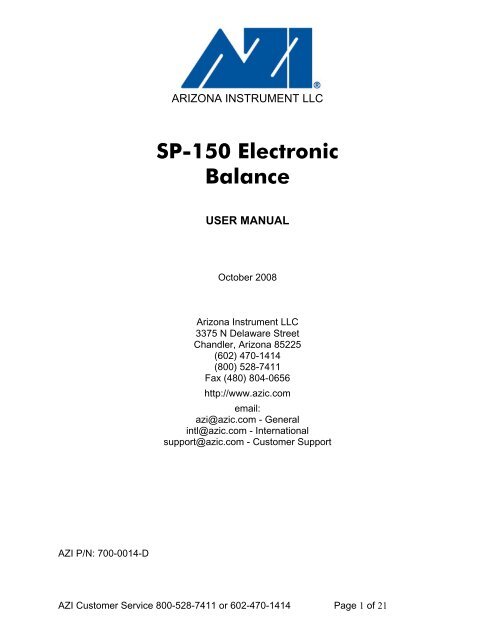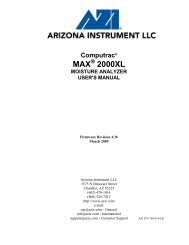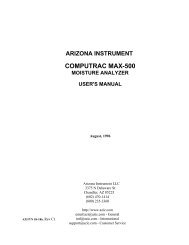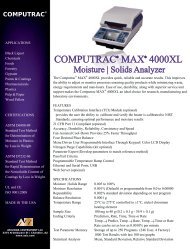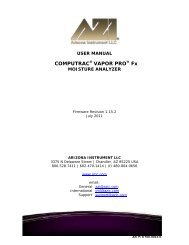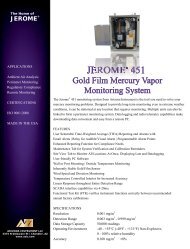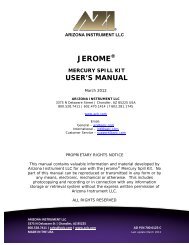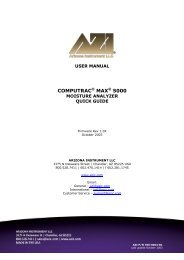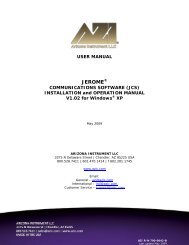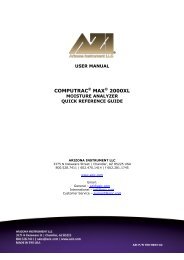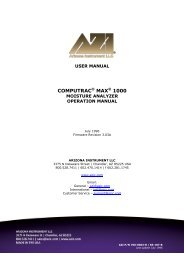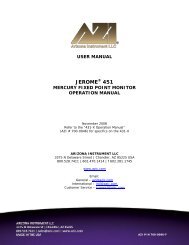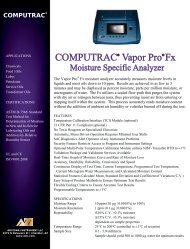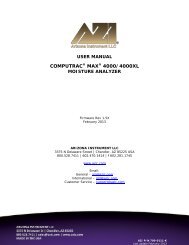SP-150 Electronic Balance from Arizona Instrument
SP-150 Electronic Balance from Arizona Instrument
SP-150 Electronic Balance from Arizona Instrument
You also want an ePaper? Increase the reach of your titles
YUMPU automatically turns print PDFs into web optimized ePapers that Google loves.
ARIZONA INSTRUMENT LLC<strong>SP</strong>-<strong>150</strong> <strong>Electronic</strong><strong>Balance</strong>USER MANUALOctober 2008<strong>Arizona</strong> <strong>Instrument</strong> LLC3375 N Delaware StreetChandler, <strong>Arizona</strong> 85225(602) 470-1414(800) 528-7411Fax (480) 804-0656http://www.azic.comemail:azi@azic.com - Generalintl@azic.com - Internationalsupport@azic.com - Customer SupportAZI P/N: 700-0014-DAZI Customer Service 800-528-7411 or 602-470-1414 Page 1 of 21
<strong>SP</strong>-<strong>150</strong> Rear PanelThe rear panel of the <strong>SP</strong>-<strong>150</strong> provides the power connector, an RS-232 connector, anda retractable security bracket. The security bracket may be extended to provide aconvenient method of securing the balance.<strong>SP</strong>-<strong>150</strong> Rear PanelRS-232 Interface CableYour balance is equipped with a bi-directional RS-232 compatible interface. Theincluded Null Modem Cable (AZI P/N 200-0069) is a custom cable manufactured to thefollowing diagram. Only this cable will provide the connections necessary for the <strong>SP</strong>-<strong>150</strong> <strong>Balance</strong> to communicate with the Vapor Pro Moisture Analyzer.<strong>SP</strong>-<strong>150</strong>'s Null Modem CableAZI Customer Service 800-528-7411 or 602-470-1414 Page 11 of 21
Press the ZERO switch to save PA noneas the PARITY setting.Press the MODE switch to move to thenext parameter: AUTO SENDPress the SEND switch until AS oFF isdisplayed.Press the ZERO switch to save AS oFFas the AUTO SEND setting.Press the MODE switch to move to thenext parameter: CONTINUOUS SEND.Press the SEND switch until CS oFF isdisplayed.Press the ZERO switch to save CS oFFas the CONTINUOUS SEND setting.Press the MODE switch to move to thenext parameter: DI<strong>SP</strong>LAY BLANKING.Press the SEND switch until bL oFF isdisplayed.Press the ZERO switch to save bL oFFas the DI<strong>SP</strong>LAY BLANKING setting.Press the ON/OFF switchPress the ON/OFF switchSAVEd is displayed followed by PA none.The current auto send setting, AS oFF orAS on is displayed.AS oFFSAVEd is displayed followed by AS oFF.The current continuous send setting, CSoFF or CS on is displayed.CS oFFSAVEd is displayed followed by CS oFF.The current display blanking setting, bL onor bL oFF is displayed.bL oFFSAVEd is displayed followed by bL oFF.The display blanks.The balance is ready for use.Changing any of these settings <strong>from</strong> the AZIfactory presets is NOT recommended, andwill affect communication with theComputrac Vapor Pro.If any of the preset values are changed, use the aboveinstructions to restore the balance’s ability tocommunicate with the Vapor Pro by resetting the valuesto the preset AZI defaults listed.Verify the balance’s ability to communicate with theVapor Pro as detailed in Connecting the <strong>SP</strong>-<strong>150</strong> to theVapor Pro on page 7 above.AZI Customer Service 800-528-7411 or 602-470-1414 Page 13 of 21
Troubleshooting GuideNOTE: Many problems such as the balance remaining in the turn-on sequence, "weird"characters on the display or "garbage" on the display are caused by connecting thepower supply to the balance incorrectly. The proper procedure is to connect the roundDIN connector on the power supply cable to the balance then plug the power supply intothe wall outlet.PROBLEM POSSIBLE CAUSE POSSIBLE SOLUTIONThe display is blank <strong>Balance</strong> not turned on Press ON/OFF switchPower cable not plugged in Plug in power cableNo power <strong>from</strong> AC outlet Turn on circuit breaker or changeAC outletsOL appears on display Maximum capacity exceeded Reduce container weightWeigh sample in smallerincrementsUL appears on display Pan is not in place Ensure pan is positioned properly<strong>Balance</strong> is out of range Press ZERO switchShipping clamp is on Loosen clamp (see page 5)Display is unstable Drafts/air currents present Install windscreen or relocatebalanceVibrations presentIsolate or relocate balanceWeight readings areincorrect<strong>Balance</strong> is out of calibration<strong>Balance</strong> is not level<strong>Balance</strong> was not re-zeroedUnit of weight set incorrectlySample touching windscreenRe-calibrate balanceLevel balancePress ZERO before weighingSelect proper weighing modeReposition sampleDisplay stays in turn-onsequenceSub-pan and/or weighing pannot in placePlace pan(s) on balanceExcessive draft or vibration Isolate or relocate balanceShipping clamp is engaged Loosen clamp (see page 5)AZI Customer Service 800-528-7411 or 602-470-1414 Page 14 of 21
Err 1 appears in displayPower supply connected towall outlet before balanceUnplug power supply <strong>from</strong> wallthen re-plug into wallErr 2 appears in displayCalibration weight isincorrectUse calibration weight thatappears in displayErr 3 through 14appears in display<strong>Balance</strong> not warmed up Plug in and turn on balance for 1hourService is requiredCall AZI Customer Service at1-800-528-7411 or 602-470-1414Environmental RequirementsThis product is intended for indoor use at altitudes up to 2000 meters, PollutionDegree 1 or 2 in accordance with IEC 664 and transient overvoltages accordingto Installation Categories (Overvoltage Categories) I, II and III. For main supply,the minimum and normal category is II.AZI Customer Service 800-528-7411 or 602-470-1414 Page 15 of 21
<strong>SP</strong>-<strong>150</strong> SpecificationsWeighing ModeCapacityReadabilityTare RangeRepeatability (Standard Deviation)LinearityStabilization TimeWeighing SpeedUpdate IntervalData InterfacePan SizeSingle Range<strong>150</strong> g0.001 g0-<strong>150</strong> g0.001 g±0.0015 g~ 3 secondsAdaptive200 msRS-232 bidirectional interface is standard.Baud rates are 300, 600, 1200, 2400, 4800,9600 and 19,200Circular 4.5 inch diameterOperating Temperature 5 °C to 40 °CRelative Humidity 80% for temperatures up to 31 °Cdecreasing linearly to 50% at 40 °CPower Supply 115 Volts/60 Hz ± 10%230 Volts/50 Hz or 60 Hz ±10%WindscreenCircular 6 inch diameter x 3.25 inches highHousing (W x D x H) 7.5" x 11.25" x 3.25"Weight~ 9.5 lbsAZI Customer Service 800-528-7411 or 602-470-1414 Page 16 of 21
FCC ComplianceThis equipment has been tested and found to comply with the limits for a Class Adigital device, pursuant to Part 15 of the FCC Rules. These limits are designedto provide reasonable protection against harmful interference when theequipment is operated in a commercial environment. The equipment generates,uses, and can radiate radio frequency energy and, if not installed and used inaccordance with the instruction manual, may cause harmful interference to radiocommunications. Operation of this equipment in a residential area is likely tocause harmful interference in which case the user will be required to correct theinterference at their own expense.Shielded interconnect cables and shielded power cords must be employed withthis equipment to ensure compliance with the pertinent RF emission limitsgoverning this device.Changes or modifications not expressly approved by <strong>Arizona</strong> <strong>Instrument</strong> couldvoid the user's authority to operate the equipment.Limited WarrantyThis <strong>Arizona</strong> <strong>Instrument</strong> <strong>Electronic</strong> <strong>Balance</strong> and its accessories are warrantedagainst defects in materials and workmanship for one (1) year <strong>from</strong> the date ofdelivery. During the warranty period, <strong>Arizona</strong> <strong>Instrument</strong> will repair or, at itsoption, replace at no charge, components that prove to be defective. Theequipment must be returned, shipping prepaid, to <strong>Arizona</strong> <strong>Instrument</strong>'s productservice facility. This limited warranty does not apply if the equipment is damagedby accident or misuse or as a result of service or modification by other than an<strong>Arizona</strong> <strong>Instrument</strong> LLC service facility. The foregoing warranty is in lieu of allother warranties expressed or implied including but not limited any impliedwarranty of merchantability, fitness, or adequacy for any particular purpose oruse. <strong>Arizona</strong> <strong>Instrument</strong> LLC shall not be liable for any special, incidental orconsequential damages whether in contract, tort or otherwise.Extended WarrantyExtended warranty coverage can be purchased in a one, two or three year termat the time of balance purchase. Details are included on a separate informationsheet accompanying the balance. Call <strong>Arizona</strong> <strong>Instrument</strong> at 1-800-528-7411 or602-470-1414 for additional information.AZI Customer Service 800-528-7411 or 602-470-1414 Page 17 of 21
Returned Goods PolicyShould it become necessary to return any item to <strong>Arizona</strong> <strong>Instrument</strong> for anyreason, please contact our Customer Service Department at (800) 235-3360 or(602) 470-1414 to obtain a Return Materials Authorization (RMA) Number. Whenyou call, please be ready to provide the serial number and a description of theproblem. Frequently we can provide self-help information that will eliminate theneed for returning the unit(s). You may also obtain an RMA Number bycontacting Customer Service by e-mail at support@azic.com or through the AZIHome Page at http://www.azic.com.If equipment return is required, please pack the item in the original box andpacking materials. As an alternate, place equipment in a snug-fitting box, thenpack that box in a larger box with at least four inches of packing materialbetween the two boxes. <strong>Arizona</strong> <strong>Instrument</strong> does not assume responsibility forunder-packed items.Please include the RMA# and the name and phone number of the personwe should contact regarding repair question(s).AZI Customer Service 800-528-7411 or 602-470-1414 Page 18 of 21
Appendix A - Front Panel Parts CountingAccess to the counting function via the front panel is not available if bi-directionalRS-232 communication is enabled, i.e. if the front panel local control is off, whichis the default. Turning local control on in order to use the parts counting featurewill disable communication with the Vapor Pro. Refer to RS-232 Front PanelConfiguration on page 12 for more information on setting local control on or off.ProcedurePress the FUNCTION switch.Press the MODE switch while PCSappears on the display.Place the container on the pan, wait10 seconds, then press the ZEROswitch.Place 10 pieces in the container,wait 10 seconds, then press theZERO switch.If you need a larger sample, addpieces (the balance will count them)until the decimal part is near 0.7 or0.3. Then press the ZERO switch.Display ReadingDisplay cycles repeatedly through PCS, HI-OK-LO,CAL1, and CAL2.PCS and 0 flash. This is a prompt to zero thebalance with the container you will be using to weighthe initial sample.PCS and 10 flash. This is a prompt to place 10pieces in the container and press zero.PCS continues to flash and OK appears on thedisplay while a stable weight is obtained. Then10.000, or something very close to it appears on thedisplay. The number of decimal places depends onthe weight. PCS continues to flash. This promptsyou that you may now increase the size of thesample if you wish. The decimal places are an aid.When adding more samples, if the decimal partapproaches .5 you cannot be sure of the exact count.The balance will round to the nearest whole numberbut still show the decimal places. This step may berepeated as many times as you wish.When you are satisfied the sample islarge enough, press the ZEROswitch once again.The balance rounds to the nearest whole number,the decimal places disappear, and PCS lightssteadily.When you wish to count somethingelse, press the MODE switch.You are now back at step 2 with a flashing PCS and0.If you want to exit the countingmode, press the MODE switchagain.You are now in the weighing mode you used justbefore selecting pieces.AZI Customer Service 800-528-7411 or 602-470-1414 Page 19 of 21
Appendix B - Weight CheckingThe following procedure checks the weight of individual parts against userprogrammedupper and lower weight limits.ProcedurePress the FUNCTION switch.Press the MODE switch when HI-OK-LOappears on the display.Press the ZERO switch.Place weight on pan that represents theupper limit of the acceptable weight span.Display ReadingDisplay cycles repeatedly through PCS, HI-OK-LO, CAL1, and CAL2HI, LO and O flash.HI flashes and zeros are displayed.HI flashes and weight is displayed.Press the ZERO switch.Remove upper limit weight and placeweight on the pan that represents thelower limit.Press the ZERO switch.Remove low limit weight.LO flashes and upper limit weight is displayed.LO flashes and weight is displayed.HI-OK-LO briefly appears then OK and the lowlimit weight are displayed.LO appears and zeros are displayed.The balance is now ready to check the weight of parts. The balance displays OKalong with the weight of the part if the part is within the selected limits. If the partis too heavy, HI and the weight are displayed. If the part is too light, LO and theweight are displayed. The limits are stored until the balance is turned off. To exitweight checking, press the MODE switch and the balance will return to normaloperation.AZI Customer Service 800-528-7411 or 602-470-1414 Page 20 of 21
TRADEMARK AND COPYRIGHT PROTECTIONComputrac, Vapor Pro, <strong>Arizona</strong> <strong>Instrument</strong>, and the stylized AZI are all registeredtrademarks of <strong>Arizona</strong> <strong>Instrument</strong> LLC. <strong>Instrument</strong> firmware is copyrightprotected.Copyright 1999-2008 <strong>Arizona</strong> <strong>Instrument</strong> LLC. All Rights Reserved.<strong>Arizona</strong> <strong>Instrument</strong> LLC<strong>SP</strong>-<strong>150</strong> <strong>Electronic</strong> <strong>Balance</strong> User’s ManualPart Number: 700-0014, Revision DOctober 2008If you have any questions regarding the operation of this instrument, pleasecall our toll free number (800) 528-7411 or (602) 470-1414. You may alsosend a fax to (480) 804-0656.<strong>Arizona</strong> <strong>Instrument</strong> LLC3375 N Delaware StreetChandler, <strong>Arizona</strong> 85225 USAhttp://www.azic.comemail:azi@azic.com - Generalintl@azic.com - Internationalsupport@azic.com - Customer ServiceAZI Customer Service 800-528-7411 or 602-470-1414 Page 21 of 21