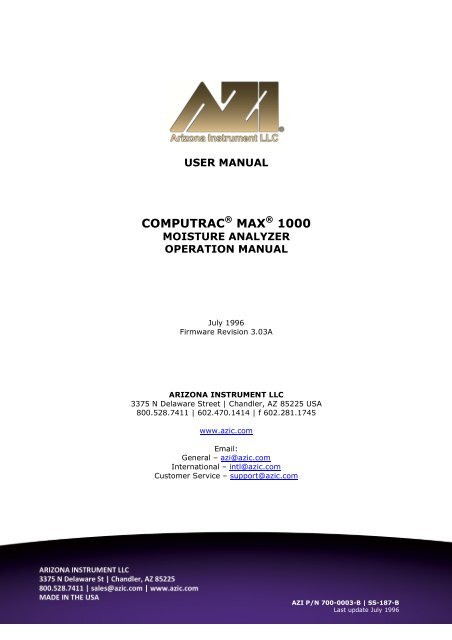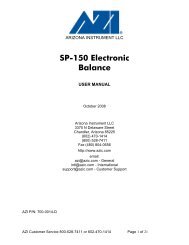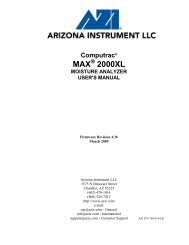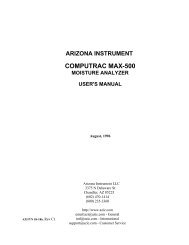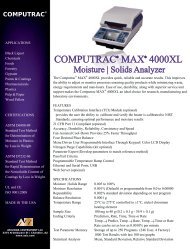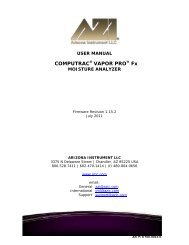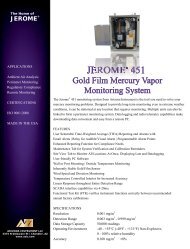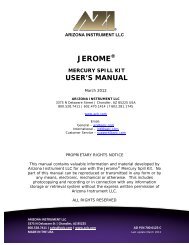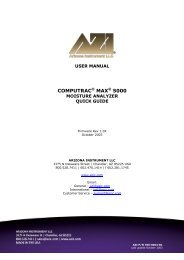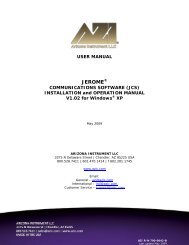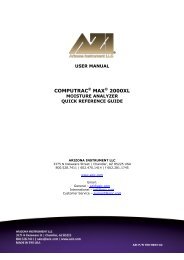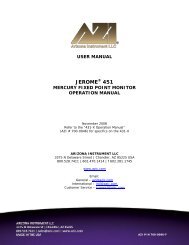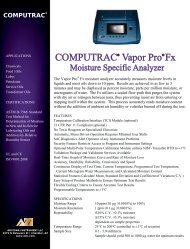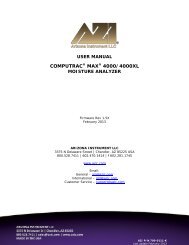Computrac MAX-1000 User's Manual - Arizona Instrument
Computrac MAX-1000 User's Manual - Arizona Instrument
Computrac MAX-1000 User's Manual - Arizona Instrument
Create successful ePaper yourself
Turn your PDF publications into a flip-book with our unique Google optimized e-Paper software.
USER MANUALCOMPUTRAC ® <strong>MAX</strong> ® <strong>1000</strong>MOISTURE ANALYZEROPERATION MANUALJuly 1996Firmware Revision 3.03AARIZONA INSTRUMENT LLC3375 N Delaware Street | Chandler, AZ 85225 USA800.528.7411 | 602.470.1414 | f 602.281.1745www.azic.comEmail:General – azi@azic.comInternational – intl@azic.comCustomer Service – support@azic.comAZI P/N 700-0003-B | SS-187-BLast update July 1996
<strong>Computrac</strong> <strong>MAX</strong>-<strong>1000</strong><strong>User's</strong> <strong>Manual</strong>PROPRIETARY RIGHTS NOTICEThe material in this manual contains valuable information developed by <strong>Arizona</strong> <strong>Instrument</strong>Corporation for use with the <strong>Computrac</strong> line of moisture analyzers. No part of this manualcan be reproduced or transmitted in any form or by any means, electronic, mechanical, orotherwise. This includes photocopying and recording or in connection with any informationstorage or retrieval system without the express written permission of <strong>Arizona</strong> <strong>Instrument</strong>Corporation.ALL RIGHTS RESERVED© Copyright 1996 <strong>Arizona</strong> <strong>Instrument</strong> Corporationiii
PACKING and SHIPPING INSTRUCTIONSThe <strong>MAX</strong>-<strong>1000</strong> uses a delicate and very sensitive electronic force balanceto measure small weights and weight losses. Movement, handling, andpackaging of the instrument must be done with EXTREME CARE to avoidpermanent, expensive damage internally.UNPACKINGUnpack the instrument carefully and set it down gently. Select a placewhere it will be safe from bumping, jarring, and excessive vibration.For all shipments, boxes and packing materials are available from AZI. Call AZICustomer Service at (800) 235-3360 or (602) 470-1414 for additional shippinginformation when returning a unit for repair.Retain all packaging materials for any future shipment of the instrument.If the instrument is returned to <strong>Arizona</strong> <strong>Instrument</strong> for any reason, it mustbe placed in the original packaging materials which have been tested andproven to be effective protection during shipment.v
REPACKING FOR SHIPMENTRemove the pan support, balance adapter, and circular balance cover from the testchamber. Wrap and package them in their own box.Pack the <strong>MAX</strong>-<strong>1000</strong> and the small box containing the heat shroud/pan support in a<strong>Computrac</strong> <strong>MAX</strong>-<strong>1000</strong> shipping container, using the packing figure supplied on the boxas a guide.If proper shipping materials are not available, contact AZI CustomerService at (800) 235-3360 or (602) 470-1414 to have a set (AZI PartNumber 751-0008) sent to you.AZI WILL NOT BE RESPONSIBLE FOR SHIPPING DAMAGE.IF YOU RETURN THE INSTRUMENT VIA ANY OTHER SHIPPER THANFEDERAL EXPRESS, YOU SHOULD INSURE IT FOR FULL VALUE.vi
Figure 1 <strong>MAX</strong>-<strong>1000</strong> PACKING DIAGRAMvii
viii
TABLE of CONTENTSPACKING and SHIPPING INSTRUCTIONS ................................vUNPACKING ........................................................vREPACKING FOR SHIPMENT .........................................vi1 INTRODUCTION .................................................12 GETTING STARTED ...............................................22.1 INSTRUMENT SETUP ...........................................22.2 INSTRUMENT FAMILIARIZATION ...................................42.3 TEST PROCEDURE .............................................43 SYSTEM DESCRIPTION ............................................63.1 HARDWARE .................................................63.2 HEATING SYSTEM .............................................63.3 PREDICTION FEATURE ..........................................63.4 CONTROLS ..................................................73.5 DATA OUTPUT ...............................................83.6 WEIGHT DISPLAY .............................................84 INSTRUMENT SETUP .............................................104.1 INSTALLATION OF BALANCE PAN SUPPORT .........................114.2 AC POWER CONNECTION ......................................134.3 PRINTER AND/OR COMPUTER SETUP ..............................144.4 POWER ON .................................................144.5 NITROGEN PURGE SETUP .......................................154.6 <strong>MAX</strong>-<strong>1000</strong> N 2 PURGE CONVERSION ..............................154.7 NITROGEN PURGE CONNECTIONS .................................164.8 OUTPUT TO PRINTER ..........................................174.9 ATTACHING AND CONFIGURING THE PRINTER .......................184.10 ENABLE PRINTER OUTPUT ......................................194.11 DATA OUTPUT TO A COMPUTER ..................................205 MENU SYSTEM: INSTRUMENT CONFIGURATION AND OPERATION ............217 “MENU” KEY: ACCESSING THE MAIN MENU ............................247.2 MEMORY START MENU ........................................257.2.1 ADD/EDIT MEMORY START ..................................26! SAMPLE NAME ...........................................26! TEMPERATURES ..........................................26< Test Temperature ......................................27< Histart Temperature ....................................27< Idle Temperature .......................................28< Start Temp Control .....................................29ix
! ENDING CRITERIA ......................................... 29< End Test on Prediction .................................. 30< End Test on Rate ...................................... 30! SAMPLE SIZE OPTIONS ..................................... 31! TARE OPTIONS ........................................... 32< Pan Tare Options ...................................... 32< Sample Tare Option .................................... 34! RESULT DISPLAY OPTIONS .................................. 357.2.2 REORDER MEMORY START .................................. 357.2.3 DELETE MEMORY START .................................... 357.2.4 PRINT MEMORY START ..................................... 357.3 STORED DATA .............................................. 367.3.1 VIEW STORED DATA ....................................... 367.3.2 PRINT STORED DATA ...................................... 367.4 CALIBRATION MENU .......................................... 377.4.1 CALIBRATE BALANCE ...................................... 377.5 SETUP MENU ............................................... 387.5.1 PRINTER SETUP ........................................... 387.5.2 REPORT SETUP ........................................... 39! REPORT CONTROL OPTIONS .................................. 40! REPORT ITEMS TO PRINT .................................... 40! ENTER/EDIT COMPANY NAME ................................ 417.5.3 CLOCK SETUP ............................................ 427.5.4 DATA FORMAT SETUP ...................................... 42! ENDING CRITERIA DISPLAY .................................. 42! LOT NUMBER AND PRODUCT ID .............................. 42! SYRINGE TEST ........................................... 437.5.5 ACCESS KEY SETUP ....................................... 438 “PARAM” KEY: TEMPORARILY CHANGING TEST PARAMETERS .............. 458.1 CHANGING THE TEMPERATURE SETPOINT .......................... 459 MISCELLANEOUS MENU MESSAGES .............................. 479.1 CONTROL PROGRAM VERSION NUMBER ........................... 479.2 DIAGNOSTIC FAILURE MESSAGES ................................ 4710 PERFORMANCE ENHANCEMENT .................................. 4810.1 INTRODUCTION .............................................. 4810.2 DETERMINING PROPER TEST TEMPERATURE ........................ 5011 SAMPLE PREPARATION, TESTING AND ANALYSIS .................. 5211.1 SAMPLE PREPARATION ........................................ 5211.2 OPTIMUM SAMPLE SIZE ....................................... 5211.3 LIQUID SAMPLES ............................................ 5311.4 SPEED VS ACCURACY ......................................... 5411.5 HIGH START TEMPERATURE SELECTION ........................... 54x
12 PERFORMANCE VERIFICATION ...................................5512.1 WEIGHT TEST ...............................................5512.2 PRECISION WEIGHT TEST .......................................5612.3 SODIUM TARTRATE TEST ......................................5612.4 PRECISION TARTRATE TEST .....................................5712.5 RETAINED SAMPLES ..........................................5813 ROUTINE MAINTENANCE ........................................5913.1 CHAMBER INTERIOR ..........................................5913.2 HEATER CLEANING ...........................................5913.3 SAMPLE PAN SUPPORT ........................................6114 TROUBLE DIAGNOSIS ............................................6215 TROUBLE MESSAGES ............................................6416 SPECIFICATIONS ................................................6617 ACCESSORIES & MAINTENANCE PARTS ............................6818 APPENDIX A ....................................................6918.1 PARAMETER DEVELOPMENT - CHEMICALS INDUSTRY .................6919 APPENDIX B ....................................................7219.1 PARAMETER DEVELOPMENT - FOODS INDUSTRY .....................7220 WARRANTY ....................................................7421 MAINTENANCE CONTRACT .......................................75xi
xii
1 INTRODUCTIONThe <strong>Arizona</strong> <strong>Instrument</strong> <strong>MAX</strong>-<strong>1000</strong> is a high performance moisture analyzer. It usesthe proven loss-on-drying method to detect the volatile content of a sample of testmaterial. The instrument uses <strong>Arizona</strong> <strong>Instrument</strong>'s pioneering prediction method ofautomatically ending a test to provide accurate results in the shortest possible time.Caution:The <strong>MAX</strong>-<strong>1000</strong> uses a delicate and very sensitive force balance toweigh samples and record very small weight losses. The balance is capableof measuring weight to a resolution of 1 milligram, over a sample weightrange from 1 gram to 40 grams. Careful handling is necessary to preventdamage to the balance. With proper care, the instrument will provide years ofdependable service.Typically, the instrument result is precise to better than:2.0% CV (coefficient of variation) from 0.100% - 100%It will test at temperatures from room temperature to 225 o C, controlled to a precisionof plus or minus one degree. The advanced heat control program brings the sample upto temperature in less than three minutes. Depending on the rate of volatilization ofthe sample moisture, test results are available in as little as two minutes, twice as fastas older instruments of this type.The instrument is programmable through the simple to understand front panel menusystem. For plant control purposes, the programming features can be placed underaccess code control, preventing unwanted changes to operating parameters. Advancedcomputer circuitry enables the instrument to store test parameters for 5 differentmaterials. Test data can be printed and may also include graphical representations ofthe drying process. Test data is stored and can be sent directly to a personalcomputer.The <strong>MAX</strong>-<strong>1000</strong> printer output is compatible with the Centronics parallel printerinterface, widely used as the standard personal computer printer format.1
2 GETTING STARTEDThis section is for those who can't bear to take the time to read instructionmanuals before trying things out.Call <strong>Arizona</strong> <strong>Instrument</strong> (AZI) Customer Service or your Sales Representative at(800) 235-3360 or (602) 470-1414 if you have any questions about the items below.For those familiar with moisture analysis instruments, the <strong>MAX</strong>-<strong>1000</strong> should be simple tooperate. If you are unfamiliar with this technology, please read all of the sections of thismanual before attempting your first analysis. The sections starting at SYSTEMDESCRIPTION (page 6) provide the detail on the instrument, operating principles, andsampling.2.1 INSTRUMENT SETUPSetting up your instrument for operation requires just a few steps. For moredetailed information on hardware assembly, see the section on SYSTEMDESCRIPTION on page 6. Listed here are the main steps.Carefully unpack the instrument and locate the following items:<strong>MAX</strong>-<strong>1000</strong> (AZI p/n <strong>MAX</strong>-<strong>1000</strong>)Smaller box containing a pan support (AZI p/n 355-0016), balance adaptor andbalance cover<strong>MAX</strong>-<strong>1000</strong> Accessory kit (AZI p/n Y990-0061)Line cord (AZI p/n 200-0002)Package of sample pans (AZI p/n 990-0008 or 990-0010)Test weights: 3 grams (AZI p/n 690-0003)5 grams (AZI p/n 690-0004)20 grams (AZI p/n 690-0007)Tweezers (AZI p/n 690-0012)Hex wrench (AZI p/n 690-0011)This <strong>MAX</strong>-<strong>1000</strong> user's manual (AZI p/n SS-187)Optional accessories:Printer (AZI p/n 990-0044)Printer cable, 6' (AZI p/n 600-0105)RS-232 cable [null modem for computer interface] (AZI p/n 6000-1044)Filter paper (AZI p/n 990-0003)Please save the shipping box (AZI p/n 751-0008) for future use.2
Location SelectionSelect a location for the instrument that is:! Firm and level,! Free from vibration that will affect the balance measurements,! Close to an isolated power outlet that will provide dedicated electrical power, and! Away from the direct flow of a fan or heating/air-conditioning outlet that mightproduce lifting force on the balance.Install the pan support.Connect the nitrogen purge lines if used (page 15).Connect a printer if used (page 17).Connect a computer if used (page 20).Ensure the AC power receptacle is set for the correct voltage (120 or 240 VAC). (page13)The <strong>MAX</strong>-<strong>1000</strong> will draw up to seven (7) amps. Ensure the instrument is plugged intoits own DEDICATED and GROUNDED electrical power outlet. Do not put it on acircuit with motors, blenders, heaters, coolers, grinders, or other high current electricaldevices. However, a low current (less than one amp) device would be safe.Turn the instrument on by pressing the switch on the back of the analyzer above thepower receptacle.Adjust the contrast as necessary to view the screen display.The <strong>MAX</strong>-<strong>1000</strong> is now ready for use.3
2.2 INSTRUMENT FAMILIARIZATION2.2.1 Before beginning the first moisture analysis, allow the instrument to warm up for30 minutes. After this warm up, calibrate the balance using a clean sample pan andthe 20 gram weight provided. (See CALIBRATE BALANCE on page 37.)2.2.2 To become familiar with the instrument and to ensure proper calibration, run aweight test. Select the pre-programmed WEIGHT TEST memory start. Use thefive gram and three gram weights supplied with the instrument. Start a test bypressing the “START” key. When commanded to “Load Sample,” put bothweights on the sample pan. After the <strong>MAX</strong>-<strong>1000</strong> has finished weighing thesample, and the DATA DISPLAY appears, open the lid and remove the smallerweight. Wait for the test to end. The indicated weight loss percentage should be37.500%, +/-.020% for a test using the five and three gram weights.Figure 2 <strong>MAX</strong>-<strong>1000</strong> OPENING SCREEN2.3 TEST PROCEDURE2.3.1 This section on TEST PROCEDURE briefly describes the steps in running a teston a product sample. For a more complete description on testing and sampling,see the PERFORMANCE ENHANCEMENT section that starts on page 48.CAUTION: Mechanical stops offer some limited protection to the balancemechanism from overload damage caused by vertical forces. To preventdamage to the balance, use care not to push, pull, or bump the sample pansupport excessively.4
2.3.2 Obtain a sample of test material and transport it in an airtight container to preventmoisture gain or loss through contact with the atmosphere. If the instrument hasalready been configured for your test material, simply place a clean sample pan onthe pan support, press “START” and follow the instructions displayed on thescreen.2.3.3 See later sections of this manual for detail on testing a new material (page 48,PERFORMANCE ENHANCEMENT) and storing the test setup for future use(page 25, MEMORY START MENU).2.3.4 For the test, set the temperature to an appropriate value for your first sample. Ifyou are using a reference method such as an air or vacuum oven, use the sametemperature for this first sample determination test.2.3.5 Continue as before, by installing a clean dry sample pan and pressing “START.”When LOAD SAMPLE appears on the display, add sample. (For best results, ifthe instrument displays LOAD SAMPLE, but the balance stored a tare weightgreater than +/- 0.1 gram, press “ START” key again. If it will not zero, quit thetest and start again.) Load the sample taking care to distribute it evenly across thewidth of the pan to get the fastest and most accurate results. To load difficultsamples more easily, remove the sample pan from the instrument after the samplehas been placed on the pan and place it on a work surface. Spread the sample asrequired. Then replace the loaded sample pan on the pan support and close thecover.2.3.6 To initially determine performance on a given product, under a given set of testconditions, repeat each test five or more times to obtain reliable information aboutthe standard deviation of a typical result. The most recent test result isautomatically stored. (Select “Menu” from the front panel of the TEST DATAscreen, then go to the STORED DATA MENU.5
3 SYSTEM DESCRIPTION3.1 HARDWAREThe <strong>MAX</strong>-<strong>1000</strong> is a high performance loss-on-drying moisture analyzer. Itconsists of a small convection air oven, a weighing mechanism with a resolution of1 milligram and a full scale range of 40 grams, and a backlit, graphic liquid crystaldisplay. A microprocessor controls the test process, does all necessarycalculations, and oversees data handling and communications. A small fanmaintains the electronics at a stable, low temperature. Provisions for connectionof a printer and serial communications devices are provided at the back. Thepower input module can be set for either 100-120 volts or 220-240 volts (Figure7, page 13).3.2 HEATING SYSTEMThe sample heating system is designed to remove volatile components from thesample as quickly as possible, while maintaining accurate temperature control toprevent sample degradation. Oven temperature is measured with a platinumresistance device (RTD), mounted in a rugged metal tube to prevent damage anddislocation. Temperature control accuracy is within one degree of the set valueafter equilibrium is reached. The 700 watt heater reaches equilibrium in 90 to 180seconds, depending on the difference between the starting temperature and thesetpoint. Closed loop feedback control assures a constant temperature even ifpower line voltage varies during the test. Heat is automatically turned off whenthe test is completed. Open the lid to speed cooling for the next test, if needed.3.3 PREDICTION FEATUREThe <strong>MAX</strong>-<strong>1000</strong> uses an advanced version of the AZI moisture prediction systemto speed test results, and to automatically end each test. The prediction systemrelies on the fact that most samples exhibit a weight loss trend such that the rate ofvolatilization is proportional to the amount of volatile material remaining in thesample. The resulting weight trend approximates an exponential function, and theprediction algorithm models this exponential function continuously, updating theprediction each second. When the prediction is sufficiently stable and reliable, thetest ends and the predicted endpoint is displayed and printed if an accessory printeris attached. Proper selection of the ending criteria can greatly improve the testtimes and repeatability. See the section on ENDING CRITERIA, page 29, formore information about this subject.6
3.4 CONTROLS3.4.1 The front panel controls consist of two arrow keys at the left used to adjust thedisplay CONTRAST, five small keys below the display labeled Help, =, , ?,and a large “START” key at the right side of the panel.Figure 3 <strong>MAX</strong>-<strong>1000</strong> FINAL TEST SCREEN3.4.2 The “START” key is pressed to inform the instrument that a moisturedetermination is to begin. If all system parameters have already been selected, noother key strokes are required to complete a test. Simply follow the steps as theyappear on the screen, and wait for the audible signal at the end of the test.3.4.3 The four arrow keys (= , < , > , and ? ) are used to navigate through the menusystem, and to respond to prompts on the screen. As an example, the ? key(down arrow) can be pressed any time during a test to end the test. The “Quit”prompt above the key indicates that the test will be canceled when the key ispressed.3.4.4 When using the menu system to change a numeric value, such as temperature, usethe right and left arrow keys to select the digit to be changed, and the up and downkeys to increase or decrease the value of the digit. When the changes arecompleted, use the right arrow key to move the cursor off the end of the numberto show completion, and the up or down keys to accept or cancel the changesmade. Prompts to remind the user of these conventions are always displayedabove the keys when in the value changing modes.7
3.5 DATA OUTPUT3.5.1 Test results are displayed on the main panel and can be sent to a printer or to acomputer.3.5.2 At the lower left of the front panel, one of five small icons is always displayed.The left-most icon is a small rotating triangle, which shows that a test is inprogress. When the test is completed, rotation will stop. The next icon position tothe right shows if the lid is open. The center icon looks like a light bulb, and itshows that power is being applied to the heater. The next icon position, a checkmark, indicates a test is done. The last icon on the right is a tilted balance, and itshows that the weighing mechanism is being adjusted in preparation for a moisturedetermination. If the balance icon is displayed, then the balance is momentarilyunstable or off-line.3.5.3 The <strong>MAX</strong>-<strong>1000</strong> can output data to a printer or to a computer for storage. Forprinter output, connect a standard PC parallel printer to the <strong>MAX</strong>-<strong>1000</strong> printerport. For communications with a computer, connect a null modem cable betweenthe <strong>MAX</strong>-<strong>1000</strong> RS-232 port and a computer running communications software.Call <strong>Arizona</strong> <strong>Instrument</strong> Customer Service for more information on this software.3.6 WEIGHT DISPLAY3.6.1 The internal balance weight reading isalways visible on the screen when in theoperating mode.3.6.2 While loading the sample, the weight isdisplayed in grams at the bottom of thescreen and on a horizontal bar at the top.The nominal weight is entered underSAMPLE SIZE OPTIONS. Add thesample so that the solid bar is at or nearthe optimal weight.Figure 4 WEIGHT DISPLAY3.6.3 While a test is in progress, the horizontal bar is not displayed. Only the weight ingrams is displayed at the bottom center of the screen (shown as +08.000 grams inFigure 4).8
3.6.4 After “START” has been pressed, a weight error message may appear on thisscreen. For example, if no pan or pan support is on the balance, UNDERLOADwill be displayed. If the weight on the sample pan exceeds 40 grams,OVERLOAD will be displayed. If an empty sample pan is in place, and either ofthese displays appear, turn the unit off , remove the sample pan, pan support, thecircular balance shield and clean any debris found beneath the pan support.Reassemble the parts and be sure that no mechanical interference is present. Itmay be necessary to calibrate the balance (see page 37). If these measures fail torestore normal function, call AZI Customer Service at (800) 235-3360 or (602)470-1414 for assistance.9
4 INSTRUMENT SETUPUnpack the instrument as previously described on page v.SAVE THE BOXES AND ALL PACKING MATERIALS. IF THEUNIT IS SHIPPED FOR ANY REASON, THE INSTRUMENTMUST BE SHIPPED IN ITS PROTECTIVE PACKAGINGMATERIALS.Check the packing list with the <strong>MAX</strong>-<strong>1000</strong> to ensure that all items have been received.Remove the instrument from its protective wrapping, and place it on a firm, level worksurface. Be sure there is enough clearance at the back for the power cord, and abovethe unit, for the cover. If the instrument is cold, for example if received in coldweather, it may need to warm up to room temperature to allow the display and otherelectronics to work properly.10
4.1 INSTALLATION OF BALANCE PAN SUPPORTFigure 5 <strong>MAX</strong>-<strong>1000</strong> ASSEMBLED HEAT TABLE4.1.1 Open the lid by lifting the handle just above the display. CAUTION: Excesspressure can damage the force balance.11
NOTE: The white foam disk that is found on top of the chassis, and held inplace by three tapered pins on the heat table is there for insulation. DO NOTREMOVE IT.Remove the balance cover/balanceadaptor assembly from its packingbox.The pan support is in the topopening of the balance cover. Thebalance adaptor is below thebalance cover and aligned with thepan support. Test the fit betweenthe balance adaptor and the pansupport to be sure it is snug. SeeFigure 6.Align the holes in the bottom ofthe balance cover with the pins on the heat table.Figure 6 ADAPTOR/SUPPORT ASSEMBLYAllow the balance adaptor to gently drop through the hole in the heat table andinto place on the tapered force balance shaft.Gently align the balance cover to the tapered pins and press into place..4.1.2 Check the clearance between the pan support arms and the balance cover byobserving the space between the arms and the balance cover. The clearanceshould be about one millimeter . If the clearance is considerably different than onemillimeter or the pan support appears to be crooked, then call AZI CustomerService, (800) 235-3360 or (602) 470-1414.12
4.2 AC POWER CONNECTIONFigure 7 <strong>MAX</strong>-<strong>1000</strong> REAR VIEWLabeled: Voltage Requirement/Fuse Holder (A), Power Receptacle (B), Power Switch (C), Fan (D),Printer Interface (E), RS-232, 9 Pin Computer Interface (F), Nitrogen Purge Fittings (G).4.2.1 The <strong>MAX</strong>-<strong>1000</strong> can be used with either 120 or 240 VAC. Check the setting onthe fuse holder ("A" on Figure 7) for correct voltage (100-120 or 220-240 volts)from your power receptacle.4.2.2 To change from 110 to 220VAC, or from 220 to 110VAC:! Remove the tab in the fuse holder and reverse the small card inside.! Change the fuse: a 100-120 unit should have an eight (8) amp slow blow fuse,(AZI P/N 190-1001) and a 200-240 unit should have a (4) amp slow blow fuse(AZI P/N 190-1002).! Slide the card in the center of the fuse holder out, turn it around, and slide it backin so that the correct voltage shows through the window ("A" on Figure 7).4.2.3 Remove the power cord from the packing material and insert the rectangular endinto the power receptacle ("B" on Figure 7) at the rear of the instrument. Be surethat the power switch ("C" on Figure 7) located above the power receptacle is inthe off (O) position.13
4.2.4 The power source outlet used by the <strong>MAX</strong>-<strong>1000</strong> MUST BE GROUNDED. (Ifyou are not sure if the socket is grounded, check with your plant electrician beforeproceeding). The <strong>MAX</strong>-<strong>1000</strong> will appear to function correctly even if the socketis not grounded, but there is a danger of possible electrocution! If grounded outletsare not available, consider using a ground fault interrupter to protect personnelagainst electrical shock.4.2.5 Also, noise on the power lines may affect accuracy. A dedicated AC power line oran isolation transformer for the <strong>MAX</strong>-<strong>1000</strong> may be beneficial in eliminating thisnoise.4.3 PRINTER AND/OR COMPUTER SETUP4.3.1 If you have a printer, connect it to the larger of the two "D" connectors ("E" onFigure 7) at the rear of the instrument. Use any standard Centronics parallel PCprinter and printer cable. (Test information will print at the end of each test, or atpreset intervals. For more details, see PRINTER SETUP on page 38 andREPORT CONTROL OPTIONS, page 40.)4.3.2 If you would like data output to a computer, attach a null modem cable to the 9-pin, RS-232 connector ("F" on Figure 7). See the section on DATA OUTPUTTO A COMPUTER, page 20 for more information.4.4 POWER ON4.4.1 Make sure instrument is OFF. Plug the power cord into a power outlet. Press the<strong>MAX</strong>-<strong>1000</strong> power switch ("C" on Figure 7) at the end marked (I). Observe thatthe fan ("D" on Figure 7) next to the power receptacle begins to rotate. If it doesnot, check to be sure that power is present at the outlet being used.4.4.2 Observe that the front panel screen is illuminated, and the AZI logo appearsmomentarily. Adjust the screen contrast with the large up/down arrows at the leftof the front panel, labeled CONTRAST. If no text is visible on the screen, pressand hold the up arrow for thirty seconds, then press and hold the down arrow forfifteen seconds. (NOTE: In some situations, when the instrument has beenexposed to cold temperatures, the display may appear to be erratic. In thosesituations, open the display panel and allow the instrument and the display to warmup to room temperature.)14
4.5 NITROGEN PURGE SETUP4.5.1 Some applications (such as black liquor solids analysis) require the use of anitrogen purge to remove volatiles from the chamber. If a nitrogen purge is to beused, and your instrument is factory equipped with the "nitrogen purge" option,attach the diffuser to the inside of the heater box and the hose barbs and tubing tothe round ports on the rear of the lid and instrument body ("G" on Figure 7 onpage 13).CAUTION: Use of nitrogen or other inert carrier gas doesnot create an explosion-proof system.4.6 <strong>MAX</strong>-<strong>1000</strong> N 2 PURGE CONVERSION4.6.1 Open the heater lid.4.6.2 Remove the plug which is centered in the heater ring.NOTE:Use caution when installing the muffler. Tighten it finger tight onlyto prevent breakage.4.6.3 Install the muffler and seal in the opening created by removing the plug.4.6.4 Close the heater lid.4.6.5 From the back of the unit, remove the plug located in the upper left corner (asviewed from the rear) of the heater lid.4.6.6 Install the .007 orifice fitting (it has the green insert) into the opening created whenthe plug was removed.4.6.7 From the back of the unit, remove the plug from the lower portion of the unit, (seeFigure 7 ).4.6.8 Install the .012 orifice fitting (it has the black insert) into the opening created whenthe plug was removed.15
Purge PlugsRemove and replacethem with nitrogeninlets.Purge Plug betweenheater coils,Replace with mufflerNOTE: Some models may look slightly different from the illustration but thepurge fittings are in the same locations on all models.Figure 8 NITROGEN PURGE FITTING LOCATIONS4.7 NITROGEN PURGE CONNECTIONS4.7.1 The following materials will be required for the nitrogen purge setup:! Nitrogen source/cylinder or other supplied inert gas source! Two-stage regulator capable of regulating pressure to 5 psi< For cylinder applications: Multistage Gas Regulator for Compressed AirCylinder, VWR #55850-150, # 55850-155 or equivalent, or Matheson GasProducts Brass Dual Stage Regulator, model 8L or equivalent< For supplied gas sources: Matheson Gas Products Model 3470 SeriesSingle Stage Line Regulator, model 3471! Tubing with a 1/8" (.31 cm) inside diameter (I.D.) And, 1/4" (.625 cm) outsidediameter (O.D.)< Vinyl tubing (VWR #63013-029), or< Nalgene clear plastic tubing (Nalge #8000-0020, VWR #63015-368)! Connector, 1/8" I.D., 1/4" O.D.< Nalge “Y” connector #6152-0250, VWR #62850-060, or< Any suitable 1/8" I.D., 1/4" O.D. “T” connector4.7.2 Connect the regulator to the gas source/cylinder per the regulator manufacturer'sinstructions.4.7.3 Use tubing to connect the outlet of the regulator to the connector.16
4.7.4 Connect tubing from the connector’s two outlets to the fittings on the rear of theunit.4.7.5 Check that all fittings are gas tight and secure. Pressure should be deferred untilthe start of a test to conserve gas use. Flow rates between 4 and 5 psi aresufficient. Figure 9 shows the nitrogen purge setup.RegulatorConnectorN 2CylinderShut-offValveFigure 9 NITROGEN PURGE SETUP4.8 OUTPUT TO PRINTERAn optional data printer is available from AZI (pictured is printerexample only). It connects to the printer port at the rear of theinstrument. This port is a standard PC parallel printer port, sostandard printers and cables can be used. The content of eachmessage to be printed can be custom configured from the menusystem. Normally, messages are only printed at the end of a test, butother types of reports are available from the menu. These samemessages can also be directed to the RS-232 serial port at the back ofthe instrument.17
4.9 ATTACHING AND CONFIGURING THE PRINTER4.9.1 Unpack the printer, cable and paper. Install the paper according to the instructionsin the printer manual. Plug the large end cable connector into its mating socket onthe printer, and the small end into its mating socket on the back of the <strong>MAX</strong>-<strong>1000</strong>.Plug the power cord into the printer, and into a GROUNDED power receptacle.Turn the printer power on and observe that it lights up. Press the “ON LINE”button to bring the printer on line.4.9.2 After the printer is attached, configure the <strong>MAX</strong>-<strong>1000</strong> to the proper printer type,IBM or Epson compatible. (See printer manual for compatibility.)NOTE: If the printer is supplied with the <strong>MAX</strong>-<strong>1000</strong> from AZI, the unit is alreadyprogrammed. If the printer is obtained from another source, refer to its manual forprogramming information.4.9.3 To set up the <strong>MAX</strong>-<strong>1000</strong>, begin at theOPENING MENU and Press the“Menu” key. Press the “Down” keyuntil the select bar is on SETUP MENUand press the “Selct” key.4.9.4 The select bar should be on PRINTERSETUP so just press the “Selct” key.4.9.5 The select bar should be on PRINTER Figure 10 SETUP MENUTYPE. Press the “Edit” key, to allowthe selection to be changed. Press the“Incr” key or “Decr” key to change the selection between IBM and Epson. Whenthe correct type is displayed, press the “Accpt” key to lock the selection into the<strong>MAX</strong>-<strong>1000</strong> parameters.4.9.6 Move the select bar to OUTPUT PORT and press the “Edit” key, to allow theselection to be changed. Press the “Incr” key or “Decr” key to change theselection between LPT, RS-232 and Both. When the correct port selection isdisplayed, press the “Accpt” key to lock the selection into the <strong>MAX</strong>-<strong>1000</strong>parameters.4.9.7 Select both ports if the output is to be directed to both the printer and the RS232serial port for computer communications.4.9.8 Move the select bar to AUTO FORM FEED and press the “Toggle” key to selectbetween OFF and ON. When the correct selection is displayed, press the “Esc”key two times to return to the OPENING MENU.18
4.10 ENABLE PRINTER OUTPUT4.10.1 With the OPENING MENU displayed,press the “Menu” key to display theMAIN MENU. Go down to the SETUPmenu and press “Selct.” HighlightREPORT SETUP and press “Selct”again. With REPORT CONTROLOPTIONS highlighted, press “Selct”again.4.10.2 With REPORT (Print) ENABLED Figure 11 REPORT ENABLEDhighlighted, press the “Toggle” key, toselect between YES and NO. Select YES to send the test results to the printer andNO to stop results from being sent to the printer.4.10.3 Select REPORT START and press the “Edit” key. Press the “Incr” or “Decr”keys as necessary to select either START TEST, 1st PRED (first prediction), orTEST END.4.10.4 Select REPORT INTERVAL and press the “Edit” key. Press the “Incr” or “Decr”keys to select an interval between the minimum of 02 seconds and the maximum of99 seconds. Press the “Accpt” key to lock the selection into the <strong>MAX</strong>-<strong>1000</strong>parameters.4.10.5 Press the “Esc” key to return to the REPORT SETUP MENU.4.10.6 Move the select bar to REPORT ITEMS TO PRINT and press the “Selct” key.Move up and/or down through the list and select the items to be printed.4.10.7 Press the “Esc” key until the OPENING MENU is displayed.4.10.8 To verify that the <strong>MAX</strong>-<strong>1000</strong> and the printer are connected and working together,run a weight test. The printer output is automatically enabled when either a weighttest or a tartrate test is selected.19
4.11 DATA OUTPUT TO A COMPUTERIf you wish to monitor the test with a computer, connect a nullmodem cable to the smaller of the two "D" connectors at the rear ofthe instrument. Use any serial port communications program (notprovided) on your computer to read the messages emitted at the<strong>MAX</strong>-<strong>1000</strong> serial port. The content of each message can be selectedfrom the REPORT ITEMS TO PRINT menu which is described onpage 40.4.11.1 The <strong>MAX</strong>-<strong>1000</strong> comes equipped with RS-232 communications available at a 9-pinstandard serial communications socket at the rear of the instrument. The standardcommunications parameters used are 9600, N, 8, 1 (9600 baud, no parity, eightdata bits, one stop bit). Refer to your computer communications program manualfor instructions on configuring the PC to read this data format. The <strong>MAX</strong>-<strong>1000</strong> isconfigured as an RS-232 DTE (data terminal equipment) device. The followingtable lists the pins used:Pin # Function Explanation of function1 N/C2 RX Data in to <strong>MAX</strong>-<strong>1000</strong>3 TX Data out from <strong>MAX</strong>-<strong>1000</strong>4 DTR <strong>MAX</strong>-<strong>1000</strong> is ready to send (not used in this release)5 GND Ground reference for signals6 DSR Used to indicate connected device is ready7 RTS Request to Send (not used in this release)8 CTS Clear to Send (not used in this release)9 N/C4.11.2 Currently the <strong>MAX</strong>-<strong>1000</strong> does not test to see if the connected device is actuallyready (or even present), nor does it respond to a request by the connected devicefor status information.4.11.3 Since the <strong>MAX</strong>-<strong>1000</strong> can send data to both the RS-232 port and the parallelprinter port at the same time, the same procedure to direct the output to printerroutes the output to the computer.4.11.4 The same data is output to both the printer and the RS-232 ports. loggingprograms. If you have any questions about the instrument setup, please call AZICustomer Service at (800) 235-3360 or (602) 470-1414 for assistance.20
5 MENU SYSTEM: INSTRUMENT CONFIGURATION ANDOPERATIONThe <strong>MAX</strong>-<strong>1000</strong> is controlled by various parameters entered via the displayedcommands and keyboard operations. This entire set of commands and displays iscalled the menu system, because each screen offers a series of choices, selected byspecific keystrokes. Page 22 shows a diagram of the menu structure of the <strong>MAX</strong>-<strong>1000</strong> which is arranged in a sequentially-accessed tree of screens.5.1 The FINAL TEST screen will appearwhen the system is first started. Thisscreen displays the current date, time, lasttest parameter set name, last test result,last elapsed test time, and the temperaturesetpoint. The current parameter set nameand prompts relating to the function keysare in the center of the screen.5.2 When a test is completed, the values at theFigure 12 FINAL TEST SCREENend of the test are displayed. They will bedisplayed until “START” is pressed tobegin another test. A highlighted bar at the bottom of the screen shows the balancereading. At the right is a symbolic thermometer with the current heat chambertemperature displayed both graphically and numerically.The bottom row shows prompts suggesting the function of the five keys arrayedacross the bottom edge of the display. The left arrow key (“Memry”) goes to thestored sets of test parameters (Memory starts). The right arrow (“Menu”) gets tothe main menu of the menu system. The up arrow key (“Data”) provides select dataon the most recent test. If the test is complete, the full test is shown. If the test is inprogress, a triangle at the bottom left will rotate and the current moisture trend tothe present time is shown.5.3 Once a test is under way, test parameters cannot be changed until the test iscompleted or terminated (“Quit” key). Before running a test, the down arrow key(“Param”) will access menus that allow the test parameters to be changed for thenext test. The test temperature is the value most often changed. The manualdescribes methods of storing parameter sets for particular test materials in thesection on the MEMORY START MENU (page 25).5.4 The menu system can be accessed by pressing the “Menu” key at the FINAL TESTscreen if the access code control system is not activated. If access code control isactive, edits to the MENU will bring up a message asking for the access code.Successfully entering the correct code will then bring up the MAIN MENU. Formore information on the access code, see CHANGE MENU ACCESS CODE onpage 43.21
Figure 13 <strong>MAX</strong>-<strong>1000</strong> MENU TREE22
6 “MEMRY” KEY: MEMORY START SELECTIONS6.1 The Memry menu branch lists the stored parameter sets used for variousapplications. This menu is accessed by pressing the button under the word “Memry”on the display.6.2 Memory Starts are numbered at the left,beginning with 00. A total of 7 differentparameter sets can be retained in thesystem memory. Each has a uniquenumber, and a user entered ID label.Memory starts 00 Weight Test and 01Sodium Tartrate are preprogrammed forsystem verification. These are stored innon-volatile memory and can not bechanged. Memory start 06 is the Figure 14 MEMORY STARTSCUSTOM parameter set. The instrumentuses this set when first powered up, if no other memory start parameter set has beenprogrammed and selected. This location is also used to store temporary parametersets entered via the “Param” key at the DATA or FINAL TEST screen.6.3 Memory start parameter sets numbered 02 though 06 are programmed by using theMenu options to configure the instrument as needed and to store and label theselected memory start parameter set. (See “Menu” key: Accessing the MAINMENU below).6.4 To begin a test with a stored parameter set, access the MEMORY START MENUby pressing the “Memry” key at the FINAL TEST screen. Move the selector bar tothe desired item with the up and down keys, and press the “START” key. Unlessthe LOT NUMBER function is selected (see DATA FORMAT SETUP, page 42),the test will start immediately using the parameters stored under the selected label.23
7 “MENU” KEY: ACCESSING THE MAIN MENUAt the FINAL TEST screen, pressing the“Menu” button will display the main levelof the menu system. If Access Codecontrol is active, a screen asking for theaccess code will appear prior to any editsof the stored parameters.When the screen prompts for the accesscode, use the arrow keys to select theaccess code letters. When the last letter isFigure 15 THE MAIN MENUentered, the menu will appear (if the accesscode entered was correct) or you will bereturned to the original display screen. See the section below on access control formore details.The list on the screen will show the menu branches available at any point.From the MAIN MENU, the following functions are available:MEMORY START MENU is used to make changes to stored parameter sets.ADD/EDIT MEMORY STARTREORDER MEMORY STARTDELETE MEMORY STARTPRINT MEMORY STARTSTORED DATA MENU is used to work with data from past moisture determinations.VIEW LAST TEST DATAPRINT LAST TEST DATACALIBRATION MENU is used to run balance and heater calibrations.BALANCE CALIBRATIONPRINT BALANCE CAL REPORTSETUP MENU is used to change instrument default setups.PRINTER SETUPREPORT SETUPCLOCK SETUPDATA FORMAT SETUPACCESS KEY SETUP24
7.1.1 To select a menu item, move the selector bar down the displayed list to thefunction using the up or down arrow keys. If the list is longer than the screenspace, a down arrow will be displayed at the far right bottom of the screen. Ifthe bottom of the list is shown, and options exist above the top of the display, anup arrow will be displayed at the top right. The selected option is displayed atthe top of the screen as a reminder. Press the “Selct” key to begin yourselection, or the “Esc” key to return to the previous menu level.7.2 MEMORY START MENUThis menu accesses and changes the stored parameter sets. At the FINAL TESTscreen, press “Menu” to get the MAIN MENU. Select MEMORY START MENUand press “Selct.”Figure 16 MEMORY START MENUSelecting any option from the MEMORY START MENU brings up the list ofstored parameter sets. They are sequentially numbered from 00 to 06. Note that 00ID: WEIGHT and 01 ID: TARTRATE are factory set in non-volatile memory andcan not be changed. In addition, 06 ID: CUSTOM can be changed through thismenu or using the “Param” key at the FINAL TEST screenTo change a set of parameters, select the number line to be changed and press“Selct”. This will bring up the EDIT TEST PARAMETERS screen. The sampleparameters shown on this menu are the same as on the PARAMETERS MENUSTART shown on page 45, but a test can not be started directly from here.25
7.2.1 ADD/EDIT MEMORY START - Used to alter or create a stored parameter set.EDIT TEST PARAMETERS - Used to change the following parameters.SAMPLE NAME - Enter an alphanumeric ID for this testTEMPERATURES -Change test, histart and idle temperature set pointsENDING CRITERIA -Change automatic test end methodsSAMPLE SIZE OPTIONS - Change minimum and maximum sample sizeallowedTARE OPTIONS - Select tare method parametersRESULT DISPLAY OPTIONS - Select moisture, solids or dry weight basisSAMPLE NAMETo change the sample name for aparameter set, select SAMPLE NAMEand press “Edit”. The cursor will bepositioned at the first character of thename. Press and hold the “Incr” or “Decr”keys until the desired symbol appears.Then press “Right” or “Left” to the nextcharacter to be changed. Eight characterpositions are available. Availablecharacters are: all the uppercase EnglishFigure 17 SAMPLE NAMEletters, the digits 0 to 9, and 12 commonpunctuation marks and symbols. Move thecursor to the left or right to the last position and press “Accpt” to save the name.“Cancl” returns to the menu without any name change.! TEMPERATURESTo change the temperature setpoint, usethe up or down arrow key to move theselector bar to the TEMPERATURESoption and press the “Selct” key. Movethe selector bar to the particulartemperature to be changed, either theTEST TEMPERATURE the TESTHISTART TEMP or the IDLETEMPERATURE and press the “Edit”key.Figure 18 TEMPERATURES26
Test TemperatureThe current setpoint is displayed afterTEST TEMPERATURE. Press the “Edit”key . The cursor will be positioned at thefirst (most significant) digit. Use the up ordown arrows to increase or decrease thedigit value. Press the right arrow key tomove to another digit, and change eachappropriately. When finished, move thecursor to the end digit and press the keyFigure 19 TEST TEMPERATURElabeled “Quit”. To register the change,press the key labeled “Accpt.” To cancelthe change, press the key labeled “Cancl.” The display remains at the TEMPERA-TURES screen.< Histart TemperatureTest speed may be increased for somesamples by using the <strong>MAX</strong>-<strong>1000</strong> TESTHISTART TEMP option. The principlebehind this feature is that some samplescontain free (surface) and bound moisture.This surface moisture can be quicklydriven off at temperatures greater than thetemperature normally used for thatproduct.Figure 20 TEST HISTART TEMPThe instrument begins a test at theHISTART TEMPERATURE, andcontinues at that temperature until the rate of moisture loss falls to half of its peakvalue. It then goes to the test temperature setpoint for the remainder of the test.For this to work properly, the HISTART TEMPERATURE is usually higher thanthe test temperature. The <strong>MAX</strong>-<strong>1000</strong> prediction algorithm is so fast, this process isusually not necessary. To deactivate the HISTART feature, set the TESTHISTART TEMP to 25 o C.To change the HISTART TEMPERATURE press “Edit”. The HISTARTTEMPERATURE setpoint is displayed after TEST HISTART TEMP and the cursorwill be positioned at the first (most significant) digit. Use the up or down arrows toincrease or decrease the digit value. Press the right arrow key to move to anotherdigit, and change each appropriately. When finished, move the cursor left or right tothe end digit and press the key labeled “Quit.”27
To register the change, press the key labeled “Accpt.” To cancel the change, pressthe key labeled “Cancl.” The display remains at the TEST TEMPERATURE screen.If you accepted the change, note that the new set point is displayed at the top of thethermometer display on the FINAL TEST screen. This is the HISTARTTEMPERATURE that will be used when “START” is pressed the next time.< Idle TemperatureThe idle temperature is the temperaturemaintained by the instrument betweentests. This is used to speed testing, bydecreasing the time required to heat thesample chamber at the beginning of thetest. It can save 10 to 90 seconds of testtime if properly used. A common idletemperature value is 50 o C but any valueabove room temperature (but below150°C) can be used. Experiment to see Figure 21 IDLE TEMPERATUREwhat value is best for your application.Too high a value will cause low resultsbecause the sample is evaporating while the basis weight is being measured at thebeginning of the test.The current idle temperature setpoint is displayed after IDLE TEMPERATURE andthe cursor will be positioned at the first (most significant) digit. Use the up or downarrows to increase or decrease the digit value. Press the right arrow key to move toanother digit, and change each appropriately. When finished, move the cursor to theend digit and press the key labeled “Quit.” To register the change, press the keylabeled "Accpt." To cancel the change, press the key labeled “Cancl.” The displayremains at the TEMPERATURES screen. If you accepted the change, note that thenew set point is displayed at the upper and lower end of the thermometer display onthe FINAL TEST screen. This is the idle temperature that will be used after“START” is pressed the next time.28
Start Temp ControlThe START TEMP CONTROL preventsa test from starting if the chambertemperature is more than two degrees(2°C) hotter or colder than the IDLETEMPERATURE. This feature canimprovethe standard deviation of resultsof some temperature sensitive materials.When this feature is enabled (on), analarm will sound when the chambertemperature is correct.Figure 22 START TEMP CONTROLIf “START” is pressed when the chamberis too hot, the following message will be displayed: CHAMBER TEMPERATUREIS HIGH. Open the lid and wait for the alarm.If it's too cold, this message appears: CHAMBER TEMPERATURE IS LOW.Leave the lid closed and wait for alarm. When the TEMP CONTROL is disabled(off), a test can be started at any temperature.! ENDING CRITERIAEnding criteria are the rules used by theinstrument to automatically end a test.This feature makes it unnecessary for theoperator to monitor the analyzer while it isperforming a test.Change the ending criteria from the EDITTEST PARAMETERS menu using the up Figure 23 ENDING CRITERIAor down arrow key to move the selectorbar to the ENDING CRITERIA option and press the key labeled “Selct”. Thisdisplays the ENDING CRITERIA menu.END TEST ON PREDICTIONThe test will end when the predicted final valuemeets certain criteria.END TEST ON RATE The test will end when the weight loss rate falls below aselected value.Highlight the ending criterion to be changed and press “Selct.”29
End Test on PredictionTo change the prediction ending criteria,move the selector bar to END TEST ONPREDICTION and press the key marked“Selct.” This will bring up the endingcriteria screen, labeled END TEST ONPREDICTION at the top. Highlight thebest one for the next test, (TIGHT,MIDRANGE, or RELAXED) and press“Selct.” The triangular selection indicatorat the left edge of the screen will show theselection. Press “Esc” to store theselection and return to the previous menu.Figure 24 END TEST ON PREDTIGHT is the most accurate but takes thelongest time. RELAXED is the leastaccurate but is the fastest MIDRANGEgives excellent results in an averageamount of time. See the section onPERFORMANCE ENHANCEMENT onpage 48 to learn how to determineappropriate settings for each application.< End Test on RateFigure 25 END TEST ON RATEThis feature ends the test to when the rateof the weight loss rate falls below a selected value. This value is a percent perminute. For example, entering 0.10 means that the test will end when the rate ofchange of the actual weight loss is less than 0.10 % per minute.The instrument's program assumes that thesample contains volatile material that willcompletely evaporate after some time. Itfurther assumes that, at first, the rate willbe large, then gradually decrease to zero.Selecting some threshold rate value willcause the test to end before the sample iscompletely dry. Rate is useful to profile asample's weight loss. Some applicationsare faster in the rate ending criteria.Others are faster in the prediction endingcriteria.Figure 26 RATE CRITERIA30
Some samples contain more than one volatile material, for example nylon resins withlarge amounts of unpolymerized material (Caprolactam). In these cases, the rate willfall to some fixed value when all the moisture is evaporated, but the monomer is stillevaporating. The graphical display available from the FINAL TEST screen is ofgreat help in visualizing these cases. The rate ending criteria, if set above the rate ofmonomer volatilization, may give the best results.To change the rate ending criteria, move the selector bar to END TEST ON RATEand press the key marked “Selct.” The following screen, END TEST ON RATEappears and the “Selct” key becomes the “Edit” key. Press this key, to change thevalue, (or the “Esc” key to leave without making any changes). The cursor willappear on the first digit. Move the selector to the digit to be changed and use the“Incr” or “Decr” keys to change it. Press “Quit” when finished. Press the “Accpt”key to record the new values, or “Cancl” to revert to the previously stored value.Press the “Esc” key to return to the ENDING CRITERIA menu. Press “Esc” asecond time to return to the EDIT TEST screen and press “Esc” a third and fourthtime to return to the top of the MEMRY START menu.! SAMPLE SIZE OPTIONSThis feature enters an optimum sample sizeand the acceptable minimum and maximumsample range. Sample size ranges can beprogrammed from 2 grams to 39 grams.The sample size should be fairly consistentfor all tests on a particular product in orderto get the best standard deviation possible.When the values for the optimum sample Figure 27 SAMPLE SIZE OPTIONSsize and the minimum and maximum rangeare set, an audible "beep" can beprogrammed to indicate when the sample is too small or too large as it is beingloaded.These values are also used in the horizontal weight scale that is displayed whensample is being added. Use the SAMPLE SIZE OPTIONS menu to program thisfeature.To program this information, selectSAMPLE SIZE OPTIONS and press thekey labeled “Selct.” To enter or changean optimum sample size select SAMPLEFigure 28 SAMPLE SIZE31
SIZE and press the key marked “Edit.” Press the “Incr” or “Decr” key to changethe value. When the desired value is displayed, press the “Accpt” key to record thechange or “Cancl” to cancel the change and revert to the previously stored value.Next, enter the SAMPLE WINDOW following this same procedure. Finally, selectnone, one or two beeps to sound when sample size is within the programmed range.High volatile materials, such as coatings, typically require smaller sample sizes (oneto four grams). Low moisture materials, such as low moisture resins, typicallyrequire sample sizes from 20 to 30 grams. Contact your sales representative or AZICustomer Service for appropriate sample sizes.! TARE OPTIONSThis screen selects the parameters thatdefine how stable the balance must bebefore a test will start. There are twomenus available under this option to allowbetter control of tare measurements underdifferent conditions. PAN TAREOPTIONS allow checks that ensure thedrift in the measured weight of the emptypan is less than a given number. SAMPLETARE OPTIONS allow testing to beginafter a given tare time has elapsed.Figure 29 TARE OPTIONS< Pan Tare OptionsPan tare refers to the first step in amoisture test, the taring of an emptysample pan. Depending on a number ofdifferent criteria, such as previous testsetpoint temperature, the amount of cooldown time between tests, and the currentFigure 30 PAN TARE OPTIONSidle temperature, temperature fluctuationacross the balance can occur. Thetemperature fluctuation causes the balance to drift during and after the sample pantare. The drift is reflected as error in the final moisture number. Since theconditions which cause the temperature fluctuation across the balance are not alwaysconstant, this error often appears as a higher standard deviation for a series of testson a particular sample.32
The PAN TARE OPTIONS offers the userthree mutually exclusive selections toadjust the relationship between tare-timeand tare-error to improve overall operationfor a given product or purpose. The nexttable summarizes the menu choices and theparameters associated with each choice.Figure 31 FAST SELECTMENUCHOICEINITIAL TARETIMEPOTENTIALDRIFT ERRORPOTENTIALTARE TIMEFAST 6 seconds up to 20 mg 6 secondsSTANDARD 6 seconds 1.0 to 2.0 mg UP to 60 secondsLOWMOISTURE 18 seconds less than 1.0 mg UP to 2 minutesULTRA-LOWMOISTURE 30 seconds less than 0.3 mg UP to 3 minutesThe FAST tare option, as the name implies, is the fastest. If this option is selected,the <strong>MAX</strong>-<strong>1000</strong> zeros the balance, waits six seconds, and records the balancereading as tare weight. There is no check for balance drift. This could cause theending error to be as great as 20 milligrams. The standard, low moisture and ultralowmoisture options do check for balance drift caused by temperature changes andoffer greater accuracy but at increased tare times. In these three options, the pantare algorithm checks to ensure the balance has drifted less than 0.3mg during avariable TARE TIME (a few seconds to several minutes). For example, a pan tareusing the ULTRA-LOW MOISTURE option checks to ensure that the balance hasdrifted less than 0.3mg in the preceding 30 seconds since the tare command wasissued to the balance. This requires that the balance be tracked for the initial 30seconds. If the drift is excessive at the end of that time, the balance is recheckedevery six seconds, and the value is compared against the previous 30 seconds of datauntil the 0.3mg criteria is met. Depending upon the situation, an ultra-low moisturetare can take as long as four minutes.The ULTRA-LOW MOISTURE option should be used for samples with a moisturecontent between 0.005 and 0.2 percent. This option may be used to improveaccuracy for samples with a moisture content in excess of 0.2 percent but willincrease the overall testing time.When the tare criteria has been successfully met, the balance is re-tared to zero andthe unit beeps to indicate that the it is ready for the sample to be loaded.33
To select a PAN TARE OPTION, move the highlight bar to the desired choice andpress the “Selct” key. To store the new selection press the “Esc” key.< Sample Tare OptionThere are five possible choices under thismenu. The factory default and the mostcommon selection is START WHENSTABLE.Figure 32 SAMPLE TARE OPTIONSTART WHEN STABLE:The balance will start to tare after two seconds.Tare is complete and the test will begin when the balance is stable. Thebalance is stable when there is less than ±0.2mg difference in the weight measured onsuccessive weight readings.Four other tare options are available. These are used with volatile samples or whenthe instrument is in an unstable environment (with excessive vibrations, for example).These options are:START AFTER 3 SECOND TARE:Test starts after three seconds ofaveraging. (Used for sample materialscontaining volatile substances such assolvents, which may volatilize during thetaring process.)START AFTER 5 SECOND TARE:Test starts after five seconds of averaging.START AFTER 8 SECOND TARE:Test starts after a three second delay andeight seconds of averaging.Figure 33 START WHEN STABLESTART AFTER 20 SECOND TARE:Test starts after a three second delay and twenty seconds of averaging.To change the SAMPLE TARE OPTION, move the highlight bar to one of the fouroptions and press the “Selct” key. To store the new value, press the “Esc” key.34
! RESULT DISPLAY OPTIONSTest results can be displayed as apercentage of weight lost during the test(Moisture), percentage weight remainingafter the test (Solids), or as a dry weight(Dry Wt) basis value. Dry weight basis isthe weight loss divided by the weightremaining at the end of the test. Note thatthe dry weight value ratio can exceed unity(one), and often does in certainapplications such as soil and paper. Toprogram in the desired results, “Selct” theFigure 34 RESULT DISPLAY OPTIONSRESULT DISPLAY OPTIONS andtoggle through the options until the correct one is displayed. Use the “Quit” and“Esc” keys to save and leave the menu.7.2.2 REORDER MEMORY STARTThis copies a stored parameter set to another position in the list. If you copy a setover an existing set, the old set is written over and cannot be recovered. Be careful!To quickly create a new set similar to an old one, use REORDER to copy the oldone to a blank location, then use ADD/EDIT to enter the new name and changedvalues.7.2.3 DELETE MEMORY STARTThis command removes a stored set of parameters. Remember to use this carefullyas the information can not be retrieved. The weight and tartrate tests are notaffected by this option.7.2.4 PRINT MEMORY STARTThis command prints the stored parameters. All 7 (00 to 07) of the numberedMemory Start Sets are printed, giving the values of the parameters shown below inthe print out example.COMPUTRAC <strong>MAX</strong><strong>1000</strong> MEMORY START REPORT# ID TST IDL HST SSZ SWN MODE RY RATE00 WEIGHT 105 025 025 8.0 1.0 PRED 1.0001 TARTRATE 150 100 025 8.0 1.0 RATE 0.0302 TEST 120 050 025 5.0 1.0 PRED 0003 090 050 025 3.0 1.0 PRED 0004 145 050 025 2.0 1.0 PRED 0005 125 050 025 2.0 1.0 RATE 1.1006 CUSTOM 160 025 025 8.0 1.0 PRED 00Page # 0135
The column headings are abbreviations for the following:# ID number of the Memory Start Set.ID ID Name of the Memory Start Set.TST Programmed Test Temperature Parameter.IDL Programmed Idle Test Temperature ParameterHST Programmed HISTART Temperature Parameter.SSZ Sample SizeSWN Sample WindowMODE Selected End Test On Criteria (Prediction, Rate, or Time)RY Reliability Percentage Parameter for End Test on <strong>Manual</strong> Prediction.RATE Rate of Weight Loss Parameter for End Test on Rate.7.3 STORED DATAThis function is used to work with datastored in the instrument from pastmoisture determinations. To access thisfunction, go to the MENU and selectSTORED DATA MENU.7.3.1 VIEW STORED DATAThis function is used to view a list of allstored test results. The list is presentedFigure 35 STORED DATAin abbreviated form consisting of thememory start number used, the samplename, date, and the final result. Pressing “Selct” displays the targeted stability,reliability, tare and rate if they have been selected in the REPORT ITEMS TOPRINT menu, page 40. Moving the selector bar to a particular test and pressing“Selct” changes the screen to a display of the entire stored test result.7.3.2 PRINT STORED DATAStored data can be printed to a parallelprinter attached to the <strong>MAX</strong>-<strong>1000</strong> (seepage 18). That same data can also berouted to a computer (page 20).To print stored data, select that optionon the STORED DATA MENU andpress the “Selct” key.Figure 36 PRINT STORED DATA36
7.4 CALIBRATION MENU7.4.1 CALIBRATE BALANCEThis process will span calibrate thebalance. The balance should becalibrated once per month, whenever theinstrument is moved, or whenever aproblem is suspected. Calibrationrequires a clean, dry sample pan, and aFigure 37 BALANCE CAL20 gram calibration mass. The screenprompts you to have both available before beginning the calibration process.! Best results are obtained if the <strong>MAX</strong>-<strong>1000</strong> has been powered up for at least 30minutes and with the chamber at room temperature stablized at 80/C. Avibration-free table will speed the calibration process, since the balance willstabilize more quickly if it is not subject to vibration.! To calibrate, “Selct” BALANCECALIBRATION” and follow the menuprompts on the display.! Press the down arrow to begin thecalibration procedure.! The first prompt is to OPEN THE LID.! After placing a clean pan on the scaleand closing the door, the screen willindicate that the unit is taring.Figure 38 OPEN THE LID! As soon as the tare is finished, the nextOPEN THE LID prompt will appear.! As the lid is opened, the screen promptrequests that a 20 gram calibrationweight be placed gently on the center ofthe sample pan. Do not press down onthe scale but just place the weight on thepan.! With the 20 gram weight in place, gentlyclose the lid.Figure 39 BALANCE CAL CON’T.37
! As the <strong>MAX</strong>-<strong>1000</strong> calibrates itself, the screen displays the CALIBRATING --PLEASE WAIT message.! For best results, the unit should not be moved, jarred, or otherwise disturbed inany way during this calibration time.! As soon as the calibration is complete, the screen prompt asks that the 20 gramweight be removed. If the weight is recorded as -20.000 + 0.003 mg, thecalibration passed and the <strong>MAX</strong>-<strong>1000</strong> is ready for use. If the weight is recordedout of this range, then the calibration is unsuccesful. In this case, rerun thecalibration. If the calibration fails again, then contact AZI Customer Service,(800) 235-3360 or (602) 470-1414.7.5 SETUP MENUThe SETUP MENU is used to programthe <strong>MAX</strong>-<strong>1000</strong> with information relevantto all operations and test. (To changeparameters specific for an application seethe section on the “Param” key (page 45)or on the MEMORY START MENU(page 25). To enter the SETUP MENU,select that selection on the MAINMENU and press the “Selct” key.The next screen shown is the SETUPMENU.Figure 40 SETUP MENUFrom the SETUP MENU it is possible tochange the printer setup, set the clock,change the access codes, customize thedata screen, and enter or edit a companyname. The first option is PRINTERSETUP.7.5.1 PRINTER SETUPThis function is used to inform theinstrument of the type of printerFigure 41 PRINTER SETUP38
connected (IBM or Epson). Select thetype of printer you have by pressing the“Edit” key.The same key will now be the “Incr”key. Press it to change the displayedname from IBM to EPSON.If the display is EPSON, Press the“Decr” key to change the displayed nameto IBM. When the correct printer nameis displayed, press the “Accpt” key. If youare not sure of the type of printer you havesee your printer user's manual or contactAZI Customer Service.Figure 42 PRINTER TYPEThe output port is selected in the sameway. First move the selector bar toOUTPUT PORT and press the “Edit” key.Then “Incr,” or “Decr” until the correctselection is displayed.Move the select bar to AUTO FORMFEED and press the “Toggle” key, toselect between OFF and ON. If AUTOFORM FEED is selected, the printer willadvance to the top of the next page (do apage eject) after each report. When thecorrect selection is displayed, press the“Esc” key two times to return to theOPENING MENU.7.5.2 REPORT SETUPFigure 43 OUTPUT PORTFigure 44 REPORT ENABLEDThis menu allows for the program settings related to the final printout of a test. Itis in this menu that the printer is enabled and the printout is customized to yourneeds.39
! REPORT CONTROL OPTIONSThis screen controls output to the printer and the RS-232 port. It also controlshow often the instrument sends data.To select this option, move the selectorbar in the SETUP REPORT to REPORTCONTROL OPTIONS, then press a keylabeled “Selct.” This begins the reportcontrol change process. The selector barwill be positioned on the last optionchanged. To change this option, press“Edit” or “Toggle,” or to change adifferent option, move the selector bar toit and press “Edit.” The availableREPORT CONTROL OPTIONS are:Figure 45 REPORT CONTROLREPORT ENABLED:YES or NO.REPORT START:START TEST, 1st PRED (first prediction), or TEST END. IfTEST END is selected, real time data will not be printed during the test.REPORT INTERVAL:Minimum of 02 seconds to the maximum of 99 seconds.To store the new values:Press “Esc.”! REPORT ITEMS TO PRINTThe <strong>MAX</strong>-<strong>1000</strong> can store the mostrecent test result in memory. These testresult is available for printing. To changethe stored items, select REPORTITEMS TO PRINT and press the “Selct”key.The options available on the REPORTITEMS TO PRINT screen are:Figure 46 ITEMS TO PRINTMEMORY SELCT:SAMPLE NAME:LOT NUMBER:PRODUCT ID:Number of the memory start parameter set in effect for thistest.Identification tag for the parameter set used.Identification tag for the lot of material to be tested now.Identification tag for the product in this lot of testedmaterial. Lot number and product ID are alphanumeric40
tags entered by the operator to identify a test, or set oftests, for reporting purposes.DATE:Date of the test.TIME OF DAY: Time of the test.FINAL RESULT: Test result value.RESULT TYPE: Moisture, solids or dry weight basis.TEST MODE: Ending criteria used for this test.START WT: Sample basis weight.END WT:Sample weight at the end of the test.TEST TIME: Minutes and seconds the test was in progress.START TEMP: Temperature of the chamber when the test started.TEST TEMP: Test setpoint temperature.HISTART TEMP: HiStart temperature setpoint.PAN TARE: Pan tare setting.SAMPLE TARE: Sample tare setting.SAMPLE CENTER: Nominal load weight.SAMPLE WINDOW: Acceptable load weight.END REL: Reliability ending criterion value at the end of the test.REL TGT: Target reliability used for PREDICTION ending criteria.END STAB: Stability ending criterion value at the end of the test.STAB TGT: Target stability used for PREDICTION ending criteria.END RATE: Rate ending criterion value at the end of the test.RATE TGT: Target rate used for RATE ending criteria.To change any of the optional items,move the selector bar to the itemwanted. To change the option, press thekey marked “Toggle.” When finished,press the key marked “Esc.” The newselections are now stored in the system.! ENTER/EDIT COMPANY NAMEThis function allows report headers to becustomized, to show the name of the testlocation, or other alphanumeric material.The default value is ARIZONAINSTRUMENT CORP.Figure 47 ENTER/EDIT CO. NAMEOnce this option has been selected, the left, right, up and down arrows are used toposition the cursor and change the letters or numbers. The alphanumeric labelcontains up to 22 positions and can be changed with the arrow keys. Pressing“Incr” starts at "A" and continues through the alphabet, the numbers, then thesymbols. “Decr” starts at the bottom, displaying the symbols first, etc. Select theitem to be edited with the up and down arrow keys, and press “Edit.” Press “Quit”when editing is complete41
7.5.3 CLOCK SETUPThis function is used to enter the correctdate and time into the clock system. Theinternal battery saves the clock value andfunction when the power is off. Thisfunction should only be required if theinternal battery is replaced.Use this function to change the time atinitial setup, when changing for daylightsavings time or when the internal batteryis replaced.If the clock resets (all memory, in fact)whenever the power is off, the internalbackup battery may need replacement. Ifthis happens, call AZI Customer Service.7.5.4 DATA FORMAT SETUPFigure 48 CLOCK SETUPFigure 49 SET CLOCK! ENDING CRITERIA DISPLAYThis process controls the display of the PREDICTED END POINT and theENDING CRITERIA on the FINAL TEST screen during the test.. Display ofthese values is useful during parameter development, to aid in selecting the bestending criteria to use for a particular test material. These values serve littlepurpose, however, during normal operation and may even cause confusion.! LOT NUMBER AND PRODUCT IDIf the LOT NUMBER function is toggled ON in the DATA FORMAT SETUPmenu, then starting a material test will bring up a screen labeled EDIT LOT ANDI.D. NUMBER. The alphanumeric label contains up to 10 positions and can bechanged with the arrow keys. Pressing “Incr” starts at "A" and continues throughthe alphabet, the numbers, then the symbols. “Decr” starts at the bottom,displaying the symbols first, etc. Select the item to be edited with the up and downarrow keys, and press “Edit.” Press “Quit” when editing is complete. Press“Accpt” to record the change or “Cancl” to leave it unchanged. This function willenable the instrument to retain and report the additional information entered.42
! SYRINGE TESTThis function is useful when testingmaterials with high solvent or volatilecontent. The purpose is to account forthe weight loss of material that normally wouldevaporate during the sample loadingprocess. By weighing the material in thesyringe before and after loading, a moreaccurate start weight can be entered. Anexternal balance with 0.1 mg resolutionis required for this function.Figure 50 SYRINGE TESTTo run a syringe test, highlightSYRINGE TEST in the DATA FORMAT SETUP menu, and toggle to ON.Return to FINAL TEST screen and press “START” to run a test as you normallywould. REMEMBER TO RECORD THE WEIGHT OF THE SYRINGE WITHTHE SAMPLE IMMEDIATELY BEFORE LOADING. Load the sample ontothe sample pan and immediately re-weigh the syringe. The instrument will ask youto enter this weight as a new start weight at the conclusion of the test. If you haveforgotten to record the manual start weight, the instrument will provide resultsbased upon its normal automatic weighing feature.7.5.5 ACCESS KEY SETUPThe <strong>MAX</strong>-2000 provides the customerwith the ability to enter access codes toprevent unauthorized user’s entry intoany menu where data can be edited,modified or deleted. All informationmenus can be accessed, viewed andprinted by any user. To enable thisoption, select ACCESS KEY SETUP inthe SETUP MENU. Once in theACCESS KEY SETUP MENU,highlight ACTIVATE KEYS and toggleyes.Figure 51 ACCESS KEY SETUPA master key code permits access to all menus whether they are controlled byindividual key codes or not. If the master key code is forgotten, call AZICustomer Service at 800-235-3360 or 602-470-1414. To enter or edit the masterkey code, highlight EDIT MASTER KEY and press Edit. Use the arrow keys tocreate or edit a master key code of up to eight characters.43
44In addition to a master key, the system allows for three parameter keys to beentered. Each parameter key will allow selected users to access or editinformation in select memory starts. These codes are entered and edited in thesame way as the master code. Assign parameter key codes to their respectivememory starts by highlighting ASSIGN KEY CODES and using the arrow keys toenter a key code.
8 “PARAM” KEY: TEMPORARILY CHANGING TESTPARAMETERSTo develop a new application, a few tests are run with different values forparameters such as temperature and sample size. Ending criteria and sample sizeare also changed to improve speed and accuracy. To speed this process, theParam function allows immediate alteration of a test parameter and immediateexecution of a test from the parameter change screen. This parameter changefunction is only available for the parameter set stored in Memory Start 06, entitledCUSTOM.To quickly change a parameter, pressParam at the FINAL TEST screen. Ifthe access code control system isenabled, pressing the “Param” key willbring up a message asking for the accesscode. Successfully entering the correctcode will then bring up the PARAMET-ERS MENU START screen. Press thelarge “START” key any time to begin atest with the altered parameter values.Figure 52 PARAMETER MENUDetails on how to change any parametercan be found in the MEMORY START MENU section beginning on page 25.One example, changing the temperature setpoint, is given below.8.1 CHANGING THE TEMPERATURE SETPOINT8.1.1 Temperature is one of the parameters changed most often. To change thetemperature setpoint from the MAIN MENU, press the “Param” (down arrow)key. Enter the access code, if requested. Successfully entering the correct codewill then bring up the PARAMETERS MENU START window.8.1.2 Move the selector bar to TEMPERATURES with the arrow keys, and press“Selct.” The next window, with TEMPERATURES at the top, lists the threeoptions. Use the arrow keys to change the TEST TEMPERATURE setpoint tothe desired value. Move the cursor off the end of the temperature value bypressing “Quit” to complete the process, and press “Accpt” to record the newvalue. Press “Esc” to return to the previous menu.8.1.3 See the section on TEMPERATURES on page 26 for more details on changingthe other OPTIONS on this screen.45
8.1.4 The word START in the title means that “START” can be pressed while in thismenu, and the test will begin using the parameters as they have been altered by theuser. This parameter set is automatically saved under the title CUSTOM in theMemory Start list. (See the section entitled MEMORY START MENU on page25.)46
9 MISCELLANEOUS MENU MESSAGES9.1 CONTROL PROGRAM VERSION NUMBERFor troubleshooting purposes, AZI Customer Service may need to know theversion (or revision) of the control program running in your instrument. Todisplay this information, turn the power off, wait a second, and turn it on again.Observe the front panel. The program version number will be displayed in thelower center portion of the screen while the AZI logo is displayed.9.2 DIAGNOSTIC FAILURE MESSAGESThe <strong>MAX</strong>-<strong>1000</strong> contains extensive diagnostic software, which monitors theperformance of the instrument. If a dangerous or abnormal condition is detected,the instrument turns off power to the heater, ends operations, locks the keyboardand displays the following message:SYSTEM ERROR(A brief description of the problem)Software HaltedPower off - < on to reset.If cycling the power switch does not clear the error, stop using the instrument andcall AZI Customer Service (800) 235-3360 or (602) 470-1414.47
10 PERFORMANCE ENHANCEMENT10.1 INTRODUCTION10.1.1 The <strong>MAX</strong> loss-on-drying moisture analysis system takes advantage of computertechnology to reduce test times and increase precision over standard vacuum ovenor convection oven drying procedures. The sample is added to an aluminumsample pan sitting atop an electronic force balance within a test chamber. As thesample heats and loses weight due to moisture evaporation, the balance recordsthat weight loss and transmits the data to the microprocessor. The microprocessorinterprets the information and compares the sample's weight loss to a standarddrying curve. The final moisture concentration is extrapolated from the curve andresults are available within minutes.10.1.2 A typical drying curve (see Figure 53 below) consists of three portions: The firstportion (A-B) represents the sample's weight loss as it heats from room to testingtemperature.10.1.3 Section B-C is linear, representing moisture loss from the interior of each particleof the tested sample. The final portion of the curve (C-D) is exponential in natureand represents the final evolution of moisture from within the particle. The pointat which no additional weight loss occurs represents the complete evolution ofwater from the original sample (E).Figure 53 DRYING CURVE48
10.1.4 The final portion of the curve (D-E) is the longest and most time-consumingportion of the entire testing process. The time for a sample to reach zero residualmoisture can take from one to 24 hours depending upon the sample, samplepreparation, and testing temperature. The <strong>MAX</strong>-<strong>1000</strong> loss-on-drying systemcalculates the sample's moisture concentration through mathematical extrapolationfrom the exponential (C-D) portion of the curve.10.1.5 Normally, 1 gram to 10 grams of sample are placed on an aluminum sample pan inthe test chamber. (Range can be 150 milligrams to 40 grams.) The aluminum pansits on a pan support coupled to a sensitive digital electronic force balance. Theforce balance registers the initial weight of the sample before testing and relays thesample's decreasing weight to the microprocessor for evaluation. Balance readingsare averaged to eliminate signal interference or erroneous data.10.1.6 Test temperatures can be programmed between ambient (25°C) and 225°C ineither a one or two-step temperature contour. Heating is done through a 700-wattnichrome element, which is located on the underside of the test chamber's lid. AnRTD monitors the temperature of the test chamber and sends that informationback to the microprocessor. Under the microprocessor's control, the heaterelement is cycled on and off to bring the test chamber to the programmed level.The temperature is maintained within 1°C of the programmed temperaturethroughout the test.10.1.7 A unique HISTART mode (see HISTART TEMPERATURE) on the <strong>MAX</strong>-<strong>1000</strong>takes advantage of the evaporative cooling effect at higher temperatures to reducetest times and improve repeatability. When the HISTART mode is used, eachcycle begins with a higher temperature setting to rapidly evaporate moisture fromthe sample. The cooling effect of surface evaporation prevents burning of thesample although the chamber temperature may be quite high. During this hightemperature period, the sample's weight loss is closely monitored to detect whenthe evaporation rate has decreased to a point where the cooling effect is lost. Toprevent sample burning, the unit drops the temperature to the lower setting forslower drying. The higher beginning test temperature speeds the sample throughthe A-C portion of the drying curve. The lower ending temperature takes thesample through the exponential portion (C-D) of the curve where an accurateprediction of the moisture concentration can be made. See the section onHISTART TEMPERATURE page 54, for procedures on determining the idealtemperatures. Page 27 gives information on programming these values into the<strong>MAX</strong>-<strong>1000</strong>.49
10.1.8 During the entire testing process the microprocessor monitors the sample's weightloss. The sample's decreasing weight is compared to the initial sample weight andthe calculated moisture concentration will appear on the display. Simultaneously,the microprocessor is predicting a final moisture concentration based upon thesample's rate of weight loss compared to the exponential portion of a standarddrying curve. Testing will continue until the predicted moisture concentrationagrees within a certain percentage of the actual moisture concentration appearingon the display. The percent agreement between the predicted and the actualmoisture concentrations will vary depending upon the system's programming andthe moisture level of the sample.10.1.9 The <strong>MAX</strong>-<strong>1000</strong> is an extremely flexible instrument. This flexibility means thatsome time is required to determine the best set of parameters for a particularapplication. The determination of the proper parameters requires a series of tests,and good laboratory procedure. AZI Sales and Customer Service personnel aretrained to help in this process. If any questions arise, please call (800) 235-3360or (602) 470-1414 for assistance.10.2 DETERMINING PROPER TEST TEMPERATURE10.2.1 To decide the proper test temperature for a particular sample, prepare a moistureversus temperature curve. Sample material is tested at increasing temperatures,usually in five or ten degree increments. If the moisture concentration of thesample material is known, as determined by a reference method (vacuum or airoven), then the <strong>MAX</strong>-<strong>1000</strong>'s temperature can be adjusted until test resultscorrelate with the established moisture concentration.10.2.2 The starting temperature is usually the standard or reference method temperaturefor that particular sample. Results for each increasing temperature will usually riseto a plateau where several increasing temperatures do not change the resultssignificantly. Beyond this plateau results rise dramatically, (Figure 54).Examination of the tested sample shows burning or charring.10.2.3 Results along this plateau usually correlate well with the standard or referencemethod results. Repeated testing should be done at temperatures in this range.Several tests are performed using the same sample size and test parameters.Results from these repeated tests are tabulated to calculate the mean, or average,and the standard deviation (S.D.). Analysis of the mean and standard deviation,and their comparison with reference method results, determines that the proper testtemperature has been used. If mean values do not compare well, or if the standarddeviation is too large, test at another temperature along the plateau.50
Figure 54 MOISTURE VS. TEMPERATURE CURVE10.3 SELECTION OF ENDING CRITERIA10.3.1 The <strong>MAX</strong>-<strong>1000</strong> uses a sample dependent test to end a test when END TEST ONPREDICTION is selected. The prediction uses a test called the reliability criterionwhich is equal to one minus the ratio between the "actual weight loss" at a givenmoment, and the end point predicted by the microprocessor. This parameter canbe set to TIGHT, MIDRANGE, or RELAXED depending on the user's desire tobalance speed and accuracy.10.3.2 The END TEST ON RATE criteria will cause the test to end when the sampleweight loss rate has fallen below a threshold value. This is useful for samples thatdo not conform to the standard exponential drying model.10.3.3 The decision of which ending criteria to use is application dependant. Experimentwith your particular sample to determine which criteria is best for your product.See the earlier section on ENDING CRITERIA, page 29, or Appendix A or B formore details.51
11 SAMPLE PREPARATION, TESTING ANDANALYSIS11.1 SAMPLE PREPARATION11.1.1 The <strong>MAX</strong> system can be used to test a wide range of products from finely ground,low-moisture powders to high-moisture slurries. For best results, the sampleshould be of a uniform particle size and homogeneous in nature. Large chunksamples, such as charcoal or cookies, should be crushed or ground to smallerpieces approximately 1/4" or less in diameter. Some samples, such as driedvegetables, may also need to be ground. The smaller pieces will easily releasemoisture during testing, leading to shorter test times and more repeatable results.11.1.2 Any sample tested for moisture should be as uniform as possible. If samplematerial is collected into a jar or sampling bag, shake the jar or bag to produce auniform mixture. Liquid samples should also be mixed or shaken to ensure a morehomogeneous mixture.11.1.3 Solid, granular sample material should be shaken onto the pan from a spoon;shaking sample directly from the collection jar will usually deposit only the largergranules, not a representative mixture. Liquid samples or slurries can be spoonedor poured onto the sample pan; however, a pipette or sampling straw will collect amore homogeneous mixture of sample.11.2 OPTIMUM SAMPLE SIZE11.2.1 Each particular sample will have its own optimum sample size. Best results will beobtained if the sample consists of a single layer of particles, as long as this issufficient to develop a weight loss of 10 milligrams or more. A rule of thumb is"the lower the moisture, the larger the sample." Low-moisture samples (less than0.100%), such as chemicals or plastics, require larger amounts of sample (20 to 30grams). The larger sample size is necessary to provide sufficient weight-lossinformation to the microprocessor. A larger weight change between the initial andfinal sample weights will give more accurate, repeatable results. Smaller sampleswill give faster tests. Generally, it is best to use a thin layer that just covers thesurface of the pan. Very light, or very expensive test materials may requiresamples weighing as little as 100 milligrams. Be aware that the standard error willbe larger for samples this small, unless the moisture content is sufficient to cause aweight change of 10 milligrams or more for each test. If the first prediction is toolow, increase sample size. If it is too high, try decreasing sample size, or loweringthe temperature.52
11.2.2 The sample should be added evenly, in a thin layer, across the entire surface of thepan. Once the desired amount has been added, the pan can be removed from thetest chamber to evenly distribute the sample. The sample should be distributedover the surface by gentle shaking, tapping, or for very viscous samples, spreadwith a spoon or knife. Do not spread granular products with a spoon as theparticles compress even under gentle pressure, affecting test times and results. Aneven layer of sample across the pan will reduce test times and increase precision ofresults.11.3 LIQUID SAMPLES11.3.1 Some liquid samples will dry slowly, even at high temperatures. Drops or puddlesmay form on the pan that dry slowly as the sample concentrates. A skin may formwhich limits evaporation from the interior. Long test times (greater than 25minutes) and low % moisture (or high % solids values) suggest incomplete drying.Pre-dried glass-fiber filter paper and flat bottomed pans are recommended tosuccessfully test samples such as these.11.3.2 Filter paper serves as a support for the liquid sample. The sample is absorbedthrough the paper where a more even, rapid evaporation occurs, reducing testtimes.11.3.3 Occasionally, some samples cannot be absorbed into the filter paper. At the end ofthe test, examination of the sample pan shows the sample sitting high above thefilter paper with a thick crust. The crust may be singed from the heat or evenshow bubbling where vapor has collected beneath the surface. % SOLIDS resultswill be high or % MOISTURE results will be low. Samples such as these aretreated differently: After the sample has been added to the sample pan, remove thepan from the test chamber and place it onto a flat surface. Grasp part of the filterpaper (tweezers are suggested) and flip it over so that the sample lies between thepan and the paper. Squash the sample with a flat-bottomed glass or jar to auniform layer. Return the sample pan to the test chamber and close the lid. Theupper filter paper surface absorbs moisture from the sample and preventsspattering to produce more accurate, reproducible results.11.3.4 The glass-fiber filter paper may be pre-dried before use in some applications.Several sheets can be dried in a <strong>MAX</strong>-<strong>1000</strong>. (Test at 150°C with the END TESTON PREDICTION). After drying, store the filter paper in a desiccator to preventthe absorption of ambient humidity. Waffle-bottomed sample pans are notrecommended for use with filter paper. The liquid sample may soak through thefilter paper and collect in puddles in the pan's depressions. Contact AZI CustomerService to order flat-bottom pans, (AZI part number 990-0010).53
11.4 SPEED VS ACCURACY11.4.1 The shortest possible test time using automatic (prediction based) ending criteria isone minute. This is a result of the time required to compute the prediction.Normally, if the sample size is optimum, and no interfering volatiles are present,two minute tests produce optimum accuracy.11.5 HIGH START TEMPERATURE SELECTION11.5.1 Once the base start temperature has been determined, it may be possible to utilizethe HISTART feature to speed a test and still obtain accurate results. Experimentwith various high start temperatures until one is found that gives the fastest testtimes without sample degradation. Start 10 degrees above the normal testtemperature and work upward in equal increments to find the best combination. Ifsample degradation occurs, usually indicated by a change in color or transparency,use a lower temperature. It is not normally a good idea to use a high starttemperature more than 30°C above the normal temperature.11.5.2 As the HISTART temperature is increased, the test should decrease while finalmoisture or solids results are within range. Beyond a certain temperature, which isdifferent for different materials, results will go out of range as the sample burns.54
12 PERFORMANCE VERIFICATIONPeriodic checks of the system are recommended to verify proper system operation.These periodic checks will satisfy some quality assurance guidelines whenperformed daily. A log is recommended, either hand written or computermanaged, which will record the weight tests, sodium tartrate tests and retainedsample's results. Shifts in results that are out of range can be quickly detected andthe appropriate corrections made.Any time the unit is moved, the power is switched off or the balance is jarred orbumped, the 20 gram balance calibration, should be performed (see page 37).The weight test should be the basis for a daily quality control verification of the<strong>MAX</strong>-<strong>1000</strong> and should be the first test performed every day.In addition, if there is any concern about the accuracy of the instrument, thesesame tests may be performed to evaluate instrument performance.12.1 WEIGHT TESTThis test simulates moisture content with the removal of one of two knownweights. The test is run with specific parameters which are stored under MemoryStart 00. See the section on MEMRY START selections on page 23.12.1.1 From The FINAL TEST screen, press the “Memry” key.12.1.2 If the highlight bar is not already there, use the up and down arrows to select“00 ID: WEIGHT.”12.1.3 Place a clean, empty sample pan on the pan support.12.1.4 Close the lid and press the “START” key.12.1.5 When the OPEN LID appears on the screen, open the lid and carefully place both a5 gram and a 3 gram weight near the center of the sample pan.12.1.6 Close the lid.12.1.7 After the testing screen is displayed, gently open the lid and carefully remove the 3gram weight.12.1.8 Wait for the end of the test.55
12.1.9 If this is the first test of the day, discard the results of this test for stability reasons.12.1.10 Record the final result. The value should fall between 37.48 and 37.52.12.1.11 If the results do not meet this criteria a weighing error has occurred.12.1.12 The most common causes of such errors are bent or dirty sample pans, ordebris falling into the balance shaft interfering with the pan support’s ability tofreely move up and down.12.1.13 After the instrument is cleaned:! Use a new sample pan and repeat the weight test five more times.! Calculate the results.! If the results are still outside the specified range, call AZI Customer Service forassistance.12.2 PRECISION WEIGHT TEST12.2.1 Run five weight tests and record the results.12.2.2 The recorded results should fall within the following.NUMBER OFSAMPLES5MEAN 37.48 TO 37.52STANDARDDEVIATIONCOEFFICIENT ofVARIATIONLESS THAN 0.01LESS THAN 0.03%12.3 SODIUM TARTRATE TESTThe sodium tartrate test verifies the heater and force balance operation. Sodiumtartrate dehydrate is a chemical with a known moisture concentration which givesup moisture at temperatures greater than 120 o C.Because of its consistent moisture concentration, it is used as a standard inmoisture measurement using oven or titration methods. To obtain consistently56
eliable results, use a high quality or reagent grade (ACS certified) granular sodiumtartrate. Avoid using sodium tartrate that contains lumps or has an unevenconsistency since lumps indicate the absorption of ambient humidity and will yieldvariable results. Sift the sodium tartrate through a #20 sieve to eliminate anylumps or large crystals that pop off the sample pan during the test.The test uses approximately 8 grams of sample and is run at 150°C. Resultsshould be within a range of ±0.100% of the assayed value on the label of thechemical. (typically 15.61% - 15.71%)12.3.1 From the FINAL TEST screen, press the “Memry” key.12.3.2 If the highlight bar is not already on it, use the up and down arrows to select“01 ID: TARTRATE.”12.3.3 Press the “START” key.12.3.4 When the OPEN LID appears on the screen, open the lid and GENTLY place anew, clean sample pan on the pan support.12.3.5 Close the lid and allow the unit to tare.12.3.6 When the OPEN LID appears on the screen again, open the lid and gently andevenly shake sodium tartrate over the surface of the sample pan until the displayshows that 7.9 to 8.1 grams of sample are loaded.12.3.7 Close the lid and the test will begin.12.3.8 Wait for the end of test signal.12.3.9 If this is the first test of the day, discard the results of this test for stability reasons.12.3.10 Results should be within a range of ±0.100% of the assayed value on the bottlelabel.12.4 PRECISION TARTRATE TEST12.4.1 Run five sodium tartrate12.4.2 The mean of the sodium tartrate results should be ±0.10% of the value on thebottle label.12.4.3 If the result is still out of tolerance, The most common causes of such errors arebent or dirty sample pans, or debris falling into the balance shaft, interfering withthe pan support’s ability to freely move up and down. Also, clean the heaterassembly and check the temperature sensor.12.4.4 Repeat the tartrate test again, using a clean sample pan for each of the fivesamples, and analyze the results.57
12.4.5 If the mean is still out of tolerance, call <strong>Arizona</strong> <strong>Instrument</strong> Customer Service forassistance.12.5 RETAINED SAMPLESThe weight test and the sodium tartrate test are usually sufficient to satisfy industryguidelines for quality control in moisture measurement. Some additional checkscan be performed using replicate testing of retained samples. Retained samples,when stored under airtight conditions, should maintain moisture levels for longperiods. Daily testing of these samples should produce the same results day afterday. Retained samples further verify the unit's operation on the customer's ownproduct.12.5.1 Let the system warm up for 20 minutes.12.5.2 Set the <strong>MAX</strong>-<strong>1000</strong> to the optimum test temperature for the retained sample or usethe ID Number of a test which has been stored in memory.12.5.3 Place a clean aluminum sample pan onto the pan support in the test chamber.12.5.4 Close the lid and push the “START” key.12.5.5 When the OPEN LID display appears, GENTLY add the optimum amount ofretained sample evenly across the sample pan.12.5.6 Close the lid and allow the test to continue.12.5.7 Record the final result in the quality control log.12.5.8 The % MOISTURE results for the retained sample should fall within theestablished acceptable range of results for that sample. If results are out of range,repeat the test to verify results.58
13 ROUTINE MAINTENANCEThe <strong>MAX</strong>-<strong>1000</strong> requires routine cleaning to keep the test chamber free of excesssample material. Failure to keep the instrument interior clean reduces its accuracyand repeatability. Sample material collecting in the test chamber prevents freemovement of the pan support. Also, sample material collecting on the heatershroud prevents the lid from closing completely, causing erratic moisture results.Material also falls into the system's interior, causing balance problems. Routinecleaning of the test chamber reduces the possibility of problems and repairs,extending the life of the instrument.13.1 CHAMBER INTERIORThe chamber interior needs to be cleaned daily. To clean the chamber interior,switch the main power switch off. A vacuum line, portable vacuum cleaner, or asmall paint brush can be used to remove debris from the chamber.CAUTION: A compressed air line or canned air is not recommended, as debris flowsinto the system's interior and settles in the electronic components.13.2 HEATER CLEANINGTesting of some materials may cause a brown discoloration behind the heater andon the inside of the heater shroud. This darkening affects results as heat isabsorbed rather than reflected from the heater onto the sample.It may be necessary to periodically clean this heater. Items needed:! Cleaning solution such as “409" in a spray bottle. *! Cloth and/or paper towels! Small stiff bristle brush such as toothbrush or acid brush! Cotton swab! Water for cleaning and wiping shroud and heater after cleaning! Small Phillips head screw driver if you elect to remove the shroud! RTD alignment gauge (AZI p/n 360-0164)* NOTE: An oven cleaner such as “Easy-Off” should not be used on the aluminumshroud as it is corrosive and will pit the aluminum.1. Turn the unit off and unplug the <strong>Computrac</strong>. Ensure the unit has cooled downto ambient temperature. Remove the pan and use the supplied tweezers to pop thepan support up and out of the test chamber. Be careful - excess force on the59
alance could result in costly repairs. Cover the pan support hole in the bottomof the chamber with masking or other similar tape. Carefully mark the RTD with apermanent marker on the inside of the shroud and on the outside of the clamp tomark the relative RTD position in the heater.2. Remove the shroud to provide the maximum cleaning benefit. Remove the fourevenly spaced, small screws, located on the outside of the shroud, holding it inplace. Carefully slide the RTD out of the shroud. Take care not to pull the RTDwires out of the heater box while removing the shroud.3. Lightly spray the shroud with cleaning solution and allow it to stand for severalminutes. Scrub with the stiff bristle brush. Repeat if necessary to remove layers ofaccumulated buildup. Rinse under warm water and dry.4. Prepare the heater box by placing paper towels around the elements. Lightlyspray the front (face) of the heater box and allow to stand, or alternately spray adamp cloth or paper towel with cleaner and clean the heater box. Use a smallbrush or cotton swab to remove excess buildup. Dry the front of the heater withpaper towels or damp cloth until clean.Do NOT spray cleaner heavily into the heater and/or shroud area. Excessivemoisture could affect wiring and its insulation.5. Allow heater box to dry for at least fifteen minutes to ensure that is completelydry.6. Re-assemble heater and correctly position the RTD using the RTD alignmentgauge and the marks made with the permanent marker. If an RTD alignmentgauge (AZI p/n 360-0164) was not included with the delivery of your unit, pleasecontact your Sales Representative or Customer Service Representative to obtainone before attempting to clean your instrument.7. Remove the masking tape from the hole in the chamber floor and carefullyinstall the pan support and pan. Run a weight test to verify that the unit isfunctioning correctly (see page 55).Cleaning frequency will vary depending on the application and frequency of use.We recommend that you establish a periodic cleaning schedule to ensure unit tounit correlation and performance. The instrument should be returned to AZI on anannual basis for a temperature calibration which is NIST traceable. Call AZICustomer Service if you have any questions.60
13.3 SAMPLE PAN SUPPORTThe sample pan support should be cleaned periodically if a high volatile material isbeing tested and condenses on the pan support. Remove the pan support andbalance adaptor carefully and then clean it by wiping with a tissue or papertowel.61
14 TROUBLE DIAGNOSISSYMPTOM DIAGNOSIS REMEDYAnswer always zero Temperature too low Raise setpointNo heatSee symptom belowSample too smallIncrease sampleAnswers vary too much Sample too small Reduce sampleSamples not uniformGrind sampleSample particles too largeGrind sampleBlank display Contrast controls not set Adjust contrastNo powerCheck power cordconnectionsMicroprocessor failureOpen front, press resetBacklight connector disconnected ReconnectHeat will not turn off Set wrong Adjust ending criteriaCircuit board failureCall AZIMoistures too high Temperature set too high Lower tempBent sample panUse new panDirty sample panUse new panDebris in balance gapsCleanDirty heater assemblyClean heater assemblyMoistures too low Temperature too low Increase tempSample too smallIncrease sampleSample too largeDecrease sampleSample needs spreadingSpreadMoisture never stops increasing Other volatiles Try lower temperatureBalance driftingRun drift checkNo heat Voltage selection wrong Check power module atrear of instrument, set tocorrect voltageWiring failure in heater circuitCall AZI CustomerServiceHeater failureCall AZI CustomerServiceDoor sensor failureCheck display for LIDOPEN message whenopenTemperature setpoint too lowRaise temperature aboveroom ambient or standbytemperature62
SYMPTOM DIAGNOSIS REMEDYNo power to instrument Fuse blown Remove and test fusePower switch offCheck switch positionPower cord disconnectedConfirm power cordseatingOutlet not poweredTest circuit with lampNo weight reading displayed Balance not initialized Turn power off, then on,wait 15 secondsErratic results Poor AC ground Ensure grounding fromcase ground to earthgroundDirt in chamber/pan supportClean unitDisplay erratic Unit cold (near freezing) Allow to warm-upUnit resets and alarms Lid open for an extended period Turn switch off and onduring a testof time during testUNDERLOAD when “START” Sample pan or pan support Install pan and/or support,pressed not in place "Quit" test and press“START” again<strong>Instrument</strong> won't tare Test chamber temperature Allow system to stabilizefluctuates/changesDirt in test chamberCleanor under pan support63
15 TROUBLE MESSAGESMessages appear on the display screen when certain internal problems occur. Youwill probably never see one of these messages. However, if one should appear, themessage and its meaning are provided in the following.BAD EPROM CHECKSUMProbable causes:The EPROM is continuously checked against a pre-calculatedCHECKSUM to insure against failure. This message appearsif a discrepancy is detected.Bad EPROM chip.Action: Replace U4.SRAMProbable cause:SRAM chip is continuously checked for proper operationduring program execution. Message generated if error inSRAM detected.Bad SRAM chip.Action: Replace U3.HEATER RUNAWAYProbable causes:Action:HEATER FAILUREProbable cause:Action:Message is generated if the lid is closed and temperatureexceeds 290 o C for 3 seconds. It is also generated if the lid isopen, and the temperature does not decrease according to anexponential model.Failed triac or triac driver (probably both). Alarm cansometimes be generated spuriously if ambient conditionsprevent normal cooling of the heater when lid is up (windcurrents blowing heat back on the RTD).Insure actual failure has occurred. If not, reset system.Troubleshoot heat control system.Message is generated if the heater does not reach the set tempin a prescribed period of time (varied with set temp based onheater model) or starting test with low test temperature atambient temperature.Failed heat control system.Power unit off and back on and attempt second test.Troubleshoot heat control system and/or troubleshoot heaterwiring.64
TEMPERATURE CIRCUITProbable cause:Action:A/D TIMEOUTProbable cause:Action:INTERRUPT STARTUPProbable cause:Action:Message is generated if temperature circuit is not detected.A-to-D failure. RTD failure. Bridge circuit failure. MPUfailure.Troubleshoot temperature circuit. Check RTD connection toboard.Message generated if A/D does not clear in 100mS.Bad A/D. Bad A/D timing circuit.Troubleshoot A/D circuit.Something caused the system to crash and reset.Usually RAM corruption of some kind.Troubleshoot system.65
16 SPECIFICATIONSDescription:The <strong>MAX</strong>-<strong>1000</strong>, an advanced moisture analyzer for the <strong>Computrac</strong> product line, isa sister unit to the highly featured <strong>MAX</strong>-2000. The <strong>MAX</strong>-<strong>1000</strong> uses the sameconvection heating feature and the patented prediction algorithm as the <strong>MAX</strong>-2000 to quickly and accurately measure moisture levels in a variety of materials.Some features that are available on the <strong>MAX</strong>-2000 are not available on the <strong>MAX</strong>-<strong>1000</strong>. This reduction in features serves to justify a lower list price for the <strong>MAX</strong>-<strong>1000</strong> which is positioned for the low cost, small budget end-user.The following table describes the <strong>MAX</strong>-<strong>1000</strong> features:FeatureSpecificationDimensionsWeight• 235mm H x 300 mm W x 575 mm D• 9.5 in H x 12 in W x 24 in D• 13.9 kg• 32 lbs.Casework • Per drawing 7200-0244Power RequirementsHeating RangeHeater CalibrationTest TemperaturesBalanceSample Size• 110-120 volts 50/60 HZ, 1 amp standby or 6 amps heaton, or• 210 - 240 volts 50/60 HZ, 0.5 amp standby or 3 ampsheat on• Power control and fuses at rear of unit• 25° C to 225°C set point in 1°C increments• Temperature accurate +/- 1°C• Factory calibration traceable to NIST• User-set through temperature range for chambertemperature maintenance, test temperature control anddual test temperature programming• Built in, automatic operation• 1 gram to 40 gramsResolution • Moisture - 0.01%• Balance 0.001 gramBalance Calibration • Automatic, menu driven, one point calibration at 20gramsDisplay• 30 character, 9 row LCD with back light display66
FeatureSpecificationTest DisplayInterfaceMoisture RangeRepeatabilityFirmwareMemoryAccess CodeResults DisplayEnding CriteriaProgrammable FeaturesConsumablesCertificationsOptionsAccessories• Continuous display of test time, current temperature,programmed test temperature, and current sampleweight and calculated weight loss.• RS-232 (9 pin standard)• Parallel printer (PC standard)• 0.10% to 100% moisture• +/- 0.02% standard deviation, depending upon program• Menu driven through LCD display• Storage of last test’s results• Storage of up to 5 different test parameters plus 2 qualitytest programs• Up to four user-selectable codes, up to eight digits inlength: 1 master code and 3 individual codes for specificmemory start control• One “universal” code for factory use and override• Moisture• Solids• Dry weight• Predict, selectable from “relaxed,” “midrange,” or “tight.”• Rate, from 0.1%/minute to 9.99%/minute• Sample name• Lot number or product ID• Aluminum sample pans• Filter paper• UL listing pending• CE certification pending• Nitrogen purge fitting• Dot matrix printer• 20 g Balance calibration weight• 3g and 5g weights• Tweezers• User’s manual• Power cord67
17 ACCESSORIES & MAINTENANCE PARTS<strong>MAX</strong>-<strong>1000</strong> Moisture AnalyzerAccessories & Maintenance PartsCONSUMABLES990-0008990-0010990-0003SPARE PARTS690-0003690-0004690-0007690-0012360-0164170-0014190-1001190-1002200-0002200-0003200-0008200-0021200-0026360-0164300-0106300-0114300-0135300-0129300-0176355-0179355-0073355-0074355-0075355-0079600-0140600-0105990-0044SS-188600-0131Flat Bottom Sample Pans (100 PCS)Filter Paper (100 PCS)3g Weight5g Weight20g WeightTweezersRTD Alignment GaugeFan8 Amp Fuse4 Amp FusePower Cord - II0VPower Cord - British Standard - 220VPower Cord - Continental Europe - 220VOptical-switch Cable AssemblyRTD Cable AssemblyRTD Alignment GaugeInside Shroud GasketOutside Shroud GasketKeypadDamper Spring MandrelLCD ModulePan SupportTorsion Spring, RHTorsion Spring, LHMandrel Torsion Spring, RHGas SpringRetrofit Spring KitPrinter Cable (6')Printer<strong>MAX</strong>-<strong>1000</strong> <strong>User's</strong> <strong>Manual</strong>Force Balance; Factory RepairWaffle Bottom Sample Pans(100 PCS)68
18 APPENDIX A18.1 PARAMETER DEVELOPMENT - CHEMICALS INDUSTRYFollowing are the guidelines for developing parameters.TEST TEMPERATURE: Adjust as neededBe sure to use a temperature that is high enough to drive off all the moisture but doesnot degrade the material in any appreciable way.If after establishing good accuracy with the material, the test times are longer thandesired; then try using HISTART. Start with a HISTART temperature that is20° C higher than the TEST temperature.STANDBY TEMPERATURE:Dry samples 50°CWater-based solutions 50°CSolvent-based solutions 50°CIf possible, experiment with a standby temperature of 80°C, especially with thosesamples using test temperatures greater than 120°C.ENDING CRITERIA:If accuracy and/or reproducibility is not acceptable, try working with rate endingcriteria. If accuracy and reproducibility is still not acceptable, contact your SalesRepresentative for assistance.If possible, when acceptable results are established using either auto or manual predict,work with the material with the rate ending criteria to see if the results can be improved.SAMPLE SIZE:SUGGESTED ENDING CRITERIASAMPLE TYPE SIZE RATEDry samples 5-7 grams 0.1%For moisture levels
If test times are too long with water or solvent based solutions, reduce the sample sizein 1 gram increments until the desired test time is reached (typically 3-5 minutes).Begin water and solvent solution sample testing with flat pans.SUGGESTED TECHNIQUES - LIQUID SAMPLESIt is recommended that the pan or the pan w/filter paper (if used) be cooled after thepan tare and before the sample is added. This can be done quickly and easily byremoving the pan or pan w/filter paper and fanning back and forth a few times. Applysample quickly using a syringe or pipette in a spiral motion over the surface of the pan.For extremely volatile samples, use the syringe test procedure.See SYRINGE TEST, page 43.SUGGESTED TECHNIQUES - DRY SAMPLESSpread sample evenly over the surface of a waffle pan. If desired, you may place theappropriate amount of sample in center of pan. Then remove pan and sample frombalance and place on flat surface. Shake the pan to distribute the sample evenly.TARE OPTIONS:Dry samplesPan tare6If moisture is < 1%6If moisture is < 0.1%Sample tareWater-based solutionsPan tareSample tareSolvent-based solutionsPan tareSample tareTare SelectionLow moistureUltra-low moistureWhen stable (3 seconds)Low moisture3 secondsLow moisture3 secondsLIFT COMPENSATION:If moisture level is < 0.2%, adjust as needed. The higher the lift percentage, the lowerthe moisture value will be. Call AZI Customer Service if you have any questions.70
PARAMETER DOCUMENTATION:To ensure optimum and efficient correlation, reproducibility, and for record keepingpurposes, record the following.- Standard testing - 3 Karl Fischer, 3 oven tests or other accepted reference methodprocedure.- 5 repeat tests on the <strong>MAX</strong>-<strong>1000</strong>.- Record comments on special techniques required to duplicate accurate andreproducible results.If you need assistance with parameter development or have questions concerning theoperation of the analyzer, please contact either your Sales Representative or CustomerService Representative at (800) 235-3600 or (602) 470-1414.71
19 APPENDIX B19.1 PARAMETER DEVELOPMENT - FOODS INDUSTRYFollowing are the guidelines for developing parameters.TEST TEMPERATURESBe sure to use a temperature that is high enough to drive off all the moisture but doesnot degrade the material in any appreciable way.If, after establishing a test temperature, a shorter test time is desirable, try usingHISTART temperature control. Begin with a HISTART temperature that is 20°Chigher than the test temperature.STANDBY TEMPERATURE: 80°CAdjust only with materials that would be affected with this elevated standbytemperature.When using small sample sizes of materials that lose moisture quickly, it isrecommended that the pan or the pan w/filter paper (if used) be cooled after the pantare and before adding the sample. This can be done quickly and easily by removing thepan or pan w/filter paper and fanning them back and forth a few times.ENDING CRITERIA:If expected moisture content is greater than 20% or less than 0.5%, use RATE. Ifgreater than 20% adjust rate in increments of 0.25/minute.IE:0.50%/minute0.75%/minute1.00%/minute1.25%/minuteIf less than 0.5%, adjust rate in increments of 0.05% beginning at 0.25% and adjustdown as needed.If expected moisture is between 0.5% and 20%, use PREDICT.<strong>MAX</strong>-<strong>1000</strong> - Relaxed predict72
If smaller standard deviations are needed:<strong>MAX</strong>-<strong>1000</strong> - Mid-range predictIf improved standard deviations are needed:<strong>MAX</strong>-<strong>1000</strong> - Tight predictIf standard deviations are still not acceptable, try RATE ending criteria.SAMPLE SIZE: Adjust as necessary for application. Smaller sample sizes of ahomogenous material will decrease test times.TARE OPTIONS:Pan tare:StandardSample tare:When stable. Use sample tare “3 seconds” with warm orhot applications.Ultra-low pan tare: With samples having moisture levels below 1%PARAMETER DOCUMENTATION:To ensure optimum and efficient correlation, reproducibility, and for record keepingpurposes, record the following.- Standard testing - 3 Karl Fischer, 3 oven tests or other accepted reference methodprocedure.- 5 repeat tests on the <strong>MAX</strong>-<strong>1000</strong>.- Record comments on special techniques required to duplicate accurate andreproducible results.If you need assistance with parameter development or have questions concerning theoperation of the analyzer, please contact either your Sales Representative or CustomerService Representative at (800) 235-3600 or (602) 470-1414.73
20 WARRANTY<strong>Arizona</strong> <strong>Instrument</strong> Corp. warrants the <strong>Computrac</strong> <strong>MAX</strong>-<strong>1000</strong> to be free from defects inmaterials or workmanship for one year from the date of purchase. AZI will repair orreplace, at its option, products which AZI determines to be defective during the warrantyperiod. All defective parts replaced by AZI become the property of AZI. Replacementparts are warranted for the remaining portion of the effective warranty period. Thiswarranty does not apply to expendable or maintenance items such as pans and pansupports.The above warranty does not extend to any product which has been subjected to misuse,abuse, neglect, accident, improper application, modifications or service performed bypersons other than AZI's own service representatives, power surges or spikes, negligencein use, maintenance, storage, transportation or handling, or an act of God.If a <strong>MAX</strong> product is defective in workmanship or materials, the owner's sole remedy shallbe repair or replacement of the defective part, or parts, as provided above. Under nocircumstances shall AZI be liable in any way to the owner or any user for any damageincluding, but not limited to, any loss of business or profits or any other direct, indirect,special incidental, or consequential damages, whether or not foreseeable, and whether ornot based on breach of warranty, contract, or negligence in connection with the sale ofsuch products. (Some states do not allow the exclusion or limitation of incidental orconsequential damages, so the above limitations or exclusions may not apply to you.)No other warranty is expressed or implied including the warranties ofmerchantability or fitness for a particular purpose. In no event shall AZI be liablefor consequential and/or incidental damages.The effective warranty begins on the date of purchase by, or lease to, the first end-user(owner). Keep the dated bill of sale, or invoice, for evidence of the effective warrantydate when warranty service is requested.In the event that any questions or problems should arise in the use or application of your<strong>Computrac</strong> <strong>MAX</strong>-<strong>1000</strong> unit, call AZI Customer Service or your Account Representativetoll-free at (800) 235-3360 or (602) 470-1414.74
21 MAINTENANCE CONTRACT<strong>Arizona</strong> <strong>Instrument</strong> Corp. has a high level of confidence in the reliability of the <strong>MAX</strong>.Our sophisticated circuits, advanced design and manufacturing techniques result in a unitthat performs reliably over an extended period. To demonstrate our confidence, we offeran extended warranty maintenance contract. For a nominal annual charge, AZI willexchange any subassembly or repair any unit at the factory which fails through no fault ofthe user. This exchange or repair is on a no-charge basis, except for freight. Contact AZIand ask for the Maintenance Contract Sales Representative.75
TRADEMARK AND COPYRIGHT PROTECTION<strong>Computrac</strong>, <strong>Arizona</strong> <strong>Instrument</strong>, AZI and the stylized AZI are all registered trademarks of<strong>Arizona</strong> <strong>Instrument</strong> Corporation. Copyright 1996, <strong>Arizona</strong> <strong>Instrument</strong> Corporation. Allrights reserved.<strong>MAX</strong>-<strong>1000</strong> is a trademark of <strong>Arizona</strong> <strong>Instrument</strong> Corporation.Tygon is a registered trademark of the Norton Company.ARIZONA INSTRUMENT CORPORATIONCOMPUTRAC DIVISIONCOMPUTRAC <strong>MAX</strong>-<strong>1000</strong> MOISTURE ANALYZERUSER’S MANUALIf you have any questions regarding the operation of this instrument, please call our tollfreenumber: (800) 235-3360. Internationally, call (602) 470-1414 or FAX (480) 804-0656.<strong>Arizona</strong> <strong>Instrument</strong> Corporation1912 West 4 th StreetTempe, AZ 85281 USAhttp:\\www.azic.comemail: azi@azic.com76