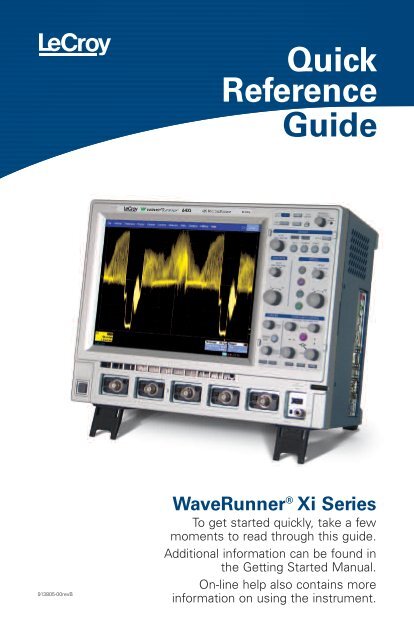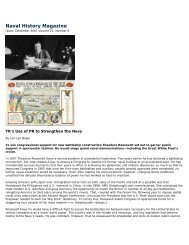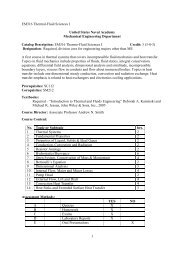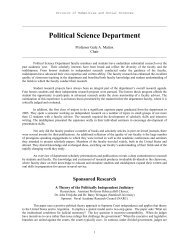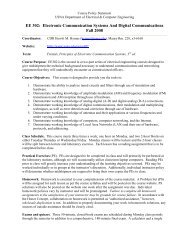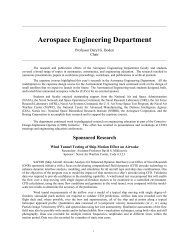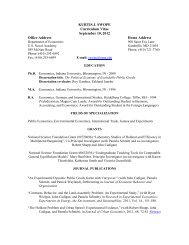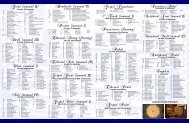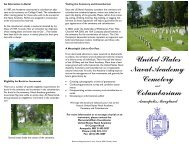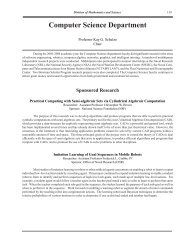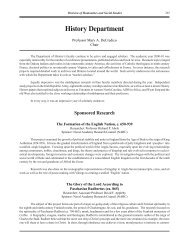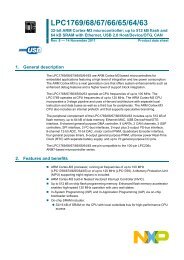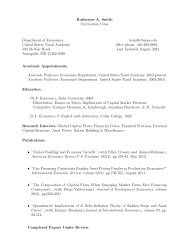Lecroy WaveRunner Oscilloscope Quick Reference Manual
Lecroy WaveRunner Oscilloscope Quick Reference Manual
Lecroy WaveRunner Oscilloscope Quick Reference Manual
You also want an ePaper? Increase the reach of your titles
YUMPU automatically turns print PDFs into web optimized ePapers that Google loves.
<strong>Quick</strong><strong>Reference</strong>Guide913805-00revB<strong>WaveRunner</strong> ® Xi SeriesTo get started quickly, take a fewmoments to read through this guide.Additional information can be found inthe Getting Started <strong>Manual</strong>.On-line help also contains moreinformation on using the instrument.
User InterfaceLocal LanguageLocal Language User Interface<strong>WaveRunner</strong> Xi can be set to displaysoftware menus in many different languages.You can select your language preference atstartup by touching the icon in the upper rightcorner of the screen. This will take you to thelanguage preferences selection.Language PreferenceSelect a language from the pop-up menu.Once selected, you do not need to rebootyour oscilloscope, but you may have towait a short time for all translated itemsto load from the database.Touch Screen with StylusTouch Screen with Built-in Stylus HolderJust pull the stylus out of the built-in holderand use it with the touch screen graphicaluser interface.2
Understanding Display InformationTop Menu BarOne way ofaccessing thesetup menus.Grid AreaSimilar tomany otheroscilloscopes.TriggerLevelIndicatorColor codedto thetriggeredsignal.Descriptor LabelsTouch sensitive.One is providedfor each channel,zoom, math, ormemory that ison. Touch forquick access tothe setup menu.Pre-ProcessingSummary Listing(summarizes changesfrom default states)Trigger PositionIndicatorColor coded tothe triggeredsignal. Zero iscenter of display.HorizontalDescriptorLabelCouplingGain SettingOffsetTimebase and TriggerDescriptor LabelsTouch sensitive. These are alwaysdisplayed, and provide informationon status. Touch for quick access tothe setup menu.Trigger Delay (Position)# SamplesAveraging Sweeps CountSample RateSampling Mode(blank when inreal-time mode)Time/divChannel Abbreviation3
WaveStream Fast Viewing ModeOverview<strong>WaveRunner</strong> Xi contains WaveStreamtechnology that closely simulates thelook and feel of a lively, analog display byproviding a fast display update rate. Youmay adjust the intensity of the trace(s),and sample at the full scope samplingrate while in WaveStream mode, whichsignificantly enhances glitch findingcapability.Press Knobto toggle at any time between realtimesampling and WaveStream fastviewing mode.Turn Knobto adjust intensity in either WaveStream fastviewing mode or real-time sampling mode.WaveStream Indicator Lightis lighted when WaveStreamfast viewing mode is ON.Math and Measure in WaveStream ModeWaveStream traces comprise many overlayed traces. While in WaveStream mode, mathand measurements are applied only to the last trace in the WaveStream acquisition. Amath trace will not have the same appearance as a channel does in WaveStream mode,and measurements will accumulate more slowly compared to real-time sampling mode.Zooming in WaveStream ModeWaveStream data is pixilated data with 256 different intensity levels. If you zoom aWaveStream trace, you will zoom pixilated data. Therefore, it is recommended thatyou toggle to real-time sampling mode for most zooming.5
Horizontal and Vertical ControlsLight OFFChannel mayor may not bedisplayed. Verticalcontrols willnot adjust thatchannel (channelis “inactive”).Press Knobto togglebetween zerotrigger delayand new setting.Light ONIndicates thatthe verticalcontrols willadjust thatchannel (channelis “active”).Press Knobto togglebetween zerotrigger delayand new setting.Vertical Controls are always “active” for one of the Channels. The solid coloring on thedescriptor labels indicates “active.” Note that only one channel can be active at a time.If a channel is active, then it’s corresponding descriptor box is solidly colored. If it isinactive, then its descriptor box is gray colored.InactiveVertical controls will notwork for thisActiveVertical controls willwork for this6
Zoom and Math ControlsTurn Knobsto adjust horizontal or verticalzoom position.Press Knobto reset horizontal or vertical zoomposition and ratio.<strong>Quick</strong> Zoompress to zoom all channels on thedisplay, and press again to unzoom.Indicator Lightshelp you understand if theZoom and Math controls are“active” for a zoom, a mathtrace, or a memory trace.Turn Knobto change horizontal or vertical zoom ratio. Changeadjustment from 1:2:5 steps to variable (or variableto 1:2:5 steps) in the zoom right-hand menu.If all Indicator Lights are Offthen there are no zoom, math, or memory traces turned ON, and the knobs provide nofunctionality. Once a zoom, math, or memory trace is turned ON, then the knobs willprovide adjustment of horizontal and vertical position and zoom for the active trace. Azoom, math, or memory trace is active when its corresponding descriptor box is solidlycolored. If it is inactive, then its descriptor box is gray colored.InactiveZoom and Math controls will not work for these:ActiveZoom and Math controls will work for these:7
Trigger ControlSets the trigger level— push to set to 50%.Is lighted when thetrigger is armed.Is lighted and stayslit after a trigger.Press to open thetrigger setup menu.Triggers even ifthe triggerconditions arenot met.Triggers wheneverthe trigger conditionsare met.Triggers once (singleshotacquisition) whenthe trigger conditionsare met.Cancels theacquisition in Auto,Normal, or Singletrigger mode.PostTriggerIndicatorTrigger PositionIndicatorTrigger LevelIndicatorTouch to access thetrigger setup menu.TriggerSourceTriggerStatusTriggerCouplingTriggerLevelTriggerModeTriggerSlope8
Using Cursors(and Multiplexed Adjust)Dedicated cursor knobs on <strong>WaveRunner</strong> Xi make using cursors easy. All common cursorfeatures can be accessed from the front panel controls. There is no need to open menusto use cursors on <strong>WaveRunner</strong> Xi.Cursor KnobsRate sensitive knobs combine fineand coarse cursor positioning.Upper Cursor KnobRotate to change cursor position ofa single cursor, the leftmost vertical(time) cursor, or the top horizontal(amplitude) cursor. Push knob toreset cursor to default position.Lower Cursor KnobRotate to change cursor position of asingle cursor, the rightmost vertical(time) cursor, or the bottom horizontal(amplitude) cursor. Push knob toreset cursor to default position.Cursor Type ButtonPress to turn cursors ON,toggle through types, andturn cursors OFF.Mode Indicator LightsLight to indicate whetherknobs are controllingcursor position orproviding valueadjustment.CursorReadoutVertical (Y)informationis located inthe descriptorlabels.MultiplexedAdjust CapabilityHorizontal (X) information is located underneaththe Timebase and Trigger Descriptor Labels.Upper AdjustKnobAlways providesfine adjustmentof the valuehighlighted inyellow.The cursor knobs also function as all-purpose“adjust” knobs to change values in menus. Theyare in the adjust mode when 1) a dialog box isopen and 2) a value field is highlighted in yellow.Close the dialog box, and the knobs will revert tocursor mode.Lower AdjustKnobAlways providescoarseadjustment ofthe valuehighlighted inyellow.9
Setting Up MeasurementsViewing StatisticsMeasure SetupTouch Measure in the top menu and then touchMeasure Setup (or use the shortcut in the channel,math, or memory menu).Help Markersindicate how themeasurement isbeing performed.Select a typeand check if youwant them to be“always on.”Choose Your Measurementand SourceTouch on a parameter number(Px) and select a measurement.Select the source in the Px tab,as required.If MeasurementsDon’t Appearmake sure that theShow Table checkboxis checked.Measurement DisplayValueLast value measuredin the acquisition.Status IndicatorGoodmeasurement.(Refer to themanual for acomplete listing ofindicator icons).Measurement(Parameter)NumberMeasurementNameTurn statisticson to seecompleteinformationGraphing and Viewing ParametersView Statistics as HisticonsSimply check the box in the measure menu and ahisticon will show you statistical distribution.SourceMore Advanced Measurement Viewscan be obtained with the use of Histograms, Tracks,and Trends. Setup is simple — just touch the icon tocreate the view. (Note: Track is an optional capability)10
Zoom your SignalsThere are three ways to zoom with the <strong>WaveRunner</strong> Xi.Use whichever method feels best.1<strong>Quick</strong>ZoomButtonPress the buttonand all channelsdisplayed will bezoomed in separategrids. Will also UNDOany zooms.Zoomed Area is shown2 3Draw a Zoom BoxUsing the stylus, outline thearea you wish to zoom.HorizontalAdjustStop youracquisition, anduse the delay andhorizontal adjustknobs to positiona subset of youracquisition.Zoom Descriptor Labelshows zoom scaling.Use Zoom and Math controlsto adjust zoom scale and position(if desired).11
Setting Up MathMath SetupTouch Math in the top menuand then touch Math Setup.Choose Your Math Functionand Source in the math setupmenu. Touch on a functionnumber (Fx) and select a mathfunction. Select the source in theFx tab, as required.Make Setup Adjustmentsusing the right-hand menu. Touch the Zoom taband adjust zoom, or use the front panel Zoom &Math Controls to adjust position and scale.12
Setting Up Memories(<strong>Reference</strong> Waveforms)1 2Touch the descriptor labelof the trace that you want to create amemory of (if it’s not active, you’ll have totouch it twice).Touch the Store Buttonin the toolbar area of thechannel setup menu.Memory trace automaticallyappears on the grid.Memory Descriptor Labelshows memory scaling.Use Zoom and Math controlsto adjust memory scale andposition (if desired).13
Integrated Analysis<strong>WaveRunner</strong> Xi has the best selection of optional software analysis tools and applicationpackages. All of these tools are completely integrated into the scope to allow powerfulanalysis capability and easy, seamless operation.Software Optionsadd capability into the existing Math and Measure menus. <strong>Reference</strong> the section onsetting up Math and Measurements to learn how to access this capability. Here, you cansee additional Histogram measurement capability added into the standard measurementselector pop-up menu.Application Packagessuch as MS-32 (Mixed Signal Option),PMA2 (Power Measure Analysis), andCANbus TDM (CAN Trigger, Decode,and Measure/Graph), have applicationspecific user interfaces that areaccessed from the Analysis pulldownmenu or Vertical pull-downmenu (for MS-32). Any additionalmath or measure capability theyprovide is also included in thestandard math and measurepop-up menus.14
Communicate and Document<strong>WaveRunner</strong> Xi makes it easy to store, transfer and print your files and images.Refer to the Getting Started <strong>Manual</strong> for complete details.Saving Screen ImagesYou can save a screen image as a file, send it as an email, printit, or store it on the clipboard. Define in Utilities, Utilities Setup,Hardcopy Menu.Print ButtonCan be defined to performany of the above functionswith one button push.LabNotebookSaving Work and Documenting ResultsThe <strong>WaveRunner</strong> Xi LabNotebook feature simplifies the way important waveforms, screencaptures, and oscilloscope setup files are saved and documented. LabNotebook alsoprovides an easy way to recall your settings with the Flashback feature. And it lets youcreate reports, showing your screen images, in pdf, html, or rtf output formats.Creating a LabNotebook EntryLabNotebook entries are easily created by selectingLabNotebook from the File menu, then clicking theCreate button. Several annotation tools and colorsthen are put at your disposal to mark up yourwaveform. When you click Done, your mark-ups andscope settings are saved together in a databaseresident on the scope.Click the Create Report button to generate ahardcopy format that you can save to a networkdrive or external media. Or click the E-mail buttonto send the report to another location. Use theFlashback feature at any time to recall a Notebookentry, including scope setup, for further study.15
Thank You for Purchasinga <strong>WaveRunner</strong> ® Xi <strong>Oscilloscope</strong>To offer comments or suggestions about the product,please feel free to email the Product Manager at<strong>WaveRunner</strong>Xi@lecroy.comCorporate Headquarters700 Chestnut Ridge RoadChestnut Ridge, NY 10977USAwww.lecroy.comFor more detailed information and a listing of LeCroyoffices and distributors, visitwww.lecroy.com/goto/wrxi© 2006 by LeCroy Corporation. All rights reserved.LeCroy and Waverunner are registered trademarks of LeCroy Corporation.WaveStream and LabNotebook are trademarksof LeCroy Corporation. Information in this publication supersedes all earlier versions. Specifications subject to changewithout notice.16