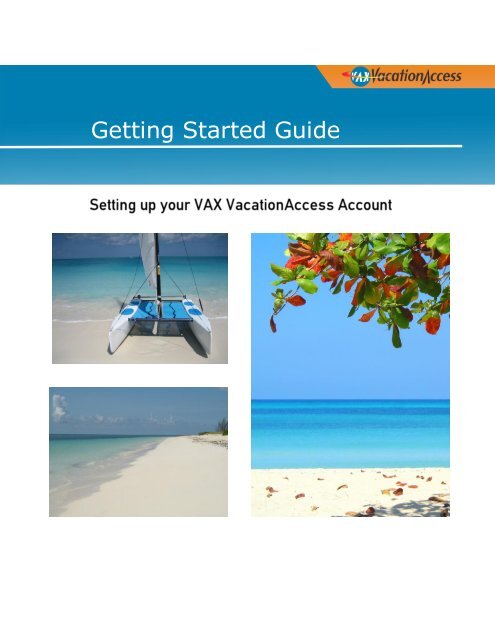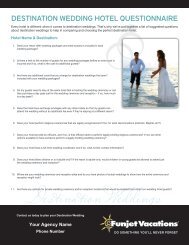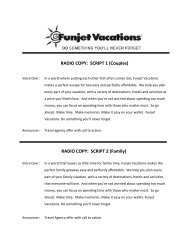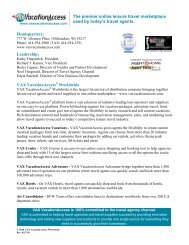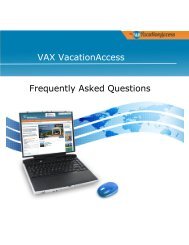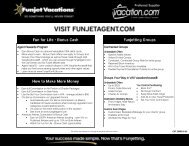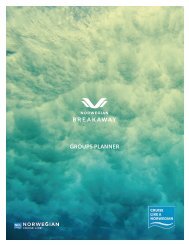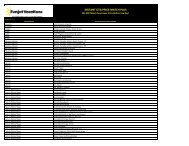Getting Started Guide - VAX VacationAccess
Getting Started Guide - VAX VacationAccess
Getting Started Guide - VAX VacationAccess
You also want an ePaper? Increase the reach of your titles
YUMPU automatically turns print PDFs into web optimized ePapers that Google loves.
<strong>Getting</strong> <strong>Started</strong> <strong>Guide</strong>
<strong>Getting</strong> <strong>Started</strong> <strong>Guide</strong>Intentionally left blank©January 2013 <strong>VAX</strong> <strong>VacationAccess</strong> Page 2 Version Date: January 7, 2013
<strong>Getting</strong> <strong>Started</strong> <strong>Guide</strong>IntroductionThe purpose of this guide is to provide you with the information necessary to establish a<strong>VAX</strong> <strong>VacationAccess</strong> account so you can gain access to all of <strong>VAX</strong>’s features and benefits.Once you have registered your account, an Agency Owner or Site Manager will need to loginto the account to review the default settings and make any necessary changes. This guidewill introduce you to the different settings and easy-to-use features available with your <strong>VAX</strong>Vacation Access account. You should become familiar with these settings as they will helpyou submit and manage travel bookings and allow <strong>VAX</strong> <strong>VacationAccess</strong> to become a keypiece of your agency’s profitability.©January 2013 <strong>VAX</strong> <strong>VacationAccess</strong> Page 3 Version Date: January 7, 2013
<strong>Getting</strong> <strong>Started</strong> <strong>Guide</strong>Table of ContentsIntroduction ............................................................................................................................................ 3<strong>VAX</strong> <strong>VacationAccess</strong> System Requirements .............................................................................................. 6How do I Register My Agency with <strong>VAX</strong> <strong>VacationAccess</strong>? ......................................................................... 7How do I Register with The Mark Travel Corporation Suppliers? ............................................................ 11How do I Register with Non-TMTC Suppliers? ........................................................................................ 15Logging into <strong>VAX</strong> <strong>VacationAccess</strong>........................................................................................................... 16Logging out of <strong>VAX</strong> <strong>VacationAccess</strong> ....................................................................................................... 17Managing Your <strong>VAX</strong> <strong>VacationAccess</strong> Password ...................................................................................... 18Resetting Your Password ................................................................................................................... 18Account Lock and Password Resets .................................................................................................... 18Managing Users in Member Services (Site Managers) ............................................................................ 18What is Secure Agent Access?............................................................................................................ 19Enabling Secure Agent Access for your agency ................................................................................... 19Setting individual agent access for an existing user ............................................................................ 21Setting individual agent access when adding a new user .................................................................... 23Adding a User with no Access Restrictions ......................................................................................... 24Remove a User .................................................................................................................................. 25Reset a Password ............................................................................................................................... 26Lock or Unlock an Account ................................................................................................................. 26Customizing Your Personal Vacation Package Search Features............................................................... 27Setting Supplier Display Content and Order ....................................................................................... 27Setting Your Origin and Destination Cities Default ............................................................................. 28Customizing Your Agency Search Display Settings (Agency Managers) ................................................... 29Setting Vendor Display Order for Agency ........................................................................................... 29Determining Supplier Center Display Content and Order for Agency .................................................. 30Determining Booking Engine Display Content and Order for Agency .................................................. 31Determining Agent Access Permissions for Agency ............................................................................ 32Navigation and Site Highlights ............................................................................................................... 33Member Services ............................................................................................................................... 33Support ............................................................................................................................................. 34©January 2013 <strong>VAX</strong> <strong>VacationAccess</strong> Page 4 Version Date: January 7, 2013
<strong>Getting</strong> <strong>Started</strong> <strong>Guide</strong>Reservations ...................................................................................................................................... 35Offers & Incentives ............................................................................................................................ 36Agent Resources ................................................................................................................................ 37Supplier Showcases ........................................................................................................................... 38<strong>VAX</strong> Virtual University ........................................................................................................................ 39©January 2013 <strong>VAX</strong> <strong>VacationAccess</strong> Page 5 Version Date: January 7, 2013
<strong>Getting</strong> <strong>Started</strong> <strong>Guide</strong><strong>VAX</strong> <strong>VacationAccess</strong> System RequirementsFor optimal system performance, it is recommended that travel agents meet the followingoperating system requirements:Screen 1024 x 768 pixelsResolutionBrowsers Internet Explorer 8.0 (with latest service packs andsecurity updates) Firefox 3.5 or higher (with latest service packs andsecurity updates) Firefox is not recommended for ClientBase usersComputer Intel Pentium 4 or higherProcessor A new AMD or Intel Dual Core ProcessorComputerMemory 2G of RAM or more with a minimum of 10G freehard disk space If you are running Windows 7, you can improveperformance using Windows ReadyBoostOperatingSystem Windows XP Service Pack 3 or Windows 7* withupdates enabled and current with Microsoft’srecommendations MAC OSX 10 or higherInternet Run at T1 speeds or higherConnectivity Cable or DSL – 2Mb or higher Wireless – 3G or higher©January 2013 <strong>VAX</strong> <strong>VacationAccess</strong> Page 6 Version Date: January 7, 2013
<strong>Getting</strong> <strong>Started</strong> <strong>Guide</strong>How do I Register My Agency with <strong>VAX</strong> <strong>VacationAccess</strong>?Step 1: Your agency manager can complete a registration form accessible from the <strong>VAX</strong><strong>VacationAccess</strong> home page. Just click Register Now!Step 2: Provide your agency and site manager information in the registration form.©January 2013 <strong>VAX</strong> <strong>VacationAccess</strong> Page 7 Version Date: January 7, 2013
<strong>Getting</strong> <strong>Started</strong> <strong>Guide</strong>Step 3: Check the box to confirm that you have read and accepted the <strong>VAX</strong> <strong>VacationAccess</strong>Travel Agency Agreement, then click Register Agency.What happens next? After clicking Register Agency, you will be directed to a Thank Youpage that provides an outline of your next steps.Thank you for registering with <strong>VAX</strong> <strong>VacationAccess</strong>. You will receive your logininformation via email shortly. Your next step is to register with the suppliers toset your commission levels.REGISTERING IS EASY AS 1, 2, 3, GO!Step 1:Step 2:Step 3:Register with <strong>VAX</strong> – COMPLETE!Register with the tour operators. You can find the Supplier’scontact information in their Supplier Showcase on <strong>VAX</strong> or click herefor a contact list.Add your agency users and set your agency preferences.Go!Start Booking.©January 2013 <strong>VAX</strong> <strong>VacationAccess</strong> Page 8 Version Date: January 7, 2013
<strong>Getting</strong> <strong>Started</strong> <strong>Guide</strong>You will receive a welcome email from <strong>VAX</strong> <strong>VacationAccess</strong> within two business days aftersubmission that confirms your agency registration and login information. Suppliers receivethe same email, which contains your agency registration information.Welcome / Confirmation EmailThank you for registering with <strong>VAX</strong> <strong>VacationAccess</strong>. With <strong>VAX</strong> <strong>VacationAccess</strong> you have the ease and flexibilityto create high-commission vacation packages with the industry’s leading travel suppliers.To login to <strong>VAX</strong> you will need your Agency Number, User Name and the password you selected when youregistered. Once you login, you can create individual logins for everyone in your agency.Your Agency Number: Your User Name: IMPORTANT NEXT STEPSStep 1: Register with the tour operators.Before you can start booking on <strong>VAX</strong> you must register with the Suppliers. You can find the Supplier’s contactinformation in their Supplier Center on <strong>VAX</strong> or click here for a contact list.Step 2: Add your agency users and set your agency preferencesAs the site manager, you can quickly add or delete users through the Member Services menu. You can alsoselect your agency preferences including the suppliers and default origins and destinations you want to displayand the order in which they display. How to add users.Step 3: Register with <strong>VAX</strong> CRUISETo book cruise vacations with 13 of the largest cruise lines, you must register for <strong>VAX</strong> Cruise separately. Formore information on <strong>VAX</strong> Cruise go to www.vaxvacationaccess.com/cruise.Go! Once you are registered with the Suppliers, start booking.QUESTIONS? <strong>VAX</strong> Tech Support is available 24/7. Call 414-934-2900 to speak with a representative.The identification numbers for this agency are as follows:Agency Number: 1231231231ARC Number: 1231231231eLN Number: 0000123123CLIA Number:Phone Number: 1231231231Address1: 12 TRAVELER LANEAddress2:City: MARSHFIELDState: MAZip Code: 02050Country: USProvince:Site Manager: Theresa Travel©January 2013 <strong>VAX</strong> <strong>VacationAccess</strong> Page 9 Version Date: January 7, 2013
<strong>Getting</strong> <strong>Started</strong> <strong>Guide</strong>You may receive a rejection email within two business days after submission if there is aproblem with the data provided to register your agency. Please call <strong>VAX</strong> <strong>VacationAccess</strong>Tech Support at 414-934-2900 to let us assist you.Thank you for your interest in <strong>VAX</strong> <strong>VacationAccess</strong>. We are unable to process your online registration for one ofthe following reasons:1. The ARC number you have registered is invalid. You must register with your 8-digit ARC/IATA number. If youdo not have an ARC number, please register with your 10 digit phone number.2. Your agency is already registered to book on <strong>VAX</strong> <strong>VacationAccess</strong>. Please contact your agency's site managerfor your user ID or to add you as a new user.If you are the Site Manager, and want to register other agents as users of your agency, please log in, click on theMEMBER SERVICES tab in the upper right corner, then click on MANAGE USERS.Account Number: 1231231231Site Manager: Theresa TravelIf you do not know your site manager's name, call <strong>VAX</strong> <strong>VacationAccess</strong> Tech Support at 414-934-2900.Sincerely,<strong>VAX</strong> <strong>VacationAccess</strong>Rejection EmailNote: If you are already registered with a supplier, you can start bookingwith <strong>VAX</strong> <strong>VacationAccess</strong> immediately.©January 2013 <strong>VAX</strong> <strong>VacationAccess</strong> Page 10 Version Date: January 7, 2013
<strong>Getting</strong> <strong>Started</strong> <strong>Guide</strong>How do I Register with The Mark Travel Corporation Suppliers?After approval of your online registration with <strong>VAX</strong> <strong>VacationAccess</strong>, The Mark TravelCorporation (TMTC) will send an email containing an agency application (pdf attachment)and W9 tax form. TMTC must receive the completed application including tax identificationinformation. Upon approval of this application, you will receive an agency registrationconfirmation email from TMTC and be able to access all of the products listed in the letter.TMTC Supplier Registration LetterDear Travel Professional,Thank you for your interest in selling the following products and services:Funjet Vacations (800) 558-3060MGM Mirage Vacations (800) 343-1162Showtime Tours (702) 895-9976Southwest Vacations (800) 775-7105TNT Vacations (800) 262-0123To process your request, we must receive the completed New Travel Agency Customer Application including taxidentification information. The approval process will include verification of the agency profile information inaddition to business and financial references. It is very important that this information is accurate or we will beunable to process your application.Upon approval of this application you will be able to access all of the products listed above.We will accept your client’s credit card, certified check or wire transfer of funds as forms of payment. Theagency will be held liable for all payments applied to a reservation. Additionally, a base commission percentagewill be established or the Set Your Own Commission tool can be used.Congratulations on your new business venture. We look forward to working with your agency.Best Regards,THE MARK TRAVEL CORPORATIONTravel Agency Administration©January 2013 <strong>VAX</strong> <strong>VacationAccess</strong> Page 11 Version Date: January 7, 2013
<strong>Getting</strong> <strong>Started</strong> <strong>Guide</strong>New Travel Customer Agency Application for TMTC SuppliersNEW CUSTOMER AGENCY APPLICATION(Please use the arrow keys to navigate through this form.)Please complete all information requested on this form.TRAVEL AGENCY INFORMATIONTravel Agency Name:Address:City-State-Zip Code:(Area Code) Phone Number:(Area Code) Fax Number:Agency E-mail address:Agency’s Internet Web Site (URL):Owner’s Name:Manager's Name:ARC Accredited Number (8-digit):*Include copy of your ARC accreditation letter. If you are not ARC approved, please leave blank. *Affiliated consortium:TRAVEL INDUSTRY BACKGROUNDHow long has the agency been in business?How long has the owner been in the Travel Industry?How long has the manager been in the Travel Industry?Does your agency operate on a full time basis?Is there a dedicated phone line available for your agency?Are you an independent or outside agent?Are you a storefront or home-based agency?If home-based, do you provide public access to your clients? Please explain:Professional References: (contact person, company name, and phone number)1.2.Financial References: (Bank name and address)1.If you are a SABRE agency, list your pseudo city code number:*Leave blank if you filled in ARC accredited number. * Who is the owner of this pseudo number (list name and account number of the agency):You agree to be liable and indemnify us for any and all bookings made, fraudulently or otherwise, using your ARC number or pseudoARC number whether such bookings are made by you or any of the following including but not limited to outside travel agents,affiliates, employees, independents or consultants.In no event shall an Agency offer any discounts, rebates, credits or any similar reductions off of any of Mark Travel’s products withoutthe approval of The Mark Travel Corporation.Owner’s Signature___________________________Date_________After completing this document, please:1. Save your document, print, and fax form with owner’s signature to: 414-351-2910.2. Or scan and email this document to Travel Agency Administration: tmtcagcysvcs@marktravel.com.3. Or mail completed form to: The Mark Travel Corporation, Attn: Travel Agency Administration, PO Box 1460, Milwaukee, WI53201-1460CST 2009218-20Taxpayer Identification and CertificationUnited States Applicants: In order to comply with Internal Revenue Service requirements for Form W -9 information, we arerequesting your federal tax identification number. IRS Code Section 6019, recipients’ payments are required to provide federal taxidentification numbers to payers. Section 6676 of the Code currently provides for mandatory backup withholding of 31% for failure togive an identification number to a payer.Canadian Applicants: We do not require a Form W-9 for your company.©January 2013 <strong>VAX</strong> <strong>VacationAccess</strong> Page 12 Version Date: January 7, 2013
<strong>Getting</strong> <strong>Started</strong> <strong>Guide</strong>TMTC Agency Registration Confirmation EmailThank you for your interest in The Mark Travel Corporation (TMTC). Your New Travel Agency Customer Applicationhas been approved. Your agency is in our database under the following ARC/account number: xxxxxxx. Please usethis number when booking any of our products and/or services.You agree to be liable and indemnify us for any and all bookings made, fraudulently or otherwise, using your ARCnumber or pseudo ARC number whether such bookings are made by you or any of the following including but notlimited to outside travel agents, affiliates, employees, independents or consultants.The following is general information on booking and payments with the following TMTC brands: Funjet Vacations,MGM Resorts Vacations, Showtime Tours, Southwest Vacations, TNT Vacations and Brand g.The Easiest Way to BookBook electronically via <strong>VacationAccess</strong>, www.vaxvacationaccess.com, and you will spend less time on the phone andmore time selling to your customers. Maximize your commission and receive up-to-the-minute inventory with instantaccess 24/7. In addition to a fantastic booking tool, <strong>VAX</strong> allows you to quickly find brochure requests, hotelinformation, press releases, agent incentives, online help and more. Register your agency today!Payment PolicyPlease refer to the Vendor Center in Vax Vacation Access for the respective brands specific payment policies.Commission Payouts via ACH (Automated Clearing House)Register your agency to receive commission payments electronically transferred to your agency bankaccount! Regardless of which distribution system you choose, your agency’s commission payment can be depositedvia ACH. Register today via <strong>VAX</strong> <strong>VacationAccess</strong> at: www.vaxvacationaccess.com. Simply fill out the registrationform located in Member Services. Note: you must be the agency site manager to register for this service. If youchoose not to use ACH, there is a $3.00 per check fee for mailing commission checks.On-Line SupportFor travel agency support services related to commission, document delivery, or other specific travel product issues,please contact the travel company directly. For a listing of contact information, please go towww.vaxvacationaccess.com and click on Vendor Center icon and select that specific vendor.For questions related to <strong>VAX</strong> functionality or errors, please contact vaxsupport@triseptsolutions.com. If you have aprevious <strong>VAX</strong> account under another number, please contact <strong>VAX</strong> Support to move your registration to your validaccount number.Best Regards,The Mark Travel CorporationTravel Agency Administrationtmtcagcysvcs@marktravel.com©January 2013 <strong>VAX</strong> <strong>VacationAccess</strong> Page 14 Version Date: January 7, 2013
<strong>Getting</strong> <strong>Started</strong> <strong>Guide</strong>How do I Register with Non-TMTC Suppliers?<strong>VAX</strong> <strong>VacationAccess</strong> provides Non-TMTC supplier contact information to agencies throughthe Supplier’s contact information in the Supplier Showcase in <strong>VAX</strong>. Additionally, you mayalso click the contact list link provided in your <strong>VAX</strong> <strong>VacationAccess</strong> welcome email. Use thecontact information to communicate registration requests to your desired supplier. Thesupplier will confirm next steps and agency registration confirmation via email.Supplier CenterSupplier Contact Information Provided in Welcome Email©January 2013 <strong>VAX</strong> <strong>VacationAccess</strong> Page 15 Version Date: January 7, 2013
<strong>Getting</strong> <strong>Started</strong> <strong>Guide</strong>Logging into <strong>VAX</strong> <strong>VacationAccess</strong>To access all of the valuable information available on <strong>VAX</strong> <strong>VacationAccess</strong>, you must login.This section includes information about logging in and managing your password.Step 1: To login, select the Member Login button at the top of the <strong>VAX</strong> <strong>VacationAccess</strong>homepage.<strong>VAX</strong> <strong>VacationAccess</strong> HomepageStep 2: On the Login page enter your Agency Number, User Name and Password then clickon the Login button. Passwords must be 8 or more alpha/numeric characters and are casesensitive.Login ScreenNote: For security purposes, if after 6 unsuccessful attempts to login occur without success,you will be locked out and you must contact your site manager for a password reset. Inaddition, users will be automatically logged out of <strong>VAX</strong> <strong>VacationAccess</strong> if they have been idleon the site for 2 hours or more. Any incomplete work will NOT be saved. These featureslimit unwanted access to your booking engine.©January 2013 <strong>VAX</strong> <strong>VacationAccess</strong> Page 16 Version Date: January 7, 2013
<strong>Getting</strong> <strong>Started</strong> <strong>Guide</strong>Logging out of <strong>VAX</strong> <strong>VacationAccess</strong>When you are finished with your session, it is recommended that you logout to preventaccess to your information. If you do not logout before you leave the site, your session willremain active until the 6 hour session time out limit has been reached.To logout from any page in <strong>VAX</strong>, select the Log Out link at the top of the page.©January 2013 <strong>VAX</strong> <strong>VacationAccess</strong> Page 17 Version Date: January 7, 2013
<strong>Getting</strong> <strong>Started</strong> <strong>Guide</strong>Managing Your <strong>VAX</strong> <strong>VacationAccess</strong> Password<strong>VAX</strong> <strong>VacationAccess</strong> provides site security features that help ensure information is safe andsecure from unwanted access that can expose clients to fraudulent use of their information.Resetting Your PasswordUsers will automatically be prompted to reset their passwords every 6 months.Passwords must contain a minimum of 8 characters and include at least 1 letter and 1number.Passwords are case sensitive. The 4 previous passwords cannot be used.Account Lock and Password ResetsUsers are required to reset their passwords every 6 months. If an account has been inactivefor more than 90 days, users will be locked out of their account and should contact theirSite Manager to have their account unlocked. Once the account has been unlocked and thecorrect password is entered, the user will be required to change their password. If thepassword is unknown, it will need to be reset by the Site Manager.<strong>VAX</strong> <strong>VacationAccess</strong> users will be locked out of their account if they unsuccessfully resettheir password, make 6 unsuccessful attempts to log in, or if it has been more than 6months since the last time they logged in. If you forget your password or your accountbecomes locked, contact your agency’s Site Manager to have your account unlocked.Managing Users in Member Services (Site Managers)The Site Manager can add, edit or remove users, reset passwords and lock or unlockaccounts. To manage your users, select the Member Services link at the top, right corner ofany <strong>VAX</strong> <strong>VacationAccess</strong> page.©January 2013 <strong>VAX</strong> <strong>VacationAccess</strong> Page 18 Version Date: January 7, 2013
<strong>Getting</strong> <strong>Started</strong> <strong>Guide</strong>What is Secure Agent Access?Site Managers have the ability to control access to reservation information with SecureAgent Access. You can give selected agents access to all agency reservations and saveditineraries and limit access for other agents.Note: If you do not set Secure Agent Access, agents will have access toall agency reservations and saved itineraries. Site Managers always havefull access to all agency reservations and saved itineraries.Setting Secure Agent Access requires two simple steps:1. Enabling Secure Agent Access.2. Setting individual agent access for existing and new users.Enabling Secure Agent Access for your agencyYou will need to enable Secure Agent Access for your agency before you set individual agentaccess.Step 1: Click Member Services in the upper left hand corner of <strong>VAX</strong> <strong>VacationAccess</strong>.©January 2013 <strong>VAX</strong> <strong>VacationAccess</strong> Page 19 Version Date: January 7, 2013
<strong>Getting</strong> <strong>Started</strong> <strong>Guide</strong>Step 2: Select Agency Preferences from the Member Services menu. The Agency Preferencepage appears.Agency Preferences Page©January 2013 <strong>VAX</strong> <strong>VacationAccess</strong> Page 20 Version Date: January 7, 2013
<strong>Getting</strong> <strong>Started</strong> <strong>Guide</strong>Step 3: Click the Secure Agent Access dropdown located at the bottom of the page.Secure Agent Access Dropdown MenuYou can choose from 3 options: All Reservations – all users can access all agency reservations and saveditineraries Agent Reservations Only – all users can only access their own reservations andsaved itineraries Agent Specific Access – you have the flexibility to select the access level – AllReservations or Agent Reservations Only - for each individual userStep 4: Click Submit after selecting the Secure Agent Access option to update. Themessage Agent Security Access has been updated appears at the top of the AgencyPreferences screen.Secure Agent Access Update ConfirmationSetting individual agent access for an existing userIf you have selected the Agent Specific Access for your agency, you can set Secure AgentAccess for each existing user. The default setting is All Reservations for all existing users.Step 1: Select Manage Users from the Member Services menu. The Manage Usersscreen appears.Manage Users Page©January 2013 <strong>VAX</strong> <strong>VacationAccess</strong> Page 21 Version Date: January 7, 2013
<strong>Getting</strong> <strong>Started</strong> <strong>Guide</strong>Step 2: Click on the desired user name from the list of users. A Personal Informationwindow opens on top of the current screen.Personal Information WindowStep 3: Select the Agent Access level for this user, and then click Update. The windowcloses to return you to the Manage Users page.©January 2013 <strong>VAX</strong> <strong>VacationAccess</strong> Page 22 Version Date: January 7, 2013
<strong>Getting</strong> <strong>Started</strong> <strong>Guide</strong>Setting individual agent access when adding a new userIf you have selected the Agent Specific Access for your agency, you can set Secure AgentAccess for each new user. The default setting is All Reservations when you add a new user.Step 1: Select Manage Users from the Member Services menu. The Manage Usersscreen appears.Manage Users PageStep 2: Click Add a User. An Add User window opens on top of the current screen.Step 3: Complete the fields by entering the user’s information, select the desired accesslevel from the Agent Access dropdown for this new user, and then click Add User. Thewindow closes to return you to the Manage Users page and the new user’s nameappears in the list of users.Note: Agency site managers can call <strong>VAX</strong> Tech Support at 414-934-2900 for assistance insetting Secure Agent Access.©January 2013 <strong>VAX</strong> <strong>VacationAccess</strong> Page 23 Version Date: January 7, 2013
<strong>Getting</strong> <strong>Started</strong> <strong>Guide</strong>Adding a User with no Access RestrictionsStep 1: To add a user, select Manage Users from the Member Services menu. The ManageUsers page appears.Step 2: Click the Add a User button. An Add User window opens on top of the page.Manage Users©January 2013 <strong>VAX</strong> <strong>VacationAccess</strong> Page 24 Version Date: January 7, 2013
<strong>Getting</strong> <strong>Started</strong> <strong>Guide</strong>Step 3: Enter the user’s information and click Add User. The window closes to return you tothe Manage Users page and the new user’s name appears in the list. To edit an existinguser, click on a user name from the list of users on the Manage Users page.Remove a UserAdd User WindowFrom the Manage Users page, locate the user’s name in the list of user names. ClickRemove Account after the user’s name. The screen will refresh to display a message statingthe user’s account has been removed.Important: When an agent leaves your agency, remove their user account immediately.Remove Account Button©January 2013 <strong>VAX</strong> <strong>VacationAccess</strong> Page 25 Version Date: January 7, 2013
<strong>Getting</strong> <strong>Started</strong> <strong>Guide</strong>Reset a PasswordIf a user forgets their password, the site manager can assign them a new one. From theManage Users page, click Reset Password after the user’s name. The screen refreshes todisplay a message with the user’s temporary password. For security purposes, do not emailpasswords. Provide the user the temporary password via telephone. The agent will be askedto create a new password on next login.Lock or Unlock an AccountMessage with Temporary Password<strong>VAX</strong> <strong>VacationAccess</strong> user accounts will be automatically locked under the following twocircumstances. If a user tries to log in unsuccessfully more than 6 times If a user has not logged into the system for more than 90 daysIf agents forget their password or their account becomes locked, they are instructed tocontact their agency’s Site Manager. If an account is locked, the button after the user’sname displays Unlock Account and the Reset Password button is not available. If theaccount is not locked, the button displays Lock Account. An Agency Manager may find itnecessary to use the locking feature to prevent access to agents that are no longeremployed with the agency.Unlock Account and Lock Account ButtonsWhen you click Lock Account, the screen refreshes to display a message stating the user’saccount is locked.Locked Account MessageWhen you unlock an account, the screen refreshes to display a message stating the user’saccount is unlocked.Unlocked Account Message©January 2013 <strong>VAX</strong> <strong>VacationAccess</strong> Page 26 Version Date: January 7, 2013
<strong>Getting</strong> <strong>Started</strong> <strong>Guide</strong>Customizing Your Personal Vacation Package SearchFeaturesSave time and increase your productivity by customizing your vacation search display tomeet your specific needs.Setting Supplier Display Content and OrderYou decide which suppliers to include in your display and in what order when you search.Step 1: Click on the Member Services link in the upper-right corner of any page.Step 2: In the Administrative Tools menu, select User Preference.Step 3: Click on desired vendor, then click the arrows on the right side of the list to add,remove or change the vendor location in the list. Click Set Vendors.©January 2013 <strong>VAX</strong> <strong>VacationAccess</strong> Page 27 Version Date: January 7, 2013
<strong>Getting</strong> <strong>Started</strong> <strong>Guide</strong>Setting Your Origin and Destination Cities DefaultReduce search time by setting your city pair to display those you most commonly use.Step 1: Click on the Member Services link in the upper-right corner of any page.Step 2: In the Administrative Tools menu, select User Preference.Step 3: In the Default Cities panel, enter your desired city codes, and then click UpdateDefault Cities.©January 2013 <strong>VAX</strong> <strong>VacationAccess</strong> Page 28 Version Date: January 7, 2013
<strong>Getting</strong> <strong>Started</strong> <strong>Guide</strong>Customizing Your Agency Search Display Settings (AgencyManagers)Agency Managers can set default permissions for all of the agency users through the AgencyPreferences page.Setting Vendor Display Order for AgencyAgency Managers can determine the content and order of suppliers listed in the VendorDrop-down menu for the entire agency.Step 1: Click on the Member Services link in the upper-right corner of any page.Step 2: In the Administrative Tools menu, select Agency Preferences.Step 3: In the Vendor Display Orderpanel, select your desiredpreferences, and then click SetVendors.(Optional): Select the vendor youwish to remove from the drop-downmenu, and then click RemoveAgency Vendors to remove. Keep inmind that this will remove thevendor from the menu for allagents.©January 2013 <strong>VAX</strong> <strong>VacationAccess</strong> Page 29 Version Date: January 7, 2013
<strong>Getting</strong> <strong>Started</strong> <strong>Guide</strong>Determining Supplier Center Display Content and Order forAgencyAgency Managers can determine the content and order of suppliers listed in the VendorDrop-down menu for the entire agency.Step 1: Click on the Member Services link in the upper-right corner of any page.Step 2: In the Administrative Tools menu, select Agency Preference.Step 3: In the Supplier Center Suppliers panel, select your desired suppliers and orderusing the arrows provided, and then click Set Suppliers.©January 2013 <strong>VAX</strong> <strong>VacationAccess</strong> Page 30 Version Date: January 7, 2013
<strong>Getting</strong> <strong>Started</strong> <strong>Guide</strong>Determining Booking Engine Display Content and Order forAgencyAgency Managers can determine the content and order of suppliers listed in the VendorDrop-down menu for the entire agency.Step 1: Click on the Member Services link in the upper-right corner of any page.Step 2: In the Administrative Tools menu, select Agency Preference.Step 3: In the Booking Engines panel, select your desired booking engines and order usingthe arrows provided, and then click Set Booking Engine.©January 2013 <strong>VAX</strong> <strong>VacationAccess</strong> Page 31 Version Date: January 7, 2013
<strong>Getting</strong> <strong>Started</strong> <strong>Guide</strong>Determining Agent Access Permissions for AgencyAgency Managers can determine the content and order of suppliers listed in the VendorDrop-down menu for the entire agency.Step 1: Click on the Member Services link in the upper-right corner of any page.Step 2: In the Administrative Tools menu, select Agency Preference.Step 3: In the Secure Agent Access panel, select your desired permission level using thedrop-down menu, and then click Submit.©January 2013 <strong>VAX</strong> <strong>VacationAccess</strong> Page 32 Version Date: January 7, 2013
<strong>Getting</strong> <strong>Started</strong> <strong>Guide</strong>Navigation and Site HighlightsNavigation within <strong>VAX</strong> <strong>VacationAccess</strong> is very easy. Simply click on the tabs located on theorange bar at the top of each page to move from page to page.Member ServicesThe Member Services page can be accessed by clicking the Member Services link in theupper-right corner of any page after logging in to <strong>VAX</strong> <strong>VacationAccess</strong>. The MemberServices options allow you to customize <strong>VAX</strong> <strong>VacationAccess</strong> specifically for your agency andeach user. Manage your reservations with one of the Reservation Management Tools or setpreferences with Administrative Tools. Simply click once on the desired tool to select.More detailed information and guidance related to the Member Services features can befound in the <strong>Getting</strong> <strong>Started</strong> <strong>Guide</strong> – Booking Reservations in <strong>VAX</strong> <strong>VacationAccess</strong>.Reservation Management Tools Pull up existing reservations Retrieve saved itineraries View reservations with payment due View ACH commission payoutsAdministrative Tools Customize your defaultcity and vendorsettings Edit your emailaddress Change your password Select vendor displayorder Add, edit and removeusers Reset passwords Set up electroniccommission deposits Change agencyinformation©January 2013 <strong>VAX</strong> <strong>VacationAccess</strong> Page 33 Version Date: January 7, 2013
<strong>Getting</strong> <strong>Started</strong> <strong>Guide</strong>SupportThe Support page can be accessed by clicking the Support link in the lower-left corner ofany page - even if you’re not logged in. It provides agents with all their support needs toget answers quickly.Quickly findanswers tocommonquestionsabout <strong>VAX</strong>Quicklyfindcontactinformationfor travelsuppliersClick to ViewFAQs andtrainingresourcesView VideoTutorials tohelp youbecome anexpert userof <strong>VAX</strong>ViewReference<strong>Guide</strong>s withstep-by-stepguidance forcommontasks in <strong>VAX</strong>Obtaincontactinformationfor <strong>VAX</strong>TechnicalSupport©January 2013 <strong>VAX</strong> <strong>VacationAccess</strong> Page 34 Version Date: January 7, 2013
<strong>Getting</strong> <strong>Started</strong> <strong>Guide</strong>ReservationsThe Reservations page allows for the selection of your desired booking engine. Simply selectthe desired booking engine from the drop-down menu by hovering over the Reservationstab. More detailed booking guidance can be found in the <strong>VAX</strong> <strong>VacationAccess</strong> <strong>Getting</strong><strong>Started</strong> <strong>Guide</strong> – Booking Vacations in <strong>VAX</strong> <strong>VacationAccess</strong>.©January 2013 <strong>VAX</strong> <strong>VacationAccess</strong> Page 35 Version Date: January 7, 2013
<strong>Getting</strong> <strong>Started</strong> <strong>Guide</strong>Offers & IncentivesQuickly scan all of the featured promotions and Incentives from all suppliers on the Offers &Incentives page. To view details, just click the title. There's no need to leave the page toprice and book special offers. Just use the "Book Now" button located on promotional offerpages to take you directly into the booking engine.The Offer Wizard allows you to quickly findonly the most relevant offers for yourcustomers from a variety of suppliersincluding tour operators, cruise lines andescorted tour companies available on <strong>VAX</strong>.Click the Enter Promos & Incentivesbutton to view promotion details whereyou can Sort promotional offers by origin,destination or title by clicking on thecolumn header you wish to sortView guidance to help youdecide which tool is best foryouSign up to receive EmailUpdates of the most currentOffers & Incentives from <strong>VAX</strong><strong>VacationAccess</strong>©January 2013 <strong>VAX</strong> <strong>VacationAccess</strong> Page 36 Version Date: January 7, 2013
<strong>Getting</strong> <strong>Started</strong> <strong>Guide</strong>Agent ResourcesThe Agent Resources tab is where you will find more products, information and resourcesthat support your ability to research, market and sell dream vacations. The Agent ResourceCenter gives you direct access to the most important business-driving tools and informationon <strong>VAX</strong>.Click desired suppliersfor registration guidanceReview TrainingWebinars designed toget you started on <strong>VAX</strong>Customize<strong>VAX</strong> tomeet youragencyneedsObtainmarketingresourcesfrom allparticipatingsuppliers on<strong>VAX</strong>View nicheand specialtyproducts andsupportingindustryresourcesView AgentExtras thatsupport yourability toResearch,Market & Sell©January 2013 <strong>VAX</strong> <strong>VacationAccess</strong> Page 37 Version Date: January 7, 2013
<strong>Getting</strong> <strong>Started</strong> <strong>Guide</strong>Supplier ShowcasesSupplier Showcases give you quick access to the information you need to demonstrate yourfirst-hand product knowledge and expertise.Scan featuredpromotionsandincentives forsalesopportunitiesQuickly findcontactinformationfor productquestionsAccess images,brochures,flyers andmarketingmaterialsAccesssupplierresources tostayinformedand providecommunication to yourclientsView suppliertraining andeducationalinformationKeep upwith thelatestnews &deals©January 2013 <strong>VAX</strong> <strong>VacationAccess</strong> Page 38 Version Date: January 7, 2013
<strong>Getting</strong> <strong>Started</strong> <strong>Guide</strong><strong>VAX</strong> Virtual UniversityWith <strong>VAX</strong> Virtual University, you have access to a vast selection of tools to help developyour skills, knowledge, and expertise to be a travel agent that clients trust to createvacations they’ll never forget. Learn about exciting offers, fun destinations and of course,how to best use <strong>VAX</strong> <strong>VacationAccess</strong>.View thenewest OnDemandTrainingSelf enroll in live scheduledtraining webinars or view paston-demand webinar recordingsSearch fordesiredtraining witheasy keywordsearch engineAccess astudentlibrary filledwithresourcesdesigned toenhanceagent valueView On-Demand Trainingto learn at your own paceat your own time©January 2013 <strong>VAX</strong> <strong>VacationAccess</strong> Page 39 Version Date: January 7, 2013
<strong>Getting</strong> <strong>Started</strong> <strong>Guide</strong>Intentionally left blank©January 2013 <strong>VAX</strong> <strong>VacationAccess</strong> Page 40 Version Date: January 7, 2013