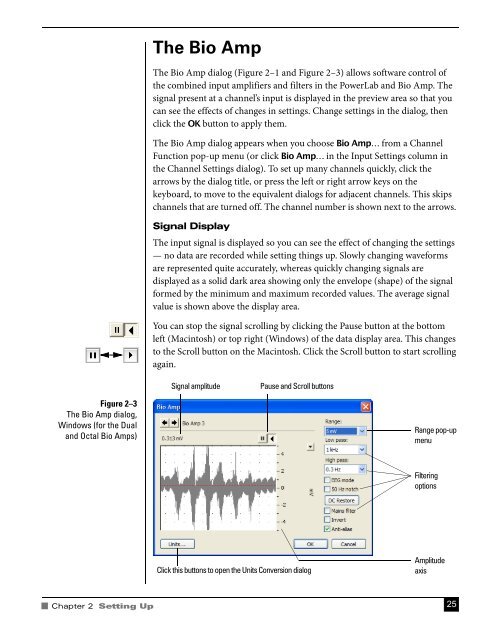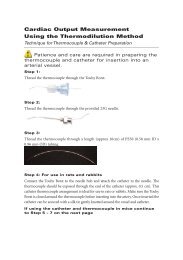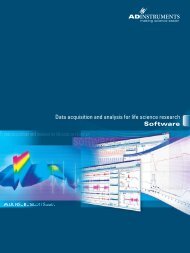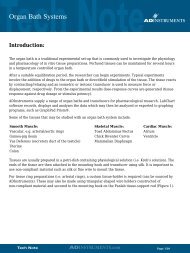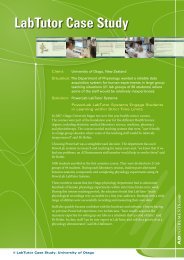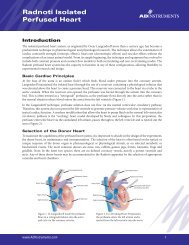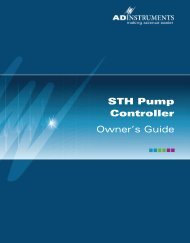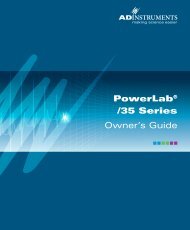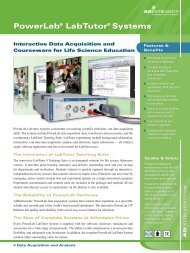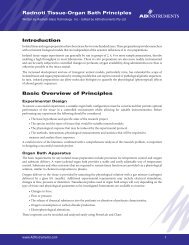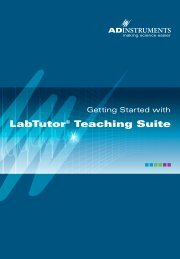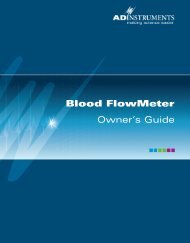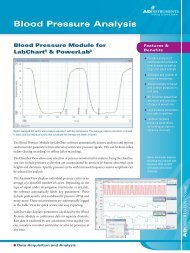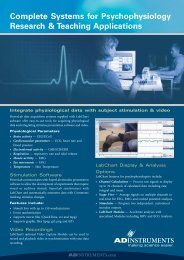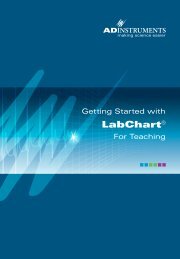Bio Amp Owner's Guide - ADInstruments
Bio Amp Owner's Guide - ADInstruments
Bio Amp Owner's Guide - ADInstruments
Create successful ePaper yourself
Turn your PDF publications into a flip-book with our unique Google optimized e-Paper software.
The <strong>Bio</strong> <strong>Amp</strong>The <strong>Bio</strong> <strong>Amp</strong> dialog (Figure 2–1 and Figure 2–3) allows software control ofthe combined input amplifiers and filters in the PowerLab and <strong>Bio</strong> <strong>Amp</strong>. Thesignal present at a channel’s input is displayed in the preview area so that youcan see the effects of changes in settings. Change settings in the dialog, thenclick the OK button to apply them.The <strong>Bio</strong> <strong>Amp</strong> dialog appears when you choose <strong>Bio</strong> <strong>Amp</strong>… from a ChannelFunction pop-up menu (or click <strong>Bio</strong> <strong>Amp</strong>… in the Input Settings column inthe Channel Settings dialog). To set up many channels quickly, click thearrows by the dialog title, or press the left or right arrow keys on thekeyboard, to move to the equivalent dialogs for adjacent channels. This skipschannels that are turned off. The channel number is shown next to the arrows.Signal DisplayThe input signal is displayed so you can see the effect of changing the settings— no data are recorded while setting things up. Slowly changing waveformsare represented quite accurately, whereas quickly changing signals aredisplayed as a solid dark area showing only the envelope (shape) of the signalformed by the minimum and maximum recorded values. The average signalvalue is shown above the display area.You can stop the signal scrolling by clicking the Pause button at the bottomleft (Macintosh) or top right (Windows) of the data display area. This changesto the Scroll button on the Macintosh. Click the Scroll button to start scrollingagain.Signal amplitudePause and Scroll buttonsFigure 2–3The <strong>Bio</strong> <strong>Amp</strong> dialog,Windows (for the Dualand Octal <strong>Bio</strong> <strong>Amp</strong>s)Range pop-upmenuFilteringoptionsClick this buttons to open the Units Conversion dialog<strong>Amp</strong>litudeaxisChapter 2 Setting Up 25