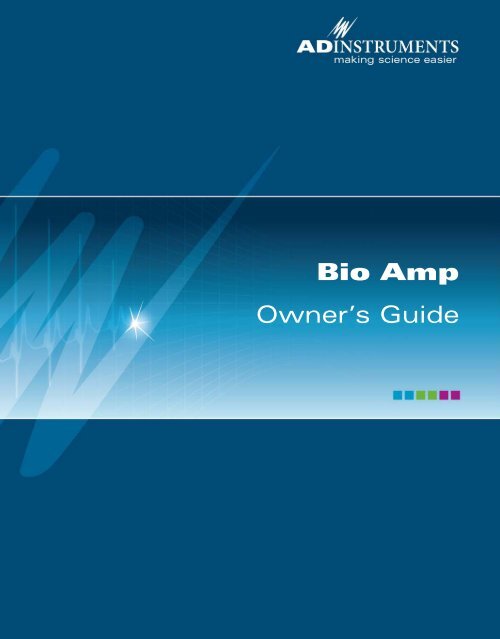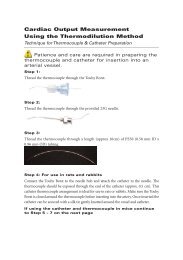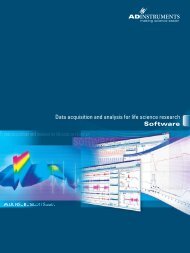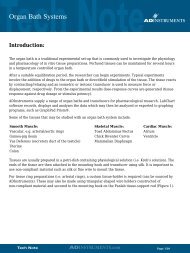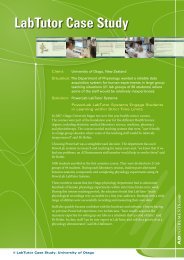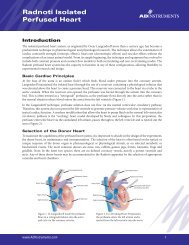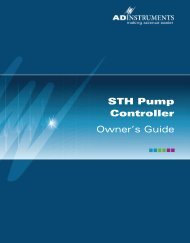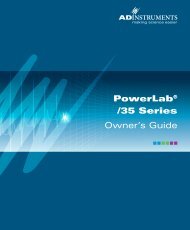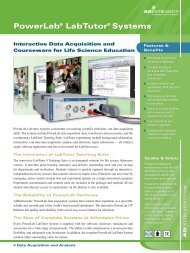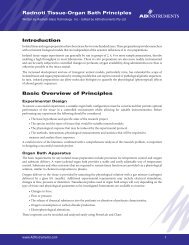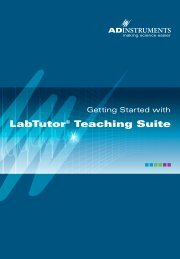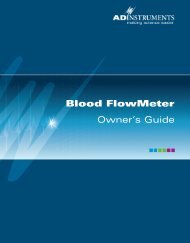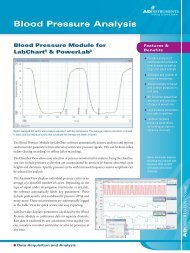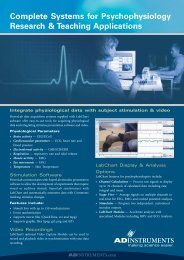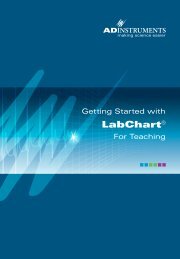Bio Amp Owner's Guide - ADInstruments
Bio Amp Owner's Guide - ADInstruments
Bio Amp Owner's Guide - ADInstruments
Create successful ePaper yourself
Turn your PDF publications into a flip-book with our unique Google optimized e-Paper software.
Isolated Stimulator SafetyInstructionsThe Isolated Stimulator outputs of a front-end signal conditioner or PowerLabwith a built-in isolated stimulator are electrically isolated. However, they canproduce pulses of up to 100 V at up to 20 mA. Injury can still occur fromcareless use of these devices. Several points must be observed for safeoperation of the Isolated Stimulator:• The Isolated Stimulator output must only be used with the supplied barstimulus electrode.• The Isolated Stimulator output must not be used with individual(physically separate) stimulating electrodes.• Stimulation must not be applied across the chest or head.• Do not hold one electrode in each hand.• Always use a suitable electrode cream or gel and proper skin preparationto ensure a low-impedance electrode contact. Using electrodes withoutelectrode cream can result in burns to the skin or discomfort for thesubject.• Subjects with implantable or external cardiac pacemakers, a cardiaccondition, or a history of epileptic episodes must not be subject toelectrical stimulation.• Always commence stimulation at the lowest current setting and slowlyincrease the current.• Stop stimulation if the subject experiences pain or discomfort.• Do not use faulty cables, or those that have exhibited intermittent faults.• Do not attempt to measure or record the Isolated Stimulator waveformwhile connected to a subject using a PowerLab input or any other piece ofequipment that does not carry the appropriate safety symbol (see SafetySymbols above).Always check the status indicator on the front panel. It will always flash greeneach time the stimulator delivers a current pulse. A yellow flash indicates an‘out-of-compliance’ (OOC) condition that may be due to the electrode contactdrying up. Always ensure that there is good electrode contact at all times.Electrodes that are left on a subject for some time need to be checked for drycontacts. An electrode impedance meter can be used for this task.• Always be alert for any adverse physiological effects in the subject. At thefirst sign of a problem, stimulation must be stopped, either from thesoftware or by flicking down the safety switch on the front panel of anybuilt-in Isolated Stimulator or the ML180 Stimulus Isolator.Safety Notes 7
• The ML180 Stimulus Isolator is supplied with a special transformer plugpack. The plug pack complies with medical safety requirements.Therefore, under no circumstances should any other transformer be usedwith the Stimulus Isolator. For a replacement transformer plug pack pleasecontact your nearest <strong>ADInstruments</strong> representative.General Safety InstructionsTo achieve the optimal degree of subject and operator safety, considerationshould be given to the following guidelines when setting up a PowerLabsystem either as stand-alone equipment or when using PowerLab equipmentin conjunction with other equipment. Failure to do so may compromise theinherent safety measures designed into PowerLab equipment. The followingguidelines are based on principles outlined in the international safetystandard IEC60601-1-1: General requirements for safety - Collateral standard:Safety requirements for medical systems. Reference to this standard is requiredwhen setting up a system for human connection.PowerLab systems (and many other devices) require the connection of apersonal computer for operation. This personal computer should be certifiedas complying with IEC60950 and should be located outside a 1.8 m radiusfrom the subject (so that the subject cannot touch it while connected to thesystem). Within this 1.8 m radius, only equipment complying with IEC60601-1 should be present. Connecting a system in this way obviates the provision ofadditional safety measures and the measurement of leakage currents.Accompanying documents for each piece of equipment in the system shouldbe thoroughly examined prior to connection of the system.While it is not possible to cover all arrangements of equipment in a system,some general guidelines for safe use of the equipment are presented below:• Any electrical equipment which is located within the SUBJECT AREAshould be approved to IEC60601-1.• Only connect those parts of equipment that are marked as an APPLIEDPART to the subject. APPLIED PARTS may be recognized by the BF or CFsymbols which appear in the Safety Symbols section of these Safety Notes.• Only CF-rated APPLIED PARTS must be used for direct cardiacconnection.• Never connect parts which are marked as an APPLIED PART to thosewhich are not marked as APPLIED PARTS.• Do not touch the subject to which the PowerLab (or its peripherals) isconnected at the same time as making contact with parts of the PowerLab8<strong>Bio</strong> <strong>Amp</strong> Owner’s <strong>Guide</strong>
(or its peripherals) that are not intended for contact to the subject.• Cleaning and sterilization of equipment should be performed inaccordance with manufacturer’s instructions. The isolation barrier may becompromised if manufacturer’s cleaning instructions are not followed.• The ambient environment (such as the temperature and relative humidity)of the system should be kept within the manufacturer’s specified range orthe isolation barrier may be compromised.• The entry of liquids into equipment may also compromise the isolationbarrier. If spillage occurs, the manufacturer of the affected equipmentshould be contacted before using the equipment.• Many electrical systems (particularly those in metal enclosures) dependupon the presence of a protective earth for electrical safety. This isgenerally provided from the power outlet through a power cord, but mayalso be supplied as a dedicated safety earth conductor. Power cords shouldnever be modified so as to remove the earth connection. The integrity ofthe protective earth connection between each piece of equipment and theprotective earth should be verified regularly by qualified personnel.• Avoid using multiple portable socket-outlets (such as power boards)where possible as they provide an inherently less safe environment withrespect to electrical hazards. Individual connection of each piece ofequipment to fixed mains socket-outlets is the preferred means ofconnection.If multiple portable socket outlets are used, they are subject to the followingconstraints:• They shall not be placed on the floor.• Additional multiple portable socket outlets or extension cords shall not beconnected to the system.• They shall only be used for supplying power to equipment which isintended to form part of the system.Cleaning and Sterilization<strong>ADInstruments</strong> products may be wiped down with a lint free cloth moistenedwith industrial methylated spirit. Refer to the manufacturer’s guidelines or theData Card supplied with transducers and accessories for specific cleaning andsterilizing instructions.Safety Notes 9
How to Use This <strong>Guide</strong>This owner’s guide describes how to set up and begin using your <strong>Bio</strong> <strong>Amp</strong>.The chapters give an overview of front-ends in general and the <strong>Bio</strong> <strong>Amp</strong> inparticular, and discuss how to connect the hardware, perform a simple poweruptest, and use the <strong>Bio</strong> <strong>Amp</strong> with some <strong>ADInstruments</strong> programs. Theappendices provide technical information about the <strong>Bio</strong> <strong>Amp</strong>, and take a lookat some potential problems and their solutions.There is an index at the end of this guide. Technical terms that are not definedin the glossary of terms included with the owner’s guide for your PowerLab, orin the guide that came with your computer, are defined as they appear.Checking the Front-endBefore connecting the <strong>Bio</strong> <strong>Amp</strong> to anything, check it carefully for signs ofphysical damage.1. Check that there are no obvious signs of damage to the outside of thefront-end casing.2. Check that there is no obvious sign of internal damage, such as rattling.Pick up the front-end, tilt it gently from side to side, and listen foranything that appears to be loose.If you have found a problem, contact your authorized <strong>ADInstruments</strong>representative immediately, and describe the problem.Front-end FundamentalsThe PowerLab system consists of a recording unit and application programsthat run on the computer to which the unit is connected. It is an integratedsystem of hardware and software designed to record, display, and analyzeexperimental data. The <strong>Bio</strong> <strong>Amp</strong> is one of a family of front-ends meant for usewith your PowerLab system.Front-ends are ancillary devices connected to the PowerLab recording unit toextend the system’s capabilities. They provide additional signal conditioningand other features, and extend the types of experiments that you can conductand the data you can record.All <strong>ADInstruments</strong> front-ends are designed to be operated under full softwarecontrol. No knobs, dials, or switches are needed, although some may beprovided for reasons of convenience or safety.12<strong>Bio</strong> <strong>Amp</strong> Owner’s <strong>Guide</strong>
The PowerLab controls front-ends through an expansion connector called theI 2 C (pronounced ‘eye-squared-sea’) bus. Each front-end added to the systemconnects to the back of the previous front-end, in a simple daisy-chainstructure. This makes it easy to add front-ends to the system or to transferthem between PowerLabs. In general, each front-end requires at least oneanalog input channel of the PowerLab.Front-ends are automatically recognized by the PowerLab system. Any frontendfeature such as gain or filtering is combined with the appropriate featuresof the program and presented as a single set of software controls.The Front-endThe <strong>Bio</strong> <strong>Amp</strong> is designed to allow the PowerLab system to perform isolatedmeasurements of biological signals — such as ECGs (EKGs), EMGs, andEEGs — from humans or animals. All <strong>Bio</strong> <strong>Amp</strong>s consist of electrically isolateddifferential input AC amplifiers with common isolated ground connections.The number of amplifiers corresponds to the number of <strong>Bio</strong> <strong>Amp</strong> channels.For example, the Dual <strong>Bio</strong> <strong>Amp</strong> has two amplifiers with a shared groundconnector and input socket, and the Octal <strong>Bio</strong> <strong>Amp</strong> has eight differentialamplifiers with a shared ground connector and separate inputs. The <strong>Bio</strong> <strong>Amp</strong>is not isolated by itself. For multiple biological recordings (more than two)from a single subject it is recommended that you use a multi-channel <strong>Bio</strong><strong>Amp</strong> rather than “daisy-chaining” multiple <strong>Bio</strong> <strong>Amp</strong>s.The Front PanelThe front panel of a <strong>Bio</strong> <strong>Amp</strong> has a single input and an indicator light.The front panel of a Dual <strong>Bio</strong> <strong>Amp</strong> has a single input, two indicator lights andan audio output connector.The front panel of the Octal <strong>Bio</strong> <strong>Amp</strong> has seventeen single-ended 1.5 mmsockets consisting of eight red connectors, eight black connectors and a singlegreen connector. A stereo audio connector is shared between adjacent <strong>Bio</strong><strong>Amp</strong> inputs.The Input SocketConnections are made to the <strong>Bio</strong> <strong>Amp</strong> and Dual <strong>Bio</strong> <strong>Amp</strong> using the six-pinsocket on the front panel. The socket is physically and electrically isolatedfrom the low-voltage mains-supply circuitry of the PowerLab, and the inputconnections are isolated internally, by isolation circuitry. The socket is of asort commonly used with ECG-type cables and leads, such as the <strong>Bio</strong> <strong>Amp</strong>Chapter 1 Overview 13
Figure 1–1The front panels of the <strong>Bio</strong><strong>Amp</strong>, Dual <strong>Bio</strong> <strong>Amp</strong> andOctal <strong>Bio</strong> <strong>Amp</strong>Input socketStatus indicatorcable and leads with which your <strong>Bio</strong> <strong>Amp</strong> is supplied (Tronomed D-1340 orTronomed D-1540). The single <strong>Bio</strong> <strong>Amp</strong> and Dual <strong>Bio</strong> <strong>Amp</strong> have differentpin arrangements, so their <strong>Bio</strong> <strong>Amp</strong> cables are not interchangeable. Thesocket and connections to it are discussed in more detail later on.Connections are made to the Octal <strong>Bio</strong> <strong>Amp</strong> using individual lead wires(supplied with every unit) and a common ground, rather than using a singlemulti-pin socket. Each of the eight <strong>Bio</strong> <strong>Amp</strong> inputs has one red and one blackconnector and an indicator light. The green connector is a shared groundconnection across all eight inputs.The Status IndicatorThe status indicator light of a single <strong>Bio</strong> <strong>Amp</strong> is located at the bottom right ofthe front panel. The status indicator lights of a Dual <strong>Bio</strong> <strong>Amp</strong> are locatedbeneath the input connector on the front panel. The status indicator lights ofan Octal <strong>Bio</strong> <strong>Amp</strong> are located beneath the pair of red and black connectors ofeach input on the front panel.When an <strong>ADInstruments</strong> application such as LabChart starts, the statusindicators should flash briefly and then remain green, indicating that theprogram has found the front-end, checked and selected it, and is ready to use14<strong>Bio</strong> <strong>Amp</strong> Owner’s <strong>Guide</strong>
it. If a status indicator does not turn on and stay on when the applicationstarts, it is most likely that the front-end is not connected properly.Audio Out SocketThe Dual <strong>Bio</strong> <strong>Amp</strong> and Octal <strong>Bio</strong> <strong>Amp</strong> have audio monitor outputs on thefront panel that can be used with a wide range of headphones or externallypowered speakers. The 3.5 mm stereo socket provides two channels of sound,one for each data channel. The audio output may be of use when monitoringnerve firings to control the placement of electrodes, for instance.The Back PanelThe back panel of the <strong>Bio</strong> <strong>Amp</strong> provides all the sockets required to connectthe front-end to the PowerLab and to other front-ends.I 2 C Input and Output SocketsTwo nine-pin sockets are used to communicate with the PowerLab (they aremarked ‘I 2 C Bus’: a ‘bus’ is simply information-transmission circuitry such ascables and connectors). These sockets allow multiple front-ends to be usedindependently with one PowerLab. Power and control signals to connectedfront-ends come from the PowerLab. <strong>ADInstruments</strong> front-ends areconnected to each other in series, output to input (this is discussed in moredetail in the next chapter).Analog Output SocketsThe BNC sockets on the back panel of the <strong>Bio</strong> <strong>Amp</strong>s provide the signaloutputs to connected analog input sockets of the PowerLab.The sockets are labeled Signal Output on a single <strong>Bio</strong> <strong>Amp</strong> and Output 1 toOutput n on a multi-channel <strong>Bio</strong> <strong>Amp</strong>. A BNC-to-BNC cable is supplied foreach connection. It is recommended that, to avoid confusion, you match the<strong>Bio</strong> <strong>Amp</strong> output number with the corresponding PowerLab input connector.If you are connecting to an earlier model PowerLab with differential inputs,only connect the <strong>Bio</strong> <strong>Amp</strong> output to the positive analog input of thePowerLab. <strong>ADInstruments</strong> applications do not find a front-end on start-up ifthe negative input is used.Audio Out SocketThe single <strong>Bio</strong> <strong>Amp</strong> has an audio monitor output on the back panel that canbe used with a wide range of headphones or externally powered speakers. The3.5 mm stereo socket provides mono sound. The audio output may be of usewhen monitoring nerve firings to control the placement of electrodes, forinstance.Chapter 1 Overview 15
Figure 1–2The back panels of the <strong>Bio</strong><strong>Amp</strong>, Dual <strong>Bio</strong> <strong>Amp</strong> andOctal <strong>Bio</strong> <strong>Amp</strong>Signal output to thePowerLabI 2 C connection to afurther front-endI 2 C connection from the PowerLab or previous front-endThe <strong>Bio</strong> <strong>Amp</strong> CableConnections are made to the <strong>Bio</strong> <strong>Amp</strong> and Dual <strong>Bio</strong> <strong>Amp</strong> inputs using thesupplied <strong>Bio</strong> <strong>Amp</strong> cable and leads. The cable plugs into the six-pin inputsocket on the front panel: a notch in the plug ensures that polarity is correct.Only the supplied <strong>Bio</strong> <strong>Amp</strong> cable and leads should be used. Other cables maynot meet safety requirements. Note that the single <strong>Bio</strong> <strong>Amp</strong> and Dual <strong>Bio</strong><strong>Amp</strong> have different pin arrangements, so their <strong>Bio</strong> <strong>Amp</strong> cables are notinterchangeable.The single <strong>Bio</strong> <strong>Amp</strong> is supplied with a 3-lead <strong>Bio</strong> <strong>Amp</strong> cable and lead wires.The Dual <strong>Bio</strong> <strong>Amp</strong> is supplied with a 5-lead <strong>Bio</strong> <strong>Amp</strong> cable and lead wires; ituses a shared ground signal for its <strong>Bio</strong> <strong>Amp</strong> inputs. The supplied cables are ofthe type used for ECG or EMG studies: Tronomed D-1340 or Tronomed D-1540 cables respectively. The cable has a yoke with three or five sockets for thelead wires. Note that the active pins of a shielded cable are those closest to thelabel.16<strong>Bio</strong> <strong>Amp</strong> Owner’s <strong>Guide</strong>
Figure 1–3<strong>Bio</strong> <strong>Amp</strong> cable yokes, withleads attached: 3 leads forthe <strong>Bio</strong> <strong>Amp</strong>, and 5 leadsfor the Dual <strong>Bio</strong> <strong>Amp</strong>To electrodesTo <strong>Bio</strong> <strong>Amp</strong>To electrodesTo Dual <strong>Bio</strong> <strong>Amp</strong>The lead wires supplied are of the type used for ECG studies. They click intoplace in the cable yoke, and have snap connectors at the other end to connectto typical ECG electrodes. The leads are color-coded for identification. Thelabels on the <strong>Bio</strong> <strong>Amp</strong> cable also have color spots to help sort out which cablesconnect where and what they are measuring. (The colors are arbitrary, sincethe PowerLab system is for general-purpose recording.)Connections to the Octal <strong>Bio</strong> <strong>Amp</strong> inputs can be made with the supplied leadwires. The input sockets are for unshielded, single-ended lead wires with a 2mm inside diameter with 1.5 mm pins.<strong>ADInstruments</strong> supplies other types of lead wires that connect to the <strong>Bio</strong><strong>Amp</strong> cable yoke, such as EEG Flat Electrodes and dry earth straps. Alsoavailable are disposable and reusable electrodes, electrode cream (for reusableelectrodes), and abrasive gel, for lightly abrading the skin before the electrodesare attached.Types of MeasurementStandard electrophysiology texts describe various standard signals and how tomeasure them. <strong>ADInstruments</strong> also produces materials describing specificuses of <strong>Bio</strong> <strong>Amp</strong>s, such as Application Notes, that can be downloaded fromthe <strong>ADInstruments</strong> website or obtained from your <strong>ADInstruments</strong>representative.The <strong>Bio</strong> <strong>Amp</strong> can measure a wide variety of biological signal sources. Some ofthese measurements include:ECG. Electrocardiogram (also referred to as EKG); a recording of surfacepotentials due to electrical currents associated with the heartbeat.EEG. Electroencephalogram; a recording of the electrical activity of the brain.Scalp electrodes record potential waves (10–100 μV) representing thesummed activity of cortical neurons.Chapter 1 Overview 17
EMG. Electromyography; a recording of the electrical activity of a muscle,using surface electrodes. The recorded activity may be a voluntarycontraction, or evoked by motor nerve stimulation.EOG. Electro-oculogram; a recording of the potential difference between thefront and back of the eyeball, as projected on to the face. Bilateralmeasurements require a Dual <strong>Bio</strong> <strong>Amp</strong>, or two <strong>Bio</strong> <strong>Amp</strong>s.ERG. Electroretinogram; a recording of the electrical signals produced in theretina by a light stimulus. Bilateral measurements require a Dual <strong>Bio</strong> <strong>Amp</strong>, ortwo <strong>Bio</strong> <strong>Amp</strong>s.Cortical Evoked Potentials. Averaged recordings of the electrical activity ofthe brain when subject to stimulation: visual evoked response, auditoryevoked response, and somatosensory response. These should be done withsignal averaging, using Scope.SNAP. Sensory nerve action potential; a recording of evoked responses instimulated nerves. This is usually done with signal averaging, using Scope.<strong>Bio</strong> <strong>Amp</strong>s are unsuitable for:• work requiring high-impedance electrodes or a high bandwidth. Suchtasks include intracellular micropipette recordings, which are made from avery fine, electrolyte-filled tube inserted into a nerve or muscle cell, andrequire an electrometer amplifier, and• needle electromyography; the intramuscular recording of the electricalactivity of a muscle, which requires low input capacitance and a drivenguard.For these a headstage is required. The bandwidth is limited to approximately5kHz.Recording TechniqueSeveral problems can arise when using the <strong>Bio</strong> <strong>Amp</strong> to record signals. Theseare basic problems of technique, and should be addressed before setting up. Itis important to understand the types of problems that can occur, how theymanifest, and what can be done to remove them or to minimize their effect.Potential problem areas include aliasing, frequency distortion, saturation,ground loops, electrode contact, motion artifacts, electromagnetic fields, anddata display.18<strong>Bio</strong> <strong>Amp</strong> Owner’s <strong>Guide</strong>
There is a good introduction to data acquisition provided in thedocumentation for LabChart and Scope. More information can be obtainedfrom your <strong>ADInstruments</strong> representative. It is highly recommended readingfor anyone recording biological signals using the front-end. Apart from thegeneral areas covered in that material, two things particularly affect the kindof measurements made with the <strong>Bio</strong> <strong>Amp</strong>, and can cause ‘artifacts’ (spuriousreadings) in the recorded waveform: electrode contact and motion effects.Electrode Contact. Occasionally during measurement of a biological signal,one of the lead wires connecting the source to the front-end may becomedisconnected, or an electrode contact may become poor. If this shouldhappen, relatively high voltages (potentials) can be induced in the open wire,due to electric fields caused by the power line or other sources close to thefront-end or to the subject. This induced potential results in a constantamplitude disturbance of the recorded waveform at the power line frequency,and loss of the desired signal. If the problem is a recurring one, one of theleads may be faulty. Check connections and replace faulty leads, if necessary.Make sure that skin is cleaned and lightly abraded before attaching electrodesto it. Ensure that there is sufficient electrode cream to maintain a goodcontact: if it dries out, the contact will be poor, and the recorded signal maybe degraded or lost.Motion Effects. A common source of artifacts when recording biologicalsignals is motion of the subject or equipment. For example, muscular activitygenerates its own electrical signals, which may be recorded along with anECG, depending on the location of the electrodes. If an electrode is not firmlyattached, impedance (and hence the recorded signal) may vary as the contactarea changes shape owing to movement. Movement of <strong>Bio</strong> <strong>Amp</strong> cables andleads, particularly bending or rubbing together (triboelectric effects) may alsogenerate artifacts in a signal.Subject respiration can also generate a signal: breathing can result in a slowlychanging baseline corresponding to inspiration and expiration. If the subjectis going to move during recording, then special care needs to be taken whenattaching the electrodes and securing the leads.Chapter 1 Overview 19
20<strong>Bio</strong> <strong>Amp</strong> Owner’s <strong>Guide</strong>
2 Setting UpThis chapter describes connecting the <strong>Bio</strong> <strong>Amp</strong> to your PowerLab andperforming a quick test to make sure that it is working properly. The best wayto configure your system for one or more front-ends is discussed, along withhow to use the front-end with <strong>ADInstruments</strong> application programs.Chapter 2 Setting Up 21
Connecting to the PowerLabTo connect a front-end to the PowerLab, first ensure that the PowerLab isturned off. Failure to do this may damage the PowerLab, the front-end, orboth.Connect each signal output on the rear panel of the <strong>Bio</strong> <strong>Amp</strong>, Dual <strong>Bio</strong> <strong>Amp</strong>or Octal <strong>Bio</strong> <strong>Amp</strong>, to an analog input on the front panel of the PowerLabusing a BNC cable. If the PowerLab has differential (rather than single-ended)inputs the BNC cable must connect to a positive analog input of thePowerLab. <strong>ADInstruments</strong> applications will not find the front-end on startingup if a negative input is used.Connect the I 2 C output of the PowerLab to the I 2 C input of the front-endusing the I 2 C cable provided. Figure 2–1 shows how to connect up a singlefront-end to your recording unit.Figure 2–1Connecting a front-end tothe PowerLab: a PowerLabhas only one I 2 C output,and each front-end has oneI 2 C output and one I 2 C inputFront-end I 2 C inputFront-end Signal OutputBNC connector cableI 2 C connectorcablePowerLab I 2 C outputCheck that the plugs for the I 2 C bus are screwed in firmly. Check the BNCcable for firm connections as well. Loose connectors can cause erratic frontendbehavior, or may cause the front-end to fail to work at all. The BNC cablecan be tucked under the front-end to keep it out of the way if desired.Multiple separate front-ends can be connected to a PowerLab. The number offront-ends that can be connected depends on the number of input channelson the PowerLab, since each signal output from the front-ends connects toone of the analog inputs of the PowerLab.Only one front-end such as a Stimulus Isolator can be connected to the(positive) output of the PowerLab. The initial front-end should be connected22<strong>Bio</strong> <strong>Amp</strong> Owner’s <strong>Guide</strong>
with the I 2 C cable as shown in Figure 2–1. The remainder are daisy-chainedvia I 2 C cables, connecting the I 2 C output of the last connected front-end tothe I 2 C input of the front-end to be added, as shown in Figure 2–2. Note thatsignal degradation may occur if multiple <strong>Bio</strong> <strong>Amp</strong>s share a common ground,such as by being connected to a single subject.Figure 2–2Connecting a front-end tothe PowerLab: a PowerLabhas only one I 2 C output,and each front-end has oneI 2 C output and one I 2 C inputFront-end I 2 C inputPowerLab I 2 C outputFront-end I 2 CoutputUsing More Than One <strong>Bio</strong> <strong>Amp</strong>If you intend to record with more than one channel using a common ground,such as recording from a single subject, it is recommended that you use aDual <strong>Bio</strong> <strong>Amp</strong> rather than two <strong>Bio</strong> <strong>Amp</strong>s, and that you use an Octal <strong>Bio</strong> <strong>Amp</strong>rather than two or more Dual <strong>Bio</strong> <strong>Amp</strong>s. Some interaction can take placebetween individual <strong>Bio</strong> <strong>Amp</strong>s, causing up to 10 μV of induced low-frequencysignal, through slight differences in frequency between the isolated powersupplies. For multiple channel recordings, using the Dual <strong>Bio</strong> <strong>Amp</strong> instead oftwo <strong>Bio</strong> <strong>Amp</strong>s or the Octal <strong>Bio</strong> <strong>Amp</strong> instead of two Dual <strong>Bio</strong> <strong>Amp</strong>s avoids theproblem. Using multiple Dual <strong>Bio</strong> <strong>Amp</strong>s (usually three or more) causessimilar problems on the second channel of each. This should not affect mostbiopotential measurements, especially if you use filters or signal averaging. Itis of little or no consequence, for instance, when recording electroretinogramsor electro-oculograms.Using <strong>ADInstruments</strong> ProgramsFront-ends are used with PowerLabs and <strong>ADInstruments</strong> applications such asLabChart and Scope. The amplification and filtering of the <strong>Bio</strong> <strong>Amp</strong> iscombined with that of the PowerLab and the application and presented as aChapter 2 Setting Up 23
single set of software controls, replacing the Input <strong>Amp</strong>lifier dialog with the<strong>Bio</strong> <strong>Amp</strong> dialog. The LabChart Help Center and Scope User’s <strong>Guide</strong> describethe Input <strong>Amp</strong>lifier dialog, and explain relevant terms and concepts.The Front-end DriverA driver is a piece of software the computer uses to drive a peripheral device.In order for a front-end to be recognized by <strong>ADInstruments</strong> applications, theappropriate front-end driver must be present. The <strong>Bio</strong> <strong>Amp</strong> front-end driveris used with the <strong>Bio</strong> <strong>Amp</strong>. Front-end drivers are automatically installed when<strong>ADInstruments</strong> applications are installed on the computer.On both Windows and Macintosh, LabChart and Scope front-end drivers arekept in an Essential Files folder in the LabChart and Scope foldersrespectively. To replace the drivers, reinstall the <strong>ADInstruments</strong> application.The <strong>Bio</strong> <strong>Amp</strong> Self-testOnce the <strong>Bio</strong> <strong>Amp</strong> is properly connected to the PowerLab, and when theproper software is installed on the computer, a quick check can be performedon the <strong>Bio</strong> <strong>Amp</strong>. To perform the self-test:1. Turn on the PowerLab and check that it is working properly, as describedin the owner’s guide that was supplied with it.2. Once the PowerLab is ready, open either LabChart or Scope. While thesoftware is starting, watch the <strong>Bio</strong> <strong>Amp</strong>’s Status indicator. Duringinitialization the indicator or indicators will flash briefly and then remainlit.If the indicator or indicators light correctly, the <strong>Bio</strong> <strong>Amp</strong> has been found bythe PowerLab and is working. If the indicator or indicators don’t light, checkthe cable connections and repeat the procedure.Software BehaviorWhen a <strong>Bio</strong> <strong>Amp</strong> is properly connected to the PowerLab, theInput <strong>Amp</strong>lifier… menu command is replaced by <strong>Bio</strong> <strong>Amp</strong>… for the inputchannel to which it is connected. If the application fails to find a front-endconnected, the normal text remains. If you were expecting a connected frontendand see the normal text instead, you should quit the application, turn thePowerLab off and check the connections. Then restart the PowerLab and theapplication.The documentation for LabChart and Scope does not cover front-end-specificfeatures. These features are described in detail here for LabChart. In general,Scope dialogs are similar to those of LabChart. The <strong>Bio</strong> <strong>Amp</strong> dialog forLabChart for Macintosh and LabChart for Windows are very similar and aredescribed here together.24<strong>Bio</strong> <strong>Amp</strong> Owner’s <strong>Guide</strong>
The <strong>Bio</strong> <strong>Amp</strong>The <strong>Bio</strong> <strong>Amp</strong> dialog (Figure 2–1 and Figure 2–3) allows software control ofthe combined input amplifiers and filters in the PowerLab and <strong>Bio</strong> <strong>Amp</strong>. Thesignal present at a channel’s input is displayed in the preview area so that youcan see the effects of changes in settings. Change settings in the dialog, thenclick the OK button to apply them.The <strong>Bio</strong> <strong>Amp</strong> dialog appears when you choose <strong>Bio</strong> <strong>Amp</strong>… from a ChannelFunction pop-up menu (or click <strong>Bio</strong> <strong>Amp</strong>… in the Input Settings column inthe Channel Settings dialog). To set up many channels quickly, click thearrows by the dialog title, or press the left or right arrow keys on thekeyboard, to move to the equivalent dialogs for adjacent channels. This skipschannels that are turned off. The channel number is shown next to the arrows.Signal DisplayThe input signal is displayed so you can see the effect of changing the settings— no data are recorded while setting things up. Slowly changing waveformsare represented quite accurately, whereas quickly changing signals aredisplayed as a solid dark area showing only the envelope (shape) of the signalformed by the minimum and maximum recorded values. The average signalvalue is shown above the display area.You can stop the signal scrolling by clicking the Pause button at the bottomleft (Macintosh) or top right (Windows) of the data display area. This changesto the Scroll button on the Macintosh. Click the Scroll button to start scrollingagain.Signal amplitudePause and Scroll buttonsFigure 2–3The <strong>Bio</strong> <strong>Amp</strong> dialog,Windows (for the Dualand Octal <strong>Bio</strong> <strong>Amp</strong>s)Range pop-upmenuFilteringoptionsClick this buttons to open the Units Conversion dialog<strong>Amp</strong>litudeaxisChapter 2 Setting Up 25
<strong>Amp</strong>litude axisSignal amplitudeFigure 2–1The <strong>Bio</strong> <strong>Amp</strong> dialog,Macintosh (for the Dual andOctal <strong>Bio</strong> <strong>Amp</strong>s)Range pop-upmenuFilteringoptionsClick this buttons to open the Units Conversion dialogPause/Scroll buttonCompressionbuttonsOn a Macintosh, Show Range Axis in the Scale pop-up menu displays therange axis on the right of the display area. The Compression buttons adjustthe horizontal axis of the data display area.Shift and stretch the vertical <strong>Amp</strong>litude axis, by clicking and dragging it invarious ways, to make the best use of the available display area.It functions the same as the <strong>Amp</strong>litude axis of the Chart Window, controls areidentical and any change is applied to the Chart Window.Setting the RangeThe Range pop-up menu lets you select the input range or sensitivity of thechannel (combined range of the PowerLab and <strong>Bio</strong> <strong>Amp</strong>). Changing the rangein the <strong>Bio</strong> <strong>Amp</strong> dialog is equivalent to changing it in the Chart window. Thedefault setting (if you have not loaded a settings file) is 100 mV and the rangesgo down to 5 μV in 14 steps.FilteringThe <strong>Bio</strong> <strong>Amp</strong> has low-pass, high-pass, and notch-filter circuitry that can beadjusted to suit the application. The notch filter removes excessive mainsfrequencyinterference. The high-pass and low-pass filters provide bandwidthlimiting of low-frequency and high-frequency signals respectively. Note thatthe settings for one filter type may restrict the possible settings for the other.The Dual <strong>Bio</strong> <strong>Amp</strong> has an extra low-pass and an extra high-pass filter.26<strong>Bio</strong> <strong>Amp</strong> Owner’s <strong>Guide</strong>
High-Pass Filtering. The High Pass pop-up menu gives the choice of 0.1, 0.3,1, 3, and 10 Hz high-pass filters. Dual and Octal <strong>Bio</strong> <strong>Amp</strong>s have a 0.02 Hzfilter as well. The high-pass filter removes frequencies below the chosenfrequency and allows high frequencies in the signal. These filters are useful forremoving slowly moving baselines, such as motion or respiration artifacts,particularly in ECG (EKG) recordings.Low-Pass Filtering. The Low Pass pop-up menu gives the choice of 50, 100,200, and 500 Hz, and 1 and 5 kHz low-pass filters. Dual and Octal <strong>Bio</strong> <strong>Amp</strong>shave a 2 kHz filter as well. The low-pass filter removes frequencies above thechosen frequency and allows low frequencies in the signal. These filters areuseful for removing high-frequency signals, such as noise, and to preventaliasing in the recorded signal.Notch Filter. Select or deselect the Notch checkbox to turn the notch filter onand off. The notch filter is automatically set to either 50 or 60 Hz, dependingon the power line voltage frequency being used by the PowerLab (the mainsfrequency). It provides approximately 32 dB of attenuation, thus reducing theeffect of the 50 or 60 Hz signals that can easily be picked up by long leads.Mains Filter. Select or deselect the Mains filter checkbox to turn the mainsfilter on and off. The mains filter allows you to remove interference related tothe mains frequency (both fundamental and harmonic frequencies). This isan adaptive filter. It adjusts to filter the interference by tracking the inputsignal for a second. Because of this, in general, using the mains filter is betterthan using the notch filter but the mains filter does have some limitations.More details on the mains filter can be found in the LabChart Help Center.Anti-alias. Click the Anti-alias checkbox to turn anti-aliasing on and off.Aliasing is distortion caused by frequencies of the incoming biologicalwaveform that are more than half the sampling frequency.If you monitor physiological signals with a low-pass filter setting of 100 Hz,but you are only sampling at 100 Hz, aliasing may cause the recordedwaveform to be quite different from the actual signal. An analogy to aliasingcan be seen in older Western films: spoked wagon wheels may appear to stopor even go backwards when their rate of rotation matches the film framespeed — obviously not showing an accurate record of the wheels’ motion.To prevent aliasing, the sampling rate must be at least twice the rate of thehighest expected frequency of the incoming waveform. For example, ifmonitoring an ECG with maximum frequency components of 100 Hz, thesampling rate needs to be at least 200 Hz to provide an accurate signal. Thesampling rate could be increased further if fast spikes or peaks (such as in theQRS complex of an ECG) must be accurately recorded. A high sampling rate,however, will use more computer memory and may limit recording time.Chapter 2 Setting Up 27
EEG ModeThe EEG Mode checkbox changes the available filters of the <strong>Bio</strong> <strong>Amp</strong> to suitEEG applications. When this checkbox is selected, the High Pass pop-upmenu gives filter settings of 0.03, 0.1, 0.3 and 1 seconds, and the Low Passpop-up menu gives filter settings of 3, 10, 30, 60, and 120 Hz. It is aconvention in EEG to deal with high-pass filter settings in terms of seconds(giving the time constant of the first-order filter).Inverting the SignalThe Invert checkbox provides a simple way to change the polarity of therecorded signal without having to swap the connections to the recordingelectrodes.UnitsClick Units… to display the Units Conversion dialog, with which you can setthe units for the channel and, using waveform measurements, calibrate thechannel. The waveform in the data display area of the<strong>Bio</strong> <strong>Amp</strong> dialog is transferred to the data display area of the Units Conversiondialog. (Use the Pause button to capture a specific signal.) The unitsconversion only applies to subsequently recorded signals, so it is more limitedthan choosing Units Conversion… from the Channel Function pop-up menu,as it does not allow conversion of individual blocks of data.DC RestoreThe DC Restore button is available for the Dual and Octal <strong>Bio</strong> <strong>Amp</strong>s. Itprovides a quick way to bring the recording trace back to zero. It is for usewith the 0.02 Hz high-pass filter, since the trace can take a long time to zeroautomatically at that setting. In later versions of LabChart the DC Restore Allcommand from the Setup menu performs this operation on all <strong>Bio</strong> <strong>Amp</strong>channels.28<strong>Bio</strong> <strong>Amp</strong> Owner’s <strong>Guide</strong>
AA P P E N D I XATechnicalAspectsThis appendix describes some of the important technical aspects of the <strong>Bio</strong><strong>Amp</strong> to give some insight into how it works. You do not need to know thematerial here to use the <strong>Bio</strong> <strong>Amp</strong>. It is likely to be of especial interest to thetechnically minded, indicating what the front-end can and cannot do, and itssuitability for particular purposes. (There are no user-serviceable parts insidethe <strong>Bio</strong> <strong>Amp</strong>; you should not use this appendix as a service manual. Usermodification of the equipment voids the warranty.)Appendix A Technical Aspects 29
Figure A–1Block diagram of the <strong>Bio</strong><strong>Amp</strong>Si gnalInput+AudioOutputSignalOutput-AutoRe storeCi rcutiryLowNoiseModulator+10V-10Vx1,x10Re store_SenseRe ct&FilterSynchDemodx1,x10,x100x1,x2,x5HPFLPFNotch LPFPowerOscillatorx1.66I 2 CInterfaceMicroprocessor ControlPowerSupplyx130<strong>Bio</strong> <strong>Amp</strong> Owner’s <strong>Guide</strong>
G1MicroprocessorcontrollerG1Figure A–2Block diagram for the Dual<strong>Bio</strong> <strong>Amp</strong> and adjacentinputs of the Octal <strong>Bio</strong> <strong>Amp</strong>AudioOutputSignalInput+–+–Low NoiseModulatorAuto R estore circuitry–+Vr ef+10V–10VLow NoiseModulatorAuto R estore circuitry–x1,x10Rect &FilterSynchDemodHPFPowerOscillatorx1,x10,x100Notchx1,x2,x5,x10LP F16MHZXTALOutput 1I 2 CInterfaceOutput 2+Vr efx1,x10SynchDemodHPFx1,x10,x100x1L ogic ControlNotchx1,x2,x5,x10LP Fx1Appendix A Technical Aspects 31
<strong>Bio</strong> <strong>Amp</strong> OperationThe <strong>Bio</strong> <strong>Amp</strong> and other <strong>ADInstruments</strong> front-ends have been designed tointegrate fully into the PowerLab system. The <strong>Bio</strong> <strong>Amp</strong> is essentially anextension of the PowerLab’s input amplifiers. The amplification and rangesoffered in LabChart and Scope result from the combination of both pieces ofhardware. The Dual <strong>Bio</strong> <strong>Amp</strong> is an enhanced double version of the single <strong>Bio</strong><strong>Amp</strong>, with a common power supply and isolated ground. There are somemodifications, but it is similar to the <strong>Bio</strong> <strong>Amp</strong> overall.The <strong>Bio</strong> <strong>Amp</strong> provides:• full electrical isolation from power-line (mains) circuitry to guaranteesubject safety• a low-noise, high-gain differential amplifier specifically designed forbiological signal measurements• software-controlled low-pass, high-pass, and notch filters to removeunwanted signal frequencies for particular uses• audio output for use with EMG or EEG signals.Technical DescriptionThe PowerLab provides control and low-voltage power to front-ends througha special expansion connector called the I 2 C (eye-squared-sea) bus. Frontendsare also connected to the analog inputs of the PowerLab via a BNC-to-BNC cable, through which they send the amplified and filtered signals. Theoverall operation of the <strong>Bio</strong> <strong>Amp</strong> and Dual <strong>Bio</strong> <strong>Amp</strong> can be better understoodby referring to Figure A–1 and Figure A–2.The input amplifier of the <strong>Bio</strong> <strong>Amp</strong> starts with an electrically isolateddifferential amplifier. The output of this amplifier is fed into a low-noisedemodulator and then to a programmable gain stage, before being fed acrossan isolation transformer to the non-isolated circuitry. Control of the isolatedgain is provided via a high-isolation-voltage optocoupler. An auto-restorecircuit monitors the level of the input signal and restores the input before thesignal produces amplifier ‘blocking’. Isolated power comes from a secondisolation transformer driven by a power oscillator circuit running at about 38kHz.The signal from the isolated input amplifier is synchronously demodulatedand then fed to a programmable, switched-capacitor, high-pass filter. Anyswitching clock noise is filtered by the low-pass filter following this stage.32<strong>Bio</strong> <strong>Amp</strong> Owner’s <strong>Guide</strong>
The signal then passes to the first non-isolated gain stage, where it isamplified 1, 10, or 100 times. A switched-capacitor notch filter follows (this isautomatically set to 50 or 60 Hz depending on the mains frequency of yourpower supply). After this, the signal passes to the final programmable gainstage, where it is amplified 1, 2, or 5 times (or 10 times for the Dual and Octal<strong>Bio</strong> <strong>Amp</strong>s). The last part of the signal-conditioning circuitry is the low-passfilter.The output of the <strong>Bio</strong> <strong>Amp</strong> is buffered with an amplifier with a fixed gain(nominally 1.66), to compensate for gain differences through the previousstages of the device. An audio signal output, capable of driving headphones orpowered speakers, is provided by tapping off and buffering the output stage(the Dual and Octal <strong>Bio</strong> <strong>Amp</strong>s use two outputs).The control for the various filters and gain stages in the <strong>Bio</strong> <strong>Amp</strong> is providedby on-board microprocessors, which also communicate with the PowerLabover the I 2 C bus. The high-pass filters in the Dual <strong>Bio</strong> <strong>Amp</strong> are phasematchedto within 1° phase shift at the –3 dB frequency to allow for accuratewaveform arithmetic.The <strong>Bio</strong> <strong>Amp</strong> Cable InputThe <strong>Bio</strong> <strong>Amp</strong> cable, for the <strong>Bio</strong> <strong>Amp</strong> and Dual <strong>Bio</strong> <strong>Amp</strong>, plugs into the sixpininput socket on the front panel of the <strong>Bio</strong> <strong>Amp</strong>. A notch in the plugensures that polarity is correct. Only the supplied <strong>Bio</strong> <strong>Amp</strong> cable and leadwires should be used as other cables may not meet safety requirements. Notethat the pin arrangement of the <strong>Bio</strong> <strong>Amp</strong> and the Dual <strong>Bio</strong> <strong>Amp</strong> is different;the <strong>Bio</strong> <strong>Amp</strong> cables are not interchangeable. (The <strong>Bio</strong> <strong>Amp</strong> is supplied with a3-lead <strong>Bio</strong> <strong>Amp</strong> cable, whereas the Dual <strong>Bio</strong> <strong>Amp</strong> is supplied with a 5-lead<strong>Bio</strong> <strong>Amp</strong> cable.)The <strong>Bio</strong> <strong>Amp</strong> has one connector: providing two pins for a differential inputsignal, a separate pin for the reference, or common, signal and anotherconnected to the cable’s shield. The entire connector is physically andelectrically isolated to ensure subject safety.Figure A–3The pin assignments forthe single <strong>Bio</strong> <strong>Amp</strong> inputconnectorNegative input (–)Positive input (+)Reference/CommonPolarising key (tofit notch in plug)ShieldAppendix A Technical Aspects 33
The Dual <strong>Bio</strong> <strong>Amp</strong> has one common connector for two <strong>Bio</strong> <strong>Amp</strong> channels,nominally channels 1 and 2. The biological amplifiers both have differentialinputs, a shared reference or common ground, and shield. The entireconnector is physically and electrically isolated to ensure subject safety.Figure A–4The pin assignments forthe Dual <strong>Bio</strong> <strong>Amp</strong> inputconnectorReference/CommonCH2 Negative (–)Polarising key (to fitnotch in plug)ShieldCH1 Positive (+)CH2 Positive (+)CH1 Negative (–)The Octal <strong>Bio</strong> <strong>Amp</strong> has a pair of connectors for each of the eight <strong>Bio</strong> <strong>Amp</strong>inputs, and a single connector for the shared ground. The connectors arephysically and electrically isolated to ensure subject safety. The Octal <strong>Bio</strong> <strong>Amp</strong>should be used with the supplied 1.8 m unshielded lead wires.Figure A–5The connectors for eachinput of the Octal <strong>Bio</strong> <strong>Amp</strong>Reference/Common(green)CommonPositive input(red)Negative input(black)34<strong>Bio</strong> <strong>Amp</strong> Owner’s <strong>Guide</strong>
BA P P E N D I XBTroubleshootingThis appendix describes most of the common problems that can occur whenusing the <strong>Bio</strong> <strong>Amp</strong> with your PowerLab recording unit. It covers how theseproblems are caused, and what you can do to alleviate them. If the solutionshere do not work, earlier chapters, the LabChart Help Center, and the guide toyour PowerLab may contain possible remedies. If none of the solutions hereor elsewhere are of help, then consult your <strong>ADInstruments</strong> representative.Most of the problems that users encounter are connection problems, and canusually be fixed by checking connections and starting up the hardware andsoftware again. Very rarely will there be an actual problem with the front-endor the PowerLab.Appendix B Troubleshooting 35
Problems and SolutionsThe status indicator fails to light when the software is started, or the frontendcommands and so on do not appear where they shouldThe I 2 C cable or one or more BNC-to-BNC cables from the front-end to thePowerLab are not connected, have been connected incorrectly (to the wronginput, for instance), or are loose.• Turn everything off. Check to see that all cables are firmly seated andscrewed in. BNC cables from the <strong>Bio</strong> <strong>Amp</strong> must be connected to a positiveinput on the PowerLab. Make sure the input is the same channel fromwhich you expect to use the front-end in the software. Start up again to seeif this has fixed the problem.You are using an early version of LabChart or Scope.• Upgrade to the latest version of the software. Contact your<strong>ADInstruments</strong> representative for information.The BNC or I 2 C cable is faulty.• Replace the cable and try again. Immediately label all cables proved faultyso that you don’t use them again by accident.The <strong>Bio</strong> <strong>Amp</strong> is faulty• This is the least likely event. If the front-end will not work properly afterthe previous measures, then try using it on another PowerLab. If the sameproblems recur with a second PowerLab, the front-end may be faulty.Contact your <strong>ADInstruments</strong> representative to arrange for repairs.On starting up the software, an alert indicates that there is a problem withthe front-end or driverThe correct <strong>Bio</strong> <strong>Amp</strong> driver is not installed on your computer (it should be inthe Essential Files folder in the LabChart or Scope folder).• Reinstall the software.You are using an early version of LabChart or Scope.• Upgrade to the latest version of the software. Contact your<strong>ADInstruments</strong> representative for information.36<strong>Bio</strong> <strong>Amp</strong> Owner’s <strong>Guide</strong>
The BNC or I 2 C cable is faulty.• Replace the cable and try again. Immediately label all cables proved faultyso that you don’t use them again by accident.The <strong>Bio</strong> <strong>Amp</strong> is faulty.• This is the least likely event. If the front-end will not work properly afterthe previous measures, then try using it on another PowerLab. If the sameproblems recur with a second PowerLab, the front-end may be faulty.Contact your <strong>ADInstruments</strong> representative to arrange for repairs.The trace will not zero properly when adjusting high-pass filteringThe <strong>Bio</strong> <strong>Amp</strong> is receiving signals at a level that has saturated the inputamplifier, resulting in a large offset. This is normally due to poor contactbetween the electrodes and the subject.• Check the connections for proper contact and try again.If you are using the Dual <strong>Bio</strong> <strong>Amp</strong> or the Octal <strong>Bio</strong> <strong>Amp</strong>, with the0.02 Hz high-pass filter, the trace can take a long time to zero by itself.• Click the DC Restore button in the <strong>Bio</strong> <strong>Amp</strong> dialog to bring the trace backto zero quickly.The signal appears to display a constant amplitude oscillationFrequency interference from power lines can become superimposed on thebiological signal being measured.• You can use the internal notch filter in the <strong>Bio</strong> <strong>Amp</strong> to remove excessiveline voltage frequency interference (use the checkbox in the <strong>Bio</strong> <strong>Amp</strong>dialog).If you are using cables and leads that were not supplied with your <strong>Bio</strong> <strong>Amp</strong>,they may be unshielded or of low quality.• Check to make sure that you are using high-quality shielded cables andhigh-quality leads. Only the supplied <strong>Bio</strong> <strong>Amp</strong> cable and leads shouldreally be used.Appendix B Troubleshooting 37
The signal is noisy at lower rangesThis is probably the amplified noise from the electrodes, not a fault as such.There is, in addition, noise that cannot be avoided by any amplifier (called‘thermal’ or ‘Johnson’ noise).• Set the low-pass filter to remove the noise. (But be careful, since importantcomponents of the signal could also be attenuated.)This could be due an electrically noisy environment, particularly if there issome equipment that produces a radio frequency that interacts with the <strong>Bio</strong><strong>Amp</strong> modulator, giving a heterodyne effect.• Turn off pieces of unnecessary equipment to try and isolate the cause, theneither leave the equipment off, or, if possible, move the subject orequipment outside the area of any interfering field.• At the lowest ranges you may have to shield, shorten, or even replace the<strong>Bio</strong> <strong>Amp</strong> leads, since they will tend to act as radio receptors.The signal appears to be unusual, very weak, clipped, or distorted in somewayReferRecording Technique, p. 18This may be a problem of technique: the sampling rate, range, or filter settingsmay be inappropriate for the signal you are recording.• Make sure the settings are appropriate for the expected signal.You may be using the wrong <strong>Bio</strong> <strong>Amp</strong> cable for the type of input. The single<strong>Bio</strong> <strong>Amp</strong> and Dual <strong>Bio</strong> <strong>Amp</strong> have different pin arrangements, so their <strong>Bio</strong><strong>Amp</strong> cables are not interchangeable.• Use the correct, supplied <strong>Bio</strong> <strong>Amp</strong> cable: a 3-lead cable for the single <strong>Bio</strong><strong>Amp</strong> and a 5-lead cable for the Dual <strong>Bio</strong> <strong>Amp</strong>.38<strong>Bio</strong> <strong>Amp</strong> Owner’s <strong>Guide</strong>
CA P P E N D I XCSpecificationsSingle <strong>Bio</strong> <strong>Amp</strong>InputConnection type:Input configuration:Input impedance:Isolation:<strong>Amp</strong>lification ranges:Six-pin DIN/MS socket to fit 3-lead <strong>Bio</strong> <strong>Amp</strong>cable (Tronomed D-1340)1 isolated differential channel with isolatedground reference200 MΩ differential, 30 pF (no cable) or500 pF (supplied <strong>Bio</strong> <strong>Amp</strong> cable and leads) toisolated ground4000 V rms (50 Hz for 1 minute)± 5 μV to ±100 mV full scale in 14 steps(combined PowerLab and <strong>Bio</strong> <strong>Amp</strong>)± 100 mV± 50 mV± 20 mV± 10 mV± 5 mV± 2 mV± 1 mV± 500 μV± 200 μV± 100 μV± 50 μV± 20 μV± 10 μV± 5 μVGain accuracy:± 1.5% all rangesAppendix C Specifications 39
Non-linearity:< 0.1% within rangeNoise at various bandwidths:• 1 Hz to 5 kHz:• 0.3 Hz to 1 kHz:• 0.1 Hz to 100 Hz:IMRR (isolation mode):CMRR (common mode):Input leakage current:DC blocking:Baseline restoration:FilteringLow-pass filtering:High-pass filtering:Notch filter:OutputSignal:Audio:Control PortI 2 C port:< 1.3 μV rms (< 8 μV p-p)< 0.6 μV rms< 0.35 μV rms (@ 200 samples/second)> 130 dB (to true earth, 50–100 Hz)> 85 dB typical (1–60 Hz)< 3 μA rms @ 240V, 50 Hz< 2 μA rms @ 120V, 60 Hz± 1 VAutomaticFourth-order Bessel filter, ± 3% accuracy.Frequencies software-selectable. Standard: 50,100, 200, 500, 1000, & 5000 Hz (@ –3 dB);EEG mode: 3, 10, 30, 60, & 120 HzFirst-order filter, ± 0.25% accuracy.Frequencies software-selectable.Standard: 0.1, 0.3, 1, 3, & 10 Hz (@ –3 dB);EEG mode: 0.03, 0.1, 0.3 & 1 secondsSecond-order filter, –32 dB attenuation;50 or 60 Hz frequency (automatic sensing)± 2.0 V standardStereo jack with mono output; ± 200 mV fullscale, current limited to ± 5 mA. Suitable forheadphones or powered speakers.Provides control and power. Interfacecommunications rate of ~50 kbits/s.Physical ConfigurationDimensions (h × w × d):50 mm × 76 mm × 260 mm(1.97" × 3.0" × 10.2")40<strong>Bio</strong> <strong>Amp</strong> Owner’s <strong>Guide</strong>
Weight:Power requirements:Operating conditions:SafetySafety:EMC:Other approvals:Equipment:Operation:Unsuitable uses:Method of disposal:770 g (1 lb 11 oz)~2 W5–35 °C, 0–90% humidity (non-condensing)Approved to IEC601-1:1988 including A1 &A2; BF rated (body protection)Approved to EN60601-1-2:1993CSA/USClass IContinuousDo not use in the presence of flammableanaesthetic - air mixtures. Avoid operatingnear high voltage, RF or strong magneticfields that may cause interference.Forward to recycling centre or return tomanufacturer.Dual <strong>Bio</strong> <strong>Amp</strong>InputConnection type:Input configuration:Input impedance:Isolation:<strong>Amp</strong>lification ranges:Six-pin DIN/MS socket to fit 5-lead <strong>Bio</strong> <strong>Amp</strong>cable (Tronomed D-1540)2 isolated differential channels with commonisolated ground reference200 MΩ differential, 30 pF (no cable) or500 pF (supplied <strong>Bio</strong> <strong>Amp</strong> cable and leads) toisolated ground4000 V rms (50 Hz for 1 minute)± 5 μV to ±100 mV full scale in 14 steps(combined PowerLab and <strong>Bio</strong> <strong>Amp</strong>)± 100 mV± 50 mV± 20 mV± 10 mVAppendix C Specifications 41
± 5 mV± 2 mV± 1 mV± 500 μV± 200 μV± 100 μV± 50 μV± 20 μV± 10 μV± 5 μVGain accuracy:Non-linearity:± 1.5% all ranges< 0.1% within rangeNoise at various bandwidths:• 1 Hz to 5 kHz:• 0.3 Hz to 1 kHz:• 0.1 Hz to 100 Hz:IMRR (isolation mode):CMRR (common mode):Input leakage current:DC blocking:Baseline restoration:FilteringLow-pass filtering:High-pass filtering:Notch filter:< 1.3 μV rms (< 8 μV p-p)< 0.6 μV rms< 0.35 μV rms (@ 200 samples/second)> 135 dB (to true earth, 50–100 Hz)> 85 dB typical (1–60 Hz)< 3 μA rms @ 240V, 50 Hz< 2 μA rms @ 120V, 60 Hz± 1 VAutomatic or manualFourth-order Bessel filter, ± 3% accuracy.Frequencies software-selectable. Standard: 50,100, 200, 500, 1000, 2000, & 5000 Hz (@ –3dB);EEG mode: 3, 10, 30, 60, & 120 HzFirst-order filter, ± 0.25% accuracy.Frequencies software-selectable.Standard: 0.02, 0.1, 0.3, 1, 3, & 10 Hz (@ –3dB);EEG mode: 0.03, 0.1, 0.3 & 1 secondsSecond-order filter, –32 dB attenuation;50 or 60 Hz frequency (automatic sensing)42<strong>Bio</strong> <strong>Amp</strong> Owner’s <strong>Guide</strong>
OutputSignal:Audio output:Control PortI 2 C port:± 2.0 V standardStereo output supplying signals from bothdata channels; ± 200 mV full scale, currentlimited to ± 5 mA. Suitable for headphones orpowered speakers.Provides control and power. Interfacecommunications rate of ~50 kbits/s.Physical ConfigurationDimensions (h × w × d):65 mm × 200 mm × 250 mm(2.56" × 7.9" × 9.8")Weight:Power requirements:Operating conditions:SafetySafety:EMC:Other Approvals:Equipment:Operation:Unsuitable uses:Method of Disposal:1.47 kg (3 lb 4oz)~3 W5–35 °C, 0–90% humidity (non-condensing)Approved to IEC601-1:1988 including A1 &A2; CF rated (cardiac protection)Approved to IEC601-1-2:1993CSA/USClass IContinuousDo not use in the presence of flammableanaesthetic - air mixtures. Avoid operatingnear high voltage, RF or strong magneticfields that may cause interference.Forward to recycling centre or return tomanufacturer.Octal <strong>Bio</strong> <strong>Amp</strong>InputConnection type:17 x 1.5 mm pin shrouded male socket to suitsingle pin 1.5 mmAppendix C Specifications 43
Input configuration:Input impedance:Isolation:<strong>Amp</strong>lification ranges:8 isolated differential channels with commonisolated ground reference200 MΩ differential, 30 pF (no cable) toisolated ground4000 V rms (50 Hz for 1 minute)± 5 μV to ± 100 mV full scale in 14 steps(combined PowerLab and <strong>Bio</strong> <strong>Amp</strong>)± 100 mV± 50 mV± 20 mV± 10 mV± 5 mV± 2 mV± 1 mV± 500 μV± 200 μV± 100 μV± 50 μV± 20 μV± 10 μV± 5 μVGain accuracy:Non-linearity:± 1.5% all ranges< 0.1% within rangeNoise at various bandwidths:• 1 Hz to 5 kHz:• 0.3 Hz to 1 kHz:• 0.1 Hz to 100 Hz:IMRR (isolation mode):CMRR (common mode):Input leakage current:DC blocking:Baseline restoration:< 1.3 μV rms (< 8 μV p-p)< 0.7 μV rms< 0.35 μV rms (@ 200 samples/second)> 135 dB (to true earth, 50–100 Hz)> 85 dB typical (1–60 Hz)< 3 μA rms @ 240V, 50 Hz< 2 μA rms @ 120V, 60 Hz± 1 VAutomatic or manual44<strong>Bio</strong> <strong>Amp</strong> Owner’s <strong>Guide</strong>
FilteringLow-pass filtering:High-pass filtering:Notch filter:OutputSignal:Audio output:Control PortI 2 C port:Fourth-order Bessel filter, ± 3% accuracy.Frequencies software-selectable. Standard: 50,100, 200, 500, 1000, 2000, & 5000 Hz (@ –3dB);EEG mode: 3, 10, 30, 60, & 120 HzFirst-order filter, ± 0.25% accuracy.Frequencies software-selectable.Standard: 0.02, 0.1, 0.3, 1, 3, & 10 Hz (@ –3dB);EEG mode: 0.03, 0.1, 0.3 & 1 secondsSecond-order filter, –32 dB attenuation;50 or 60 Hz frequency (automatic sensing)± 2.0 V standardStereo output supplying signals from bothdata channels; ± 200 mV full scale, currentlimited to ± 5 mA. Suitable for headphones orpowered speakers.Provides control and power. Interfacecommunications rate of ~50 kbits/s.Physical ConfigurationDimensions (h × w × d):60 mm × 300 mm × 300 mm(2.36" × 11.8" × 11.8")Weight:Power requirements:Operating conditions:SafetySafety:EMC:Equipment:Operation:4.0 kg (9 lb)~10 W5–35 °C, 0–90% humidity (non-condensing)Approved to IEC60601-1:1988 including A1 &A2 (pending); BF rated (body protection)Approved to IEC60601-1-2:2001 (pending)Class IContinuousAppendix C Specifications 45
Unsuitable uses:Method of Disposal:Do not use in the presence of flammableanaesthetic - air mixtures. Avoid operatingnear high voltage, RF or strong magneticfields that may cause interference.Forward to recycling centre or return tomanufacturer.<strong>ADInstruments</strong> reserves the right to alter these specifications at any time.46<strong>Bio</strong> <strong>Amp</strong> Owner’s <strong>Guide</strong>
Electromagnetic CompatibilityThe ML138 Octal <strong>Bio</strong> <strong>Amp</strong> (the device) has been tested to comply with therequirements of IEC 60601-1-2, IEC 61000-3-2, IEC 61000-3-3, IEC 61000-4-2, IEC 61000-4-3, IEC 61000-4-4, IEC 61000-4-5, IEC 61000-4-6, IEC 61000-4-8, IEC 61000-4-11 and CISPR 11.Emmisions• The device uses RF energy for its internal function only. RF emissions are very lowand are not likely to cause any interference in nearby electronic equipment.• The device is suitable for use in all establishments, including domesticestablishments and those directly connected to the public low-voltage powersupply network that supplies buildings used for domestic purposes.Immunity• Mains power quality should be that of a typical commercial or hospitalenvironment. If the user of the device requires continued operation during powermains interruptions, it is recommended that the device be powered from anuninterruptible power supply or a battery.• Power frequency magnetic fields should be at levels characteristic of a typicallocation in a typical commercial or hospital environment.• Floors should be wood, concrete or ceramic tile. If floors are covered withsynthetic material, the relative humidity should be at least 30%.Separation Distances• The device is intended for use in an electromagnetic environment in whichradiated RF disturbances are controlled.• Portable and mobile RF communications equipment should be used no closer toany part of the device, including cables, than the recommended separationdistance in the table below.• Field strengths from fixed RF transmitters, as determined by an electromagneticsite survey, should be less than the compliance level in each frequency range.Separation distanceRated maximum outputpower of transmitter, P150 kHz to 800 MHz 800 Mhz to 2.5 GHzd = 1.17ÐPd = 2.33ÐP0.01 W 0.1 m 0.2 m0.1 W 0.4 m 0.7 m1 W 1.2 m 2.3 m10 W 3.7 m 7.4 m100 W 11.7 m 23.4 mAppendix C Specifications 47
48<strong>Bio</strong> <strong>Amp</strong> Owner’s <strong>Guide</strong>
IndexA<strong>ADInstruments</strong> programs 23–28aliasing 27analog output 15Application Notes 17artifacts 19audio output 15Bback panel 15<strong>Bio</strong> <strong>Amp</strong>cable 16–17software 25–28block diagram 30, 31Cchecking the front-end 12cleaning 9connectionsmultiple front-ends 22single front-end 22to the PowerLab 22–23Ddifferential inputs 15, 22Eelectromagnetic compatibility 47Ffiltering 26–27front panel 13–15front-end driver 24, 36front-ends, general 12–13Iinput socket 33I2C bus 13, 15, 32LLabChart 23, 27Mmaintenance 10measurements 17–18Cortical Evoked Potentials 18ECG (EKG) 17EEG 17EMG 18EOG 18ERG 18SNAP 18motion effects 19Oopen lead wires 19PPowerLab system 12problems and solutions 36–38Rrecording technique 18–19SSafety Notes 5–10Scope 23self-test 24single-ended inputs 22software 25–28Index 49
status indicator 14storage 10Ttechnical specifications 39–46triboelectric effects 19Uuser modification voids warranty 29using <strong>ADInstruments</strong> programs 23–28using this guide 1250<strong>Bio</strong> <strong>Amp</strong> Owner’s <strong>Guide</strong>