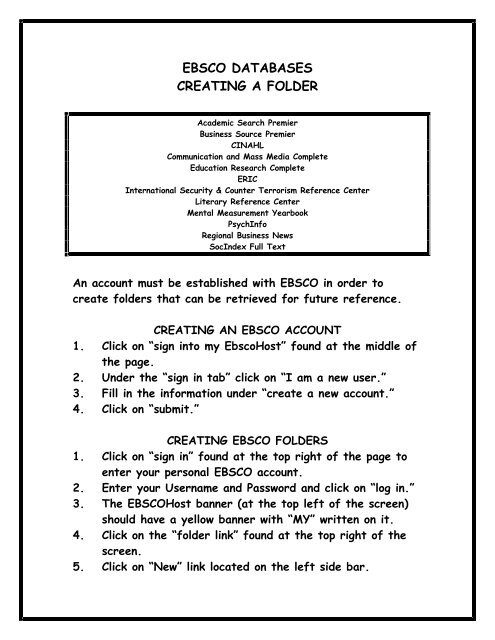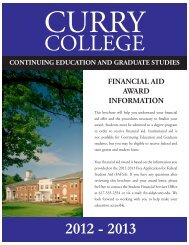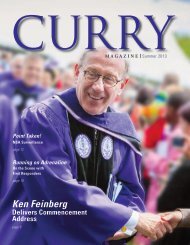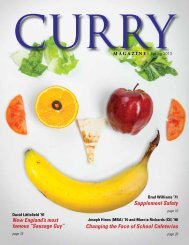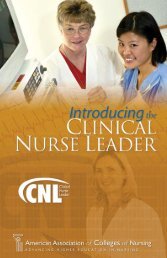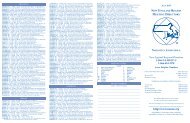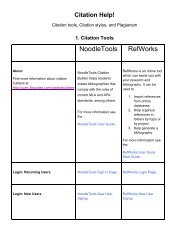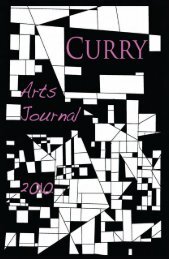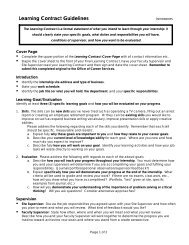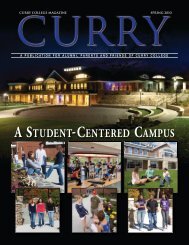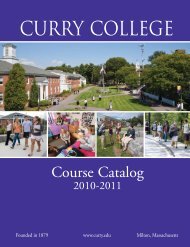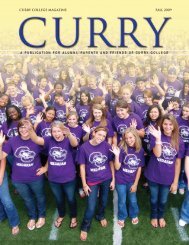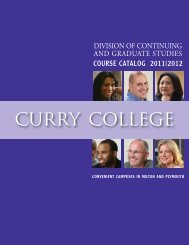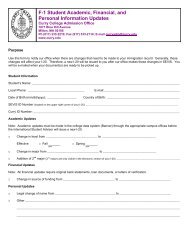You also want an ePaper? Increase the reach of your titles
YUMPU automatically turns print PDFs into web optimized ePapers that Google loves.
<strong>EBSCO</strong> <strong>DATABASES</strong><strong>CREATING</strong> A <strong>FOLDER</strong>Academic Search PremierBusiness Source PremierCINAHLCommunication and Mass Media CompleteEducation Research CompleteERICInternational Security & Counter Terrorism Reference CenterLiterary Reference CenterMental Measurement YearbookPsychInfoRegional Business NewsSocIndex Full TextAn account must be established with <strong>EBSCO</strong> in order tocreate folders that can be retrieved for future reference.<strong>CREATING</strong> AN <strong>EBSCO</strong> ACCOUNT1. Click on “sign into my EbscoHost” found at the middle ofthe page.2. Under the “sign in tab” click on “I am a new user.”3. Fill in the information under “create a new account.”4. Click on “submit.”<strong>CREATING</strong> <strong>EBSCO</strong> <strong>FOLDER</strong>S1. Click on “sign in” found at the top right of the page toenter your personal <strong>EBSCO</strong> account.2. Enter your Username and Password and click on “log in.”3. The <strong>EBSCO</strong>Host banner (at the top left of the screen)should have a yellow banner with “MY” written on it.4. Click on the “folder link” found at the top right of thescreen.5. Click on “New” link located on the left side bar.
6. Assign a name to your folder. You may enter “Notes” atthis time in the space provided.7. Click on “save.”8. You have created a folder. Repeat this process tocreate other folders.SAVING ARTICLES TO YOUR <strong>FOLDER</strong>1. Go to the <strong>EBSCO</strong>Host search screen.- If you have just completed making a folder you mayclick on the “New Search” link found on the greenbar under <strong>EBSCO</strong>Host.2. Enter your search terms.3. An “Add to Folder” link is attached to every screen- The search results screen has an “Add” link underthe citation.- The citation screen has a “Folder” icon in the upperright of the screen.- The full-text record has the “Folder” icon in theupper right of the screen.Click on the appropriate “Add to Folder” link.4. The record will be added to “My Folder.”5. Click on “Folder” link found at the top right of thescreen.6. Check the boxes next to the articles that you wouldlike to move into a folder.7. Go to the “Move to: Select a Folder” box, use the dropdown bar and click on the folder you would like to addthe article/s to.8. Screen will blink and article/s will be added.*NOTE: You can add a folder at any time by using the “New”link & icon.