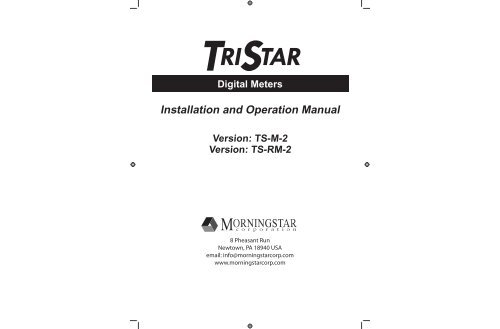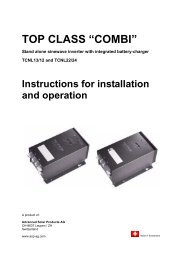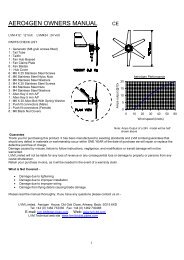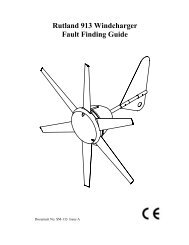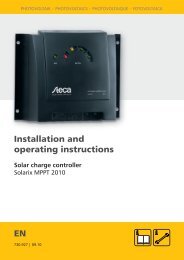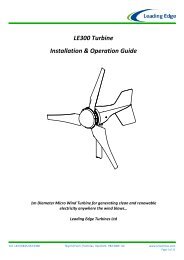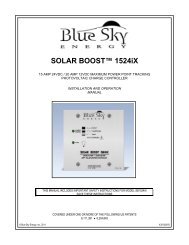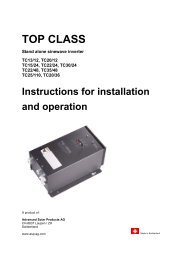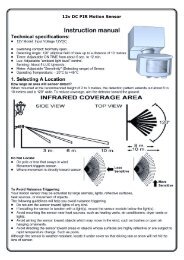TriStar Digital Meter 2 Operators Manual
TriStar Digital Meter 2 Operators Manual
TriStar Digital Meter 2 Operators Manual
You also want an ePaper? Increase the reach of your titles
YUMPU automatically turns print PDFs into web optimized ePapers that Google loves.
TRISTAR<strong>Digital</strong> <strong>Meter</strong>sInstallation and Operation <strong>Manual</strong>Version: TS-M-2Version: TS-RM-28 Pheasant RunNewtown, PA 18940 USAemail: info@morningstarcorp.comwww.morningstarcorp.com
4.0. It is easy to move around the various display areas andto scroll up or down, and left or right using the four pushbuttonsas indicated below:3.0InstallationThe <strong>TriStar</strong> meters can be added to the controller when it isfi rst installed, or at anytime after the controller has been inservice.3.1 General InformationLEFT RIGHT UP DOWNDue to power requirements, there is a limit of two meters thatcan be used with a single <strong>TriStar</strong> controller. There is also alimit of five meters per <strong>Meter</strong>Bus network. Any combination oflocal and remote meter is permitted. Only one meter can havean active backlight at any given time.The installation steps will differ depending on the number of<strong>TriStar</strong> controllers in the system.For Single <strong>TriStar</strong> Systems:• Mount the meter to the <strong>TriStar</strong> (TS-M-2) or in a remote location(TS-RM-2)• Connect the meter cable to the RJ-11 connectors• adjust the meter settingsFor Systems with 2 or More <strong>TriStar</strong> Controllers:• Use a meter or MSView PC software to adjust the <strong>Meter</strong>Bus addressof each <strong>TriStar</strong> controller in the system.• Mount the meter to the <strong>TriStar</strong> (TS-M-2) or in a remote location(TS-RM-2).• Connect the meter(s) and controllers to a HUB-1 (sold separately)• adjust the meter settingsNOTE:A <strong>TriStar</strong> meter may be connected to each <strong>TriStar</strong> in amulti-<strong>TriStar</strong> system without the use of a HUB-1. Thisconfiguration will not provide total system information;each meter will only display the information for onecontroller.8 <strong>Meter</strong> Description <strong>TriStar</strong> MPPT Operator’s <strong>Manual</strong>9
NOTE:Both meters are rated for indoor use only.socket on the <strong>TriStar</strong>. Looking at the back of the meter,connect to the left RJ-11 socket.There is a limit of two meters per single <strong>TriStar</strong>, five meters per<strong>Meter</strong>Bus network. A single controller cannot power 3 meters.When connected to a <strong>TriStar</strong>, the meter will automaticallydisplay the correct operating mode (Solar Charging / Load /Diversion). No adjustments to the meter are required.If replacing or extending the meter cable, see Section 5.2.3.2 TS-M-2 Install (single <strong>TriStar</strong>)To install the local controller-mounted meter to a single <strong>TriStar</strong>,follow these steps in order:!!CAUTION: Risk of ShockDisconnect all power to the <strong>TriStar</strong>. The meter willnot be damaged if connected with power, but powershould be disconnected before the access cover isremoved for safety.CAUTION: Equipment DamageDo not allow the local meter to hang or dangle fromthe RJ-11 cable when connected to the <strong>TriStar</strong>. Theresulting stress on the cable could damage the meteror connectors.Figure 3-1. <strong>Meter</strong> connections1.2.Use a large phillips screwdriver to remove the 4 accesscover screws.Connect the RJ-11 cable to the meter and to the RJ-1110 Installation <strong>TriStar</strong> <strong>Meter</strong> 2 Operator’s <strong>Manual</strong>11
NOTE:If the cable is connected to the wrong RJ-11 metersocket, there will not be any damage and the LCDdisplay will remain blank. Move the cable connectionto the other socket.4.Mount the meter to the wall or cabinet. If a 2-gang box isnot being used, cut a hole in the wall or cabinet sized perthe TS-RM-2 dimensions provided on the inside cover ofthis manual.3.Carefully mount the TS-M-2 cover on the controller. Arrangethe RJ-11 cable so that it does not interfere withthe pushbutton operation or obscure the view of the LEDindicators. Fasten the meter using the same 4 screws thatsecured the blank access cover.NOTE:2 remote meters can be installed if a TS-M-2 meter isnot attached to the <strong>TriStar</strong> controller.!CAUTION: Equipment DamageDo not force the cover into place. If the large powerwires are too high in the wiring compartment, pushingthe meter onto the wires will damage the meter.3.3 TS-RM-2 Install (single <strong>TriStar</strong>)The remote meter is designed to mount into a standard duplex(2-gang) box, or flush against a wall or cabinet with a propersized hole.1.2.3.Connect one end of the 30 meter cable to the <strong>TriStar</strong> RJ-11socket (or to the open socket if a TS-M-2 meter is mountedto the <strong>TriStar</strong>).Connect the other end of the cable to the left socket (lookingat the back) of the remote meter. See the diagram in2.2.Confirm the meter is working before mounting the meter.12 Installation <strong>TriStar</strong> <strong>Meter</strong> 2 Operator’s <strong>Manual</strong>13
3.4 Multi-<strong>TriStar</strong> Network SetupMultiple <strong>TriStar</strong> controllers can be networked together using aMorningstar <strong>Meter</strong>Bus Communication Hub (HUB-1) and RJ-11 cables. Networking controllers together on a <strong>Meter</strong>Bus networkallows one or more <strong>TriStar</strong> digital meters to communicatewith all controllers on the network. This enables the display oftotal system data on the meter. Additionally, each individualcontroller’s data may be viewed in separate menus.To install either version meter in a <strong>Meter</strong>Bus network, followthese steps in order:Step 1 - Program Unique <strong>Meter</strong>Bus AddressesEach device on the <strong>Meter</strong>Bus network must have a unique<strong>Meter</strong>Bus address. All <strong>TriStar</strong>s have a default <strong>Meter</strong>Bus addressof 1. Choose a controller to be controller #1 and markit with a pen or sticker. This controller will keep the default<strong>Meter</strong>Bus address 1.There are two ways to program the remaining <strong>TriStar</strong>s withunique addresses. <strong>TriStar</strong> PWM controllers can only be modified using Morningstar MSView PC software. <strong>TriStar</strong> MPPTcontrollers can be modified with MSView or directly from the<strong>TriStar</strong> <strong>Meter</strong> 2 Advanced Setup menu. Instructions for bothmethods are provided.Modify the <strong>Meter</strong>Bus Address with the <strong>TriStar</strong> <strong>Meter</strong> 21. Connect a <strong>TriStar</strong> local or remote meter to the second<strong>TriStar</strong> in the system.2.Wait for the meter to power up and detect the connected<strong>TriStar</strong>. Once the meter has fully started, scroll to the bottom3.4.of the main menu to the Logged Data screen. Press andhold the down pushbutton for 3 seconds until the AdvancedSetup menu appears. See the Advanced Setup menu topicin section 4.2 for more details on how to access this menu.In the Advanced Setup menu, scroll down to the <strong>Meter</strong>BusAddress screen. Scroll left or right to increment/decrementthe <strong>Meter</strong>Bus address to the desired value.When fi nished, push the up pushbutton to exit the menu.The LEDs on the controller should display a fault sequenceindicating that memory has been modifi ed.5. Cycle power to the controller to reset the fault condition.6.1.2.Disconnect the meter from the second controller. Repeatsteps 1 - 5 for each additional <strong>TriStar</strong> in the system, programmingeach controller with addresses 3, 4, 5, etc. Amaximum of 15 <strong>TriStar</strong> controllers are possible on a single<strong>Meter</strong>Bus network.NOTE:The Morningstar Relay Driver has a default factory<strong>Meter</strong>Bus address of 9. If a RelayDriver is present inthe system, skip address 9 when programming the<strong>TriStar</strong>s and resume numbering at address 10.Modify the <strong>Meter</strong>Bus Address using MSView PC SoftwareMorningstar’s MSView PC software is available for free onour website. Download the latest version and install it. Followthese steps in order to change the <strong>Meter</strong>Bus address:Open MSView and select the setup wizard for your model<strong>TriStar</strong> controller from the Tools menu.If custom settings are already programmed, read the set-14 Installation <strong>TriStar</strong> <strong>Meter</strong> 2 Operator’s <strong>Manual</strong>15
tings out first and then edit them. If one of the standard batterysettings is used (most common), click “Create New”.3. Click “Next” until the Communications Settings dialog appears.Change the <strong>Meter</strong>Bus address to the desired address.4.5.Click “Next” until the end of the wizard. Then click the Programbutton to load the new settings. Connect the <strong>TriStar</strong>with a serial cable to the computer, choose the connectionsettings, and click “Next” to program the controller.Repeat steps 1-4 for each <strong>TriStar</strong> in the system, programmingeach controller with addresses 3, 4, 5, etc. A maximumof 15 <strong>TriStar</strong> controllers are possible on a single <strong>Meter</strong>Busnetwork.NOTE:The controller does not have to be confi gured touse custom settings. When the <strong>Meter</strong>Bus address ischanged in custom settings memory, the programmedaddress is used for all modes of operation.Step 2 - <strong>Meter</strong>Bus Network ConnectionsAfter all <strong>TriStar</strong> controllers have been programmed withunique <strong>Meter</strong>Bus addresses, the controllers must be networkedtogether using one or more <strong>Meter</strong>Bus CommunicationHubs (HUB-1). Be careful not to overload a single <strong>TriStar</strong> inthe system with too many meters, hubs, or other <strong>Meter</strong>Bus devices.If the system will have multiple meters, wire each meterto a different <strong>TriStar</strong>. If possible, do not connect a meter to thesame <strong>TriStar</strong> that provides power to the hub(s).Following are a list of network rules and example networks.Network RulesA maximum of 15 devices are allowed on a single <strong>Meter</strong>Bus network.<strong>TriStar</strong> digital meters are not included in the device count.Ports 1 - 4 on the <strong>Meter</strong>Bus Communication Hub are isolatedports. There is no power output on these ports.Ports A & B are not isolated from each other, but are isolated fromports 1-4.A <strong>TriStar</strong> must be connected to Input Power Port B to power thehub. When linking multiple hubs, Power Out Port A is connectedto Input Power Port B of the following hub. (see Example Network# 3, pg. 20)DO NOT connect a <strong>TriStar</strong> to Power Out Port AConnect each additional <strong>TriStar</strong> in the system to ports 1 through 4Avoid connecting more than two Hubs, <strong>Meter</strong>s, Relay Driversor other devices to a single <strong>TriStar</strong> meter port. See the examplenetworks for more details.16 Installation <strong>TriStar</strong> <strong>Meter</strong> 2 Operator’s <strong>Manual</strong>17
FOR USE WITHMORNINGSTARMETERBUS NETWORKSONLYExample Network #1Example Network #2<strong>TriStar</strong>1TS-RM-2<strong>TriStar</strong>1TS-RM-2METERHUBE<strong>Meter</strong>Bus Communication HubMODEL: HUB-1FOR INDOORUSE ONLYMETERHUBE<strong>Meter</strong>Bus Communication HubFOR USE WITHMORNINGSTARMETERBUS NETWORKSONLYMODEL: HUB-1FOR INDOORUSE ONLY<strong>TriStar</strong>WithTS-M-2<strong>TriStar</strong>2 3RelayDriver2<strong>TriStar</strong>Figure 3-2. A simple two <strong>TriStar</strong> system with Remote <strong>Meter</strong>.• <strong>TriStar</strong> 1 provides power both to a hub and to a single Remote<strong>Meter</strong> connected to Output Power Port A.• <strong>TriStar</strong> 2 is connected to Port 1 on the Hub and is electricallyisolated from <strong>TriStar</strong> 1.NOTE:Electrical isolation protects controllers, cables, andother system equipment from damaged due to poor ordisconnected system grounds.Figure 3-3. A medium-sized network with 3 <strong>TriStar</strong>s, 2 meters, and aRelay Driver.• <strong>TriStar</strong> 1 provides power to the hub and Remote <strong>Meter</strong>.• <strong>TriStar</strong> 2 powers the Relay Driver and <strong>TriStar</strong> 3 powers the Local<strong>Meter</strong>. It is good practice to distribute the network meters andRelay Driver as shown to avoid loading a single <strong>TriStar</strong> with all ofthe network accessories.• All three <strong>TriStar</strong>s are isolated from each other in this system.NOTE:Information is shared across the entire <strong>Meter</strong>Busnetwork. A meter can be connected anywhere in thesystem and will always show full aggregate systeminformation as well as information about each controlleron the network. This is true regardless of themeter model (TS-M-2 / TS-RM-2).18 Installation <strong>TriStar</strong> <strong>Meter</strong> 2 Operator’s <strong>Manual</strong>19
FOR USE WITHMORNINGSTARMETERBUS NETWORKSONLYMODEL: HUB-1FOR INDOORUSE ONLYFOR USE WITHMORNINGSTARMETERBUS NETWORKSONLYMODEL: HUB-1FOR INDOORUSE ONLYFOR USE WITHMORNINGSTARMETERBUS NETWORKSONLYMODEL: HUB-1FOR INDOORUSE ONLYExample Network #34.0Operation1Link OutLink InLink Out2The four pushbuttons are in the shape of directional arrows.Changing a display screen will be in the direction of the arrow(up or down / left or right).X METERHUBE<strong>Meter</strong>Bus Communication HubY METERHUBE<strong>Meter</strong>Bus Communication HubZMETERHUBE<strong>Meter</strong>Bus Communication HubThe information displayed and the organization of the meterscreens differs depending on the number of <strong>TriStar</strong> controllersconnected to the meter.3 4 5 6 7 8 9 10 11 12 13<strong>TriStar</strong>Figure 3-4. A large multi-hub network with 3 hubs, 13 <strong>TriStar</strong>s, and 2meters.The exact menu structure for each supported controller is providedon separate meter maps included with the TS-M-2 andTS-RM-2 meters. This section discusses how to use the meterand adjust settings. It also covers important details about themenu structure.• <strong>TriStar</strong> 1 provides power to hubs X & Y. Do not daisy-chain morethan 2 hubs.• <strong>TriStar</strong> 2 provides power to hub Z to avoid overloading <strong>TriStar</strong> 1with three hubs.• Power Out Port A (Link Out) of hub Z is connected to Port 4 onhub Y so that communication is maintained between all 3 hubs.• <strong>TriStar</strong>s 3 & 9 each power a <strong>TriStar</strong> Local <strong>Meter</strong>.• All <strong>TriStar</strong>s are electrically isolated.20 Installation <strong>TriStar</strong> MPPT Operator’s <strong>Manual</strong>21
4.1 BacklightingThe first push of any of the four meter pushbuttons will turn onthe backlight. The backlight will remain on for 5 minutes fromthe last button press.NOTE:When turning on the backlight, there is no change inthe display. The second press of any pushbutton willthen change the display screen. This applies to bothTS-M-2 and TS-RM-2 meter versions.NOTE:Only one meter will be backlit at a time. Pushing a buttonon a second meter on the network will automaticallyturn off the backlight on the fi rst meter.If the meter is connected to a <strong>TriStar</strong> PWM controller, thebacklighting will begin to dim when battery voltage falls below12.7 Volts. Backlighting will continue to dim proportionally tothe battery voltage down to 10.0 Volts.The backlight draws very low power and would consume lessthan 1 amp-hour of energy if it were turned on for a full 24hour period.4.2 Single <strong>TriStar</strong> SystemThe following section describes the TS-M-2 and TS-RM-2operation in systems with one or more meters connected to asingle <strong>TriStar</strong> controller. See section 4.3 for information pertainingto meters connected in multi-<strong>TriStar</strong> <strong>Meter</strong>Bus networks.Startup DisplaysWhen the meter is plugged in and powered on, a sequence ofstartup screens will be displayed. Figure 4-1 below shows thestartup sequence and provides a description of the informationdisplayed on each screen. The startup screens are only displayedonce when the meter is fi rst powered on. This informationcan also be found under “<strong>TriStar</strong> Settings” during normaloperation.Searching...01 DevicesMorningstar Corp©2009 v01.01.01SN:09300001<strong>Meter</strong> is searching the networkfor devices.Reports the number of devicesfound on the network.<strong>Meter</strong> firmware version andcontroller serial number©2009 v01.01.01HW v01.01 SW v01(Operating Displays)<strong>Meter</strong> firmware version andcontroller hardware/software version.Startup ends on one of the operatingdisplays.Figure 4-1. Startup screens22 Operation <strong>TriStar</strong> <strong>Meter</strong> 2 Operator’s <strong>Manual</strong>23
Operating DisplaysOperating Display screens show the general operating informationfor the controller and cumulative information collectedover time. These display screens are configured in a continuouscircular loop and can be quickly accessed by scrollingeither left or right.The number of Operating Displays and the exact informationdisplayed in each screen varies depending on the <strong>TriStar</strong> controllermodel and mode of operation (charge, load, diversion,etc). Refer to the meter map for the particular <strong>TriStar</strong> modelpurchased for detailed display information.Figure 4-2 below shows an example layout of Operating Displays.<strong>Manual</strong> OperationsScreens located below the Operating Displays provide for variousresets and manual functions. Additional display screensfor resets and manual functions can be found in the Diagnosticsmenu. Figure 4-3 shows the location of the <strong>Manual</strong> Operationdisplays in the menu.OperatingDisplayReset Ah(Hold 2 sec)}Equalize START(Hold 2 sec)OperatingDisplay<strong>Manual</strong>OperationsOperatingDisplay54.3V 25C 34.5A1323WFLOATVA50.4V 82.5AhT56.8V 4kWhTDiagnositics(Press )Reset Ah(Hold 2 sec)<strong>TriStar</strong> Settings(Press )Equalize START(Hold 2 sec)Logged Data(Press )Diagnositics(Press )<strong>TriStar</strong> Settings(Press )Logged Data(Press )Advanced Setup(Press )Figure 4-2. Example Operating DisplaysAdvanced Setup(Press )Figure 4-3. <strong>Manual</strong> Operation displaysBelow is a full list of possible <strong>Manual</strong> Operation screens thatcan be displayed. Only operations that are relevant to the<strong>TriStar</strong> model and mode are displayed on the meter.Reset Amp-hoursThis display screen can be used to reset the reset-able Ahvalue. Additionally, this operation will reset the battery minimumand battery maximum values displayed in the OperatingDisplays. Hold the right arrow pushbutton for 2 seconds and24 Operation <strong>TriStar</strong> <strong>Meter</strong> 2 Operator’s <strong>Manual</strong>25
all three values will be reset to zero.Equalize Start/StopUse this screen to initiate and terminate a manual equalizationcharge. Holding the right arrow for 2 seconds will start theequalization charge. Hold again for 2 seconds and equalizationwill stop. The SOC LEDs on the <strong>TriStar</strong> controller shouldfl ash the equalize start/stop sequence as defined in the controllerOperator’s <strong>Manual</strong>.Reset Total Amp-hours (Diagnostics menu)This display will reset the total Ah and total kWh counters tozero. These values are normally not reset. However, if a newbattery is installed for example, the owner may wish to resetthese counters.NOTE:If the <strong>TriStar</strong> is confi gured for a battery type that doesnot have an equalize charge stage and an equalizeoperation is requested on the meter, the meter willdisplay an “Error!” message indicating that an equalizationcharge cannot occur.This <strong>Manual</strong> Operation screen will only be displayed for<strong>TriStar</strong>s in charge control mode.Load On/OffPress and hold the right arrow pushbutton for 2 seconds totoggle the load on or off. If the controller is in low voltage disconnect(LVD), the load will reconnect for 10 minutes and thenturn off automatically. There is no limit to the number of loadreconnects in LVD.This <strong>Manual</strong> Operation screen will only be displayed for<strong>TriStar</strong>s in load control mode.Battery Service (Diagnostics menu)If battery service was performed early, this screen can be usedto reset the service interval back to zero. The battery servicereminder function is only enabled in custom settings.26 Operation <strong>TriStar</strong> <strong>Meter</strong> 2 Operator’s <strong>Manual</strong>27
Diagnostics MenuThe Diagnostics Menu lists faults, alarms, and technical diagnosticinformation about the controller. This information maybe useful for troubleshooting problems with the controller orsolar system.OperatingDisplay<strong>Manual</strong> OperationDisplay<strong>Manual</strong> OperationDisplayDiagnositics(Press )<strong>TriStar</strong> Settings(Press )Logged Data(Press )Advanced Setup(Press )OperatingDisplay( to Return)DiagnosticsFaults:NONEAlarms:NONEBattery --- C54.13V 23.45ABattery Sense53.85V validState: FloatSolar: 66.42VLast Eq: 22dtotal: 11357Ahreset: 1234.5Ah<strong>TriStar</strong>: 35 C123456 hoursBattery Service14d( 2s reset)Reset Ah total(Hold 2sec)Figure 4-4. Diagnostics MenuOperatingDisplayThe exact information displayed in the Diagnostics Menuscreens varies depending on the <strong>TriStar</strong> controller model andmode of operation (charge, load, diversion, etc). Refer to themeter map for the particular model purchased for detaileddisplay information.Faults & AlarmsIf a “Fault” or “Alarm” condition fl ashes on one of the mainOperating Displays, navigate down to the Diagnostics Menufor a list of existing faults or alarms. The faults and alarms listsare always displayed on the fi rst 2 screens of the DiagnosticsMenu. Use the left and right pushbuttons to scroll througheach list of faults and alarms, if any exist.Using the Diagnostic DataA full set of operating information is displayed below the faultand alarm display screens. These values are real-time andcan change while the screen is being displayed. Following area few notes about the diagnostic data:• Battery temperature is displayed only if a Remote TemperatureSensor is connected to the controller.• Battery Voltage is measured at the controller battery terminals.• Battery Sense displays the actual battery voltage measured withthe Battery Sense wires. If sense wires are not connected, thescreen will display “invalid”.• Solar Voltage is measured at the solar input terminals.• Last Eq reports the number of days since the last equalizationcharge.• <strong>TriStar</strong> temperature is the heatsink temperature on the controller.• <strong>TriStar</strong> hours are the length of time the controller has been inoperation..28 Operation <strong>TriStar</strong> <strong>Meter</strong> 2 Operator’s <strong>Manual</strong>29
<strong>TriStar</strong> Settings MenuThe <strong>TriStar</strong> Settings menu provides the following functions:• confi rms the setup and settings switches (DIP switches) are configured correctly• provides hardware and software version numbers for technicalsupport• screens to select a language or change the units of temperaturevalues on the meterOperatingDisplayOperatingDisplay<strong>Manual</strong> OperationDisplay<strong>Manual</strong> OperationDisplayDiagnositics(Press )<strong>TriStar</strong> Settings(Press )Logged Data(Press )Advanced Setup(Press )Figure 4-5. <strong>TriStar</strong> Settings MenuOperatingDisplay( to Return)<strong>TriStar</strong> SettingsHW v01.01 SW v01Serial: 09330001<strong>Meter</strong> v01.01.01Mode: Charge48V (fixed)Battery #: 7Float: 53.60VAbsorption61.60V MPPTEqualize: 64.00V<strong>Manual</strong> onlyLanguage: English Units: °C Information DisplayedThe fi rst display screen shows the <strong>TriStar</strong> controller’s hardwareand software revision as well as the controller serialnumber. These numbers are helpful if technical support isrequired.The second display screen provides the meter hardware andsoftware version. Following the version displays is a list ofscreens that provide specifi c information describing the operatingmode and charging / load settings.This information can be used to confi rm that the controller hasbeen adjusted and setup as desired. If any of these values donot seem correct, review the <strong>TriStar</strong> Operator’s <strong>Manual</strong> andconfi rm that the settings switches are confi gured correctly.Language and Temperature SelectionsThe bottom two display screens provide for selecting a languageor different temperature units.Scrolling left or right on the Language screen provides selectionof one of fi ve languages:• English• French• German• Spanish• PortugueseScrolling left or right on the Units screen allows the user tochoose between °C and °F temperature display on the meter.30 Operation <strong>TriStar</strong> <strong>Meter</strong> 2 Operator’s <strong>Manual</strong>31
Logged Data MenuAdvanced Setup MenuNOTE:Not all <strong>TriStar</strong> models support data logging or viewinglogged data on the <strong>TriStar</strong> <strong>Meter</strong> 2. Refer to the metermap for the particular model purchased for detaileddisplay information or consult the controller Operator’s<strong>Manual</strong>.The Logged Data menu displays select operating data thathas been collected and stored in the <strong>TriStar</strong> controller’s internalmemory. The structure of the Logged Data menu is shownin Figure 4-6. Use the down pushbutton to scroll through thelist of logged values. The right pushbutton scrolls back in time.The menu will wrap back to the beginning in both directions.OperatingDisplay<strong>Manual</strong> OperationDisplay<strong>Manual</strong> OperationDisplayOperatingDisplayOperatingDisplayNOTE:Not all <strong>TriStar</strong> models support Advanced Setup on the<strong>TriStar</strong> <strong>Meter</strong> 2. Refer to the meter map for the particularmodel purchased for detailed display information orconsult the controller Operator’s <strong>Manual</strong>.The Advanced Setup menu allows the user to modify certainoperating settings. To enter the Advanced Setup menu, scrolldown to the last display screen in the main menu. Press andhold the down pushbutton for 3 seconds. The Advanced Setupentry display will appear. Press the right pushbutton to enterthe menu.OperatingDisplayOperatingDisplay<strong>Manual</strong> OperationDisplay<strong>Manual</strong> OperationDisplayOperatingDisplayDiagnositics(Press )<strong>TriStar</strong> Settings(Press )Logged Data(Press )Advanced Setup(Press )( to Return)Logged DataToday: Battery51.2 VmaxToday: Battery45.5 VminToday: Battery1234.5 AhToday: FaultsNONEToday: AlarmsNONEDay: -01 Battery51.2 VmaxDay: -01 Battery45.5 VminDay: -01 Battery1234.5 AhDay: -01 FaultsNONEDay: -01 AlarmsNONEDay:-XXX Battery51.2 VmaxDay:-XXX Battery45.5 VminDay:-XXX Battery1234.5 AhDay:-XXX FaultsNONEDay:-XXX AlarmsNONEToday’s Data Yesterday’s Data Data X Days AgoFigure 4-6. Logged Data menuDiagnositics(Press )<strong>TriStar</strong> Settings(Press )Logged Data(Press )( 3 seconds )Advanced Setup(Press )Figure 4-7. Advanced Setup menu( to Return)Advanced Setup<strong>Meter</strong> address 1 Other Values X 32 Operation <strong>TriStar</strong> <strong>Meter</strong> 2 Operator’s <strong>Manual</strong>33
The setting values displayed in the Advanced Setup menuscreens varies depending on the <strong>TriStar</strong> controller model andmode of operation (charge, load, diversion, etc). Refer to themeter map for the particular model purchased for detaileddisplay information. Not all <strong>TriStar</strong> models support settingsadjustment through the <strong>TriStar</strong> <strong>Meter</strong> 2.For each value in the menu, use the left and right pushbuttonsto modify the setting. The setting will be saved when the upor down pushbutton is pressed. Some settings may fault thecontroller when modified. The controller will need to be resetby removing and then reconnecting power.4.3 <strong>TriStar</strong> <strong>Meter</strong>Bus NetworksThe following section describes the additional meter screensdisplayed on the TS-M-2 and TS-RM-2 in systems with two ormore <strong>TriStar</strong> controllers on a <strong>Meter</strong>Bus network. Section 4.2covers the individual controller menus.Startup DisplaysWhen the meter is plugged in and powered on, a sequence ofstartup screens will be displayed. Figure 4-8 below shows thestartup sequence and provides a description of the informationdisplayed on each screen. The startup screens are only displayedonce when the meter is fi rst powered on. This informationcan also be found under “System Settings” in the Systemmenu during normal operation.Searching...02 DevicesMorningstar Corp©2009 v01.01.01Morningstar Corp<strong>Meter</strong> is searching the networkfor devices.Reports the number of devicesfound on the network.<strong>Meter</strong> firmware version.SYSTEMStartup ends on the “System” screenin the network device list.Figure 4-8. Startup Displays for Multi-<strong>TriStar</strong> Networks34 Operation <strong>TriStar</strong> <strong>Meter</strong> 2 Operator’s <strong>Manual</strong>35
Network Device ListThe Network Device List is a top level menu that contains ascreen for each controller on the network. There is also an additional“SYSTEM” screen that provides system-wide information.System Information MenuThe System Information menu displays the following:• Operating Displays show aggregate system data• <strong>Manual</strong> Operation screens for system-wide control• System Settings menu to adjust meter settingsAn example Network Device List is shown in figure 4-9 below.The example system has two controllers: a charge controllerand a TS-45 in Load mode.SystemController #1Top MenuController #XTop MenuSystemTS-MPPT-45-150VCharge (01)TS-45Load (02)OperatingDisplayOperatingDisplayOperatingDisplaySystemInformationMenuTS-MPPT-45-150VInformationMenuTS-45InformationMenuReset Ah(Hold 2sec)Equalize START(Hold 2 sec)Figure 4-9. Network Device ListEach device screen displays the model number, the mode ofoperation, and the <strong>Meter</strong>Bus address. Pressing the down buttonon any of the device screens will advance to the controllerinformation menu. The information menu varies depending onthe <strong>TriStar</strong> controller model and mode of operation (charge,load, diversion, etc). The structure of the controller informationmenus is described in Section 4.2. Refer to the meter map forthe particular model purchased for detailed display information.Pressing the down pushbutton on the “SYSTEM” screen willadvance to the System Information menu. The System Informationmenu is a special menu that is described in the nexttopic.Turn Load OFF(Hold 2 sec)System Settings(Press )( to Return)System Settings<strong>Meter</strong> Versionv01.01.01LanguageEnglish Units C Figure 4-10. System Information menu.36 Operation <strong>TriStar</strong> <strong>Meter</strong> 2 Operator’s <strong>Manual</strong>37
System Operating DisplaysThe quantity and type of Operating Displays in the SystemInformation menu depends on the controllers in the system.If one or more charge controllers are in the system, the OperatingDisplays in Figure 4-11 will be included in the OperatingDisplays list.Battery VoltageTotal System Charging WattsBattery VoltageTotal System Charging Amp-hoursBattery VoltageTotal System Charging Watt-hours Daily50.4V 23C 44.5A2243WCHRG50.4V 23C 44.5A160.7Ah CHRG50.4V 23C 44.5A6560Wh CHRGFigure 4-11. Total system charge Operating DisplaysBattery TemperatureTotal System Charge CurrentBattery TemperatureTotal System Charge CurrentBattery TemperatureTotal System Charge CurrentIf one or more load controllers are in the system, the OperatingDisplays in Figure 4-12 will be included in the OperatingDisplays list.Battery VoltageTotal System Load WattsBattery VoltageTotal System Load Amp-hours50.4V 23C 16.1A811WLOAD50.4V 23C 16.1A45.2Ah LOADFigure 4-12. Total system load Operating DisplaysBattery TemperatureTotal System Load CurrentBattery TemperatureTotal System Load CurrentIf one or more diversion controllers are in the system, the OperatingDisplays in Figure 4-13 will be included in the OperatingDisplays list.Battery VoltageTotal System Diversion WattsBattery Voltage50.4V 23C 4.5A227WDIV50.4V 23C 4.5A5.0Ah DIVTotal System Diversion Amp-hoursFigure 4-13. Total system diversion Operating DisplaysBattery TemperatureTotal System Diversion CurrentBattery TemperatureTotal System Diversion CurrentSystem <strong>Manual</strong> Operation DisplaysDisplay screens located below the Operating Displays providefor various resets and manual functions. These commands arebroadcast across the network to all controllers. See the <strong>Manual</strong>Operations topic in Section 4.2 for more information.System Settings MenuThis menu displays the meter hardware and software versionand also provides adjustments for the meter language andtemperature units.38 Operation <strong>TriStar</strong> <strong>Meter</strong> 2 Operator’s <strong>Manual</strong>39
5.0TroubleshootingThe <strong>TriStar</strong> <strong>Meter</strong> 2 displays data transmitted digitally fromthe <strong>TriStar</strong> controller(s). There should not be any confl ictsbetween the values displayed on the meter and informationcollected from the controller through other communicationinterfaces. For this reason, the meter troubleshooting focuseson mechanical and electrical issues with the meter and meterconnection.5.1 Troubleshooting StepsThere is no display:• the RJ-11 cable may be plugged into the wrong connector socket- move to the other socket on the meter• the connector may be loose in the socket - remove and reconnect,press fi rmly until the plug “clicks”• there may be a break in the RJ-11 cable wire (see section 5.2)• battery voltage may be too low, check the <strong>TriStar</strong> Operator’s<strong>Manual</strong> for minimum operating voltage.Backlight is dim or does not light:• if there is enough ambient light in the room, the backlighting maynot be noticeable• battery voltage may be too low, check the <strong>TriStar</strong> Operator’s<strong>Manual</strong> for minimum operating voltage.• if there are substantial differences between the map and the display,either the wrong map is used or the controller is not configuredfor the correct operating modeThe meter does not respond to button pushes• press the pushbutton down harder - it will not break• try other pushbuttons to confirm one or more are working• if others work, the faulty button may have dirt on the contact• to clean:• disconnect the power• remove the 2 Phillips screws that fasten the meter to thecover plate• remove the meter assembly from the yellow button pad• clean the pushbutton contacts and circuit board contactswith alcohol and a cotton swab.• reassemble the meterDirt is trapped between the display and the label window• to clean:• disconnect the power• remove the 2 Phillips screws that fasten the meter to thecover plate• remove the meter assembly from the yellow button pad• clean the label window and screen with a damp clothand dry.• reassemble the meterThe meter map provided does not match the meter display• the meter map may not match the meter display due to softwarerevisions, the latest maps are available for download on our website40 Troubleshooting <strong>TriStar</strong> <strong>Meter</strong> 2 Operator’s <strong>Manual</strong>41
5.2 RJ-11 Cable RepairThe meter connecting cable is a standard 6-conductor telephonecable with RJ-11 modular connectors. If the cableor connectors are damaged, they can either be repaired orreplaced.A standard flat 6-wire phone cable should be used. With theRJ-11 connectors, the cable assembly appears as shown infi gure 5-1.1 16.0WarrantyThe <strong>TriStar</strong> <strong>Meter</strong> 2 is warranted to be free from defects in material and workmanship fora period of FIVE (5) years from the date of shipment to the original end user. Morningstarwill, at its option, repair or replace any such defective products.CLAIM PROCEDUREBefore requesting warranty service, check the Operator’s <strong>Manual</strong> to be certain thatthere is a fault with the <strong>TriStar</strong> <strong>Meter</strong> 2. Return the defective product to your authorizedMorningstar distributor with shipping charges prepaid. Provide proof of date and place ofpurchase. To obtain service under this warranty, the returned products must include themodel, serial number and detailed reason for the failure. This information is critical to arapid disposition of your warranty claim. Morningstar will pay the return shipping chargesif the repairs are covered by the warranty.WARRANTY EXCLUSIONS AND LIMITATIONSThis warranty does not apply under the following conditions:• Damage by accident, negligence, abuse or improper use.• Unauthorized product modification or attempted repair• Damage occurring during shipmentFigure 5-1. <strong>Meter</strong> cable assemblyA 4-wire cable can also be used for shorter distances.THE WARRANTY AND REMEDIES SET FORTH ABOVE ARE EXCLUSIVE AND INLIEU OF ALL OTHERS, EXPRESS OR IMPLIED. MORNINGSTAR SPECIFICALLYDISCLAIMS ANY AND ALL IMPLIED WARRANTIES, INCLUDING, WITHOUTLIMITATION, WARRANTIES OF MERCHANTABILITY AND FITNESS FOR APARTICULAR PURPOSE. No Morningstar distributor, agent or employee is authorized tomake any modification or extension to this warranty.MORNINGSTAR IS NOT RESPONSIBLE FOR INCIDENTAL ORCONSEQUENTIAL DAMAGES OF ANY KIND, INCLUDING BUTNOT LIMITED TO LOST PROFITS, DOWNTIME, GOODWILL ORDAMAGE TO EQUIPMENT OR PROPERTY.8 Pheasant RunNewtown PA 18940Email: info@morningstarcorp.comwww.morningstarcorp.com42 Troubleshooting <strong>TriStar</strong> MPPT Operator’s <strong>Manual</strong>43
7.0Technical SpecificationsElectricalSelf consumption7.5 mA (not backlit)42.5 mA with backlightingMechanicalMounting plate dimensions 116 x 116 mm(4.56 x 4.56”)Plate materialpowder coated steel<strong>Meter</strong> weight0.23 kg / 0.5 lb TS-M-20.18 kg / 0.4 lb TS-RM-2Connector typeRJ-11 (6-pin)TS-M-2 cable0.13 m / 5 in - 6 conductorTS-RM-2 cable30 m / 98.4 ft - 6 conductorCable temperature60°C ratingEnvironmentalOperating Temperature-40°C to +60°CLCD temp. rating-20°C to +70°CStorage Temperature -55C to +85CHumidity5-95 % (NC)TropicalizationCertificationsCERoHSETL Recognized Componentconformal coating on bothsides of circuit boardSpecifi cations subject to change without notice.Designed in the U.S.A.Assembled in Taiwan.MS-ZMAN-TSM2-01-A 09/0944 Technical Specifi cations