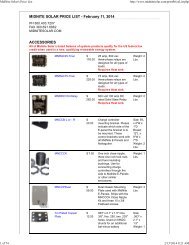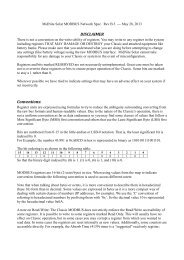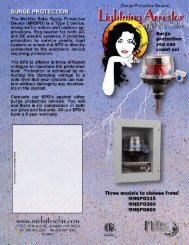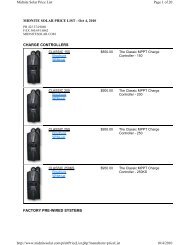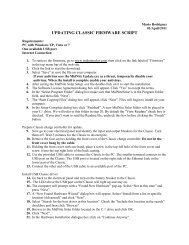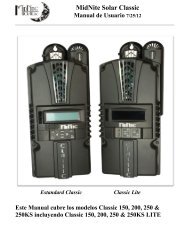Create successful ePaper yourself
Turn your PDF publications into a flip-book with our unique Google optimized e-Paper software.
<strong>MidNite</strong> <strong>Solar</strong> <strong>Classic</strong>Owner’s <strong>Manual</strong> 1/7/13Standard <strong>Classic</strong><strong>Classic</strong> LiteThis <strong>Manual</strong> covers models <strong>Classic</strong> 150, 200, 250 & 250KSas well as the <strong>Classic</strong> 150, 200, 250 & 250KS LITEEste manual también está disponible en Español. La versión en Español puede encontrarse en nuestrapagina web en la ficha Documentos y haga clic en <strong>Manual</strong>es.
<strong>Classic</strong> owner’s manual (continued)The <strong>MidNite</strong> <strong>Solar</strong> <strong>Classic</strong> charge controller conforms to UL 1741, Safety for Inverters, Converters, Controllersand Interconnection System Equipment for Use With Distributed Energy Resources, Second Edition, May 7,1999 with revisions through January 28, 2010 andCAN/CSA C22.2 No. 107.1: 2001/09/01 Ed: 3 (R2006)Notice of Copyright<strong>MidNite</strong> <strong>Solar</strong>'s <strong>Classic</strong> charge controller User’s <strong>Manual</strong>Copyright c 2010 all rights reserved.<strong>MidNite</strong> <strong>Solar</strong> Inc. reserves the right to revise this document and to periodically make changes to the content hereofwithout obligation or organization of such revisions or changes unless required to do so by prior arrangement.DisclaimerUnless specifically agreed to in writing, <strong>MidNite</strong> <strong>Solar</strong> Inc.(a) Makes no warranty as to the accuracy, sufficiency or suitability of any technical or other information provided inits manuals or other documentation.(b) Assumes no responsibility or liability for loss or damage whether direct, indirect, consequential or incidental,which might arise out of use of such information. The use of any such information will be entirely at the user's risk.Contact InformationTelephone: 360.403.7207Fax: 360.691.6862Email: customerservice@midnitesolar.comWeb: www.midnitesolar.com2 | P a g e 10- 0 0 1 - 1 R E V : C
<strong>Classic</strong> owner’s manual (continued)ContentsScope ............................................................................................................................................................................. 8Introduction ................................................................................................................................................................. 8<strong>Classic</strong> Power Curves ................................................................................................................................................ 10Unpacking the <strong>Classic</strong> ............................................................................................................................................... 12Removing and installing the front cover on the <strong>Classic</strong> ........................................................................................ 13Mounting the <strong>Classic</strong> ................................................................................................................................................ 14Alternative Mounting .............................................................................................................................................. 15Dimensions .......................................................................................................................................................... 15Sealed or Vented ..................................................................................................................................................... 16Battery Temperature Compensation ....................................................................................................................... 16“Follow-ME” Charging coordination ..................................................................................................................... 17Battery Temperature Sensor Installation ............................................................................................................... 19Chassis Grounding .................................................................................................................................................... 21DC System Grounding ............................................................................................................................................ 21DC GFP (Ground Fault Protection) ........................................................................................................................ 22Disabling GFP ......................................................................................................................................................... 22Wiring the <strong>Classic</strong> ..................................................................................................................................................... 23DC Terminal Connector .......................................................................................................................................... 26Over Current Protection and Wire Size Requirements ........................................................................................ 26Current Rating ......................................................................................................................................................... 27Over Current Protection .......................................................................................................................................... 27Long Distance Wire Runs ....................................................................................................................................... 27Connecting the <strong>Classic</strong> to the Clipper ..................................................................................................................... 27Maximum and Minimum Wire Size ....................................................................................................................... 29Equalization <strong>Manual</strong> and Auto ................................................................................................................................ 29Equalization with the <strong>Classic</strong> Lite........................................................................................................................... 29Equalization with the standard <strong>Classic</strong> ................................................................................................................... 30<strong>Manual</strong> EQ ........................................................................................................................................................... 30Auto EQ ............................................................................................................................................................... 30Standard <strong>Classic</strong> programming ............................................................................................................................... 31Commissioning the <strong>Classic</strong> (Quick Start) ............................................................................................................... 31Battery Charge Stages and Meanings ..................................................................................................................... 31Resting ................................................................................................................................................................ 31Mode is OFF ....................................................................................................................................................... 323 | P a g e 10- 0 0 1 - 1 R E V : C
<strong>Classic</strong> owner’s manual (continued)Adjusting Absorb, Equalize and Float Voltages ..................................................................................................... 32Current Limit........................................................................................................................................................... 32LED Modes and the “Blinking Red LED” .............................................................................................................. 33Calibrating Battery and PV Voltage ....................................................................................................................... 33Configuring DC Input Source ................................................................................................................................. 34Configuring the <strong>Classic</strong> for Wind Input Source ...................................................................................................... 35Setting the Date and Time ....................................................................................................................................... 36Setting Longitude and Latitude ............................................................................................................................... 36Configuring Auxiliary Input/Output ....................................................................................................................... 36Aux 1 Function .................................................................................................................................................... 41Aux 2 Function. Output/Input ............................................................................................................................. 41Aux 1 and Aux 2 Graphs/Jumpers .......................................................................................................................... 42Aux 1 Voltage-Time Relation (Relay/12v)............................................................................................................. 43Aux 2 Voltage-Time Relation (PWM).................................................................................................................... 44Setting the MNGP features ..................................................................................................................................... 44Navigating the Menu's ............................................................................................................................................ 45Viewing Other <strong>MidNite</strong> Products on the Display ................................................................................................... 45Connecting <strong>Classic</strong> to Two MNGPs/Network cable ............................................................................................... 46Arc Fault ................................................................................................................................................................. 46View Faults and Warning's ..................................................................................................................................... 47View Logged Data .................................................................................................................................................. 48Graphical Logging Display modes .......................................................................................................................... 50Dealer Information Screen ...................................................................................................................................... 52<strong>Classic</strong> Lite Programming ........................................................................................................................................ 53LED explanations .................................................................................................................................................... 53Programming ........................................................................................................................................................... 54Dip Switches ........................................................................................................................................................... 54Section 1 Switch settings explained ................................................................................................................. 56Section 2 Switch settings explained ................................................................................................................. 57Battery voltage and time settings ........................................................................................................................ 60Using MNGP Remote to program a <strong>Classic</strong> Lite .................................................................................................... 61Programming the Lite with a Networked Standard <strong>Classic</strong> .................................................................................... 61Programming the Lite with the Local App.............................................................................................................. 61Clearing Faults ........................................................................................................................................................ 61Notes on the Lite ..................................................................................................................................................... 614 | P a g e 10- 0 0 1 - 1 R E V : C
<strong>Classic</strong> owner’s manual (continued)Explanations of <strong>Solar</strong> and Legacy........................................................................................................................... 62Uploading New Firmware to the <strong>Classic</strong> ................................................................................................................. 62Connecting the <strong>Classic</strong> to the Internet .................................................................................................................... 65Networking.............................................................................................................................................................. 65Network Setup Through the MNGP ....................................................................................................................... 67Web Access ............................................................................................................................................................. 69Local Network ......................................................................................................................................................... 69Positive Ground systems ........................................................................................................................................... 69Troubleshooting ........................................................................................................................................................ 71Specifications Electrical ............................................................................................................................................ 72Specifications Mechanical ........................................................................................................................................ 73Default Battery charge set points ............................................................................................................................. 74Optional accessories .................................................................................................................................................. 74Regulatory Approval ................................................................................................................................................ 74Warranty.................................................................................................................................................................... 75Appendix .................................................................................................................................................................... 75<strong>Classic</strong> Breaker sizing ............................................................................................................................................. 76................................................................................................................................................................................. 77Label Set from <strong>Classic</strong> ............................................................................................................................................ 78RS232 Jack Pin Out ................................................................................................................................................ 795 | P a g e 10- 0 0 1 - 1 R E V : C
<strong>Classic</strong> owner’s manual (continued)Absorb – Constant voltage charge stage to fill the batteries. The controller is regulating so maximum power will notbe seen at this time. The Absorb timer is also counting down to the switch to Float.A-EQ-R – This will reload the Auto Equalize counters, basically it will start the counters from day 1.AF – Arc Fault, See page 46 for more info on arc fault protection.Arc Adjust – This menu is where you adjust the Arc Fault sensitivity. For info on Arc Fault see page 46.A-RST – Auto reset of the <strong>Classic</strong> controller, The <strong>Classic</strong> will reboot around Midnight every night when this isenabled. This is useful for very remote sites where a loss of internet capability for example would be a hard ship.Aux – Auxiliary relays. The <strong>Classic</strong> has 2 relays: Aux 1 can be configured as a 12 volt signal or a dry relay, Aux 2can be used as a PWM signal output. Refer to page 36 for more Aux info.BLK – Bulk MPPT Mode. By using the up arrow in Tweaks under BLK you can force the <strong>Classic</strong> into Bulk mode.Bulk MPPT - Maximum current charge stage, the <strong>Classic</strong> is trying to bring the batteries to the Absorb voltage setpoint. We are basically putting all available power into the batteries.Comm – This Menu allows adjustment of things like Mod Bus port, USB Mode and MNGP address.DvrtCnt – When enabled, allows the charge stage timers to continue to run when the diversion modes are holdingthe battery voltage just below the actual set point.Equalize - Constant voltage charge stage to equalize the batteries. The controller is regulating so maximum powerwill not be seen at this time. The Equalize timer is also counting down to the switch to Float.EQ MPPT - Maximum current charge stage, the <strong>Classic</strong> is trying to bring the batteries to the Equalize voltage setpoint. We are basically putting all available power into the batteries.Float – Constant voltage charge stage with a lower voltage than the Absorb charge point. The controller isregulating so maximum power will not be seen at this time.Float MPPT – Maximum current charge stage, the <strong>Classic</strong> is trying to bring the batteries to the Float voltage setpoint. We are basically putting all available power into the batteries.FLT – Float mode. By using the up arrow in Tweaks under FLT you can force the <strong>Classic</strong> into Float mode.GF – Ground Fault, See page 22 for more info on ground fault protection.Got Comm – Indicates a lack of communication between the display and the <strong>Classic</strong>. Consult Troubleshooting forinformation page 71.Insomnia – This when enabled, will keep the <strong>Classic</strong> from going to Resting. This is intended for hydro mode onlywhere you may need time to open water valves and do not want to wait for the <strong>Classic</strong> to wake up.LED-MODE – This selection lets you pick the function of the 6 visible LED’s on a standard <strong>Classic</strong>.6 | P a g e 10- 0 0 1 - 1 R E V : C
<strong>Classic</strong> owner’s manual (continued)LMX – LoMax, This enables the <strong>Classic</strong> to track the input voltage all the way down to Battery voltage. Whendisabled the <strong>Classic</strong> will stop tracking the input around 5 volts above the battery voltage. When the input voltage iswithin a couple volts of the battery voltage the inductors can “Sing” this is usually not very loud and will do noharm.Local App – Monitoring software included with the <strong>Classic</strong> for monitoring over the Local Network or Internet.MNGP – Midnite Graphical interface Panel. This is the graphical display included with the standard <strong>Classic</strong>controller.MNLP – <strong>MidNite</strong> LED interface Panel. This is the LED display that comes standard with the <strong>Classic</strong> Lite.Mode – This menu lets you turn the charging ability of the controller On / Off as well as lets you select the DCinput source. See page 31 for info on the Mode menu.Mod Bus – a standard protocol used for communications. We have published our protocol to allow users tointerface with the <strong>Classic</strong>. See page Error! Bookmark not defined. for our Mod Bus protocol.My <strong>MidNite</strong> – Web based monitoring for the <strong>Classic</strong>. (Not available yet)NiteLog – When enabled allows the <strong>Classic</strong> to log data in the evening when the <strong>Classic</strong> is Resting.PV Shading – This indicates the Maximum power point voltage is less than half the open circuit voltage.Pwr Save – Allows you to adjust the time the Backlight stays on.Resting – The <strong>Classic</strong> is not charging the battery due to low light. For reasons Resting will appear please see page31.Shade – When enabled the <strong>Classic</strong> will show PV Shading on the display when the Maximum power point voltage isless than half the open circuit voltage.T-Comp – Temperature compensation using a temperature sensor to measure the ambient temperature of thebattery bank and will adjust the voltage set points up or down accordingly to ensure a full battery. There are 3parameters to set Minimum and Maximum adjusted voltage as well as volts per degree C per Cell. Typically this is -.05 mV but please consult your battery manufacturer. See page 16 for Temperature compensation info.Tweaks – This menu has all the advanced adjustments for the <strong>Classic</strong>. For example: Voltage off set adjustments etc.VBatt – Battery voltage, measured at the battery terminals of the <strong>Classic</strong>.VOC – Open Circuit Voltage, unloaded voltage measurement.Vpv – Input voltage, measured at the input terminals of the <strong>Classic</strong>.Web Access – When enabled allows the <strong>Classic</strong> to send data over the internet to My <strong>MidNite</strong>’s Server for you toview when wanted.7 | P a g e 10- 0 0 1 - 1 R E V : C
<strong>Classic</strong> owner’s manual (continued)ScopeThis <strong>Manual</strong> provides safety guidelines and installation information for the <strong>Classic</strong> charge controller. It does notprovide brand specific information about photovoltaic panels, batteries etc. Contact the manufacturer of othercomponents in the system for relevant technical data.IntroductionThe <strong>MidNite</strong> <strong>Classic</strong> charge controller is unique in its ability to be used for a great variety of DC input sources. The<strong>Classic</strong> is designed to regulate DC input from PV, and Approved Hydro and Wind turbines for other DC sourcesplease contact <strong>MidNite</strong> <strong>Solar</strong> tech support.. The <strong>Classic</strong> 150, 200 and 250 are designed to work with 12, 24, 36, 48,60 and 72 volt battery banks.The <strong>Classic</strong>250KS is designed to charge up to a 120V nominal battery bank.The <strong>Classic</strong> can be installed stand alone or as a multi-unit networked installation.Standard features of the <strong>Classic</strong> charge controller include:*3 input operating voltage ranges 150, 200 and 250 VDC*Multiple DC input options (example <strong>Solar</strong>, Wind or Hydro)*Wizard driven setup interface including voice and help screens*Graphical display*Previous 180 days of operational data logged*Internet readyThis <strong>Manual</strong> covers <strong>Classic</strong> 150, <strong>Classic</strong> 200 <strong>Classic</strong> 250 and the <strong>Classic</strong> 250KS. It covers the installation, wiringand use of the <strong>Classic</strong> charge controller.WARNING Warnings signs identify conditions or practices that could result in personal injury or loss oflife.CAUTION Cautions identify conditions or practices that could result in damage to the unit or otherequipment.MIDNITE SOLAR CHARGE CONTROLLER INSTALLATION GUIDELINES AND SAFETYINSTRUCTIONSThis product is intended to be installed as part of a permanently grounded electrical system as shown in the systemconfiguration sections. The following important restrictions apply unless superseded by local or national codes:•The System's DC Negative conductor must not be bonded to earth ground. The <strong>Classic</strong> does this with its internalGround Fault Protection circuitry. The battery negative and ground are not bonded together directly but areconnected together by the <strong>Classic</strong>’s internal GFP device. All negative conductor connections must be kept separatefrom the grounding conductor connections. The equipment ground terminal inside the <strong>Classic</strong> must be connected toEarth Ground for the internal DC-GFP to work.Continue8 | P a g e 10- 0 0 1 - 1 R E V : C
<strong>Classic</strong> owner’s manual (continued)• With the exception of certain telecom applications, the Charge Controller should never be positive grounded.• The Charge Controller equipment ground is marked with this symbol:• If damaged or malfunctioning, the Charge Controller should only be disassembled and repaired by a qualifiedservice center. Please contact your renewable energy dealer/installer for assistance. Incorrect reassembly risksmalfunction, electric shock or fire.• The Charge Controller is designed for indoor installation or installation inside a weatherproof enclosure. It mustnot be exposed to rain and should be installed out of direct sunlight.For routine, user-approved maintenance:• Turn off all circuit breakers, including those to the solar modules, batteries and related electrical connectionsbefore performing any maintenance.Standards and RequirementsAll installations must comply with national and local electrical codes; professional installation is recommended. TheNEC in the USA requires a DC ground fault interrupter for all residential PV installations. NEC2011 requires anARC FAULT detector on all charge controllers and inverters operating above 80VDC. Both of these devices arebuilt into the <strong>Classic</strong>.DC and Battery-Related Installation Requirements: All DC cables must meet local and national codes. Shut off all DC breakers before connecting any wiring. Torque all the Charge Controller’s wire lugs and ground terminals to the specs found on page 19. Copper wiring must be rated at 75° C or higher. Keep cables close together (e.g., using a tie-wrap) as much as possible to reduce inductance. Ensure both cables pass through the same knockout and conduit to allow the inductive currents to cancel. DC battery over-current protection must be used as part of the installation on the input and output. Breakers between the battery and the <strong>Classic</strong> must meet UL489 standards. Breakers between the DC source and the <strong>Classic</strong> must meet UL1077 or UL489 standards.Design the battery enclosure to prevent accumulation of hydrogen gas at the top of the enclosure. Vent the batterycompartment from the highest point to the outside. A sloped lid can also be used to direct the flow of hydrogen tothe vent opening. Sealed (AGM, Gel etc) batteries do not normally require ventilation. Consult your batterymanufacturer for details.WARNING: PERSONAL PRECAUTIONS DURING INSTALLATIONWARNING BATTERIES PRESENT RISK OFELECTRICAL SHOCK, BURN FROM HIGH SHORT CIRCUIT CURRENT, FIRE OREXPLOSION FROM VENTED GASES. FOLLOW PROPER PRECAUTIONS. Someone should be within range of your voice to come to your aid if needed. Keep plenty of fresh water and soap nearby in case battery acid contacts skin, clothing, or eyes.9 | P a g e 10- 0 0 1 - 1 R E V : C
<strong>Classic</strong> owner’s manual (continued) Wear complete eye protection. Avoid touching eyes while working near batteries. Wash your hands withsoap and warm water when done. If battery acid contacts skin or clothing, wash immediately with soap and water. If acid enters an eye, floodthe eye with running cool water at once for at least 15 minutes and get medical attention immediatelyfollowing. Baking soda neutralizes lead acid battery electrolyte. Keep a supply on hand in the area of the batteries. NEVER smoke or allow a spark or flame in vicinity of a battery or generator. Be cautious to reduce the risk of dropping a metal tool onto batteries. It could short the batteries or otherelectrical parts that can result in fire or explosion. Never wear metal items such as rings, bracelets, necklaces, and watches when working with a battery orother electrical circuits. A battery can produce a short circuit current high enough to weld a ring or the liketo metal, causing severe burns.<strong>Classic</strong> Power CurvesTable 1Table 210 | P a g e 10- 0 0 1 - 1 R E V : C
<strong>Classic</strong> owner’s manual (continued)Table 3Table 4The graphs above represent the max power output for a given input for each <strong>Classic</strong>. Using and understanding thesepower graphs will help maximize <strong>Classic</strong>’s output power and aid in selecting wire and breaker/disconnects. Thebuilt in set up wizard also helps select breakers and wire sizes. Notice that lower battery voltages and lower PVinput voltages result in higher continuous output power. The PV voltages listed are for reference and are notintended to be the only PV voltages supported. The battery voltages listed show the most used battery bankconfigurations. Other voltages are also supported. The <strong>Classic</strong> battery voltage parameters are fully user adjustable.For example: if you are using a <strong>Classic</strong> 250 and 48v battery bank, the maximum continuous output power basedon 25 degree C ambient is 55 amps when using a PV array that yields a Maximum Power Voltage of 180 volts. Thesame set up using a bit higher voltage modules that result in a 200V Maximum Power voltage will result in only 53amps. Although 55 to 53 amps is not a significant change, it does give you the idea that all things being equal, lowervoltages are a bit more efficient.11 | P a g e 10- 0 0 1 - 1 R E V : C
<strong>Classic</strong> owner’s manual (continued)Unpacking the <strong>Classic</strong>When you receive your <strong>Classic</strong> you will want to unpack it and make sure everything is there and in goodshape. Refer to Figure 1.1. Included in the <strong>Classic</strong> package should be:*<strong>Classic</strong> charge controller*Battery temperature sensor*Knock out covers 4 screened*User’s manual DVD, printed installation instructions*USB cable for upgrading Firmware**Snap on upper vent cover**Knock out covers 4 solid**Note. These items are optional and do not ship as standard equipment. Emailcustomerservice@midnitesolar.com for more information or if anything is missing or damaged.Figure 112 | P a g e 10- 0 0 1 - 1 R E V : C
<strong>Classic</strong> owner’s manual (continued)Removing and installing the front cover on the <strong>Classic</strong>Removing the front art deco cover is required to gain access to the wiring compartment.Be aware if this is not the first removal of this cover there is a cable connecting the cover to the electronics.Do not pull hard or fast as damage could occur.To remove the front cover of the <strong>Classic</strong> in preparation for installation, remove the 4 Phillips head screws with a #2Phillips screwdriver. Lift the front half of the <strong>Classic</strong> casting off. You will need to unplug the display cable. It worksthe same as any phone cable.To re-install the front cover of the <strong>Classic</strong> you will need to plug in the display cable and carefully route it around thecomponents on the circuit board as you set the cover in place. See Figure 1.2 Do not force the cover if it does notseat into place easily stop and look for any cables or wires that may be interfering. With the cover seated in placeinstall the four Phillips screws with a #2 Phillips screwdriver.Figure 213 | P a g e 10- 0 0 1 - 1 R E V : C
<strong>Classic</strong> owner’s manual (continued)Mounting the <strong>Classic</strong>The following section covers typical mounting arrangements. If you require additional details that are not coveredhere please contact our technical support team. The <strong>Classic</strong> is designed to be directly mounted onto the <strong>MidNite</strong><strong>Solar</strong> E-Panel. The <strong>Classic</strong> can also accommodate other installation methods as well. Mount in an upright positionout of direct sunlight when possible. For your convenience the <strong>Classic</strong> has four one inch knock outs that are precast. The <strong>Classic</strong> has mounting locations and conduit locations are similar to other brands of charge controllers tofacilitate ease of upgrading older technologies.Mounting the <strong>Classic</strong> directly to the E Panel:*Remove the front cover of the <strong>Classic</strong>.*Install the mounting bracket on the E Panel and start the upper mounting screw into the bracket leaving it abouthalf way out so you can hang the <strong>Classic</strong> on this screw.*Install the 1 inch close nipple into the E Panel as shown in the E-Panel directions. The 1” close nipple, 3locknuts and 2 plastic bushings are included with each E-Panel. One locknut acts as a spacer.*Carefully hang the <strong>Classic</strong> on the screw in the bracket and slide it over the close nipple see figure 1.3.*Install the lock nut and bushing on the close nipple and tighten the screw in the mounting bracket.*Don't install the front cover until you complete the wiring of the <strong>Classic</strong>.Figure 3 A Charge controller bracketmounted to the E-Panel. The bracketcomes with every E-PanelFigure 3<strong>Classic</strong> Mounted to side of E-PanelNipple, locknuts and bushings that come withevery E-PanelFigure 4 Figure 514 | P a g e 10- 0 0 1 - 1 R E V : C
<strong>Classic</strong> owner’s manual (continued)<strong>Classic</strong> mounted to the side of a <strong>MidNite</strong> <strong>Solar</strong> E-PanelFigure 6Install locknut here to act as a spacer.Alternative MountingTo mount the <strong>Classic</strong> to a plywood surface use 1 1/2” wood screws in thetop key hole slot hole and the holes in the wiring compartment. Takingcare to make sure the <strong>Classic</strong> is Plumb and Level.DimensionsSee page 73 for more details.Figure 715 | P a g e 10- 0 0 1 - 1 R E V : C
<strong>Classic</strong> owner’s manual (continued)Sealed or VentedThe <strong>Classic</strong> has the ability to be sealed for protection from salt air or dust. It comes from the factory Vented. If youlive in a dusty or salt air environment you may wish to seal the <strong>Classic</strong>. Sealing the <strong>Classic</strong> does not make the unitwater resistant. To seal the <strong>Classic</strong> install the solid plastic knock out covers into any unused knock outs and snapthe upper vent cover onto the <strong>Classic</strong> as seen in the photo below. Note that the <strong>Classic</strong> will be slightly de-rated (putsout less power) by sealing it. Refer to the specifications page of the owner’s manual for the ratings in the sealedmode. To obtain the parts necessary to seal the <strong>Classic</strong> please contact our Technical Support Team. Refer to Figureand 1.5Figure 8Figure 9Battery Temperature CompensationThe <strong>Classic</strong> comes with a battery temperature sensor (BTS). This sensor raises or lowers charge voltage based ontemperature. Connect BTS to the BATT TEMP jack. (Refer to Battery Temperature Sensor Installation 19) Batterytemperature menu appears as T-Comp in the BATTERY MENU. In this menu you can change the voltagecompensation as needed. If the BTS is disconnected or shorted the <strong>Classic</strong> will automatically use the default chargevoltages non-compensated.16 | P a g e 10- 0 0 1 - 1 R E V : C
<strong>Classic</strong> owner’s manual (continued)“Follow-ME” Charging coordinationFollow-Me will allow the <strong>Classic</strong>s to share charge stages as well as Battery temperature info and Ground faultcoordination. Follow-Me also allows you to program a single <strong>Classic</strong> for Equalize charging and it will instruct allthe others to Equalize as well. You do need to set the Equalize parameters in each classic. For the Battery Tempsensor you will need one BTS only and it can be on any of the <strong>Classic</strong>s.The Follow Me function basically is just what it is called. The <strong>Classic</strong> will simply ask the <strong>Classic</strong> to its right “Whatdo I do now” and this propagates around the loop continually. Whoever goes to Float first for instance will simplytell everyone else it is time to go to float.To enable Follow Me you need to wire the classics network cables as shown below. You also need to enableFollow-ME. To do this, go to the Tweaks Menu. To do this press the “Main Menu” button repeatedly until“Charge” is highlighted. Scroll to the Right until “Tweaks” is highlighted and press “Enter”. Now press the rightsoft key (Upper right button) 4 times until you see the screen with “Follow-ME” and “BTSNET” on it. Here youneed to highlight Follow-ME and turn it on using the up arrow. You will also need to highlight BTSNET and turn iton if you want to share battery temperature data. After enabling these press Enter to save this data.Ground Fault sharing.To share Ground fault you need to install the GFP Jumper on one classic only. You then need to make sure GroundFault is Enabled in the tweaks menu for any of the networked <strong>Classic</strong>s you want to shut down on detection ofground fault. For example say you have 3 solar <strong>Classic</strong>s and one Wind <strong>Classic</strong> and you do not want the wind<strong>Classic</strong> to shut down for GFP make sure in the tweaks menu of that <strong>Classic</strong> GFP is Disabled.Naming the <strong>Classic</strong>The included Local Application software allows you to issue a name to the <strong>Classic</strong> with upper and lower caseletters, as well as numbers. This name can be up to 8 characters. This name will show up on the Display of the<strong>Classic</strong> instead of the word CLASSIC. It will be shown in all upper case on the <strong>Classic</strong>s display. The Namingprocess can be helpful for networked <strong>Classic</strong>s that use one MNGP (Display) to view multiple <strong>Classic</strong>s.Addressing the <strong>Classic</strong>’sYou can assign unique addresses to each networked <strong>Classic</strong>. This is not necessary for Follow Me to work but it isnecessary if you want to view multiple <strong>Classic</strong>s from a single MNGP. To address a <strong>Classic</strong> simply use the MNGP thatis plugged into that <strong>Classic</strong>, or plug the MNGP into that classic and hold the Left arrow button down and tap the upor down button. The normal default address is 10 so going up will take you to 11 and down to 9. When you get tothe unused address you want for that <strong>Classic</strong> hold the left and right arrows for a second until Data sent and savedshows up. Now this <strong>Classic</strong> has been re addressed to the new address. Do this for all the <strong>Classic</strong>s or <strong>Classic</strong> lites onthe network.17 | P a g e 10- 0 0 1 - 1 R E V : C
<strong>Classic</strong> owner’s manual (continued)To view other <strong>Classic</strong>s on the network use the same button strokes. Hold the left arrow down and tap the up ordown arrow depending on which number you are looking for. We suggest going from 10 up for clarity. So if youhad 4 <strong>Classic</strong>s they would be 10,11,12 and 13. You would scroll up from the normal position to find the other 3.Figure 10 Follow-Me diagram18 | P a g e 10- 0 0 1 - 1 R E V : C
<strong>Classic</strong> owner’s manual (continued)Cable Clamp for networkcablesBattery Temp SensorincludedUSB connectorUSB cable is includedEthernet connectorFigure 11Battery Temperature Sensor InstallationCAUTION - To reduce risk of injury, charge only deep-cycle lead acid, lead antimony, lead calcium,gel cell or absorbed glass mat type rechargeable batteries. Other types of batteries may burst, causingpersonal injury and damage. Never charge a frozen battery.WARNING: RISK OF INJURY. To reduce the risk of injury, charge only properly rated (such as 6V 12 V and 24 V ) lead-acid (GEL, AGM, Flooded, or Nickel Cadmium) rechargeable batteries. Otherbattery types may burst, causing personal injury and damage.WARNING: Explosion hazard during equalization, the battery generates explosive gases. Follow allthe battery safety precautions listed in this guide. Ventilate the area around the battery using ventilatorswith brushless motors thoroughly and ensure that there are no sources of flame or sparks in theVicinity.The <strong>Classic</strong> comes with a Battery temperature sensor which plugs into the jack beside the DC Terminalconnector labeled “Battery Temp”. Refer to Figure 1.8 Route the cable through the E-panel into the batterybox. Pick a battery in the middle of the bank and about half way up the side of the battery thoroughlyclean a spot off on the case. Then remove the protective tape from the sensor and adhere the temperaturesensor to the battery. Some manufacturers use a double wall case on the battery. For mounting a tempsensor to them please refer to the battery manufacturer's recommended procedure.19 | P a g e 10- 0 0 1 - 1 R E V : C
<strong>Classic</strong> owner’s manual (continued)Figure 12Insert BTS to the jack labeled BATTERY TEMP on the control board.Figure 1320 | P a g e 10- 0 0 1 - 1 R E V : C
<strong>Classic</strong> owner’s manual (continued)Chassis GroundingIn all installations the <strong>Classic</strong> chassis should be connected to ground. For systems with a battery breaker sized 60amps and smaller 10 AWG (6 mm 2 ) copper is generally sufficient. For systems with a battery breaker sized 100amps and smaller 8 AWG (10 mm 2 ) copper is required. For grounding conductor requirements on your specificinstallation please consult your local electrical code. The chassis grounding terminal is in the upper right corner ofthe electrical connection compartment see.Figure 14DC System GroundingThe <strong>Classic</strong> charge controller is designed to work with Negative Ground, Positive Ground or Ungrounded powersystems. In grounded systems, dc negative may be connected to ground either externally or by using the <strong>Classic</strong>’sinternal grounding jumper, shown on figure 2.1. The internal grounding jumper should only be installed when the<strong>Classic</strong>’s GFP is enabled. In a system with multiple charge controllers the grounding jumper should be installed onevery charge controller. In Positive ground or Ungrounded systems the GFP jumper must be removed. See Figure2.1 Also note that with Positive ground there will be items still referenced to battery negative that can complete ashort circuit of the battery bank. These items include but are not limited to the USB Cable and the Ethernet jack.Please contact Technical support for assistance on Positive ground systems.21 | P a g e 10- 0 0 1 - 1 R E V : C
<strong>Classic</strong> owner’s manual (continued)DC GFP (Ground Fault Protection)The <strong>Classic</strong> has internal ground fault protection (GFP) built in. Since 2008 the NEC requires a DC-GFP on all PVsystems in the USA. The built in DC-GFP eliminates the need to purchase and install an external DC-GFP. If theinternal grounding jumper is installed in a <strong>Classic</strong>, the battery negative and DC source negative must not beconnected to the system grounding conductor anywhere in the system. Grounding of these circuits will defeat theGFP function. In a network with multiple <strong>Classic</strong>s, all <strong>Classic</strong>s must have the internal grounding jumper installedand GFP enabled. The factory setting will make a DC negative to System Ground connection in the <strong>Classic</strong> chargecontroller. The GFP function will need to be disabled for Positive ground or an ungrounded DC system.Figure 15Figure 16The Ground fault device is simple to understand and use. The <strong>Classic</strong> DC-GFP works a bit different than others. Itdetects a fault between battery/PV negative and earth ground just like the breaker DC-GFP system. The differencewith the <strong>Classic</strong> is that it turns off the charge ability and sounds a loud warning when a ground fault is detected.This is different than disconnecting the PV plus circuit. This trick of turning off was first pioneered by anothercharge control company as an alternative to a $100 external circuit breaker assembly. The <strong>Classic</strong>’s system consistsof a PTC that is between the Negative and Ground internally in the <strong>Classic</strong>. A PTC is basically a type of resistorwith a 1 ohm value that when loaded to three quarters of an amp will heat up and go to a very high resistancelooking like an open circuit. One of the 3 <strong>Classic</strong> microprocessors watches the PTC and when it sees a highresistance it will disable the <strong>Classic</strong>. The ground fault device will then require a manual reset. The PTC is selfhealingthough so there are no fuses to change. This method meets the requirement for DC ground fault protectionin the National Electric Code.To disable the internal Ground Fault Protection function, the jumper labeled GFP needs to be removed, and the GFPfunction must be disabled in the TWEAKS menu. See section below for instructions.To reset the internal GFP function after detection has occurred; fix the actual ground fault, then turn OFF the <strong>Classic</strong>and turn it back ON. Do this by turning the external battery breaker to OFF position and then to ON position.Disabling GFPThe GFP feature should only be disabled to operate the <strong>Classic</strong> in an ungrounded power system or in systems whereGFP is not required.22 | P a g e 10- 0 0 1 - 1 R E V : C
<strong>Classic</strong> owner’s manual (continued)‣ Press Main Menu‣ Scroll to the right or left until TWEAKS is highlighted and press ENTER‣ In TWEAKS press the right soft key to get to the MORE menu‣ In MORE scroll until GFP is highlighted‣ Use the up and down arrow keys to toggle between on and off‣ Press ENTER to saveWiring the <strong>Classic</strong>WARNING: Shock hazard. Disconnect the batteries and input power before opening the <strong>Classic</strong>front coverWhen two or more <strong>Classic</strong>s are paralleled onto one DC Source a blocking diode must be used between each <strong>Classic</strong>and the input source to isolate each <strong>Classic</strong> from the other ones.The <strong>Classic</strong> should be wired by a qualified professional and needs to meet all applicable electrical codes. Alwaysmake sure all source and battery circuits are de energized and wait 5 minutes before working on the wiring in the<strong>Classic</strong>. The <strong>Classic</strong> has 2 common neutral (negative) terminals. Therefore, only one neutral conductor is requiredto run from the E-Panel and terminate on either (or both) common neutral terminal. The Positive DC source wiregoes to the PV+ Turbine+ screw. The Positive Battery DC wire goes to battery + terminal. Torque the terminalscrews to the specs below.To connect the wiring to the <strong>Classic</strong>: Ensure the DC source and Battery are disconnected Connect a grounding conductor between the <strong>Classic</strong> and system ground Ensure the breaker between the battery and <strong>Classic</strong> meets UL489 standards. Ensure the breaker between the dc source and <strong>Classic</strong> meets UL1077 standards. Connect the DC source and Battery wire to the <strong>Classic</strong> Connect any communications cables or auxiliary input/output wires Torque terminal connector screws to the following specsThe Torque specs on the DC terminal connector (big blue terminal connector) are: Up to #10 AWG torque to 25-35 inch pounds. #8 AWG torque to 30-40 inch pounds. #6 AWG or above. Torque to 40-50 inch pounds.23 | P a g e 10- 0 0 1 - 1 R E V : C
<strong>Classic</strong> owner’s manual (continued)Diagram 124 | P a g e 10- 0 0 1 - 1 R E V : C
<strong>Classic</strong> owner’s manual (continued)25 | P a g e 10- 0 0 1 - 1 R E V : C
<strong>Classic</strong> owner’s manual (continued)Diagram 2DC Terminal ConnectorFigure 17The <strong>Classic</strong>'s DC terminal connector is located on the circuit board as shown in. The connector will takeup to a #4 AWG. #4 AWG THHN when installed in the <strong>Classic</strong> and <strong>MidNite</strong> E-Panel is rated for over 100amps and is therefore suitable for the highest power available from the <strong>Classic</strong> 150.Over Current Protection and Wire Size RequirementsThe over current devices, wiring, and installation methods used must conform to all electrical codesapplicable to the location of installation. Wiring needs to be protected with proper strain relief clamps andor conduit. See page 76 for a breaker and wire size chart.The network cables, USB cable, BTS cable and auxiliary input/output cables should run in a differentconduit to preserve their signal. When installing the <strong>Classic</strong> in a <strong>MidNite</strong> E-Panel, it is acceptable to runall wiring through the same knockout hole. It is legal to run signal and power wires together as long as allwiring is listed for the highest voltage to be encountered.26 | P a g e 10- 0 0 1 - 1 R E V : C
<strong>Classic</strong> owner’s manual (continued)Current RatingThe <strong>Classic</strong> limits the output current based on the model you have.The <strong>Classic</strong> current ratings are:<strong>Classic</strong> 150 + 150 Lite - 96 amps maximum<strong>Classic</strong> 200 + 200 Lite - 79 amps maximum<strong>Classic</strong> 250 + 250 Lite - 62 amps maximum<strong>Classic</strong> 250ks + 250ks Lite – 58 amps maximumOver Current ProtectionThe <strong>Classic</strong> must have over current protection to protect wiring from over current events. A means ofdisconnect must be installed on the DC in and DC out of the <strong>Classic</strong>. Consult your local codes todetermine over current ratings. The breaker between the battery bank and the <strong>Classic</strong> must conform toUL489. The breaker between the DC source and the <strong>Classic</strong> must conform to UL1077 or UL489. TheNEC requires 1.56 times short circuit current for PV over current protection. This is reduced to 1.25 timeswhen using a breaker rated for continuous duty. All <strong>MidNite</strong> <strong>Solar</strong> breakers are hydraulic/magnetic andare rated for continuous duty. No de-rating is required for the output breaker when using <strong>MidNite</strong> <strong>Solar</strong>breakers.PV in particular will be capable of producing more current than its name plate rating in extreme situationsso the safe minimum wire size should be selected for the PV array maximum short circuit current. Pleaseconsult PV manufacturer for specifications. The US National Electrical Code requires 1.56 times the PVshort circuit current for wire size on the PV input. Output wire size follows the NEC guidelines. Typicalwire size for output is 6AWG for the <strong>Classic</strong>250 and 4AWG for the <strong>Classic</strong>200 and 150 but check all deratingsfor your wire type and installation method.Long Distance Wire RunsThe <strong>Classic</strong> offers some unique opportunities if you are faced with longer than normal wire runs betweenthe DC source and the <strong>Classic</strong>. The <strong>Classic</strong> comes in 3 input voltage ranges letting you design a DCsource at a higher voltage if it is beneficial. For example let’s say you have a 300 ft run from a PV array tothe <strong>Classic</strong> you could wire for an open circuit voltage close to 250vdc accounting for the coldesttemperature you will encounter. This will allow you to run a smaller gauge wire than with a lower voltagecharge controller. The efficiency of a high voltage <strong>Classic</strong> is less than the lower voltage versions, so youneed to weigh the benefit. If this sounds too complicated use this rule of thumb in selecting the proper<strong>Classic</strong>. PV runs up to 100 feet, use the <strong>Classic</strong> 150. Runs up to 180 feet, use the <strong>Classic</strong> 200. Above 180feet use the <strong>Classic</strong> 250.If the wire size between the DC source and the <strong>Classic</strong> is larger than the <strong>Classic</strong>'s DC terminal connectoryou can use a splicer block or similar connector to reduce down to #4 AWG close to the <strong>Classic</strong>. The<strong>MidNite</strong> E-Panels are supplied with a PV input busbar that accepts up to 2/0 wire.Connecting the <strong>Classic</strong> to the ClipperThe connections between the Clipper and <strong>Classic</strong> are fairly basic. There is the DC – and + conductorsfrom the Clipper to the PV input on the <strong>Classic</strong>. There is also a smaller set of – and + conductorsconnecting Auxiliary 2 to the PWM input on the Clipper. To program the <strong>Classic</strong> to work with the Clipper27 | P a g e 10- 0 0 1 - 1 R E V : C
<strong>Classic</strong> owner’s manual (continued)the Aux 2 needs to be programmed. Follow the steps below to program this. (Note: see our instructionalvideos at www.midnitesolar.com)-Enter the Main menu and scroll to Aux and press Enter.-Scroll to the right to highlight the text under Aux 2 and press the upper right soft key.-Scroll up or down to find Clipper control and press the right soft key again-On this screen we need to select AC or DC for the Clipper you have (DC is default)-Press the right soft key again and here we need to set the absolute voltage we want the clipper to allow-Press Enter to save this data and press Main Menu until you get back to the Aux 1 and Aux 2 screen-Set the Text under Aux 2 to say Clipper Control and press Enter.-Press Status to return to the home screen.Diagram 328 | P a g e 10- 0 0 1 - 1 R E V : C
<strong>Classic</strong> owner’s manual (continued)Maximum and Minimum Wire SizeThe <strong>Classic</strong>s Blue DC terminal connector will accept wire from #14-#4 AWGThe <strong>Classic</strong>s Aux 1 and 2 terminal connector will accept wire up to #18 AWGEqualization <strong>Manual</strong> and AutoEqualization with the <strong>Classic</strong> LiteS1OnS2OnAuto Equalize Switch 8Equalize<strong>Manual</strong>1 2 3 4 5 6 7 8ModeSystemVoltageBatteryType1 2 3 4 5 6 7 8EQDHCP IP Address MODBUSportOffAutoOnBy setting Auto Equalize to <strong>Manual</strong> the Equalize intervals in the Battery Settings table are effectivelydisabled and Equalization stages will have to be started manually.Please note that not all manufacturers recommend Equalizing AGM batteries. Check with yourmanufacturer and make sure to DISABLE auto Eq on the Lite if your manufacturer does not recommendEqualizing your AGM batteriesEqulize ButtonThe Equalize button serves two purposes: the first is to begin an Equalize stage, the second is to clear faults.Equalization:An Equalize stage can be scheduled or started at any time by holding the Equalize button down for 2-3 seconds.Holding the the EQ button down for 2-3 seconds at any point once equalization is activated will cancel theequalization stage and return back to the most appropriate battery stage.When the equalize button is pressed, the EQ light will come on solid. Once Equalize proper starts the light willflash. If Equalization cannot begin immediately then the MNGP Lite will try to engage equalization for 18 hoursand then stop if it can't.See page 60 for the Voltage and Time parameters of EQ.29 | P a g e 10- 0 0 1 - 1 R E V : C
<strong>Classic</strong> owner’s manual (continued)Equalization with the standard <strong>Classic</strong><strong>Manual</strong> EQTo do a manual Equalization charge, Go into the Charge menu and highlight “EQ” and press “Enter”. Now “EQStopped” will be highlighted. Scroll up to select “Eq Started”. Press the “Status” button to return to the homescreen. To stop a manual EQ in progress simply reverse the steps above. A manual EQ when started will last forthat day unless the <strong>Classic</strong> is on say Hydro or Wind and the controller never goes to Resting that night, in this caseit will stay in EQ until it completes or the controller goes to Resting.Auto EQThe <strong>Classic</strong> can be set up to automatically equalize your batteries periodically, programmed as days betweenEqualization and the number of days the <strong>Classic</strong> will try to finish the programmed equalization charge cycle.To set up Auto EQ go into the CHARGE menu and highlight “EQ” and press “Enter”. Now press the SOFT RIGHTkey labeled "AUTO EQ". Pressing the AUTO EQ soft key enters the Auto EQ setup menu screen. The left side ofthe EQ setup menu will show and select the number of days, or "interval” between auto EQ charge cycles. If set tozero (0), it will display MANUAL which is the same thing as DISABLED.Figure 18On the right side of the Auto EQ setup menu is the number of DAYS that the Auto EQ will retry if it does not finishthe number of Hours and Minutes the <strong>Classic</strong> has been programmed to EQ for during the first day. For instance youset the Auto EQ for an interval of every 30 days and the RE-TRY for 3 days. Then the first day it attempts an EQ the<strong>Classic</strong> only accumulates 1 hour of a 2 hour EQ cycle, the next day the <strong>Classic</strong> will re attempt the EQ cycle. If the<strong>Classic</strong> still didn't finish the EQ cycle on the 2nd day of its 3 allotted re-try days, it will have one more day to try tofinish the Equalize cycle. After this, if it did not complete the 2 hours of EQ time, it will not continue another day.The <strong>Classic</strong> will show “EQ DONE" on the status screen until either the start of the next day or until the user pressesa button on the MNGP to stop it earlier.At the bottom of the AUTO EQ screen shows the time, in hours and minutes, that the EQ is set for.Pressing the Soft Right key, labeled "VIEW", takes you to a screen where you can view the interval and re-trycounters (timers).30 | P a g e 10- 0 0 1 - 1 R E V : C
<strong>Classic</strong> owner’s manual (continued)Standard <strong>Classic</strong> programmingCommissioning the <strong>Classic</strong> (Quick Start)The <strong>Classic</strong> will enter into the Quick Set screens upon initial power up. If the <strong>Classic</strong> does not enter intothe quick set or you want to restore to Factory Default follow these steps to get initiate a Quick Set. With the power off to the <strong>Classic</strong> Hold the left and right arrow buttons down. Turn the power on to the <strong>Classic</strong> and continue to hold the arrow buttons until the setup screen isdisplayed. Answer the questions on the next few screens to complete the Quick Set.Battery Charge Stages and MeaningsBulk MPPTThis stage of the <strong>Classic</strong> means; that the <strong>Classic</strong> will be putting out as much current as it can to raise thebattery voltage to the absorb voltage set point. This is also known as constant current mode.AbsorbThis stage means that the <strong>Classic</strong> will maintain the absorb set point voltage until the batteries are charged.This stage is terminated at the end of the Absorb time or the End Amps set point whichever is reachedfirst. At this stage the classic is not putting out maximum current, as that would increase the batteryvoltage over the Absorb set point. This is also referred to as constant voltage mode.The absorb time is proportional to the bulk time. (i.e. the time bulk takes to reach the absorb voltage.) Thebattery it’s considered “full” at the end of the absorb charge cycle.FloatA Float cycle follows after the Absorb cycle is completed; Float is displayed on the screen. Batteryvoltage is held at the float voltage set point.EqualizeEqualization function can be manually initiated or can be set up to Auto Equalize, refer to page Error!Bookmark not defined. for details on setting up EQ. The intent of an equalization charge is to bring allbattery cells to an equal voltage by a controller deliberate overcharge. The goal is to return each batterycell to its optimum condition through a series of voltage controlled chemical reactions inside the batteries.Resting“Resting” will show on the display when the <strong>Classic</strong> is not charging the batteries, this is typically due to low light.31 | P a g e 10- 0 0 1 - 1 R E V : C
<strong>Classic</strong> owner’s manual (continued)Mode is OFFThe <strong>Classic</strong> is unique, it has multiple charging algorithms for just about any DC input. Because we support such awide variety of DC inputs we have also added a software “ON” and “OFF” feature. This software “Switch”basically turns the relay off effectively disconnecting the input source so the <strong>Classic</strong> will not charge the battery. Ifyou see “Mode is Off” in the bottom right corner of the display then the Mode may have got turned off. To turn themode back “ON” push the Main Menu button several times until “Wizard” is highlighted. Scroll to the right until“Mode” is highlighted and press “Enter”. On this screen “OFF” should be highlighted use the up or down arrow tochange it to “ON” and press “Enter”. Press the Status button once to return to the main status screen.Note: This is the same menu you would use to change between Charging algorithms IE <strong>Solar</strong>, Hydro etcAdjusting Absorb, Equalize and Float VoltagesAbsorb, Equalize and Float voltages are fully adjustable. You will need to get the actual voltages from thebattery manufacturer. To adjust these voltages follow the steps below. Press Main Menu to enter the Main Menu Scroll right or left until Charge is highlighted and push the Enter button Highlight Volts and press the Enter button Use left and right arrows keys to highlight the set point voltage to adjust Use up and down arrow keys to lower or raise the voltage Press the Enter button to save the new voltages.Current LimitThe <strong>Classic</strong> has a current limit component which interacts with the temperature of the charge controller.If the <strong>Classic</strong> is exposed to extremely hot ambient conditions the output current will be reducedautomatically to keep the charge controller safe, if the orange LED comes on, on the MNGP it means thatthe <strong>Classic</strong> is in current limit mode. If you believe the <strong>Classic</strong> is not hot and the orange LED is on, mostlikely the current limit set point is too low. To check this follow steps bellow. Press Main Menu Highlight the CHARGE menu and press the Enter Button Scroll to LIMITS and press the Enter Button Press the right arrow key to highlight “Out Amps” or “In Amps” column Use the up and down arrow keys to change the current limit then press the Enter Button to savethis data32 | P a g e 10- 0 0 1 - 1 R E V : C
<strong>Classic</strong> owner’s manual (continued)LED Modes and the “Blinking Red LED”The <strong>Classic</strong> may have a Red Blinking LED on its display. This has no effect on the <strong>Classic</strong> and simplyshows it is communicating with the Display. New <strong>Classic</strong>s ship with this disabled. Below we will explainthe different LED Modes. To change the LED Mode press the “Main Menu” button repeatedly until“Wizard” is highlighted. Scroll to the right until “Misc” is highlighted and press “Enter”. Now scroll to“LED-Mode” and press “Enter”. Here you can use the up and down arrows to select the mode you prefer.After selecting the appropriate LED Mode press “Enter” to save this data to the <strong>Classic</strong>. Pressing “Status”will now bring you back to the home screen.-OFF – No LED activity no matter what-Rick Mode – LED Activity for Errors and Warnings only. (Over current, Arc Fault Etc)-Blinky – basically cycles all the LEDs in a Disco fashion (Useful for Partys)-LED 1 – LED activity for Warnings and Errors as well as info. A green LED on the display indicates the<strong>Classic</strong> is in Float. A yellow LED on the display indicates a warning (Over Temp, over current etc). A redLED on the Display indicates an Error (Arc Fault etc). There is also 3 LEDS inside the <strong>Classic</strong> that can beviewed through the upper vents. The red LED indicates Auxiliary 1 is active. The blue LED is not used atthis time and the yellow LED indicates Auxiliary 2 is activeCalibrating Battery and PV VoltageTo calibrate the <strong>Classic</strong> battery and PV voltage reading, you will need a Volt meter to check the actualbattery bank voltage or input PV voltage. Using the volt meter measure the voltage on the DC terminalconnector of the <strong>Classic</strong> (refer to Figure 2.4) compare this reading to the reading on the Status screen inthe <strong>Classic</strong>,(press Status if not in this screen) to adjust the reading of the <strong>Classic</strong> to the one in the voltmeter follow these steps: Press Main Menu, scroll to TWEAKS and press Enter Highlight VBatt and use the up and down arrow keys to match both of the readings Press the Enter button to saveNote. Use the description below to help complete the calibration of the <strong>Classic</strong> voltages.TWEAKS screenBattery voltage adjustInput voltage adjustBattery voltageoffsetDisplayedbattery voltageScreenshot 1Input voltageoffsetDisplayed Inputvoltage33 | P a g e 10- 0 0 1 - 1 R E V : C
<strong>Classic</strong> owner’s manual (continued)Configuring DC Input SourceTo select the Mode the <strong>Classic</strong> will run in, follow the steps below. Push the Main Menu button. Scroll left or right until Mode is highlighted and then push the Enter button. Scroll to the right and highlight the current Mode than use the up and down arrows to set themode you want. Take note of the Right soft key most modes have some set points that can be adjusted. Press the Main Menu button until you get back to the Mode Menu Set the ON/OFF to ON and press EnterThe following Modes will appear in this order in the MODE Menu.Micro HydroThis mode is intended for use with hydro systems but can be used with other sources as well. When the<strong>Classic</strong> first turns on after the input voltage goes above battery voltage, it will sweep from that opencircuit voltage down to battery voltage, finding the maximum power point voltage (MPP V). Then returnthe input to that newly found voltage. After the original turn on sweep, the <strong>Classic</strong> will do mini sweeps atuser adjustable time intervals. If the time interval is set to 0, the <strong>Classic</strong> will not do any mini sweeps butwill stay on this first found MPP V until the user goes to the mode menu and turns it off and back onagain.Micro Hydro mode sweeps slightly slower than <strong>Solar</strong> mode and has 2 user adjustable settings. SweepInterval is the time between mini-sweeps, in minutes, and sweeps around the present (i.e. the last found),MPP Voltage. The range of this sweep is determined by the Sweep Depth user adjustment and isexpressed as a percentage of Watts that the sweep started from. For example, if in Micro Hydro mode, the<strong>Classic</strong> was outputting 1000 Watts and the Sweep Depth percentage was set for 20%, (200 Watts), thesweep will bring the input voltage DOWN until the output power drops down to 800 Watts, then willsweep UP in voltage until the power drops again down to 800 Watts and then go back to the newly foundMPP Voltage, waiting for the next sweep.<strong>Solar</strong>This is the default mode for PV systems and has a very fast sweep (typically1/2 second or less) that willre-sweep at user adjustable sweep intervals, unless the <strong>Classic</strong> finds that it needs to do a sweep on its ownbecause of changing conditions. The timed sweep interval is user adjustable and is in units ofminutes. SOLAR mode is typically best for PV systems, especially if there is partial shading at timesduring the day. The <strong>Classic</strong> will show a message of "PV SHADE" if it thinks the PV array is partiallyshaded (if this feature is enabled).SOLAR mode is best suited for shaded or un-shaded PV arrays that are at least one nominal voltage abovethe battery voltage. For severe partial shading or PV arrays with nominal voltage equal to battery voltage,you may also want to try Legacy P&O (Perturb and Observe) MPPT mode.Legacy P&O34 | P a g e 10- 0 0 1 - 1 R E V : C
<strong>Classic</strong> owner’s manual (continued)Legacy P&O (Perturb and Observe) mode is a slow tracking mode similar to the Micro Hydro mode butwith the difference that it is slightly faster and will shut off if the power source goes off.It has 2 settings that are user adjustable. Sweep Interval is the time between mini-sweeps, in minutes, andsweeps around the present (i.e. the last found), MPP Voltage. The range of this sweep is determined bythe Sweep Depth user adjustment and is expressed as a percentage of Watts that the sweep startedfrom. For example, if in Legacy P&O mode, the <strong>Classic</strong> was outputting 500 Watts and the Sweep Depthpercentage was set for 10%, (50 Watts), the sweep will bring the input voltage DOWN until the outputpower drops down to 450 Watts, then will sweep UP in voltage until the power drops again down to 450Watts and then go back to the newly found MPP Voltage, waiting for the next sweep.Wind TrackThis mode uses a power curve that is either built by the user or one of the pre-installed graphs. The powercurve consists of 16 set points that consist of output amperage and input voltage, allowing the user tocustom build a curve for their Wind turbine. Please refer to the Wind section of the manual for full detailson programming the curve as well as our video that will help in understanding how to adjust these curvesusing the wind graph editor.DynamicThis is typically used for PV (solar) input sources and tries to follow, on a slow dynamic basis, thechanging conditions of the input source. This mode has one user adjustment which is a forced sweepperturb trigger interval for times when the input condition changes do not trigger a dynamic sweep. Theinterval is in units of minutes.U-Set VOC%This is a fully manual mode based on a percentage of VOC. The <strong>Classic</strong> will sweep based on the user settime in minutes and then park at a user set % of the VOC the <strong>Classic</strong> found on that sweep. This mode isuseful for testing or constant voltage sources.Note: Mode must be manually turned ON after changing the mode. To turn the Mode on highlight the OFFunder ON/OFF and switch it to ON. Press enter to save this change.Configuring the <strong>Classic</strong> for Wind Input SourceWindIf you selected “Wind” you will need to select a power curve from the list of pre-loaded curves or buildyour own. To access the list of power curves follow the steps below. Push the Main Menu button. Scroll left or right until “Mode” is highlighted and push the Enter button. Set the status to OFF and then use the right soft key to select “Graph”.Using the left soft key select “MEM”. Now you can scroll up and down through the menu and select fromthe curve that was designed for your turbine. Once you find the correct power curve use the right soft key35 | P a g e 10- 0 0 1 - 1 R E V : C
<strong>Classic</strong> owner’s manual (continued)to select “RECALL”. Now push the Enter button to save this power curve to the <strong>Classic</strong>s memory.There are also 9 memory spaces for you to save a custom power curve. To build custom power curvesselect a memory location between 1 and 9 and hit “RECALL”. Use the right and left arrow buttons toscroll through the 16 steps in the custom curve. On each step you can set the amperage by using the upand down buttons. When you have the power curve the way you want it select “MEM”. Use the up anddown buttons to select a location 1 through 9 to save it in and select “SAVE”. Now push the Enter buttonto save it to the <strong>Classic</strong>'s memory.For more information consult the videos contained in this DVD as well as the <strong>MidNite</strong> <strong>Solar</strong> web site.<strong>Classic</strong>-Wind-Graph-Editor-1.mpgSetting the Date and TimeTo set the date and time manually on the <strong>Classic</strong> follow the steps below. Push the Main Menu button repeatedly until Wizard is highlighted. Scroll left or right to highlight “MISC” and push the Enter button Scroll to “Time” and push EnterNow scroll left or right to highlight the data you want to manually change. Use the up and down buttons tochange the data. When you have all the data changed push the Enter button to save the changes.The <strong>Classic</strong> includes a battery in the MNGP portion, to keep the time running even when the power isdisconnected. To replace the battery refer to the Installation <strong>Manual</strong>Setting Longitude and LatitudeWith the built in virtual map, you are able to select where you are in the world. For a more precise settingyou can manually enter the longitude and latitude coordinates, geographic location is important because ithelps determine when the <strong>Classic</strong> wakes up and when it goes to sleep. This setting tells the <strong>Classic</strong> whensunrise and sunset are to happen. The <strong>Classic</strong> will use this information on future features also. To setlongitude and latitude coordinates you need to go thought the WIZARD that is the only way to gain accessof this featureConfiguring Auxiliary Input/OutputThe <strong>Classic</strong> includes two auxiliary ports which can be configured to become inputs or outputs. These auxports can be used as a secondary power supply to be used for accessories such as vent-fan, anemometerand generator starter or even and anemometer. The Aux output is limited to 200ma or less per channel.These aux ports if used correctly could extend the system life. Here is an explanation of how they work.‣ An internal, re-settable Positive Temperature Co-efficient (PTC) fuse protects the AUX internalcomponents from overcurrent or a short circuit.‣ AUX 1 consists of either RELAY or LOGIC operation depending on the user selection function.‣ AUX 2 could be set to become an INPUT or OUTPUT. One at a time this port could be readingthe state of a device connected and takes an action from there.36 | P a g e 10- 0 0 1 - 1 R E V : C
<strong>Classic</strong> owner’s manual (continued)Screenshot 2To configure the <strong>Classic</strong>'s Aux ports: Push the Main Menu button Scroll left or right to highlight “AUX” and push the Enter button.Scroll left or right to highlight the relay you wish to change. Push the right soft key labeled “SETUP”.Scroll up or down to change the function of the relay. Select the right soft key to set the parameters of thefunction. When finished push the ENTER button to save the changes.Main Aux Screen shows both Aux1 and Aux2 functionsTable 5Off -Auto -On -Places output to Low state (0 Volts)Selects the assigned function to the Aux output or inputSets output for Low state (12 Volts or Relay On)The Following is a list of the Aux 1 and 2 functions with brief descriptions of their function.Aux 1Vent Fan LoThis mode will turn Aux 1 off above the voltage set point you program. It allows you to run a vent fan fora battery bank based on battery voltage. There is a voltage set point that you set and Aux 1 will turn offwhen the battery reaches that set point. The voltage has to fall 2 tenths of a volt below the set point for 30seconds before Aux 1 will turn back on.Vent Fan HighThis mode will turn Aux 1 on above the voltage set point you program. It allows you to run a vent fan fora battery bank based on battery voltage. There is a voltage set point that you set and Aux 1 will turn onwhen the battery reaches that set point. The voltage has to fall 2 tenths of a volt below the set point for 30seconds before Aux 1 will turn off.37 | P a g e 10- 0 0 1 - 1 R E V : C
<strong>Classic</strong> owner’s manual (continued)Float LowThis mode will turn Aux 1 off whenever the <strong>Classic</strong> is in Float. Aux 1 will stay off until the <strong>Classic</strong> falls 3tenths of a volt below the float voltage set point.Float HighThis mode will turn Aux 1 on whenever the <strong>Classic</strong> is in Float. Aux 1 will stay on until the <strong>Classic</strong> falls 3tenths of a volt below the float voltage set point.Clipper ControlThis mode was intended to control the <strong>MidNite</strong> Clipper. It will send out a PWM signal whenever thecontroller is unloading the turbine because the battery is full or close to it. There are no adjustment in thismode the <strong>Classic</strong> is preprogrammed with the best parameters to control turbine RPM.Day LightThis mode will turn Aux 1 on at sunrise and turn it off at sunset based on the PV input voltage.Nite LightThis mode will turn Aux 1 on at sunset and turn it off at sunrise based on the pv input voltage.Toggle TestThis mode will cycle Aux 1 for 1 second off and 1 second on repeatedly. This mode is mostly for testingpurposes.Pv V on LowThis Mode will turn Aux 1 off above a user set voltage based on the input voltage to the <strong>Classic</strong> ( V High)and turn Aux 1 on when it hits a low voltage set point (V Low). It also allows you to set a delay time inseconds the <strong>Classic</strong> will wait before turning Aux 1 off after reaching the V High set point. It also allowsyou to set a hold time in seconds the <strong>Classic</strong> will wait before turning Aux 1 on after reaching the V Lowset point. This mode can be useful for controlling a failsafe stopping system for Hydro or Wind.Pv V on HighThis Mode will turn Aux 1 on above a user set voltage based on the input voltage to the <strong>Classic</strong> ( V High)and turn Aux 1 off when it hits a low voltage set point (V Low). It also allows you to set a delay time inseconds the <strong>Classic</strong> will wait before turning Aux 1 on after reaching the V High set point. It also allowsyou to set a hold time in seconds the <strong>Classic</strong> will wait before turning Aux 1 off after reaching the V Lowset point. This mode can be useful for controlling a failsafe stopping system for Hydro or Wind.Opportunity LoThis mode will turn Aux 1 off when the <strong>Classic</strong> gets within a certain range of the voltage set points foreach charging stage (V High) and turn Aux 1 on when it gets to a low set point (V Low). These set pointsare user adjustable and will allow the Absorb, Float and EQ timers to continue to run. You will adjustthese set points to negative numbers and the numbers are an offset from the voltage set point. For example38 | P a g e 10- 0 0 1 - 1 R E V : C
<strong>Classic</strong> owner’s manual (continued)a -.2 would turn Aux 1 off 2 tenths of a volt below your set points. This mode will allow you maximumdiversion while maintaining your 3 stage charging. It also allows you to set a delay time in seconds the<strong>Classic</strong> will wait before turning Aux 1 off after reaching the V High set point. It also allows you to set ahold time in seconds the <strong>Classic</strong> will wait before turning Aux 1 on after reaching the V Low set point.Opportunity HiThis mode will turn Aux 1 on when the <strong>Classic</strong> gets within a certain range of the voltage set points foreach charging stage (V High) and turn Aux 1 off when it gets to a low set point (V Low). These set pointsare user adjustable and will allow the Absorb, Float and EQ timers to continue to run. You will adjustthese set points to negative numbers and the numbers are an offset from the voltage set point. For examplea -.2 would turn Aux 1 on 2 tenths of a volt below your set points. This mode will allow you maximumdiversion while maintaining your 3 stage charging. It also allows you to set a delay time in seconds the<strong>Classic</strong> will wait before turning Aux 1 on after reaching the V High set point. It also allows you to set ahold time in seconds the <strong>Classic</strong> will wait before turning Aux 1 off after reaching the V Low set point.Low bat discThis mode will turn Aux 1 off when it reaches a set point based on battery voltage (V High) and turn it onat another set point based on battery voltage (V Low). It also allows you to set a delay time in seconds the<strong>Classic</strong> will wait before turning Aux 1 off after reaching the V High set point. It also allows you to set ahold time in seconds the <strong>Classic</strong> will wait before turning Aux 1 on after reaching the V Low set point. Thiscan be used with a NC relay when the battery gets to the set point the <strong>Classic</strong> will send 12vdc to the relayholding it open and disconnecting the load.DiversionThis mode will turn Aux 1 on when it reaches a set point based on battery voltage (V High) and turn it offat another set point based on battery voltage (V Low). It also allows you to set a delay time in seconds the<strong>Classic</strong> will wait before turning Aux 1 on after reaching the V High set point. It also allows you to set ahold time in seconds the <strong>Classic</strong> will wait before turning Aux 1 off after reaching the V Low set point.Aux 2Float LowThis mode will turn Aux 2 off whenever the <strong>Classic</strong> is in Float. Aux 2 will stay off until the <strong>Classic</strong> falls 3 tenths ofa volt below the float voltage set point.Float HighThis mode will turn Aux 2 on whenever the <strong>Classic</strong> is in Float. Aux 2 will stay on until the <strong>Classic</strong> falls 3 tenths of avolt below the float voltage set point.39 | P a g e 10- 0 0 1 - 1 R E V : C
<strong>Classic</strong> owner’s manual (continued)Day LightThis mode will turn on Aux 2 at sunrise and turn it off at sunset based on the PV input voltage.Nite LightThis mode will turn on Aux 2 at sunset and turn it off at sunrise based on the pv input voltage.Clipper ControlThis mode was intended to control the <strong>MidNite</strong> Clipper. It will send out a PWM signal whenever the controller isunloading the turbine because the battery is full or close to it. There are no adjustment in this mode the <strong>Classic</strong> ispreprogrammed with the best parameters to control turbine RPM.Pv V on LowThis mode is PWM based and is just reverse logic of Pv V High. It would be comparable to using the NC contactsof the relay used in Pv V High. It can be used that way with a solid state relay with NC contacts for a failsafe load.Pv V on HighThis mode is PWM based and will PWM Aux 2 above a user set voltage (V High) based on the input voltage to the<strong>Classic</strong> and stop when it hits a low voltage set point (V Low).Toggle TestThis mode will cycle Aux 2 for 1 second off and 1 second on repeatedly. This mode is mostly for testing purposes.Opportunity LoThis mode is PWM based and is just reverse logic of Opportunity Hi. It would be comparable to using the NCcontacts of the relay used in Opportunity Hi. It can be used that way with a solid state relay and NC contacts to dodiversion above a set voltage.Opportunity HiThis mode is PWM based and will PWM Aux 2 when the <strong>Classic</strong> gets within a certain range of the voltage setpoints for each charging stage (V High) and stop when it gets to a low set point (V Low). These set points are useradjustable and will allow the Absorb, Float and EQ timers to continue to run. You will adjust these set points tonegative numbers and the numbers are an offset from the voltage set point. For example a -.2 would turn Aux 2 on2 tenths of a volt below your set points. This mode will allow you maximum diversion while maintaining your 3stage charging.Diversion Lo40 | P a g e 10- 0 0 1 - 1 R E V : C
<strong>Classic</strong> owner’s manual (continued)This mode is PWM based and is just reverse logic of Diversion Hi. It would be comparable to using the NC contactsof the relay used in Diversion Hi. It can be used that way with a solid state relay and NC contacts to do diversionabove a set voltage.Diversion HiThis mode is PWM based and will PWM Aux 2 at a set point based on battery voltage (V High) and stop it atanother set point based on battery voltage (V Low).Aux 1 FunctionOUTPUT = Relay or 12V/0V Signal jumper selectableAux 1 has the relay so Diversion functions must operate slowlyVENT FAN LOWVENT FAN HIGHFLOAT LOWFLOAT HIGHCLIPPER CONTROLDAY LIGHTNITE LIGHTTOGGLE TESTPv V ON LOWPv V ON HIGHOPPORTUNITY LOOPPURTUNITY HILOW BAT DISCDIVERSIONAux1 on below setpointAux1 on above setpointAux1 off when in FloatAux1 on when in FloatPWM Control for CipperAux1 on at dawn off at duskAux1 on at dusk off at dawnAux1 cycled 1 sec intervalAux1 on below Pv in setpointAux1 on above Pv in setpointDivrt based on chrg state loDivrt based on chrg state hiDisc load based on bat voltSlow Diversion controlAux 2 Function. Output/InputOUTPUT = 12V/0V SignalFLOAT LOWFLOAT HIGHDAY LIGHTNITE LIGHTCLIPPER CONTROLPv V ON LOWPv V ON HIGHTOGGLE TESTOPPORTUNITY LOOPPORTUNITY HIDIVERSION LODIVERSION HIAux2 off when in FloatAux2 on when in FloatAux2 on at dawn off at duskAux2 on at dusk off at dawnPWM Control for ClipperPWM sig below Pv in setpointPWM sig above Pv in setpointAux2 cycled 1 sec intervalPWM divert rltv chg state loPWM divert rltv chg state hiPWM Divert on Bat voltage loPWM Divert on bat voltage hi41 | P a g e 10- 0 0 1 - 1 R E V : C
<strong>Classic</strong> owner’s manual (continued)To set/ change threshold voltage as well as time do the following:‣ When in the function you wish to use press the right soft button‣ This will take you to the VOLTS menu here is where you set your threshold voltage‣ Use the left and right arrow keys to navigate through the options‣ Use the up and down arrow keys to raise or lower the threshold voltage‣ To change the time press again the right soft button to get to the TIME menu‣ In this menu do the same as you did in the VOLTS menu, until desired adjustments are made‣ Press ENTER to saveAux 1 and Aux 2 Graphs/JumpersFigure 3.0 shows the two Aux port terminals, with their respectivePolarities. These terminals are located at the bottom of thePower board below the battery temperature jack. Use a miniflat head screw driver to tighten the screws. The jumpers aredescribed in the section below.Aux 2IN/OUT- -Figure 3.0Aux 1RELAY/OUTIn order to select operation of Aux 1 between relay contact or 12v output JP6 and JP8 need to beconfigured accordingly following the instructions provided in this section.Diagram 4When Aux 1 is used to supply 12v out, JP6 and JP8 have to be in the position shown in Figure 3.1. Thebasic schematic of how this works is shown in Figure 3.2. The 12v out is more like 14.5v. The maximumcurrent from Aux 1 should not exceed 200mA. The Aux 1 output can be set to operate at either ActiveHigh (12V) or Active Low (0V) when the Aux 1 function condition is true. For more information seeConfiguring Auxiliary Input/Output on page 36.42 | P a g e 10- 0 0 1 - 1 R E V : C
<strong>Classic</strong> owner’s manual (continued)Diagram 5To configure Aux 1 to use the internal relay, JP6 and JP8 have to be in the position shown in Figure 3.4.This configuration is commonly known as “dry contact” because it does not provide 12v at the Aux1terminals; it acts more like an isolated switch (to the ratings of the relay). The Aux 1 output can be set tooperate at either normally open, (Active High) or normally closed (Active Low) when the Aux 1 functioncondition is true. For more information see Configuring Auxiliary Input/Output on page 36.Aux 1 Voltage-Time Relation (Relay/12v)Aux 1 Function Graph shows the relationship between voltage and time of AUX 1. (The axis labeledVOLTAGE could be battery, PV, wind input voltage, etc. depending on the function selected by the user)VHIGH is the upper voltage limit, as soon as the voltage reaches this limit the Delay time will then start,as soon as the Delay time expires AUX1 will change state and stay there until the voltage drops belowVLOW set point, then another timer called Hold Time will start and when this expires the output will goback to the original state.Diagram 643 | P a g e 10- 0 0 1 - 1 R E V : C
<strong>Classic</strong> owner’s manual (continued)Aux 2 Voltage-Time Relation (PWM)The graph below describes the relation in Aux 2, between voltage and time. The difference in Aux 2 is theuse of PWM running at a hundreds of Hz rate and is suitable for use with Solid State Relays (SSRs). Theway this works is: user sets a desired threshold and a width voltage, this means that at the desired voltage(VOLTS), the aux will start to PWM and it has to go above or below the width to completely change states(from 0v to 12v, or from 12v to 0v depending on the user selection, active high or active low). This gives amuch smoother transition. For more information see; Configuring Auxiliary Input/Output. Page 29PWMPWMDiagram 7Setting the MNGP featuresThe <strong>Classic</strong> comes with an integrated “<strong>MidNite</strong> Graphics Panel” (MNGP), which is the primary interfaceto the <strong>Classic</strong>. Setting up contrast, backlight and volume its simple just follow the steps below. Push the Main Menu button. Scroll left or right to highlight “Misc” and push the Enter button. Use the left and right arrow keys to select the feature to set and press the Enter button Press the up and down buttons to adjust Press Enter to saveUse diagram below for MNGP reference.44 | P a g e 10- 0 0 1 - 1 R E V : C
<strong>Classic</strong> owner’s manual (continued)Figure 19CommunicationindicatorUSB activityindicatorCurrent limitindicatorSpeakerUp arrow keyLeft soft keyScreen nameMenu nameMenudescriptionRight soft keyRight arrow keyLeft arrow keyStatus screenEnter buttonDown arrow keyMain MenuNavigating the Menu's Push MAIN MENU Push right and left buttons to see the different menus To return to the status screen push STATUS button* To navigate from one end of the main menus to the other end push the top right and left buttonsBelow the name of the menu is a description of the menu. Pushing the left and right buttons will enable you to seeall the main menus provided. Inside some of these main menus will be sub-menus to adjust the parameters of theselected feature.Here is an overview of these menus:Below each of the menu names is a row with a description of the menu inside. To enter a menu, the name of themenu has to be highlighted. Pushing ENTER will show the submenus. The up and down arrow keys are enabled foreasier navigation. Highlighting a sub menu and pushing ENTER will take you inside the submenu where you willbe able to change the parameters of the unit. To get out of the submenus push MAIN MENU, this will take you outof the submenus one at a time every time you push it. See page 44 for entire Menu Map.Viewing Other <strong>MidNite</strong> Products on the DisplayComing Soon…….45 | P a g e 10- 0 0 1 - 1 R E V : C
<strong>Classic</strong> owner’s manual (continued)Connecting <strong>Classic</strong> to Two MNGPs/Network cableThe <strong>Classic</strong> can be controlled with two MNGPs at the same time. This will help when the <strong>Classic</strong> is in a shop andthere is a considerable distance between the <strong>Classic</strong> and the controlling point (office, inside house, garage etc.).Instead of going to the <strong>Classic</strong> to check status or to change a setting, the user can run a cable to the controlling pointand see the <strong>Classic</strong> in a second MNGP. The cable is a six wire phone cable. Connect one side of the extension cableto the jack in the <strong>Classic</strong> labeled SLAVE/OUT and the other end to the second MNGP. Since the <strong>Classic</strong> transmitspower and data signals through the phone cableto the MNGP the length of the cable is limitedto 100ft.<strong>MidNite</strong> <strong>Solar</strong> only offers a 3ft as an optionalaccessory. If you are making your own cable besure be sure to insert cable end all the way intothe phone terminal to get a good contact. Usethe phone crimping pliers to crimp both ends ofthe cable.Figure 20Figure 21We recommend using flat phone cable for extension, just because it is easier to work with. Use the twopictures above as reference. Make sure the color and position of the wires are as shown in the diagramDiagram 8below. Use terminal connector tab as reference.Arc FaultThe Arc Fault Detector is a unique safety component included in every <strong>Classic</strong>, because safety is not an option, theengineers at <strong>MidNite</strong> take action as the 2011 NEC code requires. The <strong>Classic</strong> is the first charge controller in the46 | P a g e 10- 0 0 1 - 1 R E V : C
<strong>Classic</strong> owner’s manual (continued)world to successfully stop a series arc. The <strong>Classic</strong> can detect an arc in less than 100mSec. From low power arcingto devastating high power arcing, the <strong>Classic</strong> will detect and shut down with an audible and visible alert toannounce that there is a problem in the PV side of the system. When an arc is detected the <strong>Classic</strong> has to bemanually cleared.Resetting the Arc Fault Detector after detection has occurred: The First thing to do is find and fix the actual arcingwire, terminal, splice etc. The <strong>Classic</strong> needs to be powered down completely for 15 seconds and then powered backup. Do this by turning the DC source (PV, Wind or hydro etc.) breaker off. Then turn off the external batterybreaker. Than simply turn the 2 breakers back on starting with the battery breaker.The arc fault module has three adjustable parameters consisting of: MODE, TIME & SENSITVYMODE: Is assigned as a 1 from factory default and it should stay that way unless instructed by <strong>MidNite</strong> <strong>Solar</strong>.TIME: This sets the length of the arc the <strong>Classic</strong> has to monitor before tripping the Arc fault detection.This parameter is set to 4 from the factory.SENSITIVITY: This parameter determines how sensitive the Arc fault detector will be 1 being the most sensitiveand 15 the least. This parameter is set to 10Figure 22from the factory.If you experience nuisance tripping you canraise the sensitivity one digit at a time.Follow the instructions below to makeadjustments or disable Arc fault. As a lastresort, you may disable Arc fault if yoursystem cannot work with the arc faultdetector.To change the parameters of the Arc Fault,follow the steps below: Press Main Menu Scroll to the right or left until TWEAKS is highlighted and press ENTER In TWEAKS press the right soft key to get to the BITS menu In BITS press the right soft key to get to ARC ADJ In this menu use the left and right keys to select the feature to adjust Use the up and down arrow keys to change the parametersIn order for the <strong>Classic</strong> to read the new settings you must power cycle the <strong>Classic</strong>. Do this by turning the DC source(PV, Wind or hydro etc.) breaker off. Then turn off the external battery breaker. Than simply turn the 2 breakersback on starting with the battery breaker.View Faults and Warning'sThe <strong>Classic</strong> has some helpful safety features including the GFP (Ground Fault Protection) and AFD (Arc FaultDetector). When one or more faults are detected the <strong>Classic</strong> will stop outputting power and display a fault messagein the bottom right corner of the home screen (STATUS).47 | P a g e 10- 0 0 1 - 1 R E V : C
<strong>Classic</strong> owner’s manual (continued)View Logged DataThe <strong>Classic</strong> logs 380 days’ worth of data in its memory. The data logging in the <strong>Classic</strong> has two modes andfrequency of data capture.DAILY HISTORYIs captured once each day and is saved at night, after 2 hours of no activity when the PV input voltage is belowbattery voltage for solar, or in modes that do not necessarily rest at night, like wind or hydro, the capture willhappen once every 24 hours. Data logged each day is kilo-watt-hours, Float time in hours and minutes, themaximum power output for the day, maximum FET temperature inside the unit, maximum PV or input voltage andmaximum battery voltage for the day.HOURLY HISTORYAlso referred to as “Short term History” is captured once every five 5 minutes anytime the <strong>Classic</strong> is not resting(when it is charging). Data logged every 5 minutes is power, input voltage, battery voltage, Charging Stage, ampsout and kW-Hours.A time and date stamp is associated with each data entry in both Daily and Hourly history logs. The main time/datestamp for each data logging mode is Date for daily history and Time for recent history although both time and dateare stored and displayed for each logging mode.Screenshot 348 | P a g e 10- 0 0 1 - 1 R E V : C
<strong>Classic</strong> owner’s manual (continued)When entering the "LOGS" menu, you will see two items displayed there. The top line is lifetime kW-Hours for the <strong>Classic</strong> and below that is time spent in float today. (Note: Float, Absorb, Bulk and EQ timeis also viewable in the "TIMER VU" sub-menu of the "ChgTime" menu in the main CHARGE menu)Pressing the SOFT LEFT key enters the DAILY history data viewing menu. Similarly, pressing the SOFTRIGHT key enters the HOURLY recent history data viewing menu.In the DAILY menu, the LEFT side category of information displayed can be changed by pressing the UPor DOWN arrow keys. Switching over to the RIGHT side of the screen by pressing the RIGHT arrowkey highlights the DAY change key. Pressing the UP key decrements the date (goes back 1 day) anddisplays that capture date above the word "DAY". There are 380 days of information stored in the <strong>Classic</strong>.After 380 days are captured and stored, the oldest data stored will be overwritten as new daily data fills inas the most recent data.Screenshot 4The HOURLY log menu (actually captured every 5 minutes), works very similar to the DAILY log menu,except that the time stamp above the word TIME is the time, shown in 24 hour format, that the data wascaptured that day. The category of data captured is of course more suited for minute by minute capturerather than the maximum data statistics captured on a day by day basis in the DAILY log screen. The leftside of the recent history text log screen can be individually viewed by selecting the left side and pressingthe UP/DOWN arrow keys to show the power, voltages, charge stage etc and various information capturedat the time shown on the right side time selection.49 | P a g e 10- 0 0 1 - 1 R E V : C
<strong>Classic</strong> owner’s manual (continued)Screenshot 5At the bottom of the DAILY text log screen, the TIME the maximum statistics were stored is shown,whereas at the bottom of the HOURLY text log screen, the DATE of the capture is shown. Again, if forsome reason the year of the time stamp was less than 2011, the time/date will alternate between INVALIDand the time/date stamped along with that data and does not necessarily mean the data itself is not correct.If the data is all zeros and the year is shown as 2000, the data IS most likely invalid and not correct or thelogging memory has not been filled yet. This is why the <strong>Classic</strong> powers up with the year 05/04/2003... Itmeans that data was actually logged but the date was not set, whereas if it is showing 00/00/2000 it willnormally mean that the data is just zero and therefore invalid data as well as invalid time and date.The upper right corner of the text log screens displays a number from 1 to 380. This number shows theindex or position of the data in the 380 data log time slots. The most recently stored data has an index of1. Two data points ago shows an index of 2, etc. This index goes for either Daily History or RecentHistory text log viewing screen.Graphical Logging Display modesBoth DAILY and HOURLY logging can also be viewed in a graphical manner. While in the text viewing logscreen, pressing the Soft Right key labeled "GRAPH" will bring up this view screen. The HOURLY view is alsoavailable in the main status cycle of screens, changed by repeatedly pressing the STATUS key, just after STATUSTWO screen. This is labeled as "SHORT TERM HISTORY" in the STATUS screens.50 | P a g e 10- 0 0 1 - 1 R E V : C
<strong>Classic</strong> owner’s manual (continued)A summary of the next Status screen will be shown while holding the status button before releasing it and enteringthat next status screen. This also goes for the Recent History graph screen in Status.Each data point shown in the graphical view screen is shown as a dot. There are a maximum of 96 dots, appearinghorizontally per screen with some information about each dot shown on the left side of the screen. An individualdata point can be selected for investigation by moving a small, flashing once per second vertical cursor horizontallyacross the graphed data by using the Left and Right arrow keys. The most recent data is shown on the right mostside of the first screen. The cursor first appears around 20 dots or data points from the right side of the first screen.(About 20 data points ago in history)To scroll the data viewed one third of a screen to the left, hold the “Shift” key, the “Soft Left button”, down and tapthe “Left arrow key”. Each press of this combination of buttons will scroll the graphical view horizontally another1/3 screen. Holding the Shift key and Right arrow key on the most recent data screen will push the cursor upagainst the right side and onto data point one.Pressing the Up arrow button will change the data viewed to the next category. For instance, in the Recent historygraph screen, the displayed data will change from Power to input voltage, battery voltage and kW-Hours. Pressingthe Down arrow key will bring the category of data back down again. A very brief 5 or 6 character annunciatordisplayed in the upper left corner tells us what category of data the graph is showing us. The number just below this5 or 6 character descriptions is the actual number in volts or watts or applicable unit of data displayed at that cursorposition centered on the dot of the graph. The third line down on the left side of the recent data screen shows thetime stamp of that data where the cursor is positioned on the graph. Finally, the bottom left of the graph screenalternates between two indicators. One is the charge stage at the cursor position and the other is the scaling of thevertical axis of the graph. Power for instance, can show a very wide range of values and power lends itself better tousing a logarithmic vertical scale, shown as LOG. Voltage and other data shows up fine using a LINEAR verticalaxis scale and is spelled out on the lower left of the graphic screen.Screenshot 651 | P a g e 10- 0 0 1 - 1 R E V : C
<strong>Classic</strong> owner’s manual (continued)The Date of the particular selected cursor positioned data point is shown on the bottom middle of the graphicscreen. Moving the cursor left or right using the Left and Right arrow keys, selects the next data points to the left orto the right of the present cursor position.The flashing cursor is short and may be hard to detect at first so you may have to look for it. The cursor aligns andcenters itself right on the dot itself that is selected.The bottom date or time displayed may tend to obscure the data line graphed behind it. The time/date and the graphdata will be mixed together about a second after the date/time is drawn on the bottom of that graph log screen. If,for some reason, the graphic log screen display shows bogus data or dots that look like they should not be shown,simply press the Enter button and the screen will be quickly erased and re-drawn without the extra lines or dots.There may or may not be any valid data past a certain point to the left if the unit is fairly new. The data shown inunused spots may be zero, or it may be off the screen and not viewable. As time goes on and new data is acquired,those unused data points will start to appear and be valid. Of course, the Daily history will take many days to fill in,where the Recent hourly (minutes really) data will fill in after a few hours or maybe a day or two depending on howlong the <strong>Classic</strong> is on and running for that day. Remember, the <strong>Classic</strong> does not normally log data while it is in“Resting” mode.Dealer Information ScreenFor dealers’ convenience the <strong>Classic</strong> has a display screen that can be modified to publicize the dealers’business information. This is helpful because the customer will know who to contact in case they want toreport any problems regarding the product. This will also help to promote retailers’ accessories that arecompatible with the <strong>Classic</strong>. This screen is capable of 20 characters per row and four rows, for a total of80 modifiable characters.To modify this display screen, follow these steps: Press main menu Scroll to MISC and select it On the following screen, select MNGP and press enter On this screen select LOAD DEFAULTS press enter On the password select 365 and press enter Using the up and down keys will allow you to change the alphabet characters Now scroll left and right to go to the next character block Do this until your desired message is complete Press enter to save on the classic memory52 | P a g e 10- 0 0 1 - 1 R E V : C
<strong>Classic</strong> owner’s manual (continued)<strong>Classic</strong> Lite ProgrammingThe <strong>Classic</strong> Lite is based on our <strong>Classic</strong> charge controller. It has all of the same features,Power and versatility minus only the Graphic Display, and arc fault detection.It still has all of the other advanced features found in the <strong>Classic</strong>, and can be used in all of the same applications.For the advanced features to be accessed and programmed, you will need to use the included Local Applicationsoftware and a PC, or a <strong>MidNite</strong> <strong>Solar</strong> MNGP Graphics Panel, or the Graphics panel of another Standard <strong>Classic</strong> inthe system. If desired, the <strong>Classic</strong> Lite can be used with an MNGP instead of the supplied MNLP controller.LED explanationsThe Lite control panel (MNLP) has 6 status LEDs to indicate various modes of operation as well as faults.There are 3 behind the small window on the upper left.The top Orange status LED will light solid to indicate that the controller is in Bulk Charge mode.The center Yellow status LED will light solid to indicate that the controller is in the absorption stage.The lower Green LED will light solid to indicate that the controller is in Float and blink slowly to indicate thecontroller is Resting due to low light.All 3 of these status LED’s will blink slowly to indicate “Wrong Code” please see trouble shooting onpage 71 for help with this.There are also LED indicators for Current limit, Ground Fault and Equalize.All LEDs blinking slowly indicate a loss of communication with the <strong>Classic</strong>. Check that the cable isplugged in to the top Jack on the <strong>Classic</strong>. If error persists try another cable or call Tech support forassistance.Figure 2353 | P a g e 10- 0 0 1 - 1 R E V : C
<strong>Classic</strong> owner’s manual (continued)ProgrammingThere are four separate ways to program a <strong>Classic</strong> Lite.1-The programming is done using Dip Switches under the front cover of the MNLP.2-The <strong>Classic</strong> Lite can be programmed with an independent MNGP.3-The Lite can be Networked with a standard <strong>Classic</strong> and programmed using the standard <strong>Classic</strong>’sMNGP4-The <strong>Classic</strong> Lite can be programmed using the Local App (Through the Ethernet connection) softwareincluded on the DVD or available at www.midnitesolar.comDip SwitchesBelow you will find an Explanation of the Dip switches and the values associated with their settings. Up ison and down is off on the switches. To access the Dip switches you need to remove the front cover on theLite display panel. Firmly grasp the left and right side of the cover and slide it off.Figure 2454 | P a g e 10- 0 0 1 - 1 R E V : C
<strong>Classic</strong> owner’s manual (continued)Now you will need to use the supplied tool (Toothpick) to place all 15 switches in the correct position. Allthe information on the switches can be found on the labels on the MNLP as well as in the tables below.Keep in mind if any of the switches are set to Custom the Lite display becomes a LED display only andyou will need to use the included PC software or a MNGP to program the <strong>Classic</strong>. Please see page XX inthe Appendix for info on using the “Local App” software in conjunction with a PC.Note: The <strong>Classic</strong> Lite will need to be programed in “Custom Mode” for all applications otherthan <strong>Solar</strong>.Figure 2555 | P a g e 10- 0 0 1 - 1 R E V : C
<strong>Classic</strong> owner’s manual (continued)Section 1 Switch settings explainedMode: Switches 1 and 2 (Section 1)On Section 1, the first 2 Switches are used to select which <strong>Solar</strong> Mode will be used.For “<strong>Solar</strong>” Mode: set switches 1 and 2 to OFF . This is the optimum setting for virtually all solar installations.For “Legacy “ Mode: Set Switch 1 to OFF and Switch 2 to On.Legacy Mode can be used in cases where the Open Circuit Voltage is close to the battery voltage. For example, a 22volt open circuit array and a 12 volt battery. Or where there are mixed sizes of panels in an array. (<strong>Solar</strong> Salad)When switch 1, 2, 3, and 4 are set to ON, the Lite is in “Custom Programming mode” and can be programmed usingany of the other 3 methods.Custom set up will be required for Wind, Hydro, Fuel Cell applications as well as setting up the Aux. outputcontrols and for Battery voltages of 36, 60, and 72 (84, 96, 108, and 120 volt batteries for KS model)System Voltage: Switches 3 and 4 (Section 1)On Section 1, set Switches 3 and 4 to the appropriate positions (Found in the Chart) corresponding to your system'sbattery voltage. 12, 24, and 48 volt systems are included in this menu. 36 and 72 volt battery set up can beaccomplished using the Custom set up method. (84, 96, 108, and 120 volt batteries for KS model)Battery Type: Switches 5, 6, 7 (Section 1)Switches 5, 6, and 7 allow you to select from 7 different battery types and charging profiles. These profiles can befound in the 2 charts on the following pages. These should cover most common applications. If slightly differentvoltages are desired, this can be done using Custom Mode and programming methods 2, 3, or 4.Auto Equalize: Switch 8 (Section 1)Switch 8 is used to select Automatic equalization.In the OFF position, a manual equalization cycle, if desired, is selected by pressing the “Equalize”button on the MNLP for 3 seconds. To Cancel Equalize, Press Equalize button for 3 seconds.With Switch 8 in the ON position, the Lite will attempt to equalize the batteries automatically.The equalize interval is dependent upon the battery type selected. Please refer to:“Dip switch battery settings for 12, 24, or 48 volt batteries” for specific information on this function.56 | P a g e 10- 0 0 1 - 1 R E V : C
<strong>Classic</strong> owner’s manual (continued)Section 2 Switch settings explainedDHCP or Static IP address Switch 1 (Section 2)On Section 2, Switch 1 when on will enable DHCP. This will allow the Router on the network to assign the <strong>Classic</strong>Lite an IP address. When off it sets the <strong>Classic</strong> to a static IP address that will be determined by Switches 2, 3 and 4.IP Address Switches 2, 3 and 4 (Section 2)On Section 2, Switches 2, 3 and 4 will set the Static IP Address of the <strong>Classic</strong> Lite to the address shown in the tablebelow if Switch 1 is set to Off for Static IP.ModBus Port Switches 5, 6 and 7 (Section 2)On Section 2, Switches 5, 6 and 7 set the ModBus port of the <strong>Classic</strong> Lite. The values that correspond to theswitches are found in the table below.The actual Labels that are on the inside of the MNLP.Table 657 | P a g e 10- 0 0 1 - 1 R E V : C
<strong>Classic</strong> owner’s manual (continued)Section 1 Switches 1through 8Section 1 Section 2OnOn1 2 3 4 5 6 7 81 2 3 4 5 6 7 8Mode SystemVoltageBatteryTypeEQDHCP IP Address MODBUSportSection 1ModeMode Switch 1 Switch 2<strong>Solar</strong> Off OffLegacy Off OnReserved On OffCustom* On OnSystem VoltageSystem Voltage Switch 3 Switch 412V Off Off24V Off On48V On OffCustom* On OnBattery TypeSwitch 5 Switch 6 Switch 7Gel Off Off OffSealed 1 Off Off OnSealed 2 Off On OffAGM/Flooded Off On OnFlooded 1 On Off OffFlooded 2 On Off OnFlooded 3 On On OffCustom* On On OnAuto EqualizeSwitch 8<strong>Manual</strong>OffAutoOnTable 758 | P a g e 10- 0 0 1 - 1 R E V : C
<strong>Classic</strong> owner’s manual (continued)Section 2 Switches 1 through 7Section 1 Section 2OnOn1 2 3 4 5 6 7 81 2 3 4 5 6 7 8Mode SystemVoltageBatteryTypeEQDHCP IP Address MODBUSportStatic IPDHCPSwitch 1OffOnSection 2DHCP or Static IP addressIP Address (only if DHCP is set to Static IP)Switch 2 Switch 3 Switch 4192.168.0.223 Off Off Off192.168.1.223 Off Off On192.168.1.224 Off On Off192.168.2.223 Off On On10.0.0.223 On Off Off10.0.1.223 On Off On10.0.1.224 On On Off10.1.1.223 On On OnMODBUS PortSwitch 5 Switch 6 Switch 7502 (default) Off Off Off3900 Off Off On3901 Off On Off3902 Off On On3903 On Off Off3904 On Off On3905 On On Off3906 On On On* Setting any value to custom effectively disables the MNGP Lite as a controller (LED’s and Equalize button still work) andrequires you to configure the <strong>Classic</strong> using a PC or MNGP.Table 859 | P a g e 10- 0 0 1 - 1 R E V : C
<strong>Classic</strong> owner’s manual (continued)Battery voltage and time settingsBatteryTypeAbsorbVoltageFloatVoltageEqualizeVoltageAbsorbMinimumTime(minutes)12 Volt batteryAbsorbMaximumTime(minutes)Equalize Time(minutes)Gel 14.0 13.7 - 30 90 - -EqualizeInterval(days) (3)Sealed 1 14.2 13.7 14.4 30 90 60 28Sealed 2 14.3 13.7 14.6 30 90 60 28AGM 14.4 13.7 15.1 30 120 120 28Flooded 1 14.6 13.5 15.3 30 120 120 28Flooded 2 14.7 13.5 15.4 30 120 120 28Flooded 3 15.4 13.4 16.0 30 180 180 14Custom - - - - - -24 Volt batteryGel 28 27.4 - 30 90 - -Sealed 1 28.4 27.4 28.8 30 90 60 28Sealed 2 28.6 27.4 29.2 30 90 60 28AGM 28.8 27.4 30.2 30 120 120 28Flooded 1 29.2 27 30.6 30 120 120 28Flooded 2 29.4 27 30.8 30 120 120 28Flooded 3 30.8 26.8 32 30 180 180 14Custom - - - - - -48 Volt batteryGel 56 54.8 - 30 90 - -Sealed 1 56.8 54.8 57.6 30 90 60 28Sealed 2 57.2 54.8 58.4 30 90 60 28AGM 57.6 54.8 60.4 30 120 120 28Flooded 1 58.4 54 61.2 30 120 120 28Flooded 2 58.8 54 61.2 30 120 120 28Flooded 3 61.6 53.6 64 30 180 180 14Custom - - - - - -(3)If Auto Eq is set to Auto then the Equalize interval is in effect. If Auto Eq is set to <strong>Manual</strong> the Equalizationstage will not occur unless started manually.Table 960 | P a g e 10- 0 0 1 - 1 R E V : C
<strong>Classic</strong> owner’s manual (continued)Using MNGP Remote to program a <strong>Classic</strong> LiteThe <strong>Classic</strong> Lite can be programmed using an MNGP remote. This is an easy way to get into and program not onlythe basic functions, but the advanced features as well. In Dip Switch Section 1set DIP Switches 1, 2, 3, and 4 to ON.This will tell the <strong>Classic</strong> Lite's MNLP display to allow custom programming, Next, remove the plug from the backof the MNLP and plug it into the MNGP. Now, you basically have a Standard <strong>Classic</strong>. The programming for this isfound in the Standard <strong>Classic</strong> <strong>Manual</strong>. (Included on the DVD you got with your Lite) Once programmed in thisway, the MNGP can be removed, and the MNLP replaced. All functions, and voltages programed into the <strong>Classic</strong>will now be retained in permanent memory.Programming the Lite with a Networked Standard <strong>Classic</strong>The third method of programming is to use a Standard <strong>Classic</strong> in the system to program the Lite in a simple“Follow-Me” network. In Dip Switch Section 1set DIP Switches 1, 2, 3, and 4 to ON. This will tell the Lite’s MNLPdisplay to allow custom programming. You will need to use the MNGP from the standard <strong>Classic</strong> to set the Addressand Follow-Me parameters. See the Follow-Me section for full details.Programming the Lite with the Local AppYou can use the Local Application software that was included with the Lite to program it as well. You willneed the serial number of the <strong>Classic</strong> to unlock the 2 way functionality of the Local App. Please see theLocal App instructions for more details.Clearing FaultsIf either the Ground Fault or Current Limit fault light is lit, then the equalize button can be tapped to clearthese faults. If the fault condition has not been removed, however, then the light will re-illuminateindicating that a fault condition is still present.Notes on the LiteIf anything is set to Custom, then the MNGP lite will not send any programming data to the <strong>Classic</strong>. So aCustom setting effectively disables MNGP Lite Control over the <strong>Classic</strong> requiring the user to use a PC orMNGP to configure the <strong>Classic</strong>.Note: The Custom setting still allows full function of the LED’s and the EQ button61 | P a g e 10- 0 0 1 - 1 R E V : C
<strong>Classic</strong> owner’s manual (continued)Explanations of <strong>Solar</strong> and Legacy<strong>Solar</strong>This is the default mode for PV systems and has a very fast sweep (typically1/2 second or less) that willre-sweep at user adjustable sweep intervals, unless the <strong>Classic</strong> finds that it needs to do a sweep on its ownbecause of changing conditions. The timed sweep interval is user adjustable and is in units ofminutes. SOLAR mode is typically best for PV systems, especially if there is partial shading at timesduring the day. The <strong>Classic</strong> will show a message of "PV SHADE" if it thinks the PV array is partiallyshaded (if this feature is enabled).SOLAR mode is best suited for shaded or un-shaded PV arrays that are at least one nominal voltage abovethe battery voltage. For severe partial shading or PV arrays with nominal voltage equal to battery voltage,you may also want to try Legacy P&O (Perturb and Observe) MPPT mode.Legacy P&OLegacy P&O (Perturb and Observe) mode is a slow tracking mode similar to the Micro Hydro mode butwith the difference that it is slightly faster and optimized for <strong>Solar</strong>. Legacy mode can be very usefull forarrays that experience heavy shading issues as well as PV arrays that have a low voltage. If the array has aVOC (Open Circuit Voltage) of less than 125% of the battery voltage <strong>Solar</strong> mode will not work as well soLegacy will be a better choice.Uploading New Firmware to the <strong>Classic</strong>The <strong>Classic</strong> has the ability to have its firmware updated with the included USB cable and a Windowsbased PC. Please see www.midntesolar.com and click on the Firmware tab for the firmware andinstructions. Do to the various different Windows configurations we will not go into detail in the <strong>Classic</strong><strong>Manual</strong>. The Firmware upgrade is fail safe so if the wrong code is installed the <strong>Classic</strong> simply says“Wrong code” prompting you to load the correct code. Also if the upload is interrupted for whateverreason simply start over.WARNING ! The <strong>Classic</strong>'s USB port is NOT isolated from battery negative. This is typically only an issue on positive ground systemsor systems with a tripped ground fault protection device. Care must be taken that a computer connected to the <strong>Classic</strong>'s USB port iseither isolated from ground and the <strong>Classic</strong>'s negative or that the computer's USB negative is common with the <strong>Classic</strong>'s negative andground.62 | P a g e 10- 0 0 1 - 1 R E V : C
<strong>Classic</strong> owner’s manual (continued)Figure 26Prepare <strong>Classic</strong> charge controller for update.1. Now go to your electrical panel and identify the input and output breakers for the <strong>Classic</strong>. Turn them off.Wait 3 minutes for the <strong>Classic</strong> to de-energize.Figure 2763 | P a g e 10- 0 0 1 - 1 R E V : C
<strong>Classic</strong> owner’s manual (continued)2. Remove the four screws holding the front cover of the <strong>Classic</strong> charge controller. Do not let the front coverhang by the cable.Figure 283. Holding the front cover with one hand, place a screw in the top left hole of the front cover and screw it intothe top right hole of the back casting.Figure 2964 | P a g e 10- 0 0 1 - 1 R E V : C
<strong>Classic</strong> owner’s manual (continued)4. Use the provided USB cable to connect the <strong>Classic</strong> to the PC. The smaller terminal connects to the USBport on the <strong>Classic</strong>. The USB port is located on the right side of the Ethernet Jack in the lower part of the<strong>Classic</strong>.Figure 30Figure 31Connecting the <strong>Classic</strong> to the InternetNetworkingThe <strong>Classic</strong> supports standard 10/100-base T Ethernet networks. For Gigabit networks you will need acommon network switch that is capable of mixed mode operation. The <strong>Classic</strong> may also be placed on a, b,g, or n wireless networks by using a wireless network bridge device.Depending on your network you may use one of the topographies detailed in Figures 5 – 5.3. Note that theswitch may be self-contained or, in many cases, may already be integrated into your cable or DSL modem.Refer to Figure 1.7B for Ethernet connector location in the <strong>Classic</strong>.65 | P a g e 10- 0 0 1 - 1 R E V : C
<strong>Classic</strong> owner’s manual (continued)4-Port Switch /RouterExample 1 Local network through switch. In some cases you may be able to connect <strong>Classic</strong> directly to your PC; however, thisis not a recommended topography.WirelessBridgeWireless Router/Access PointExample 2 Local network through wireless bridge.Wireless Router/Access PointWireless enabledcomputerExample 3 Local wireless network66 | P a g e 10- 0 0 1 - 1 R E V : C
<strong>Classic</strong> owner’s manual (continued)WirelessBridgeWireless Router/Access PointWireless enabledcomputerExample 4 Local wireless network through wireless bridgeThere are many different configurations possible when it comes to networking that are beyond the scopeof this manual. The basic ones in the above figures should help get you going.Network Setup Through the MNGPThe <strong>Classic</strong>’s Ethernet capabilities may be configured using the Network menu on the MNGP. From themain menu select “NET”.There are three screens that configure network settings. Table TBD decodes the descriptions from theMNGP’s small screen.MNGP Long-hand DescriptionModeIP address configurationmode: DHCP/StaticThe <strong>Classic</strong> supports both static and dynamically (DHCP) allocatedIP addresses. If you are unsure which to choose try DHCP first. Ifyou have trouble move to the troubleshooting section.IP IP Address The Network address of the <strong>Classic</strong>SN Subnet The Subnet or address class specifierGW Gateway Address The address of the network’s gateway deviceD1 Primary DNS Address Primary Address lookup deviceD2 Secondary DNS Address Secondary Address lookup device (optional)Web - Enables or disables the <strong>Classic</strong>’s online web service featureAccessMA MAC Address The hardware or Ethernet address of the <strong>Classic</strong>DI Device ID The unique <strong>MidNite</strong> <strong>Solar</strong> address of the <strong>Classic</strong>Table 10DHCPThe <strong>Classic</strong> supports Dynamic Host Configuration Protocol (DHCP) in which all networking settings arederived from a DHCP-enabled router. This is the simplest configuration method and recommended unlessyou explicitly need a statically allocated IP address for your <strong>Classic</strong>. In this mode all other settings areautomatically configured and are read only (informational) with the exception of the Web Access feature. Press Main Menu Scroll to NET menu and press the Enter button Highlight and select DCHP67 | P a g e 10- 0 0 1 - 1 R E V : C
<strong>Classic</strong> owner’s manual (continued)Please note that the <strong>Classic</strong>’s DHCP protocol implementation usually takes a few seconds up to a minuteto update the network settings. If the network settings do not update within a minute, please consult thetroubleshooting section.Static IPThe <strong>Classic</strong> supports static IP address allocation. In this mode you can assign the <strong>Classic</strong> a specific IPaddress. This lets you set up things like port forwarding from your router or for networks with static IPallocations. Press Main Menu Scroll to NET menu and press the Enter button Highlight and select STATIC Using the left and right keys, navigate to the settings to change and use the up and down arrows to adjustthe desired fields. Press the COMMIT softkey at any time to commit the settings to the <strong>Classic</strong>’s Flash memory.Please note that static settings span two menu screens. You may use the soft keys to navigate between thetwo menus. Pressing the ENTER key in either menu saves all settings to Flash memory.For convenience when you manually set the device’s IP address the Gateway and Primary DNS addressesfollow the change. See the following sections for details on each of these fields.IP AddressThis is the local network address of your <strong>Classic</strong>. It usually takes the form “192.169.0/1.x” or “10.0.0.x”depending on your networking equipment. You must be careful when selecting this address. If it does notmatch your network subnet then the classic will not be able to communicate with the network. If it is thesame as another device on the network then collisions will occur causing both devices to act erratically.Check your router settings or ask your network administrator which local address to use. Also refer to thetroubleshooting section for tips.SubnetThis refers to the class of local network you are using. This depends on your network hardware but mostusers should use “255.255.255.0” for this field.GatewayThis is the address of your router or modem – the device which is connected directly to the Internetproper. It will usually take the form 192.168.0/1.1 or 10.0.0.1 depending on your network configurationand hardware. Check your router settings or ask your network administrator which local address to use.Also refer to the troubleshooting section for tips.DNS 1 & 2The DNS is the means by which human-readable internet addresses are resolved to actual IP addresses onthe network. These values can usually be set identically to the gateway address depending on yournetwork hardware. If your ISP provides you with specific DNS servers then use those addresses in thesefields instead.Example 1: Your gateway is a DSL modem with address 192.168.1.1. If your ISP has not given youexplicit DNS servers to use then set the D1 field to 192.168.1.1. D2 can be ignored.Example 2: Your gateway is a cable modem with address 10.0.0.1. Your ISP has specified primary andsecondary DNS server addresses of 11.22.33.44 and 11.22.33.55, respectively. Set the D1 address to68 | P a g e 10- 0 0 1 - 1 R E V : C
<strong>Classic</strong> owner’s manual (continued)11.22.33.44 and the D2 address to 11.22.33.55.Web Access<strong>MidNite</strong> <strong>Solar</strong> will be offering a free web service with which you can access your <strong>Classic</strong> from a webpage from anywhere in the world simply by pointing your favorite web browser tohttp://www.mymidnite.comSee the web section further on for instructions on how to create an account and use the web-based system.All communications between the <strong>Classic</strong> and <strong>MidNite</strong> <strong>Solar</strong>’s server are encrypted using a strong sessionbasedalgorithm. To respect your privacy, however, it is required that you manually enable this feature ifyou’d like to use it.In order to enable the web access feature: Press Main Menu Scroll to NET menu and press the Enter button using the soft keys, navigate to the ADVANCED menu (NET→NEXT→ADVANCED) The Web Access option should be highlighted. Use the up/down keys to now enable or disable the feature.Note that the Web Access selection indicates the current setting of the feature: i.e. ENABLED means thefeature is currently in operation.Note also that you will need the values MA and DI handy in order to create an account on the <strong>MidNite</strong><strong>Solar</strong> web site. This unique number pair identifies your particular classic to our server and helps to preventmalicious users from trying to access your <strong>Classic</strong>. The DI or Device Id is different than your Unit’s SerialNumber.Local NetworkNote that your classic identifies itself by name to DHCP-enabled routers as “<strong>Classic</strong>”. There is facility tochange the name of a given classic via the local and web-based interfaces as well as using third-partyMODBUS software packages.AdvancedThe <strong>Classic</strong> advertises its address every 10 seconds using the UDP protocol on port (TBD). Advancedusers and programmers may use this feature to identify <strong>Classic</strong>s on their network.Positive Ground systemsWhen installing the <strong>Classic</strong> in a positive ground systems there are a few extra steps that need to be taken.The Ground fault jumper needs to be removed, and ground fault needs to be disabled in the menu. Refer topage Disabling GFP on page 22 for instructions on doing this.The overcurrent protection needs to be done a little different as well. The input and output breakers needto be double poles. Battery negative and positive conductor both need to be protected. Refer to <strong>Classic</strong>Breaker Sizing on Page 76.IMPORTANT: Do not connect both, positive battery and positive PV input to ground. One or the69 | P a g e 10- 0 0 1 - 1 R E V : C
<strong>Classic</strong> owner’s manual (continued)other positive (normally battery +) but not both otherwise the <strong>Classic</strong> input and output will beshorted.HyperVOC HyperVOC is a unique feature the <strong>Classic</strong> has built in. HyperVOC refers to; when the DC Input Voltageraises above the maximum operating voltage (150V, 200V, 250V, depending on the <strong>Classic</strong> model).HyperVOC gives you the flexibility to go up to the maximum operating voltage PLUS the nominal batteryvoltage. For example, the <strong>Classic</strong> 150 has an input voltage rating of 150 operating volts, if the <strong>Classic</strong> 150is connected to a 48 volt battery bank, the HyperVOC voltage limit will be: 150V + 48V a total of 198Volts that the <strong>Classic</strong> can withstand without breaking. When the <strong>Classic</strong> input voltage rises above 150volts it will switch off (stop outputting power). As long as the <strong>Classic</strong> is in HyperVOC mode, themicroprocessor and all other functions like AUX will continue running. When the input voltage comesback down below 150v (or the rated operating voltage of the <strong>Classic</strong>, depending on model) the <strong>Classic</strong>will wake up and start charging again automatically. This could happen in a really cold morning with asystem that has a Voltage Open Circuit (VOC) close to the maximum operating input voltage.Note 1. A HyperVOC message will be displayed on the bottom right side of the Status screen.Note 2. Max nominal battery voltage to be added is 48vHyperVOC can be useful in overcoming an industry shortcoming in charging 48 volt battery’s withstandard panels. For example let’s take a sample system with <strong>Solar</strong> World 165’s that have a VOC of44.1vdc. The industry has limited us to 2 of these panels in series making it hard to charge a 48vdc batteryon hot summer days. With the <strong>Classic</strong> we designed in Hyper VOC to allow you to run 3 of these in series.3 panels at 44.1vdc will give you a total VOC of 132.3vdc. When temperature compensated for coldclimates to 125% gives you 165vdc. This is above the maximum safe limits for most controllers but fallswell into the Hyper VOC range of the <strong>Classic</strong>. We do have to use Hyper VOC wisely though if we abuse itthe Controller will never wake up in colder weather.70 | P a g e 10- 0 0 1 - 1 R E V : C
<strong>Classic</strong> owner’s manual (continued)Troubleshooting<strong>Classic</strong> will not power on.“No self test on power up”<strong>Classic</strong> Display is blank but<strong>Classic</strong> is on.<strong>Classic</strong> says “Resting” but thesun is out?<strong>Classic</strong> switches betweenResting and Bulk MPPTrepeatedly but produces 0 watts.The Display shows 0 volts in(or real close) but the batteryvoltage looks correct.The Display is showing “Modeis Off”*Check for voltage between the Battery + and the common – on the blueterminal block inside the <strong>Classic</strong>. If voltage is present and above 10vdc contactcustomer service. If no voltage is present back step through the + and – to findthe fault.*Check that the blue cable is plugged in between the display and the top mostjack on the circuit board.*Try another cable. A standard short 4 conductor phone cable will work.*Resting indicates a lack of power available to the <strong>Classic</strong>. Verify there isvoltage on the display under “IN” that is greater than battery voltage.*Verify the Charging mode is correct for the source as well as the Mode is “ON”*This can be normal during low light conditions.*Watch the IN voltage and see if it is setting stable and does not change whenthe <strong>Classic</strong> goes from Resting to Bulk MPPT if so call customer service*Watch the IN voltage and see if it slowly drops to battery voltage (Or Close)when the <strong>Classic</strong> goes to Bulk MPPT if so this is usually a sign of a Highresistance connection (Loose Connection between the <strong>Classic</strong> and DC source)*If this is a new install or recently altered install check for reverse polarity onthe DC input of the <strong>Classic</strong>.*If this just happened out of the blue or reverse polarity has been eliminated callcustomer service.*Enter into the main menu and select Mode. Turn the Mode ON and press Enterto save.Table 1171 | P a g e 10- 0 0 1 - 1 R E V : C
<strong>Classic</strong> owner’s manual (continued)Specifications ElectricalModel <strong>Classic</strong>150 <strong>Classic</strong>200 <strong>Classic</strong>250 <strong>Classic</strong>250KSOperating Volts in 150VDC 200VDC 250VDC 250VDCMax Hyper VOC 150+battery 200+battery 250+battery 250+battery*Battery Charge Volts 12-93 volts 12-93 volts 12-93 volts 12-150 volts**Absolute CurrentOutput at 25°C96a at 12v battery94a at 24v battery83a at 48v battery74a at 12v battery70a at 24v battery65a at 48v battery60a at 12v battery62a at 24v battery55a at 48v battery40a at 120v batteryDe-rate currentat 40°C+80 amperes 66 amperes 52 amperes 33 amperesEnvironment-40c to 40cDimensions of <strong>Classic</strong> 14.87”X 5.95”X 4.00” 378mm X 151mm X 102mmDimensions of Box 19.00”X 8.50”X 5.70” 483mm X 216mm xX145mmShipping Weight 11.5 lb 4.9 kgNOTE: Current output ratings were measured with 75% of the PV array’s VOC (Open Circuit Voltage)*NOTE: Calculated by adding battery voltage to the maximum input operating voltage (48V battery max)* **NOTE: Measurement Accuracies: +- 0.12v, offset calibration adjustment maybe necessaryTable 1272 | P a g e 10- 0 0 1 - 1 R E V : C
<strong>Classic</strong> owner’s manual (continued)Specifications MechanicalFigure 3273 | P a g e 10- 0 0 1 - 1 R E V : C
<strong>Classic</strong> owner’s manual (continued)Default Battery charge set pointsThe table below describes the default preset voltages for the different nominal battery voltages. Thismeans that if you set the <strong>Classic</strong> from the QUICK START (see page Error! Bookmark not defined.) to adifferent battery voltage the <strong>Classic</strong> will take the default voltage set points. Note. If you manually adjustthe absorb float or equalize voltage set point, and then nominal battery voltage is changed to a differentnominal voltage, (e.g. from 24v to 12v or to 48v etc.) manually adjustments may be required. See page 6for further informationBatteryVoltage12v 24v 36v 48v 60v 72vBulk MPPT 14.3v 28.6v 42.9v 57.2v 71.5v 85.8vFloat 13.6v 27.2v 40.8v 54.4v 68.0v 81.6vEqualize 14.3 28.6v 42.9v 57.2v 71.5v 85.8vTable 13To adjust these voltage set point see page 25 of this manual.Optional accessoriesOptional accessories for the <strong>Classic</strong> include:Blank display for multiple <strong>Classic</strong> installations<strong>MidNite</strong> network cables various Lengths.Regulatory ApprovalThe <strong>MidNite</strong> <strong>Solar</strong> <strong>Classic</strong> charge controller conforms to UL 1741, Safety for Inverters, Converters,Controllers and Interconnection System Equipment for Use With Distributed Energy Resources,Second Edition, May 7, 1999 with revisions through January 28, 2010 andCAN/CSA C22.2 No. 107.1: 2001/09/01 Ed: 3 (R2006)74 | P a g e 10- 0 0 1 - 1 R E V : C
<strong>Classic</strong> owner’s manual (continued)Warranty<strong>MidNite</strong> <strong>Solar</strong>'s <strong>Classic</strong> comes with a standard 5 year warranty we will repair or replace the <strong>Classic</strong> at nocharge to the consumer during this 5 year periodAppendix75 | P a g e 10- 0 0 1 - 1 R E V : C
<strong>Classic</strong> owner’s manual (continued)<strong>Classic</strong> Breaker sizingTable 1476 | P a g e 10- 0 0 1 - 1 R E V : C
<strong>Classic</strong> owner’s manual (continued)Table 1577 | P a g e 10- 0 0 1 - 1 R E V : C
<strong>Classic</strong> owner’s manual (continued)Label Set from <strong>Classic</strong>78 | P a g e 10- 0 0 1 - 1 R E V : C
<strong>Classic</strong> owner’s manual (continued)RS232 Jack Pin OutFigure 1. <strong>Classic</strong> RS-232 MODBUS RJ-11 PHONE JACK PINOUTS79 | P a g e 10- 0 0 1 - 1 R E V : C