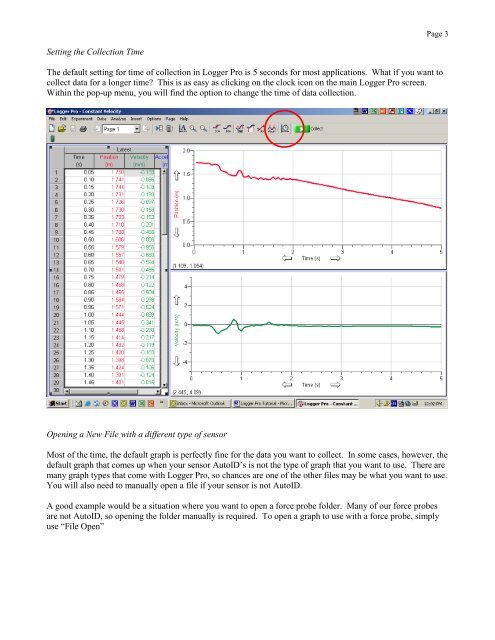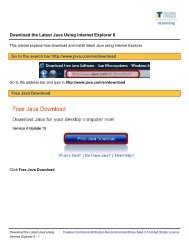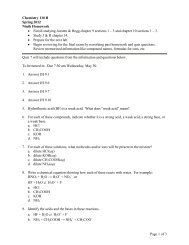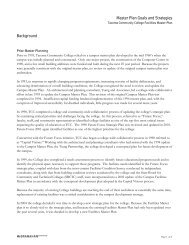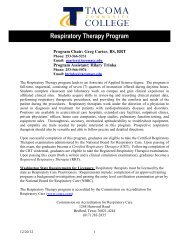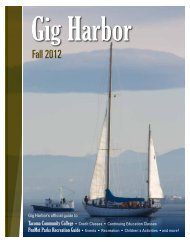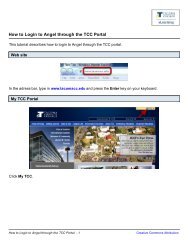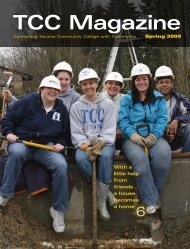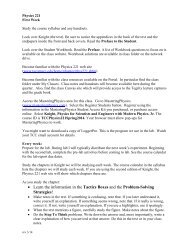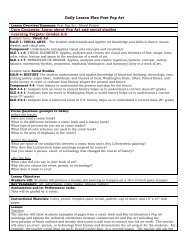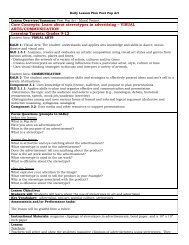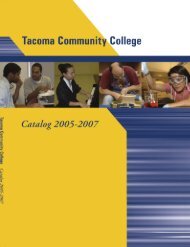Logger Pro Tutorial - Tacoma Community College
Logger Pro Tutorial - Tacoma Community College
Logger Pro Tutorial - Tacoma Community College
Create successful ePaper yourself
Turn your PDF publications into a flip-book with our unique Google optimized e-Paper software.
Page 3Setting the Collection TimeThe default setting for time of collection in <strong>Logger</strong> <strong>Pro</strong> is 5 seconds for most applications. What if you want tocollect data for a longer time? This is as easy as clicking on the clock icon on the main <strong>Logger</strong> <strong>Pro</strong> screen.Within the pop-up menu, you will find the option to change the time of data collection.Opening a New File with a different type of sensorMost of the time, the default graph is perfectly fine for the data you want to collect. In some cases, however, thedefault graph that comes up when your sensor AutoID’s is not the type of graph that you want to use. There aremany graph types that come with <strong>Logger</strong> <strong>Pro</strong>, so chances are one of the other files may be what you want to use.You will also need to manually open a file if your sensor is not AutoID.A good example would be a situation where you want to open a force probe folder. Many of our force probesare not AutoID, so opening the folder manually is required. To open a graph to use with a force probe, simplyuse “File Open”