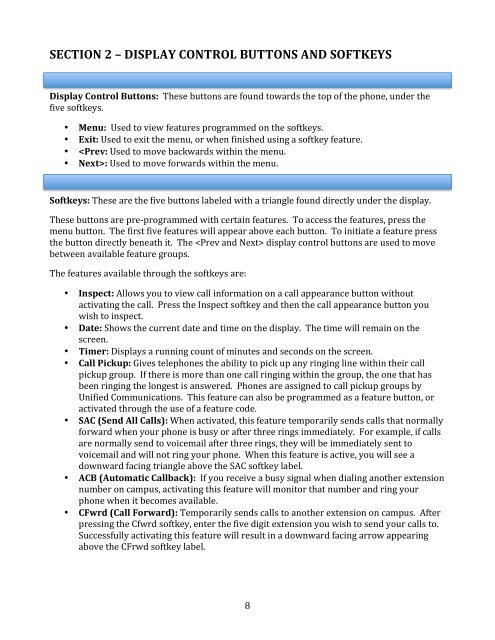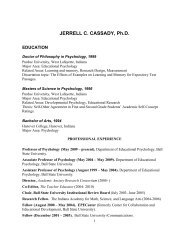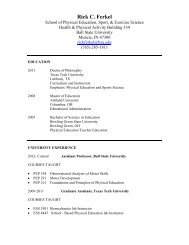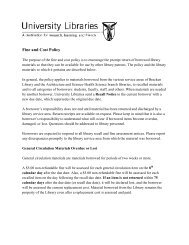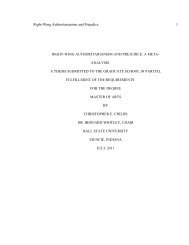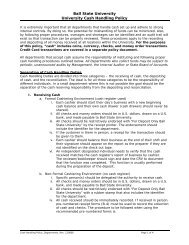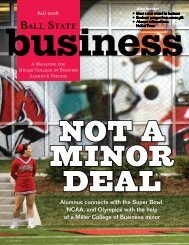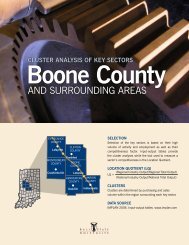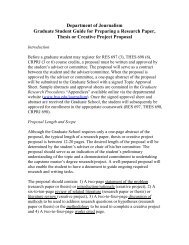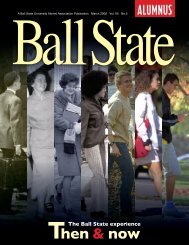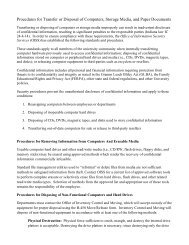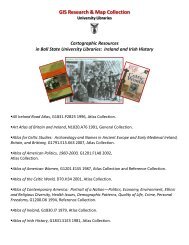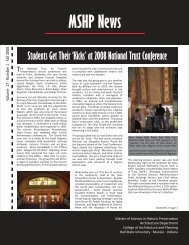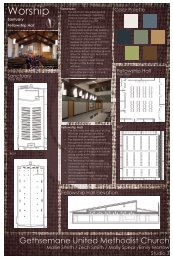8434D Multi-button Phone (PDF)
8434D Multi-button Phone (PDF)
8434D Multi-button Phone (PDF)
You also want an ePaper? Increase the reach of your titles
YUMPU automatically turns print PDFs into web optimized ePapers that Google loves.
SECTION 2 – DISPLAY CONTROL BUTTONS AND SOFTKEYS Display Control Buttons: These <strong>button</strong>s are found towards the top of the phone, under the five softkeys. • Menu: Used to view features programmed on the softkeys. • Exit: Used to exit the menu, or when finished using a softkey feature. • : Used to move forwards within the menu. Softkeys: These are the five <strong>button</strong>s labeled with a triangle found directly under the display. These <strong>button</strong>s are pre-‐programmed with certain features. To access the features, press the menu <strong>button</strong>. The first five features will appear above each <strong>button</strong>. To initiate a feature press the <strong>button</strong> directly beneath it. The display control <strong>button</strong>s are used to move between available feature groups. The features available through the softkeys are: • Inspect: Allows you to view call information on a call appearance <strong>button</strong> without activating the call. Press the Inspect softkey and then the call appearance <strong>button</strong> you wish to inspect. • Date: Shows the current date and time on the display. The time will remain on the screen. • Timer: Displays a running count of minutes and seconds on the screen. • Call Pickup: Gives telephones the ability to pick up any ringing line within their call pickup group. If there is more than one call ringing within the group, the one that has been ringing the longest is answered. <strong>Phone</strong>s are assigned to call pickup groups by Unified Communications. This feature can also be programmed as a feature <strong>button</strong>, or activated through the use of a feature code. • SAC (Send All Calls): When activated, this feature temporarily sends calls that normally forward when your phone is busy or after three rings immediately. For example, if calls are normally send to voicemail after three rings, they will be immediately sent to voicemail and will not ring your phone. When this feature is active, you will see a downward facing triangle above the SAC softkey label. • ACB (Automatic Callback): If you receive a busy signal when dialing another extension number on campus, activating this feature will monitor that number and ring your phone when it becomes available. • CFwrd (Call Forward): Temporarily sends calls to another extension on campus. After pressing the Cfwrd softkey, enter the five digit extension you wish to send your calls to. Successfully activating this feature will result in a downward facing arrow appearing above the CFrwd softkey label. 8