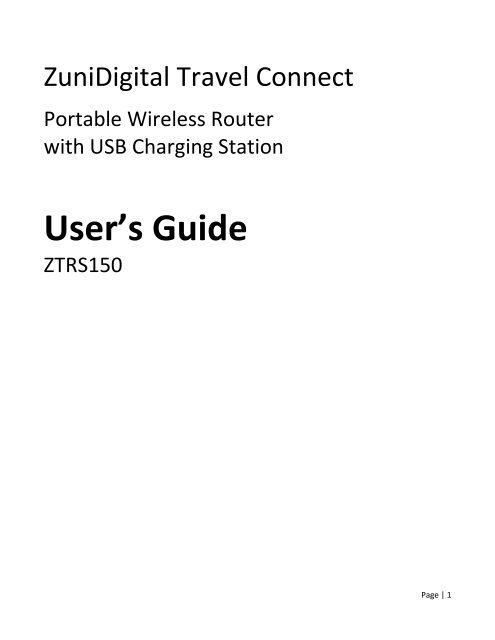User's Guide - ZuniDigital
User's Guide - ZuniDigital
User's Guide - ZuniDigital
You also want an ePaper? Increase the reach of your titles
YUMPU automatically turns print PDFs into web optimized ePapers that Google loves.
<strong>ZuniDigital</strong> Travel Connect<br />
Portable Wireless Router<br />
with USB Charging Station<br />
User’s <strong>Guide</strong><br />
ZTRS150<br />
Page | 1
Table of Contents<br />
Introduction…..2<br />
Retail Package Contents…..2<br />
Safety Information…..2<br />
Product Overview…..3<br />
Key Features…..4<br />
Other Features…..4<br />
Setup Instructions<br />
Router Mode…..5<br />
Charging Station…..10<br />
Frequently Asked Questions<br />
General Questions…..12<br />
Travel Router Specific…..12<br />
USB Charging Station Specific…..13<br />
Troubleshooting Information<br />
Router Mode…..14<br />
Charging Station…..15<br />
Technical Specifications…..16<br />
Warranty Information…..18<br />
FCC Certification Information…..19<br />
Introduction<br />
Congratulations on your purchase of the <strong>ZuniDigital</strong> Travel Connect. Before installing and using this innovative<br />
product, please read this user’s guide thoroughly, and retain it for future use. This user’s guide will explain how<br />
to setup and use the travel router / USB charging station.<br />
Retail Package Contents<br />
ZuniConnect Travel Router PREMIUM<br />
Power Adapter<br />
Travel Case<br />
Ethernet Cable (optional)<br />
Quick Start <strong>Guide</strong><br />
User’s <strong>Guide</strong><br />
Safety Information<br />
For indoor use and in dry locations only. To decrease the risk of electrical shock, unplug the travel router and<br />
allow it to cool before cleaning.<br />
Product Overview<br />
Page | 2
Designed for people on-the-go, this travel friendly device lets you create a secure wireless network whenever a<br />
wired Broadband connection is available, and it also provides a convenient charging station for portable<br />
electronic devices like: cell phones, smart phones, tablet / pad computers, e-readers, MP3 players, digital<br />
cameras, and portable gaming systems.<br />
Convenient & Easy-to-Use High Speed Wireless Routing<br />
This high-speed wireless router allows Internet ready devices a convenient way to connect to and share a wired<br />
Broadband connection. This is especially convenient for smartphones, tablet PC’s, and e-reader users since<br />
most of these products lack a traditional RJ-45 Ethernet port needed to plug in a network cable. Utilizing patent<br />
pending Intelli+IP technology, this device easily creates a reliable and secure wireless network from a wired<br />
Broadband connection. Once established, users can connect multiple devices to a personal Wi-Fi Hotspot, which<br />
is useful for tradeshows, hotel rooms, or anywhere multiple users need to share an Internet connection.<br />
Smart USB Charging Station<br />
Our patent pending process, incorporating smart power charging technology, permits the simultaneous charging<br />
of multiple devices such as a smart phone, tablet computer, or e-reader from one convenient location. Travelers<br />
won’t have to use the plug in the bathroom to charge their personal electronics, nor do they have to carry all the<br />
heavy / bulky wall charger transformers with them.<br />
Page | 3
Key Features<br />
Intelli+IP Sensing Technology – Patent pending technology that detects the main network’s IP address, and if<br />
there is a network conflict, the Intelli+IP sensing technology will automatically change the travel router’s IP<br />
address to resolve the issue.<br />
Fast & Secure Network Connectivity – 802.11N wireless technology offers data transfer rates up to 300 Mbps<br />
and WPA / WPA2 / WEP data encryptions with dual-active firewalls provide a safe and secure network<br />
connection.<br />
Travel Friendly Design – Small and lightweight, this travel router packs neatly into luggage and lets you keep<br />
bulky / heavy wall charger transformers at home.<br />
Other Features<br />
- Compatible with IEEE 802.11N and 802.11B/G Wireless Standards<br />
- Intelli+IP Sensing Technology<br />
- (2) Smart USB Charging Ports<br />
- Data Transfer Rate up to 150 Mbps<br />
- Dual Antennas Use 2.4 GHz Frequency Band (2T2R)<br />
- Supports 64-Bit and 128-Bit Wireless Data Encryption (WPA/WPA2/WEP)<br />
- Supports Multiple SSID<br />
- Supports Hidden SSID<br />
- WDS Supported with WEP, TKIP, AES Encryption<br />
- Supports NAT / IP sharing<br />
- Supports DHCP, Static, PPPoE, and PPTP WAN Connections<br />
- Supports MDI/MDI-X Auto Switching<br />
- Provides DHCP Server<br />
- Firmware Upgradeable via Web Interface<br />
- System Log Function<br />
- Lightweight, Travel Friendly Design<br />
Page | 4
Setup Instructions<br />
WIRELESS SETUP (ROUTER MODE)<br />
ABOUT ROUTER MODE<br />
For this mode the <strong>ZuniDigital</strong> Travel Connect uses a wired Broadband connection as the WAN (Internet)<br />
connection, to create a new sub-network that can then be shared via Wi-Fi and the LAN port on the travel<br />
router.<br />
Follow these instructions to setup the <strong>ZuniDigital</strong> Travel Connect for use in ROUTER Mode. For the best results<br />
do not place the <strong>ZuniDigital</strong> Travel Connect near any large metal objects or magnets (like those found in<br />
speakers). Also note that elevating the travel router from the floor will increase wireless broadcast signal<br />
performance and range.<br />
THE SWITCH ON THE TRAVEL ROUTER IS SET TO ROUTER<br />
Step 1 - Attach LAN (Ethernet) Cable<br />
Attach one side of an RJ-45 Ethernet cable into the LAN (Ethernet) port of the Travel Router, and then connect<br />
the other end to the Ethernet port on your computer.<br />
Page | 5
Step 2 - Attach Power Cable<br />
Plug the AC adapter into a wall socket and plug the power tip into the Travel Router’s 5v power port. Please<br />
wait 30 seconds for the router to fully boot up before continuing to the next step.<br />
Step 3 - Access Web Configuration<br />
From your computer, open a Web browser (Internet Explorer, Firefox, Safari, etc.) then type 192.168.222.1 into<br />
the address bar and press the “ENTER" key.<br />
Step 4 - Setup Login<br />
In the login window key in the default User Name (admin) / Password (admin) and click the OK button.<br />
Page | 6
Step 5 – Enter the Setup Wizard<br />
Click the “Run Setup Wizard” button on the travel router’s main page, or from the navigation menu on the left<br />
side of the web interface.<br />
Step 6 - Begin the Setup Wizard<br />
To begin the Setup Wizard click the “Next” button. If you wish to exit the Setup Wizard click the “Cancel”<br />
button.<br />
Step 7 - Configure LAN (Ethernet) Parameters<br />
The pre-entered default values should work for most networks, but if they need to be modified you can do so<br />
now. Unless you are an advanced user we recommend that you use these default settings when creating your<br />
Local Area Network (LAN), because changing the default values listed may interfere with the router's operation.<br />
Once the values are correctly entered, press the “Next” button.<br />
Page | 7
Step 8 - Configure WAN (Internet) Parameters<br />
This step lets you configure the router to utilize the broadband signal provided by the Internet provider. The<br />
majority of providers use DHCP which is the default setting of the <strong>ZuniDigital</strong> Travel Connect. This setting should<br />
work in most locations, but if you have any questions on which settings to use, please contact the Internet<br />
Service Provider or the local network administrator.<br />
Step 9 - Configure Basic Wi-Fi Settings<br />
Use this page to personalize the name of the wireless network (SSID) to be broadcast by the <strong>ZuniDigital</strong> Travel<br />
Connect. If desired, changes can be made to these settings, but it is recommended that only experienced users<br />
do so. Otherwise it is recommended that you do not make any changes to default values that are listed.<br />
Page | 8
Step 10 - Apply Wi-Fi Network Security Settings<br />
By default, the <strong>ZuniDigital</strong> Travel Connect broadcasts as an OPEN network with no data encryption. If you wish<br />
to enable network encryption to help secure your network, please select the encryption type you want to use,<br />
establish a password that you can remember, and then click the “Finished” button. This will finalize the settings<br />
for your Travel Router and you may begin using it as a wireless access point.<br />
Step 11 - Using the Travel Router<br />
Attach the Ethernet cable that provides the Internet connection into the WAN (Internet) port, then power the<br />
travel router ON and wait for it to fully boot. The router will broadcast the SSID setup in step 9 which you can<br />
connect wireless devices to.<br />
RESTORE FACTORY DEFAULT SETTINGS<br />
Should you at any time with to restore the factory default settings press and hold the “Reset” button on the<br />
bottom of the Travel Router for 10 seconds, then release. The travel router will re-boot and all of the original<br />
factory settings will be restored.<br />
Page | 9
DEVICE CHARGING<br />
Follow these instructions to charge peripherals. The USB charging ports provide simultaneous recharging of two<br />
portable electronic devices.<br />
The Smart USB Charging Station is capable of charging a wide range of electronics that includes most cell<br />
phones, smart phones, tablet computers, e-readers, MP3 players, digital cameras, and portable gaming<br />
devices.<br />
Step 1<br />
Power the USB charging station ON by connecting the power tip to the 5V port on the ZuniConnect Travel and<br />
by plugging the AC adapter into a wall socket.<br />
Step 2<br />
For standard charging devices such as smart phones and MP3 players, connect one end of the USB charging<br />
cable into either of the two USB charging ports, and then plug the other end into the device in need of charging.<br />
Many devices have unique charging tips, so be sure to carry a cord that will work to charge all of your devices.<br />
Page | 10
Step 3<br />
When the charging process is completed, unplug the device(s) from the USB Charging Station.<br />
Page | 11
Frequently Asked Questions<br />
General Questions<br />
What is the <strong>ZuniDigital</strong> Travel Connect?<br />
ZuniConnect Travel is a lightweight portable router with a built-in smart USB charging station. This travelfriendly<br />
device lets you create a secure wireless network whenever a wired internet connection is available, and<br />
also provides a convenient charging station for portable electronic devices such as smart phones, cell phones,<br />
tablet computers, MP3 players, digital cameras, and portable gaming systems.<br />
Small, lightweight, and powerful, ZuniConnect keeps your devices charged and connected at the same time.<br />
What are the benefits of using the Travel Router with USB Charging Station?<br />
Using the wireless travel router lets you do two convenient things: One, it lets you create your own personal<br />
wireless access that can be used to connect multiple wireless devices to the Internet. As an example, check into<br />
a Hotel with a wired Broadband internet connection, then simply plug in the ZuniConnect Travel and establish<br />
your own secure wireless network. Secondly, you now have (2) USB charging ports that recharge personal<br />
electronic devices, such as cell phones, tablet pcs, and e-readers, using only the USB portion of the cable that<br />
came with your device. This lets you leave the bulky and heavy wall chargers at home.<br />
Who is the target market for the Travel Router with USB Charging Station?<br />
Designed for people on the go, the travel router allows you to leave bulky & heavy wall transformers at home,<br />
and enjoy the convenience of their own personal wireless network when they travel. Utilizing the two USB<br />
charging ports, travelers only need to carry the USB charging cable for their smart phone, tablet PC, e-reader,<br />
portable gaming device, or MP3 player. These cables take up very little space and weigh next to nothing. In<br />
addition, this travel router also lets users create a personal “Hot-Spot” from an existing broadband connection,<br />
providing a safe, reliable, and secure connection for multiple users.<br />
What are the differences between the Premium and Standard versions?<br />
Both the premium and standard versions of the Travel Router with USB Charging Station allow you to share a<br />
wired Broadband connection and charge a wide range of personal electronics devices. However, the premium<br />
version offers a “QuickCharge” USB charging port that allows for faster peripheral charging, and it also offers<br />
Wireless ISP mode which allows you to create your own personal Wi-Fi network from an existing wireless<br />
network.<br />
Wireless Travel Router Specific Questions<br />
How does the Travel Router work?<br />
The travel router works by taking an existing broadband connection and converting the signal into a personal<br />
high-speed wireless network that is secure, reliable, and convenient. This is especially convenient for hotel<br />
rooms and trade shows.<br />
Where can the Wireless Travel Router best be utilized?<br />
The Wireless Travel Router can be used almost anywhere a wired broadband connection is available. Simply<br />
plug the broadband cable into the Internet (WAN) port on the travel router and out Intelli+IP autosensing<br />
technology will help your create a secure Wi-Fi network that allows multiple users to share the original<br />
Broadband connection. This is especially convenient for use in hotel rooms, and trade shows. Our line of<br />
Page | 12
premium travel routers features Wireless IN / Wireless OUT technology that allows you to create a personal Wi-<br />
Fi network from an existing wireless Broadband connection.<br />
Does the travel router have any LAN ports that can be used to provide a network connection?<br />
The Travel Router includes (1) LAN port that can be used for devices you wish to connect to the network via a<br />
wired cable instead of using the Wi-Fi signal.<br />
What is the maximum wireless data transfer rate supported?<br />
The 802.11N equipped travel router supports wireless data transfer rates up to 300 Mbps.<br />
What security features are available?<br />
The wireless travel router supports WEP, WPA, and WPA2 data encryption to protect clients from wireless<br />
attacks, and it also offers dual-active Firewalls to protect users from attack originating from the Internet.<br />
What wireless standards are supported?<br />
The travel router supports the 802.11N (draft 2.0), 802.11G, and 802.11B wireless standards.<br />
USB Charging Station Specific Questions<br />
How does the USB Charging Station work?<br />
The USB charging station provides (2) USB ports that can be used to recharge a wide range of personal electronic<br />
devices (cell phones, tablet computers, e-readers, etc.). Instead of using the wall transformer plug that came<br />
with your device, simply plug one end of the USB cable into the charging station, and the other into the device.<br />
Recharging times will vary on the type of device being charged, how low the battery currently is, and if the<br />
QuickCharge port (only available on the premium version of the travel router) is used.<br />
How many devices can be charge simultaneously?<br />
There are (2) USB charging ports available to recharge peripheral devices with.<br />
What devices are compatible with the USB charging station?<br />
The USB charging station will recharge a wide range of personal electronic devices that run off a rechargeable<br />
battery. Some of the most common types are: Smart Phones, Cell Phones, Tablet Computers, E-Readers,<br />
Personal Gaming Devices, MP3 Players, and Digital Cameras. You will need to carry a USB charging cord that fits<br />
the charging port on your electronic device. These differ by device.<br />
Page | 13
Troubleshooting Information<br />
If you need further assistance you can reach our product support team by phone toll-free at 1(888)213-8529, or<br />
via emailing support@zunidigital.com<br />
ROUTER MODE<br />
PROBLEM POSSIBLE SOLUTIONS<br />
I cannot connect to the Internet wirelessly using the<br />
travel router, and the ZuniConnect SSID is not available<br />
The setup computer cannot access the Web based<br />
configuration screen.<br />
There is no RJ-45 Ethernet port on my setup device to<br />
access the travel router with.<br />
Verify the travel router is powered ON and a working<br />
Broadband Internet cable is plugged into the Internet<br />
(WAN) port on the travel router.<br />
If you are far away from the travel router try moving<br />
closer to it.<br />
Connect one end of an Ethernet cable to the LAN port<br />
on the travel router and the other end to the Ethernet<br />
port on your laptop or netbook. Log into the Web<br />
configuration utility and verify the travel router is<br />
setup correctly and the SSID is broadcasting.<br />
Make sure any wireless network adapters on the setup<br />
computer have been powered OFF or disabled.<br />
Make sure the wired Ethernet adapter on the setup<br />
computer is set to receive an IP address automatically.<br />
Reboot the setup computer with the RJ-45 Ethernet<br />
cable from the ZuniConnect Bridge attached.<br />
Be sure you are typing the correct IP address into your<br />
Web browser (192.168.222.1)<br />
If the device you are using to configure the travel<br />
router does not have an Ethernet port available (for<br />
example when using a tablet PC) you will have to use<br />
the default factory settings, or download an<br />
application for your device that allows you to<br />
configure the travel router.<br />
Wireless network performance is slow. Since wi-fi networking is radio based, performance will<br />
be affected by the distance between the wireless<br />
client and the travel router itself. To improve<br />
performance move closer to the travel router or try<br />
changing the SSID broadcast channel. To change the<br />
broadcast channel use the Web based configuration<br />
utility --- LAN section.<br />
Some devices cannot connect to the wireless network Make sure that all of the clients attempting to connect<br />
to the travel router’s wireless signal are using the<br />
correct password.<br />
Page | 14
USB CHARGING STATION<br />
PROBLEM POSSIBLE SOLUTIONS<br />
My USB device will not charge. Verify that you are using the cable specific to your<br />
device.<br />
Verify that the USB charging station is powered ON.<br />
Page | 15
Product Specifications<br />
ROUTER<br />
Operation Modes:<br />
- Router / AP<br />
Wireless Standards<br />
- IEEE 802.11N<br />
- IEEE 802.11G<br />
- IEEE 802.11B<br />
- IEEE 802.3<br />
- IEEE 802.3u<br />
- IEEE 802.3x<br />
Interface<br />
- LAN: (1) Port - 10/100 Mbps RJ-45<br />
- WAN: (1) Port – 10/100 Mbps RJ-45<br />
- USB: (2) Charging Ports<br />
- WPS: Wi-Fi Protected Setup Button<br />
- RESET: Factory Reset Button<br />
Wireless Security<br />
- 64-Bit / 128-Bit WEP / WPA / WPA2<br />
Receiver Sensitivity<br />
- 802.11N: -69dBm<br />
- 802.11G: -70dBm<br />
- 802.11B: -85dBm<br />
Transmit Power<br />
- 802.11N: 13dBm<br />
- 802.11G: 14dBm<br />
- 802.11B: 16dBM<br />
Broadcast Channel<br />
- USA: 11<br />
- EUROPE: 13<br />
Range Coverage (max)<br />
- Indoor: 100 ~ 300 Feet<br />
- Outdoor: 300 ~ 1000 Feet<br />
LED Display<br />
- POWER<br />
- WAN<br />
- WLAN<br />
- LAN<br />
- WPS<br />
CHARGING STATION<br />
Standard Charging Port<br />
- Max Output: 1.5 Amp<br />
- Typical Output: 1.0 Amp<br />
QuickCharge Port<br />
- Max Output: 2.0 Amp<br />
Page | 16
- Typical Output: 1.6 Amp<br />
COMMON SPECIFICATIONS<br />
Mechanical<br />
- Dimensions: 3.86” x 2.37” x 0.65”<br />
- Weight: 2.2 oz<br />
Environmental Ranges<br />
- Operating Temperature: 32~104° F<br />
- Storage Temperature: 14~158° F<br />
- Operating Humidity: 10~90% RH (non-condensing)<br />
- Storage Humidity: 5~95% RH (non-condensing)<br />
Power<br />
- AC to DC Adapter 100-240V<br />
Output: 5V/2.5A<br />
Page | 17
Warranty Information<br />
Warranty Statement<br />
Should our Travel Router fail to perform within the warranty period, <strong>ZuniDigital</strong> will replace the same or<br />
functionally similar product at our discretion, free of charge provided you:<br />
1. Return the product to a Zunidigital designated facility.<br />
2. Provide us with proof of purchase and the original purchase date.<br />
Replacement products will be returned with ground shipping charges paid, and said products may contain<br />
refurbished materials. Please read completely, and contact our customer service department or e-mail us at:<br />
help@<strong>ZuniDigital</strong>.com should you have any questions.<br />
Limited Product Warranty<br />
<strong>ZuniDigital</strong> warrants that this product shall be free of defects in materials and workmanship under normal use<br />
for one year. The warranty extends only to the original purchaser and is non-transferable. During the warranty<br />
period for no additional charge, <strong>ZuniDigital</strong> will repair or replace defective parts in the product or, at the option<br />
of <strong>ZuniDigital</strong>, replace the entire unit. This warranty does not extend to any <strong>ZuniDigital</strong> product that has been<br />
damaged or rendered defective (a) as a result of accident, misuse, or abuse; (b) by the use of parts not<br />
manufactured or sold by <strong>ZuniDigital</strong>; or (c) by modification of product. THIS LIMITED WARRANTY GIVES YOU<br />
SPECIFIC LEGAL RIGHTS, AND YOU MAY ALSO HAVE OTHER RIGHTS, WHICH VARY FROM STATE TO STATE. THIS<br />
WARRANTY EXTENDS ONLY TO YOU AND CANNOT BE TRANSFERRED OR ASSIGNED. If any provision of this<br />
Limited Warranty is unlawful, void or unenforceable, that provision shall be deemed severable<br />
and shall not affect any remaining provisions. In case of any inconsistency between the English and other<br />
versions of this Limited Warranty, the English version shall prevail.<br />
Sole Warranty<br />
This warranty contains the sole warranty of <strong>ZuniDigital</strong>, there are no other warranties, expressed or, except as<br />
required by law, implied, including implied warranty or condition of quality, merchantability or fitness for a<br />
particular purpose, and such implied warranties, if any, are limited in duration to the term of this warranty.<br />
Some states do not allow limitations on how long an implied warranty lasts, so the above limitations may not<br />
apply to you.<br />
In no event shall <strong>ZuniDigital</strong> be liable for direct, indirect, incidental, special, consequential or multiple damages<br />
arising out of the use of the product or damage to the connected equipment, regardless of the legal theory on<br />
which such claim is based; even if advised of the possibility of such damage. Damages include, but are not<br />
limited to, loss of profits, loss of savings or revenue, loss of use of the product or the connected equipment or<br />
any associated equipment, loss of software, cost of capital, cost of any subsequent equipment, facilities or<br />
services, downtime, the claims of third parties, including customers, and injury to property. Some states do not<br />
allow exclusion or limitations of incidental or consequential damages so any such limitations or exclusions<br />
herein may not apply to the purchaser. This warranty is valid in U.S. and Canada only.<br />
NOTE: COMPENSATION FOR RESTORATION OF DATA LOSS IS NOT COVERED AND ZUNIDIGITAL, INC DOES NOT<br />
ASSUME ANY LIABILITY FOR ANY INCIDENTAL, CONSEQUENTIAL OR INDIRECT DAMAGES UNDER THIS LIMITED<br />
WARRANTY. SOME STATES DO NOT ALLOW THE EXCLUSION OR LIMITATION OF INCIDENTAL OR<br />
CONSEQUENTIAL DAMAGES, SO THE ABOVE LIMITATION OR EXCLUSION MAY NOT APPLY TO YOU.<br />
Page | 18
FCC Certifications<br />
Federal Communication Commission Interference Statement<br />
This equipment has been tested and found to comply with the limits for a Class B digital device, pursuant to Part<br />
15 of the FCC Rules. These limits are designed to provide reasonable protection against harmful interference in<br />
a residential installation. This equipment generates, uses and can radiate radio frequency energy and, if not<br />
installed and used in accordance with the instructions, may cause harmful interference to radio<br />
communications. However, there is no guarantee that interference will not occur in a particular installation. If<br />
this equipment does cause harmful interference to radio or television reception, which can be determined by<br />
turning the equipment off and on, the user is encouraged to try to correct the interference by one of the<br />
following measures:<br />
-Reorient or relocate the receiving antenna.<br />
-Increase the separation between the equipment and receiver.<br />
-Connect the equipment into an outlet on a circuit different from that to which the receiver is connected.<br />
-Consult the dealer or an experienced radio/TV technician for help.<br />
This device complies with Part 15 of the FCC Rules. Operation is subject to the following two conditions: (1) This<br />
device may not cause harmful interference, and (2) this device must accept any interference received, including<br />
interference that may cause undesired operation.<br />
FCC Caution: Any changes or modifications not expressly approved by the party responsible for compliance<br />
could void the user's authority to operate this equipment.<br />
IMPORTANT NOTE:<br />
FCC Radiation Exposure Statement:<br />
This equipment complies with FCC radiation exposure limits set forth for an uncontrolled environment. This<br />
equipment should be installed and operated with minimum distance 20cm between the radiator & your body.<br />
This transmitter must not be co-located or operating in conjunction with any other antenna or transmitter.<br />
Page | 19