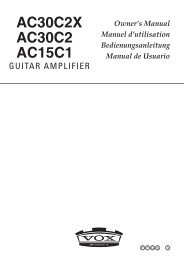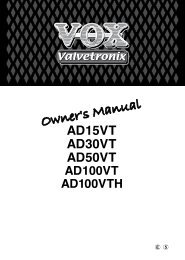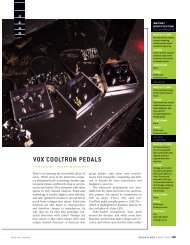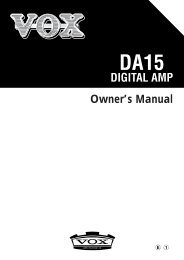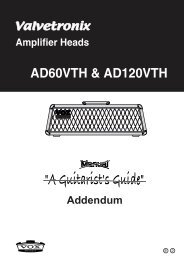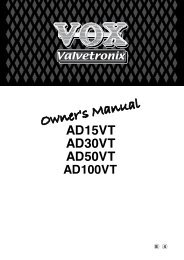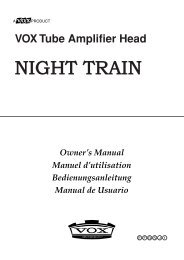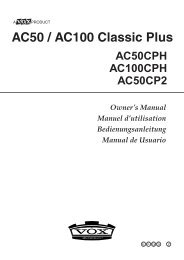ToneLab EX Owner's Manual - Vox
ToneLab EX Owner's Manual - Vox
ToneLab EX Owner's Manual - Vox
You also want an ePaper? Increase the reach of your titles
YUMPU automatically turns print PDFs into web optimized ePapers that Google loves.
Precautions<br />
ii<br />
Location<br />
Using the unit in the following locations can result in a mal‐<br />
function.<br />
•In direct sunlight<br />
•Locations of extreme temperature or humidity<br />
•Excessively dusty or dirty locations<br />
•Locations of excessive vibration<br />
•Close to magnetic fields<br />
Power supply<br />
Please connect the designated AC adapter to an AC outlet of<br />
the correct voltage. Do not connect it to an AC outlet of volt‐<br />
age other than that for which your unit is intended.<br />
Interference with other electrical devices<br />
Radios and televisions placed nearby may experience recep‐<br />
tion interference. Operate this unit at a suitable distance from<br />
radios and televisions.<br />
Handling<br />
To avoid breakage, do not apply excessive force to the<br />
switches or controls.<br />
Care<br />
If the exterior becomes dirty, wipe it with a clean, dry cloth.<br />
Do not use liquid cleaners such as benzene or thinner, or<br />
cleaning compounds or flammable polishes.<br />
Keep this manual<br />
After reading this manual, please keep it for later reference.<br />
Keeping foreign matter out of your equipment<br />
Never set any container with liquid in it near this equipment.<br />
If liquid gets into the equipment, it could cause a breakdown,<br />
fire, or electrical shock.<br />
Be careful not to let metal objects get into the equipment. If<br />
something does slip into the equipment, unplug the AC<br />
adapter from the wall outlet. Then contact your nearest VOX<br />
dealer or the store where the equipment was purchased.<br />
THE FCC REGULATION WARNING (for USA)<br />
This equipment has been tested and found to comply with the limits for a<br />
Class B digital device, pursuant to Part 15 of the FCC Rules. These limits<br />
are designed to provide reasonable protection against harmful interference<br />
in a residential installation. This equipment generates, uses, and can<br />
radiate radio frequency energy and, if not installed and used in accordance<br />
with the instructions, may cause harmful interference to radio<br />
communications. However, there is no guarantee that interference will not<br />
occur in a particular installation. If this equipment does cause harmful<br />
interference to radio or television reception, which can be determined by<br />
turning the equipment off and on, the user is encouraged to try to correct<br />
the interference by one or more of the following measures:<br />
• Reorient or relocate the receiving antenna.<br />
• Increase the separation between the equipment and receiver.<br />
•Connect the equipment into an outlet on a circuit different from that to<br />
which the receiver is connected.<br />
• Consult the dealer or an experienced radio/TV technician for help.<br />
Unauthorized changes or modification to this system can void the user’s<br />
authority to operate this equipment.
Notice regarding disposal (EU only)<br />
When this “crossed‐out wheeled bin” symbol is displayed on the<br />
product, owner’s manual, battery, or battery package, it signifies<br />
that when you wish to dispose of this product, manual, package or<br />
battery you must do so in an approved manner. Do not discard<br />
this product, manual, package or battery along with ordinary<br />
household waste. Disposing in the correct manner will prevent<br />
harm to human health and potential damage to the environment.<br />
Since the correct method of disposal will depend on the applicable laws<br />
and regulations in your locality, please contact your local administrative<br />
body for details. If the battery contains heavy metals in excess of the<br />
regulated amount, a chemical symbol is displayed below the “crossed‐out<br />
wheeled bin” symbol on the battery or battery package.<br />
IMPORTANT NOTICE TO CONSUMERS<br />
This product has been manufactured according to strict specifications and<br />
voltage requirements that are applicable in the country in which it is<br />
intended that this product should be used. If you have purchased this<br />
product via the internet, through mail order, and/or via a telephone sale,<br />
you must verify that this product is intended to be used in the country in<br />
which you reside.<br />
WARNING: Use of this product in any country other than that for which it<br />
is intended could be dangerous and could invalidate the manufacturer’s or<br />
distributor’s warranty.<br />
Please also retain your receipt as proof of purchase otherwise your product<br />
may be disqualified from the manufacturer’s or distributor’s warranty.<br />
*All product names and company names are the trademarks<br />
or registered trademarks of their respective owners.<br />
iii
Contents<br />
iv<br />
Introduction ..............................................................1<br />
Main features......................................................................1<br />
Panel Tour (Top and rear panels) ...........................2<br />
Top panel............................................................................2<br />
Rear panel ..........................................................................8<br />
Making connections.................................................9<br />
Trying out the <strong>ToneLab</strong> <strong>EX</strong> ...................................10<br />
Performance modes .........................................................10<br />
Creating your own sounds....................................12<br />
Creating a sound ..............................................................12<br />
Noise reduction settings ...................................................14<br />
Using Total Equalizer .......................................................14<br />
Saving a program...................................................15<br />
About the amp models, �<br />
cabinet models, and effect types.....................15<br />
Amp models......................................................................15<br />
Cabinet models.................................................................20<br />
stand alone pedals ...........................................................22<br />
Pedal 1 .............................................................................23<br />
Pedal 2 .............................................................................24<br />
Modulation ....................................................................... 25<br />
Delay types ...................................................................... 28<br />
Reverb types.................................................................... 29<br />
Tuner .......................................................................29<br />
Tuning procedure............................................................. 29<br />
Switching tuning mode..................................................... 30<br />
Calibrating the tuner......................................................... 30<br />
Using the expression pedal for control ...............31<br />
Expression pedal settings ................................................ 31<br />
Assigning a function to �<br />
the expression pedal (Quick Assign)................................ 31<br />
Expression pedal minimum and maximum values ........... 32<br />
Adjusting the sensitivity of the expression pedal.............. 34<br />
Connecting to your computer (USB connection) ..35<br />
Using librarian software.................................................... 35<br />
Transferring audio data.................................................... 35<br />
Restoring the factory settings ..............................36<br />
Troubleshooting.....................................................36<br />
Song Preset Program List .....................................38<br />
Specifications.........................................................39
Introduction<br />
Thank you for purchasing the VOX <strong>ToneLab</strong> <strong>EX</strong> Modeling<br />
Effect Processor.<br />
In order to get the most out of your new gear, please read this<br />
owner’s manual carefully and use the product as directed.<br />
Keep the owner’s manual in a safe place for future reference.<br />
Main features<br />
•The <strong>ToneLab</strong> <strong>EX</strong> features a power amp circuit that uses a<br />
miniature triode 12AX7 (ECC83) vacuum tube that is nor‐<br />
mally used in preamps, generating the sound of a real tube<br />
amp, and capturing the feel and tone of the original ampli‐<br />
fier (Valvetronix technology).<br />
•Thirty‐three amp models using sophisticated modeling<br />
technology are built‐in. There are also eleven speaker cabi‐<br />
net models, giving you an easy way to recall sounds rang‐<br />
ing from vintage amps of the past to expensive high‐end<br />
tube amps.<br />
•Fourty‐five high quality effects are built‐in, allowing you to<br />
simultaneously use up to nine effect types including noise<br />
reduction and the volume pedal.<br />
•There are one hundred preset sounds (four programs in<br />
each of 25 banks) that take advantage of the amps and ef‐<br />
fects, together with one hundred user‐editable programs<br />
(four programs in each of 25 user banks), giving you a total<br />
of two hundred programs that you can switch between by<br />
pressing a foot switch while you perform.<br />
•You can assign any of the eleven stand alone pedals and ad‐<br />
just various parameters using the control knobs in the amp<br />
section. In this way, the <strong>ToneLab</strong> <strong>EX</strong> enables you to create<br />
complex, pro‐level sounds featuring abundant effects.<br />
•The expression pedal lets you control wah, volume, or<br />
many other parameters with your foot – a great asset dur‐<br />
ing live performance.<br />
•The Quick Assign function makes it easy to assign parame‐<br />
ters or other functions to the expression pedal.<br />
•The Amp/Line switch ensures that your sound is correctly<br />
optimized whether you’re using a guitar amp or line‐level<br />
system as your audio output device. Setting this switch to<br />
Line will activate a Total Equalizer that adjusts the tone of<br />
the final output sound.<br />
•A built‐in Auto Chromatic Tuner features switchable Nor‐<br />
mal mode and Strobe mode for easy tuning.<br />
•If you use a commercially available USB cable to connect<br />
the <strong>ToneLab</strong> <strong>EX</strong> to your computer, you’ll be able to use the<br />
<strong>ToneLab</strong> <strong>EX</strong> librarian software on your computer to man‐<br />
age user programs, or use the <strong>ToneLab</strong> <strong>EX</strong> as a USB audio<br />
interface.<br />
1
Panel Tour �<br />
(Top and rear panels)<br />
2<br />
Here we’ll introduce you to the switches, controls, and con‐<br />
nections on the <strong>ToneLab</strong> <strong>EX</strong>’s top panel.<br />
Top panel<br />
1<br />
2<br />
3<br />
4 5 6 7 8 9<br />
1.Amp section<br />
Here youʹll create settings for the amp model and stand alone<br />
pedal.<br />
For details on each effect, refer to “Amp models” (p. 15) and<br />
“stand alone pedals” (p. 22).<br />
NOTE: You cannot use the amp model and stand alone pedal<br />
simultaneously. If you turn one of them on, the other<br />
will turn off.<br />
a b<br />
c<br />
d e f<br />
g h<br />
a. AMPS bank select switch and LED<br />
Use this to switch the bank, or to turn the amp model on/off.<br />
Each time you press the switch, the bank will cycle between<br />
STANDARD, SPECIAL, CUSTOM, STANDARD...<br />
The color of the LED will indicate the bank that’s selected.<br />
•STANDARD: green<br />
•SPECIAL: orange<br />
•CUSTOM: red<br />
The LED will be lit‐up if the amp model is on. By holding<br />
down this switch for about one second you can switch the<br />
amp model on/off.
. STAND ALONE PEDALS switch and LED<br />
Use this to turn the stand alone pedal on/off.<br />
The LED will be lit‐up if the stand alone pedal is on.<br />
c. CABINET ON/OFF switch and LED<br />
This turns the cabinet model on/off. The LED will be lit if the<br />
cabinet model is on.<br />
By entering the OPTION parameter setting mode you can set<br />
parameters for the cabinet model.<br />
The OPTION parameter setting mode<br />
To enter the OPTION parameter setting mode, hold down the<br />
CABINET ON/OFF switch for about one second. You’ll be in<br />
The OPTION parameter setting mode, and the LED will<br />
blink.<br />
The OPTION parameter setting mode lets you adjust the fol‐<br />
lowing settings.<br />
• GAIN control: cabinet model (CABINET SELECT)<br />
• TREBLE control: presence (PRESENCE)<br />
• MIDDLE control: noise reduction (NR)<br />
• BASS control: Total Equalizer High (EQ HI)<br />
• REVERB control: Total Equalizer Low (EQ LO)<br />
• VOLUME control: Trim (TRIM)<br />
To return to the previous operation, press the CABINET ON/<br />
OFF switch or the <strong>EX</strong>IT/TUNE switch.<br />
NOTE: Total Equalizer is enabled only when the AMP/LINE<br />
switch is set to LINE.<br />
NOTE: Presence is effective only when the amp model or the<br />
stand alone pedal is turned on.<br />
d. AMPS/STAND ALONE PEDALS selector<br />
This selects the amp model or the stand alone pedal.<br />
The type you select will determine the response of the gain<br />
circuit and tone controls, and the order in which they are<br />
located in the circuit.<br />
If the amp model and stand alone pedals are turned off, rotating<br />
this selector will turn the amp model or stand alone pedal on.<br />
e. GAIN control<br />
This adjusts the gain of the selected amp model or stand<br />
alone pedal.<br />
In the OPTION parameter setting mode, this control selects<br />
the cabinet model. If the cabinet model is turned off, turning<br />
this control in the OPTION parameter setting mode will turn<br />
the cabinet model on.<br />
f. TREBLE, MIDDLE, BASS controls<br />
These adjust the tone of the high, mid, and low frequency<br />
ranges. The way these controls affect the tone will depend on<br />
the model you’ve selected.<br />
NOTE: Depending on the selected amp model, there may be<br />
almost no sound if you turn all three of these controls<br />
to the far left.<br />
In the OPTION parameter setting mode, the TREBLE control<br />
adjusts the presence, the MIDDLE control adjusts the noise<br />
reduction, and the BASS control enables you to adjust the<br />
Total Equalizer High.<br />
g. REVERB knob<br />
Depending on the position of the knob, this selects the reverb<br />
type (SPRING, ROOM, or HALL), and adjusts the amount of<br />
3
4<br />
reverb in the mix. If you turn the knob all the way to the left,<br />
the reverb effect will be turned off.<br />
In the OPTION parameter setting mode, this control knob<br />
enables you to adjust the Total Equalizer Low.<br />
For details on each effect, refer to “Reverb types” (p. 29)<br />
h. VOLUME control<br />
This adjusts the volume of the program.<br />
In the OPTION parameter setting mode, it enables you to<br />
select Trim.<br />
HINT: You can adjust the volume of the program even when<br />
the amp model is turned off.<br />
2.Bank select section<br />
a. BANK UP/DOWN pedals<br />
In program select mode, these pedals enable a<br />
you to select a program bank (p. 10, “Trying<br />
out the <strong>ToneLab</strong> <strong>EX</strong>”).<br />
Pressing the BANK UP pedal will increment<br />
the bank by one, and pressing the DOWN<br />
pedal will decrease the bank by one.<br />
The bank number will be displayed in the a<br />
Bank/Value display.<br />
If you press the UP and DOWN pedals<br />
simultaneously for about one second, the<br />
“ ” indicator will appear on the Bank/Value display, and<br />
the unit will enter Stomp Box Mode. In Stomp Box Mode,<br />
these pedals turn on or off the amp/stand alone pedal and the<br />
effect assigned to pedal 1 individually (p. 11, “Stomp Box<br />
Mode”).<br />
3. Program Select/Tuner/Stereo Speakers section<br />
a<br />
b<br />
c<br />
a. Program 1–4 pedals and LED<br />
In program select mode, these pedals enable you to select a pro‐<br />
gram from a bank (p. 10, “Trying out the <strong>ToneLab</strong> <strong>EX</strong>”). If you<br />
select a program, a program LED that corresponds to the selected<br />
program will be lit‐up red. (Program 1–4 LEDs are located above<br />
the program 1–4 pedals and indicate the tuning status.)<br />
HINT: You can set the delay time using the program 1–4 ped‐<br />
als. In this case, the interval at which you tap twice on a<br />
program pedal (that corresponds to the selected pro‐<br />
gram) will be assigned as the delay time.<br />
HINT: If you press and hold down the program pedal that corre‐<br />
sponds to the current program for about one second, all ef‐<br />
fects will be bypassed and youʹll be able to use the tuner. If<br />
you hold down the program pedal for about two seconds,<br />
youʹll be able to use the tuner with the sound muted.<br />
In Stomp Box Mode, these pedals turn on or off the pedal 2<br />
effect, modulation effect, delay effect, and reverb effect individ‐<br />
ually. When an effect is turned on, the corresponding program<br />
1–4 pedal LED will be lit‐up red (p. 11, “Stomp Box Mode”).<br />
c
. TUNER LED<br />
These lights are used for tuning (p. 29, “Tuner”).<br />
When you’re using the tuner, the LEDs will indicate the tun‐<br />
ing status.<br />
c. Stereo speakers<br />
You can listen to the sound output from the built‐in stereo<br />
speakers. To adjust the volume level, use the SPEAKER<br />
LEVEL control on the rear panel (p. 8).<br />
NOTE: The speakers will be muted when a cable is connected<br />
to the OUTPUT/PHONES jack.<br />
NOTE: Some programs (especially those with an emphasized<br />
low range) may cause the sound from the speakers to<br />
be distorted or noisy. In such a case, adjust the volume<br />
level using the SPEAKER LEVEL control.<br />
4.Pedal 1 section<br />
Here you can adjust the settings for the<br />
pedal 1 effects.<br />
For details on each effect, refer to “Pedal<br />
1” (p. 23)<br />
a. PEDAL 1 ON/OFF switch and LED<br />
This turns the pedal 1 effect on/off.<br />
The LED will be lit if the pedal 1 effect is on.<br />
b. PEDAL 1 knob<br />
Rotating this knob enables you to select the pedal 1 effect<br />
type and adjusts the effect parameters assigned to each effect.<br />
If the pedal 1 effect is turned off, rotating this selector will<br />
turn the pedal 1 effect on.<br />
a<br />
b<br />
5.Pedal 2 section<br />
Here you can adjust the settings for the pedal 2 effects.<br />
For details on each effect, refer to “Pedal 2” (p. 24).<br />
a. PEDAL 2 ON/OFF switch<br />
and LED<br />
This turns the pedal 2 effect<br />
on/off. The LED will be lit if<br />
the pedal 2 effect is on.<br />
b. PEDAL 2 selector<br />
This selects the pedal 2 type.<br />
If the pedal 2 effect is turned<br />
off, turning this selector will<br />
turn the pedal 2 effect on.<br />
c. EDIT knob<br />
This adjusts the parameters of each effect.<br />
6.Modulation section<br />
Here you can adjust the set‐<br />
tings for the modulation effect.<br />
For details on each effect, refer<br />
to “Modulation” (p. 25).<br />
a. MODULATION ON/OFF switch<br />
and LED<br />
This switch turns the modula‐<br />
tion effect on/off.<br />
The LED will be lit if the effect is on.<br />
a b c<br />
a b cd<br />
5
. MODULATION selector<br />
This selects the modulation type.<br />
If the modulation effect is off, rotating this selector will turn<br />
the modulation effect on.<br />
c. EDIT knob<br />
This adjusts the parameters of each effect.<br />
You can use this knob to adjust two different parameters, EDIT 1<br />
or EDIT 2. The specific parameters that are adjusted will depend<br />
on the selected effect. For details, refer to “Modulation” (p. 25).<br />
6<br />
• EDIT 1: turn the EDIT knob<br />
• EDIT 2: hold down the TAP switch and turn the EDIT knob<br />
d. TAP switch and LED<br />
This is used to set the speed of the modulation effect. The<br />
interval used to press the TAP switch twice will be assigned<br />
as the effects modulation speed.<br />
The LED will blink to indicate the specified speed.<br />
HINT: To set a precise speed that matches the tempo of a song,<br />
press the TAP switch several times in rhythm with the song.<br />
•If you’ve selected PITCH, the pitch setting will change each<br />
time you press the TAP switch.<br />
•If you’ve selected FILTRON, the envelope up/down setting<br />
will change each time you press the TAP switch. The LED<br />
will light‐up if Up is selected.<br />
•f youʹve selected TALK MOD, the vocal character type (1 or<br />
2) setting will change each time you press the TAP switch.<br />
If type 2 is selected, the LED will light up.<br />
You can edit parameters such as SPEED or PITCH by holding<br />
down the TAP switch and turning the EDIT knob (EDIT 2).<br />
For details, refer to “Modulation” (p. 25).<br />
7.Delay section<br />
Here you can adjust the settings for the<br />
delay effect.<br />
For details on each effect, refer to “Delay<br />
types” (p. 28)<br />
a. DELAY ON/OFF switch and LED<br />
This switch turns the delay effect on/off.<br />
The LED will be lit if the effect is on.<br />
a b c<br />
b. DELAY knob<br />
Rotating this knob enables you to select the delay type or<br />
adjust the delay level.<br />
If the delay effect is turned off, rotating this selector will turn<br />
the delay effect on.<br />
To adjust the feedback amount, rotate the DELAY knob while<br />
holding down the TAP switch.<br />
c. TAP switch and LED<br />
This is used to set the delay time of the delay effect. The inter‐<br />
val used to press the TAP switch twice will be assigned as the<br />
delay time.<br />
The LED will blink to indicate the specified time.<br />
NOTE: You can set the delay time using the program 1–4 ped‐<br />
als. In this case, the interval at which you tap twice on<br />
a program pedal (that corresponds to the selected pro‐<br />
gram) will be assigned as the delay time.<br />
HINT: To set a precise time that matches the tempo of a song,<br />
press the TAP switch several times in rhythm with the<br />
song.
8.Setting/Display section<br />
a. Bank/Value display<br />
a<br />
This display usually indicates a<br />
bank number. When youʹre using<br />
the tuner, it indicates a note name.<br />
While you are selecting a bank, the<br />
bank number will blink.<br />
When you’re editing a parameter,<br />
b<br />
c<br />
d<br />
e<br />
this shows the parameter value that you’re editing.<br />
If the parameter value matches the original value, the decimal<br />
point segment in the lower right of the LED will momentarily<br />
light up (p. 13, “Parameter original value indication”).<br />
In Stomp Box Mode, the“<br />
Bank/Value display (p. 11).<br />
” indicator will appear on the<br />
b. <strong>EX</strong>IT/TUNE switch<br />
Press this if you decide to cancel an operation (such as saving<br />
a program). When the CABINET on/off switch LED, the<br />
Quick Assign LED, or the bank/value display are not blink‐<br />
ing, you can press this switch to use the tuner (p. 29, “Tuning<br />
procedure”).<br />
By holding down this switch for about two seconds, you can<br />
activate the Key Lock function, which locks (disables) the<br />
operations of the switches, selectors, and knobs on the top<br />
panel. To deactivate this function, hold down the switch once<br />
again for about two seconds.<br />
c. WRITE switch<br />
Press this if you saved the sound you’ve edited (p. 15, “Sav‐<br />
ing a program”).<br />
d. Quick Assign LED<br />
This will light when the Quick Assign function is available,<br />
and will blink when you’re specifying the variable range of<br />
the expression pedal.<br />
e. <strong>EX</strong>PRESSION switch<br />
This lets you specify the maximum value and minimum<br />
value of the parameter that’s assigned to the pedal. For<br />
details, refer to “Expression pedal minimum and maximum<br />
values” (p. 32).<br />
If the Quick Assign LED is lit, holding down this switch for<br />
approximately two seconds will assign a effect parameter to<br />
the expression pedal (p. 31, “Assigning a function to the<br />
expression pedal (Quick Assign)”).<br />
9.Expression pedal section<br />
a. <strong>EX</strong>PRESSION PEDAL LED<br />
This will light when the effect assigned<br />
to the expression pedal is on.<br />
b. Expression pedal<br />
This controls the function that’s assigned<br />
to the expression pedal (e.g., volume or<br />
wah), or controls the parameter of some<br />
other effects.<br />
If you firmly advance the expression pedal<br />
all the way forward, the effect assigned to<br />
the pedal will be switched on/off.<br />
NOTE: If volume is assigned to the expression pedal, advancing<br />
the pedal in this way will not turn off the volume pedal.<br />
a<br />
b<br />
7
Rear panel<br />
8<br />
1 2 3 4 5 6 7 8 9 10<br />
1. SPEAKER LEVEL knob<br />
This adjusts the output level of the built‐in stereo speakers.<br />
NOTE: The speakers will be muted when a cable is connected<br />
to the OUTPUT/PHONES jack.<br />
2. USB connector (Type B)<br />
If you use a commercially available USB cable to connect the<br />
<strong>ToneLab</strong> <strong>EX</strong> to your computer, you’ll be able to use librarian<br />
software on your computer to manage user programs, or use<br />
the <strong>ToneLab</strong> <strong>EX</strong> as a USB audio interface.<br />
3. Cable hook<br />
Wrap the cable of the AC adapter around this hook to prevent<br />
the AC adapter from being accidentally disconnected.<br />
For details, refer to “Making connections” (p. 9).<br />
4. DC 12V connector<br />
Connect the included AC adapter here.<br />
NOTE: The included AC adapter is only for use with the<br />
<strong>ToneLab</strong> <strong>EX</strong>. Using it with any other device may cause<br />
malfunctions, so you must never do so.<br />
11<br />
5. ON/STANDBY switch<br />
This turns the power on or off (STANDBY).<br />
6. INPUT connector<br />
Connect your guitar cable here.<br />
7. AUX IN jack<br />
This is a stereo mini‐jack where you can connect the output<br />
(analog output) of an audio device.<br />
You can connect a CD or MP3 player here, and play along on<br />
your guitar while listening to your favorite songs. To adjust<br />
the volume, use the controls of the connected device.<br />
8. OUTPUT/PHONES jack<br />
Connect your guitar amp, mixer, or headphones here. This<br />
jack will accommodate either stereo or monaural connections.<br />
9. LEVEL knob<br />
This adjusts the output level of the OUTPUT/PHONES jack.<br />
10.AMP/LINE switch<br />
The correct setting of this switch will depend on what is con‐<br />
nected to the OUTPUT/PHONES jack.<br />
For details, refer to “Making connections” (p. 9).<br />
11.Valve<br />
The internal 12AX7 (ECC83) vacuum tube is located here.<br />
NOTE: The vacuum tube may break if it is subjected to physi‐<br />
cal impact. Be careful not to subject the <strong>ToneLab</strong> <strong>EX</strong> to<br />
strong physical impact.
Making connections<br />
Here’s how to make connections and start using your <strong>ToneLab</strong> <strong>EX</strong>.<br />
Mixer, recorder, etc.<br />
Audio system<br />
Guitar amp Headphones<br />
1. Set the AMP/LINE switch appropriately for the type of de‐<br />
vice you’ll be connecting to the OUTPUT/PHONES jack.<br />
Set the AMP/LINE switch as follows.<br />
AMP (VOX, F, M)<br />
If you’re connecting a guitar amp, choose the VOX, F, or M<br />
setting. This setting will compensate the output from the<br />
amp model as necessary. However, compensation will not<br />
be applied if the amp model is off or the stand alone pedal<br />
is selected.<br />
• VOX: Use this setting if the output is connected to an<br />
amp that has a distinctive mid‐range such as the AC30<br />
open‐backed combo amp made by the VOX Corporation.<br />
VOX<br />
CD, MP3 player, etc.<br />
Guitar<br />
OUTPUT/PHONES AUX INPUT DC12V<br />
IN<br />
AC adapter<br />
USB<br />
USB cable<br />
Computer<br />
• F: Use this setting if the output is connected to a typical<br />
clean‐sounding US‐made open‐backed combo amp.<br />
• M: Use this setting if the output is connected to a higher<br />
gain stack‐type amp such as a 4x12 closed‐back cabinet.<br />
LINE<br />
Use this setting if the output is connected to your guitar<br />
amp’s power amp, to an audio system, mixer, or recorder,<br />
or to headphones, or if the <strong>ToneLab</strong> <strong>EX</strong>ʹs built‐in speakers<br />
are used. When LINE is selected, you can use Total Equal‐<br />
izer. Adjust the output sound in OPTION parameter set‐<br />
ting mode (p. 14, “Using Total Equalizer”).<br />
9
10<br />
2. Use a cable to connect the <strong>ToneLab</strong> <strong>EX</strong>’s OUTPUT/<br />
PHONES jack to your guitar amp, mixer, or other device.<br />
NOTE: Before connecting the <strong>ToneLab</strong> <strong>EX</strong>, lower the vol‐<br />
ume level of your guitar amp or mixer.<br />
The OUTPUT/PHONES is equipped with a stereo output<br />
jack. Use a stereo (TRS) cable to enjoy listening to or re‐<br />
cording with your <strong>ToneLab</strong> <strong>EX</strong> in stereo.<br />
If your amplifier or mixer has only mono inputs, you can<br />
purchase a cable that has a stereo plug on one end, and<br />
two mono plugs (Left and Right) on the other.<br />
Connecting a mono cable to the OUTPUT/PHONES jack<br />
will only pick up the sound from Left channel.<br />
3. Set the LEVEL knob and SPEAKER LEVEL knob on the<br />
rear panel to “0” by turning the knob all the way to the left<br />
(as seen from the rear panel).<br />
4. Connect the plug end of the AC adapter<br />
(included) to the DC12V jack on the rear<br />
panel of the <strong>ToneLab</strong> <strong>EX</strong>, and the other<br />
end into an AC outlet.<br />
Secure the AC adapter cable around the<br />
cable hook; this will reduce stress on the<br />
plug end of the adapter, and prevent it<br />
from disconnecting accidently.<br />
5. Using a standard guitar cable, connect your guitar to the<br />
INPUT jack of the <strong>ToneLab</strong> <strong>EX</strong><br />
6. Make sure that the volume of your amp or mixer is<br />
turned down, and then set the ON/STANDBY switch on<br />
the <strong>ToneLab</strong> <strong>EX</strong> to the “ON” position.<br />
7. Raise the volume controls of your amp or mixer to their<br />
normal levels, and use the LEVEL knob or SPEAKER<br />
LEVEL knob on the rear panel to adjust the volume to a<br />
suitable level.<br />
NOTE: The <strong>ToneLab</strong> <strong>EX</strong> uses a vacuum tube, so it may take<br />
a few seconds for the vacuum tube to warm up, and<br />
for the <strong>ToneLab</strong> <strong>EX</strong> to produce sound.<br />
Trying out the <strong>ToneLab</strong> <strong>EX</strong><br />
The <strong>ToneLab</strong> <strong>EX</strong> has a total of two hundred programs, con‐<br />
sisting of rewritable user programs (Banks 1–25 x 4) and pre‐<br />
set programs (Banks 26–50 x 4).<br />
Performance modes<br />
The <strong>ToneLab</strong> <strong>EX</strong> features two performance modes: Program<br />
Select mode enables you to select and play programs; Stomp<br />
Box mode enables you to turn on or off individual effects<br />
assigned in the selected program.<br />
Switching between modes<br />
Press both the BANK UP and BANK DOWN pedals simulta‐<br />
neously for one second.<br />
Repeat this operation to toggle between Stomp Box mode and<br />
Program Select mode.<br />
If the Bank/Value display indicates a bank number, Program<br />
Select mode is engaged. If the display indicates “ ,” Stomp<br />
Box mode is engaged.
Program Select Mode<br />
This mode enables you to select and play programs.<br />
When you power the <strong>ToneLab</strong> <strong>EX</strong> on, it automatically<br />
engages this mode, and the Bank/Value display indicates a<br />
bank number.<br />
Use the BANK UP, BANK DOWN, and Program 1–4 pedals<br />
to select a program.<br />
For example, to select program 3‐1 (Bank 3, Program 1), press<br />
the BANK UP/DOWN pedals to select “3” on the Bank dis‐<br />
play, then press the Program 1 pedal to light the LED.<br />
You can press the Program 1–4 pedals to select programs in<br />
the same bank. If you want to select a program in other<br />
banks, press the BANK UP/DOWN pedals to select a bank,<br />
then press the Program 1–4 pedals to select a program.<br />
Each program contains settings that assign the expression<br />
pedal to control wah, volume, delay feedback, reverb input<br />
level, or some other effect parameter. Use the expression<br />
pedal to try out the assigned parameter for each program.<br />
Stomp Box Mode<br />
This mode enables you to turn the effects that are assigned to<br />
the currently selected program on or off.<br />
In Program Select Mode, press both the BANK UP and BANK<br />
DOWN pedals simultaneously for one second, The Bank/Value<br />
display indicates “ ” and Stomp Box Mode is engaged.<br />
Each effect on/off is assigned to the following pedals:<br />
Effect Pedal and LED<br />
STAND ALONE PEDALS/AMPS BANK UP<br />
PEDAL 1 BANK DOWN<br />
PEDAL 2 Program 1<br />
MODULATION Program 2<br />
DELAY Program 3<br />
REVERB Program 4<br />
For example, if the Program 1 LED is lit, the Pedal 2 effect is<br />
on. Pressing the Program 1 pedal will turn the Pedal 2 effect<br />
off, and the Program 1 LED will become dark.<br />
In the same way, if the AMPS bank select LED is lit, the amp<br />
model is on. Pressing the BANK UP pedal will turn the amp<br />
model off, and the AMPS bank select LED will become dark.<br />
Saving the effect on/off status as a program<br />
The effect on/off status in Stomp Box Mode will remain<br />
unchanged when you switch to Program Select Mode. How‐<br />
ever, if you select other programs, or power the <strong>ToneLab</strong> <strong>EX</strong><br />
off after you switch to Program Select Mode, the edited effect<br />
on/off status will be cancelled and will revert to its initial set‐<br />
ting for the program.<br />
If you want to save the effect on/off status in Stomp Box<br />
Mode to a program, you must save the setting by pressing the<br />
WRITE switch.<br />
For details, refer to “Saving a program” (p. 15).<br />
11
Creating your own sounds<br />
Creating a sound<br />
12<br />
There are two ways to create your own sound: you can start<br />
with a program that’s similar to what you have in mind and<br />
then edit the parameters as desired, or you can create a pro‐<br />
gram from scratch.<br />
Here we’ll explain how to create a program from scratch.<br />
1. Turn off the cabinet model and effect types.<br />
If the CABINET, PEDAL 1, PEDAL 2, MODULATION,<br />
and DELAY LEDs are lit, press corresponding switches to<br />
turn them off. Set the REVERB knob to the off position.<br />
2. Press the AMPS bank select switch to select a bank, and<br />
use the AMPS/STAND ALONE PEDALS selector to<br />
select an amp model.<br />
Each time you press the AMPS bank switch, the bank will<br />
cycle through STANDARD, SPECIAL, CUSTOM, STAN‐<br />
DARD...<br />
For details on the amp models, refer to “Amp models” (p. 15).<br />
3. Use the GAIN, TREBLE, MIDDLE, BASS, and VOLUME<br />
controls to adjust the tone and volume.<br />
The GAIN control adjusts the gain.<br />
The TREBLE, MIDDLE, and BASS controls adjust the high,<br />
mid, and low‐frequency tone.<br />
The VOLUME control adjusts the volume.<br />
HINT: The sound might be distorted in an undesirable way<br />
depending on the settings of the TREBLE, MIDDLE,<br />
or BASS controls, or depending on other settings. If<br />
so, adjust the VOLUME control to an appropriate<br />
volume.<br />
4. If desired, select a cabinet model and adjust the high‐fre‐<br />
quency tone.<br />
To turn the cabinet model on<br />
Press the CABINET on/off switch. The LED will light.<br />
To change the cabinet mode<br />
Hold down the CABINET on/off switch for about one sec‐<br />
ond to enter OPTION parameter setting mode (the CABI‐<br />
NET on/off switch LED will blink). Then turn the GAIN<br />
control.<br />
For details on the cabinet models, refer to “Cabinet mod‐<br />
els” (p. 20).
Adjusting the high-frequency tone (Presence)<br />
Hold down the CABINET on/off switch for about one sec‐<br />
ond to enter OPTION parameter setting mode, and then<br />
turn the TREBLE control.<br />
5. Select and adjust the effects of other sections.�<br />
For example if you want to add TAPE ECHO, turn the<br />
DELAY selector to select TAPE ECHO.<br />
If the selector is already positioned at TAPE ECHO, turn it<br />
to some other delay type and then back to re‐select TAPE<br />
ECHO.<br />
Use the TAP switch or EDIT knob to set the delay time, de‐<br />
lay level (the mix amount of delay sound), and feedback.<br />
To set the delay time<br />
Press the TAP switch twice (the time will be set to the in‐<br />
terval that was used to press the switch).<br />
To adjust the delay level or feedback<br />
Delay level: Turn the EDIT knob.<br />
Feedback: Hold down the TAP switch and turn the EDIT<br />
knob.<br />
For details on the effect types, refer to “About the amp<br />
models, cabinet models, and effect types” (p. 15).<br />
HINT: If you’ve selected a pedal effect, it might be easier to<br />
make adjustments if other effects are not being ap‐<br />
plied. If so, adjust the pedal effect after you’ve speci‐<br />
fied the amp model and cabinet model, but before<br />
you adjust settings for other effects.<br />
6. When you’ve come up with a sound that you like, save it<br />
as a program.<br />
For details, refer to “Saving a program” (p. 15).<br />
NOTE: If you switch to a different program or turn off the<br />
power before saving, the changes you’ve made will<br />
be discarded, and the settings will revert to their<br />
original state.<br />
Parameter original value indication<br />
This is a way for you to check the original value of a parame‐<br />
ter; i.e., the value that was saved in the preset program or<br />
user program.<br />
When youʹre using a knob to edit the value of a parameter,<br />
the decimal point in the lower left of the bank/value display<br />
LED is lit‐up momentarily when the edited value matches the<br />
original value.<br />
HINT: You can take advantage of this original value indication<br />
to find out the actual settings of a program that you<br />
like.<br />
NOTE: The settings of the rear panel LEVEL knob, SPEAKER<br />
LEVEL, Total Equalizer, and AMP/LINE switch set‐<br />
tings are not saved, and will not be shown by the orig‐<br />
inal value indication. Nor will the original value of the<br />
SPEED parameter or TIME parameter be shown when<br />
you use the TAP switch to set the SPEED parameter or<br />
TIME parameter.<br />
13
Noise reduction settings<br />
14<br />
Noise reduction reduces the unwanted noise that might be<br />
heard between notes. This setting is made independently for<br />
each program.<br />
HINT: High‐gain amp models are particularly prone to noise,<br />
so we recommend using noise reduction in this case.<br />
1. Hold down the CABINET on/off switch for about one<br />
second to enter OPTION parameter setting mode.<br />
The CABINET on/off switch LED will blink.<br />
2. Turn the MIDDLE control to adjust the noise reduction<br />
sensitivity.<br />
Turning the knob toward the right will increase the<br />
amount of noise reduction.<br />
Turning the knob all the way to the left will turn noise re‐<br />
duction off; it will have no effect.<br />
NOTE: Depending on the guitar you’re using, excessively<br />
high settings of noise reduction may cause notes to<br />
be cut off unnaturally.<br />
3. When you’ve finished adjusting the settings, press the<br />
<strong>EX</strong>IT/TUNE switch.<br />
Using Total Equalizer<br />
Setting the AMP/LINE switch to LINE enables you to use<br />
Total Equalizer, which can adjust the tone of the final sound<br />
output from the <strong>ToneLab</strong> <strong>EX</strong>. You can set the following<br />
parameters in OPTION parameter setting mode (p. 3):<br />
• BASS control: Total Equalizer High (EQ HI)<br />
‐10–+10 High range boost amount<br />
• REVERB control: Total Equalizer Low (EQ LO)<br />
‐10–+10 Low range boost amount<br />
• VOLUME control: Trim (TRIM)<br />
‐10–+10 Input level<br />
NOTE: If using Total Equalizer to boost a certain range dis‐<br />
torts sound, adjust the trim setting to lower the input<br />
level.
Saving a program<br />
When you’ve come up with a sound you like, here’s how to<br />
save (write) it.<br />
NOTE: If you switch to a different program or turn off the pow‐<br />
er before saving, the changes you’ve made will be dis‐<br />
carded, and the settings will revert to their original state.<br />
1. Press the WRITE switch.<br />
The Bank/Value display and the program pedal LEDs will<br />
blink.<br />
2. Press the BANK UP or BANK DOWN pedal to select a<br />
bank (01–25) of the user program in which you want to<br />
save your settings.<br />
The selected bank number will blink on the Bank/Value<br />
display.<br />
3. Press the Program 1–4 pedals to select the desired user<br />
program.<br />
NOTE: Your settings will overwrite the program you select<br />
here. Be careful not to overwrite an important pro‐<br />
gram that you want to keep. You can’t save to a pre‐<br />
set program (26–50).<br />
HINT: If you decide to cancel the Write operation, press the<br />
<strong>EX</strong>IT/TUNE switch. You will return to the previous<br />
mode, and the LED will stop blinking.<br />
4. Press the WRITE switch once again.<br />
Your settings will be written to the user program you se‐<br />
lected in step 2, and the Bank/Value display and the pro‐<br />
gram pedal LED will return to a steadily lit state.<br />
About the amp models, cabinet<br />
models, and effect types<br />
This section provides details about the amp models and stand<br />
alone pedals and cabinet models, and on the pedal 1, 2 effects,<br />
modulation effects, delay effects, and reverb effect.<br />
The following illustration shows the signal flow within the<br />
<strong>ToneLab</strong> <strong>EX</strong>.<br />
PEDAL<br />
1<br />
PEDAL<br />
2<br />
33 AMPS<br />
MODEL<br />
GAIN<br />
11 STAND<br />
ALONE PEDALS<br />
CABINET<br />
MODULATION DELAY REVERB<br />
MODEL<br />
VOLUME<br />
PEDAL<br />
Amp models<br />
AMPS/S.A PEDALS<br />
POWER AMP<br />
(Valve Reactor)<br />
VALVE ECC83<br />
(12AX7)<br />
VOLUME<br />
AMP/LINE<br />
switch<br />
OUTPUT<br />
Here we’ll explain the 33 different amp models.<br />
HINT: Each amp model’s GAIN (adjusted by the top panel<br />
GAIN control) can be assigned to the expression pedal<br />
for control. For details on how to assign a parameter to<br />
the expression pedal, refer to “Assigning a function to<br />
the expression pedal (Quick Assign)” (p. 31).<br />
15
1. CLEAN<br />
STANDARD<br />
This models the clean channel of a high‐quality amp that was<br />
produced only on special order, and was known as the over‐<br />
drive special. With a beautifully rounded low range, a sharp<br />
mid‐range attack, and a sweet treble register, this is ideal for<br />
single coil pickups.<br />
16<br />
SPECIAL<br />
This models the clean channel of a Japanese‐made amp with<br />
2 x 12ʺ speakers that went on sale in 1975. It is known for its<br />
clean full‐range sound and its built‐in stereo chorus, and is<br />
used on stages and in studios around the world.<br />
CUSTOM<br />
This is the best model for obtaining a pristine clean tone<br />
using the 4 band e.q.<br />
To get a flat tonal response set the GAIN,TREBLE, MIDDLE,<br />
BASS and PRESENCE to minimum. In order to get a com‐<br />
pletely clean sound (similar to using the line input) please set<br />
the cabinet model to off.<br />
2. CALI CLEAN<br />
STANDARD<br />
The 6G5‐A “Pro” amp was produced during the years 1960–<br />
1963, and was distinctive for its yellowish brown vinyl cover<br />
and round brown knobs. This 40W combo amp is known for<br />
its warm and clean tone.<br />
SPECIAL<br />
This American‐made tweed‐covered 2x12ʺ combo amp made<br />
in 1957 is known for its rich and clean tone that’s ideal for<br />
classic rock, blues, and country. By raising the volume you<br />
can also produce a powerful and punchy overdrive sound.<br />
CUSTOM<br />
This modifies an American‐made black‐paneled amp that has<br />
been modified. With this modification, an already‐superb<br />
amp gains even greater smoothness and additional warmth.<br />
3. US BLUES<br />
STANDARD<br />
This models a 4x10ʺ combo amp from 1959 that was origi‐<br />
nally designed for bass guitar. Its smooth and crisp overdrive<br />
sound will respond sensitively to your picking dynamics and<br />
to the volume of your guitar.<br />
SPECIAL<br />
This models the 22W Bruno Cowtipper Pro II 22 which owes<br />
its existence to a special friend of VOX, the custom amp<br />
designer Tony Bruno. It responds with extreme sensitivity to<br />
your playing touch, and its silky‐sweet clean tone will<br />
become a crunch sound rich in overtones when you turn up<br />
the volume.<br />
CUSTOM<br />
This models a wood‐finished 30W boutique amp head that<br />
cost more than $25,000. It delivers sparkling glassy clean<br />
tones, and raising the gain will produce overdrive sounds<br />
that are startlingly sweet in a musical way.
4. US 2x12<br />
STANDARD<br />
This models a black‐faced 2x12ʺ combo amp that has become<br />
an indispensible item for country and blues players. Its tight<br />
and clean sound provides deep piano‐like bass tones, and<br />
will deliver the classic Chicago blues tone particularly when<br />
used with single coil pickups.<br />
SPECIAL<br />
This models a beautiful 30W boutique amp head renowned<br />
for its peerless quality and true point‐to‐point wiring. Based<br />
on a concept similar to that of the VOX AC30, this amp is<br />
known for its rich overtones, sparkling clean tone, and great‐<br />
sounding overdrive.<br />
CUSTOM<br />
Based on a crunch‐distortion amp, this original amp model<br />
changes the tone control to an active circuit that is more pow‐<br />
erful than the conventional one, allowing a wide range of<br />
tones to be created.<br />
Raise the TREBLE for sparkling chords or lower it for a taste‐<br />
ful blues setting, or turn up the MIDDLE for a rock backing<br />
sound.<br />
5. VOX AC15<br />
STANDARD<br />
This models the AC15TB, which com‐<br />
bines the beautifully sweet tonal char‐<br />
acter of the AC15’s low output power<br />
amp with the sound‐creating flexibil‐<br />
ity of the AC30’s top boost channel.<br />
SPECIAL<br />
This models channel 2 of the VOX<br />
AC15 (1x12ʺ, 15W), which was manu‐<br />
factured in 1962 and was a big hit for<br />
its compact cabinet, power, and great<br />
tone–along with then‐popular British<br />
bands.<br />
CUSTOM<br />
Designed to emulate the tones of the<br />
thick channel on the VOX Night Train<br />
Amplifier this tone is a modern take on<br />
the classic VOX pairing of 12AX7 pre‐<br />
amp tubes and EL84 power tubes.<br />
Think Classic British Crunch.<br />
6. VOX AC30<br />
STANDARD<br />
This models an AC30 amp with the<br />
“top boost” circuit that was<br />
included as standard starting with<br />
units produced in 1964. It delivers a<br />
smooth and refined top end, majes‐<br />
tically deep overdrive, and a rich<br />
and brilliant clean sound.<br />
17
18<br />
SPECIAL<br />
Designed after our VOX Hand‐<br />
wired Heritage AC30H2 this model<br />
provides the sparkle that is synony‐<br />
mous with the pairing of a classic<br />
VOX amplifier and the famed Celes‐<br />
tion Alnico Blue.<br />
CUSTOM<br />
This models the AC30BM Brian May<br />
signature model which faithfully<br />
reproduces every nuance of the leg‐<br />
endary original AC30 from the 1950’s.<br />
This setting provides the screaming<br />
sound of the amp being overdriven<br />
with the treble booster turned on.<br />
7. UK ROCK<br />
STANDARD<br />
This 45W amp head was originally manufactured from 1962<br />
to 1966, and was based on a tweed‐covered bass amp. Its<br />
high‐gain design was the beginning of the British amp tone<br />
revolution that continues to this day.<br />
SPECIAL<br />
This models a UK‐manufactured 100W single‐channel head<br />
with master volume made in 1983. Turn the GAIN control all<br />
the way up to get that thick, snarling hard rock and heavy<br />
metal sound that dominated the 80’s.<br />
CUSTOM<br />
This models the high treble channel of a hand‐wired amp<br />
head made in England during the early 60’s. Raising the vol‐<br />
ume of this 50W output amp all the way produces the crunch<br />
that will forever be the sound of rock ‘n’ roll.<br />
8. UK METAL<br />
STANDARD<br />
This models the high‐gain channel of a modern 100W amp.<br />
While individual notes are clearly defined, it delivers a mon‐<br />
ster sound that’s quite aggressive and arrogant.<br />
SPECIAL<br />
This models an English‐made 100W amp head released in<br />
2007, boasting a four‐channel design with powerful tone.<br />
We’ve used the “Overdrive 1” channel that produces a tight<br />
low‐end and transparent high‐gain metal sound.<br />
CUSTOM<br />
Based on a UK‐made 100W head, this amp was created for a<br />
famous guitarist known for his amazing tone, slash rhythms,<br />
and liking for silk hats. If you have a desire for ultimate metal<br />
tones, this amp will be the perfect choice.<br />
9. US HIGAIN<br />
STANDARD<br />
This models a 100W boutique amp head manufactured in<br />
North Hollywood. This amp can be switched between power<br />
tube class AB or class A modes; the class AB mode used on<br />
the <strong>ToneLab</strong> <strong>EX</strong> produces rich overtones and highly musical<br />
response.
SPECIAL<br />
This models the overdrive channel of a snakeskin‐covered<br />
100W amp head made in 1991. With an open low‐end and a<br />
compressed mid/high range, its powerful and heavy sound<br />
delivers a forceful tone that will not break down even with<br />
the most extreme gain settings.<br />
CUSTOM<br />
Designed to model the sound behind “POWER METAL” this<br />
amp will crank!<br />
10.US METAL<br />
STANDARD<br />
This models the modern high‐gain channel from a wild beast<br />
of a high‐gain amp. Its deep and loose low‐end, sparkling<br />
highs, and monstrous gain are ideal for guitars tuned as low<br />
as possible, or for metal acts wielding seven‐string guitars.<br />
SPECIAL<br />
This models a California‐made amp head with a three‐chan‐<br />
nel design and versatile gain switches that produce a wide<br />
variety of sounds. We’ve modeled the lead channel that pro‐<br />
duces the ultimate high‐gain tone.<br />
CUSTOM<br />
This two‐channel 120W head manufactured in Mississippi<br />
was designed for a legendary guitar hero known for his<br />
“brown sound.” This amp models features a high‐gain sound<br />
that’s ideal for the two hand tapping performance technique.<br />
11.BTQ METAL<br />
STANDARD<br />
This models the overdrive channel of a 100W high‐quality<br />
amp that was produced only on special order, and known as<br />
the overdrive special. The wonderful sustain obtained by<br />
raising the GAIN control is smooth and soulful.<br />
SPECIAL<br />
This models the crushing high‐gain sound emanated from a<br />
German‐made 100W four‐channel amp head. We chose the<br />
“Heavy” channel that delivers a startling tightness when<br />
played with a dropped‐D metal tuning.<br />
CUSTOM<br />
This is an original amp model based on a recent high‐gain<br />
amp, marked by a rich and hot mid‐range tone and extremely<br />
powerful sustain.<br />
Since active‐circuit tone controls are used on this model as<br />
well, a wide range of tonal variety can be obtained. Crank it<br />
up for the best tone.<br />
19
Cabinet models<br />
20<br />
These simulate the acoustical character of a guitar amp’s cabinet.<br />
1. TWEED 1x8<br />
This is an open back cabinet containing an 8‐inch 3.2 ohm<br />
Alnico speaker, found in simple amplifiers with a 6V6 output<br />
tube.<br />
2. TWEED 1x12<br />
This cabinet has an important influence on the sound of the<br />
Tweed 1x12 amp. The speaker uses an Alnico magnet.<br />
3. TWEED 4x10<br />
This is an open back cabinet containing four 10‐inch 8 ohm<br />
speakers connected in parallel for a 2 ohm impedance.<br />
4. BLACK 2x10<br />
This is the cabinet of a 35W open back combo amp containing<br />
two 10‐inch ceramic magnet speakers.<br />
5. BLACK 2x12<br />
This contains two 12‐inch ceramic magnet speakers, con‐<br />
nected in parallel as a 4 ohm load.<br />
6. VOX AC15<br />
This is the cabinet of an open back combo amp containing<br />
one of the famous 12‐inch “VOX blue Alnico speakers” made<br />
by the British company Celestion.<br />
7. VOX AC30<br />
The famous VOX sound is completed by this speaker cabinet<br />
which contains two 12‐inch VOX blue Alnico speakers con‐<br />
nected in series as a 16 ohm load.<br />
8. VOX AD120VTX<br />
This is the closed back cabinet VTX containing two custom‐<br />
designed Celestion speakers with neodymium magnets.<br />
9. UK H30 4x12<br />
This is a heavy‐duty cabinet containing 30W speakers from<br />
the late 60’s made by the same manufacturer as the UK T75<br />
4x12 described below.<br />
10.UK T75 4x12<br />
This is a more modern 4x12 cabinet containing 75‐watt Brit‐<br />
ish‐made speakers.<br />
11.US V30 4x12<br />
Known as the “black beast,” this cabinet uses British‐made<br />
“Vintage” speakers, and is known for its deep low‐range and<br />
well‐defined highs.
Examples of amp and cabinet combinations<br />
You can freely combine amp models with cabinet models to<br />
create a wide range of sounds, so be sure to try out various<br />
combinations.<br />
Here are some typical combinations.<br />
Amp model Cabinet model<br />
2 TWEED 1x12<br />
4 BLACK 2x10<br />
CLEAN<br />
5 BLACK 2x12<br />
9 UK H30 4x12<br />
For the CUSTOM amp model, we recommend that<br />
you turn the cabinet model off.<br />
CALI CLEAN<br />
US BLUES<br />
US 2x12<br />
VOX AC15<br />
1 TWEED 1x8<br />
2 TWEED 1x12<br />
4 BLACK 2x10<br />
5 BLACK 2x12<br />
2 TWEED 1x12<br />
3 TWEED 4x10<br />
5 BLACK 2x12<br />
9 UK H30 4x12<br />
4 BLACK 2x10<br />
5 BLACK 2x12<br />
6 VOX AC15<br />
7 VOX AC30<br />
8 VOX AD120VTX<br />
Amp model Cabinet model<br />
VOX AC30<br />
UK ROCK<br />
UK METAL<br />
US HIGAIN<br />
US METAL<br />
BTQ METAL<br />
6 VOX AC15<br />
7 VOX AC30<br />
8 VOX AD120VTX<br />
9 UK H30 4x12<br />
10 UK T75 4x12<br />
9 UK H30 4x12<br />
10 UK T75 4x12<br />
10 UK T75 4x12<br />
11 US V30 4x12<br />
10 UK T75 4x12<br />
11 US V30 4x12<br />
9 UK H30 4x12<br />
10 UK T75 4x12<br />
11 US V30 4x12<br />
21
stand alone pedals<br />
22<br />
The <strong>ToneLab</strong> <strong>EX</strong> provides eleven models of the most popular<br />
effect pedals. You can use the GAIN, TREBLE, MIDDLE and<br />
BASS controllers to adjust the major parameters.<br />
HINT: Each pedal type’s GAIN (adjusted by the top panel<br />
GAIN control) can be assigned to the expression pedal<br />
for control. For details on how to assign a parameter to<br />
the expression pedal, refer to “Assigning a function to<br />
the expression pedal (Quick Assign)” (p. 31).<br />
1. TONE DRIVE<br />
This effect models a California boutique pedal that offers a<br />
clean boost and overdrive in one effect. Dial in the right<br />
amount of singing distortion and give your amp the boost it<br />
needs to get extra sustain.<br />
2. BRIT LEAD<br />
This models a pedal that was nicknamed “The Leader”. It is a<br />
British Overdrive designed to give more power and punch to<br />
any amp.<br />
3. FAT DIST<br />
Based on a pedal named after one of the most disliked<br />
rodents to ever walk the planet! The result is a smooth distor‐<br />
tion rich in harmonics... nasty but nice.<br />
4. METAL DIST<br />
This is a distortion unit that’s ideal for metal.<br />
5. ROCK PLANET<br />
Need metal? Well this is it. This model is based off a popular<br />
metal distortion that uses a mid‐frequency sweep that scoops<br />
you right down into the inner depths of the planet.<br />
6. TUBE DX<br />
This effect models a relatively new ultra high gain distortion<br />
designed by a British amp company using an ECC83 tube<br />
and high tension 300 volt circuit.<br />
7. BIG FUZZ<br />
This model is based on a pedal often referred to by its nick‐<br />
name—the “Rams head”. These were produced in New York<br />
between 1972 and 1977 and are highly collectible and known<br />
for having a complex harmonic fuzzed out distortion with<br />
long sustain.<br />
8. VOX TONE BENDER<br />
This model is based on our original 60’s<br />
Tone Bender fuzz pedal. The VOX<br />
TONE BENDER was an aggressive fuzz<br />
that utilized two transistors. The Tone<br />
Bender was innovative because it<br />
allowed more control over the distor‐<br />
tion with controls for attack and level.<br />
9. OCTA FUZZ<br />
This models a legendary UFO‐shaped fuzz unit that gener‐<br />
ates standard fuzz effects, and adds a pitch one octave above<br />
the original. To get the best results, be sure to use your front<br />
pickup.
10.TECHNO FUZZ<br />
This new‐generation fuzz combines aggressive distorted gui‐<br />
tar sounds with vicious techno synth sounds. MIDDLE con‐<br />
trol on this model adjusts “sound color”.<br />
11.CRUSHER<br />
The distortion of this new‐generation fuzz will absolutely<br />
destroy everything.<br />
Pedal 1<br />
HINT: Parameters that can be assigned to the expression pedal<br />
are indicated by a “*”. For details on how to assign a pa‐<br />
rameter to the expression pedal, refer to “Assigning a<br />
function to the expression pedal (Quick Assign)” (p. 31)<br />
1. COMP<br />
This models a compressor pedal that is popular for its percussive<br />
clean sound. It’s perfect for the pop or funk music of the 80’s and<br />
90’s. It can also produce a singing, mellow sustain.<br />
Knob Parameter<br />
PEDAL 1 SENS*<br />
Adjusts the sensitivity. Turn the knob toward the<br />
right to increase the compression and sustain.<br />
2. VOX V847<br />
This effect is modeled on the<br />
legendary VOX wah pedal, the<br />
V847. Thanks to its unique<br />
“throaty” tone, many profes‐<br />
sionals love stepping on this<br />
wah pedal. If you select VOX<br />
V847, the expression pedal will<br />
automatically function as a wah pedal.<br />
Knob Parameter<br />
PEDAL 1 MANUAL* Adjusts the tone.<br />
3. TONE<br />
This models a tone control circuit similar to<br />
those built into electric guitars.<br />
Knob Parameter<br />
PEDAL 1 TONE* Adjusts tone.<br />
4. ENERGIZER<br />
This boosts (energizes) but also tightens the low range.<br />
Knob Parameter<br />
PEDAL 1 ENERGIZE* Adjusts the depth of the effect.<br />
NOTE: Depending on the selected effects, boosting the low<br />
range with this model may generate an unwanted dis‐<br />
tortion. In that case, lower the VOLUME setting in the<br />
amp section.<br />
23
Pedal 2<br />
24<br />
Like stand alone pedals, the pedal 2 effect offers eleven of the<br />
most popular pedal effect types. For example, you can assign<br />
different distortion pedals to the stand alone pedal and pedal<br />
2 to create more complex and elaborate sounds.<br />
1. VOX V845<br />
This models the VOX V845<br />
wah pedal, which features<br />
milder and more vintage<br />
sounds relative to the V847<br />
wah pedal. If you select VOX<br />
V845, the expression pedal<br />
will automatically function as<br />
a wah pedal.<br />
Knob Parameter<br />
EDIT MANUAL* Adjusts the tone.<br />
2. BRN OCTAVE<br />
This models a pedal that adds weight to the sound by generating<br />
a sound one octave below, and mixing this with the original<br />
sound.<br />
Knob Parameter<br />
EDIT LEVEL* Adjusts the mix amount of the octave-lower sound.<br />
3. ACOUSTIC<br />
This is ideal when you want to play acoustic sounds. It’s a<br />
simulator that transforms the sound of an electric guitar into<br />
the sound of an acoustic guitar.<br />
We recommend that you use this with a single‐coil (i.e., low<br />
output) neck (front) pickup<br />
Knob Parameter<br />
EDIT TONE* Adjusts the tone.<br />
4. RING MOD<br />
A ring modulator is an effect that uses an oscillator to gener‐<br />
ate a sine wave which is then multiplied with the signal from<br />
your guitar to produce harmonics above and below the fre‐<br />
quencies originally produced by your guitar. This creates<br />
complex and unpredictable pitches.<br />
Knob Parameter<br />
EDIT MANUAL* Adjusts the tone.<br />
5. U-VIBE<br />
This models the famous phase/vibrato pedal unit. This effect<br />
simulates a rotary speaker, producing a seductive and emo‐<br />
tional tone.<br />
Knob Parameter<br />
EDIT SPEED* Adjusts the vibrato speed.
6. CLASSIC +<br />
This models the “script logo” distortion which was famous<br />
for fueling the tones on “Crazy Train”. These “bud box” dis‐<br />
tortions are sought after for their large signal gain which uses<br />
LM741CN op amps to drive germanium clipping diodes.<br />
You will find the soft‐clipped distortion sounds classic. Mix<br />
in a splash of reverb and push the distortion higher to pro‐<br />
duce drive and fuzz.<br />
Knob Parameter<br />
EDIT GAIN* Adjusts the gain.<br />
7. TUBE OD<br />
This model is based on an overdrive pedal that’s housed in a<br />
garish, “seasick green” box and is considered an all‐time clas‐<br />
sic due to the wonderfully warm tones it produces.<br />
Knob Parameter<br />
EDIT GAIN* Adjusts the gain.<br />
8. BLUE DRIVER<br />
This models a bluesy compact drive pedal that was based on<br />
the classic overdrive sound of a cranked vintage tube amp.<br />
Knob Parameter<br />
EDIT GAIN* Adjusts the gain.<br />
9. GOLD DRIVE<br />
This models an overdrive unit named after a half‐human half‐<br />
horse being from Greek myth. When the gain is lowered, this acts<br />
as a booster that preserves the original sound of the guitar. Rais‐<br />
ing the gain makes this act as an overdrive with a rich mid‐range.<br />
Knob Parameter<br />
EDIT GAIN* Adjusts the gain.<br />
10.ORG DIST<br />
This is a classic Japanese‐made distortion unit in an orange box.<br />
Knob Parameter<br />
EDIT GAIN* Adjusts the gain.<br />
11.GERMANIUM FUZZ<br />
Retro, brazen, and rough‐edged.<br />
Knob Parameter<br />
EDIT GAIN* Adjusts the gain.<br />
Modulation<br />
The <strong>ToneLab</strong> <strong>EX</strong> provides eleven types of modulation effects,<br />
including most standard ones.<br />
The SPEED parameter of modulation‐type effects can be<br />
adjusted easily by pressing the TAP switch twice.<br />
HINT: To set a precise speed that matches the tempo of a song,<br />
press the TAP switch several times in rhythm with the<br />
song.<br />
You can use the EDIT knob to adjust the most important<br />
parameter (EDIT 1). In addition, you can hold down the TAP<br />
switch and turn the EDIT knob to make more detailed set‐<br />
tings (EDIT 2).<br />
25
26<br />
HINT: Parameters that can be assigned to the expression pedal<br />
are indicated by a “*”. For details on how to assign a pa‐<br />
rameter to the expression pedal, refer to “Assigning a<br />
function to the expression pedal (Quick Assign)” (p. 31).<br />
1. CE CHORUS<br />
This models a Japanese made vintage analog chorus unit<br />
housed in a grey box.<br />
Knob/Switch Parameter<br />
EDIT DEPTH* Adjusts the modulation depth.<br />
TAP SPEED*<br />
Adjusts the modulation speed in a range of<br />
0.1–15 Hz.<br />
TAP+EDIT SPEED* Adjusts the speed.<br />
2. MULTI CHORUS<br />
This is a deep and spacious chorus with independent chorus<br />
taps at left, center, and right.<br />
Knob/Switch Parameter<br />
EDIT DEPTH* Adjusts the modulation depth.<br />
TAP SPEED*<br />
Adjusts the modulation speed in a range of<br />
0.1–15 Hz.<br />
TAP+EDIT SPEED* Adjusts the speed.<br />
3. FLANGER<br />
This models a truly classic analog flanger associated with a<br />
great guitarist of today who is honored by many as “the god‐<br />
father of two‐handed tapping.”<br />
Knob/Switch Parameter<br />
EDIT RESONANCE* Adjusts the amount of resonance.<br />
TAP SPEED*<br />
Adjusts the modulation speed in a range<br />
of 0.1–15 Hz.<br />
TAP+EDIT SPEED* Adjusts the speed.<br />
4. ORG PHASE<br />
This models a popular analog phaser in a banana‐colored box.<br />
Knob/Switch Parameter<br />
EDIT RESONANCE* Adjusts the amount of resonance.<br />
TAP SPEED*<br />
Adjusts the modulation speed in a range<br />
of 0.1–15 Hz.<br />
TAP+EDIT SPEED* Adjusts the speed.<br />
5. TWIN TREM<br />
This models the acclaimed tremolo circuit built into a US‐<br />
made combo amp.<br />
Knob/Switch Parameter<br />
EDIT DEPTH* Adjusts the tremolo depth.<br />
TAP SPEED*<br />
Adjusts the modulation speed in a range of<br />
1.0–15 Hz.<br />
TAP+EDIT SPEED* Adjusts the speed.
6. VIBRATO<br />
This vibrato effect adds cyclical pitch changes, creating a<br />
wide range of vibrato from a mild warbling to cricket chirps<br />
to something fast and furious like an electric shock. With this<br />
effect you can, for example, assign the “DEPTH” parameter<br />
to the expression pedal and apply the effect at key points dur‐<br />
ing your performance.<br />
Knob/Switch Parameter<br />
EDIT DEPTH* Adjusts the modulation depth.<br />
TAP SPEED*<br />
Adjusts the modulation speed in a range of<br />
1.0–30 Hz.<br />
TAP+EDIT SPEED* Adjusts the speed.<br />
7. G4 ROTARY<br />
This models a rotary speaker.<br />
Knob/Switch Parameter<br />
EDIT DEPTH* Adjusts the modulation depth.<br />
TAP SPEED*<br />
Adjusts the modulation speed in a range of<br />
0.8–15 Hz.<br />
TAP+EDIT SPEED* Adjusts the speed.<br />
8. SLOW ATTACK<br />
This creates a violin‐like slow and gentle attack.<br />
Knob/Switch Parameter<br />
EDIT ATTACK* Adjusts the speed.<br />
9. PITCH<br />
This is a pitch shifter that allows you to play chords, and has<br />
a variable range of one octave upward or downward.<br />
Knob/Switch Parameter<br />
EDIT BALANCE*<br />
TAP PITCH*<br />
TAP+EDIT PITCH*<br />
Adjusts the balance between direct sound<br />
and effect sound.<br />
Specifies the amount by which the pitch of<br />
the effect sound will be shifted; an octave, a<br />
4th, or a 5th. Each time you press the<br />
switch, the setting will cycle between -12, -7,<br />
-5, DT (Detune), +5, +7, +12, -12.<br />
Specifies the amount by which the pitch of the<br />
effect sound will be shifted in semitone units<br />
(100 cents). The setting will change as follows:<br />
-12, -11– -1, 0, DT (Detune), +1– +12<br />
10.FILTRON<br />
This is an envelope‐controlled filter (wah) that opens or<br />
closes a filter according to the input from the guitar.<br />
Knob/Switch Parameter<br />
EDIT SENS*<br />
Adjusts the sensitivity to the guitar's volume. �<br />
If this parameter is assigned to the<br />
expression pedal, the cutoff frequency will<br />
be controlled by the expression pedal,<br />
meaning that the opening/closing of the filter<br />
will not be affected by the input from the<br />
guitar.<br />
TAP TYPE<br />
Specifies the direction of movement (up or<br />
down). �<br />
If Up is selected, the TAP switch LED will<br />
light-up.<br />
TAP+EDIT RESONANCE* Adjusts the amount of resonance.<br />
27
11.TALK MOD<br />
This is an envelope controlled talking modulator. The vocal<br />
character will change according to the input from your guitar.<br />
If you assign “SENS” to the expression pedal, you can use<br />
your foot to control the vowel.<br />
28<br />
Knob/Switch Parameter<br />
EDIT SENS*<br />
Adjusts the sensitivity to the guitar's volume.<br />
If this parameter is assigned to the<br />
expression pedal, the vowel will be<br />
controlled by the expression pedal, meaning<br />
that the vocal character will not be affected<br />
by the input from the guitar.<br />
Specifies the vocal character type 1 or 2. If<br />
TAP TYPE type 2 is selected, the TAP switch LED will<br />
light-up.<br />
TAP+EDIT RESONANCE* Adjusts the amount of resonance.<br />
Delay types<br />
The <strong>ToneLab</strong> <strong>EX</strong> provides four types of delay effects.<br />
Depending on the knob position, you can switch the reverb<br />
type among ANALOG DELAY, TAPE ECHO, SDD DELAY,<br />
and MULTI DELAY, and set the delay mix amount. The TIME<br />
parameter of delay‐type effects can easily be adjusted in the<br />
range from 40 to 1480ms by pressing the TAP switch twice.<br />
HINT: To set a precise time that matches the tempo of a song,<br />
press the TAP switch several times in rhythm with the<br />
song.<br />
Knob/Switch Parameter<br />
DELAY LEVEL*<br />
Adjusts the mix amount of the delay sound. �<br />
If this parameter is assigned to the expression<br />
pedal, the input level to the delay will be<br />
controlled by the expression pedal.<br />
TAP TIME<br />
Specifies the delay time in a range of 40–1480<br />
ms.<br />
TAP+DELAY FEEDBACK* Adjusts the amount of feedback.<br />
1. ANALOG DELAY<br />
This models an analog delay that uses a Bucket Brigade<br />
Device (BBD). Its audio quality is lo‐fi, but is popular for its<br />
warm sound<br />
2. TAPE ECHO<br />
This models an acclaimed analog tape echo. Originally, echo<br />
was created by a playback head, and the delay time was spec‐<br />
ified by changing the speed of the motor.<br />
3. SDD DELAY<br />
This models the KORG SDD‐3000 Digital Delay.<br />
The SDD‐3000 is known<br />
for its crisp clean echoes<br />
and ability to modulate<br />
the pitch of the delayed<br />
signal. The SDD‐3000 used high and low filters, waveforms,<br />
and phase cancellation to produce some of the most sought<br />
after delay sounds in rock history.
4. MULTI DELAY<br />
This is a model of a tape echo unit boasting three playback<br />
heads. You can create ʺmulti‐tipʺ echo effects.<br />
Reverb types<br />
Three types of reverb are provided.<br />
Depending on the position of the knob, this selects the reverb<br />
type (SPRING, ROOM, or HALL) and adjusts the mix<br />
amount of the reverb sound.<br />
HINT: If reverb is assigned to the expression pedal, the expres‐<br />
sion pedal will control the input level to the reverb. For<br />
details on how to assign a parameter to the expression<br />
pedal, refer to “Assigning a function to the expression<br />
pedal (Quick Assign)” (p. 31).<br />
1. SPRING<br />
This simulates the spring reverb built into many guitar amps.<br />
2. ROOM<br />
This reverb type simulates a typical room that contains<br />
numerous early reflections.<br />
3. HALL<br />
This models the reverberation of a concert hall containing<br />
numerous echo components.<br />
Tuner<br />
The <strong>ToneLab</strong> <strong>EX</strong> has a built‐in auto chromatic tuner.<br />
Tuning procedure<br />
1. To tune your guitar with all effects bypassed, press one<br />
of the program pedals 1–4 (that corresponds to the pro‐<br />
gram selected in Program Select Mode) for one second.<br />
The Bank/Value display will indicate “ ”.<br />
If you press and hold down the pedal for two seconds,<br />
you can tune with the sound muted. The LEDs will indi‐<br />
cate the tuning status.<br />
The Bank/Value display will indicate “ ”.<br />
If you’re tuning on stage, we recommend that you use this<br />
method.<br />
HINT: If the Quick Assign LED or the Bank/Value display is<br />
not blinking, you can also press the <strong>EX</strong>IT/TUNE<br />
switch to tune with the effects bypassed.<br />
2. Play a single note on your guitar, and tune the string<br />
approximately so that the desired note name appears in<br />
the Bank/Value display.<br />
The note name is shown as follows.<br />
3. While watching the LEDs in the tuner section, tune the<br />
guitar string precisely.<br />
Follow the tuning method for the desired tuning mode (p.<br />
30, “Switching tuning mode”).<br />
29
30<br />
4. When you’ve finished tuning, press one of the program<br />
pedals 1–4.<br />
HINT: You can also press the <strong>EX</strong>IT/TUNE switch to return to<br />
the previous operation.<br />
Switching tuning mode<br />
The built‐in Auto Chromatic Tuner features switchable Nor‐<br />
mal and Strobe modes. To switch tuning mode, press the<br />
<strong>EX</strong>PRESSION switch during tuner operation.<br />
When the mode is switched, the Bank/Value display indicates<br />
“ ” (normal) or “ ” (strobe) for one second.<br />
NOTE: This mode setting will be saved when you turn the<br />
power off.<br />
Normal mode<br />
Tune the string so that only the middle indicator (out of seven<br />
tuner LEDs) lights up green.<br />
If the tuning is sharp, an LED on the right side will be lit.<br />
If the tuning is flat, an LED on the left side will be lit.<br />
Strobe mode<br />
Tune the string so that movement of the tuner LED illumina‐<br />
tion stops.<br />
If the tuning is sharp, illumination of the LEDs will start with<br />
the LED on the left end and move towards right.<br />
If the tuning is sharp, illumination of the LEDs will start with<br />
the LED on the right end and move towards left.<br />
When the string is in tune, the movement of illumination will<br />
stop.<br />
Calibrating the tuner<br />
Calibration specifies the reference pitch for tuning (expressed<br />
as the frequency of the middle ‘A’ note on a piano). You can<br />
adjust this in a range of 438 Hz–445 Hz.<br />
NOTE: The calibration setting you specify here will be dis‐<br />
carded when you turn off the power. When you turn<br />
the power on again, it will automatically be set to 440<br />
Hz.<br />
1. Activate the tuner as described in step 1 of “Tuning pro‐<br />
cedure” (p. 29).<br />
2. While holding down the <strong>EX</strong>IT/TUNE switch, use the<br />
BANK UP/DOWN pedals to adjust the reference pitch.<br />
The bank/value display will indicate “38”–“45” (438 Hz–<br />
445 Hz). Specify the desired reference pitch.<br />
3. Release the <strong>EX</strong>IT/TUNE switch to complete the calibra‐<br />
tion setting.
Using the expression pedal<br />
for control<br />
Expression pedal settings<br />
The <strong>ToneLab</strong> <strong>EX</strong>’s programs assign various functions to the<br />
expression pedal, allowing you to control not only wah or<br />
volume but many other kinds of effect parameters with the<br />
expression pedal.<br />
HINT: If you select “VOX V847” or “VOX V845,” the expres‐<br />
sion pedal will automatically function as a wah pedal.<br />
For each program, you can specify which parameter will be<br />
controlled by the expression pedal and how it will be con‐<br />
trolled.<br />
When you save a program, the position (angle) of the expres‐<br />
sion pedal at that moment will be saved in the program as the<br />
parameter value. When you select that program, the value<br />
saved in the program will be recalled as the setting of the<br />
assigned parameter.<br />
In the following cases, however, the value is not saved.<br />
•Volume<br />
•Input level to the delay effect<br />
•Input level to the reverb effect<br />
•PITCH parameter of PITCH<br />
•Cutoff frequency of FILTRON<br />
•Vowel of TALK MOD<br />
Assigning a function to the<br />
expression pedal (Quick Assign)<br />
On the <strong>ToneLab</strong> <strong>EX</strong>, it’s easy to assign an effect parameter or<br />
the effect input level to the expression pedal.<br />
HINT: For details on the effect parameters that you can assign,<br />
refer to “About the amp models, cabinet models, and ef‐<br />
fect types” (p. 15).<br />
To assign a function to the expression pedal<br />
As an example, here’s how to assign the SPEED parameter of<br />
the U‐VIBE pedal 2 effect to the expression pedal.<br />
1. Turn on the effect.<br />
In this example, press the PEDAL 2 on/off switch to turn<br />
the pedal effect on.<br />
2. Use the selector to select a effect, and then use the EDIT<br />
knob.<br />
Use the PEDAL 2 selector to select U‐VIBE, and then turn<br />
the EDIT knob. The Quick Assign LED will light.<br />
3. Hold down the <strong>EX</strong>PRESSION switch for about two seconds.<br />
The SPEED parameter will be assigned to the expression<br />
pedal; the bank/value display will indicate “ ” for one<br />
second.<br />
4. If desired, save this setting in the program.<br />
For details on how to save, refer to “Saving a program” (p. 15).<br />
NOTE: The settings you made will return to their original<br />
values if you switch programs or turn off the power<br />
before saving.<br />
31
32<br />
To assign volume, gain, or the input level to the reverb or<br />
delay effect, proceed as follows.<br />
• Volume: Use the VOLUME knob, and then hold down the<br />
<strong>EX</strong>PRESSION switch for about two seconds.<br />
• Gain: Press the AMPS bank select switch or STAND ALONE<br />
PEDALS switch, use the GAIN knob, and then hold down the<br />
<strong>EX</strong>PRESSION switch for about two seconds.<br />
• Pedal 1: Use the PEDAL 1 knob, and then hold down the<br />
<strong>EX</strong>PRESSION switch for about two seconds.<br />
• Input level to the reverb effect: Use the REVERB knob,<br />
and then hold down the <strong>EX</strong>PRESSION switch for about<br />
two seconds.<br />
• Input level to the delay effect: Use the DELAY knob, and<br />
then hold down the <strong>EX</strong>PRESSION switch for about two<br />
seconds.<br />
To clear the expression pedal to an unassigned state<br />
Hold down the <strong>EX</strong>PRESSION switch and press the <strong>EX</strong>IT/<br />
TUNE switch. The expression pedal assignment will be<br />
cleared, and the <strong>EX</strong>PRESSION PEDAL LED will go dark.<br />
The expression pedal will also revert to an unassigned state if<br />
you switch to a different effect.<br />
However in the following cases, the setting will be main‐<br />
tained and the assignment will not change.<br />
•After the GAIN parameter of the amp model or standalone<br />
pedal type was assigned to the expression pedal, you<br />
changed the amp model or standalone pedal type.<br />
Expression pedal minimum and<br />
maximum values<br />
The minimum value is when the expression pedal is fully<br />
returned toward yourself; the maximum value is when the<br />
expression pedal is fully advanced away from yourself.<br />
When you assign a parameter or volume to the expression<br />
pedal, the minimum and maximum values of the expression<br />
pedal will be set automatically.<br />
Adjusting the minimum and maximum parameter values<br />
When you assign an effect parameter to the expression pedal,<br />
the minimum and maximum values appropriate for that<br />
parameter will be assigned as the minimum and maximum<br />
values of the expression pedal. If you assign the PITCH<br />
parameter of the PITCH, the minimum value will be “0” (no<br />
pitch shift) and the maximum value will be the current value.<br />
You can adjust the minimum and maximum values as fol‐<br />
lows.<br />
NOTE: If the reverb, delay effect input level is assigned to the<br />
expression pedal, the minimum and maximum values<br />
will be set automatically, and cannot be changed.<br />
1. Press the <strong>EX</strong>PRESSION switch.<br />
The Quick Assign LED will blink.<br />
If an effect is assigned to the expression pedal<br />
The on/off switch LED of the assigned effect will blink,<br />
and the bank/value display will indicate “ ”.
If no function is assigned to the expression pedal<br />
The bank/value display will blink “ ”. In this case, use<br />
Quick Assign to assign a function (p. 31, “Assigning a<br />
function to the expression pedal (Quick Assign)”).<br />
2. Use the EDIT knob of the assigned effect (whose on/off<br />
switch LED is blinking), or the GAIN control to specify<br />
the minimum value.<br />
HINT: You can skip this step, if you do not change the mini‐<br />
mum value.<br />
3. Press the <strong>EX</strong>PRESSION switch.<br />
The bank/value display will indicate “ ”.<br />
4. Use the EDIT knob you used in step 2, or the GAIN con‐<br />
trol to specify the maximum value.<br />
HINT: You can skip this step, if you do not change the maxi‐<br />
mum value.<br />
NOTE: If you decide to cancel the setting, press the <strong>EX</strong>IT/<br />
TUNE switch.<br />
5. Press the <strong>EX</strong>PRESSION switch.<br />
The bank/value display will indicate “ ” for about one<br />
second.<br />
The Quick Assign LED will go dark.<br />
NOTE: The assignment of a function to the expression ped‐<br />
al, the minimum value, and the maximum value<br />
are specified independently for each program.<br />
6. If desired, save these settings to the program.<br />
For details on the procedure, refer to “Saving a program”<br />
(p. 15).<br />
NOTE: The settings you made will return to their original<br />
values if you switch programs or turn off the power<br />
before saving.<br />
Adjusting the minimum and maximum volume<br />
If volume is assigned to the expression pedal, you can adjust<br />
the minimum and maximum values as follows.<br />
1. Press the <strong>EX</strong>PRESSION switch.<br />
The <strong>EX</strong>PRESSION PEDAL LED and Quick Assign LED<br />
will blink, and the bank/value display will indicate “ ”.<br />
2. Use the VOLUME control of the AMP section to specify<br />
the minimum value, and then press the <strong>EX</strong>PRESSION<br />
switch.<br />
The minimum value will be specified, and the bank/value<br />
display will indicate “ ”.<br />
3. Use the VOLUME control to specify the maximum value,<br />
and then press the <strong>EX</strong>PRESSION switch.<br />
The bank/value display will indicate “ ” for about one<br />
second.<br />
33
Adjusting the sensitivity of the<br />
expression pedal<br />
34<br />
If the minimum and maximum values of the parameter are<br />
assigned as the minimum and maximum values of the expres‐<br />
sion pedal, but the effect or volume fails to reach the maxi‐<br />
mum (or minimum) setting when the expression pedal is fully<br />
advanced (or returned), you can adjust the sensitivity of the<br />
expression pedal as follows so that it will function optimally.<br />
NOTE: When adjusting the sensitivity, you must operate the<br />
expression pedal with your foot; in some cases, it may<br />
not be possible to adjust the pedal sensitivity if you<br />
operate it with your hand.<br />
1. Turn the power off (STANDBY).<br />
2. While holding down the <strong>EX</strong>PRESSION switch and<br />
WRITE switch, turn the power on.<br />
3. When the program display indicates “ ,” release the<br />
switches.<br />
4. Advance the expression pedal so that<br />
the effect switches on/off.<br />
This will be assigned as the weight that<br />
will switch on/off the effect assigned to<br />
the expression pedal.<br />
5. Use your foot to slowly return the<br />
expression pedal toward yourself, and<br />
take your foot off when the pedal<br />
stops.<br />
6. Softly advance the expression pedal, and take your foot<br />
off when the pedal stops.<br />
NOTE: If you decide to cancel this sensitivity adjustment,<br />
press the <strong>EX</strong>IT/TUNE switch.<br />
7. Press the WRITE switch.<br />
The program display will indicate “ ” for about one<br />
second, and then the program number will appear.<br />
If the sensitivity adjustment could not be performed cor‐<br />
rectly, the program display will blink “ ”, and will then<br />
indicate “ ”. In this case, perform the procedure from<br />
step 4.<br />
NOTE: If you are repeatedly unsuccessful in adjusting the<br />
sensitivity, it is possible that the <strong>ToneLab</strong> <strong>EX</strong> has<br />
malfunctioned. Please contact your nearby VOX<br />
dealer.
Connecting to your computer<br />
(USB connection)<br />
If you use a commercially available USB cable to connect the<br />
<strong>ToneLab</strong> <strong>EX</strong> to your computer, you’ll be able to use the librar‐<br />
ian software on your computer to manage user programs,<br />
and use the <strong>ToneLab</strong> <strong>EX</strong> as a USB audio interface.<br />
Using librarian software<br />
If you install the USB‐MIDI driver on your computer, you’ll<br />
be able to use the dedicated librarian software to back up pro‐<br />
grams and manage your data library.<br />
Download the USB‐MIDI driver and the librarian software<br />
from the manufacturer’s website (www.voxamps.com).<br />
For details on using the librarian software, refer to the<br />
owner’s manual of the librarian software.<br />
Transferring audio data<br />
If the <strong>ToneLab</strong> <strong>EX</strong> is connected to your computer via a USB<br />
cable, the <strong>ToneLab</strong> <strong>EX</strong>’s effect output can be recorded directly<br />
into an audio track of your DAW software. You’ll also be able<br />
to monitor the audio playback of your software via the<br />
<strong>ToneLab</strong> <strong>EX</strong>.<br />
NOTE: If you’re using Windows, you’ll need to install the<br />
USB‐ASIO driver in your computer in order to trans‐<br />
fer audio data via the USB connector.�<br />
Download the USB‐ASIO driver from the manufactur‐<br />
er’s website (www.voxamps.com).<br />
The following illustration shows the signal flow when con‐<br />
nected to your computer.<br />
INPUT<br />
<strong>ToneLab</strong> <strong>EX</strong><br />
Effect<br />
OUTPUT<br />
The <strong>ToneLab</strong> <strong>EX</strong>’s effects will not be applied to the audio<br />
input from the USB connector.<br />
USB<br />
35
Restoring the factory settings<br />
36<br />
Here’s how to restore the <strong>ToneLab</strong> <strong>EX</strong> to its factory‐set state.<br />
NOTE: This operation will initialize the programs you’ve<br />
saved, returning all of them to the factory‐set pro‐<br />
grams.<br />
NOTE: Never turn the power off while initialization is being<br />
performed.<br />
1. Turn the power off (STANDBY).<br />
2. While holding down the <strong>EX</strong>IT/TUNE switch and<br />
<strong>EX</strong>PRESSION switch, turn the power on (ON).<br />
3. When the program pedal 1–4 LEDs blink, release the<br />
switches.<br />
HINT: If you decide to cancel this procedure, press the <strong>EX</strong>IT/<br />
TUNE switch.<br />
4. Press the WRITE switch.<br />
Initialization will be completed, the program display will<br />
indicate “ ” and then automatically returns to program<br />
select mode.<br />
Troubleshooting<br />
Power doesn't turn on when you turn the ON/STANDBY<br />
switch on<br />
•Is the AC adapter connected to the rear panel DC12V jack?<br />
•Is the AC adapter plugged into an AC outlet?<br />
•Is the AC outlet working properly?<br />
•Could the AC adapter be damaged?<br />
No sound<br />
•Could the volume of your guitar be turned down?<br />
•Is your guitar cable connected correctly?<br />
•Could your guitar cable be broken?<br />
•Could the rear panel LEVEL knob and SPEAKER LEVEL<br />
knob be set to the minimum value?<br />
•Could the top panel VOLUME and GAIN controls be set to<br />
the minimum value?<br />
•Could the settings of the TREBLE, MIDDLE, and BASS con‐<br />
trols be set to the minimum value?�<br />
For some amp models, there may be no sound from the<br />
amp if the TREBLE, MIDDLE, and BASS control values are<br />
low.<br />
• Make sure that your headphones or connection cable is not<br />
defective or broken.<br />
•Could the expression pedal be assigned as gain and vol‐<br />
ume, and returned all the way toward yourself?<br />
•Could you have activated the tuner in a muted state?
Effects don’t apply<br />
•Could the effect setting be off?�<br />
Use the selector to select the effect that you want to use, or<br />
use the effect on/off switch to turn the effect on.<br />
•Could the tuner be active?�<br />
The effects are bypassed if the tuner is active. Press the<br />
<strong>EX</strong>IT/TUNE switch to defeat bypass.<br />
•Could an EDIT knob be set to the minimum value?�<br />
Adjust the EDIT knob.<br />
Something is wrong with the sound<br />
•Are the OPTION parameters set appropriately?�<br />
Hold down the CABINET on/off switch about one second<br />
to enter OPTION parameter setting mode, and adjust the<br />
parameters to appropriate values.<br />
•Is the AMP/LINE switch set appropriately for the output<br />
destination that’s connected?�<br />
Set the AMP/LINE switch correctly as described in step 1 of<br />
“Making connections” (p. 9).<br />
•You are monitoring the sound through the built‐in speak‐<br />
ers. �<br />
Some programs (especially those with an emphasized low<br />
range) may cause the sound from the speakers to be dis‐<br />
torted or noisy. In such a case, adjust the volume level us‐<br />
ing the SPEAKER LEVEL control.<br />
The sound does not change when you use the switches,<br />
selectors, or knobs on the top panel<br />
•Could the effect setting be off?�<br />
Use the selector to choose the effect that you want to use, or<br />
use the effect on/off switch to turn the effect on.<br />
•Could the tuner be active?�<br />
The effects are bypassed if the tuner is active. Press the<br />
<strong>EX</strong>IT/TUNE switch to defeat bypass.<br />
•Could you be specifying the expression pedal’s minimum<br />
and maximum values?�<br />
While you’re specifying the expression pedal’s minimum<br />
and maximum values, parameters other than the one as‐<br />
signed to the expression pedal will not change. Press the<br />
<strong>EX</strong>IT/TUNE switch to return to normal operation.<br />
•Could you have activated the Key Lock function?�<br />
If the Key Lock function is active, you won’t be able to op‐<br />
erate the switches, selectors, or knobs on the top panel.<br />
Hold down the <strong>EX</strong>IT/TUNE switch for about two seconds<br />
to defeat the Key Lock function.<br />
37
Song Preset Program List<br />
38<br />
26<br />
27<br />
28<br />
29<br />
30<br />
31<br />
Bank No. Program No. Song title<br />
1 Aenima<br />
2 Alive<br />
3 Always on the Run<br />
4 Back In Black<br />
1 Badge<br />
2 Basket Case<br />
3 Beat It<br />
4 Best Of You<br />
1 Black Dog<br />
2 Born To Run<br />
3 Breathe<br />
4 Bullet with Butterfly Wings<br />
1 Cocaine<br />
2 Creep<br />
3 E Pro<br />
4 Enter Sandman<br />
1 Five Minutes Alone<br />
2 For the Love of God<br />
3 Free Bird<br />
4 Gravity<br />
1 Heartbreak Hotel<br />
2 Hot For Teacher<br />
3 I Ain't Superstitious<br />
4 I Feel Fine<br />
32 1 I Wanna<br />
2 Jessica<br />
Bank No. Program No. Song title<br />
32 3 Know Your Enemy<br />
33<br />
34<br />
35<br />
36<br />
37<br />
4 Message In A Bottle<br />
1 Outshined<br />
2 Owner of the Lonely Heart<br />
3 Paranoid<br />
4 Pride and Joy<br />
1 Pride (In the Name of Love)<br />
2 Raining Blood<br />
3 Rebel Rebel<br />
4 Satch Boogie<br />
1 Satisfaction<br />
2 Show Me the Way<br />
3 Smells Like Teen Spirit<br />
4 Smoke On The Water<br />
1 Song 2<br />
2 Sultans of Swing<br />
3 Sweet Child O' Mine<br />
4 Tie Your Mother Down<br />
1 Under The Bridge<br />
2 Voodoo Child (slight return)<br />
3 Walk This Way<br />
4 Waters of Nazareth<br />
38 1 Wonderwall<br />
2 You Enjoy Myself<br />
* The equipment used in the song by the actual guitarist may differ.<br />
* Programs which are not listed on this page are “Basic Preset Programs”.<br />
These presets range from standard, recognizable tones to more unique and<br />
crazy sounds.
Specifications<br />
Amp models: 33<br />
Cabinet models: 11<br />
Pedal types: 26<br />
Modulation types: 11<br />
Delay types: 4<br />
Reverb types: 3<br />
Noise reduction: 1<br />
Programs: 200 (25 x 4 preset, 25 x 4 user)<br />
Audio input<br />
INPUT jack, AUX IN jack<br />
Audio output<br />
OUTPUT/PHONES jack (stereo/mono dual use)<br />
LEVEL knob, AMP/LINE switch<br />
USB<br />
USB connector (Type B)<br />
Speaker<br />
1 inch x 2<br />
Power amp output<br />
approx. 0.3 W x 2<br />
Tuner<br />
Detection range: A0–E6 (27.5Hz–1,318.5Hz)<br />
Calibration: A=438–445 Hz<br />
Other<br />
DC12V connector, ON/STANDBY switch<br />
Signal processing<br />
A/D conversion: 24‐bit<br />
D/A conversion: 24‐bit<br />
Sampling frequency: 44.1kHz<br />
Power supply: AC adapter (DC12V, )<br />
Current consumption: 700mA<br />
Dimensions (W x D x H):<br />
394 x 238 x 82 (mm)/15.51 x 9.37 x 3.23 (inches)<br />
Weight: 3kg/6.61lbs.<br />
Included items: AC adapter<br />
* Specifications and appearance are subject to change without<br />
notice for improvement.<br />
39
© 2010 VOX AMPLIFICATION LTD.