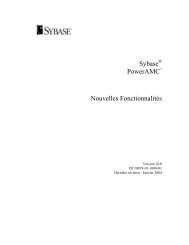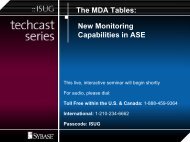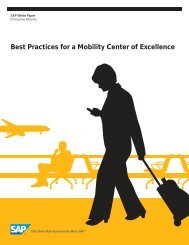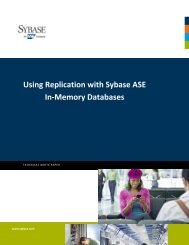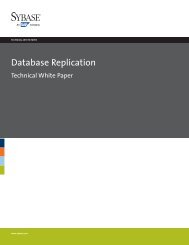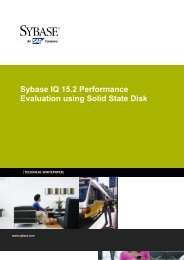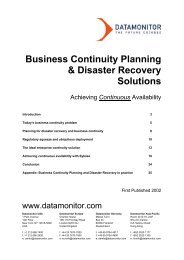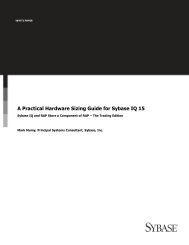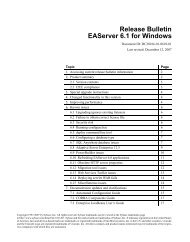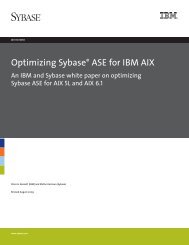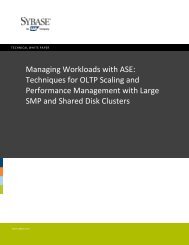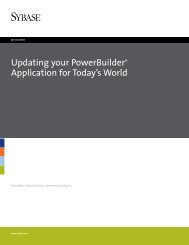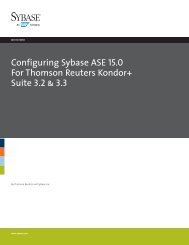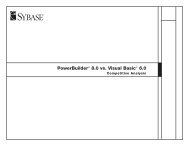ASE ODBC Driver and OLE DB Provider Migration Technical - Sybase
ASE ODBC Driver and OLE DB Provider Migration Technical - Sybase
ASE ODBC Driver and OLE DB Provider Migration Technical - Sybase
Create successful ePaper yourself
Turn your PDF publications into a flip-book with our unique Google optimized e-Paper software.
In the above diagram %SYB<strong>ASE</strong>% = C:\<strong>Sybase</strong>\ocs\syb1251.<br />
PLE<strong>ASE</strong> NOTE: Be extremely careful when modifying the registry. Make sure you have a current backup before you<br />
do any deletions of the OEM <strong>O<strong>DB</strong>C</strong> driver.<br />
DSN Removal<br />
You can remove DSNs from the registry directly or by using the <strong>O<strong>DB</strong>C</strong> Data Source Administrator tool (<strong>O<strong>DB</strong>C</strong>AD32.<br />
exe). It’s recommended that you use the admin tool as it does a good job of removing the DSN from the registry.<br />
Simply look for your DSNs under the User <strong>and</strong> System tab, select the DSN <strong>and</strong> remove them with the “Remove” button.<br />
You need to be aware of all your User <strong>and</strong> System DSNs as well as possible File DSNs.<br />
The User <strong>and</strong> System DSNs are located in the registry under HKCU\Software\<strong>O<strong>DB</strong>C</strong>\<strong>O<strong>DB</strong>C</strong>.INI for User DSNs <strong>and</strong><br />
HKLM\Software\<strong>O<strong>DB</strong>C</strong>\<strong>O<strong>DB</strong>C</strong>.INI for System DSNs. Each active DSN is listed as a folder under the <strong>O<strong>DB</strong>C</strong>.INI folder.<br />
If you remove the folder here from the registry be aware there’s also another folder under <strong>O<strong>DB</strong>C</strong>.INI, “<strong>O<strong>DB</strong>C</strong> Data<br />
Sources”:<br />
Under this folder, look for the DSNs on the right with Data of “<strong>Sybase</strong> <strong>ASE</strong> <strong>O<strong>DB</strong>C</strong> <strong>Driver</strong>” <strong>and</strong> the Name of your<br />
targeted DSN. Once you remove the DSNs in this manner, they’ll no longer be available on the system.<br />
Another recommendation is to make sure you use the migration tool (Chapter 8) so you can use the same DSN<br />
names for your applications. Once you’re satisfied everything works you can remove the renamed DSN.<br />
19