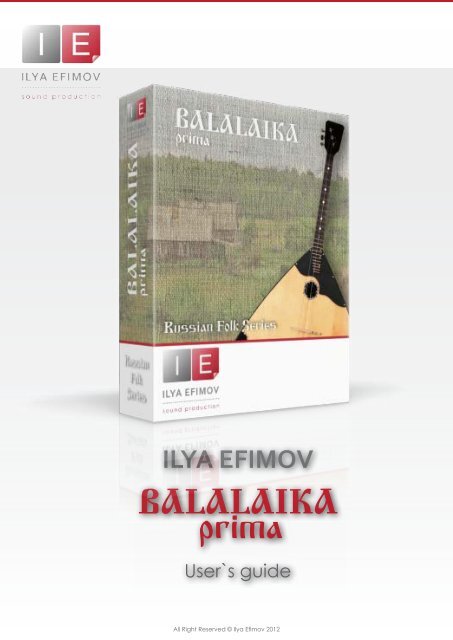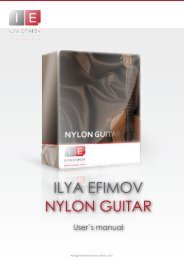User manual - Ilya Efimov Production
User manual - Ilya Efimov Production
User manual - Ilya Efimov Production
Create successful ePaper yourself
Turn your PDF publications into a flip-book with our unique Google optimized e-Paper software.
ILYA EFIMOVBALALAIKAprima<strong>User</strong>`s guideAll Right Reserved © <strong>Ilya</strong> <strong>Efimov</strong> 2012
IntroductionIntroductionILYA EFIMOV BALALAIKA PRIMAWelcome to <strong>Ilya</strong> <strong>Efimov</strong> BALALAIKA prima!Balalaika – the renowned symbol of Russian culture beloved for generations isa stringed musical instrument with a characteristic triangular body and three strings.The most common solo form of the instrument is the prima, which is tuned E-E-A (thus the two lower strings are tuned to the same pitch). The strings on the modernbalalaika are: first string (A) stainless steel with the second and third strings (E-E) nylon.Body sizes and neck lengths vary according to type and may have from sixteen tothirty-one frets.The balalaika is used as a concert solo, ensemble and orchestral instrument.Modern Russian orchestras featuring folk instruments use five varieties of the balalaika:prima, second alto, bass and double bass (contrabass). Of these, only theprima is considered a solo virtuoso instrument. It is this uniquely essential variety thatwe are happy to introduce as the latest addition to our library of virtual instruments:“Balalaika”.All Right Reserved © <strong>Ilya</strong> <strong>Efimov</strong> 2012
Features FeaturesILYA EFIMOV BALALAIKA PRIMA♪ 2000 samples, 44,1 Hz \24 bit, stereo♪ 8 velocity layers for each note \ Round-Robin♪ 14 different articulations♪ Strumming, Solo and Harmony Modes♪ Speed and realistic dynamic tremolo control♪ Automatic harmonizer♪ Strumming keys, Repetition keys♪ String select♪ Natural glissando for pizzicato and tremolo articulations♪ Natural and LFO vibratoYou cannot use the “Libraries” tab to “Add Library” for this product. Onlyencoded and locked “Powered-By-Kontakt” libraries are loaded through the“Libraries” window.In NI KONTAKT browser enter the folder in which you installed IE_Balalaikaand load patch <strong>Ilya</strong> <strong>Efimov</strong> Balalaika.nki.If you use a typical buffer size preloading in Kontakt, this library will use400 MB of RAM.All Right Reserved © <strong>Ilya</strong> <strong>Efimov</strong> 2012
InstallationInstallation1. Please go to the download links you received after purchase and downloadall of the files.ILYA EFIMOV BALALAIKA PRIMA2. Make sure you put all downloaded files into a single folder.3. Unpack the downloaded files to any folder. Please note that the sample filesyou downloaded are a multi-part archive, so you do not need to extract everyfile; you only need to extract the first file that contains 'part1' in its name.To extract your files we recommend using Winrar for PC users, or UnrarX or Rar-Expander for the Mac. They’re all free and you can find them here:http://www.rarlab.com/ (for PC users)http://www.unrarx.com/ (for MAC users)http://download.cnet.com/unRAR/3000-2072_4-26159.html (for PC users)http://rar-expander.en.softonic.com/mac (for MAC users)3.1. Unpack the downloaded IEBP.rar file into the same folder. It is your uniquecopy.4. You need to have the full retail version of Kontakt 4.2.4 or later to use thislibrary. The free Kontakt Player does NOT support this library.5. Open the Kontakt 4 browser (look on the left-hand side of the Kontakt userinterface) and click the “Files” tab. Find the library folder, which you extractedearlier, and double click on the <strong>Ilya</strong>_<strong>Efimov</strong>_Balalaika.nki file which should be inthat folder. You can use the Quick-Build Database option to allow Kontakt to findand store the location for faster browsing and loading.You cannot use the “Libraries” tab to “Add Library” for this product.That feature is only available for encoded & locked “Powered-By-Kontakt”libraries.All Right Reserved © <strong>Ilya</strong> <strong>Efimov</strong> 2012
Getting Getting started startedILYA EFIMOV BALALAIKA PRIMABalalaika includes all of the most commonly used articulations: strumming,pizzicato, tremolo, vibrato, rolls, and even some guitar techniques. Threeconvenient modes of playing have been provided- Solo, Strum and Harmony.To switch between modes, use either the mode selection buttons locatedon the graphic user interface, or the keyswitches.MODE SELECTkeyswitchesG6A6B6modeStrumSoloHarmonyAll Right Reserved © <strong>Ilya</strong> <strong>Efimov</strong> 2012
SOLO SOLO mode modeSOLO MODEILYA EFIMOV BALALAIKA PRIMAIn Solo Mode you can play using single notes, intervals and triads. In this modemany articulations are possible by using different keyswitches. Most often, themelody line performed on a balalaika is played on the first string. By default, theperformance of melody mode uses the first string. However, when you play inSolo Mode, you can also choose to use the second string. Simply press and holdD#3.PizzicatoThe pizzicato is the default articulation in SoloMode. To perform pizzicato, no keyswitches arenecessary.Release sounds (the noise heard when a musicianremoves their finger, releasing the stringfrom a held note) are triggered automaticallyafter non-legato notes. Release sounds do nottrigger when playing legato (overlapping) notes.Release sound volume is controlled by the slideron the user interface.Repetition KeysA technique frequently used in virtuoso performancesis a double pizzicato. Balalaika makesthis possible using Repetition keys – F#2 and G2,which repeat the last note, interval or chord played. Repetition keys may also beused to “play” the last chord again, thus imitating a strumming articulation.GlissandoTo activate a glissando, press and hold down the C3 keyswitch, then play legato(overlapping) notes. The glissando articulation functions only within the range ofthe first string.LegatoLegato on the balalaika is - like a guitar - a technique of playing overlappingnotes with the left hand. If Legato is turned on and overlapping notes played,either hammer-on (up legato) or pull-off (down legato) articulations will be activateddepending on the direction of the movement of the second note.Legato is activated in two ways.1. Press and hold A#2. Legato will remain active until you release this keyswitch.2. Enable the "legato" button located on the GUI. In this case legato will be activeuntil you disable this button or press A#2 to turn off legato.All Right Reserved © <strong>Ilya</strong> <strong>Efimov</strong> 2012
SOLO SOLO mode modeILYA EFIMOV BALALAIKA PRIMAVibratoYou can use two types of vibrato - natural and LFO vibrato.1. To enable a natural vibrato, press and hold D32. To add LFO vibrato the Mod Wheel (CC1) is used.FlageoletNatural flageolets on the balalaika can only be performed on a few frets. ButBalalaika makes artificial flageolets possible on any fret. Both natural and artificialhave been conveniently combined into one articulation. To enable theflageolet articulation, press and hold G#2StaccatoTo activate staccato press and hold C#3TremoloTremolo is one of the most frequently used articulationswhen playing the balalaika. To switch on thetremolo articulation, press A2 once or the "tremolo"button on the GUI. You do not need to hold the keyswitch.To return to the pizzicato articulation press B2 key orpress tremolo button to turn off tremolo.Tremolo dynamicTo change the dynamics (from pp to ff), use the Mod Wheel controller (CC1).Velocity does not affect the dynamics of the sound.If you want to accent only the first note in a tremolo, play with a high velocityvalue (117-127).Tremolo speedTo change the speed of the tremolo use the MIDI controller CC2.Tremolo glissandoA glissando (tremolo legato) can be triggered in two ways. Immediately beforeplaying “target” notes:1. Press and hold down the sustain pedal (CC64)2. Press and hold down the C3 keyswitch.Glissando speed is linked with the general speed of the tremolo, and can becontrolled using the CC2 MIDI controller. The glissando articulation functions onlywithin the range of the first string.All Right Reserved © <strong>Ilya</strong> <strong>Efimov</strong> 2012
STRUM STRUM mode modeSTRUM MODE (CHORD MODE)In this mode the keyboard is divided into two zones : chord recognition zone andstrum-articulation zoneILYA EFIMOV BALALAIKA PRIMACHORD ZONE• Chord recognition zone (Chord Zone)STRUMZONEThe Chord zone is located in the lower range of the keyboard to facilitate playingwith the left hand. This zone uses only two triads - major and minor. For correctchord recognition, try to play no more than three notes at once in the Chordzone.• Strum keys and articulation zone (Strum zone)Strumming is not automated. It is performed using strum keys.KEY ARTICULATIONC4 stroke downD4 stroke upC#4 2 string downD#4 2 string upE4 roll downF4 roll upA4 tremolo onB4 tremolo offChord tremoloTo play tremolo switch to chord tremolo articulation (A4) play the chords in Chordzone. Chord tremolo will sound until you hold a chord in the Chord zone. Usingthe sustein pedal will change the chord will create a "legato" transition betweenchords.To change the speed of the tremolo use the controller CC2. To change the dynamics(from pp to ff), use the Mod Wheel (CC1). Velocity does not affect dynamicsof the sound. You can use other chord articulation at the same time. Toswitch to the stroke articulations use the B4 key.AccentFor added realism, an option to accent the first note of the tremolo articulationhas been included. Simply press the ‘accent’ button on the GUI or use C5 keyswitch.All Right Reserved © <strong>Ilya</strong> <strong>Efimov</strong> 2012
STRUM STRUM mode modeILYA EFIMOV BALALAIKA PRIMAChord positionsEach chord has 3 different positions (TAB) selected in two ways.1. Automatically. (The octave principle) Positions will change dependingon which octave of the chord zone you play in. To enable this mode, press G4 orclick on the Auto Position switch located on the GUI.2. Manually. Three keyswitches allow position selection.KEY FUNCTIONG4 auto chord positionF#4 1st chord positionG#4 2nd chord positionA#4 3rd chord positionPicking styleWhen the Picking style is enabled, the chord in Chord Zone will sound. To activationthis option press 'picking style’ button on the GUI or use C5 keyswitch. Chordtremolo must be “off” to use Picking style.3rd chord position2nd chord position1st chord position2 string stroke up2 string stroke downC4 D4 E4 F4 G4 A4 B4 C5picking style \ accenttremolo offtremolo onauto chord positionroll uproll downstroke upstroke downAll Right Reserved © <strong>Ilya</strong> <strong>Efimov</strong> 2012
HARMONY HARMONY mode modeHARMONY MODEILYA EFIMOV BALALAIKA PRIMAOften when the melody line is played on the first string, all three strings arestrummed simultaneously. This is facilitated on most balalaikas by a large gapbetween the first and second string.Balalaika’s Harmony Mode merges the Melody and Strum Modes to recreatethis technique. In this mode the keyboard is divided into three zones:• Instrument range• Chord recognition range (Chord zone)• Keyswitch rangeCHORD ZONE KS INSTRUMENT RANGEZONETo simulate strumming on the balalaika simply play the melody with yourright hand while holding a chord in the Chord Zone (left hand). Balalaika will automaticallytrigger alternate up and down strokes with each successive note. Ifyou want to play a melody line without harmony, just remove your left hand fromthe Chord zone. Melodic Strum will only work if you hold a chord in the chordzone.Balalaika recognizes chord changes and automatically creates the correcttablature positions depending on the melody line.In this mode you can use the picking style option (C5) to create a tremoloarticulation. When the picking style is active, the tremolo chord will sound untilstopped. To stop the tremolo chord, use the sustain pedal (CC64) or F2 key. Thiswill also create a smooth transition between chords.Pizzicato, tremolo, legato, vibrato and flageolet articulations, as well asthe Repetition keys are available in Harmony mode.FX. ReverbReverb may added according to taste. The reverb controls are located at thebottom left corner of the GUI. Select the type of reverb, then adjust the level tosuit your preferences.All Right Reserved © <strong>Ilya</strong> <strong>Efimov</strong> 2012
Keyswitches Keyswitches list listSOLO MODE (A6)ILYA EFIMOV BALALAIKA PRIMAE3 - D6instrument rangeF#2 \ G2 repetition keys (strum keys)G#2 flageoletA2tremolo ONA#2 legatoB2tremolo OFFC3glissando keyC#3 staccatoD3natural vibratoD#3 second stringMIDI Controller 1LFO vibrato \ tremolo dynamicMIDI Controller 2tremolo speedSTRUM MODE (G6)C0 - B3chord recognition zoneC4 \ D4stroke down \ upC#4 \ D#4 2 string stroke down \ upE4 \ F4roll down \ upF#4 1st chord positionG4auto chord positionG#4 2nd chord positionA4tremolo ONA#4 3rd chord positionB4tremolo OFFC5picking style \ tremolo accentMIDI Controller 1LFO vibrato \ tremolo dynamicMIDI Controller 2tremolo speedHARMONY MODE (B6)C0 - E2chord recognition zoneF2tremolo stop keyF#2 - D#3 articulation keys (see solo mode table)E3 - D6instrument rangeMIDI Controller 1LFO vibrato \ tremolo dynamicMIDI Controller 2tremolo speedB6harmony mode selectAll Right Reserved © <strong>Ilya</strong> <strong>Efimov</strong> 2012
Credits CreditsILYA EFIMOV BALALAIKA PRIMACreditsProduced by <strong>Ilya</strong> <strong>Efimov</strong>Co-produced by Alexandr RusanovConcept by Alexandr RusanovCreation and development by <strong>Ilya</strong> <strong>Efimov</strong> and Petr BeliaikinBalalaika by Vladimir MalshakovRecorded at Alexandr Rusanov StudioRecording and Mix by <strong>Ilya</strong> <strong>Efimov</strong>GUI design by <strong>Ilya</strong> <strong>Efimov</strong>Manual written by <strong>Ilya</strong> <strong>Efimov</strong> and Dale SkibaScript by Petr BeliaikinAll Right Reserved © <strong>Ilya</strong> <strong>Efimov</strong> 2012