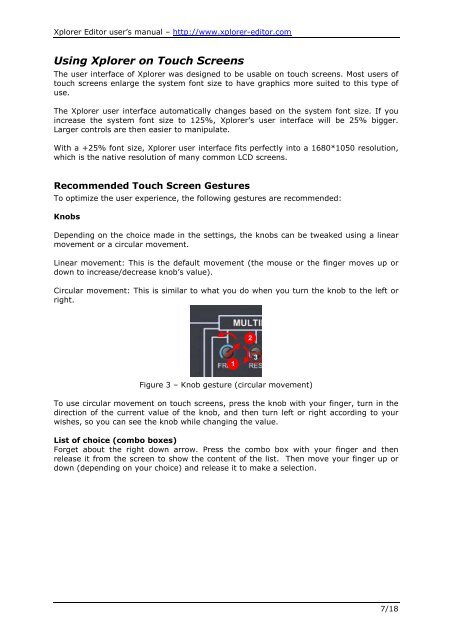the user manual - Xplorer - Free
the user manual - Xplorer - Free
the user manual - Xplorer - Free
Create successful ePaper yourself
Turn your PDF publications into a flip-book with our unique Google optimized e-Paper software.
<strong>Xplorer</strong> Editor <strong>user</strong>’s <strong>manual</strong> – http://www.xplorer-editor.comUsing <strong>Xplorer</strong> on Touch ScreensThe <strong>user</strong> interface of <strong>Xplorer</strong> was designed to be usable on touch screens. Most <strong>user</strong>s oftouch screens enlarge <strong>the</strong> system font size to have graphics more suited to this type ofuse.The <strong>Xplorer</strong> <strong>user</strong> interface automatically changes based on <strong>the</strong> system font size. If youincrease <strong>the</strong> system font size to 125%, <strong>Xplorer</strong>’s <strong>user</strong> interface will be 25% bigger.Larger controls are <strong>the</strong>n easier to manipulate.With a +25% font size, <strong>Xplorer</strong> <strong>user</strong> interface fits perfectly into a 1680*1050 resolution,which is <strong>the</strong> native resolution of many common LCD screens.Recommended Touch Screen GesturesTo optimize <strong>the</strong> <strong>user</strong> experience, <strong>the</strong> following gestures are recommended:KnobsDepending on <strong>the</strong> choice made in <strong>the</strong> settings, <strong>the</strong> knobs can be tweaked using a linearmovement or a circular movement.Linear movement: This is <strong>the</strong> default movement (<strong>the</strong> mouse or <strong>the</strong> finger moves up ordown to increase/decrease knob’s value).Circular movement: This is similar to what you do when you turn <strong>the</strong> knob to <strong>the</strong> left orright.213Figure 3 – Knob gesture (circular movement)To use circular movement on touch screens, press <strong>the</strong> knob with your finger, turn in <strong>the</strong>direction of <strong>the</strong> current value of <strong>the</strong> knob, and <strong>the</strong>n turn left or right according to yourwishes, so you can see <strong>the</strong> knob while changing <strong>the</strong> value.List of choice (combo boxes)Forget about <strong>the</strong> right down arrow. Press <strong>the</strong> combo box with your finger and <strong>the</strong>nrelease it from <strong>the</strong> screen to show <strong>the</strong> content of <strong>the</strong> list. Then move your finger up ordown (depending on your choice) and release it to make a selection.7/18