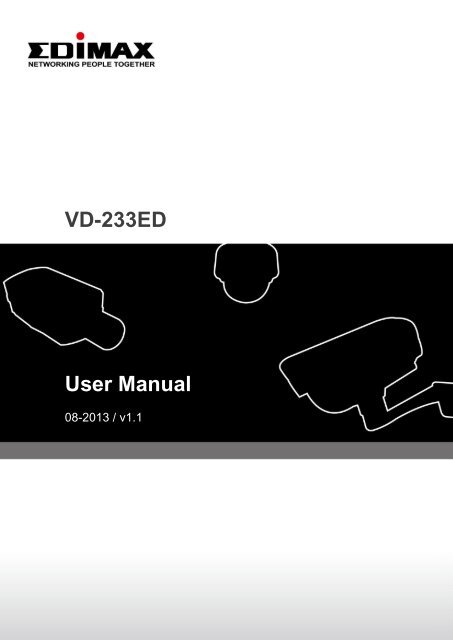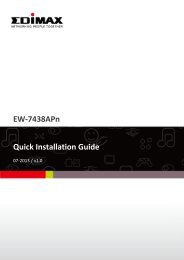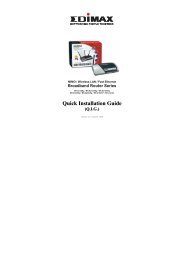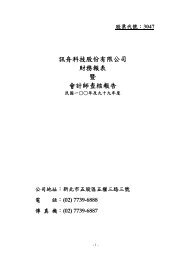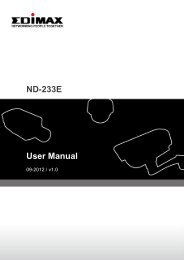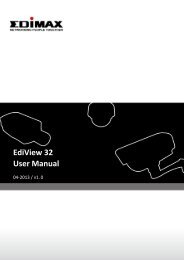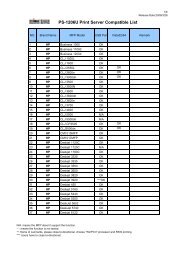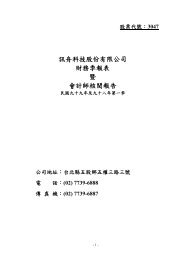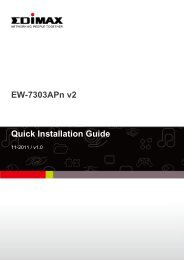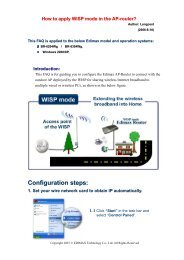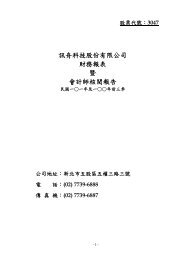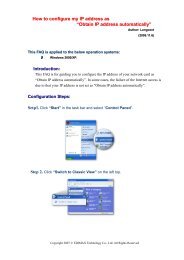Network IP Camera - Edimax
Network IP Camera - Edimax
Network IP Camera - Edimax
You also want an ePaper? Increase the reach of your titles
YUMPU automatically turns print PDFs into web optimized ePapers that Google loves.
VD-233EDUser Manual08-2013 / v1.1
- CONTENTS -Chapter I Introduction ................................................................................................ 31.1 Highlights of your new <strong>Network</strong> <strong>IP</strong> <strong>Camera</strong> .......................................................... 31.2 Key feature of this network <strong>IP</strong> camera include: ..................................................... 41.3 Safety Instructions ............................................................................................... 51.4 Packaging Contents ............................................................................................. 61.5 Familiar with your new <strong>Network</strong> <strong>IP</strong> <strong>Camera</strong> .......................................................... 71.6 Installation of the <strong>Network</strong> <strong>IP</strong> <strong>Camera</strong> .................................................................. 9Chapter II Using <strong>Network</strong> <strong>IP</strong> <strong>Camera</strong> by Web Interface ............................................... 132.1 Locate the <strong>IP</strong> address of <strong>Network</strong> <strong>IP</strong> <strong>Camera</strong> ............................................................. 132.2 Connect to <strong>IP</strong> <strong>Camera</strong>’s Web User Interface and Install ActiveX Plugin ....................... 162.3 Viewing Live Video ................................................................................................... 202.4 Client Settings .......................................................................................................... 23Chapter III Advanced Configuration ................................................................................ 253-1 System ..................................................................................................................... 263-2 Security.................................................................................................................... 283-3 <strong>Network</strong>................................................................................................................... 303-3-1 ‘General’ setup page .................................................................................................. 303-3-2 ‘Advanced’ setup page ............................................................................................... 333-4 <strong>IP</strong> Filter .................................................................................................................... 353-5 Video ....................................................................................................................... 373-5-1 Image Setting ............................................................................................................. 383-5-2 Video Setting .............................................................................................................. 403-5-3 Overlay Setting ........................................................................................................... 423-6 Audio ....................................................................................................................... 443-7 Motion..................................................................................................................... 451
3-8 PTZ Control .............................................................................................................. 473-9 Event ....................................................................................................................... 493-9-1 Settings ...................................................................................................................... 503-9-2 Media ......................................................................................................................... 523-9-3 Event Server ............................................................................................................... 533-10 Recording to Micro SD Card .................................................................................... 573-11 SDHC ...................................................................................................................... 583-12 Log ......................................................................................................................... 603-13 Device Info ............................................................................................................. 613-14 Maintenance .......................................................................................................... 623-15 Language................................................................................................................ 63Chapter V Troubleshooting ........................................................................................ 64Notice According to GNU General Public License Version 2 ............................................. 722
Chapter IIntroduction1.1 Highlights of your new <strong>Network</strong> <strong>IP</strong> <strong>Camera</strong>This Vandal Dome network camera provides super image quality andremarkable bandwidth efficiency. The camera supports H.264 High Profile,Main Profile, and Baseline Profile video stream compression technology.With H.264 higher video compression performance, the file size oftransmitted video stream is extremely reduced so as to optimize thenetwork bandwidth efficiency.This Vandal Dome network camera has up to 15~20M IR illuminationdistance. It offers true day/night function to maintain clear images 24hours a day. The build-in Micro SD card slots provides a convenient andportable storage option for local storage of event and schedule recordingsin case of network disconnection.This Vandal Dome network camera has 3-AXIS design. User can adjustimage flat horizontal surface no matter what ceiling point of view.This Vandal Dome network camera is equipped with PoE (Power overEthernet) IEEE802.3af, allowing power and signals to be transmitted overthe same cable, thus eliminating the need to install a separate powersource for each camera.The digital motion detector feature transmits an alarm signal when movingsubjects enter the scene. Together with <strong>Edimax</strong> central softwaremanagement software for live view and recording.3
1.2 Key feature of this network <strong>IP</strong> camera include:• IR Illumination Distance over 15~20 Meters.• Mechanical IR-Cut Filter Removable.• Up to QXGA Resolution at 20 FPS.• H.264 /MPEG4 /MJPEG Multiple Stream Output for SimultaneouslyLive Monitoring and High Resolution Recording.• Built-in Micro SD Memory Card Slot for Local Storage.• Event Management by Motion Detection, Alarm Trigger.• Support Two Way Audio.• Support Mobile Phone Remote Monitoring.• Power over Ethernet.• WDR support.• ONVIF Compliant.4
1.3 Safety InstructionsPlease follow the safety instructions listed below when you’re using this<strong>Network</strong> <strong>IP</strong> <strong>Camera</strong>, or you would harm this camera and / or yourself! Also,the warranty will become void if you disobey these safety instructions.• This <strong>Network</strong> <strong>IP</strong> <strong>Camera</strong> is sophisticated electronic device; do not dropit from high places.• Do not place this <strong>IP</strong> <strong>Camera</strong> at hot / humid places, and avoid directsunlight.• This <strong>IP</strong> <strong>Camera</strong> is not a toy; keep it out from the reach of children.• Do not insert any accessories of this <strong>IP</strong> <strong>Camera</strong> into your body.• Make sure lens set is secured when you’re using this <strong>IP</strong> <strong>Camera</strong>, lens setmay fall down if it’s not properly secured, and cause damage to humanand itself.• If you want to use this <strong>IP</strong> <strong>Camera</strong> at any place that may be spilled bywater or dirt, a secure and water-proof camera housing is required.• Do not pull any cord that is connected to this <strong>IP</strong> <strong>Camera</strong> by force.• <strong>IP</strong> <strong>Camera</strong> will become hot after long time of use. Refrain from touch <strong>IP</strong><strong>Camera</strong> with hand, or cover this <strong>IP</strong> camera with paper or cloth.• Never connect powered cable to <strong>IP</strong> <strong>Camera</strong>’s DI/DO contacts.• If the <strong>IP</strong> <strong>Camera</strong> falls into water when powered, do not attempt toretrieve it back by yourself! Find a qualified electric technician for help.5
1.4 Packaging ContentsPlease check the contents of your new <strong>Network</strong> <strong>IP</strong> <strong>Camera</strong> when youunpack the package. If any item is missing, please contact your dealer ofpurchase for help.123564Item No. Description Quantity1 <strong>Network</strong> <strong>IP</strong> <strong>Camera</strong> 12 PU foam pad 13 CDROM(User manual, QIG, EdiView 32) 14 QIG 15 Tools package 16 Terminal block(2 pins X1, 5 pins X2) 16
1.5 Familiar with your new <strong>Network</strong> <strong>IP</strong> <strong>Camera</strong>2Item1.Front Cover2.Rear CoverDescriptionBubble cover, metal cover.Metal cover.1Front cover:123ItemDescription1. Bubble Cover Transparent bubble cover, for lens and LEDsprotection.2. Black inner cover Inside protection.3. Anti - drop line Protective front cover drop during installation.7
Rear Cover:56 7,813211104912ItemDescription1. IR LED Board IR illumination2. Top Mount For Rotated function3. Mid Mount For tilt function4. Down Mount For pan function5. LENS Vari-focal Lens6. Main Board PCBA platform7. SD Board Micro SD card slot8. Reset button For resetting function (on SD card board)9. Power Terminal Block J15, details in Ch 1-1.510. GPIO Terminal Block J17, details in Ch 1-1.511. GPIO Terminal Block J18, details in Ch 1-1.512. RJ45 connector <strong>Network</strong> connection8
1.6 Installation of the <strong>Network</strong> <strong>IP</strong> <strong>Camera</strong>Please follow the instructions below to setup your new <strong>IP</strong> camera.1. Unscrew your front cover by using the tool from the tools package.2. Attach your PU foam pad on the bottom of your rear cover.3. Create your GPIO, Power cable with Terminal blocks.9
2-1. Please refer to the definition of the terminal blocks chart below. Itis alsoprinted on the motherboard.GPIO Terminal Block(J17, 5pins)GPIO Terminal Block(J18, 5pins)Power Terminal Blocks(J15, 2pins)Pin No. Function Pin No. Function Pin No. FunctionPin 1 AGND Pin 1 GND Pin 1 DC 12VPin 2 Audio Out Pin 2 Alarm In1 Pin 2 GNDPin 3 Ext MIC In Pin 3 Alarm In2Pin 4 RS485 D+ Pin 4 Alarm OutPin 5 RS485 D- Pin 5 GND4. Insert all your cables through the conduit hole (optional A or B). Ifnecessary, use the standard M20x15 water proof straight plug to preventthe device from water or dirt. Or the other equivalence plug to assembly. (SeeAppendix I)10
10. See the above image and find the location of reset button on the SDcard board. Press the button 0ver 10 seconds to reboot the devicewhen needed.12
Chapter II Using <strong>Network</strong> <strong>IP</strong> <strong>Camera</strong> by WebInterface2.1 Locate the <strong>IP</strong> address of <strong>Network</strong> <strong>IP</strong> <strong>Camera</strong>You can use your new <strong>Network</strong> <strong>IP</strong> <strong>Camera</strong> by its web user interface via webbrowser. Currently the viewing system requirement for <strong>Network</strong> <strong>IP</strong> camerais:■ OS: Microsoft Windows XP/Vista/7■ Browser: IE7, 8, 9 (32Bit)■ Cell phone: 3GPP playerNote: For best viewing experience we recommend that you use MicrosoftWindows Internet Explorer 7, 8, or 9.By default, the network camera automatically obtains an <strong>IP</strong> address fromthe DHCP server on your local network. Check your DHCP server’s <strong>IP</strong>address lease table to find the network camera’s <strong>IP</strong> address, or use theEdiView Finder utility included in the CD.Note: We recommend that you use Microsoft Windows to install yournetwork camera - Mac is not supported.1. Insert the CD into your CD-ROM drive. When the wizard appears, click“Setup Utility” to install the “EdiView Finder” software.13
Note: The contents of the CD-ROM can also be downloaded from the<strong>Edimax</strong> website: http://www.edimax.com/en/index.php2. After the installation is complete, double-click the “EdiView_Finder”icon to execute the application.3. Press ‘Discover’ button to search for all <strong>IP</strong> <strong>Camera</strong>s on your localnetwork (make sure all <strong>IP</strong> <strong>Camera</strong>s are powered on and connect to localnetwork first). When you find any <strong>IP</strong> <strong>Camera</strong>, you can double click on itor click ‘Link’ button to connect to it by your web browser.14
If you need to change a certain <strong>IP</strong> <strong>Camera</strong>’s <strong>IP</strong> address, you can also clickon the <strong>IP</strong> <strong>Camera</strong> you wish to change <strong>IP</strong> address, then click ‘Change <strong>IP</strong>’button to change select <strong>IP</strong> <strong>Camera</strong>’s <strong>IP</strong> address setting.If you no longer need to use this utility, click ‘Exit’ button to close it.Please note:If you have several network connections, such as “WirelessFunction”, please disable the “Wireless Functions” or / and othernetwork connections that is not connected to <strong>IP</strong> camera,, or <strong>IP</strong>finder may fail to search <strong>IP</strong> camera!15
2.2 Connect to <strong>IP</strong> <strong>Camera</strong>’s Web User Interface and InstallActiveX PluginWhen you know the <strong>IP</strong> address of <strong>IP</strong> <strong>Camera</strong>, you can connect to it byInternet Explorer web browser by entering its <strong>IP</strong> address in address bar.The use login screen will appear when you get connected:<strong>IP</strong> <strong>Camera</strong>’s administrator username and password are both ‘admin’ (lowercase) by default. Click ‘OK’ button or press ‘ENTER’ key on your keyboardwhen you finish entering username and password.When you connect to <strong>IP</strong> <strong>Camera</strong> for the first time, you’ll see the followingmessage. This message prompts you that you need to install ActiveXplug-in before you can see the video from <strong>IP</strong> <strong>Camera</strong>.For IE 8:Right click the indication bar and click:‘‘Install This Add-on for All Users onThis Computer…’ to install ActiveX plugin.16
For IE 9:Click ‘Install’ button located at the bottom of IE to install ActiveX plugin.If you’re prompted that:‘Windows Firewall has blocked some features of this program’17
Click ‘Allow access’, or <strong>IP</strong> <strong>Camera</strong> will not be able to function properly.When you’re installing Internet Explorer plugin, you may also be promptedthat if you want to allow changes to be made to your computer:Click ‘Yes’ to allow changes.After ActiveX plugin is installed, you should be able to see the video streamfrom camera.18
NOTE:If this is the first time you use this <strong>IP</strong> <strong>Camera</strong>, you can refer tochapter 2.4 for instructions on Setup Wizard, which will guideyou to complete the software setup of your new <strong>IP</strong> <strong>Camera</strong>.19
2.3 Viewing Live VideoAfter ActiveX control is installed, you can view <strong>IP</strong> camera’s video by webbrowser. Just connect to <strong>IP</strong> camera by web browser and login, then youcan see live video from <strong>IP</strong> camera:There are various controls on web page, here are descriptions of everycontrol item:ItemDescription‘Home’ button This button is visible in all setup pages of <strong>IP</strong> camera, andyou can go back to live video view by clicking this buttonwhen you’re in other page.Stream Select video stream type: H.264 or MJPEG. H.264required less network bandwidth and this will help whennetwork connection is slow.Digital Output Switch digital output interface on or off.(ON / OFF)Client Settings Open ‘Client Setting’ menu.Configuration Open ‘Configuration’ menu.LanguageOpen language menu, you can switch web interface toother language.Available languages: English, Simplified Chinese,Traditional ChineseOriginal size / Switches live image view between original size (full size:Fit screen3M pixels) and fit screen (smaller size).20
‘Connect’ buttonIf you want to see video in detail, switch to original size. Ifyour computer monitor’s resolution is not enough andyou want to see full image view, switch to fit screen andimage size will adjust automatically.Start live video view.‘Disconnect’ buttonStop live video view.‘Snapshot’ button‘Start Video Record’button‘Enable DigitalZoom’ buttonTake a snapshot or cameravideo and save image fileon your computer. Whenyou click this button, a newwindow will appear:Click ‘Save’ button whenyou see the image you wishto save, and you’ll beprompted to indicate thefolder on your computer tosave image file. If you changed your mind and don’t wantto save image file, click ‘Cancel’.Click this button to record video and save video file onyour computer. You’ll be prompted to indicate the folderon your computer to save video file.This function will enlarge video view digitally from 1X to10X, so you can see objects in video in detail.Enable / Disablemute button/Please note: that digital zoom uses computer algorithm toenlarge the video and some details may lost. If you needto focus on detail of specific objects in video view, pleaseuse optical zoom ring on lens set of <strong>IP</strong> camera.When mute is enabled ( ), you will not hear the voicefrom <strong>IP</strong> camera; If you want to hear voice from <strong>IP</strong> camera,click this button to disable mute ( ).You can drag the slide bar () besideenable/disable mute button to adjust audio playback21
Start / Stop talkButton/volume.Start or stop playing your voice through <strong>IP</strong> camera’s audiooutput. When talk is stopped, people at <strong>IP</strong> camera willnot hear you.Please note: you need a microphone connected to yourcomputer, and computer’s mixer setting must enablemicrophone recording, or nothing will be outputted by <strong>IP</strong>camera.22
2.4 Client SettingsIn ‘Client Settings’ menu, you configure basic <strong>IP</strong> camera settings like datatransfer protocol and data storage folder.To access ‘Client Settings’ menu, click ‘Client Settings’ button on the left.The following screen will appear:23
Here are the descriptions of every setup item:ItemDescriptionRTSPSelect this option to use RTSP (Real-Time StreamingProtocol) to transfer video data. This protocol allows formore real-time audio and video streams. However,network packets may be lost due to network burst trafficand images may be broken.HTTPSelect this option to use HTTP (Hyper-Text TransferProtocol) to transfer video data.If you don’t know which one you should use, select ‘RTSP’.FolderPrefixAdd date and timesuffix to file nameSelect a folder on your computer to save recorded video.Click ‘Browse’ button and you’ll be prompted to select afolder.When saving video files, the characters you typed in‘Prefix’ field will be used as leading characters of videofile’s name.For example, the default setting of ‘Prefix’ is ‘CL<strong>IP</strong>’, andvideo file’s named will be ‘CL<strong>IP</strong>xxxx’, where xxxx is a 4-digitserial number.Check this box to add data and time to the ending part ofvideo file’s filename, so you can see the date and time thevideo file is created directly from its filename.When you finish with above settings, click ‘Apply’ button to save changes.24
Chapter III Advanced ConfigurationIf you wish to configure <strong>IP</strong> camera’s settings, you can access <strong>IP</strong> camera’s‘Configuration’ menu, which provides various kinds of system setting.To access configuration menu, click ‘Configuration’ button on the left.The ‘Configuration’ submenu will appear, please pick a setup item youwish to configure.25
3-1 SystemIn this menu, you can configure basic <strong>IP</strong> camera settings like hostname andtime.Here are the descriptions of every setup item:ItemDescriptionHost Name Input the <strong>IP</strong> camera’s hostname here, it can be anymeaningful words or characters that will help you to identifythis <strong>IP</strong> camera. You can use <strong>IP</strong> camera’s installation locationas host name, and this will help you to identify <strong>IP</strong> camerawhen you have many <strong>IP</strong> cameras installed.Indicator LED The LED lights located at the back of <strong>IP</strong> camera is switchedon by default. But, if you don’t want other people to knowthe status of this <strong>IP</strong> camera (so they will know this <strong>IP</strong> camerais operating etc.), you can select ‘Off’ and LED lights will beswitched off.TimezoneSelect the time zone of residence from dropdown menu tokeep correct date and time.26
Daylight SavingKeep the currentdate and timeSynchronize withcomputer timeSynchronize withNTP ServerIf the area you live uses daylight saving, check this box;otherwise do not check this box to keep time correct.Select this option and date / time setting will not bechanged when you click ‘Apply’ in the page.You can check ‘<strong>Camera</strong> Date and Time’ item in this page toknow <strong>IP</strong> camera’s current date and time setting.Select this item and <strong>IP</strong> camera will use your computer’s timeas its time.Select this item and <strong>IP</strong> camera will keep its date and timesetting synchronized with specified time server (NTPserver). Please input NTP server’s <strong>IP</strong> address or host namein ‘NTP Server Address’ field, and select time updateinterval from ‘Update Interval’ dropdown menu.Please note that if this <strong>IP</strong> camera can’t access Internet, youmust have a time server on local area network, or set thetime manually.Set Manually Set <strong>IP</strong> camera’s date and time manually. Please set currentdate and time by ‘Date’ and ‘Time’ dropdown menu.When you finish with above settings, click ‘Apply’ button to save changes.27
3-2 SecurityIn this menu, you can configure <strong>IP</strong> camera’s login account.There are three kinds of account:- Administrator (Can view <strong>IP</strong> camera’s video and make changes of camerasetting)- User (Can view <strong>IP</strong> camera’s video and see LOG, and change ClientSetting and language)- Guest (Can view <strong>IP</strong> camera’s video , and change language )There can be multiple users, but only one administrator is allowed, andyou can’t change administrator’s user name (it will always be‘administrator’).28
Here are the descriptions of every setup item:ItemDescriptionPassword / Retype Input administrator’s new password in both ‘Password’ andPassword‘Retype Password’ field, and click ‘Modify’ button to change(Administrator) administrator’s password.Please note: Don’t forget administrator’s password! Oryou’ll need to reset <strong>IP</strong> camera’s all settings to getadministrator’s password recovered.Account List Here lists all users existed in <strong>IP</strong> camera. If you want toremove one user, click it in the list, and then click ‘Remove’button.If no user is existed, ‘New Account’ message will be shownhere.User NameInput new user’s username here. User name must begreater than 1 character and less than 32 characters.Password / Retype Input this user’s password in both ‘Password’ and ‘RetypePasswordPassword’ field.AuthorityTo define this user’s access privilege, select ‘User’ or ‘Guest’in dropdown menu.When you finish inputting new user’s information, click‘New’ button to create a new user.29
3-3 <strong>Network</strong>In this menu, you can configure <strong>IP</strong> camera’s network setting.3-3-1 ‘General’ setup pageSetup <strong>IP</strong> address for this <strong>IP</strong> camera. This <strong>IP</strong> camera supports both <strong>IP</strong>v4 and<strong>IP</strong>v6 <strong>IP</strong> address.Here are the descriptions of every setup item:ItemLANDescriptionSelect this option to assign an <strong>IP</strong> address to LAN port (or obtainan address from DHCP server automatically).Available options are:DHCP <strong>IP</strong>v4: Obtain an <strong>IP</strong>v4 <strong>IP</strong> address from DHCP server on LANautomatically.30
DHCP <strong>IP</strong>v4 / <strong>IP</strong>v6: Obtain both <strong>IP</strong>v4 and <strong>IP</strong>v6 address from DHCPserver on LAN automatically.Static <strong>IP</strong>v4 / <strong>IP</strong>v6: Assign an <strong>IP</strong>v4 / <strong>IP</strong>v6 address to <strong>IP</strong> cameramanually. If you don’t have a DHCP server on your local areanetwork, you must use this option to specify an <strong>IP</strong> address.<strong>IP</strong> Address(<strong>IP</strong>v4): Input <strong>IP</strong>v4 <strong>IP</strong> address*<strong>IP</strong> Address(<strong>IP</strong>v6): Input <strong>IP</strong>v6 <strong>IP</strong> address*Prefix Length: Input <strong>IP</strong>v6 <strong>IP</strong> address’ prefix length(0-128)Subnet Mask: Input subnet maskGateway: Input gateway addressPrimary DNS: Input DNS server’s <strong>IP</strong> addressSecondary DNS: Input backup DNS server’s <strong>IP</strong> address, youcan leave this field blank.* You can leave this field blank, if you only wish to use <strong>IP</strong>v4 or<strong>IP</strong>v6 <strong>IP</strong> address.Enable UPnP Discovery: Check this box to enable other deviceson network to discover the presence of this <strong>IP</strong> camera by UPnP.It’s recommended to enable this function.PPPoEHTTP PortRTSP PortEnable UPnP Port Mapping: When UPnP is enabled, check thisbox to enable UPnP’s port mapping.Select this option to use PPPoE to connect to network. You haveto input PPPoE username and password assigned by networkoperator to get connected.Input <strong>IP</strong> camera’s web connection port number here. When thisport number is changed, you need to change web browser’s portnumber you used to connect to <strong>IP</strong> camera.For example, <strong>IP</strong> camera’s <strong>IP</strong> address is 192.168.2.3, and if youchanged HTTP port number to 82, please input‘http://192.168.2.3:82’ in web browser’s address bar to access <strong>IP</strong>camera’s web configuration interface.Input RTSP port number. When this port number changes, you31
RTP DataPortmust change corresponding settings in external network devices(NVR or CMS software) so they can receive this <strong>IP</strong> camera’s video.Input RTP data port number here.When you finish with above settings, click ‘Apply’ button to save changes.32
3-3-2 ‘Advanced’ setup pageYou can setup advanced network settings in this page. This page isintended for advanced settings only, and this <strong>IP</strong> camera will work fine evenyou don’t make any changes to this page.Here are the descriptions of every setup item:ItemMulticastDescriptionEnable video multicast:Multicast Group Address: Input multicast groupaddress here, must be an address between 232.0.0.0 to232.255.255.255.Multicast video port: Input port number for video multicasthere.Multicast RCTP video port: Input port number for RCTPvideo here.33
Multicast audio port: Input port number for audio here.Multicast RCTP audio port: Input port number for RCTPaudio here.BonjourQoSDDNSMulticast TTL: Input TTL value for multicast here.If you’re using MacOS and you have Bonjour installed, youcan use it to discover this <strong>IP</strong> camera.Enable QoS to improve the data transfer priority of this <strong>IP</strong>camera (Your local area network must support QoS).You can select Video / Audio’s QoS DSCP value (0 to 63), orboth video and audio.Enable DDNS support if your ISP assigns dynamic <strong>IP</strong> addressto you. You must register a dynamic <strong>IP</strong> service first. Currentlythis <strong>IP</strong> camera supports Dyndns, TZO and No-<strong>IP</strong> dynamic <strong>IP</strong>service.Provider: Select dynamic <strong>IP</strong> service provider.Host Name: Input the host name you obtained fromdynamic <strong>IP</strong> service provider.User name: Input user name used to login dynamic <strong>IP</strong>service provider.HTTPSPassword: Input the password used to login dynamic <strong>IP</strong>service provider.*The user name and password should be under 16characters.Check ‘Enable HTTPS’ box to enable HTTPS channel toencrypt transferred data. You can also define HTTPS portnumber in ‘HTTPS Port’ field if you don’t want to use defaultvalue ‘443’.When you finish, click ‘Apply’ to save changes.34
3-4 <strong>IP</strong> FilterWhen this <strong>IP</strong> camera is directly connected to Internet and not protected byfirewall, this function acts like a mini built-in firewall to protect the safetyof this <strong>IP</strong> camera and avoid attacks from hackers.Here are the descriptions of every setup item:ItemDescriptionEnable Filter Check this box to enable <strong>IP</strong> address filter, uncheck thisBox to disable this function.Accepted <strong>IP</strong> list Here lists all <strong>IP</strong> address that can build connections to this <strong>IP</strong>camera. If you want to remove a set of <strong>IP</strong> address from thelist, click on the <strong>IP</strong> address and click ‘Remove’ button.<strong>IP</strong> Address Input the starting and ending <strong>IP</strong> address of <strong>IP</strong> address you(Accepted <strong>IP</strong> list) wish to accept connections here. <strong>IP</strong> camera will only acceptconnections established from these <strong>IP</strong> address.If you want to specify one <strong>IP</strong> address only, input thesame <strong>IP</strong> address in both field.35
Click ‘New’ button to add <strong>IP</strong> address into accepted<strong>IP</strong> list.Deny <strong>IP</strong> list Here lists all <strong>IP</strong> address that cannot build connections to this<strong>IP</strong> camera. If you want to remove a set of <strong>IP</strong> address from thelist, click on the <strong>IP</strong> address and click ‘Remove’ button.<strong>IP</strong> Address Input the starting and ending <strong>IP</strong> address of <strong>IP</strong> address you(Accepted <strong>IP</strong> list) wish to deny connections here. <strong>IP</strong> camera will denyconnections established from these <strong>IP</strong> address.If you want to specify one <strong>IP</strong> address only, input the same <strong>IP</strong>address in both field.Click ‘New’ button to add <strong>IP</strong> address into deny<strong>IP</strong> list.When you finish with above settings, click ‘Apply’ button to save changes.36
3-5 VideoYou can adjust the image of the <strong>IP</strong> camera in this menu.There are 3 sub-menus in this menu: Image Setting, Video Setting, andOverlay, which can be accessed by tabs on the top:37
3-5-1 Image SettingYou can adjust the image parameters in this page.Here are the descriptions of every setup item:Item DescriptionBrightness / Control the image parameters. Click ‘ - ‘ to decrease value, or clickContrast / ‘ + ‘ to increase value. You can also input the value in the fieldSaturation / directly.SharpnessDefault Set all above values to default value ‘128’.Mirror Check ‘Vertical’ or ‘Horizontal’ box to flip the image vertically orhorizontally, this will help to correct the orientation of image when<strong>IP</strong> camera is hanged bottom-up by camera holder.You can click both ‘Vertical’ and ‘Horizontal’ box at the same time.38
Power LineFrequencyCondition(ABW)WDRIR-cut(Day/Night)DaySelect the frequency of power line of the place you’re using this <strong>IP</strong>camera. This will help to reduce the flicker of certain lights in theimage.Select the condition that you’ll be using this <strong>IP</strong> camera fromdropdown menu.- Outdoor: Outdoor environment using.- Auto: <strong>IP</strong> camera will adjust its parameters automatically.- Night: You’ll be using this <strong>IP</strong> camera in dark places where lightsare insufficient.- Tungsten: Low color temperature environment using.Wide Dynamic Range:The function is intended to provide clear images even under backlight circumstances where intensity of illumination can varyexcessively, namely when there are both very bright and very darkareas simultaneously in the field of view of the camera. WDRenables the capture and display of both bright and dark areas in thesame frame, in a way that there are details in both areas, i.e. brightareas are not saturated, and dark areas are not too dark.An IR-cut filter is built in this <strong>IP</strong> camera to reduce the effect of IRlights (which will change the color of image and makes it looksdifferent than what you see through your eye), and most of IR lightsare coming from sunlight.You can select the behavior or IR-cut filter:- Auto: IR filter will act automatically. If you don’t know if youshould use IR filter, select this option.- Always ON(B/W): IR filter is always on.- Always OFF(Color): IR filter is always off.The IR-cut (Day/Night) function above is the main Day/Nightsetting. This vandal dome camera supports user to set the Day timemanually here. User can define the timing of switching IR filter asneed.When you finish with above settings, click ‘Apply’ button to save changes.39
3-5-2 Video SettingYou can adjust the video transfer parameters in this page.Here are the descriptions of every setup item:Item DescriptionH.264 Select the compression of main stream: H.264 / MPEG4./MPEG4Video Select video resolution.Resolution - H.264:2048x1536 (QXGA) / 1920x1080 (1080p)1280x960 (960p) / 1280x720 (720p)720x480 (D1) / 640x480 (VGA)320x240 (QVGA)- MPEG4:1920x1080 (1080p) / 1280x960 (960p)1280x720 (720p) / 720x480 (D1)640x480 (VGA) / 320x240 (QVGA)MJPEG:1280x720 (720p) / 720x480 (D1)40
640x480 (VGA)/ 320x240 (QVGA)Frame RateRateControlPlease note that some video resolution is not available when videoencoder is ‘MPEG4’.When network speed is insufficient, select a lower video resolutionwill help.Select video frame rate. Please note that some frame rate is notavailable when video encoder is ‘H.264’.When network speed is insufficient, select a lower frame rate willhelp.Select video bit rate. You can control bit rate by both ‘Video quality’and ‘Bitrate’:- Video quality: There are 5 levels of video quality, select ‘veryhigh’ to improve video quality but consumes more networkbandwidth, and select ‘very low’ will decrease video quality andconsumes less network bandwidth.- Bitrate: Input video’s bit rate directly. It must an integer between512 and 4000. Higher bit rate provides better video quality, butconsumes more network bandwidth.When you finish with above settings, click ‘Apply’ button to save changes.Note:MJPEG options are only available for portable devices like cell phone.The ‘Mobile View’ is used to enable cell phone monitoring function. FromYr2012 the <strong>IP</strong> camera is able to support iPhone series, and this informationwill be modified without prior notice.41
3-5-3 Overlay SettingYou can adjust the video overlay parameters in this page.Here are the descriptions of every setup item:ItemDescriptionEnable Time Check this box to enable overlaying time stamp on video.StampRemove the Check this box to remove time stamp’s background color. Youbackground color may find this will help the readability of time stamp text inof the text some cases.(for Time Stamp)Enable TextDisplayRemove thebackground colorof the text (Text)Enable ImageCheck this box to display certain text on video, this will helpwhen you need to identify certain <strong>IP</strong> camera when you have alot of <strong>IP</strong> cameras.Please input the text in ‘Text’ field. You can input up to 15characters.Check this box to remove custom text’s background color. Youmay find this will help the readability of text in some cases.Check this box to overlay a specific image on video, so you can42
Overlayshow certain text / picture on the video and help people toidentify this <strong>IP</strong> camera.Click ‘Browse’ button to pick a picture on your computer, thenclick ‘Update’ button to use the picture. Please note that thereare certain restrictions:- Select .bmp / .jpg / .jpeg image files only.- Image’s resolution should be less than 160 x 128, and canbe divided by 4.- Do not upload image files that size is greater than 64KB.When you finish with above settings, click ‘Apply’ button to save changes.43
3-6 AudioYou can adjust audio input / output parameters here.Here are the descriptions of every setup item:ItemDescriptionEnable Check this box to enable microphone. If you don’t want to hearMicrophone voice from <strong>IP</strong> camera, you can uncheck this box to disable it.Audio Type The format is fixed as G.711(Microphone)Microphone If the voice received by microphone is too loud or silent, you canGainuse this function to improve voice volume, so you can hear voicefrom <strong>IP</strong> <strong>Camera</strong> Module more clearly.It provides four modes to adjust the volume, i.e. 0, +6, +12, +18dB.Enable Speaker Check this box to enable speaker. If you don’t want people at <strong>IP</strong>(Speaker) camera to hear you, you can uncheck this box to disable it.Audio Type The format is fixed as G.711(Speaker)When you finish with above settings, click ‘Apply’ button to save changes.44
3-7 MotionThis <strong>IP</strong> camera is capable to detect object’s motion, so <strong>IP</strong> camera will onlyrecord when there’s motion and save disk storage space.Motion detection is performed by examine the movement of objects inrectangular motion detection area. You can define up to 3 motiondetection areas.Here are the descriptions of every setup item:ItemDescriptionEnable Motion Check this box to enable motion detection.DetectionEnable Check this box to enable this motion detection window. You can(Window 1 to select window 1 to 3 to enable up to 3 motion detectionWindow 3) windows. When a motion detection window is enabled, arectangular will appear on camera’s view, with its title on thetop.- To move / resize a motion detection window:- Move: Use the mouse to drag the title text.45
Title(Window 1 toWindow 3)PercentageSensitivity- Resize: Use the mouse the drag the four corners(upper-left/right, lower-left/right) to resize it. If you only wantto adjust width or height, drag the four sidebars (top, bottom,left, and right).Input characters in title field to change motion detection area’stitle text so you can identify it.Please note that you have to click ‘Apply’ button and the text willchange.Select the percentage of pixel change that will trigger motiondetection alert. Select a lower percentage and you can detecttiny changes in motion detection area.Select the sensitivity level that will trigger motion detectionalert. Select a higher sensitivity and you can detect tiny changesin motion detection area.When you finish with above settings, click ‘Apply’ button to save changes.46
3-8 PTZ ControlIf you mount the <strong>IP</strong> camera on pan-tilt camera cradles that support pan-tiltcontrol via RS-485 connection, you can use this function to control pan-tiltcamera cradle so you can control the orientation of <strong>IP</strong> camera from remoteplace.Here are the descriptions of every setup item:ItemDescriptionEnable RS-485 Check this box to enable RS-485 functionality.Use Pelco-D Select this option and RS-485 interface will output pan-tilecontrol signal in Pelco-D format. This format is widely acceptedby most of pan-tilt pan-tilt camera cradles.You have also input pan-tilt camera cradle’s address code in‘Address’ field. This code must be identical to pan-tilt cameracradle’s address code.Use Custom When the pan-tilt camera cradle does not support Pelco-DProtocol protocol, you can define a protocol’s detail by this function.Please refer to pan-tilt camera cradle’s user manual to definethe protocol.- Baud Rate: Select data baud rate of RS-485 interface thatpan-tilt camera cradle will accept. When the length of47
RS-485 connection is very long (longer than 200M), it’s notrecommended to use high speed connection (greater than2400bps).- Data Bits: Select data bits of RS-485 connection.- Parity: Select parity bit: odd, even, or space.- Stop Bit: Select stop bit: 1 or 2.- Home/Up/Down/Left/Right: Input the command stringused to move pan-tilt camera cradle to home orup/down/left/right position. You can click ‘Test’ button tosend command string for testing.- Command 1 ~ 5: You can define extra pan-tilt cameracradle control strings here by giving it a name (CommandName) and command string (Hexadecimal Message). Youcan also click ‘Test’ button to send command string fortesting.When you finish with above settings, click ‘Apply’ button to save changes.48
3-9 EventWhen there’s an event, you can use this setup page to define what <strong>IP</strong>camera should do, like send an Email or trigger digital output to activateexternal alarm.There are three setup pages:1. Setting: Define a new event and manage events.2. Media: Define what kind of media file should be saved on designatemedia.3. Event Server: Define the details of remote server.Please refer to following sections for detailed instructions.49
3-9-1 SettingsThis page lists all existing events. You can click ‘Modify’ button to edit anexisting event, or ‘Remove’ to delete an existing event.To create a new even, just click “New” button to add an Event setting.50
To add a new event, click ‘New’ button and the descriptions of every setupitem is listed below:ItemDescriptionEnable Setting Check this box to enable this event. If you just want to disablethis event temporarily, you can uncheck this box to keep thisevent and disabling while not deleting it.TitleInput any description text for this event so you can identify itquickly. You can use alphabets, numbers, and symbolsinclude: !$-.@^_~ (no spaces allowed).Motion Check this box and this event will be activated when one ofDetection motion detection window detects motion.Digital Input 1 Check this box and this event will be activated when digitalDigital input 2 input 1’s input signal is high or low (select from dropdown list).Enable Check this box and this event will be activated whenSchedule Time designated weekday and time is reached.You also have to check weekday box, and select time fromdropdown list. If you select ‘Always’ as time, this event will beactivated during all the day.Enable FTP Check this box and <strong>IP</strong> camera will save file on FTP server (referto ‘FTP Server’ setting in ‘Event Server’ tab) when this event isactivated.Enable EMAIL Check this box and <strong>IP</strong> camera will send an Email to designatedrecipient address (refer to ‘SMTP Server’ setting in ‘EventServer’ tab) when this event is activated.Enable Samba(Net Storage)Enable SDCARDTrigger digitaloutput for xxsecond(s).Check this box and <strong>IP</strong> camera will save file on samba server(refer to ‘Samba Server’ setting in ‘Event Server’ tab) when thisevent is activated.Check this box and <strong>IP</strong> camera will save file on SD card whenthis event is activated. A working SD card must be inserted into<strong>IP</strong> camera in advance.Check this box and <strong>IP</strong> camera will trigger digital out to ‘high’state for xx seconds when this event is activated, where ‘xx’seconds must be defined by the dropdown list.51
3-9-2 MediaYou can define what kind of media file should be saved on designatedmedia.Here are the descriptions of every setup item:ItemDescriptionOne Snapshot Save a picture file when event is triggered.H.264 Video Save a H.264 video clip. You can also select the recordinglength before and / or after the time when event is triggered in‘Pre Event’ and ‘Post’ Event’.For example, if you set ‘Pre Event’ to ‘5’ and ‘Post Event’ to 5’,and an event is triggered at 14:10:30, then the video file willbe 10 seconds long, starting from 14:10:25 to 14:10:35.Tips: You may want to know what happened before event istriggered in many cases, especially when object is outside ofmotion detection window.Note: If the “Pre Event” set to “0” second, the “Post Event”cannot set to “0” second.When you finish with above settings, click ‘Apply’ button to save changes.52
3-9-3 Event ServerYou can define the details of remote media server: FTP (File), SMTP (Email),and Samba (File).A Samba server can be any computer running windows operating systemwith network neighbor function enabled. Many stand-alone network fileserver also support samba server function.Enable FTP server then it will show the related items of FTP server setting.53
Here are the descriptions of every setup item:Item DescriptionEnable FTP Check this box to enable FTP server upload.Server - FTP Server: Input FTP server’s <strong>IP</strong> address or hostname.- Port: Input FTP server’s port number. In most cases it should bedefault value ‘21’.- User Name: Input FTP server’s username.- Password: Input FTP server’s password.- File Path Name: Input the path where you want to save file onFTP server, like ‘upload/record’. If you want to save file on thisFTP user’s home directory, you can leave this field blank.- Enable Passive Mode: Check this box to force <strong>IP</strong> camera tocommunicate with FTP server in passive mode (Some FTPServer may only work when you check this box, while othersdon’t).- Test FTP: Click this button to test FTP server settings aboveimmediately.Enable SMTP Server then UI shows the items as below.ItemDescription54
SMTP ServerCheck this box to enable Email send.- SMTP Server: Input SMTP server’s <strong>IP</strong> address or hostname.- Port: Input SMTP server’s port number. In most cases it shouldbe default value ‘25’.- Sender Email Address: Input the sender’s email address thatwill appear in the Email send by <strong>IP</strong> camera. This will help you toidentify the Email sent by this <strong>IP</strong> camera, and may help whenyou have anti-spam software installed (you can set this Emailaddress to ‘White List’ in your anti-spam software)- Receiver #1 Email Address: Input primary recipient’s Emailaddress. This field is required.- Receiver #2 Email Address: Input backup recipient’s Emailaddress. This field is optional.- Subject: Input Email title that will appear in the Email send by<strong>IP</strong> camera. This will help you to identify the Email sent by this <strong>IP</strong>camera.- Authentication: Check this box when authentication is requiredby the Email server you’re using. You also need to input Emailserver’s username and password in corresponding field.- Requires SSL Encryption: If your Email server required SSLencryption, check this box. Please note that some Email serveruses different port number than standard port 25 when SSLencryption is used.- STARTTLS: If your Email server required STARTTLS encryption,check this box. Please note that some Email server usesdifferent port number than standard port 25 when STARTTLSencryption is used.- Test SMTP: Click this button to test SMTP server settings aboveimmediately.55
Enable SMTP Server then UI shows the items as below.ItemDescriptionSamba Server Check this box to enable Samba server file upload.- Samba Server Address: Input Samba server’s <strong>IP</strong> address orhostname.- Path: Input the path where you want to save file on Sambaserver, like ‘upload/record’. If you want to save file on thisuser’s home directory, you can leave this field blank.- User Name: Input Samba server’s username.- Password: Input Samba server’s password.* Username and password can NOT leave blank.*- Test SMB: Click this button to test Samba server settings aboveimmediately.Tips: Some samba server does not have username and passwordcheck, you can just input samba server address and path toaccess the file storage space.When you finish with above settings, click ‘Apply’ button to save changes.56
3-10 Recording to Micro SD CardWhen a Micro SD card is inserted into <strong>IP</strong> camera, you can save video fileson it.Note:1. Be sure that the Micro SD Card format should be FAT32. The NTFSformat cannot be supported by this camera.2. Unlink motion detection; this function will record video at specifiedtime period on selected weekday(s).Here are the descriptions of every setup item:ItemDescriptionEnable External Check this box to record video on SD card.storage RecordingMaximum Size of Input the maximum size of every video file from 1MB toEach File50MB. <strong>IP</strong> camera will start a new video file when arecording video file reaches the size limit stated here.RecordingDefine the recording schedule. You can check Sun to SatScheduleboxes to represent a weekday, and specify time period in‘From’ and ‘To’ field. Select ‘Always’ to record 24 hours inselected weekday(s).When you finish with above settings, click ‘Apply’ button to save changes.57
3-11 SDHCThe <strong>IP</strong> camera has an optional Micro-SD card slot. The UI shows thecapacity is 0 MB when the module without Micro-SD card slot andmemory card.If you need the function please check the option when you place the orderof the <strong>IP</strong> camera module.Once the SD card is inserted, the UI will show the capacity of the Micro-SDcard like the image hereunder.There are two UI pages to show the record on the Micro-SD card. They aremapping to the setting of “Recording to SD card” and “Event” accordingly.Click “All file” to list all files. You also can define the range and click“Search” to sort the files needed. It shows likes the images in the nextpage.58
Set the time range then click “Search” then shows the records like below.59
3-12 LogYou can check the usage log of <strong>IP</strong> camera here.In this page, you can click:1. First page / Final page: Jump to first / final page of log.2. Previous / Next: Jump to previous or next page of log.3. Remove: Clear log. You’ll be prompted for confirmation.60
3-13 Device InfoYou can check the information and network settings of this <strong>IP</strong> camera.These information are very useful when you need to repair or fix theproblem of this <strong>IP</strong> camera.An example of device info page looks like this:61
3-14 MaintenanceYou can do some maintenance job about this <strong>IP</strong> camera here.Here are the descriptions of every setup item:ItemDescriptionReboot Click this button to reboot the <strong>IP</strong> camera. This function is usefulwhen you find <strong>IP</strong> camera is not working properly.ResetClear all settings of <strong>IP</strong> camera and reset to factory default setting.Backup Backup <strong>IP</strong> camera’s setting and save it on your computer.Backup to Backup <strong>IP</strong> camera’s setting and save it on Micro SD card. A MicroMicro SD card SD card must be inserted into Micro SD card slot when you clickdevice this button, or you’ll receive an error message.Restore Restore a previously-saved configuration file saved on yourcomputer. Click ‘Browse’ button to select a file on your computerfirst, then click ‘Restore’ button.Restore from Restore <strong>IP</strong> camera’s configuration which is previously-saved on62
SD card deviceUpgradeSD card.Upgrade <strong>IP</strong> camera’s firmware. Click ‘Browse’ button to select afirmware image file on your computer first, then click ‘Upgrade’button.3-15 LanguageYou can change the display language of web interface.Click ‘Language’ button and select one language. More languages mayavailable in latest firmware file.63
Chapter V TroubleshootingPlease don’t panic when you found this <strong>IP</strong> <strong>Camera</strong> is not working properly.Before you send this <strong>IP</strong> <strong>Camera</strong> back to us, you can do some simple checksto save your time:ProblemdescriptionCan’tconnect to<strong>IP</strong> <strong>Camera</strong>No <strong>IP</strong><strong>Camera</strong>foundNo imagePossible solution(s)1) Please check the <strong>IP</strong> address of <strong>IP</strong> <strong>Camera</strong> again.2) Please make sure the network cable is correctlyconnected to your local area network.3) Please make sure power cable is correctly connected to<strong>IP</strong> <strong>Camera</strong>.4) Please make sure <strong>IP</strong> <strong>Camera</strong> is switched on (the LEDlights on <strong>IP</strong> <strong>Camera</strong> will light up).1) ‘Auto search’ function only works on <strong>IP</strong> <strong>Camera</strong>s locatedon local area network.1) If the place where <strong>IP</strong> camera is installed is too dark, tryto add some lights when possible.2) Check if there’s anything covering the lens.RTSP URL1) Main Stream (H.264/MPEG4)RTSP://<strong>IP</strong> address :RTSP port/stream12) MJPEGRTSP://<strong>IP</strong> address :RTSP port/stream23) Mobile ViewRTSP://<strong>IP</strong> address :RTSP port/mobile64
Digital I/O User ManualDI/DO connector – Use in applications for e.g. motion detection, eventtriggering, SD recording and alarm notifications via FTP/EMAIL/SAMBA.•Digital output — For connecting external devices such as relays, alarmbell or LEDs. Connected devices can be activated by theConfigurationEvent interface or digital output buttons on the Homepage.Pin Notes SpecificationsTrigger is “Off”, DO connect to GND Max load:Trigger is “On”, DO is floating30mA,30VDCPlease refer to the following illustration for DO connection methodCAMERAHDORLTriggerPowerGNDGND•Digital input — An alarm input for connecting devices that can togglebetween an open and closed circuit, for example: PIRs, door/windowcontacts, glass break detectors, etc. When a signal is received the statechanges and the input becomes active.Pin Notes SpecificationsDI is floating, trigger is “high”Max current input:DI is high, trigger is “low”30mA65
Please refer to the following illustration for DI connection methodCAMERAHDISWRLTriggerGNDPowerLGNDSuggested Component ValuePower(VDC) RL(Ω)3.3V 100Ω5V200Ω12V510Ω66
Federal Communication Commission Interference StatementThis equipment has been tested and found to comply with the limits for a Class B digital device,pursuant to Part 15 of FCC Rules. These limits are designed to provide reasonable protectionagainst harmful interference in a residential installation. This equipment generates, uses, andcan radiate radio frequency energy and, if not installed and used in accordance with theinstructions, may cause harmful interference to radio communications. However, there is noguarantee that interference will not occur in a particular installation. If this equipment doescause harmful interference to radio or television reception, which can be determined byturning the equipment off and on, the user is encouraged to try to correct the interference byone or more of the following measures:1. Reorient or relocate the receiving antenna.2. Increase the separation between the equipment and receiver.3. Connect the equipment into an outlet on a circuit different from that to which thereceiver is connected.4. Consult the dealer or an experienced radio technician for help.FCC CautionThis device and its antenna must not be co-located or operating in conjunction with any otherantenna or transmitter. This device complies with Part 15 of the FCC Rules. Operation is subjectto the following two conditions: (1) this device may not cause harmful interference, and (2) thisdevice must accept any interference received, including interference that may cause undesiredoperation. Any changes or modifications not expressly approved by the party responsible forcompliance could void the authority to operate equipment.Federal Communications Commission (FCC) Radiation Exposure StatementThis equipment complies with FCC radiation exposure set forth for an uncontrolledenvironment. In order to avoid the possibility of exceeding the FCC radio frequency exposurelimits, human proximity to the antenna shall not be less than 2.5cm (1 inch) during normaloperation.Federal Communications Commission (FCC) RF Exposure RequirementsSAR compliance has been established in the laptop computer(s) configurations with PCMCIAslot on the side near the center, as tested in the application for certification, and can be used inlaptop computer(s) with substantially similar physical dimensions, construction, and electricaland RF characteristics. Use in other devices such as PDAs or lap pads is not authorized. Thistransmitter is restricted for use with the specific antenna tested in the application forcertification. The antenna(s) used for this transmitter must not be co-located or operating inconjunction with any other antenna or transmitter.R&TTE Compliance StatementThis equipment complies with all the requirements of DIRECTIVE 1999/5/EC OF THE EUROPEANPARLIAMENT AND THE COUNCIL of March 9, 1999 on radio equipment and telecommunicationterminal equipment and the mutual recognition of their conformity (R&TTE). The R&TTEDirective repeals and replaces in the directive 98/13/EEC (Telecommunications TerminalEquipment and Satellite Earth Station Equipment) As of April 8, 2000.SafetyThis equipment is designed with the utmost care for the safety of those who install and use it.However, special attention must be paid to the dangers of electric shock and static electricitywhen working with electrical equipment. All guidelines of this and of the computermanufacture must therefore be allowed at all times to ensure the safe use of the equipment.EU Countries Intended for Use67
The ETSI version of this device is intended for home and office use in Austria, Belgium, Bulgaria,Cyprus, Czech, Denmark, Estonia, Finland, France, Germany, Greece, Hungary, Ireland, Italy,Latvia, Lithuania, Luxembourg, Malta, Netherlands, Poland, Portugal, Romania, Slovakia,Slovenia, Spain, Sweden, Turkey, and United Kingdom. The ETSI version of this device is alsoauthorized for use in EFTA member states: Iceland, Liechtenstein, Norway, and Switzerland.EU Countries Not Intended for UseNone68
EU Declaration of ConformityEnglish: This equipment is in compliance with the essential requirements andother relevant provisions of Directive 2004/108/EC.French: Cet équipement est conforme aux exigences essentielles et autresdispositions de la directive 2004/108/EC.Czechian: Toto zařízení je v souladu se základními požadavky a ostatními příslušnýmiustanoveními směrnic 2004/108/EC.Polish: Urządzenie jest zgodne z ogólnymi wymaganiami oraz szczególnymiwarunkami określonymi Dyrektywą UE 2004/108/EC.Romanian: Acest echipament este în conformitate cu cerinţele esenţiale şi alteprevederi relevante ale Directivei 2004/108/EC.Russian: Это оборудование соответствует основным требованиям иположениям Директивы 2004/108/EC.Magyar: Ez a berendezés megfelel az alapvető követelményeknek és másvonatkozó irányelveknek 2004/108/EC.Türkçe: Bu cihaz 2004/108/EC direktifleri zorunlu istekler ve diğer hükümlerle ileuyumludur.Ukrainian: Обладнання відповідає вимогам і умовам директиви 2004/108/EC.Slovakian: Toto zariadenie spĺňa základné požiadavky a ďalšie príslušné ustanoveniasmerníc 2004/108/EC.German: Dieses Gerät erfüllt die Voraussetzungen gemäß den Richtlinien2004/108/EC.Spanish: El presente equipo cumple los requisitos esenciales de la Directiva2004/108/EC.Italian: Questo apparecchio è conforme ai requisiti essenziali e alle altredisposizioni applicabili della Direttiva 2004/108/EC.Dutch: Dit apparaat voldoet aan de essentiële eisen en andere van toepassingzijnde bepalingen van richtlijn 2004/108/EC.Portugese: Este equipamento cumpre os requesitos essênciais da Directiva2004/108/EC.Norwegian: Dette utstyret er i samsvar med de viktigste kravene og andre relevanteregler i Direktiv 2004/108/EC.Swedish: Denna utrustning är i överensstämmelse med de väsentliga kraven ochövriga relevanta bestämmelser i direktiv 2004/108/EC.Danish: Dette udstyr er i overensstemmelse med de væ sentligste krav og andrerelevante forordninger i direktiv 2004/108/EC.Finnish: Tämä laite täyttää direktiivien 2004/108/EC oleelliset vaatimukset ja muutasiaankuuluvat määräykset.-----------------------------------------------------------------------------------------------------------------------69
WEEE Directive & Product DisposalAt the end of its serviceable life, this product should not be treated as household orgeneral waste. It should be handed over to the applicable collection point for therecycling of electrical and electronic equipment, or returned to the supplier fordisposal.70
Declaration of ConformityWe, <strong>Edimax</strong> Technology Co., Ltd., declare under our sole responsibility, that theequipment described below complies with the requirements of the European EMCdirective (2004/108/EC).Equipment:Model No.:Report No.:Vandal Dome <strong>IP</strong> <strong>Camera</strong>VD-233EDT120815D05-EThe following European standards for essential requirements have been followed:EN 55022:2006+A1: 2007 +A2:2010 (Class A)CISPR 22: 2008 (Ed 6.0)AS/NZS CISPR 22: 2009EN61000-3-2:2006 +A1: 2009+A2: 2009EN61000-3-3:2008EN 55024:2010(IEC61000-4-2:2008IEC 61000-4-3:2006 +A1:2007+A2: 2010IEC 61000-4-4:2004+A1:2010IEC 61000-4-5:2005IEC 61000-4-6:2008IEC 61000-4-8:2009IEC 61000-4-11: 2004)<strong>Edimax</strong> Technology Co., Ltd.No. 3, Wu Chuan 3 rd Road,Wu-Ku Industrial Park,New Taipei City, TaiwanDate of Signature: October, 2 7, 2012Signature:Printed Name:Title:71Albert ChangDirector<strong>Edimax</strong> Technology Co., Ltd.
Notice According to GNU General Public License Version 2This product includes software that is subject to the GNU General Public License version 2. The programis free software and distributed without any warranty of the author. We offer, valid for at least threeyears, to give you, for a charge no more than the costs of physically performing source distribution, acomplete machine-readable copy of the corresponding source code.Das Produkt beinhaltet Software, die den Bedingungen der GNU/GPL-Version 2 unterliegt. DasProgramm ist eine sog. „Free Software“, der Autor stellt das Programm ohne irgendeineGewährleistungen zur Verfügung. Wir bieten Ihnen für einen Zeitraum von drei Jahren an, einevollständige maschinenlesbare Kopie des Quelltextes der Programme zur Verfügung zu stellen – zu nichthöheren Kosten als denen, die durch den physikalischen Kopiervorgang anfallen.GNU GENERAL PUBLIC LICENSEVersion 2, June 1991Copyright (C) 1989, 1991 Free Software Foundation, Inc. 51 Franklin Street, Fifth Floor, Boston, MA02110-1301, USAEveryone is permitted to copy and distribute verbatim copies of this license document, but changing it isnot allowed.PreambleThe licenses for most software are designed to take away your freedom to share and change it. Bycontrast, the GNU General Public License is intended to guarantee your freedom to share and changefree software--to make sure the software is free for all its users. This General Public License applies tomost of the Free Software Foundation’s software and to any other program whose authors commit tousing it. (Some other Free Software Foundation software is covered by the GNU Lesser General PublicLicense instead.) You can apply it to your programs, too.When we speak of free software, we are referring to freedom, not price. Our General Public Licenses aredesigned to make sure that you have the freedom to distribute copies of free software (and charge forthis service if you wish), that you receive source code or can get it if you want it, that you can changethe software or use pieces of it in new free programs; and that you know you can do these things.To protect your rights, we need to make restrictions that forbid anyone to deny you these rights or toask you to surrender the rights. These restrictions translate to certain responsibilities for you if youdistribute copies of the software, or if you modify it.For example, if you distribute copies of such a program, whether gratis or for a fee, you must give therecipients all the rights that you have. You must make sure that they, too, receive or can get the sourcecode. And you must show them these terms so they know their rights.We protect your rights with two steps: (1) copyright the software, and (2) offer you this license whichgives you legal permission to copy, distribute and/or modify the software.Also, for each author’s protection and ours, we want to make certain that everyone understands thatthere is no warranty for this free software. If the software is modified by someone else and passed on,we want its recipients to know that what they have is not the original, so that any problems introducedby others will not reflect on the original authors’ reputations.Finally, any free program is threatened constantly by software patents. We wish to avoid the dangerthat redistributors of a free program will individually obtain patent licenses, in effect making theprogram proprietary. To prevent this, we have made it clear that any patent must be licensed foreveryone’s free use or not licensed at all.The precise terms and conditions for copying, distribution and modification follow.72
TERMS AND CONDITIONS FOR COPYING, DISTRIBUTION AND MODIFICATION0. This License applies to any program or other work which contains a notice placed by the copyrightholder saying it may be distributed under the terms of this General Public License. The ‘“Program’“,below, refers to any such program or work, and a ‘“work based on the Program’“ means either theProgram or any derivative work under copyright law: that is to say, a work containing the Program or aportion of it, either verbatim or with modifications and/or translated into another language.(Hereinafter, translation is included without limitation in the term ‘“modification’“.) Each licensee isaddressed as ‘“you’“.Activities other than copying, distribution and modification are not covered by this License; they areoutside its scope. The act of running the Program is not restricted, and the output from the Program iscovered only if its contents constitute a work based on the Program (independent of having been madeby running the Program). Whether that is true depends on what the Program does.1. You may copy and distribute verbatim copies of the Program’s source code as you receive it, in anymedium, provided that you conspicuously and appropriately publish on each copy an appropriatecopyright notice and disclaimer of warranty; keep intact all the notices that refer to this License and tothe absence of any warranty; and give any other recipients of the Program a copy of this License alongwith the Program.You may charge a fee for the physical act of transferring a copy, and you may at your option offerwarranty protection in exchange for a fee.2. You may modify your copy or copies of the Program or any portion of it, thus forming a work basedon the Program, and copy and distribute such modifications or work under the terms of Section 1 above,provided that you also meet all of these conditions:a) You must cause the modified files to carry prominent notices stating that you changed thefiles and the date of any change.b) You must cause any work that you distribute or publish, that in whole or in part contains or isderived from the Program or any part thereof, to be licensed as a whole at no charge to allthird parties under the terms of this License.c) If the modified program normally reads commands interactively when run, you must cause it,when started running for such interactive use in the most ordinary way, to print or display anannouncement including an appropriate copyright notice and a notice that there is nowarranty (or else, saying that you provide a warranty) and that users may redistribute theprogram under these conditions, and telling the user how to view a copy of this License.(Exception: if the Program itself is interactive but does not normally print such anannouncement, your work based on the Program is not required to print an announcement.)These requirements apply to the modified work as a whole. If identifiable sections of that work are notderived from the Program, and can be reasonably considered independent and separate works inthemselves, then this License, and its terms, do not apply to those sections when you distribute them asseparate works. But when you distribute the same sections as part of a whole which is a work based onthe Program, the distribution of the whole must be on the terms of this License, whose permissions forother licensees extend to the entire whole, and thus to each and every part regardless of who wrote it.Thus, it is not the intent of this section to claim rights or contest your rights to work written entirely byyou; rather, the intent is to exercise the right to control the distribution of derivative or collective worksbased on the Program.In addition, mere aggregation of another work not based on the Program with the Program (or with awork based on the Program) on a volume of a storage or distribution medium does not bring the otherwork under the scope of this License.3. You may copy and distribute the Program (or a work based on it, under Section 2) in object code orexecutable form under the terms of Sections 1 and 2 above provided that you also do one of thefollowing:a) Accompany it with the complete corresponding machine-readable source code, which mustbe distributed under the terms of Sections 1 and 2 above on a medium customarily used forsoftware interchange; or,73
) Accompany it with a written offer, valid for at least three years, to give any third party, for acharge no more than your cost of physically performing source distribution, a completemachine-readable copy of the corresponding source code, to be distributed under the termsof Sections 1 and 2 above on a medium customarily used for software interchange; or,c) Accompany it with the information you received as to the offer to distribute correspondingsource code. (This alternative is allowed only for noncommercial distribution and only if youreceived the program in object code or executable form with such an offer, in accord withSubsection b above.)The source code for a work means the preferred form of the work for making modifications to it. For anexecutable work, complete source code means all the source code for all modules it contains, plus anyassociated interface definition files, plus the scripts used to control compilation and installation of theexecutable. However, as a special exception, the source code distributed need not include anything thatis normally distributed (in either source or binary form) with the major components (compiler, kernel,and so on) of the operating system on which the executable runs, unless that component itselfaccompanies the executable.If distribution of executable or object code is made by offering access to copy from a designated place,then offering equivalent access to copy the source code from the same place counts as distribution ofthe source code, even though third parties are not compelled to copy the source along with the objectcode.4. You may not copy, modify, sublicense, or distribute the Program except as expressly provided underthis License. Any attempt otherwise to copy, modify, sublicense or distribute the Program is void, andwill automatically terminate your rights under this License. However, parties who have received copies,or rights, from you under this License will not have their licenses terminated so long as such partiesremain in full compliance.5. You are not required to accept this License, since you have not signed it. However, nothing else grantsyou permission to modify or distribute the Program or its derivative works. These actions are prohibitedby law if you do not accept this License. Therefore, by modifying or distributing the Program (or anywork based on the Program), you indicate your acceptance of this License to do so, and all its terms andconditions for copying, distributing or modifying the Program or works based on it.6. Each time you redistribute the Program (or any work based on the Program), the recipientautomatically receives a license from the original licensor to copy, distribute or modify the Programsubject to these terms and conditions. You may not impose any further restrictions on the recipients’exercise of the rights granted herein. You are not responsible for enforcing compliance by third partiesto this License.7. If, as a consequence of a court judgment or allegation of patent infringement or for any other reason(not limited to patent issues), conditions are imposed on you (whether by court order, agreement orotherwise) that contradict the conditions of this License, they do not excuse you from the conditions ofthis License. If you cannot distribute so as to satisfy simultaneously your obligations under this Licenseand any other pertinent obligations, then as a consequence you may not distribute the Program at all.For example, if a patent license would not permit royalty-free redistribution of the Program by all thosewho receive copies directly or indirectly through you, then the only way you could satisfy both it andthis License would be to refrain entirely from distribution of the Program.If any portion of this section is held invalid or unenforceable under any particular circumstance, thebalance of the section is intended to apply and the section as a whole is intended to apply in othercircumstances.It is not the purpose of this section to induce you to infringe any patents or other property right claimsor to contest validity of any such claims; this section has the sole purpose of protecting the integrity ofthe free software distribution system, which is implemented by public license practices. Many peoplehave made generous contributions to the wide range of software distributed through that system inreliance on consistent application of that system; it is up to the author/donor to decide if he or she iswilling to distribute software through any other system and a licensee cannot impose that choice.This section is intended to make thoroughly clear what is believed to be a consequence of the rest ofthis License.74
8. If the distribution and/or use of the Program is restricted in certain countries either by patents or bycopyrighted interfaces, the original copyright holder who places the Program under this License may addan explicit geographical distribution limitation excluding those countries, so that distribution ispermitted only in or among countries not thus excluded. In such case, this License incorporates thelimitation as if written in the body of this License.9. The Free Software Foundation may publish revised and/or new versions of the General Public Licensefrom time to time. Such new versions will be similar in spirit to the present version, but may differ indetail to address new problems or concerns.Each version is given a distinguishing version number. If the Program specifies a version number of thisLicense which applies to it and ‘“any later version’“, you have the option of following the terms andconditions either of that version or of any later version published by the Free Software Foundation. Ifthe Program does not specify a version number of this License, you may choose any version everpublished by the Free Software Foundation.10. If you wish to incorporate parts of the Program into other free programs whose distributionconditions are different, write to the author to ask for permission. For software which is copyrighted bythe Free Software Foundation, write to the Free Software Foundation; we sometimes make exceptionsfor this. Our decision will be guided by the two goals of preserving the free status of all derivatives ofour free software and of promoting the sharing and reuse of software generally.NO WARRANTY11. BECAUSE THE PROGRAM IS LICENSED FREE OF CHARGE, THERE IS NO WARRANTY FOR THEPROGRAM, TO THE EXTENT PERMITTED BY APPLICABLE LAW. EXCEPT WHEN OTHERWISE STATED INWRITING THE COPYRIGHT HOLDERS AND/OR OTHER PARTIES PROVIDE THE PROGRAM ‘“ASIS’“ WITHOUT WARRANTY OF ANY KIND, EITHER EXPRESSED OR IMPLIED, INCLUDING, BUT NOT LIMITEDTO, THE IMPLIED WARRANTIES OF MERCHANTABILITY AND FITNESS FOR A PARTICULAR PURPOSE. THEENTIRE RISK AS TO THE QUALITY AND PERFORMANCE OF THE PROGRAM IS WITH YOU. SHOULD THEPROGRAM PROVE DEFECTIVE, YOU ASSUME THE COST OF ALL NECESSARY SERVICING, REPAIR ORCORRECTION.12. IN NO EVENT UNLESS REQUIRED BY APPLICABLE LAW OR AGREED TO IN WRITING WILL ANYCOPYRIGHT HOLDER, OR ANY OTHER PARTY WHO MAY MODIFY AND/OR REDISTRIBUTE THE PROGRAMAS PERMITTED ABOVE, BE LIABLE TO YOU FOR DAMAGES, INCLUDING ANY GENERAL, SPECIAL,INCIDENTAL OR CONSEQUENTIAL DAMAGES ARISING OUT OF THE USE OR INABILITY TO USE THEPROGRAM (INCLUDING BUT NOT LIMITED TO LOSS OF DATA OR DATA BEING RENDERED INACCURATEOR LOSSES SUSTAINED BY YOU OR THIRD PARTIES OR A FAILURE OF THE PROGRAM TO OPERATE WITHANY OTHER PROGRAMS), EVEN IF SUCH HOLDER OR OTHER PARTY HAS BEEN ADVISED OF THEPOSSIBILITY OF SUCH DAMAGES.75