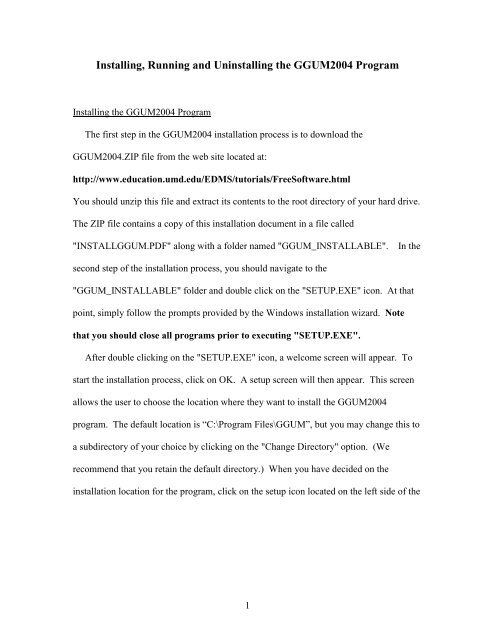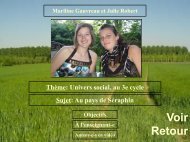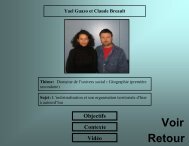Installing, Running and Uninstalling the GGUM2004 Program
Installing, Running and Uninstalling the GGUM2004 Program
Installing, Running and Uninstalling the GGUM2004 Program
You also want an ePaper? Increase the reach of your titles
YUMPU automatically turns print PDFs into web optimized ePapers that Google loves.
<strong>Installing</strong>, <strong>Running</strong> <strong>and</strong> <strong>Uninstalling</strong> <strong>the</strong> <strong>GGUM2004</strong> <strong>Program</strong><strong>Installing</strong> <strong>the</strong> <strong>GGUM2004</strong> <strong>Program</strong>The first step in <strong>the</strong> <strong>GGUM2004</strong> installation process is to download <strong>the</strong><strong>GGUM2004</strong>.ZIP file from <strong>the</strong> web site located at:http://www.education.umd.edu/EDMS/tutorials/FreeSoftware.htmlYou should unzip this file <strong>and</strong> extract its contents to <strong>the</strong> root directory of your hard drive.The ZIP file contains a copy of this installation document in a file called"INSTALLGGUM.PDF" along with a folder named "GGUM_INSTALLABLE".In <strong>the</strong>second step of <strong>the</strong> installation process, you should navigate to <strong>the</strong>"GGUM_INSTALLABLE" folder <strong>and</strong> double click on <strong>the</strong> "SETUP.EXE" icon. At thatpoint, simply follow <strong>the</strong> prompts provided by <strong>the</strong> Windows installation wizard. Notethat you should close all programs prior to executing "SETUP.EXE".After double clicking on <strong>the</strong> "SETUP.EXE" icon, a welcome screen will appear. Tostart <strong>the</strong> installation process, click on OK. A setup screen will <strong>the</strong>n appear. This screenallows <strong>the</strong> user to choose <strong>the</strong> location where <strong>the</strong>y want to install <strong>the</strong> <strong>GGUM2004</strong>program. The default location is “C:\<strong>Program</strong> Files\GGUM”, but you may change this toa subdirectory of your choice by clicking on <strong>the</strong> "Change Directory" option. (Werecommend that you retain <strong>the</strong> default directory.) When you have decided on <strong>the</strong>installation location for <strong>the</strong> program, click on <strong>the</strong> setup icon located on <strong>the</strong> left side of <strong>the</strong>1
window to start <strong>the</strong> installation process.The Windows installation process will prompt you to choose a program group.Simply accept <strong>the</strong> <strong>GGUM2004</strong> program group by clicking on <strong>the</strong> "Continue" option.2
The installation program will begin to copy files to <strong>the</strong> installation location that youhave chosen. If at any point you get a message that indicates a file being copied is olderthan a file that is currently on your system, <strong>the</strong>n keep <strong>the</strong> more current file on yoursystem. Additionally, if at any point you get a message that says a file to be copied iscurrently in use by <strong>the</strong> system, <strong>the</strong>n choose <strong>the</strong> "Ignore" option.<strong>Running</strong> <strong>the</strong> <strong>GGUM2004</strong> <strong>Program</strong>There will be an executable file named "GGUM.EXE" in <strong>the</strong> program folder specifiedduring <strong>the</strong> installation process. (The default program folder is "C:\<strong>Program</strong>Files\GGUM".) You can run <strong>the</strong> <strong>GGUM2004</strong> program by clicking on <strong>the</strong> "GGUM.EXE"file. If you wish, you can create a shortcut to <strong>the</strong> "GGUM.EXE" file <strong>and</strong> place it on <strong>the</strong>desktop for easy use. You can also execute <strong>the</strong> program by entering <strong>the</strong> "<strong>Program</strong>s"option under <strong>the</strong> Windows "Start" menu. The program will be labeled as "<strong>GGUM2004</strong>".Examples <strong>and</strong> DocumentationThe first time that <strong>the</strong> <strong>GGUM2004</strong> program is run, it will ask if it can create twofolders that will house examples <strong>and</strong> program documentation. These folders will becopied to <strong>the</strong> C:\<strong>GGUM2004</strong> subdirectory. The “EXAMPLES” folder containscomm<strong>and</strong> syntax <strong>and</strong> data for 8 alternative analyses. The "MANUAL" folder contains a"README.TXT" file, a <strong>GGUM2004</strong> Windows User's Guide (UGUIDE.PDF) thatdocuments <strong>the</strong> graphical interface incorporated into <strong>the</strong> program, <strong>and</strong> a <strong>GGUM2004</strong>Technical Reference Manual (TECHMAN.PDF) that provides information about <strong>the</strong>numerical/statistical procedures used in <strong>the</strong> program <strong>and</strong> <strong>the</strong> associated output. The3
README.TXT file is in an ASCII format whereas <strong>the</strong> Windows User's Guide <strong>and</strong>Technical Reference Manual are both in PDF format <strong>and</strong> require an Adobe AcrobatReader. It is highly recommended that you click on <strong>the</strong> "Yes" option when prompted tocopy <strong>the</strong>se files.Confirmed Installation ProblemsThe <strong>GGUM2004</strong> program can be installed on computers running Windows 98 SE,Windows 2000, or Windows XP operating systems. It does not install correctly underWindows ME. The program may encounter problems with some virus protectionsoftware (e.g., McAfee) while trying to create <strong>the</strong> "C:\<strong>GGUM2004</strong>" folder <strong>and</strong> <strong>the</strong>subfolders that contain <strong>the</strong> examples <strong>and</strong> <strong>the</strong> documentation. Consequently, you mayneed to turn off your virus protection software prior to running <strong>GGUM2004</strong> <strong>the</strong> firsttime.The <strong>GGUM2004</strong> program will not run properly when <strong>the</strong> regional language is set to alanguage o<strong>the</strong>r than US English. The regional language setting must be changed toUS English prior to running <strong>the</strong> program.<strong>Uninstalling</strong> <strong>the</strong> <strong>GGUM2004</strong> <strong>Program</strong>There are generally several steps to follow when uninstalling <strong>the</strong> <strong>GGUM2004</strong> system.First, you should uninstall <strong>GGUM2004</strong> using <strong>the</strong> "Add or Remove <strong>Program</strong>s" feature of<strong>the</strong> Windows operating system. This feature is located in <strong>the</strong> Windows Control Panel.Even after Windows removes <strong>the</strong> <strong>GGUM2004</strong> program, certain parts of <strong>the</strong> program willremain in <strong>the</strong> subdirectories in which <strong>the</strong>y were initially installed or created. By default,4
<strong>the</strong> installation subdirectory is "C:\<strong>Program</strong> Files\GGUM". Thus, you should look for afolder called "C:\<strong>Program</strong> Files\GGUM", <strong>and</strong> if it exists, <strong>the</strong>n you should delete it.Additionally, you should also delete <strong>the</strong> "C:\<strong>GGUM2004</strong>" folder that contains <strong>the</strong>examples <strong>and</strong> manuals for <strong>the</strong> program. Finally, you should also delete <strong>the</strong>"GGUM_INSTALLABLE" folder <strong>and</strong> <strong>the</strong> "INSTALLGGUM.PDF" file from <strong>the</strong> rootdirectory of your hard drive. Note that you must complete <strong>the</strong> uninstall procedurebefore reinstalling <strong>the</strong> <strong>GGUM2004</strong> program or upgrading to a more recent versionof <strong>the</strong> program.5