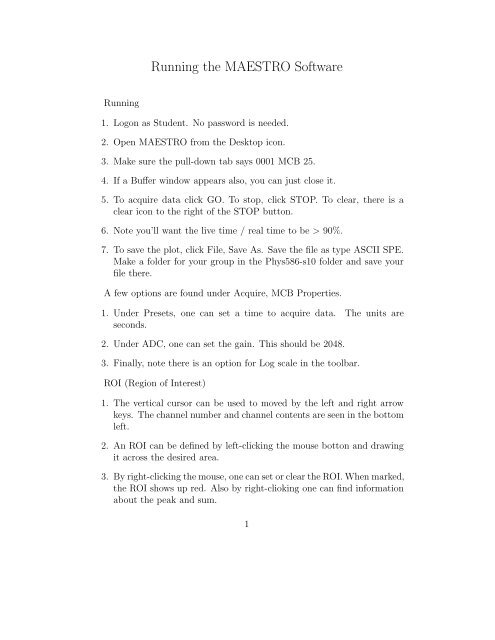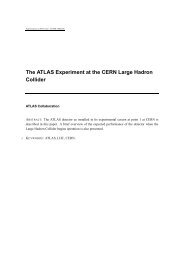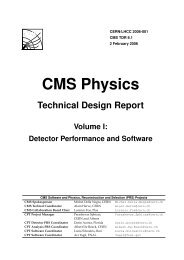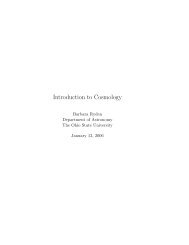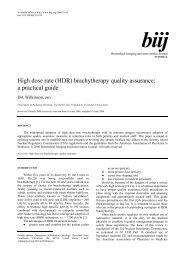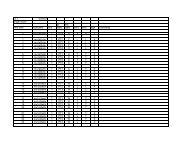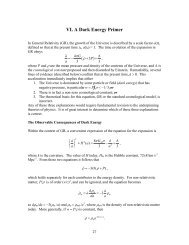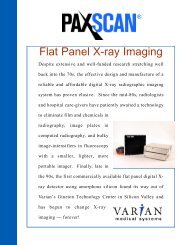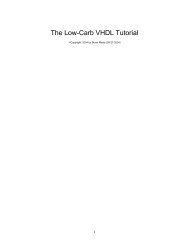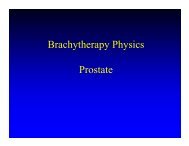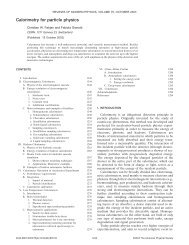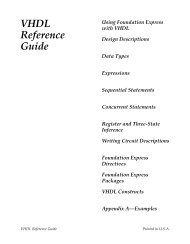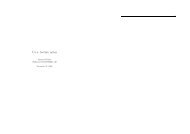Running the MAESTRO Software - Atlas Home page
Running the MAESTRO Software - Atlas Home page
Running the MAESTRO Software - Atlas Home page
Create successful ePaper yourself
Turn your PDF publications into a flip-book with our unique Google optimized e-Paper software.
<strong>Running</strong> <strong>the</strong> <strong>MAESTRO</strong> <strong>Software</strong><strong>Running</strong>1. Logon as Student. No password is needed.2. Open <strong>MAESTRO</strong> from <strong>the</strong> Desktop icon.3. Make sure <strong>the</strong> pull-down tab says 0001 MCB 25.4. If a Buffer window appears also, you can just close it.5. To acquire data click GO. To stop, click STOP. To clear, <strong>the</strong>re is aclear icon to <strong>the</strong> right of <strong>the</strong> STOP button.6. Note you’ll want <strong>the</strong> live time / real time to be > 90%.7. To save <strong>the</strong> plot, click File, Save As. Save <strong>the</strong> file as type ASCII SPE.Make a folder for your group in <strong>the</strong> Phys586-s10 folder and save yourfile <strong>the</strong>re.A few options are found under Acquire, MCB Properties.1. Under Presets, one can set a time to acquire data. The units areseconds.2. Under ADC, one can set <strong>the</strong> gain. This should be 2048.3. Finally, note <strong>the</strong>re is an option for Log scale in <strong>the</strong> toolbar.ROI (Region of Interest)1. The vertical cursor can be used to moved by <strong>the</strong> left and right arrowkeys. The channel number and channel contents are seen in <strong>the</strong> bottomleft.2. An ROI can be defined by left-clicking <strong>the</strong> mouse botton and drawingit across <strong>the</strong> desired area.3. By right-clicking <strong>the</strong> mouse, one can set or clear <strong>the</strong> ROI. When marked,<strong>the</strong> ROI shows up red. Also by right-clioking one can find informationabout <strong>the</strong> peak and sum.1
Printing <strong>the</strong> Data1. After you have saved <strong>the</strong> data in <strong>the</strong> ASCII SPE format, you can find<strong>the</strong> file by opening your group’s folder. Double-click on <strong>the</strong> file will oneWinPlot.2. From here one can print <strong>the</strong> file to treekiller. Note <strong>the</strong>re are plot optionsunder Options, Plot.2