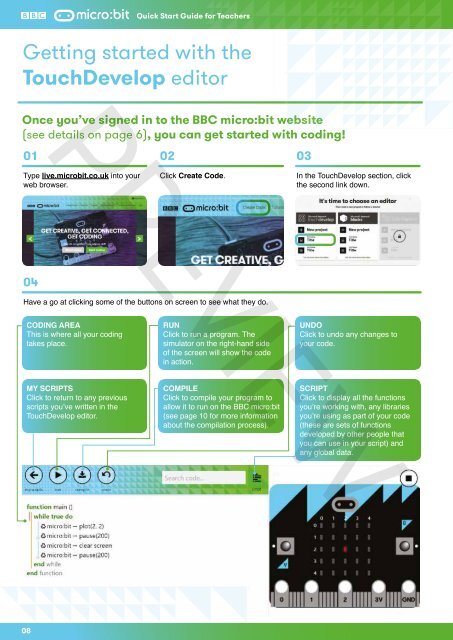The BBC micro:bit website02 Create CodePREVIEWClick here to choose and select an available codeeditor (see below) to start creating programs forthe BBC micro:bit.All code editors come with a BBC micro:bit simulator,so you can test ideas and code on screen withouthaving to have a BBC micro:bit plugged into thecomputer to run the code you write. Two key editorsare currently available to program the BBC micro:bit.BlocksThis is a graphical, drag and drop code editor,where coding blocks snap together. It’s quitesimilar to Scratch, which many students may haveencountered in primary school. There’s support for themain input and output functions of the BBC micro:bit,as well as standard programming constructs such assequence, selection, repetition and variables.It’s easy to start a project in Blocks and thenconvert it to a TouchDevelop script.TouchDevelopThe TouchDevelop editor sits between visual,block-based languages, such as Blockly, andtraditional, text-based programming languages,such as Python. The editor is based on theTouchDevelop programming language and comeswith a BBC micro:bit library of commands installed.Like other text-based programming languages,TouchDevelop provides a great deal of flexibility: aswell as supporting input, output, sequence, selection,repetition and variables, there’s also support foruser-defined functions, making this a good choicefor developing the ideas of decomposition andabstraction.Other code editorsA number of other code editors will be availablefrom the Autumn term 2015. See live.microbit.co.uk/create-code for up-to-date information on which codeeditors are available.03 TutorialsThe BBC micro:bit site offers different types ofcoding tutorials. Some tutorials are interactiveand lead you through the creation of a programstep-by-step with on-screen tips. Others presentguided challenges with fewer instructions. Herewe provide support by signposting key instructionsand routes through projects.04 ProjectsThis is a bank of BBC micro:bit projects createdby other coders for you to explore, use and adapt.Some of these projects have been created by theBBC and BBC micro:bit partners, but most will bewritten by young people themselves and other BBCmicro:bit users. These are a great starting point forseeing just what the BBC micro:bit can do, as wellas learning how to program it. It’s much easier totake someone else’s program and edit it to make itwork a little (or a lot) differently, than having to startprogramming from a blank screen.05 Getting <strong>Start</strong>edThese are video and step-by-step guides for gettingstarted with the BBC micro:bit. These videos andguides walk you through the process of starting towrite some code, including switching between thedifferent code editors available, saving projects,installing the loader software on your computer,connecting the BBC micro:bit and uploading codeto it via the loader. This content will be continuallyupdated.06 <strong>Teacher</strong>s and ParentsThis introduces the BBC micro:bit in the context ofits use in the classroom and at home. It containsuseful information for anyone supporting childrenon their BBC micro:bit journey.07 HelpHere you will find frequently asked questions andwhere to go for additional support.07
<strong>Quick</strong> <strong>Start</strong> <strong>Guide</strong> for <strong>Teacher</strong>sGetting started with theTouchDevelop editorPREVIEWOnce you’ve signed in to the BBC micro:bit website(see details on page 6), you can get started with coding!010203Type live.microbit.co.uk into yourweb browser.Click Create Code.In the TouchDevelop section, clickthe second link down.04Have a go at clicking some of the buttons on screen to see what they do.CODING AREAThis is where all your codingtakes place.RUNClick to run a program. Thesimulator on the right-hand sideof the screen will show the codein action.UNDOClick to undo any changes toyour code.MY SCRIPTSClick to return to any previousscripts you’ve written in theTouchDevelop editor.COMPILEClick to compile your program toallow it to run on the BBC micro:bit(see page 10 for more informationabout the compilation process).SCRIPTClick to display all the functionsyou’re working with, any librariesyou’re using as part of your code(these are sets of functionsdeveloped by other people thatyou can use in your script) andany global data.08