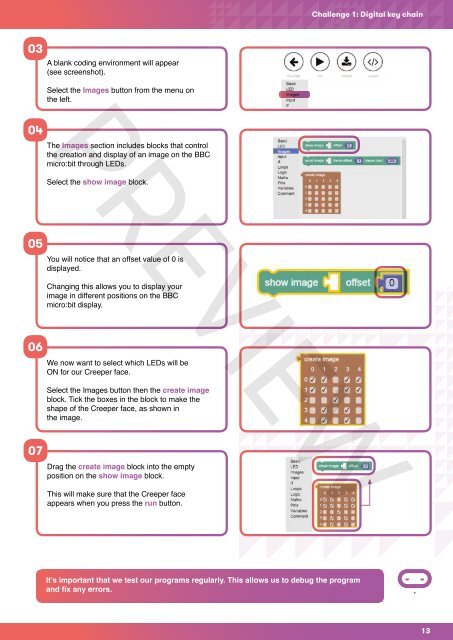MicroBit-Quick-Start-Teacher-Guide
MicroBit-Quick-Start-Teacher-Guide
MicroBit-Quick-Start-Teacher-Guide
Create successful ePaper yourself
Turn your PDF publications into a flip-book with our unique Google optimized e-Paper software.
Challenge 1: Digital key chain03A blank coding environment will appear(see screenshot).PREVIEWSelect the Images button from the menu onthe left.04The Images section includes blocks that controlthe creation and display of an image on the BBCmicro:bit through LEDs.Select the show image block.05You will notice that an offset value of 0 isdisplayed.Changing this allows you to display yourimage in different positions on the BBCmicro:bit display.06We now want to select which LEDs will beON for our Creeper face.Select the Images button then the create imageblock. Tick the boxes in the block to make theshape of the Creeper face, as shown inthe image.07Drag the create image block into the emptyposition on the show image block.This will make sure that the Creeper faceappears when you press the run button.It’s important that we test our programs regularly. This allows us to debug the programand fix any errors.13