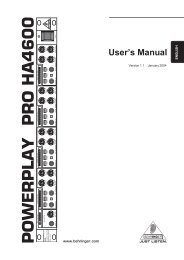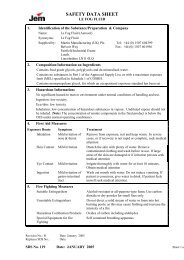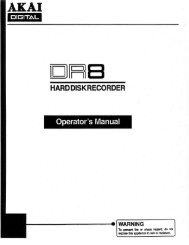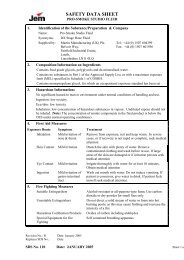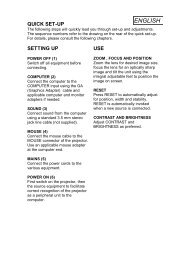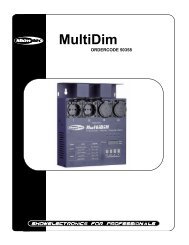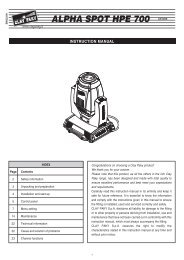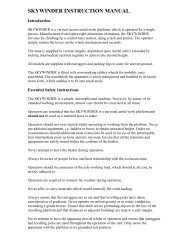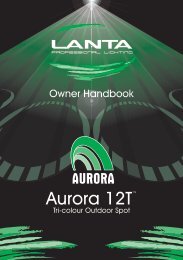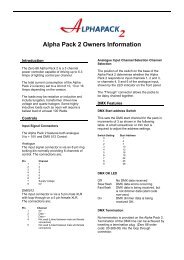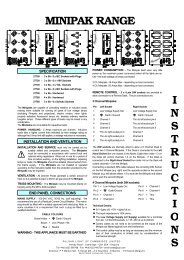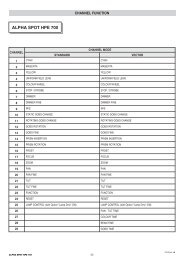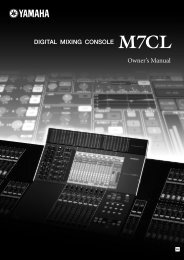Mad 1 DMX controller - Point Source Productions Ltd.
Mad 1 DMX controller - Point Source Productions Ltd.
Mad 1 DMX controller - Point Source Productions Ltd.
Create successful ePaper yourself
Turn your PDF publications into a flip-book with our unique Google optimized e-Paper software.
MAD1 <strong>DMX</strong> CONTROLLERUSERS MANUALISSUE 5
INTRODUCTIONCongratulations on purchasing your new <strong>controller</strong>. We have endeavoured to design quality and reliabilityto offer you an advanced Multi Media <strong>DMX</strong>-512 programmable <strong>controller</strong> that will give you optimal resultsat low budget. It is the most advanced unit for its size and price. We strongly recommend that you taketime to read this manual fully before you attempt to use the <strong>controller</strong>.The <strong>controller</strong> is a dual microprocessor controlled system that is fully <strong>DMX</strong>-512 and MIDI compatible. Thesame <strong>controller</strong> can be used to control all present and future products in the range.All scenes, chases and programs can be selected and controlled from the easy-to-operate touch panel<strong>controller</strong> and each and every scene can be accessed and programmed via the MIDI interface. The<strong>controller</strong> also has a MIDI file recorder and player with MTC chase lock allowing for a complete fullyautomatic MIDI synchronized light show without the need for a MIDI sequencer. The <strong>controller</strong> is based on10 banks on 6 <strong>DMX</strong> channels. It is possible to have a 4 channel scanner and a 2 channel colour changeron the same bank by using all six channels so a total of 10 colour changers with 10 scanners could beindependently controlled.The Controller is designed to be used together with standard MIDI keyboards. It uses 2 MIDI channels outof the standard 16 and can be assigned to any address with the user DIP switches. It features 60preprogrammed scenes, 12 preprogrammed chases, 60 programmable scenes and 12 programmablechases. The maximum number of steps per chase is 14. Sequences or individual scenes can becontrolled using the front panel, or via a standard MIDI keyboard. The <strong>controller</strong> features a touchsensitive spill proof control panel, a proportional X/Y joystick normally used for pan and tilt, 4 linear slidersnormally used for colour, gobo and two other effects plus a linear slider for chase speed. The constructionis a standard 19” rack mount 2U unit with grab handles and power switch. On the rear panel there is a 3pin XLR connector for <strong>DMX</strong> output, 1/4” Jack for Audio in, 2 x 5 pin DIN for MIDI IN and MIDI THRU.120/240V selector combined IEC mains Inlet, a SMPTE socket (for future use) and the MIDI selectorswitches.Once again we would like to thank you for purchasing our <strong>controller</strong> and we are sure that it will provide youwith easy operation and tremendous control power.SAFETY FIRST : LETHAL VOLTAGES EXIST INSIDE THE UNIT, REFER ALLSERVICING TO QUALIFIED PERSONNEL.CONTROLLER DESCRIPTIONBLACKOUT : The BLACKOUT key will force all <strong>DMX</strong> channels to ‘0’ and will stop all programs andchases currently running.SCENE-CHASE-PROGRAM : This key selects the mode of operation between SCENES, whenprogramming new scenes, CHASE, when programming a chase, and PROGRAM, when running a built inpre-program.CROSS FADE : This key, when activated, will create a cross fading effect between the steps in theprogram / chase that will result in very slow pan, tilt movement, and colour scrollSAVE : By pressing this key during scene programming the current state of all <strong>DMX</strong> channels can berepeatedly saved to a 40 year non volatile memory. This key is also used to save chases of scenes inchase mode and to enter midi file record in program mode.AUTO CHASE : This key will start an automatic continuous sequence of all the pre-programmed or userprogrammed chases.
BANK SELECT : This key selects one of 10 banks of scenes or 1 of 2 banks of chases or 1 of 2 banks ofpre-programs. The selected scene bank will show in the display as level 1 (L1) through level 9 (L9) andfinally (LA). Chase banks show as (C0 , C1). Pre program banks show as (P0, P1).HEAD UP/DOWN : By pressing the UP or DOWN keys you can select the fixture you want to address.The ‘OP’ position selects every other fixture and the ‘AL’ selects all fixtures for multiple programming atone step.1 - 6 Keys : During SCENE mode these keys will address the scene number you choose at the selectedbank level (L1-LA). During CHASE mode these keys will select the chase you want to run. DuringPROGRAM mode they will select the built in pre-programs.CHASE SPEED : This slider will change the chase rate of the selected program/scene. At the minimumsetting (0), the programs/scenes will become music activated and the music L.E.D (Light emitting diode)will flash at the rate of the audio bass beat.REAR PANEL DESCRIPTION1 2 34 5 671 - IEC Mains Inlet with Combined fuse and 120\230 mains selector.The following connectors are SELV (Safe Extra Low Voltage)2- SPMTE input, phono socket.3 - 1/4” Mono Jack Skt. Audio input.4 - Female XLR <strong>DMX</strong> Output Connector.5 - Midi Input Connector. Female 5 PIN 180 deg DIN.6- Midi Thru Connector. Male 5 PIN 180 deg DIN.7- MIDI Channel selector switches (4 dip sitches)XLR CONNECTORPin Configuration1 Ground2 <strong>DMX</strong> Neg (-)3 <strong>DMX</strong> Pos (+)END TERMINATOR100 Ohm resistor across pins 2 & 3
Midi Channel Selector SwitchDip Switch ConfigurationSw1 Sw2 Sw3 Sw4 Pre Prog Channel User Channel0 0 0 0 1 21 0 0 0 2 30 1 0 0 3 41 1 0 0 4 50 0 1 0 5 61 0 1 0 6 70 1 1 0 7 81 1 1 0 8 90 0 0 1 9 101 0 0 1 10 110 1 0 1 11 121 1 0 1 12 130 0 1 1 13 141 0 1 1 14 150 1 1 1 15 161 1 1 1 16 1INSTALLATION AND SET UPThe <strong>controller</strong> can be interfaced directly to other Multi Media products such as music keyboards, footswitches and sequencers, via the 5 pin MIDI connectors at the back panel. The four DIP switches atthe back panel set the MIDI channel you wish to use. There are 16 MIDI channels you can use andthe <strong>controller</strong> requires 2 channels to control all its features. The channel that MIDI switch is set to, isused for cueing pre-programs and built in scenes. The MIDI channel + 1 is for cueing your ownscenes and chases. To figure out the MIDI channel follow the binary sequence from 0000 to 1111when SW1 is the LSB and SW4 is the MSB. Follow your MIDI instrument’s instruction on how toselect and configure its MIDI interface channels. Note the <strong>controller</strong> must be switched off / on beforenew switch settings are read.SET UP POWERYour <strong>controller</strong> is able to operate on 120v or 230v 50/60hz. This is factory set and should only bealtered by qualified service personnel. The voltage selected can be checked by looking at the unit withthe earth pin at the top and noting which of the voltage ratings on the fuse holder is the correct wayaround to read. The <strong>controller</strong> should be installed so that the socket outlet is near the equipment andeasily accessible.CAUTION :- Failure to operate at the correct voltage will result in serious damage to the unit! .FIXTURE <strong>DMX</strong> SWITCH SETTINGS:The <strong>controller</strong> is factory programmed with 60 scenes and 12 chases. These scenes and chases canbe accessed by a midi input and the chases only can be run from the front panel. The <strong>DMX</strong> addresstable following gives the ideal setup to make best use of these, of course, not all effects have to beused.
HEAD SCAN411 QSCAN/ COL211 QCOL STAR311/QSTAR/SCAN611ARPSATR511ARP1 c001 c0032 c007 c0093 c013 c0154 c019 c0215 c025 c0276 c031 c0337 c037 c0398 c043 c0439 c05010 c056OPERATION AND PROGRAMMINGMODES OF OPERATIONYour <strong>controller</strong> has three basic modes of operation selectedfrom the SCENE-CHASE-PROGRAM key:Scene: This mode should be selected when you intend to create new scenes. Press the function keyuntil the ‘scene’ indicator is lit. See the ‘Operation and Programming’ section for programmingprocedures.Chase: This mode should be selected after you have stored several scenes and you like to create achase. Press the function key until the ‘chase’ indicator is lit. See the ‘Operation and Programming’section for more details.Program: In this mode you can run the pre-programmed chases by pressing one of the number keyson the control panel touch pad. Access this mode by pressing the function key until the ‘program’indicator is lit. When you turn on the <strong>controller</strong> for the first time the display will read ‘P’ for program,and you will be in the ‘program’ mode. You can also enter midi file record mode by pressing the SAVEkey. Note the PRE programs are optimised for use as detailed in the <strong>DMX</strong> settings table.RUNNING A PROGRAMWhen your <strong>controller</strong> is first switched on, the display BLACK OUT indicator will light and the ‘program’indicator will be on. You are now in the program mode and you can select any one of the six built inpre-programs by pressing one of the number keys (1-6) on the control panel.Now press theBLACK OUTtouch pad to turn on the lights.There are five sliders and a joystick on the <strong>controller</strong> as follows:<strong>DMX</strong>CH2CHASE SPEED<strong>DMX</strong> CH1<strong>DMX</strong> CH3<strong>DMX</strong> CH4<strong>DMX</strong> CH5<strong>DMX</strong> CH6To adjust the chase speed use the ‘CHASE SPEED’ slider while the program is running. When theslider is at the minimum (‘0’) position the <strong>controller</strong> will become sound activated and you will noticethe sound L.E.D ( ) flashing to the beat of the music.
Pressing the CROSS FADEkey will create a ‘smoother’ effect.Pressing the AUTO CHASE key will start the automatic sequence where all the pre-programs willchase continuously.Pressing the BLACK OUT key again will stop the program and will turn off the lights.CREATING A SCENE (stage 1)The <strong>controller</strong> is capable of 60 programmable scenes and the first step before any program can beentered is to create several scenes. Follow the procedure below to create a scene.Press the function key until the scene indicator is lit:Select the head you want to address with the HEAD UP & HEAD DOWN keys.After you view the unit number in the display window go ahead and adjust the <strong>DMX</strong> channels using theslider and joystick levels to the desired level.* Note:It is important to move the sliders upwards until they engage and activate the function.Repeat the above for each head. The current head will be displayed in the display window. For quickprogramming you can select ‘AL’ or ‘OP’ . ‘AL’ will move all the heads in the same direction. ‘OP’ will moveevery other head in an opposite direction. Use the ‘HEAD UP’ or ‘HEAD DOWN’ keys until the displayshows ‘AL’ or ‘OP’.SAVING A SCENE (stage 2)After you adjust all the parameters, to save the scene press the SAVE key.When you notice all the number L.E.D’s flashing, select one of the six numbered touch pads (see above)to store the scene you created. If you selected number one (1), the scene will be stored as scene numberone (1) in the currently selected scene bank (L1 - L9 and LA).When you are in scene bank one (1) you will note the display flashes L1When you use all six scenes at this bank you can select another bank with the BANK SELECT keywhere you have another six scenes. The display will then show L2 and each succesive press willincrement the banks.Note: Alternatively you can press the key on the midi keyboard towhere you want to save the scene.! There is a total of 10 levels (60 scenes). Repeat stages 1 and 2 to create more scenes! It is recommended that you fill the ‘Memory Map’ on the next page to remind you of ‘looks’you created and serve as a reference during programming.
MEMORY MAP1 2 3 4 5 6L1L2L3L4L5L6L7L8L9LA
CREATING AND SAVING CHASEPress the function key until the chase indicator is litPress the BANK SELECT key to select the chase bank to where you want to save the chase.(C0 to C1).You do not need to do this if you have a midi keyboard.Press the SAVE key. All the L.E.D’s will flash.Press one of the six number keys 1 to 6 to select a chase number or press the key on the midikeyboards where you wish to save the chase (TOP 12 keys).Press one of the six number keys 1 to 6 along with the BANK SELECT key to select the scenes youwant to include in this chase and in the order you want. (MAX. 14). Or press the scene keys on the midikeyboard.Press the SAVE key when done and the chase will run.As with the pre-programs the chase speed may be varied and the ‘CROSS FADE’ can be used. Thedesired speed may be saved with the chase by pressing the ‘SAVE’ key again.! There are a total of six chases. ! Repeat stage three (3) again to create another chase.When you have finished creating scenes and chases it is advisable that you protect your data bylocking the memory of the <strong>controller</strong>. You can lock/unlock the memory by pressing ‘BLACK OUT’followed by the number pad: 6 + 6 + 6 (Save Light lit = locked ).MIDI AND MULTI MEDIAYour <strong>controller</strong> can interface directly to other Multi Media products via the 5 pin MIDI connectors. It can beused in conjunction with music keyboards, foot switches and sequencers such as Enigma and Cubase. Asequencer is only required for complex editing of a lightshow. This lightshow can then be recorder by the<strong>controller</strong> and the sequencer is not required any more. For simple lightshows, a sequencer is not requiredat all. The design of the <strong>controller</strong> scenes and chases fit perfectly to a standard 49 key MIDI keyboardsuch as GMK49 or Roland PC100. On these keyboards the first 5 octaves of the keyboard (the first 60notes) will access directly the 60 scenes, the next octave (61 - 72) will activate the chases. The last key(73) controls the ‘Black Out’. (Note transpose UP and DOWN on the midi keyboard is used to make the 4octave keyboard cover 6 octaves).A keyboard can operate up to 8 different Controllers addressed on different MIDI channels. Set the MIDIswitches to the MIDI channel you wish to use (Refer to the keyboard manual). The channel that MIDIswitch is set to, is used for cueing pre-programs and built in scenes. The MIDI channel + 1 is for cueingyour own scenes and chases.To put the <strong>controller</strong> into MIDI file record, simply press the SCENE-CHASE-PROGRAM key toPROGRAM and press the SAVE key. When the <strong>controller</strong> sees the MIDI TIME CODE via the MIDI IN port,it will lock to it, (NOTE only 1st 8 mins of MTC are allowed). The <strong>controller</strong> will finish the record when theMTC signal is stopped. To play the MIDI file back, simply start the MTC source up again and the <strong>controller</strong>will lock to it.Following is a simple set up for a light show. One of the audio tracks is used as a time code track. The TS1can be used to record this onto the 4 track tape player before the audio is recorded onto the 4 track. TheTS1 converts the audio SPMTE onto the tape to MTC for the <strong>controller</strong>. When the <strong>controller</strong> is in midi filerecord mode, just hit the required midi notes on the midi keyboard in time with the music and the <strong>controller</strong>will record them relative to the timeposition.
TROUBLE SHOOTINGFAULT CHECKFixture does not turn onFixture does not respond to <strong>DMX</strong> signalThe <strong>controller</strong> does not respond to the MIDI.Check power lineCheck the control cable from the <strong>controller</strong> and alongthe chain. Look for bad connection, bad cable orincorrect wiring.Check the addressing and personality DIP switcheson the back panel. Make sure the unit is set up andaddressed properly and according to the table.Make sure that your MIDI instrument corresponds tothe right MIDI channel you selected via the DIPswitches at the <strong>controller</strong> back panel. Consult yourMIDI instrument manual on how to select your MIDIchannel.The <strong>controller</strong> does not store your scene/chase. Unlock the memory by pressing ‘BLACK OUT’followed by the number pad ‘6’ + ‘6’ + ‘6’. After youhave entered your scenes, lock the memory againusing the same sequence.
Power Consumption:
GUARANTEE<strong>Mad</strong> Lighting <strong>Ltd</strong> guarantee the <strong>controller</strong> to the original purchaser to be free from defects in workmanshipor materials for a period of 2 years in the UK and 1 year in other countries from the date of purchaseprovided the registration slip is returned within 14 days of purchase. This guarantee covers parts andlabour. Proof of purchase must be provided by you for all guarantee repairs. This will usually be in the formof a dated receipt. In cases where no proof of purchase exists, date of manufacture will be used todetermine the commencement of the guarantee period.The guarantee does not cover any damages created through accident, miss-use, abuse, neglect,improper installation or alteration other than by <strong>Mad</strong> Lighting <strong>Ltd</strong> or its authorised representatives. <strong>Mad</strong>Lighting <strong>Ltd</strong> is not responsible for damages or loss during shipment.Repair or replacement will be made at the option of <strong>Mad</strong> Lighting <strong>Ltd</strong>. <strong>Mad</strong> Lighting <strong>Ltd</strong> or its agents will notbe liable for any incidental or consequential damages for breach of any express or implied guarantee onthis product. Except to the extent prohibited by applicable law, any implied guarantee of merchantability orfitness for a particular purpose on this product is limited to the duration of this guarantee.Shipping for RepairNever return a piece of equipment for repair until you have obtained a ‘ Return Authorisation Number’(RA #) from your dealer or distributor. Returned equipment will not be accepted without this. Shippingcosts are the purchasers responsibility. <strong>Mad</strong> Lighting <strong>Ltd</strong> will cover one way shipping costs for guaranteerepairs within Europe. Never ship returns to us freight collect. Expedited deliveries are not covered underGuarantee.GUARANTEE REGISTRATION SLIP.SUPPLIED BY :ADDRESS :SERIAL NO. __________DATE PURCHASED ________YOUR NAMEADDRESS:TO BE RETURNED WITHIN 14 DAYS OF PURCHASE.