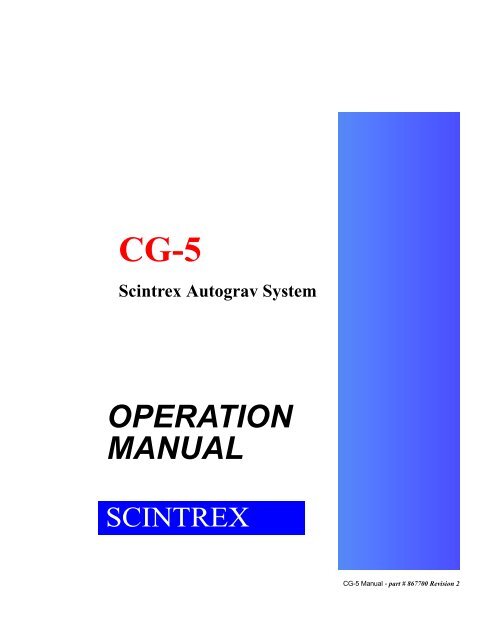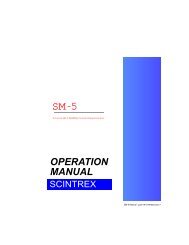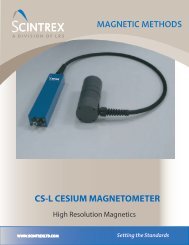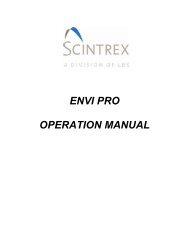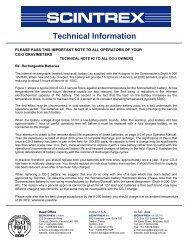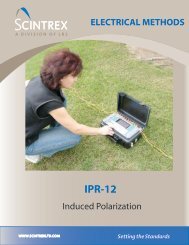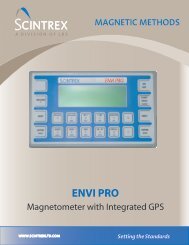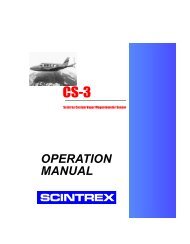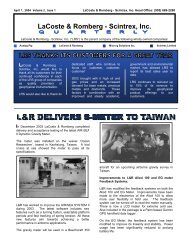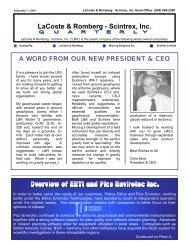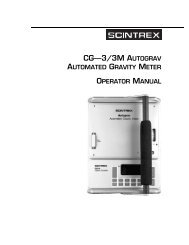You also want an ePaper? Increase the reach of your titles
YUMPU automatically turns print PDFs into web optimized ePapers that Google loves.
CG-5<strong>Scintrex</strong> Autograv System<strong>OPERATION</strong><strong>MANUAL</strong>SCINTREXCG-5 Manual - part # 867700 Revision 2
CG-5 Manual - part # 867700 Revision 2Rev Description of change ECO Date of issue App0 Initial Release Aug. 03, 2006 R.L.1 Additional Information 4414 Dec. 14, 2006 R.L.2 Replaced page 1-7 4477 June 21, 2007 G.D.
CG-5<strong>Scintrex</strong> Autograv SysemOperation ManualCG-5 Manual - part # 867700 Revision 2
Table of ContentsTable of Contents . . . . . . . . . . . . . . . . . . . . . . . . . . . . . . . . . . . . . . . . . . . . . . . . . . . . . . 2-vForewordHardware Features . . . . . . . . . . . . . . . . . . . . . . . . . . . . . . . . . . . . . . . . . . . . . . . . 3-xivSoftware Features. . . . . . . . . . . . . . . . . . . . . . . . . . . . . . . . . . . . . . . . . . . . . . . . . 3-xviApplication Software . . . . . . . . . . . . . . . . . . . . . . . . . . . . . . . . . . . . . . . . . . . . . . 3-xviiiOptions . . . . . . . . . . . . . . . . . . . . . . . . . . . . . . . . . . . . . . . . . . . . . . . . . . . . . . . . 3-xviiiGetting StartedAbout this 2nd Manual. Draft . . . . . . . . . . . . . . . . . . . . . . . . . . . . . . . . . . . . . . . . . . . . . . . . . . . . . 1-1Page Numbering . . . . . . . . . . . . . . . . . . . . . . . . . . . . . . . . . . . . . . . . . . . . . . . . . . . 1-1Type Styles . . . . . . . . . . . . . . . . . . . . . . . . . . . . . . . . . . . . . . . . . . . . . . . . . . . . . . . 1-2Chapter Layout . . . . . . . . . . . . . . . . . . . . . . . . . . . . . . . . . . . . . . . . . . . . . . . . . . . . 1-3Symbols . . . . . . . . . . . . . . . . . . . . . . . . . . . . . . . . . . . . . . . . . . . . . . . . . . . . . . . . . 1-42Understanding Instrument Basics . . . . . . . . . . . . . . . . . . . . . . . . . . . . . . . . . . . . . . . . 1-5Unpacking the Instrument . . . . . . . . . . . . . . . . . . . . . . . . . . . . . . . . . . . . . . . . . . . . 1-52ndRemoving the Instrument from its Case . . . . . . . . . . . . . . . . . . . . . . . . . . . . . 1-6Location of the CG-5 Sensor. . . . . . . . . . . . . . . . . . . . . . . . . . . . . . . . . . . . . . . . . . 1-7Operating the CG-5 For the First Time . . . . . . . . . . . . . . . . . . . . . . . . . . . . . . . . . . 1-8Powering up the Autograv. . . . . . . . . . . . . . . . . . . . . . . . . . . . . . . . . . . . . . . . . . . . 1-8CG-5 Batteries . . . . . . . . . . . . . . . . . . . . . . . . . . . . . . . . . . . . . . . . . . . . . . . . . . . 1-10Using the Battery Charger. . . . . . . . . . . . . . . . . . . . . . . . . . . . . . . . . . . . . . . . . . . 1-11Cold Boot . . . . . . . . . . . . . . . . . . . . . . . . . . . . . . . . . . . . . . . . . . . . . . . . . . . . . . . 1-11Resetting the CG-5 . . . . . . . . . . . . . . . . . . . . . . . . . . . . . . . . . . . . . . . . . . . . . . . . 1-12Overview of the Console and Keypad. . . . . . . . . . . . . . . . . . . . . . . . . . . . . . . . . . 1-14Navigating the Keyboard. . . . . . . . . . . . . . . . . . . . . . . . . . . . . . . . . . . . . . . . . . . . 1-15Function keys. . . . . . . . . . . . . . . . . . . . . . . . . . . . . . . . . . . . . . . . . . . . . . . . . 1-15Function/Alphanumeric Keys . . . . . . . . . . . . . . . . . . . . . . . . . . . . . . . . . . . . . 1-16Direction/Sign Keys . . . . . . . . . . . . . . . . . . . . . . . . . . . . . . . . . . . . . . . . . . . . 1-17Turning the CG-5 Display On . . . . . . . . . . . . . . . . . . . . . . . . . . . . . . . . . . . . . . . . 1-18Adjusting the Contrast . . . . . . . . . . . . . . . . . . . . . . . . . . . . . . . . . . . . . . . . . . 1-18Display Heater . . . . . . . . . . . . . . . . . . . . . . . . . . . . . . . . . . . . . . . . . . . . . . . . 1-19Working with the Display and Menus . . . . . . . . . . . . . . . . . . . . . . . . . . . . . . . . . . 1-19Moving Between Menus: Example 1 . . . . . . . . . . . . . . . . . . . . . . . . . . . . . . . 1-20Moving Between Menus: Example 2 . . . . . . . . . . . . . . . . . . . . . . . . . . . . . . . 1-22Moving Between Menus: Example 3 . . . . . . . . . . . . . . . . . . . . . . . . . . . . . . . 1-22Entering and Editing Information. . . . . . . . . . . . . . . . . . . . . . . . . . . . . . . . . . . . . . 1-23Switching Between Preset Values in Fields. . . . . . . . . . . . . . . . . . . . . . . . . . 1-23Table of ContentsCG-5 Manual - part # 867700 Revision 2v
Entering Alphanumerics, Example 1 . . . . . . . . . . . . . . . . . . . . . . . . . . . . . . . 1-24Entering Alphanumerics, Example 2 . . . . . . . . . . . . . . . . . . . . . . . . . . . . . . . 1-26Power Supply Status Icon . . . . . . . . . . . . . . . . . . . . . . . . . . . . . . . . . . . . . . . . . . . 1-28Powered by batteries . . . . . . . . . . . . . . . . . . . . . . . . . . . . . . . . . . . . . . . . . . . 1-28Charging Batteries . . . . . . . . . . . . . . . . . . . . . . . . . . . . . . . . . . . . . . . . . . . . . 1-28Powered by External Supply . . . . . . . . . . . . . . . . . . . . . . . . . . . . . . . . . . . . . 1-28Accessing On-line Help . . . . . . . . . . . . . . . . . . . . . . . . . . . . . . . . . . . . . . . . . . . . . 1-29On-line Help . . . . . . . . . . . . . . . . . . . . . . . . . . . . . . . . . . . . . . . . . . . . . . . . . . 1-29Accessing System Information. . . . . . . . . . . . . . . . . . . . . . . . . . . . . . . . . . . . 1-30Initializing Instrument Parameters . . . . . . . . . . . . . . . . . . . . . . . . . . . . . . . . . . . . . 1-31Checking Drift Corrections. . . . . . . . . . . . . . . . . . . . . . . . . . . . . . . . . . . . . . . . . . . 1-31Recalling and Plotting Data Onscreen. . . . . . . . . . . . . . . . . . . . . . . . . . . . . . . . . . 1-32Showing Survey Parameters . . . . . . . . . . . . . . . . . . . . . . . . . . . . . . . . . . . . . 1-32Plotting Profile Line Data . . . . . . . . . . . . . . . . . . . . . . . . . . . . . . . . . . . . . . . . 1-33Showing Numeric Line Data. . . . . . . . . . . . . . . . . . . . . . . . . . . . . . . . . . . . . . 1-34Dumping Data . . . . . . . . . . . . . . . . . . . . . . . . . . . . . . . . . . . . . . . . . . . . . . . . . . . . 1-36Setting Up Your InstrumentAccessing the Setup Screen . . . . . . . . . . . . . . . . . . . . . . . . . . . . . . . . . . . . . . . . . . . . . 2-2Using the Survey Screen . . . . . . . . . . . . . . . . . . . . . . . . . . . . . . . . . . . . . . . . . . . . . . . . 2-3Specifying Header and Station Designation Information . . . . . . . . . . . . . . . . . . . . . 2-3Specifying the Survey Identifier . . . . . . . . . . . . . . . . . . . . . . . . . . . . . . . . . . . . 2-3Specifying Optional Header Parameters . . . . . . . . . . . . . . . . . . . . . . . . . . . . . 2-6Specifying Grid Reference Point Parameters. . . . . . . . . . . . . . . . . . . . . . . . . . 2-7Specifying a Station Designation System . . . . . . . . . . . . . . . . . . . . . . . . . . . . 2-8Using the Autograv Screen . . . . . . . . . . . . . . . . . . . . . . . . . . . . . . . . . . . . . . . . . . . . . 2-11Specifying Corrections and Filters. . . . . . . . . . . . . . . . . . . . . . . . . . . . . . . . . . . . . 2-11To enable or disable a selection: . . . . . . . . . . . . . . . . . . . . . . . . . . . . . . . . . . 2-12Specifying Instrument Parameters . . . . . . . . . . . . . . . . . . . . . . . . . . . . . . . . . 2-14Saving Changes to Parameters . . . . . . . . . . . . . . . . . . . . . . . . . . . . . . . . . . . 2-17Cancelling Changes to Parameters . . . . . . . . . . . . . . . . . . . . . . . . . . . . . . . . 2-17Using the Options Screen . . . . . . . . . . . . . . . . . . . . . . . . . . . . . . . . . . . . . . . . . . . . . . 2-18Defining Reading and Cycling Options . . . . . . . . . . . . . . . . . . . . . . . . . . . . . . . . . 2-18Defining Reading Options . . . . . . . . . . . . . . . . . . . . . . . . . . . . . . . . . . . . . . . 2-19Using the Clock Screen . . . . . . . . . . . . . . . . . . . . . . . . . . . . . . . . . . . . . . . . . . . . . . . . 2-22Automatic setting of time and date. . . . . . . . . . . . . . . . . . . . . . . . . . . . . . . . . 2-23Manual setting of time and date . . . . . . . . . . . . . . . . . . . . . . . . . . . . . . . . . . . 2-23Using the Dump Screen . . . . . . . . . . . . . . . . . . . . . . . . . . . . . . . . . . . . . . . . . . . . . . . . 2-25Setting Up for Data Dumping via RS-232C . . . . . . . . . . . . . . . . . . . . . . . . . . . . . . 2-25Setting the Baud Rate . . . . . . . . . . . . . . . . . . . . . . . . . . . . . . . . . . . . . . . . . . 2-25Starting a Dump . . . . . . . . . . . . . . . . . . . . . . . . . . . . . . . . . . . . . . . . . . . . . . . 2-27Using the Memory Screen . . . . . . . . . . . . . . . . . . . . . . . . . . . . . . . . . . . . . . . . . . . . . . 2-28Working with the Memory . . . . . . . . . . . . . . . . . . . . . . . . . . . . . . . . . . . . . . . . . . . 2-28viCG-5 Manual - part # 867700 Revision 2
Recording Manually Entered Notes . . . . . . . . . . . . . . . . . . . . . . . . . . . . . . . . 3-32Recalling Data . . . . . . . . . . . . . . . . . . . . . . . . . . . . . . . . . . . . . . . . . . . . . . . . . . . . . . . . 3-33Working with Stored Data . . . . . . . . . . . . . . . . . . . . . . . . . . . . . . . . . . . . . . . . . . . 3-33Recalling Stored Data . . . . . . . . . . . . . . . . . . . . . . . . . . . . . . . . . . . . . . . . . . 3-33Scrolling Through Your Surveys . . . . . . . . . . . . . . . . . . . . . . . . . . . . . . . . . . 3-34Plotting Line Data. . . . . . . . . . . . . . . . . . . . . . . . . . . . . . . . . . . . . . . . . . . . . . 3-36Recalling Line Data . . . . . . . . . . . . . . . . . . . . . . . . . . . . . . . . . . . . . . . . . . . . 3-37Dumping Data . . . . . . . . . . . . . . . . . . . . . . . . . . . . . . . . . . . . . . . . . . . . . . . . . . . . . . . . 3-38Dumping Data using the RS-232C Port. . . . . . . . . . . . . . . . . . . . . . . . . . . . . . . . . 3-38Connecting the RS-232C Cable. . . . . . . . . . . . . . . . . . . . . . . . . . . . . . . . . . 3-39Starting the SCTUTIL Program for RS-232 Data Dumping . . . . . . . . . . . . . . 3-39column 1. . . . . . . . . . . . . . . . . . . . . . . . . . . . . . . . . . . . . . . . . . . . . . . . . . . . . 3-42column 2. . . . . . . . . . . . . . . . . . . . . . . . . . . . . . . . . . . . . . . . . . . . . . . . . . . . . 3-43column 3. . . . . . . . . . . . . . . . . . . . . . . . . . . . . . . . . . . . . . . . . . . . . . . . . . . . . 3-43column 4. . . . . . . . . . . . . . . . . . . . . . . . . . . . . . . . . . . . . . . . . . . . . . . . . . . . . 3-43Setting Communication Parameters in the SCTUTIL Program . . . . . . . . . . . 3-45Setting Communication Parameters in the CG-5 . . . . . . . . . . . . . . . . . . . . . . 3-47Starting the CG-5 Dump Process. . . . . . . . . . . . . . . . . . . . . . . . . . . . . . . . . . 3-48Starting the SCTUTIL Dump Process . . . . . . . . . . . . . . . . . . . . . . . . . . . . . . 3-48Converting Raw Data to SGD . . . . . . . . . . . . . . . . . . . . . . . . . . . . . . . . . . . . 3-51Dumping Data Through a USB Port . . . . . . . . . . . . . . . . . . . . . . . . . . . . . . . . . . . 3-52Minimum System Requirements . . . . . . . . . . . . . . . . . . . . . . . . . . . . . . . . . . 3-52Dumping Data with the USB Port. . . . . . . . . . . . . . . . . . . . . . . . . . . . . . . . . . 3-53Reprogramming your CG-5 . . . . . . . . . . . . . . . . . . . . . . . . . . . . . . . . . . . . . . . . . . . . . 3-57Using the RS-232 Cable to Upgrade . . . . . . . . . . . . . . . . . . . . . . . . . . . . . . . 3-60Clearing Memory . . . . . . . . . . . . . . . . . . . . . . . . . . . . . . . . . . . . . . . . . . . . . . . . . . . . . . 3-63Optimizing your Field OperationsTips for Better Results . . . . . . . . . . . . . . . . . . . . . . . . . . . . . . . . . . . . . . . . . . . . . . . 4-2Transporting and Handling . . . . . . . . . . . . . . . . . . . . . . . . . . . . . . . . . . . . . . . . . . . 4-2Minimizing Motion Noise . . . . . . . . . . . . . . . . . . . . . . . . . . . . . . . . . . . . . . . . . . . . . 4-3Minimizing Wind Noise . . . . . . . . . . . . . . . . . . . . . . . . . . . . . . . . . . . . . . . . . . . . . . 4-4Selecting Base Stations. . . . . . . . . . . . . . . . . . . . . . . . . . . . . . . . . . . . . . . . . . . . . . 4-5Operating in Cold Weather . . . . . . . . . . . . . . . . . . . . . . . . . . . . . . . . . . . . . . . . . . . 4-5Using the CG-5 Before Warm-Up Stabilization is Complete . . . . . . . . . . . . . . . . . . 4-5Maintaining Your CG-5 and Trouble-shootingUsing the Battery and Power Adapter. . . . . . . . . . . . . . . . . . . . . . . . . . . . . . . . . . . . . . 5-1Powering the Instrument . . . . . . . . . . . . . . . . . . . . . . . . . . . . . . . . . . . . . . . . . . . . . . . . 5-2Using the Smart Battery . . . . . . . . . . . . . . . . . . . . . . . . . . . . . . . . . . . . . . . . . . . . . . . . . 5-2Understanding Temperature Effects . . . . . . . . . . . . . . . . . . . . . . . . . . . . . . . . . . . . 5-3Monitoring Voltage. . . . . . . . . . . . . . . . . . . . . . . . . . . . . . . . . . . . . . . . . . . . . . . . . . 5-4viiiCG-5 Manual - part # 867700 Revision 2
Understanding Life Expectancy . . . . . . . . . . . . . . . . . . . . . . . . . . . . . . . . . . . . . . . 5-4Replacing a Battery. . . . . . . . . . . . . . . . . . . . . . . . . . . . . . . . . . . . . . . . . . . . . . . . . 5-5Changing or Inserting a Battery . . . . . . . . . . . . . . . . . . . . . . . . . . . . . . . . . . . . 5-5Using the Power Adapter . . . . . . . . . . . . . . . . . . . . . . . . . . . . . . . . . . . . . . . . . . . . . . . . 5-6Estimating Charging Time. . . . . . . . . . . . . . . . . . . . . . . . . . . . . . . . . . . . . . . . . . . . 5-6Charging Notes . . . . . . . . . . . . . . . . . . . . . . . . . . . . . . . . . . . . . . . . . . . . . . . . . . . . 5-7Using the external battery belt . . . . . . . . . . . . . . . . . . . . . . . . . . . . . . . . . . . . . . . . . . . 5-8Adjusting Instrument Parameters . . . . . . . . . . . . . . . . . . . . . . . . . . . . . . . . . . . . . . . . 5-10Applying Drift Corrections . . . . . . . . . . . . . . . . . . . . . . . . . . . . . . . . . . . . . . . . . . . 5-10Obtaining Accurate Results. . . . . . . . . . . . . . . . . . . . . . . . . . . . . . . . . . . . . . . . . . 5-11Automated Drift Adjustment Software . . . . . . . . . . . . . . . . . . . . . . . . . . . . . . . . . 5-11Enabling the Drift Constant Routine . . . . . . . . . . . . . . . . . . . . . . . . . . . . . . . 5-11Adjusting Drift Manually . . . . . . . . . . . . . . . . . . . . . . . . . . . . . . . . . . . . . . . . . . . . 5-132nd DraftMeasuring Drift . . . . . . . . . . . . . . . . . . . . . . . . . . . . . . . . . . . . . . . . . . . . . . . 5-13Reading the Data. . . . . . . . . . . . . . . . . . . . . . . . . . . . . . . . . . . . . . . . . . . . . . 5-14Adjusting the Drift Correction. . . . . . . . . . . . . . . . . . . . . . . . . . . . . . . . . . . . . 5-15Applying Tilt Corrections. . . . . . . . . . . . . . . . . . . . . . . . . . . . . . . . . . . . . . . . . . . . . . . 5-17Adjusting Tilt Sensor Offsets (TiltX.Offs and TiltY.Offs) . . . . . . . . . . . . . . . . . . . . 5-172Performing TiltX.Offs Adjustment . . . . . . . . . . . . . . . . . . . . . . . . . . . . . . . . . 5-17Performing TiltY. Offs Adjustment . . . . . . . . . . . . . . . . . . . . . . . . . . . . . . . . . 5-242ndAdjusting Tilt Sensor Sensitivity (TILTXS, TILTYS). . . . . . . . . . . . . . . . . . . . 5-25Adjusting X-axis Sensitivity . . . . . . . . . . . . . . . . . . . . . . . . . . . . . . . . . . . . . . 5-25Adjusting Y-axis Sensitivity . . . . . . . . . . . . . . . . . . . . . . . . . . . . . . . . . . . . . . 5-28Adjusting Tilt Sensor Cross- Coupling. . . . . . . . . . . . . . . . . . . . . . . . . . . . . . . . . . . . 5-29Measuring Cross-Coupling . . . . . . . . . . . . . . . . . . . . . . . . . . . . . . . . . . . . . . 5-29Adjusting Cross-Coupling . . . . . . . . . . . . . . . . . . . . . . . . . . . . . . . . . . . . . . . 5-30Re-Calibrating the CG-5 . . . . . . . . . . . . . . . . . . . . . . . . . . . . . . . . . . . . . . . . . . . . . . . . 5-32Other Helpful Hints . . . . . . . . . . . . . . . . . . . . . . . . . . . . . . . . . . . . . . . . . . . . . . . . . . . . 5-34Maintaining the Tripod. . . . . . . . . . . . . . . . . . . . . . . . . . . . . . . . . . . . . . . . . . . . . . 5-34Storing the Autograv . . . . . . . . . . . . . . . . . . . . . . . . . . . . . . . . . . . . . . . . . . . . . . . 5-34Trouble-shooting . . . . . . . . . . . . . . . . . . . . . . . . . . . . . . . . . . . . . . . . . . . . . . . . . . . . . 5-35Trouble-shooting your USB port. . . . . . . . . . . . . . . . . . . . . . . . . . . . . . . . . . . . . . . . . 5-37Incompatible operating system . . . . . . . . . . . . . . . . . . . . . . . . . . . . . . . . . . . . . . . 5-37Warranty and Repair. . . . . . . . . . . . . . . . . . . . . . . . . . . . . . . . . . . . . . . . . . . . . . . . . . . 5-38Warranty . . . . . . . . . . . . . . . . . . . . . . . . . . . . . . . . . . . . . . . . . . . . . . . . . . . . . . . . 5-38Repair . . . . . . . . . . . . . . . . . . . . . . . . . . . . . . . . . . . . . . . . . . . . . . . . . . . . . . . . . . 5-38Shipping Instructions. . . . . . . . . . . . . . . . . . . . . . . . . . . . . . . . . . . . . . . . . . . . . . . 5-39Table of ContentsReference InformationGeneral Specifications . . . . . . . . . . . . . . . . . . . . . . . . . . . . . . . . . . . . . . . . . . . . . . . . . . 6-2Hardware Specifications . . . . . . . . . . . . . . . . . . . . . . . . . . . . . . . . . . . . . . . . . . . . . 6-3ixCG-5 Manual - part # 867700 Revision 2
Software Specifications . . . . . . . . . . . . . . . . . . . . . . . . . . . . . . . . . . . . . . . . . . . . . . 6-4Software Specifications . . . . . . . . . . . . . . . . . . . . . . . . . . . . . . . . . . . . . . . . . . . . . . 6-6Standard Accessories . . . . . . . . . . . . . . . . . . . . . . . . . . . . . . . . . . . . . . . . . . . . . . . 6-7Optional Accessories. . . . . . . . . . . . . . . . . . . . . . . . . . . . . . . . . . . . . . . . . . . . . . . . 6-7Application Software . . . . . . . . . . . . . . . . . . . . . . . . . . . . . . . . . . . . . . . . . . . . . . . . . . . 6-8Training . . . . . . . . . . . . . . . . . . . . . . . . . . . . . . . . . . . . . . . . . . . . . . . . . . . . . . . . . . . . . . 6-8Instrument Parts List . . . . . . . . . . . . . . . . . . . . . . . . . . . . . . . . . . . . . . . . . . . . . . . . . . . 6-9CG-5 Meter and Standard Accessories. . . . . . . . . . . . . . . . . . . . . . . . . . . . . . . . . . 6-9Options . . . . . . . . . . . . . . . . . . . . . . . . . . . . . . . . . . . . . . . . . . . . . . . . . . . . . . . . . 6-10Appendix A: Remote Operation of the CG-5Setting Up for Remote Operation . . . . . . . . . . . . . . . . . . . . . . . . . . . . . . . . . . . . . . A-1Enabling the remote password. . . . . . . . . . . . . . . . . . . . . . . . . . . . . . . . . . . . . A-2Installing the CG5 Remote Software . . . . . . . . . . . . . . . . . . . . . . . . . . . . . . . . A-4Starting CG5REMOTE and Linking to the Autograv . . . . . . . . . . . . . . . . . . . A-10Configuring Survey Settings. . . . . . . . . . . . . . . . . . . . . . . . . . . . . . . . . . . . . . A-11Configuring Autograv Settings . . . . . . . . . . . . . . . . . . . . . . . . . . . . . . . . . . . . A-12Configuring Options . . . . . . . . . . . . . . . . . . . . . . . . . . . . . . . . . . . . . . . . . . . . A-14Setting the CG-5 Clock . . . . . . . . . . . . . . . . . . . . . . . . . . . . . . . . . . . . . . . . . A-16Measuring Data . . . . . . . . . . . . . . . . . . . . . . . . . . . . . . . . . . . . . . . . . . . . . . . . . . . A-17Leveling the Instrument . . . . . . . . . . . . . . . . . . . . . . . . . . . . . . . . . . . . . . . . . A-17Recording Data . . . . . . . . . . . . . . . . . . . . . . . . . . . . . . . . . . . . . . . . . . . . . . . A-18Generating Output . . . . . . . . . . . . . . . . . . . . . . . . . . . . . . . . . . . . . . . . . . . . . A-19Dumping Data . . . . . . . . . . . . . . . . . . . . . . . . . . . . . . . . . . . . . . . . . . . . . . . . A-21Erasing Memory . . . . . . . . . . . . . . . . . . . . . . . . . . . . . . . . . . . . . . . . . . . . . . . A-22Disconnecting . . . . . . . . . . . . . . . . . . . . . . . . . . . . . . . . . . . . . . . . . . . . . . . . . . . . A-23Appendix B: Theory of OperationSystem Overview. . . . . . . . . . . . . . . . . . . . . . . . . . . . . . . . . . . . . . . . . . . . . . . . . . . B-1Control Console and Software. . . . . . . . . . . . . . . . . . . . . . . . . . . . . . . . . . . . . . . . . B-4Spring Service Life and Reading Range . . . . . . . . . . . . . . . . . . . . . . . . . . . . . . . . . B-6Processing of the Gravity Signal . . . . . . . . . . . . . . . . . . . . . . . . . . . . . . . . . . . . . . . B-9Seismic Filter . . . . . . . . . . . . . . . . . . . . . . . . . . . . . . . . . . . . . . . . . . . . . . . . . . . . . B-11Compensation and Corrections. . . . . . . . . . . . . . . . . . . . . . . . . . . . . . . . . . . . . . . . . . B-16Drift Correction . . . . . . . . . . . . . . . . . . . . . . . . . . . . . . . . . . . . . . . . . . . . . . . . . . . B-16Tilt Correction (TIC) . . . . . . . . . . . . . . . . . . . . . . . . . . . . . . . . . . . . . . . . . . . . . . . . B-17Temperature Compensation (TEC) . . . . . . . . . . . . . . . . . . . . . . . . . . . . . . . . . . . . B-19Earth Tide Correction (ETC) . . . . . . . . . . . . . . . . . . . . . . . . . . . . . . . . . . . . . . . . . B-20Residuals . . . . . . . . . . . . . . . . . . . . . . . . . . . . . . . . . . . . . . . . . . . . . . . . . . . . B-20Gravity Offset (GREF) . . . . . . . . . . . . . . . . . . . . . . . . . . . . . . . . . . . . . . . . . . . . . . B-21xCG-5 Manual - part # 867700 Revision 2
Appendix C: Elastic Hysteresis EffectsAppendix D: <strong>Scintrex</strong> Utilities ProgramInstalling SCTUTIL . . . . . . . . . . . . . . . . . . . . . . . . . . . . . . . . . . . . . . . . . . . . . . . . . . . . . D-2Installing your USB driver . . . . . . . . . . . . . . . . . . . . . . . . . . . . . . . . . . . . . . . . . . . . . . . D-9Appendix E: CG-5 Menu MapsSetup Menu Maps . . . . . . . . . . . . . . . . . . . . . . . . . . . . . . . . . . . . . . . . . . . . . . . . . . . . . . F-3Survey Menu. . . . . . . . . . . . . . . . . . . . . . . . . . . . . . . . . . . . . . . . . . . . . . . . . . . . . . F-3Autograv Menu . . . . . . . . . . . . . . . . . . . . . . . . . . . . . . . . . . . . . . . . . . . . . . . . . . . . F-3Options Menu . . . . . . . . . . . . . . . . . . . . . . . . . . . . . . . . . . . . . . . . . . . . . . . . . . . . . F-4Clock and Memory Menus . . . . . . . . . . . . . . . . . . . . . . . . . . . . . . . . . . . . . . . . . . . F-4Dump 2nd and DraftService Menus. . . . . . . . . . . . . . . . . . . . . . . . . . . . . . . . . . . . . . . . . . . . F-5Measurement Menu Maps . . . . . . . . . . . . . . . . . . . . . . . . . . . . . . . . . . . . . . . . . . . . . . . F-6Main Measurement Process Flow. . . . . . . . . . . . . . . . . . . . . . . . . . . . . . . . . . . . . . F-6Tilt Sensitivity Corrections. . . . . . . . . . . . . . . . . . . . . . . . . . . . . . . . . . . . . . . . . . . . F-7Other Menu Maps . . . . . . . . . . . . . . . . . . . . . . . . . . . . . . . . . . . . . . . . . . . . . . . . . . . . . . F-82Recall Menu . . . . . . . . . . . . . . . . . . . . . . . . . . . . . . . . . . . . . . . . . . . . . . . . . . . . . . F-8Display Menu . . . . . . . . . . . . . . . . . . . . . . . . . . . . . . . . . . . . . . . . . . . . . . . . . . . . . F-82ndInfo Menu . . . . . . . . . . . . . . . . . . . . . . . . . . . . . . . . . . . . . . . . . . . . . . . . . . . . . . . . F-9Note Menu. . . . . . . . . . . . . . . . . . . . . . . . . . . . . . . . . . . . . . . . . . . . . . . . . . . . . . . . F-9Table of ContentsxiCG-5 Manual - part # 867700 Revision 0
xiiCG-5 Manual - part # 867700 Revision 2
ForewordForewordCongratulations on purchasing the CG-5 Autograv system from <strong>Scintrex</strong> Limited!You are in possession of one of the most versatile and advanced gravity systemsfor mineral exploration, oil and gas exploration, microgravity and gravitymonitoring applications.The Autograv Gravity MeterThe Autograv is a microprocessor-based automated gravity meter that has ameasurement range of over 8000 mGals without resetting and a readingresolution of 0.001 mGal. This enables the Autograv to be used for bothdetailed field investigations and large scale regional or geodetic surveys.Accurate measurements are taken by simply pressing a key and under mostconditions it takes under one minute to complete the reading. A series ofreadings of gravity measurements can be performed by setting the Autogravin the cycling mode. The Autograv obtains a reading by continuouslyxiiiCG-5 Manual - part # 867700 Revision 2
averaging a series of one second samples. The individual readings aredisplayed directly in mGals. The data is stored in Flash memory and can besent to a printer, modem, recorder or PC.The gravity sensor, solid-state control system and battery are integrated into asingle instrument housing, which doubles as a carrying case. This eliminatesthe need for packing and unpacking the sensor between readings. Stability isincreased and the risk of an accident is reduced by the absence of an externalcable between the battery and sensor. The kinetic mounting system whichindexes the Autograv onto the tripod further increases instrument stability.When setting the Autograv up for a reading, the software-based tilt sensorsprovide greater accuracy and are easier to operate than the conventionalbubble levels. The gravity meter displays the outputs from the sensors onhigh resolution meters on the ¼ VGA display.Excellent protection from changes in ambient temperature and atmosphericpressure is achieved by sealing the Autograv sensing element in atemperature stabilized vacuum chamber. The wide operating temperatureenables the operator to use the Autograv in many environments. Since thesensor is made from non-magnetic fused quartz, the Autograv is not affectedby magnetic field variations (as long as they are less than ten times theEarth's magnetic field, i.e. ± 0.5mT).Low drift is a result of the extremely stable operating environment of thequartz elastic system. It allows the long term drift of the sensor to beaccurately predicted and a real time software correction reduces it to less than0.02 mGals per day.The internal Smart rechargeable battery provides sufficient power to operatethe Autograv throughout a normal survey day. An operator can check thebattery voltage at any time by pressing any key and viewing the display.Hardware FeaturesThe hardware components of the CG-5 comprise a graphic display,keyboard, data dump connectors, Flash memory, real time clock and a Smartbattery supply.Graphic Display and KeyboardThe graphic display is a quarter VGA display that operates at -20°C to+45°C. When heated, the display operates from -45°C to +45°C. Data entryis via a sealed 27 key alphanumeric keyboard.xivCG-5 Manual - part # 867700 Revision 2
Data Dump ConnectorsThe system is equipped with 2 COM (RS-232) ports for data transfer/dumpand GPS support and operate between 600 to 115000 baud. It also has a USBport that operates at 12 MBits/sec.MemoryForewordThe data storage memory is based on Flash technology with a standardconfiguration of 12 Mbytes which stores approximately 200000 readings.These values will vary depending on whether the user has enabled raw dataacquisition which configures the system to digitize samples 6 x every second.If the raw data acquisition mode is enabled, the actual memory capacitydepends on the Read time duration selected by the user.Real Time ClockThe real time clock is powered by a continuous Lithium battery backup.Smart Battery SupplyThe CG-5 is based on a Smart Battery configuration with dual batteries thatare a standard Lithium camcorder type. The capacity is 5 Ah and the systemprovides for automatic switching from one battery to another as the capacitydeclines in the field.GPS ReceiverThe CG-5 comes with a GPS receiver (connected into the COM2 port) thatallows the user to read the grid reference point.Important:The GPS receiver is non-differential and should notbe used for accurate elevation readings.xvCG-5 Manual - part # 867700 Revision 2
Software FeaturesThe software is based on a <strong>Scintrex</strong> proprietary operating system thatprovides a GUI (Graphic User Interface) windows style interface and manyadditional features. The system is upgradeable in the field using both RS-232and USB connections.Automated Data CorrectionsCorrections provided in the system include Tide, Instrument Tilt,Temperature, advanced Noisy Reading Rejection, Seismic Noise Filter / FIRFilter and Near Terrain Corrections.Self DiagnosticTo protect the data, the CG-5 verifies data integrity on power up andmaintains the status of all calibration parameters set by the user.User CalibrationFor maintenance purposes, the system provides an easy-to-use graphicinterface for entering and updating calibrations. Computations are performedautomatically, for Tilt offsets, for example, eliminating the user need tocalculate parameters manually as in previous systems. The CG-5 alsoautomatically stores variables related to calibrations.Reading Data PresentationData is presented in a digitized Signal Graphic format that resembles anoscilloscope display, and also provides a numeric, single screen that enableseasy viewing of all parameters. Leveling information is presented via agraphic cross-hair format that simplifies the leveling process.Data RecallData recall can be either on a graphic line profile basis or accomplishedthrough numeric individual reading of parameters.Data DumpFor versatility, the CG-5 provides two methods of dumping data (i.e. RS-232and very fast USB) in a binary data image format. Post processed (i.e. output)data can be obtained in a variety of formats, including:xviCG-5 Manual - part # 867700 Revision 2
• *.SGD (<strong>Scintrex</strong> proprietary format)• *.TXT (full ASCII headers and data)• *.XYZ (ASCII data only spreadsheet)• *.SMP (Raw sample values)ForewordData StorageData can be stored either as individual readings or raw samples (digitized at 5x per second for post-processing). Note and calibration information is alsostored in the system.Station Designation SystemMultiple station designation systems are supported including:• NSEWm (Line 100N, Station 20S)• NSEWft (Line 100N, Station 20S)• XYm (Line 100, Station -20)• XYft (Line 100, Station -20)• UTM (Easting 548906E, Northing 5432145S)• LAT/LONG (Longitude 49E 50’ 34”, Latitude 12N, 13’, 22”)Near Terrain CorrectionsThe system enables entry of Hammer chart-type data in a graphic format andautomatically corrects data for elevation and density.Remote ControlFor users who wish to install and monitor gravity readings remotely, thesystem can be operated in this mode.Smart Battery StatusThe CG-5 monitors the Smart Batteries and their capacity level to provide theoperator with an actual report of time left in hours so that batteries can bereplaced as required in the field.xviiCG-5 Manual - part # 867700 Revision 2
Application Software<strong>Scintrex</strong> provides two proprietary programs to assist in operating the CG-5.SCTUTILSCTUTIL is a windows-based GUI type program that controls data dumpingvia RS-232 and USB ports. It also processes and outputs data in any of theformats reported previously. SCTUTIL also enables uploading of operatingsystem upgrades as they are released. It comes fully equipped with USBdrivers to enable users to configure their Personal Computers for fast, reliabledata dumping.CG5REMOTECG5REMOTE is a windows-based GUI type program that controls remoteoperation of the system as well as all system parameters.Important:The remote feature does not provide a remotemonitoring capability to the CG-5.OptionsA remote start device, based on Radio Frequency technology is available asan option. This allows the user to control the CG-5 at an unobstructeddistance of up to 20 m.xviiiCG-5 Manual - part # 867700 Revision 2
1 GettingStartedStartupAbout this ManualPage NumberingThe numbering scheme used consists of two parts: the chapter number andpage number. For example, 3-1 would refer to chapter 3, page 1.For your convenience, each chapter has a thumb-tab on the right-hand sideallowing you to quickly locate a chapter of interest. The thumb-tabs arearranged in descending order, with Chapter 1 always starting at the top.1-1CG-5 Manual - part # 867700 Revision 2
Getting StartedType StylesThe following typeface conventions will be used throughout the manual.ConventionBold ItalicItalicALL CAPSUseIndicates an action to be takenDenotes a new term being introducedDenotes the name of a screen, key or mode (function)1-2CG-5 Manual - part # 867700 Revision 2
About this ManualChapter LayoutThis manual is divided into six chapters and four appendices with theinformation flow detailed in the following table.ChapterDescription1. Getting Started Gives an overview of the manual and walks you throughthe instrument’s components, and basic menus andkeypad.2. Setup Tells how to set up your CG-5 for a gravity survey,including how to set standard instrument surveyparameters.3. Operations Describes each step in a gravity survey. It includes adescription of how to start the meter, level the meter,apply terrain corrections, record data, review results, anddump data.4. Optimizing Describes the necessary steps to optimize your gravitysurvey to obtain the best quality data.5. Maintenance Reviews basic maintenance, corrections andtrouble-shooting.6. Reference Contains the technical specifications, instrument partslist and warranty information.A. Utilities Program Details the procedures on how to install the SCTUTILutilities program, how to upgrade the software versionand install the USB driver.B. Remote Reviews the remote operation of the CG-5.StartupC. Theory ofOperationD. HysteresisEffectsExplains the scientific and instrumentation theory for thegravity method and CG-5 instrument.Provides a brief description of how hysteresis effects areminimized in the CG-5.E. CG-5 Menu Maps Shows flowcharts of major setup, functional andmeasurement menus in the system.1-3CG-5 Manual - part # 867700 Revision 2
Getting StartedSymbolsThe following symbols will be used to highlight specific sections of textthroughout the manual.SymbolMeaningWarning:Denotes an important point concerning safetyImportant:Indicates a important topic, particular attention should bepaid to this sectionNote:Denotes a point of interest, or information you should readTip:Denotes an interesting hint for smoother operationQuestion:Indicates a relevant question concerning an importanttopic1-4CG-5 Manual - part # 867700 Revision 2
Understanding Instrument BasicsUnderstanding Instrument BasicsThis chapter gives an overview of the basic components, interfaces andprocedures that you should become familiar with prior to making gravitymeasurements with your CG-5.Unpacking the InstrumentThe Autograv is packed in a padded case (with the battery disconnected tocomply with transport safety regulations) in order to protect the instrumentduring shipment.StartupFigure 1-1 - Gravity Meter in Shipping CaseImportant:During shipment, the battery must be disconnected.If you have just received your CG-5, the battery isfully charged but disconnected. For information on1-5CG-5 Manual - part # 867700 Revision 2
Getting Startedre-connecting the battery, please see Chapter 4,“Using the Battery and Power Adapter” and the“Replacing a Battery” topic on page 4-5.Removing the Instrument from itsCasea. Pull up the tab of the link lock and turn the tabcounter-clockwise to unfasten the lock fromthe keeper plate.b. Repeat step a. for the other link lock.c. Open the Autograv transportation case bylifting the cover.d. Remove the protective foam from the lefthand side of the transportation case to viewthe top of the Autograv.e. Remove the Autograv from its transportationcase and visually inspect for any damage thatmay have occurred during transportation.f. From the right hand of the case, remove theAutograv accessories.Important:If there is any evidence of physical damage,immediately call <strong>Scintrex</strong> Limited. The CG-5shipping case is equipped with a shockwatchmonitor. This monitor is affixed to the side of theshipping box. Should you notice that the vial is redplease contact <strong>Scintrex</strong> Limited immediately.1-6CG-5 Manual - part # 867700 Revision 2
Understanding Instrument BasicsLocation of the CG-5 SensorStartup1-7CG-5 Manual - part # 867700 Revision 2
Getting StartedOperating the CG-5 For the First TimeWhen starting up the Autograv for the first time, or after it has been turnedoff for 48 hours, you must observe the following waiting periods.1. Powering up the Autograv - Use the charger to power up the instrumentas well as the battery.2. Warm-up period - After you connect the battery charger to the Autograv,it requires a 4-hour warm-up time to reach its operating temperature.3. Stabilization period - After you connect the battery, you should allow afull 48 hours for instrument stabilization and warm up of the sensor. If thisis your first use of the instrument, this is a good time to become familiarwith the keypad and software. We suggest that you try initializing thesoftware by resetting the time and date, erasing the memory and setting upthe Autograv instrument parameters.4. Checking and adjusting the drift correction - This process involvesrunning the Autograv for approximately 24 hours in the base station orauto-repeat mode.5. Setting up the instrument for field operations - After completing theprevious steps, you are ready to set up your Autograv for field use. Formore information, see Chapter 2, “Setting Up Your Instrument” andChapter 3, “Operating the CG-5 in the Field”.Powering up the AutogravThe CG-5 can be powered either by:• The 15V DC external power supply• One or both of the two internal Smart Batteries supplied with the CG-5If the batteries are in place when the external supply is connected, the supplywill power the unit and also charge the batteries if necessary. When thebatteries are fully charged the supply powers the unit so that the batteriesmaintain their full charge. The batteries are charged sequentially and takeapproximately 4 hours each to charge.1-8CG-5 Manual - part # 867700 Revision 2
Understanding Instrument BasicsThe instrument is also supplied with a free standing battery charger whichallows the batteries to be charged off-line.Note:To power up the unit:Only use the power supply provided with theinstrument - the use of another power supply coulddamage the instrument.• connect the input of the external power supply to the mains (100 - 240V AC,47 - 63 Hz)• connect the 15V DC output to the two pin power socket at the rear of theCG-5 front panelThe unit will now power up whether or not batteries are installed.StartupTo insert a battery:Note:The external power supply is cooled by a fanthrough vents on its top surface. To allow foradequate cooling always operate the power supplyon a clear flat surface with nothing on top of it.• remove the battery compartment cover from the side of the unit• If you look into the compartment you will see the connector on the bottom ofthe rear panel of the compartment. Insert the battery with the socket down sothat it mates with the plug• Replace the battery compartment cover.Note:You will know if you insert the battery the wrongway because the battery compartment cover will notclose completely.Note:The state of charge of the batteries is given bythe small icon at the bottom of the screen or by thepressing the INFO key and displaying theinformation page as described later in this section.1-9CG-5 Manual - part # 867700 Revision 2
Getting StartedWhen a battery is outside of the gravity meter itscapacity can be observed on its own "Fuel Gauge".CG-5 BatteriesThe CG-5 uses rechargeable Lithium Ion "Smart Batteries". Each battery hasinternal sensors and a microcontroller which communicates with the batterycharger to optimize the charging cycle. These batteries have the followingspecifications:• Operating temperature range: -20 - +60 degrees C• Storage temperature range: -20 - +60 degrees C. For long periods it isrecommended to store below 25 degrees C• Charging temperature: 0 - 45 degrees C• Nominal voltage: 11.1V• Nominal Capacity 6AhWith two fully charged batteries the CG-5 will operate for longer than 14hours at 25 degrees C without the need for recharging. As the operatingtemperature drops the battery capacity is reduced. At temperatures below -20degrees C it is recommended that the optional battery belt be used.When the batteries are discharged to below 10% of the total capacity a beeperwill sound at 15 second intervals. At this point at least one charged batteryshould be installed in the CG-5 or the external supply should be connected. Ifthis cannot be done the batteries should be removed to prevent them frombeing completely discharged. See the warning below.Important: Do not completely discharge batterieswhen doing field work or storing the instrument.Completely discharging the battery can cause itscalibration to be lost. In this case the battery will notreport its status correctly resulting in a sub optimalcharging cycle and reduced capacity. If this occursrecalibrate the battery using the battery chargersupplied with the CG-5 as described in thetroubleshooting guide.1-10CG-5 Manual - part # 867700 Revision 2
Understanding Instrument BasicsUsing the Battery ChargerThe SBS 3002 battery charger can charge one or two batteries off line:• Plug the power supply into the mains (100 - 240 VAC, 50 - 60 Hz)• Plug the power supply output into the charger• Insert one or two batteries into the baysThe batteries are charged sequentially and take approximately 4 hours each tocharge.The indicator lights on the front of the charger have the following meaning:• Green blinking: Charging• Green steady on: Charge complete• Yellow steady on: Standby (battery out of temperature range)• Red blinking - faulty batteryThe left bay of the charger has a recalibration mode - this should be used asdescribed in the troubleshooting section when capacity is reduced throughloss of calibration.Batteries can be charged over the temperature range of 0 - 45 degrees C.StartupCold BootOnce you have unpacked your CG-5, you should perform a cold boot to resetthe instrument. This need only be done once in the lifetime of the instrument.On very rare occasions, you may find it necessary to carry out a cold boot(and only upon specific instructions from our customer service department).Important:PRESSSETUP4JKLYour data will be erased after you performed a cold.Should you have usable data in your CG-5, dumpyour data in the USB mode before performing a coldboot. Please refer to “Dumping Data with the USBPort” on page 3-53.To perform a cold boot, do the following:Press and hold the SETUP/4/JKL key.1-11CG-5 Manual - part # 867700 Revision 2
Getting StartedANDandPRESSON / OFFpress the ON / OFF key. The unit will then promptyou with the following message:*** WARNING ! ! ! ***Do you want to set defaultinstrument settings?If yes, dump your data FIRSTby USB port only, since thethe data informationWILL BE LOST!Press Y(yes) or N(no)9YZORRECALL5MNOPress the 9/YZ key to perform a cold bootORPress the RECALL/5/MNO key to cancel.Resetting the CG-5On rare occasions, you may find that the display locks (i.e. you cannot moveto another screen or access any of the functions).To correct this situation, do the following:PRESSF1Press the F1 key.ANDand1-12CG-5 Manual - part # 867700 Revision 2
Understanding Instrument BasicsPRESSON / OFFON / OFF keys together. The unit will then resetitself to the default parameter setting and all datawill be erased.Startup1-13CG-5 Manual - part # 867700 Revision 2
Getting StartedOverview of the Console and KeypadThe following picture shows the front panel of the instrument. It comprises adisplay for viewing menus and results; keypad for entering parameters andrecording data..Figure 1-2 - Close Up of the CG-5 Console and Keypad1-14CG-5 Manual - part # 867700 Revision 2
Understanding Instrument BasicsNavigating the KeyboardThe basic keys to navigate, select options and enter data are:Function keysON / OFFThe ON / OFF key turns the microprocessor anddisplay on or off.Note:The instrument oven and electronics powersupply are on at all times.StartupENTERThe Enter key is used to acknowledge a particularkeystroke sequence.MEASURECLRThe MEASURE/CLR key is a dual function key.The MEASURE function is used to startmeasurements and the CLR function to move to theprevious character field during data entry inalphanumeric fields. It also erases all values incertain fields, enabling entry of an entirely new setof values.The arrow keys move the cursor either right, left, upor down.F1TOF5The F1 to F5 function keys access the adjacentoption on the display. These options will varyaccording to the current menu. For instance, in theSURVEY PARAMETER SETUP screen, the F1 keyallows you to access the second parameterssubmenu.1-15CG-5 Manual - part # 867700 Revision 2
Getting StartedFunction/Alphanumeric Keys1ABCKeying in the number 1, letters a, b and c as well asaccessing the Setup screen.2DEFKeying in the number 2, letters d, e and f.3GHIKeying in the number 3, letters g, h and i.SETUP4JKLKeying in the number 4, letters j, k and l as well asaccessing the SETUP screen.RECALL5MNOKeying in the number 5, letters m, n and o as well asaccessing the RECALL screen.DISPLAY6PQRKeying in the number 6, letters p, q and r as well asaccessing the DISPLAY screen.INFO7STUKeying in the number 7, letters s, t and u as well asaccessing the INFORMATION screen.NOTE8VWXKeying in the number 8, letters v, w and x as well asaccessing the NOTE screen.9YZKeying in the number 9, letters y and z.ESC0Keying in the number 0 as well as accessing theESCAPE function.1-16CG-5 Manual - part # 867700 Revision 2
Understanding Instrument BasicsHELP.Keying in a decimal as well as accessing the On-lineHelp information.Direction/Sign KeysN+SĒ+W-Keying in the north direction, increasing the contrastand entering a + sign.Keying in the south direction, decreasing thecontrast and entering a - sign.StartupKeying in the east direction, increasing the contrastand entering a + sign.Keying in the west direction, decreasing the contrastand entering a - sign.1-17CG-5 Manual - part # 867700 Revision 2
Getting StartedTurning the CG-5 Display OnPRESSON / OFFTo turn your CG-5 display and microprocessor on,press the ON / OFF key. The instrument temperaturecontroller and most of the electronics are notaffected by the ON/OFF key and remain powered upprovided at least one charged battery and/or theexternal power supply are connected.Note:If your CG-5 does not turn on, or the screen is eithertotally blank or dark, please see Chapter 5,“Maintaining Your CG-5 and Trouble-shooting” andthe “Trouble-shooting” topic on page 5-35.Adjusting the ContrastPRESSDISPLAY6PQRIf the screen is either too dark or too light, press theDISPLAY key. The following screen is displayed.F2TOF4The display contrast can be adjusted by either usingthe preset values F2 to F4.1-18CG-5 Manual - part # 867700 Revision 2
Understanding Instrument Basicsor by pressing the arrow keys.Important:Polarizing sunglasses may prevent you from seeingthe screen, it will appear as all dark from someangles.Display HeaterTo maintain the effectiveness of the LCD display incold weather, the CG-5 is equipped with a displayheater. When the instrument is being used in a coldenvironment the display heater should be enabled byeither:• Pushing the F1 key in thedisplay menu shown above or• selecting the display heater option in theOPTIONS SCREENWhen the display heater is ON the temperature ofthe display is regulated so that it does not fall below-5 degrees C.StartupWorking with the Display and MenusThe Autograv display is a quarter VGA. Typically, each screen has a screentitle, data entry or setup area, selectable options to the right of the screen andnavigation options to the bottom of the screen.The following shows an example of the main measurement screen. Thisscreen changes in appearance depending on which station designation system(ex. lat / long, UTM, etc.) you use.1-19CG-5 Manual - part # 867700 Revision 2
Getting StartedThe Autograv provides access to a variety of menus and submenus throughselection of function keys F1 - F5.Moving Between Menus: Example 1In this example, we will move from the mainmeasuring screen to a submenu using a function key.First start by turning the system on with the ON /OFF key. The system displays the main SETUPmenu.1-20CG-5 Manual - part # 867700 Revision 2
Understanding Instrument BasicsPRESSMEASURECLRPress the MEASURE CLR key. The system displaysthe following screen.StartupPRESSF1Press the F1 key. The system displaysthe following screen.1-21CG-5 Manual - part # 867700 Revision 2
Getting StartedMoving Between Menus: Example 2In some cases, you may have to use other keys toposition on a menu item before selecting it. Thismost commonly occurs with the SETUP screen. Inthis example, we assume that you are starting fromthis screen.Press the arrow keys to bring you to an icon, forexample, the Survey icon.The word Survey is highlighted, as illustrated below.SurveyPRESSF1Press the F1 key to access the Survey screen.Moving Between Menus: Example 3This example shows a final type of menu navigationmethod. First press the SETUP key to access theSETUP menu.Press the arrow keys to bring you to an icon, forexample, the SERVICE icon. The word Service ishighlighted, as illustrated below.ServicePRESSENTERPress the ENTER key. The system displays theSERVICE menu.1-22CG-5 Manual - part # 867700 Revision 2
Understanding Instrument BasicsEntering and Editing InformationThere are several basic keyboard operations that will be repeated throughoutthe manual. These operations are as follows:• Switching between preset values in fields,• Editing fields,• Entering alphanumeric values.For purposes of clarity and briefness, we shall enumerate these proceduresonly once. Where in the manual these procedures are called upon, we shallrefer to the present section.Switching Between Preset Values inFieldsStartupThe simplest type of field entry is to switch betweenpredefined values. As an example, start from theSETUP screen with the CG-5 turned on.This screen appears automatically when the systemstarts or you can press the SETUP button from anyscreen to return to the screen.Press the arrow keys to bring your cursor to theSurvey icon.The word Survey is highlighted, as illustrated below.SurveyPRESSENTERPress the ENTER key. The SURVEY HEADERscreen is displayed.PRESSF1Press the F1 key. The system displays the followingscreen.1-23CG-5 Manual - part # 867700 Revision 2
Getting StartedPress either the left or right arrow to change thedesignation system to LAT / LONG or anothersystem such as NSEWm.Entering Alphanumerics, Example 1The alphanumeric keys allow you to enter fourcharacters per key. The entered character depends onthe number of times the key is pressed. For instanceas you toggle the 2/DEF key you will successivelyobtain 2, d, e or f.1-24CG-5 Manual - part # 867700 Revision 2
Understanding Instrument BasicsIn this example, start from the SETUP screen againand select the Survey option. Press the ENTER key.The following screen is displayed:StartupPress the F3 key to switchbetween the FUNCT and EDIT modes. The EDITmode is highlighted as follows:EDITPress the up or down arrow keys to bring yourcursor to the Longitude parameter.PRESSSURVEY2DEFKey in the value. For instance, for 27, press the 2key,PRESSINFO7STU1-25CG-5 Manual - part # 867700 Revision 2
Getting Startedand then press the 7 key.PRESSE+Press the E key. The new value is entered in thefield.You may want to experiment with entering othervalues by moving the arrow cursors to a new field.Press the F1 key when you are ready tocontinue.Entering Alphanumerics, Example 2This example illustrates the use of the clear allfunction to remove existing alphanumericinformation from a field and also how to use UpperCase text.As in the previous example, start in the SETUPmenu and select the SURVEY option. Switchbetween the FUNCT and EDIT modes to access theEDIT mode.Press the up or down arrow keys to bring yourcursor to the Operator entry field.PRESSF2Press the F2 key to clear all of the data in the field.1-26CG-5 Manual - part # 867700 Revision 2
Understanding Instrument BasicsPRESSF1Press the F1 key to activate the CAPS LOCK mode.The mode changes to the following:.CAPSLOCKon offPRESSF1Type the first character that you would like to enterin the field. To advance your cursor, press the rightarrow key. Type another character.To return to lowercase, press the F1 key again totoggle back to lowercase characters, CAPS LOCKwill then be set to off, as illustrated below.StartupCAPSLOCKon offPRESSINFO7STUPress the 7/STU key until you obtain the letter t.PRESSENTERPress the ENTER key to acknowledge your choice.PRESSF3When you are finished editing the parameter, pressthe F3 key to exit the EDIT mode.1-27CG-5 Manual - part # 867700 Revision 2
Getting StartedPower Supply Status IconThe status of the system power supply is given by the small icon whichappears at the bottom of most CG-5 screens:CHA25%Powered by batteriesSystem running from the internal batteries - capacityis relative to two fully charged batteries e.g.:• 100% = 2 fully charged batteries• 50% = 1 fully charged battery• 25% = 1 battery 50% capacity (as illustrated).The system discharges the battery with the lowercapacity first.Charging BatteriesThe external power supply is connected and ischarging the batteries. The system charges thebattery with the higher capacity first. When chargingis complete the battery capacity icon appears. Moredetails of system status during charging can be seenon the INFO screen.EXT.SUPPLYPowered by External SupplyThe system is powered by the external supply andno batteries are present1-28CG-5 Manual - part # 867700 Revision 2
Understanding Instrument BasicsAccessing On-line HelpIn addition to the Contrast Screen previously described, there are two otheron-line display screens. These screens can be accessed at any time during theoperation of the CG-5.On-line HelpPRESSHELP.The help key line allows you to access help topicsabout the current screen being displayed.To access the on-line Help screen, press the HELPkey.StartupThe screen that will then appear will depend on thecontext in which the help key is pressed. Forinstance, if the HELP key was pressed in the SETUPScreen (SETUP key), the following screen wouldappear as an overlay.PRESSHELP.To exit the on-line help, press the HELP key. Thesystem returns to the previous screen.1-29CG-5 Manual - part # 867700 Revision 2
Getting StartedAccessing System InformationThe Information on-line screen presents detailsabout your CG-5.PRESSINFO7STUTo show the on-line information screen, press theINFO key. An overlay screen will appear as shownbelow.PRESSINFO7STUPress the INFO key to return to the previous screen.If the battery status does not update press the buttonagain.1-30CG-5 Manual - part # 867700 Revision 2
Initializing Instrument ParametersUnderstanding Instrument BasicsTo prepare the instrument for field work, you must first initialize instrumentand survey parameters. Some parameters, such as Autograv parameters(including tide corrections and instrument related parameters such as sensortilts), may need to be set up only once. Others, such as Survey parameters,may require adjustment before each field survey. For more information,please see Chapter 2, “Setting Up Your Instrument.”Checking Drift CorrectionsWe recommend that you check the instrument drift before using it initiallyand on an occasional basis to obtain best survey results. For details on thesecorrections, please see Chapter 5, “Maintaining Your CG-5 andTrouble-shooting” and the “Applying Drift Corrections” topic that starts onpage 5-10.Startup1-31CG-5 Manual - part # 867700 Revision 2
Getting StartedRecalling and Plotting Data OnscreenWhen the Autograv records a measurement, all information associated withthat measurement (i.e. measured data, line and station numbers) are filedtogether. All of this information can be recalled and plotted easily to thedisplay. This section describes basic procedures for reviewing measured data.Showing Survey ParametersThis function gives you the ability to review basicparameters such as latitude and longitude, etc.PRESSRECALL5MNOPress the RECALL key. The system displays thefollowing screen:1-32CG-5 Manual - part # 867700 Revision 2
Understanding Instrument BasicsPRESSF1Press the F1 key.The system displays the following screen:StartupPlotting Profile Line DataThis function gives you the ability to see all pointson a line so that you can review data quality andidentify poor readings.PRESSRECALL5MNOPress the RECALL key. The system displays theRECALL screen.1-33CG-5 Manual - part # 867700 Revision 2
Getting StartedPRESSF4Press the F4 key. The systemdisplays the following screen:Use the F1 and F2 keys to increase and decrease thescale factor for the data profile.Showing Numeric Line DataThis function gives you the ability to reviewnumeric results for individual data points onspecified lines.PRESSRECALL5MNOPress the RECALL key. The system displays theRECALL screen.1-34CG-5 Manual - part # 867700 Revision 2
Understanding Instrument BasicsPRESSF5Press the F5 key. Thesystem displays the following screen:StartupPRESSF1Press the F1 key to seethe next set of points on the line.1-35CG-5 Manual - part # 867700 Revision 2
Getting StartedDumping DataThe CG-5 enables you to transfer/dump data via either a standard RS-232Cport or via a USB port. Both options can be accessed through the SCTUTILprogram which comes with your system and must first be installed on yourcomputer.Important:Please note that your Norton Antivirus software maydisrupt your downloading process.• For information on the complete US-232C and USB dump processes, seeChapter 3, “Operating the CG-5 in the Field” and the “Dumping Data” topicthat starts on page 3-38.• You will also find information on setting the baud rate and initializing thedump process in Chapter 2, “Setting Up Your Instrument” and the “Using theDump Screen” topic that starts on page 2-25.• For specific information on the SCTUTIL program, please see Appendix C,“<strong>Scintrex</strong> Utilities Program”.1-36CG-5 Manual - part # 867700 Revision 2
2 Setting UpYourInstrumentSetupBefore you can initiate a gravity survey, you must be aware of the parametersthat can be adjusted in your CG-5. They include:• Survey parameters• Autograv (field and instrument) parameters• Read, cycling and base station options• Real-time clock• Dump settings• MemoryThis chapter describes changes that you make to your system using the mainsystem setup screen and its submenus.2-1CG-5 Manual - part # 867700 Revision 2
Setting Up Your InstrumentAccessing the Setup ScreenThe SETUP screen is one of the key screens in the system. It provides accessto five menus, each with its own submenus for configuring your CG-5.To access the SETUP screen:PRESSSETUP4ABCPress the SETUP key. The following screen isdisplayed:This is the main screen that will be referred to as theSETUP screen in this chapter and elsewhere in thismanual.2-2CG-5 Manual - part # 867700 Revision 2
Using the Survey ScreenUsing the Survey ScreenThe Survey setup screen enables you to create the survey header included inthe data file. This includes the:• Survey identifier• Name of the client• Name of the operator• Grid reference point• Station designation systemSpecifying Header and Station DesignationInformationThe survey identifier and station designation system are required. Theremaining information (i.e. client name, operator and the grid reference pointparameters are optional - you can choose to enter or not enter any value forthese parameters).SetupSpecifying the Survey IdentifierTo specify the Survey Identifier:Use the arrow keys to position the cursor on theSURVEY icon.2-3CG-5 Manual - part # 867700 Revision 2
Setting Up Your InstrumentPRESSF5Press the F5 key. The followingscreen is displayed:PRESSF3Press the F3 key to highlight theEDIT function as follows.EDITPress the up or down arrow keys to bring yourcursor to the parameter (i.e. SurveyID) you want tomodify. The selected parameter is highlighted asillustrated below:.SurveyID:Enter the survey name as an alphanumeric value;this can be up to 19 characters long.2-4CG-5 Manual - part # 867700 Revision 2
Using the Survey ScreenIf you are unsure of how to enter information, pleasesee Chapter 1, “Getting Started” and the “Enteringand Editing Information” topic that starts on page1-23.Setup2-5CG-5 Manual - part # 867700 Revision 2
Setting Up Your InstrumentImportant:The Survey identifier is required for any data file.You cannot use duplicate survey names. (i.e eachsurvey identifier must be unique.)PRESSENTERWhen the survey name is correct, press the ENTERkey to acknowledge your choice.Specifying Optional HeaderParametersShould you wish to enter values for the otherparameters, follow the same steps as mentioned forthe Survey identifier. Allowed values are indicatedbelow.Client:The client name can be any alphanumeric value upto 19 characters long.Operator:The operator name can be any alphanumeric valueup to 19 characters long.2-6CG-5 Manual - part # 867700 Revision 2
Using the Survey ScreenSpecifying Grid Reference PointParametersIf you want to include a grid reference point for yoursurvey, you can specify the following parameters:Easting:The easting is the east coordinate of your gridreference point. This number can be set to any valuefrom -999999 to 999999 (or E/W).Northing:The northing is the north coordinate of your gridreference point. This number can be set to any valuefrom -99999999 to 99999999 (or N/S).Azimuth:The azimuth value is the direction, clockwise fromtrue North, of your grid system.SetupAltitude:The altitude is the value of the elevation of your gridreference point, either above mean sea level orrelative to any particular point. This number can beset to any value from ±50000.UTM Zone:The UTM zone of your grid reference point. Consultthe topographic map of your sector.GMT Diff.:The difference between your time zone and UTCtime (Coordinated Universal Time).2-7CG-5 Manual - part # 867700 Revision 2
Setting Up Your InstrumentImportant:The GMT Difference on points west of theGreenwich Meridian is positive and for points eastof Greenwich it is negative.PRESSF3When you are finished editing the parameters, pressthe F3 key to exit the EDIT mode.Specifying a Station DesignationSystemThe system enables you to use six formats forspecifying station designations as follows:• NSEWm• NSEWft• XYm• XYft• UTMm• LAT/LONGTo set the designation to the system you want to usefor your survey, access the SURVEY HEADERscreen by selecting the SURVEY icon in the SETUPmenu.Note:When using the GPS receiver your stationdesignation should be set to LAT/LONG.2-8CG-5 Manual - part # 867700 Revision 2
Using the Survey ScreenPRESSF1Press the F1 key. The system displaysthe following screen:14This screen shows the available options andprovides example entries of each type of format.If you are using a line-based system, the grid systemcan either be NSEW or XY. This means that yourgrid can be represented with or without cardinalpoint references.SetupNote:In a NSEW grid system, north-south oriented lineswill have an E or W suffix, depending if they arelocated either east or west of the grid origin.Similarly, east-west lines will have a N or S suffix,depending if they are located either north or south ofthe grid origin.PRESSF3Press the F3 key until the EDITfunction is highlighted.2-9CG-5 Manual - part # 867700 Revision 2
Setting Up Your InstrumentEDITThe system also highlights the System: field asfollows:System:Use the left and right arrow keys to switch betweendesignation systems. The System field is updatedeach time you press one of the arrow keys.PRESSF5When you are satisfied with your choice, press theF5 key.2-10CG-5 Manual - part # 867700 Revision 2
Using the Autograv ScreenUsing the Autograv ScreenThe Autograv parameter/setup are on two pages:1. Corrections and filters.2. Instrument parameters.Specifying Corrections and FiltersSurvey parameters that you can set in the system include:• Tide Correction• Continuous Tilt Correction• Auto Rejection Filter• Terrain Correction• Seismic Filter• Save Raw DataIf the cursor is not already positioned on theAUTOGRAV icon in the SETUP menu, use thescroll keys to position the curser.Setup2-11CG-5 Manual - part # 867700 Revision 2
Setting Up Your InstrumentTo enable or disable a selection:PRESSF5Press the F5 . The followingscreen is displayed:PRESSF3Press the F3 key to highlight theEDIT function as follows.EDITPress the up or down arrow keys to bring yourcursor to the parameter you want to modify.2-12CG-5 Manual - part # 867700 Revision 2
Using the Autograv ScreenUse the left and right arrow keys to turn parametersto On or Off . Parameters you can setare shown below.Tide Correct. :Standard earth tide correction generated usingthe latitude, longitude and difference betweenUTC. Based on Longman’s formula.1Cont. Tilt. Corr:Continuous compensation performed by meterat a rate of 6 Hz to account for minor variancesin vertical tilt during a reading on unstableground. If this function is disabled a tiltcorrection based on the last second of thereading is applied.SetupAuto Reject:Automatic rejection of high frequency noise.Noise greater than 4 standard deviations or 6standard deviations if the Seismic filter isenabled.Terrain Corr. :Correction of gravity for terrain effectsaccording to standard Hammer computation.Seismic Filter:1.Longman, I. M., Journal of Geophysical Research,Volume 64, No. 12. Formulas for Computing the TidalAccelerations Due to the Moon and Sun, December1959.2-13CG-5 Manual - part # 867700 Revision 2
Setting Up Your InstrumentThe seismic filter eliminates low frequencycaused by background seismicity orearthquakes. This is an averaging filter withtapered windows.PRESSF1Save Raw Data:Storage of unprocessed 6 Hz data in memory.Specifying Instrument ParametersAccess the AUTOGRAV SETUP screen using theAutograv menu as described above.Press the F1 key. The systemdisplays the following screen:Important:DO NOT change the CG-5 parameters to thoseillustrated above. These values are instrumentspecific and are printed on a label with eachinstrument. In addition we provide a parameter sheetwith the instrument.2-14CG-5 Manual - part # 867700 Revision 2
Using the Autograv ScreenPRESSF3Press the F3 key to highlight theEDIT function as follows.EDITPress the up or down arrow keys to bring yourcursor to the parameter (ex. Gref:) you want tomodify.Setup2-15CG-5 Manual - part # 867700 Revision 2
Setting Up Your InstrumentGref:Constant offset subtracted from gravity readings.G.Cal1:Instrument scale factor.TiltX.Sens:X tilt sensor sensitivity.TiltY.Sens:Y tilt sensor sensitivity.Important:If you set the TiltX.Sens or TiltY.Sens parameters tozero then the sensitivity function will becomedisabled, and you will not be able to level yourCG-5.TiltX Offs:Aligns the X tilt sensor with the gravity sensor.TiltY.Offs:Aligns the Y tilt sensor with the gravity sensor.Tempco:Temperature coefficient of the gravity sensor inmGal/degrees Celsius.2-16CG-5 Manual - part # 867700 Revision 2
Using the Autograv ScreenDrift:Long term instrument drift due to stress relaxation inthe elastic (quartz) system. Units are in mGal/day.Drift Start TM/DT:Set the drift start time to the current time.Note:The drift start time changes automatically to thecurrent time when the memory is cleared.PRESSF5When finished, press the F5 key. The systemreturns to the previous menu.SetupSaving Changes to ParametersIf you have made changes to either the correctionsand filters or instrument parameters as describedabove, you must save these changes before they areinitiated in your next survey.PRESSF5In the AUTOGRAV PARAMETER SETUP screen,press the F5 key. The changes aresaved.Cancelling Changes to ParametersPRESSF4If you have made changes but decide you want toundo your changes, press the F4 key inthe AUTOGRAV PARAMETER SETUP screen.2-17CG-5 Manual - part # 867700 Revision 2
Setting Up Your InstrumentUsing the Options ScreenThe Options setup item enables you to set recording parameters, including:• Read times• Cycle times• Number of cycles• Start delay• Line Separation• Station separation• Auto station increment• LCD Heater• Record ambient temperatureThis section describes the allowed values and the effect of using each optionin a survey.Defining Reading and Cycling OptionsThe CG-5 has a number of reading modes:• for single readings choose an appropriate read time Number of cyclesYou also have two options for carrying out repeat readings at the samestation:• Auto - repeat mode: set the # of Cycles to any value between 1 and 99998and the reading will be repeated for the cycle number - e.g. if # of Cycles isset to 2, two readings will be made. The interval between the start ofconsecutive readings will be Read Time + 3 seconds.• Base Station mode: set the # of Cycles to 99999 and the instrumentsautomatically repeats readings at an interval which is specified by the CycleTime. The cycle time must be at least 20 seconds greater than the readingtime.2-18CG-5 Manual - part # 867700 Revision 2
Using the Options ScreenDefining Reading OptionsTo define these values:Use the arrow keys to navigate to the Options item.The word Options is highlighted as follows:OptionsPRESSF5Press the F5 key. The followingscreen is displayed:SetupPRESSF3Press the F3 key to highlight theEDIT function as follows:EDIT2-19CG-5 Manual - part # 867700 Revision 2
Setting Up Your InstrumentPress the up or down arrow keys to bring yourcursor to the parameter you want to modify.Following is a list of parameters and values. Notethat when you select a parameter, the cursor isautomatically positioned in the field ready forediting.Read Time:Duration in seconds over which you want to recorddata. Allowed values are from 1 to 256.Cycle Time:This parameter is only active in base station modewhen the # of Cycles is set to 99999.The cycle time is the interval in seconds over whichyou want to repeat readings. Allowed values are upto 99999 s.Note:The minimum value must be 20 s greater than thespecified read time (to allow for instrument-relateddata management activities).If you set a cycle time of 2000 s, the system wouldrecord a reading every 2000 s.#of Cycles:Number of times a reading is automaticallyrepeated in auto-repeat mode. Also activates thebase station mode (by entering 99999). Allowedvalues are 0 to 99999.2-20CG-5 Manual - part # 867700 Revision 2
Using the Options ScreenStart Delay:Used when the operator wants to allow wants toallow time for the ground around the meter to settleprior to measurement. Allowed values are 1 to 99 s.Line separation:Separation in metres between survey lines.Controlled by pressing the Next Line function on theSTATION DESIGNATION (i.e. mainmeasurement) screen.Station separation:Separation in metres between stations. Enabled byentering a value and setting Auto Station Incrementto On.SetupAuto station inc.:Select whether auto station incrementation isenabled or disabled. When enabled, the systemautomatically increments to the next station after acycle of measurements is recorded.Other settings in the Options menu are:• Chart Scale - contact <strong>Scintrex</strong> regarding theChart Recorder option.• Measurement Screen - select either the Numericor Graphic measurement screen.• LCD heater - enables the LCD Heater for coldweather operation.• Record Ambient Temp: Records the ambienttemperature in place of Altitude.2-21CG-5 Manual - part # 867700 Revision 2
Setting Up Your InstrumentPRESSF5When finished editing, press the F5 key tosave your changes.Using the Clock ScreenThe clock screen allows you to adjust the internal real-time clock. The CG-5clock is powered by a battery attached to the CPU. In the event that the mainbatteries run out, the clock setting remains active and does not need to bereset. You can also synchronise the CG-5 real-time clock with a GPS signal.Note:Time and date as determined by this clock will beincluded in the data files.To set the clock:In the Setup screen, press the arrow keys to bring thecursor to the CLOCK icon.The word Clock is highlighted, as illustrated below.Clock2-22CG-5 Manual - part # 867700 Revision 2
Using the Clock ScreenPRESSF5Press the F5 key. The followingscreen is displayed:Automatic setting of time and dateSetupPRESSF1Press the F1 or key toautomatically synchronise the CG-5 real-time clockwith the GPS signal.Manual setting of time and datePress the up or down arrow keys to move betweenthe time and the date.Press the right or left arrows to move between eitherof the three parameters ex. Hours, minutes orseconds.2-23CG-5 Manual - part # 867700 Revision 2
Setting Up Your InstrumentPRESSF3Press the F3 key to choose theEDIT mode.PRESSF5Enter the time as a numeric parameter.Repeat the previous procedure for the minutes andseconds values.When you are finished editing the parameters, pressthe F5 key. The system returns to the SETUPmenu.2-24CG-5 Manual - part # 867700 Revision 2
Using the Dump ScreenUsing the Dump ScreenThe dump screen enables you to set the baud rate for communicating via anRS-232C standard connection.Important:This screen is NOT applicable for dumping via theUSB port. For information on USB dumping, pleasesee “Dumping Data” on page 3-38.Setting Up for Data Dumping via RS-232CThe following sections relate to RS-232 dumping. To dump via RS-232C,you must set communication parameters (i.e. baud rate) BOTH on the CG-5and then in the SCTUTIL program which controls the actual dumpingprocess.Setting the Baud RateUse the arrow keys to navigate to the DUMP icon inthe SETUP screen. The word Dump will then behighlighted, as illustrated below:DumpSetup2-25CG-5 Manual - part # 867700 Revision 2
Setting Up Your InstrumentPRESSF5Press the F5 keys. The followingscreen is displayed.PRESSF3Press the F3 key to choose theEDIT mode.The baud rate parameter is highlighted as illustratedbelow. It is the only parameter that can be edited onthis screen:Baud Rate:Press the right or left arrows to select one of thepredefined baud rates. Allowed values are 600,1200, 2400, 4800, 9800, 19200, 38400 and 57600.PRESSF5When you have selected the correct rate for yourpersonal computer, press the F5 key.2-26CG-5 Manual - part # 867700 Revision 2
Using the Dump ScreenStarting a DumpAn instrument dump is also initiated from theDUMP PARAMETER SETUP screen. For moredetails, see “Dumping Data using the RS-232CPort” on page 3-38.Setup2-27CG-5 Manual - part # 867700 Revision 2
Setting Up Your InstrumentUsing the Memory ScreenThe CG-5 is equipped with 12 mbytes of FLASH memory. The currentavailable memory can be displayed or the memory can be cleared followingdata dumping to enable additional data to be recorded.Working with the MemoryAt the start of each day ensure that there is adequate storage space for theday’s data. If there is insufficient memory available, then erase the memory.Erasing the memory does not erase initialization, setup or positionparameters. However, all the recorded measurements in the memory will belost. Please ensure that you have transferred the data to your computer orprinted them out.Accessing the Memory OptionTo access this option:Press the arrow keys in the SETUP screen tonavigate to the MEMORY icon to highlight the itemas follows:.Memory2-28CG-5 Manual - part # 867700 Revision 2
Using the Memory ScreenPRESSF5Press the F5 key. The followingscreen is displayed:SetupExiting without Clearing MemoryPRESSPRESSF5F1If you want to simply check the memory withoutclearing it, press the F5 key. The systemreturns you to the OPTIONS menu.Clearing MemoryTo ensure that memory is not cleared by accident,the process to clear memory requires multiplekeystrokes.First access the MEMORY screen and then:Press the F1 key.2-29CG-5 Manual - part # 867700 Revision 2
Setting Up Your InstrumentPRESSF3Press the F3 key.PRESSF2Press the F2 key.PRESSF4Press the F4 key.The system displays an Erasing message andupdates the storage available.PRESSF5Press F5. The system returns to the SETUP menu.2-30CG-5 Manual - part # 867700 Revision 2
Using the Service ScreenUsing the Service Screen<strong>Scintrex</strong> is pleased to respond to your service requests around the world. Thecompany also takes pride in providing periodic upgrades to its products andsoftware to deliver the latest technologies to our customers.Accessing Service OptionsThe service screen allows you to:• view the addresses of the <strong>Scintrex</strong> offices throughout the world• upgrade your current software version• activate user calibrations (ex. drift or tilt corrections).Accessing the Service ScreenTo access the SERVICE screen:SetupIn the set-up screen, press the arrow keys to bringthe cursor to the service icon.The word Service is highlighted, as illustratedbelow.Service2-31CG-5 Manual - part # 867700 Revision 2
Setting Up Your InstrumentPRESSF5Press the F5 key. The followingscreen is displayed:Press the up or down arrow keys to toggle betweenthe available options.PRESSF5Press the F5 key to select theoperation you want to perform.Service and supportThe service and support item lists the locations ofour offices worldwide.Press the arrow keys to bring the cursor to theservice and support line.2-32CG-5 Manual - part # 867700 Revision 2
SetupUsing the Service ScreenThe phrase “service and support” will then behighlighted, as illustrated below:Service and SupportPRESSEnter ↵Press the ENTER key.The following screen will then appear.CanadaTo find contact information about the Canadianoffice, use the right or left arrows to toggle to theword Canada.PRESSF3The word Canada will then be highlighted, asillustrated below:CanadaPress the F3 key to show theinformation about this office.2-33CG-5 Manual - part # 867700 Revision 2
Setting Up Your InstrumentThe following screen will appear.PRESSF3Press the F3 key to close thiswindow.You can repeat the above-mentioned steps for ourUSA office.Software UpgradeThe software upgrade selection allows you toupgrade your CG-5 to the current software versionusing either an RS232C or USB port. For a completedescription of the upgrade procedure, please see“Reprogramming your CG-5” on page 3-57.User CalibrationThe User Calibration option enables you to selectfrom three periodic maintenance checks (tilt offsetsand sensitivities as well as drift corrections). Formore details on these checks, please see Chapter 5,“Maintaining Your CG-5 and Trouble-shooting”2-34CG-5 Manual - part # 867700 Revision 2
Using the Service ScreenEnable Factory TestImportant:This option is only available to <strong>Scintrex</strong> CustomerService authorized personnel. This function is not tobe accessed by our customers.Setup2-35CG-5 Manual - part # 867700 Revision 2
Setting Up Your Instrument2-36CG-5 Manual - part # 867700 Revision 2
3 Operating theCG-5 in theFieldBy now you have familiarized yourself with your CG-5 and set up theinstrument parameters. This chapter reviews the basic steps required to carryout a field survey and remote operation. Basic survey steps include:• Initialize parameters• Place the Autograv on the tripod• Level it using the tripod footscrews• Set up terrain corrections (optional)• Initiate the reading• Wait until the measurement stops automatically, or stop the readingmanually• Add any required notes• Recall your data• Dump your data• Clear memoryOperations3-1CG-5 Manual - part # 867700 Revision 2
Operating the CG-5 in the FieldInitializing Field ParametersThere are three sets of parameters to be initialized prior to performing a fieldsurvey. Some of these you may already have completed by now but weprovide a quick summary for completeness. Parameters include:• Autograv parameters• Survey parameters• Read time, cycle time, Auto Station increment in the OPTIONS screen.Setting up Autograv ParametersBefore you begin your survey, you may want to check that you haveinitialized all required Autograv parameters. These include:• Tide Corrections• Continuous Tilt Correction• Auto Rejection• Terrain Correction• Seismic Filter• Save Raw DataFor a description of the initialization process, please see Chapter 2, “SettingUp Your Instrument” and the “Using the Autograv Screen” on page 2-11.Setting Up Survey ParametersFor field surveys, key parameters that you must set include the SurveyID andStation Designation System.3-2CG-5 Manual - part # 867700 Revision 2
Initializing Field ParametersSetting Up Survey OptionsKey options that you will need to set up or consider setting up include theread time, cycle time and auto station increment.They can be set up with either the options menu or immediately prior to themeasurement using the F1 key that appears on the right of themain measuring screen (i.e. STATION DESIGNATION screen). For moreinformation on setting these parameters, please see Chapter 2, “Setting UpYour Instrument” and “Using the Options Screen” on page 2-18.Working with Station Designation SystemsBefore you can begin your survey, you will need to provide startingcoordinates, or line and station values (depending on the station designationsystem you are using).Depending on how you have set up your survey, you may have to incrementyour stations and lines manually or they may be incremented automatically.The station numbering scheme is determined by the station designation modethat you have selected.• If you select the Auto station inc. feature in the Options menu, the stationnumber is automatically incremented by an amount equal to the Stationseparation entry• If you disable the feature, you can change the station number by editingstations or lines, or by using the arrow keys to change the station setting byan amount equal to the station separation entryThis section describes how to edit each of the four types of modes manually.For more information on selecting a station designation system andexamples, see Chapter 2, “Setting Up Your Instrument” and the topic“Specifying a Station Designation System” on page 2-8.OperationsPRESSON / OFFPress the ON / OFF key.The screen that the system will display depends onthe station designation system you have selected, asper the topic “Specifying a Station DesignationSystem” on page 2-8.3-3CG-5 Manual - part # 867700 Revision 2
Operating the CG-5 in the FieldEditing XY Stations and LinesThis section assumes that you have selected theXYm or XYft station designation system.PRESSF3Press the F3 key to highlight theEDIT function as follows:EDITPress the up or down arrow keys to bring yourcursor to the parameter (ex. Station:) you want tomodify.The selected parameter is highlighted as indicatedbelow:Station:PRESSMEASURECLRPress the MEASURE CLR key to remove anyexisting values in the field.3-4CG-5 Manual - part # 867700 Revision 2
Initializing Field ParametersType the station value followed by either a + or - toindicate whether the station is increasing ordecreasing along the line.Use the arrow keys to move to the Line field andrepeat this process as required.PRESSF3Press the F3 key to save yourchanges.Editing NSEW Stations and LinesThis section assumes that you have selected theNSEWm or NSEWft station designation system.OperationsPRESSF3Press the F3 key to highlight theEDIT function as follows:EDIT3-5CG-5 Manual - part # 867700 Revision 2
Operating the CG-5 in the FieldPress the up or down arrow keys to bring yourcursor to the parameter (ex. Easting:) you want tomodify.The selected parameter is highlighted as indicatedbelow:Easting:PRESSMEASURECLRPress the MEASURE CLR key to remove anyexisting values in the field.Type the easting value followed by either a E or Wto indicate whether the station is in the east or westquadrant.Use the arrow keys to move to the Northing fieldand repeat this process as required.PRESSF3Note:The Line values must be opposite to the directionselected for the station (i.e. if you have selected Nand S for stations, then lines must be designated as Eand W).Press the F3 key to save yourchanges.3-6CG-5 Manual - part # 867700 Revision 2
Initializing Field ParametersEditing LAT/LONG Stations and LinesThis method assumes that you have selected theLAT/LONG station designation system.PRESSF3Press the F3 key.PRESSMEASURECLRThe selected parameter is highlighted as indicatedbelow:LongitudePress the MEASURE CLR key to remove anyexisting values in the field.OperationsType the degree value in the Longitude field.Use the arrow keys to move to the minutes andseconds fields for data entry.3-7CG-5 Manual - part # 867700 Revision 2
Operating the CG-5 in the FieldUse the arrow keys to move to the Latitude field andrepeat this process used for Longitude data entry asrequired.Note:You can also specify an optional Line ID if required.PRESSF3Press the F3 key to save yourchanges.Editing UTM Stations and LinesThis method assumes that you have selected theUTM station designation system.PRESSF3Press the F3 key.3-8CG-5 Manual - part # 867700 Revision 2
Initializing Field ParametersThe selected parameter is highlighted as indicatedbelow:EastingPRESSMEASURECLRPress the MEASURE CLR key to remove anyexisting values in the field.Type the easting value followed by either a E or Wto indicate whether the station is in the east or westquadrant.Use the arrow keys to move to the Northing fieldand repeat this process as required.Note:PRESSF3The Line values must be opposite to the directionselected for the station (i.e. if you have selected Nand S for stations, then lines must be designated as Eand W).Press the F3 key to save yourchanges.Operations3-9CG-5 Manual - part # 867700 Revision 2
Operating the CG-5 in the FieldSetting Up the TripodThe tripod serves two functions:1. It provides a stable base for the instrument in the field, where the ground isgenerally uneven and of variable hardness.2. It enables the operator to precisely level the gravimeter by rotating thefootscrewsIn field operations the tripod is stabilized by treading on the frame next toeach of the legs to push the steel tipped points into the ground. The base canbe roughly levelled by using the bubble. Where the ground surface is veryunstable, soft or difficult to reach it is recommended that the standard tripodbe attached to the optional surveyor’s tripod.Figure 4 - Setup of the Tripod3-10CG-5 Manual - part # 867700 Revision 2
Setting Up the TripodSetting up the CG-5 on the TripodThe gravimeter is placed onto the tripod so that the hardened conical, veegroove and flat surfaces on the base of the gravimeter fit onto the sphericalends of the tripod footscrews. The weight of the meter firmly "locks" it ontothe tripod, while the kinematic design allows it to be freely levelled.When the gravimeter is set up on the tripod press theMEASURE key and the STATIONDESIGNATION screen appears.Operations3-11CG-5 Manual - part # 867700 Revision 2
Operating the CG-5 in the FieldIf you have enabled the terrain correction process,you will notice that a TERCOR option is enabledbefore the LEVEL option, as illustrated below.In this screen the station, line and elevation information can be entered. Notethat Ambient Temperature appears in place of the Elevation if the RecordAmbient Temperature option is selected in the Options Screen.Note:The Options Screen can be easily accessed atthis point by pushing the F1 key.If you have not enabled the terrain correctionprocess, please proceed immediately to “Levelingthe CG-5” on page 3-16.Applying Terrain CorrectionsOne of the features incorporated into the CG-5 is the ability to apply terraincorrections to gravity data. The method is based on the standard Hammercomputation1 with four zones around the reading point. The computationrequires a ground density as well as inclination readings for specified pointsat different preset distances from the reading point.1. Hammer, S. 1939. Terrain corrections for gravimeter stations. Geophysics Vol. 4, pp 962-971.3-12CG-5 Manual - part # 867700 Revision 2
Setting Up the TripodNote:Terrain corrections must be turned on using theAUTOGRAV menu. After being turned on, they areinserted as an additional step during eachmeasurement step (i.e. before leveling). Wheresurvey speed is required, you may wish to disablethe Terrain Correction option.If you have enabled this process, you will notice thata TERCOR option is enabled before the LEVELoption. Otherwise, this option is not displayed.Entering Ground Density and ZonesTerrain corrections require entry of the following at each station:• Ground density• B zone inclinations• C zone inclinations• D zone inclinationsOperations3-13CG-5 Manual - part # 867700 Revision 2
Operating the CG-5 in the FieldEntering Ground DensityThis method assumes that you have the TerrainCorrection option enabled.PRESSMEASURECLRPress the MEASURE CLR key. The system displaysthe following screen:PRESSF5Press the F5 key. The system displaysthe following screen:PRESSF13-14CG-5 Manual - part # 867700 Revision 2
Setting Up the TripodPress the F1 key.The system displays a small window near the topright of the screen.Enter a ground density.PRESSF5When satisfied with the entered value, press the F5 key. The system returns to the Near TerrainCorrections screen.Entering B Zone InclinationsThis method assumes that you are still in the NearTerrain Corrections screen.PRESSF2Press F2 key. The systemdisplays a small window near the top right of thescreen.Enter an inclination value in the first field.Use the arrow keys to move to the remaining fieldsrequired for data entry.OperationsPRESSF5When satisfied with all entered values, press F5 key. The system returns to the Near TerrainCorrections screen.3-15CG-5 Manual - part # 867700 Revision 2
Operating the CG-5 in the FieldLeveling the CG-5PRESSF5Press the MEASURE CLR key again (alternativelypress the F5 key) and the followingscreen appears:The instrument can now be leveled by rotating the footscrews in thedirections indicated by the icons on the top corners of the screen. Theorientation is shown in arcseconds at the bottom of the screen and by thecross-hairs. The definition of the axes of rotation and the sign convention isshown in the illustration below. Continue rotating until the intersection of thecross-hairs is within the small circle in the center (+- 10 arcsec). You are nowready to start a reading.Y axis+ xCG-5 AUTOGRAVX axis+ y3-16CG-5 Manual - part # 867700 Revision 2
Performing Data AcquisitionFigure 5 - Levelling AxesHint:Level the Y axis (vertical cross-hair) first and thenthe X axis.You are now ready to acquire data.Performing Data AcquisitionTwo screens for data acquisition are available in the Measurement parameterof the OPTIONS SCREEN:1. Graphic screen - allows the operator to view the raw gravity data ingraphical form as it is acquired at 6 samples per second and to review thegraph before deciding whether or not to save the reading.2. Numeric screen - shows the numeric value of the average gravity reading asit is being acquired, together with the last five gravity values.From either screen you can easily review the last hundred or so readingsbefore deciding whether or not to save the current reading.Taking a Reading - Graphics ScreenThis method assumes that:• you have selected the GRAPHIC Measurementmode in the OPTIONS SCREEN• you have just leveled your instrument, are in theSTATION DESIGNATION screen and havedesignated station and line information.Operations3-17CG-5 Manual - part # 867700 Revision 2
Operating the CG-5 in the FieldPRESSF5Press the F5 key or the MEASURE key.The following screen is displayed:The 6 Hz raw output of the gravity sensor isdisplayed graphically in ‘real time’ with an updaterate of approximately once per second. The fullscale of the graph (FS) is shown in the top right handcorner of the screen and can be adjusted up or downusing the F1 and F2 keys.The system continues to measure until the read timeis elapsed. Note that if the instrument is inauto-repeat or base station mode it will keep readinguntil the last cycle is completed (or the F5 key is pushed). The Read Time, Cycle Time andNumber of Cycles are set through the OPTIONSscreen. For more details, see Chapter 2, “Setting Upyour Instrument” and the “Using the OptionsScreen” topic that starts on page 2-15.Note:You can also stop your reading at any time duringthe reading process by pressing the F5 key.3-18CG-5 Manual - part # 867700 Revision 2
Performing Data AcquisitionReviewing Raw DataWhen the measurement is stopped automatically ormanually, the system updates the display as shownbelow:Before calculating the final data the gravity, tiltx andtilty graphs for the last reading can be reviewedusing the F3 and F4 keys.PRESSF5Reviewing Final DataPress the F5 key. The followingscreen is displayed. The Current column containsthe current gravity value after filtering and with allcorrections applied together with the other measuredvariables, time and station information. Initially thelast recorded reading is displayed in the Precedingcolumn. The last one hundred or so readings can berecalled sequentially and displayed in the Precedingcolumn using the scroll up and down keys.Operations3-19CG-5 Manual - part # 867700 Revision 2
Operating the CG-5 in the FieldRecording DataAfter reviewing data in the AUTOGRAV FINALDATA screen you can record it:PRESSF5Press the F5 key. The system storesthe data and returns you to the STATIONDESIGNATION screen so that you can continuewith your next measurement.Note:You can use the F1 and F2 keys during a reading toincrease or decrease the viewing scales as desired.The F4 key also enables you to quickly replot thedata if required.Canceling DataIf you are not satisfied with your data in theAutograv Final Data screen:PRESSF4Press the F4 key. The system returnsyou to the main SETUP menu without saving data.3-20CG-5 Manual - part # 867700 Revision 2
Performing Data AcquisitionTaking a Reading - Numeric ScreenThis method assumes that:• you have selected the NUMERIC Measurementmode in the OPTIONS SCREEN• you have just leveled your instrument, are in theSTATION DESIGNATION screen and havedesignated station and line information.PRESSF5Press the F5 key or the MEASURE key.The following screen is displayed:The running average of the uncorrected gravityreading is displayed in large numerals at the centreof the display. The previous five final gravityreadings are displayed in the table at the top of thedisplay.The system continues to measure until the read timeis elapsed. Note that if the instrument is inauto-repeat or base station mode it will keep readinguntil the last cycle is completed (or the F5 key is pushed). The Read Time, Cycle Time andNumber of Cycles are set through the OPTIONSscreen. For more details, see Chapter 2, “Setting Upyour Instrument” and the “Using the OptionsScreen” topic that starts on page 2-15.Operations3-21CG-5 Manual - part # 867700 Revision 2
Operating the CG-5 in the FieldNote:You can also stop your reading at any time duringthe reading process by pressing the F5 key.Reviewing Raw DataWhen the measurement is stopped automatically ormanually, the system updates the display as shownbelow:The final data can be calculated as described below:PRESSF5Reviewing Final DataPress the F5 key. The followingscreen is displayed. The Current column containsthe current gravity value after filtering and with allcorrections applied together with the other measuredvariables, time and station information. Initially thelast recorded reading is displayed in the Preceding3-22CG-5 Manual - part # 867700 Revision 2
Performing Data Acquisitioncolumn. The last one hundred or so readings can berecalled sequentially and displayed in the Precedingcolumn using the scroll up and down keys.Recording DataAfter reviewing data in the AUTOGRAV FINALDATA screen you can record it:PRESSF5Press the F5 key. The system storesthe data and returns you to the STATIONDESIGNATION screen so that you can continuewith your next measurement.Canceling DataOperationsIf you are not satisfied with your data in theAutograv Final Data screen:PRESSF4Press the F4 key. The system returnsyou to the main SETUP menu without saving data.3-23CG-5 Manual - part # 867700 Revision 2
Operating the CG-5 in the FieldStarting the Next MeasurementThe CG-5 is configured so that when you turn the instrument off, it turns onagain at the previous screen you were using. If you have just finished ameasurement, you will return to the measurement screen. This simplifiessetting up the instrument and speeds up the measurement process.Depending on whether you have set the instrument for automatic stationincrementation or not, you may have to enter a new station (and / or line)number. Information on editing station designations is provided earlier in thischapter.3-24CG-5 Manual - part # 867700 Revision 2
Entering NotesEntering NotesDuring the course of your survey, you may want to enter notes regardingcultural or topographic features that were encountered. These notes can beentered at any time during your survey and are stored in a sequential fashion,i.e. just after the last measurement collected.Recording NotesThe notes that you will record in your data file can be:• Note selected from the pre-defined list. This list is comprised of 24 items. or,• One of five macros or,• Manually entered text not included in the pre-defined list of features nor inthe list of macros.Accessing the Notes OptionPRESSNOTE8VWXTo access the notes screen, press the NOTE key.The following screen will then appear.Operations3-25CG-5 Manual - part # 867700 Revision 2
Operating the CG-5 in the FieldNote that the items in the Macros list are only filledin after you define and select your own macros.Information about macros is provided later in thissection.Note:Please be aware that the note stored in your data filewill be the one indicated in the data field beside theNOTE parameter field, as illustrated below.Note:RiverPARAMETERDATA FIELDYou can enter and record a note in your data file atany time.Recording Notes using a Pre-DefinedListIn the Notes screen, press the up or down arrow keysto bring the cursor to the Note field.PRESSF2Press the F2 key to access thepre-defined list of notes.3-26CG-5 Manual - part # 867700 Revision 2
Entering NotesThe following screen will then appear.Press the up or down arrow keys to bring the cursorto the feature you want to choose. It will then behighlighted.Operations3-27CG-5 Manual - part # 867700 Revision 2
Operating the CG-5 in the FieldPRESSF1If the note you want to choose is not on the presentlist, press the F1 key to see moreentries.PRESSF4To cancel this function, press the F4 key. This will return you to the notes screen.PRESSF5When you are satisfied with the selected note, pressthe F5 key. It will now be inserted in the noteparameter field.PRESSF5To record this note in your data file, press the F5 key. The note parameter field will thenbe cleared and ready for the next note recording.3-28CG-5 Manual - part # 867700 Revision 2
Entering NotesRecording Notes Using MacrosWhat is a macro?A macro is a note that you want to reuse. It can beone of the notes taken from the list or it can be anyarbitrary string of characters.Defining your five macros —In the notes screen, press the up or down arrow keysto bring the cursor to the first macro entry, asillustrated below.You can enter each macro by either using thepre-defined list (by pressing the F2 keyas described in the previous section or by manuallyentering the string of characters as explained below.OperationsPRESSF3Press the F3 key to choose theEDIT mode.Enter the note, as an alphanumeric value up to 19characters long. If you are unsure of the procedure,please see “Entering Alphanumerics, Example 2” onpage 1-26.3-29CG-5 Manual - part # 867700 Revision 2
Operating the CG-5 in the FieldPRESSF3Once the entered macro is correct, press the F3 key to exit the EDIT mode.In the following illustration, the five chosen macrosare a combination of pre-defined notes and manuallyentered notes.Note:Macros can be edited or reentered at any time.3-30CG-5 Manual - part # 867700 Revision 2
Entering NotesUsing your macros —In the notes screen, press the up or down arrow keysto bring the cursor to the macro you wish to enter inthe note parameter field. For instance if you wish touse macro #5, then the number 5 will be highlightedas illustrated below.PRESSF1Press the F1 key to insert thechosen macro in the note parameter field. The screenwill resemble the one illustrated below.Operations3-31CG-5 Manual - part # 867700 Revision 2
Operating the CG-5 in the FieldPRESSF5To record this feature in your data file, press the F5 key. The note parameter field will thenbe cleared and ready for the next note recording.Recording Manually Entered NotesIn the notes screen, press the up or down arrow keysto bring the cursor to the note parameter field.PRESSF3Press the F3 key to choose theEDIT mode.Enter the note, as an alphanumeric value up to 19characters long. If you are unsure of the procedure,please see Chapter 1, “Getting Started” and the“Alphanumeric Entry, Example 2” topic on page1-26.PRESSF3Once the entered note is correct, press the F3 key to exit the EDIT mode.PRESSF5To record this note in your data file, press the F5 key. The note parameter field will thenbe cleared and ready for the next note recording.3-32CG-5 Manual - part # 867700 Revision 2
Recalling DataRecalling DataDuring the course of your measurements, you may want to recall any storeddata, regardless of when it was stored.Working with Stored DataWhen the Autograv records a measurement, all information associated withthat measurement (i.e. measured data, line and station numbers, notebookinformation, time and date) are filed together in a single record.The Autograv provides a variety of capabilities for accessing this stored data.Recalling Stored DataPRESSRECALL9YZTo access the recall screen, press the RECALL key.The following screen is displayed.OperationsYou can recall data sequentially from every file thatwas stored in memory.3-33CG-5 Manual - part # 867700 Revision 2
Operating the CG-5 in the FieldNote:A survey can contain as many measurements as youwish. Each measurement is identified with its uniqueidentification number (ID) within a particularsurvey.Scrolling Through Your SurveysIf you have more than one survey in your data file,you will be able to scroll through each survey inyour data file. Each survey is stored sequentially inthe order it was created.Press the up or down arrow keys to bring the cursorto the Survey: field.The word survey will then be highlighted asillustrated below.Survey:Press the right or left arrow key to toggle betweensurveys. The name of each survey is displayed insequence.3-34CG-5 Manual - part # 867700 Revision 2
Recalling DataPRESSF1To display the survey parameters for a selectedsurvey, press the F1 key. The following screen is displayed:PRESSF5Press the F5 key to exit this screen. Thesystem returns you to the RECALL screen.PRESSF2To scroll through the lines in your surveys, press theF2 key.Operations3-35CG-5 Manual - part # 867700 Revision 2
Operating the CG-5 in the FieldPlotting Line DataPRESSF4If you want to see a visual plot of your line data,press F4 . The followingscreen is displayed:When you are finished looking at the plot, press theF5 key.3-36CG-5 Manual - part # 867700 Revision 2
Recalling DataRecalling Line DataPRESSF5If you want to see a numeric plot of your line data,press the F5 key. Thefollowing screen is displayed:PRESSF5When you are finished looking at the plot, press theF5 key.Operations3-37CG-5 Manual - part # 867700 Revision 2
Operating the CG-5 in the FieldDumping DataYou can dump your data to a PC either through RS-232 cable or through yourUSB cable. We recommend that you dump your data every day.Important:If you are dumping data from your CG-5 for the firsttime, you must first install the <strong>Scintrex</strong> Utilitiesprogram supplied to you with your CG-5. You willnot be able to transfer data from your CG-5 to yourPC without having SCTUTIL installed in your PC.If you are unsure of this procedure, please seeAppendix D, “Installing SCTUTIL” and “InstallingSCTUTIL” on page D-2. Please note that NortonAntivirus software may disrupt your downloadingprocess.Dumping Data using the RS-232C PortThe process for dumping data via the RS-232C port is to:• Connect the RS-232C cable from your CG-5 to your computer• Start the SCTUTIL program• Set communication parameters in the SCTUTIL program• Set communications parameters on the CG-5• Start the DUMP process on your CG-5• Start the DUMP process in the SCTUTIL programThe system then transfers data from the CG-5 to your Personal Computer.You can also terminate data dumping at any time as required.Important:Carefully follow these steps.3-38CG-5 Manual - part # 867700 Revision 2
Dumping DataNote:Your version of SCTUTIL may have differentversion numbers from the ones shown in thefollowing examples. However, the screens willappear the same and all functionality is the same asshown here.Connecting the RS-232C CableThis process consists of connecting your RS-232cable to your PC and the COM1 port on the CG-5.Important:Make sure that your RS-232 cable is connected tothe appropriate serial port on your PC. Most modernPCs have more than one serial port.Starting the SCTUTIL Program forRS-232 Data DumpingInstall the SCTUTIL program provided onCD-ROM with your CG-5.Double-click on the SCTUTIL icon to start theprogram.Operations3-39CG-5 Manual - part # 867700 Revision 2
Operating the CG-5 in the FieldThe following screen is displayed:In personnel the Dump in helping window you of the trouble-shoot. SCTUTIL program, The log file you contains can enable all the Keep settings Log File, of your this CG-5. will produce Other files a complete that are log produced of all the are surveys the following: as well as assist the Customer ServiceNote:In the Dump window of the SCTUTIL program, youcan enable Keep Log File, this will produce acomplete log of all the surveys as well as assist theCustomer Service personnel in helping youtrouble-shoot. The log file contains all the settings ofyour CG-5. Other files that are produced are thefollowing:• *.raw: The raw data file. This is in binary formatand cannot be opened by the user.• *.log: The log file. This is a text file and can beopened using NOTEPAD.EXE orWORDPAD.EXE.3-40CG-5 Manual - part # 867700 Revision 2
Dumping Data• *.sgd. The <strong>Scintrex</strong> Geophysical Data Formatfile. This is your dump file that can be used withmany applications. It is a binary file.• *.txt: The text version of your dump file. TheAltitude column contains the ambienttemperature values if the ambient temperature isselected in the Options Screen. The ‘DecimalTime +date’ column is meant for convenientplotting of time series data and should not beused if an accurate time record is required. It canviewed with either Microsoft NOTEPAD.EXEor WORDPAD.EXE application.• *.xyz: same as *.txt except the headerinformation is removed for easier processingOperations3-41CG-5 Manual - part # 867700 Revision 2
Operating the CG-5 in the Field• *.smp: contains the raw unprocessed samplesrecorded at 6 Hz from the gravity, TiltX, TiltYand temperature sensors.The *.smp data file contains the analog data outputvalues of the gravity sensor, x tilt sensor, y tilt sensorand the temperature sensor. The following formulascan be applied to obtain, respectively, the gravity,the x tilt, the y tilt and the temperature compensationfactor values.column 1Gravity=GCAL1 * grav_sample / 536870912Note:536870912 is a Full scale of the 24-bit A/Dconverter with 5 additional bits. The grav_samplevalue is obtained from column 1 of the *.smp datafile.3-42CG-5 Manual - part # 867700 Revision 2
Dumping Datacolumn 2TiltX=((TILTX_Sample-TILTX_OFFSET)*0.000076295-2.5)*TILTX_SENSITIVITY)The TILTX_OFFSET parameter is expressed inarcsecond, and the TILT_SENSITIVITY parameteris expressed in arcsec/V. These are parameters ofyour CG-5. Please refer to “Specifying InstrumentParameters” on page 2-14, for the values specific toyour instrument.The TILTX_Sample is obtained from column 2 ofthe *.smp data file.column 3TiltY=(-1)*((TILTY_Sample-TILTY_OFFSET)*0.000076295-2.5)*TILTY_SENSITIVITY)The TILTY_OFFSET parameter is expressed inarcsecond, and the TILTY_SENSITIVITYparameter is expressed in arcsec/V. These areparameters of your CG-5. Please refer to“Specifying Instrument Parameters” on page 2-14,for the values specific to your instrument.The TILTY_Sample is obtained from column 3 ofthe *.smp data file.column 4OperationsTemp= (TEMP_Sample * TEMP_SF) - TBIAS - TEOFFWhere TBIAS= 500 millidegrees,and TEMP_SF=1000/536870912.=(1 deg full range)3-43CG-5 Manual - part # 867700 Revision 2
Operating the CG-5 in the FieldNote:The TEOFF parameter is specific to each CG-5 unit.Please contact <strong>Scintrex</strong> for the TEOFF value foryour CG-5.The TEMP_Sample is obtained from column 4 ofthe *.smp data file.Note:The *.smp file is empty (size= 0 bytes) if “Save RawData” has been disabled. Please refer to “SpecifyingCorrections and Filters” on page 2-11 for anexplanation of the Save Raw Data parameter.3-44CG-5 Manual - part # 867700 Revision 2
Dumping DataSetting Communication Parametersin the SCTUTIL ProgramBefore you can transfer data or upload the mostrecent version of CG-5 operating software, you mustset the proper baud rate as well as the correctnumber of data bits in the SCTUTIL program.Click on the Com Parameters window to set thecommunication parameters.The following screen will then appear.OperationsClick on USB interface to disable it. The defaultsetting for the CG-5 is USB enabled.Select the desired baud rate, number of data bits,stop bits and parity, the default values are 19200,8,1and n.3-45CG-5 Manual - part # 867700 Revision 2
Operating the CG-5 in the FieldImportant:Your baud rate, data bits and stop bits have to be thesame on your CG-5 and your PC. Furthermore thedata bits, parity and stop bit are fixed on your CG-5,you can never change these. You need only to set thecom port and the baud rate.Select flow control. Chose either “none” or Xon /Xoff depending on what works for your system.To select your com port, click on the down arrowlocated beside the com1 selection.The following screen will then appear:Select the desired com port. In most cases, this willbe com1.3-46CG-5 Manual - part # 867700 Revision 2
Dumping DataSetting Communication Parametersin the CG-5To set these parameters, you must first access theDUMP screen on your CG-5.Press the SETUP key. In the SETUP menu, selectthe DUMP icon. The following screen is displayed:Note:PRESSF3You can only modify the baud rate, the other dumpparameters cannot be modified, they are illustratedonly as a reference in order to set your PC serial portaccordingly.Press the F3 key to choose theEDIT mode.OperationsPress the right or left arrow key to select the baudrate at which you want to transfer your data.3-47CG-5 Manual - part # 867700 Revision 2
Operating the CG-5 in the FieldStarting the CG-5 Dump ProcessPRESSF1Press the F1 key on the CG-5 toinitiate a data dump; a message indicating that thedata is being transferred will appear in the lower lefthand corner of the console screen.Note:To abort the dump process while the data is beingtransferred, press the F1 key.Starting the SCTUTIL Dump ProcessOn your PC, in the Dump window of the SCTUTILprogram, click on START DUMP. This is the laststep required to start data transfer to your PC.3-48CG-5 Manual - part # 867700 Revision 2
Dumping DataYou will then be prompted to choose a file name foryour data, as per the screen illustrated below:Note:The default name of your file follows the followingformat: time (24 HRS) minutes month date year. TheCG-5 will dump in <strong>Scintrex</strong> Geophysical Databaseformat. Please see below for a definition of the*.SGD format.Click on the Open button. You will then notice the“ON-LINE” message appears and that the data isbeing transferred, and a bar graph shows theprogress of the transfer process. After the data issuccessfully transferred, a message indicatingsuccessful data transfer will appear in the lowerleft-hand portion of your CG-5 screen as shownbelow:Operations3-49CG-5 Manual - part # 867700 Revision 2
Operating the CG-5 in the FieldOnce the data is successfully transferred, a messageindicating successful upload of your data will appearon your PC as follows:To finalize the dump process click on theCONVERT button. Depending on your selection ofcheck boxes below the progress bar the CONVERTprocess will produce several files.3-50CG-5 Manual - part # 867700 Revision 2
Dumping DataPRESSF5After you have transferred your data to your PC,press the F5 key on your CG-5 to return tothe previous screen.Converting Raw Data to SGDSGD is the <strong>Scintrex</strong> Geophysical Database formatthat is a standard format for all <strong>Scintrex</strong> instruments.If you are working with Geosoft, for example, youmay want to use this format to import directly intoyour processing software.If you want to use this process, press the RAW toSGD button in SCTUTIL.Operations3-51CG-5 Manual - part # 867700 Revision 2
Operating the CG-5 in the FieldDumping Data Through a USB PortWhen you dump data using the USB port, you are not required to set anyparameters on your CG-5 unit. This differs from the RS-232C setup, whichrequires you to access the DUMP menu on the Autograv.Minimum System RequirementsIn order for you to transfer data from your CG-5using the USB mode, you must have the followingin your PC:• USB port• USB host driverWe strongly recommend that you install your USBhost driver immediately, before attempting to dumpthe data from your CG-5 to your PC. Forinformation on installing your USB driver, see“Installing your USB driver” on page D-9.Important:The SCTUTIL <strong>Scintrex</strong> Utilities program will notfunction in a Windows 3.x or Windows 95environment.The Minimum requirements for your PC are asfollows:• WINDOWS 98 or XP Professional• 8 MB of RAM• 3 MB of Hard Disk space3-52CG-5 Manual - part # 867700 Revision 2
Dumping DataDumping Data with the USB PortIn the Com Parameters window of the SCTUTILprogram, make sure that USB Interface is enabled.To enable this interface click on the USB window, asillustrated below:Follow this sequence of steps:Power up your CG-5 by pressing the ON key.Connect your USB cable to the your PC.Connect your USB cable to your CG-5.OperationsNote:If this is the first time that you are dumping throughthe USB port, your PC will recognize the newhardware and prompt you through the installation of3-53CG-5 Manual - part # 867700 Revision 2
Operating the CG-5 in the Fieldthe USB driver. Your CG-5 USB driver is located onthe SCTUTIL CD-ROM. If this is not the case oryou are unsure of this procedure, please see“Installing your USB driver” on page D-9.Note:In the Dump window of the SCTUTIL program, youcan enable Keep Log File, this will produce acomplete log of all the surveys. Our CustomerService personnel may require these files to helpyou trouble-shoot your system.Select the file format that you would like the utilityto produce upon download. Other files that areproduced are the following:• *.raw: The raw data file. This is in binary formatthat is viewable but is not in user friendlyformat.• *.log: The log file. This is a text file and can beopened using Microsfot NOTEPAD.EXE orWORDPAD.EXE applications. The log filecontains all the settings of your CG-5.• *.sgd. The <strong>Scintrex</strong> Geophysical Data Formatfile. This is your dump file that can be used withmany applications such as Geosoft’s Oasismontaj. It is a binary file.• *.txt: The text version of your dump file. TheAltitude column contains the ambienttemperature values if the ambient temperature isselected in the Options Screen. The ‘DecimalTime +date’ column is meant for convenientplotting of time series data and should not beused if an accurate time record is required. It canviewed with either Microsoft NOTEPAD.EXEor WORDPAD.EXE applications.• *.xyz: same as *.txt except the headerinformation is removed for easier processing.3-54CG-5 Manual - part # 867700 Revision 2
Dumping DataIn the Dump window of the SCTUTIL program,click on START DUMP to initiate the data transferto your PC.You will then be prompted to choose a file name foryour data, as per the screen illustrated below:Operations3-55CG-5 Manual - part # 867700 Revision 2
Operating the CG-5 in the FieldNote:The default name of your file follows the followingformat: time (24 HRS) minutes month date year. TheCG-5 will dump in <strong>Scintrex</strong> Geophysical Databaseformat. This format is compatible with all moderngravity programs.Click on the Open button. You will then notice the“ON-LINE” message appears and that the data isbeing transferred and a bar graph shows the progressof the transfer process. After the data is successfullytransferred, a message indicating successful datatransfer will appear in the lower left-hand portion ofyour CG-5 screen.Once the data is successfully transferred, a messageindicating successful upload of your data willappear. Click on OK to close your data file.To finalize the dump procedure click on the convertbutton as described in the RS232 dumpingprocedure, on page 3-50.PRESSF5Once you have transferred your data to your PC,press the F5 key on your CG-5 to return tothe previous screen.3-56CG-5 Manual - part # 867700 Revision 2
Reprogramming your CG-5Reprogramming your CG-5From time to time a new version of the CG-5 operating software (OS) willbecome available. You may be receiving software upgrade notifications foryour CG-5. You can easily upload the most current version of the CG-5operating software by using SCTUTIL. The most recent version of the CG-5OS is available on our company website.Note:The upgrading of your software version can be doneeither with the RS-232 or USB ports. However, theUSB port upgrade is much faster and uses lessmenus.Note:If you are unsure of the current software version,press the INFO/7/STU key. The software versionwill be indicated on the first line of this screen.Important:Before you upgrade your software to the newestversion, you must dump all data. This data will beerased once you upgrade your software.OperationsPRESSON / OFFPress the ON / OFF key.Connect your USB or RS-232 cable to your PC andyour CG-5.3-57CG-5 Manual - part # 867700 Revision 2
Operating the CG-5 in the FieldStart your SCTUTIL program and click on theoperating system window, the following windowwill appear.Click on REPROGRAM SYSTEM.3-58CG-5 Manual - part # 867700 Revision 2
Reprogramming your CG-5The following window will appear.You will then browse for the CG-5 system (*.sys)files sent to you by <strong>Scintrex</strong>.Once you have found it, click Open.If your are using your USB cable, the upgrade willthen start and should be completed in a very shorttime.If you are using an RS-232 cable instead, proceed to“Installing your USB driver” on page D-9.Operations3-59CG-5 Manual - part # 867700 Revision 2
Operating the CG-5 in the FieldPRESSSETUP4ABCUsing the RS-232 Cable to UpgradePress the SETUP key. The following screen isdisplayed.Press the arrow keys to bring the cursor to theservice icon.The word Service is highlighted, as illustratedbelow.ServicePRESSF5Press the F5 key. The followingscreen is displayed.3-60CG-5 Manual - part # 867700 Revision 2
Reprogramming your CG-5Press the arrow keys to bring the cursor to thesoftware upgrade menu.PRESSEnter ↵The phrase “software upgrade” will then behighlighted, as illustrated below.Software upgradePress the ENTER key.You will then be prompted to do one of thefollowing:OperationsPRESSF1To cancel this operation, press the F1 key,ORorPRESSEnter ↵to continue, press the ENTER key.3-61CG-5 Manual - part # 867700 Revision 2
Operating the CG-5 in the FieldThe following message will then appear on theCG-5 screen.REPROGRAMMING OPERATING SYSTEMOnce, the message has disappeared, thereprogramming of your CG-5 is complete.Note:The SCTUTIL program will also indicate that thereprogramming is proceeding. Please wait that theCG-5 powers down for the reprogramming to becomplete. When the CG-5 is powered up anhourglass will appear for five seconds.3-62CG-5 Manual - part # 867700 Revision 2
Clearing MemoryClearing MemoryYou can clear the CG-5 flash memory whenever required.Important:All stored data will be erased, however instrumentconstants will not be affected as they are stored in aseparate memory.PRESSF5To access the Memory Clear screen, select theMEMORY option in the main Setup Screen andpress the F5 key. The following screen willthen appear:OperationsThe total amount of available memory in your flashdrive is illustrated. Furthermore, the storageavailable shows the percentage of this space that isstill available.3-63CG-5 Manual - part # 867700 Revision 2
Operating the CG-5 in the FieldTo clear the memory, press the following hot keys inthis sequence: F1, F3, F2 and F4.PRESSF1F3F2F4PRESSF5While the memory is being erased, the message“Memory clearing” will appear where the “StorageAvailable” message was. The unit will beep whenyou have cleared the memory.Press the F5 key to exit this screen.3-64CG-5 Manual - part # 867700 Revision 2
4 Optimizingyour FieldOperationsIn order to operate your CG-5 effectively, you should be aware of additionaltips specifically related to:• Operating tips• Transporting and handling• Minimizing motion noise• Minimizing wind noise• Selecting base stations• Operating in cold weather• Using the CG-5 before warm-up stabilization is completeThis chapter provides additional details on these topics.Operations4-1CG-5 Manual - part # 867700 Revision 2
Optimizing your Field OperationsTips for Better ResultsThe following are some hints for better instrument results:• Whenever the CG-5 is not being actively transported between stations byhand, vehicle or aircraft, even for 15 minutes or less, place it on its tripodand level it, within the range of the tilt meters until you are ready to make ameasurement. This is especially important for microgravity.Similarly the CG-5 should be leveled on its tripod overnight and wheneverit is not on survey to minimize hysteresis effects as reviewed inAppendix C. If the Autograv has been left off-level at rest for some hours ormore, it should be set up onto the tripod and left leveled for several hours(e.g. overnight) to stabilize before taking a measurement.• When necessary to replace the battery during the course of a long day, thentake a reading with the original battery, replace the original battery, wait 5 to10 minutes, and then repeat the previous reading. This will help determine ifthere has been a level shift (however small).• Ensure that you have recently updated the drift correction and adjustment asdescribed in “Applying Drift Corrections” on page 5-10.• Follow the same setup and reading routine at each station. For example, ifyou are transporting the Autograv by vehicle, take each reading atapproximately the same interval after the vehicle has stopped.• Where it is possible, select station locations that are on solid ground andaway from trees, bridges, poles or other potential sources of vibration.Transporting and HandlingThe Autograv case is waterproof and the instrument is designed to betransported between stations without the dust cover. The cover only needs tobe installed when the instrument is being shipped or when there is a danger ofthe front panel or control console being damaged.To get the best results from your Autograv and ensure a long working life,treat your instrument carefully. We recommend:• Avoiding shocks and jolts caused by hitting the instrument against rocks andtrees, etc. when taking the instrument out of vehicles and placing it on thetripod.• When transporting the instrument in a vehicle, place it on a compliantsurface, either a padded seat or a pad made from other shock absorbing4-2CG-5 Manual - part # 867700 Revision 2
material and fasten it down with a flexible binding material (e.g. seat belt orrubber-based cord).• The CG-5 is an extremely sensitive and precise scientific instrument. It iscapable of measuring gravity changes that would result in a 10 -10 metreschange in the proof mass vertical position. Note that the hydrogren atom hasa diameter of the same size. However, it is inherently robust and wellcapable of providing accurate relative gravity values under relatively rough(but normal) field handling.In a controlled shock test, one meter was dropped from various heights to ahard floor. The drops from 40mm, resulting in a 20g peak deceleration atthe sensor location, resulted in level shifts of less than 0.01 mGal. Theshock isolators and the stops limiting the proof mass movement reduce theeffect of shocks on the sensor. Nevertheless, the meter does have limits, sothat careful handling during measurement generally yields better results.• To obtain the highest accuracy after unavoidable rough transport, allow theAutograv to settle for a few minutes after being leveled on its tripod beforestarting a reading. If rough handling has occurred, there may be a slight (butnoticeable) drift for only a few minutes after leveling.• Whereas the CG-5 may be placed in any orientation (tilted on its side)without damage, it is preferable to keep it upright in storage or duringshipment. When at rest, it should be kept leveled (see above) for best results.If for some unavoidable reason, these precautions have not been followed,then allow time for the CG-5 readings to stabilize at the first station. Byobserving the sequential readings (e.g. 60 or 120 seconds averaging), youcan tell if the unit is stable by evaluating their convergence.Minimizing Motion NoiseMotion of the base of support of the meter may induce noise and readingerrors. Such motion may be caused (and minimized) by:Poor ground conditions - Soft ground, tree root movement and settling ofthe tripod. These are improved by the Tilt Correction (continuous or not). Formore information, see Appendix B, “Theory of Operation”.Microseismic noise - This is due to the motion of the continental crust as aneffective wave guide for seismic surface waves of (usually) a 4 to 8 secondperiod. These effects may be caused by long-period ocean wave strikingcoast lines. They are most severe in islands in the seas (e.g. Ireland) but mayOperations4-3CG-5 Manual - part # 867700 Revision 2
Optimizing your Field Operationsat times be troublesome even in the centre of large continents. These effectsare improved by selection of the Seismic Filter. For more information, seeAppendix B, “Theory of Operation”.Earthquake shock waves - The shock waves from an earthquake may affectmeasurements so much that they cannot be carried on while the shock waveslast. The effect of smaller tremors could be quite effectively reduced byselection of the Seismic Filter.Industrial traffic noise - Vibration due to industrial activity and/or thenearby movement of heavy vehicles generally introduces higher frequencyseismic noise (e.g. 4 to 100Hz). Gravity stations that are near such sources ofnoise should be avoided. Where they cannot be moved to a quieter location,measure longer (e.g. 120 seconds instead of 60 seconds).The standard deviation of 1 second measurement samples is a goodindication of the seismic noise, especially longer period microseismic noise.During quiet periods, SD is in the range of 0.010 to 0.030 mGal, whereas,during storms on open seas, it could increase to 0.150 mGal (measured inToronto) or even higher near the sea coast. It could go to 0.5 mGal and higherduring remote but strong earthquakes. The shorter period industrial noise isreduced by signal averaging over 1 second so that 1 second samples are lessresponsive to this noise. Noise spikes are removed by auto rejection of 1second samples.Minimizing Wind NoiseWind striking a gravity meter can cause both vibration noise and reduction ingravity by tilting the meter out of verticality. Tilting the meter so that it is notvertical tends to reduce the apparent gravity value, despite the statisticalaveraging of the gravity measurements and the automatic tilt correction.A windbreak should be devised to protect the meter from the effect of wind.A simple windbreak can be made from a sheet of canvas about 1.5m square,fastened on each of two opposing sides to two aluminum tubes or woodenrods (each, about 2m or 6.5ft long). The operator (or a helper) then holds therods outstretched and vertical on the upwind side of the gravity meter toshield it from the wind. Alternately, a large (golf) umbrella could also beused.The effect of wind noise may also be reduced by selecting the Seismic Filter.For details, see Appendix B, “Theory of Operation.”4-4CG-5 Manual - part # 867700 Revision 2
Selecting Base StationsRepeated gravity measurements at a base station can be used to determine theresidual drift. In any survey area, try to select base stations that:• are easily accessible to the other stations to be surveyed (e.g. perhaps nearthe centre of the survey area)• have low vibration noise (e.g. away from industrial, vehicular or naturalvibration sources such as rivers, beaches, volcanoes, etc.)• have a hard, level surface where the precise tripod location may be repeated,and the level of the gravity meter maintained.Operating in Cold WeatherIn extremely cold weather (e.g. well below 0°C), the battery life will bereduced because of:• increased battery drain required to maintain the temperature of the sensorand to heat the display• reduced capacity of the battery because the battery becomes coldAn external battery belt and extender cable (optional) can reduce the effect ofa cold battery as the external battery is kept warm by the heat of the operator.For more information, see “Using the Battery and Power Adapter” onpage 5-1.Note:If desired, the external battery may be disconnectedbefore measurement only so that there will be nointerconnecting cable during measurement time.Using the CG-5 Before Warm-Up Stabilization isCompleteAfter the CG-5 has been powered down for more than 2 days, it isrecommended that the unit go through a warm-up period of 48 hoursfollowed by the drift correction period which takes another 12 hours. In somesituations, it may not be possible to wait this long before a survey is started.Operations4-5CG-5 Manual - part # 867700 Revision 2
Optimizing your Field OperationsAfter a 12-hour period, the instrument operates properly, except that thelong-term drift will not be stable. Good results can usually be obtained afterthe 12-hour period, if you follow these steps:1. Design the field survey such that there are frequent repeat readings at basestation(s) and correct for drift in the data reduction. Do not attempt toadjust the Drift constant in the CG-5 software yet. For the first day ofsurveying, it is advisable to re-occupy base stations approximately onceevery two hours. On the second day, once every 4 hours is probably sufficient.2. At the end of the second day’s work, adjust the Drift Correction. After this,the instrument can be operated normally.4-6CG-5 Manual - part # 867700 Revision 2
5Maintaining YourCG-5 andTrouble-shootingMaintenanceUsing the Battery and Power AdapterThe CG-5 uses Smart battery technology. An on-board microprocessorautomatically detects the charge on each of the two system batteries andsoftware within the CG-5 converts these readings to actual time values.Therefore, you can reliably determine the amount of battery life availableprior to going to the field or monitor the battery time left while working inthe field.The system provides several ways for determining the amount of battery timeleft:• Battery icon on the lower right of the VGA display (i.e. CG-5 screen). Thisicon provides an indication of the battery capacity.• Battery 1 time left and battery 2 time left indicators that can be accessed viathe INFO key.In the event that the combined capacity for both batteries drops below tenpercent, the system also issues an alarm (i.e. buzzer signal) so that theoperator can replace batteries before power is shut off.Important:The instrument must be powered at all times (evenduring storage)!5-1CG-5 Manual - part # 867700 Revision 2
Maintaining Your CG-5 and Trouble-shootingPowering the InstrumentThe instrument must be powered at all times (even during storage) by eitherthe internal 10.8 V battery or by an external power adapter. If a loss of powerto the instrument occurs, the thermostat loses power and the instrumentbegins to cool down. The consequences of the power loss depends upon thelength of time that the instrument is powered down.Power Off Timea few minutesStabilization Time Required AfterPower Up30 minutes (approx.)12 hours 24 hours (approx.)48 hours or more 48 hours (approx.)Using the Smart BatteryThe CG-5 is shipped with two NI2020 10.8V lithium ion batteries producedby Moltech Power Systems (USA). These batteries are compliant with theSmart Battery Data Specifications (SBDS). Batteries must be charged with apower adapter that is also provided with the system.Other batteries can also be used with the system as long as they areSBDS-compliant. Many major manufacturers provide these products andthey are easy to access around the world.The Moltech battery provides enough power to operate the instrumentthroughout a normal survey day. However, battery lifetime increases as theambient temperature increases. At 25°C, the newly installed batteries last for15 to 16 hours but at -10°C, the batteries last for only seven hours.5-2CG-5 Manual - part # 867700 Revision 2
Using the Smart BatteryUnderstanding Temperature EffectsA typical plot of CG-5 service hours against the ambient temperature for theMoltech Smart Battery is shown in Figure 6 below. At low temperatures, theservice hours decrease rapidly for two reasons:• low temperatures reduce the inherent electrochemical capacity of the battery• the load on the battery increases as the temperature drops, in order tomaintain the CG-5 sensor at its constant operating temperature.To circumvent the first effect and extend the battery life under cold weatherconditions, an external battery belt (optional) can be provided. The batterybelt is strapped to the operator's waist underneath the clothing and therebykept warm. An extender cable to the charger plug on the Autograv providespower to the instrument.Once the external battery supply has been connected, the internal battery ifdischarged, should be removed, as it should not be kept in place for very longthereafter. When the internal battery has been replaced, the external batterymay be then disconnected without any interruptions of the temperaturestabilization of the sensor.MaintenanceFigure 5-1 - Typical CG-5 Capacity vs. Temperature(Moltech Smart Battery NI2020)5-3CG-5 Manual - part # 867700 Revision 2
Maintaining Your CG-5 and Trouble-shootingMonitoring VoltageLow battery warning - If the battery capacity for BOTH batteries dropsbelow 10%, the system emits an audible low battery level alarm. The batteryshould then either be recharged by connecting the instrument to the chargeror replaced with a charged batteryChecking the battery - You can check battery at any time by looking at the:• battery icon on the lower right of the display• battery 1 time left and battery 2 time left indicators that can be accessed viathe INFO keyUnderstanding Life ExpectancyThe life expectancy of the battery is approximately 300 cycles (each cyclebeing a complete discharge and recharge). The Moltech NI2020A17 batterypack should be maintained in storage at 25° to maintain its shelf life. Ifstorage temperatures exceed 25°C over a one year period, it may benecessary to recharge the battery. In standby operation, the life expectancy is4 to 5 years. Two batteries are supplied with each Autograv.If the CG-5 battery has been in use in the field for 150 to 200 days, then itscapacity to hold a charge may be significantly less than it was new. At thispoint, it is more economical to replace the battery with a new one, rather thansuffer with the operational inconvenience of a reduced battery life andfrequent battery changes in the field.5-4CG-5 Manual - part # 867700 Revision 2
Using the Smart BatteryReplacing a BatteryYou should replace both of your batteries with new ones, approximately oncea year if your CG-5 has been in relatively steady use. You should replace anindividual battery even earlier, if you should find that its capacity has beenreduced, even after it has been fully charged.When replacing a CG-5 battery it is recommended that you do so only withone of a type which is compliant with the Smart Battery Data Specification(SMDS) standard.Some additional guidelines are:• Do not store discharged batteries in cold temperatures.• Replace a battery after about 200 days of field use, as it will no longerprovide a proper lifetime in the field.MaintenanceChanging or Inserting a BatteryTo change or insert a battery:a. Position your fingers in the recessed pull sloton the battery (battery compartment plug).b. Pull the plug out of its slot.c. Pull the discharged battery out of it’s bay andpush the new battery into the slot.Figure 5-2 - Battery Installation5-5CG-5 Manual - part # 867700 Revision 2
Maintaining Your CG-5 and Trouble-shootingUsing the Power AdapterThe CG-5 has a built-in charger that is attached directly to the mainpowerboard in the system. Therefore, to charge the 10.8V batteries, you areonly required to attach an external power adapter which supplies the requiredDC voltage. The DC power adapter has an input range from 90V to 264V.The power adapter can also be used to power up the Autograv via an ACoutlet. When the charger is connected to the Autograv it provides current toother internal batteries in the system, such as the clock battery. It also enablesthe Smart batteries to be removed without affecting the performance of theinstrument.Note:Charge batteries according to manufacturer’sspecifications. When charging the batteries, removethe plugs from the battery compartment, because ofpossible flammable gas exhaust. Replace the plugsonly when charging is complete. This can bedetermined by looking at the INFO screen whichshows time left for each of the two Smart batteries.Estimating Charging TimeBatteries are charged by applying a constant voltage. The charging current isself limiting. When the Autograv is connected to the charger, the battery inthe instrument (if connected inside the battery compartment) is automaticallycharged. Up to two spare batteries can be recharged by plugging them intothe sockets on the side of the charger.Charging time for two batteries is approximately eight hours. For best chargeacceptance by the batteries, the ambient temperature should be in the 0° to45°C range, wherever possible.5-6CG-5 Manual - part # 867700 Revision 2
Using the Power AdapterCharging NotesThe following notes provide guidelines for charging the Smart batteries inthe system.• If the instrument has a discharged battery in it when the power adapter isconnected, then wait for 1 to 2 hours before plugging in another dischargedbattery into a side socket.• If the ambient temperature is below 0°C, then do not charge a battery.MaintenanceImportant:Do not connect the Autograv to any external 12VDC-supply other than a spare Autograv battery orthe authorized charger supplied by <strong>Scintrex</strong> unlessyou are certain that it will not exceed 15V. Forexample, do not power the Autograv from theelectrical system of a vehicle, the voltage from suchsources may readily exceed the permissible inputvoltage to the Autograv and cause serious damageto its electronic system, thus voiding the warranty.5-7CG-5 Manual - part # 867700 Revision 2
Maintaining Your CG-5 and Trouble-shootingUsing the external battery beltIn cold weather operation, i.e. below -20°C, anexternal battery belt (P/N 867021) is stronglyrecommended.Figure 5-3 - External Battery Belt5-8CG-5 Manual - part # 867700 Revision 2
Using the external battery beltConnect one to three batteries to the appropriateconnectors in the battery belt.MaintenanceFigure 5-4 - External Battery BeltConnect the external battery belt to the externalpower supply connector on your CG-5Figure 5-5 - External Power Supply5-9CG-5 Manual - part # 867700 Revision 2
Maintaining Your CG-5 and Trouble-shootingAdjusting Instrument ParametersThere are several instrument parameters that you need to periodically checkand adjust via the keypad, if required. As the instrument gets older, you willnot have to check these parameters as often.The parameters that require periodic checks and adjustments are:• Drift• Tilt offset• Tilt sensitivity• Calibration constantThis chapter describes these procedures, and also provides trouble-shootingtips and information on contacting <strong>Scintrex</strong> should assistance be required.Applying Drift CorrectionsDuring the first month of operation for a new instrument, check the driftcorrection twice a week.1. After this four week period, check the drift correction twice every month orlonger depending on the individual characteristics of the instrument.Important:If an instrument has been turned off for severalweeks or more (which should never be done unlessabsolutely necessary), then you should implementthe setup procedures outlined in “Automated DriftAdjustment Software” on page 5-11 or “AdjustingDrift Manually” on page 5-13.2. In any event, the drift correction must be checked at intervals of no morethan three months apart and the drift value and start time updated accordingly.5-10CG-5 Manual - part # 867700 Revision 2
Adjusting Instrument ParametersObtaining Accurate ResultsThe following provides a few guidelines for obtaining best results with yourCG-5:• The drift correction should not be adjusted on the basis of repeatmeasurements at base stations during a field survey, but rather with driftmeasurements obtained from a stationary instrument. The drift correctionfeature corrects for relatively constant long term instrument drift due tostress relaxation in the elastic system.• There may be a small amount of additional drift induced by transportationand handling. The drift correction is not intended to eliminate drift due totransportation as it is generally not constant and depends on the conditions oftransportation. This residual drift can be determined by repeatedmeasurements at selected base stations.• Ensure that the tide correction is selected and properly adjusted whilemeasuring the drift correction.• To obtain the most accurate estimate of instrument drift, dump the data andprocess it with an appropriate data processing package or program.MaintenanceAutomated Drift Adjustment SoftwareThe CG-5 provides a software-based automated method to determine thedrift constant and update the internal correction information automatically.This method provides a convenient way to determine the drift constant whichis accurate for most applications. For the highest accuracy dump the data andprocess it offline.Enabling the Drift Constant RoutineFirst set the instrument up on the tripod on a stablesurface in a quiet location.Access the Service menu. The system displays theSERVICE MENU screen.Press the arrows to select the User Calibrationoption.5-11CG-5 Manual - part # 867700 Revision 2
Maintaining Your CG-5 and Trouble-shootingPress the ENTER key to select the DRIFTcorrection. The screen should appear as shownbelow.PRESSF5Press the F5 key to exit.Access the Options menu and set the CG-5 inauto-repeat mode with a suitable read time. Forexample set read time = 57s, cycle time = 75s andnumber of cycles = 99999. This will repeat a 57secreading 88888 times or until the stop key is pressed.PRESSF5Press the F5 key when finished.Level the instrument (using the tripod setupprocedures) to within -10 to + 10 arcseconds aboutboth axes.5-12CG-5 Manual - part # 867700 Revision 2
Adjusting Instrument ParametersPRESSMEASURECLRPress the key. The Autogravnow automatically takes and records a reading onceevery 60 seconds (57 sec for each reading and threeseconds for calculation overhead).MaintenanceAfter approximately 12-24 hours, press the F5 key. The system automatically displays amessage box showing the old and new drift constantvalues and the standard deviation for the estimate ofthe new value.Accept or decline the new value as directed. If youaccept, the new Drift constant is automaticallyupdated in the system.Note that the period for measuring the drift constantis arbitrary - for best results 12 to 24 hours isrecommended.Adjusting Drift ManuallyAs an alternative to the drift correction method provided in the CG-5software, some users may prefer to use traditional manual methods ofevaluating drift.Measuring DriftFirst set the instrument up on the tripod on a stablesurface in a quiet location.Access the Options menu and set the CG-5 inauto-repeat mode with a suitable read time. Forexample set read time = 57s, cycle time = 75s andnumber of cycles = 99999. This will repeat a 57secreading 88888 times or until the stop key is pressed.PRESSF5Press the F5 key when finished.5-13CG-5 Manual - part # 867700 Revision 2
Maintaining Your CG-5 and Trouble-shootingLevel the instrument (using the tripod setupprocedures) to within -10 to + 10 arcseconds aboutboth axes.PRESSPRESSMEASURECLRF5Press the key. The Autogravnow automatically takes and records a reading onceevery 60 seconds (57 sec for each reading and threeseconds for calculation overhead).After 12 - 24 hours, press the F5 key.Output the data to a computer. For details on thisprocedure, please see Chapter 3, “Operating theCG-5 in the Field” and the “Dumping Data” topicthat starts on page 3-20.Below is a procedure for calculating the Driftconstant. The data could also be processed in aspreadsheet or other processing package.Reading the DataFrom the listing, take one reading (R1) at time T1close to the start of the recording period and anotherreading (R2) at time T2 from near the end of theperiod.Important:Do not use readings which are obviously noisy ordisturbed.From these values, calculate a new Drift Correction.DRIFT' =DRIFT +R2 – R1--------------------T2 – T15-14CG-5 Manual - part # 867700 Revision 2
Adjusting Instrument Parameterswhere:DRIFT is the Drift constant in the instrument during readings and (T2-T1) isin units of days.ExampleSelecting: T2 = 15:10:30Gives the corresponding readings:andTherefore,DRIFT = 0.000R2 - R1 = 0.034 mGalT1 = 14:56:27R2 = 3969.418R1 = 3969.382T2 - T1 = 0.23383 hrs =.00974 daysDRIFT' = -3.6949MaintenanceAdjusting the Drift CorrectionThe final step is to apply the calculated driftcorrection. To do this:PRESSF5Select the AUTOGRAV icon in the main SETUPscreen and press the F5 key. The system displays theAUTOGRAV PARAMETER setup screen.PRESSF1Press the F1 key to access thesecond AUTOGRAV PARAMETER setup screen.Press the up and down arrows to navigate to theDrift field.5-15CG-5 Manual - part # 867700 Revision 2
Maintaining Your CG-5 and Trouble-shootingPRESSF3Press the F3 key to change the mode from FUNCTto EDIT.Enter the Drift value you have just calculated.When finished, press the F5 key to recordyour changes and exit from the screen.Important:With a new instrument, check the Drift Correctiononce a week for 4 weeks. After this period, checkapproximately once a month. For most sensors, thedrift rate will go down as they age, especially duringthe first couple of months.5-16CG-5 Manual - part # 867700 Revision 2
Applying Tilt CorrectionsApplying Tilt CorrectionsThe perfect tilt adjustment condition is the coincidence of instrument zerotilts as defined by the digital readout of the level bubbles and tilts referred tothe horizontal as defined by the maximum gravity sensor output.A further condition required for the tilt compensation to work properly is thatthe tilt sensor sensitivity is properly adjusted.The tilt sensors are adjusted before the instrument leaves <strong>Scintrex</strong> Limited.Since the tilt sensors are very stable under normal operating conditions theyonly need to be checked approximately every two months.MaintenanceAdjusting Tilt Sensor Offsets (TiltX.Offs andTiltY.Offs)The Autograv provides for correction of the tilt sensor offsets or zero errorsTiltX.Offs and TiltY.Offs through software. To update these constants, youmust perform TiltX.Offs and TiltY.Offs adjustments.Note:You should perform this calibration approximatelyonce every two months.Performing TiltX.Offs AdjustmentEnsure that the tide correction is selected and thatthe tide and drift correction are properly adjusted.Select the Cont. Tilt Corr. on the first page of theAUTOGRAV menu.Place the Autograv on the tripod in a quiet locationwith a solid floor (concrete is preferable). A woodenfloor or carpet is not suitable.Access the OPTIONS screen.5-17CG-5 Manual - part # 867700 Revision 2
Maintaining Your CG-5 and Trouble-shootingPRESSSETUP4ABCPress the SETUP key. The following screen isdisplayed:Use the arrow keys to navigate to the Options item.The word Options is highlighted as follows:OptionsPRESSF5Press the F5 key. The followingscreen is displayed:5-18CG-5 Manual - part # 867700 Revision 2
Applying Tilt CorrectionsPRESSF3Press the F3 key to highlight theEDIT function as follows:EDITMaintenancePress the up or down arrow keys to bring yourcursor to the read time parameter. Note that thecursor is automatically positioned in the field readyfor editing.Set the read time to 60 sec, the cycle time to 75 secand No. of cycles to 0. In a quiet location the readtime can be reduced to say 30sec, while in a noisylocation it should be increased - to, say, 120 sec.Before leaving the Options Screen set the start delayto 4 sec so that the instrument can stabilize,undisturbed, before the reading starts.PRESSF5Press the F5 key. Your changes have been updated.Access the Service menu.In the set-up screen, press the arrow keys to bringthe cursor to the service icon.The word Service is highlighted, as illustratedbelow:Service5-19CG-5 Manual - part # 867700 Revision 2
Maintaining Your CG-5 and Trouble-shootingPRESSF5Press the F5 key. The followingscreen is displayed:Press the arrows to select the User Calibrationoption.5-20CG-5 Manual - part # 867700 Revision 2
Applying Tilt CorrectionsPRESSENTERPress the ENTER key to select the XYSENScorrection. The screen should appear as shownbelow:MaintenancePRESSF5Press the F5 key to exit from the screen.PRESSMEASURECLRPress the MEASURE key. The system displays theSTATION DESIGNATION screen.PRESSF5Press the F5 key or the MEASURE key.The system displays the LEVELING screen with aseries of X-axis and Y-axis items accessed via thefunction keys.5-21CG-5 Manual - part # 867700 Revision 2
Maintaining Your CG-5 and Trouble-shootingAdjust the tripod until X = 150±10 and Y = 0±5 inthe LEVELING screen.PRESSF1Press the F1 key. The systemmeasures until the reading time has elapsed or theF5 key is pressed.PRESSF5Press the F5 key to view the datain the AUTOGRAV FINAL DATA screen. Thesystem then overlays a User Calibration windowwith values of X1 and R1.5-22CG-5 Manual - part # 867700 Revision 2
Applying Tilt CorrectionsPRESSF1The system stores the X1 and R1 values for internalcalculation. Press the F1 key to clear the overlay.Next the reading can be either stored or deleted bypressing the RECORD or CANCEL keys. Note thatthe choice here does not affect the internal offsetcalculation.Access the LEVELING screen again:• by pushing the MEASURE key twice if you didnot record the data.• by pushing the MEASURE key once if you didrecord the data.MaintenanceAdjust the tripod until X = -150±10 and Y = 0±5 inthe LEVELING screenPRESSF2Press the F2 key. The systemmeasures until the reading time has elapsed or theF5 key is pressed.PRESSF5Press the F5 key to view the datain the AUTOGRAV FINAL DATA screen. Thesystem then overlays a User Calibration windowwith:• values of tilt and gravity readings• The error in the current offset value• the existing Tilt X. Offset (Old X Offset)• the new calculated Tilt X. Offset (New XOffset).5-23CG-5 Manual - part # 867700 Revision 2
Maintaining Your CG-5 and Trouble-shootingPress F2 to accept or F3 to reject the New X Offset.If the value is accepted the instrument internalconstants are automatically updated.Note: The difference between the old and the newoffsets should be relatively small in mostcircumstances. Less than say 10 or 20 arcseconds. Ifthe reported error is larger than this there hasprobably been a problem with the measurement.Important:Do not accept the value and repeat the measurement.If the reported error is larger than 100 arcsec andyou have repeated the measurement several timescontact <strong>Scintrex</strong> before accepting the New X Offset.Repeat the measurement of TiltX.Offs to check thatthe error is less than 1 arcsec.Performing TiltY. Offs AdjustmentThis process is analogous to the process forobtaining TiltX. Offs described above.5-24CG-5 Manual - part # 867700 Revision 2
Applying Tilt CorrectionsPRESSF5In this case, however, you will first adjust the rearfootscrews until Y = 150 +/- 0 and if necessary,adjust the front footscrews until X = 0 +/- 5.The second step is to adjust the rear footscrews untilY = - 150 +/- 10 and if necessary, adjust the frontfootscrews until X = 0 +/- 5.When both the X and Y offsets are completed,Press the F5 key to return to the Service menu.MaintenanceAdjusting Tilt Sensor Sensitivity(TILTXS, TILTYS)This adjustment is performed after both the tilt offsetadjustments are made. In general, the tilt sensorsensitivity is more stable than the zero point, so itonly needs to be checked once every four months.Adjusting X-axis SensitivitySet the gravimeter up in the same way as for the TiltOffset measurements.Access the Service menu. The system displays theSERVICE MENU screen.Press the arrows to select the User Calibrationoption.5-25CG-5 Manual - part # 867700 Revision 2
Maintaining Your CG-5 and Trouble-shootingPRESSENTERPress the ENTER key to select the XYSENScorrection. The screen should appear as shownbelow.PRESSF5Press the F5 key to exit from the screen.PRESSMEASURECLRPress the MEASURE CLR key. The system displaysthe STATION DESIGNATION screen.PRESSF5Press the F5 key or the MEASURE key.The system displays the LEVELING screen with aseries of X-axis and Y-axis items accessed via thefunction keys.5-26CG-5 Manual - part # 867700 Revision 2
MaintenanceApplying Tilt CorrectionsAdjust the tripod until X = 0 ± 10 and Y = 0 ± 5.PRESSF1Press the F1 key. The system measuresuntil the reading time has elapsed or the F5 key is pressed.PRESSF5Press the F5 key to view the datain the AUTOGRAV FINAL DATA screen. Thesystem then overlays a User Calibration windowwith values of X1 and R1.The system stores the X1 and R1 values for internalcalculation. Press the F1 key to clear the overlay.Next the reading can be either stored or deleted bypressing the F4 or F5keys. Note that the choice here does not affect theinternal sensitivity calculation.Access the LEVELING screen again:• by pushing the MEASURE key twice if you didnot record the data• by pushing the MEASURE key once if you didrecord the data5-27CG-5 Manual - part # 867700 Revision 2
Maintaining Your CG-5 and Trouble-shootingAdjust the tripod until X = 150±10 and Y = 0±5 inthe LEVELING screenPRESSF2Press the F2 key. The systemmeasures until the reading time has elapsed or theF5 key is pressed.PRESSPRESSPRESSF5F3F4Press the F5 key to view the datain the AUTOGRAV FINAL DATA screen. Thesystem then overlays a User Calibration windowwith:• values of tilt and gravity readings• the existing Tilt X Sensitivity (Old XSensitivity)• the new calculated Tilt X Sensitivity (New XSensitivity)Press F2 to accept or F3 to reject the New XSensitivity. If the value is accepted the instrumentinternal constants are automatically updated.Repeat the measurement of Tilt X Sensitivity tocheck that the values for R0 and R1 are zero or closeto zero.Adjusting Y-axis SensitivityThis process is analogous to the process forobtaining X-axis sensitivity measurements.In this case, however, you will level the instrumentuntil Y = 0 +/- 10 and X = 0 +/- 5 and press F3.You will then adjust the tripod until Y = 150 +/- 10and X = 0 +/- 5, and press F4.PRESSENTERWhen both the X and Y Sensitivity measurementsare completed return to the Service menu and turnthe User calibration off with the Enter key.5-28CG-5 Manual - part # 867700 Revision 2
Adjusting Tilt Sensor Cross- CouplingAdjusting Tilt Sensor Cross-CouplingThis adjustment reduces cross-coupling between the tilt sensors and reducesthe effect that an adjustment about the X-axis has on the output of the Ysensor. The cross-coupling should be very stable and only needs to bemeasured and adjusted in the event that you replace the baseplate of theinstrument (sometimes required after many years of service).MaintenanceMeasuring Cross-CouplingPRESSPRESSMEASURECLRF5a. Place the Autograv on the tripod in a quietlocation with a solid floor (concrete ispreferable). A wooden floor or carpet is notsuitable.b. Rotate the tripod footscrews eight turns upfrom their bottom positions.c. Press the MEASURE CLR key. The systemdisplays the STATION DESIGNATIONscreen.d. Press the F5 key. The systemdisplays the LEVELING screen.e. Level the instrument until X = 0 ± 10, Y = 0 ±1.f. Wait 5 minutes and observe the Y tilt. Recordthe value as Y0.g. Rotate the front footscrews clockwise fiveturns. Observe the Y tilt and record the valueas Y1.h. Rotate the front footscrews counter-clockwisefive turns. Observe the Y-tilt and record thevalue as Y2.The cross coupling specification is:|Y2 - Y0| < 5|Y1 - Y0| < 55-29CG-5 Manual - part # 867700 Revision 2
Maintaining Your CG-5 and Trouble-shootingIf this specification is not met, then proceed with thesteps as outlined in “Adjusting the Cross-Coupling”next.Adjusting Cross-Couplinga. Place the Autograv on the tripod in a quietlocation with a solid floor (concrete ispreferable). A wooden floor or carpet is notsuitable.b. On a piece of protective foam, lay theAutograv down on its front and view thebottom of the instrument. See the figurebelow:PRESSPRESSFigure 5-6 - Bottom of Autograv Slider Plate. The slider plateis the horizontal grey plate with a cone and vee-grooveand two screws shown above.c. Loosen the two screws on the slider plateuntil the plate can slide freely.d. Raise the tripod feet eight (8) turns from theirbottom positions.MEASURECLRF5e. Place the instrument onto the tripod.f. Press the MEASURE CLR followed by theF5 key to prepare for leveling.g. Level the instrument until X = ± 10, Y = ± I5-30CG-5 Manual - part # 867700 Revision 2
Adjusting Tilt Sensor Cross- Couplingh. Wait 5 minutes and observe the Y-tilt Recordthe value as Y0.i. Rotate the front footscrew clockwise fiveturns. Observe the Y-tilt value on theLEVELING screen.j. Hold the tripod in place as it must not moveduring this step. Rotate the instrument on thetripod until Y = Y0 ± 5 (if Y < 0, then rotateinstrument clockwise).MaintenanceNote:The slider plate should slide relative to the case. Ifpossible, have a second person hold the tripod.k. Tighten the two screws on the Vee grooveplate.l. Repeat steps h. and i. The difference in Y (i.e.Y0 - Y) should be less than 5 seconds. If it isnot within this range, then repeat theadjustment procedure.5-31CG-5 Manual - part # 867700 Revision 2
Maintaining Your CG-5 and Trouble-shootingRe-Calibrating the CG-5As explained on page B-9, the calibration factors GCAL1 and GCAL2 areapplied to the gravity signal, according to Equation (B.4). The calibrationfactor GCAL2, which accounts for a small quadratic nonlinearity, isevaluated in the <strong>Scintrex</strong> gravity laboratory Since 1991, it has been reducedto zero by an electronic adjustment. The GCAL2 need not be re-evaluated.The main calibration constant, GCAL1, is determined on the OrangevilleCalibration Line, 70 km north of Toronto. This line, which includes twoabsolute stations, was established and is maintained by the GeologicalSurvey of Canada. The section used for the CG-5 calibration and testingconsists of 5 stations spread over a distance of 70 km covering a gravityinterval of 106 mGal (recently modified to 119 mGal). Instruments aretransported by car, strapped onto the back seat with no special transport caseor fixtures.Readings are taken at each station on the way up the line and repeated on theway down. Readings of DUR = 60 seconds are taken. Earth tide correctionsare made automatically with the instrument's built-in program.A linear residual drift correction is applied, off line, on the basis of repeatreadings at station 1. The difference S ij , between drift corrected readings atstation 1 and station is then calculated. The measurement error for a gravitydifference is defined asE ij = k * S ij - g ijwhere g ij are the reference gravity differences and k is a constant (the scalecorrection factor) which is varied until the standard deviation of themeasurements errors is minimized. The new scale factor GCAL1' is thencalculated from the old value GCAL1 used during the calibration test asGCAL1'= k * GCAL1The accuracy of the GCAL1 determination is about 0.01% (0.01 mGalmeasurement error in 119 mGal gravity test range).The GCAL1 stability depends on the dimensional stability of the capacitivedisplacement transducer, and the stability of the internal D.C. referencevoltage. After the initial period of a few months, during which the GCAL1may change, due to the stress relaxation effects in the newly fused quartzsensor, by up to 0.1%, the drift rate of the scale factor GCAL1 is commonly1 to 2 ppm (parts per million) per day. After a few years, users requiring5-32CG-5 Manual - part # 867700 Revision 2
Re-Calibrating the CG-5greatest precision, in particular for regional surveys, may wish to recalibratetheir gravimeters. This could be done in a similar way as it was done initiallyat <strong>Scintrex</strong>.In order to derive the new GCAL1 at least two locally available stations withthe reliably determined gravity difference of at least 100 mGal are necessaryAdditional intermediate well determined gravity stations will serve toincrease the precision of this determination. By looping back to the startingstation the residual drift should be determined, and used for correction ofreadings at other stations. Beware that some older calibration ranges wereestablished by using LaCoste-Romberg gravimeters before the existence ofcyclic measurement screw errors was known and the corrections for itapplied, and that therefore they may not be very accurate.Maintenance5-33CG-5 Manual - part # 867700 Revision 2
Maintaining Your CG-5 and Trouble-shootingOther Helpful HintsFollowing are some other basic hints for maintaining your equipment to itspeak operating efficiency.Maintaining the TripodThe tripod footscrew adjustment threads are protected by a stainless steelsleeve at the tripod base and a plastic wiper in the bottom of each footscrewThe stainless steel sleeve should be periodically maintained by winding thetripod footscrews to the top of their travel, and then cleaning and lightlyoiling the sleeve.Storing the AutogravThere are several steps that you must follow in order to obtain the best resultsfrom your instrument:• Level the Autograv• Always keep the Autograv connected to the powered up battery chargerwhen not in use.• Store the Autograv in a dry secure place.• During storage, remove the battery compartment door to prevent a buildupof gases which could vent from the batteries.5-34CG-5 Manual - part # 867700 Revision 2
Trouble-shootingTrouble-shootingDespite the fact that your CG-5 is a very reliable instrument, there can becircumstances where problems may occur. The following table lists some ofthese problems and their attempted solution. However, please do not hesitateto contact your nearest <strong>Scintrex</strong> office. See “Warranty and Repair” onpage 5-38 for the office nearest you.MaintenanceProblem Possible cause Possible solutionAutograv will notpower upScreen iscompletely dark orlightScreen or keypaddoesnot workBattery is depleted.Contrast is notadjusted properlyComputer needs to bere-set.Sensor may belatched.Reading appears tobe out of range orreading is close invalue to GCAL1 andERR/SD is low.Battery does notappear to bereporting its statuscorrectly and is notcharging anddischarging in thenormal manner -e.g. charges morequickly than normaland has reducedcapacityBattery calibration hasbeen lostPlug in charger and charge batteryor install a fully charged battery.Press the DISPLAY key and pressthe F2 (50%) key.Reset the Autograv by pressing ON/ OFF and F1 at the same time.Gently tap the upper panelunderneath the Autograv name withyour finger several times.Take a new reading so that theinstrument does not average theincorrect reading.If the reading is still incorrect, repeatthe steps increasing the number oftaps until the sensor unlatches.Battery does not appear to bereporting its status correctly and isnot charging and discharging in thenormal manner - e.g. charges morequickly than normal and hasreduced capacity5-35CG-5 Manual - part # 867700 Revision 2
Maintaining Your CG-5 and Trouble-shootingBattery does notappear to bereporting its statuscorrectly on theCG-5 screenDisplay changesslowlyInternal battery chargerneeds to be resetAmbient temperature istoo cold for the displayto operate properly.Reset the battery controller byremoving a battery or disconnectingthe external power supply cable fora few secondsKeep console warm.Purchase optional display heater.RS-232 or USB cable Connect cable. For information, seeis not connected “Dumping Data” on page 3-38.between CG-5 and PC.Data doesnot dumpRS-232 or USB cableis not connected to PCConnect cable. For information, see“Dumping Data” on page 3-38.Instrument does notrespond even afterthe reset proceduredescribed aboveFile transfer program isnot installed properlyInstrument needs coldbootCheck installation of SCTUTILprogram. For information,see“Installing SCTUTIL” onpage D-2.Switch instrument off with theON/OFF key. Hold down theSETUP key while switchinginstrument on again with theON/OFF key. If you wish to restorethe default settings first dump yourdata by USB as instructed5-36CG-5 Manual - part # 867700 Revision 2
Trouble-shooting your USB portTrouble-shooting your USB portIf you are unable to dump your data or upgrade your system, the USB portmay not be working properly. This following is an exhaustive list of reasonsand remedies for USB port problems.MaintenanceIncompatible operating systemMicrosoft Windows 95 and NT operating systems are not compatible withCG-5 USB drivers. The following Operating Systems supports CG-5 USBdrivers and have been tested to be compatible.Windows 98Windows XP Professional EditionOther Operating Systems may support USB technology, but are notcompatible with CG5 USB drivers:Windows 95 or Windows 3.XWindows 2000 ProfessionalWindows XP Home Edition5-37CG-5 Manual - part # 867700 Revision 2
Maintaining Your CG-5 and Trouble-shootingWarranty and RepairWarrantyRepairAll <strong>Scintrex</strong> equipment, with the exception of consumable items, iswarranted against defects in materials and workmanship for a period of oneyear from the date of shipment from our plant. Should any defects becomeevident under normal use during the warranty period, <strong>Scintrex</strong> will make thenecessary repairs free of charge.This warranty does not cover damage due to misuse or accident and may bevoided if the instrument console is opened or tampered with by persons notauthorized by <strong>Scintrex</strong>.When To Ship the UnitPlease do not ship your instrument for repair until have communicated thenature of the problem to our Customer Service Department by e-mail,telephone, facsimile or correspondence. Our Customer Service Departmentmay suggest certain simple tests or steps for you to do which may solve yourproblem without the time and expense involved in shipping the instrumentback to <strong>Scintrex</strong> for repair. If the problem cannot be resolved, our personnelwill request that you send the instrument to our plant for the necessary repairsand will issue a Return Material Authorization number (RMA) for thisinstrument.Description of the ProblemThe description of the problem is required. When you describe the problem,please include the following information:• the symptoms of the problem• how the problem started• if the problem is constant, intermittent or repeatable• if constant, under what conditions does it occur• any printouts demonstrating the problem or data files5-38CG-5 Manual - part # 867700 Revision 2
Warranty and RepairShipping InstructionsNo instrument will be accepted for repair unless it is shipped prepaid. Afterrepair, it will be returned collect, unless other arrangements have been madewith <strong>Scintrex</strong>. Please mention the instrument’s serial number in allcommunications regarding equipment leased or purchased from <strong>Scintrex</strong>.MaintenanceHead OfficeInstruments should be shipped to:SCINTREX Limited222 Snidercroft RoadConcord, OntarioL4K 1B5tel: (905) 669-2280fax: (905) 669-6403e-mail: service@scintrexltd.com5-39CG-5 Manual - part # 867700 Revision 2
Maintaining Your CG-5 and Trouble-shooting5-40CG-5 Manual - part # 867700 Revision 2
6 ReferenceInformationReferenceThis section provides information on:• General specifications• Hardware specifications• Software specifications• Application software specifications6-1CG-5 Manual - part # 867700 Revision 2
Reference InformationGeneral SpecificationsReading Resolution0.001 milligalMinimum Operating Range 8000 milligals, without resettingResidual Long-term Drift Less than 0.02 milligals per dayTypical Repeatability in Field Less than 0.01 milligals standard deviationUseRange of Automatic Tilt +/- 200 arc secondsCorrectionInterval Between Readings in Adjustable from 6 to 99999 secondsCycling ModeNoise RejectionSamples of more than 4 standard deviations(6 if the Seismic Filter is selected) from theaverage are rejected, if this feature is selectedupon initialization of the instrumentDisplayed and Recorded Data Corrected GravityStandard DeviationTilt about the X-axisTilt about the Y-axisGravity Sensor TemperatureTidal CorrectionDuration of MeasurementTerrain CorrectionTime at start of measurement and HeaderInformation (including date and initializationconstants)6-2CG-5 Manual - part # 867700 Revision 2
General SpecificationsHardware SpecificationsGraphic DisplayQuarter VGA 320 x 240 LCDKeypad Input 27 Keys for entering all commands,coordinates, header and ancillary informationOperating Temperature of thegraphic display:Standard operation -20°C to +45°COptional heated operation -40°C to +45°CData Dump Connectors 2 COM (RS-232) ports, data and GPS (600 to115000 baud)Standard MemoryReal Time ClockSmart Power Supply1 USB port (12 Mbits / sec)1 analog strip chart recorder outputFlash technologyStandard 12 Mbytes with approximately200,000 readings without raw data settingWhen raw enabled 6 sample per seconddigitized samples, capacity depends on readtime durationDay, month, hour, minute and secondY2K compliantContinuous Lithium battery backupDualLithium camcorder typeCapacity 5 AhAutomatic switchingWeight and Dimensions Complete system is 336*215*201mmoutside all connectors (336*190*177mmwithout connectors) and weighs 8.9 KgBattery only is 336*215*86mm and weighs6.4 kgReference6-3CG-5 Manual - part # 867700 Revision 2
Reference InformationSoftware SpecificationsOperating System<strong>Scintrex</strong> Proprietary Embedded OSGUI Windows styleIn-field programmable (RS-232 and USB)Automated Data Corrections Tide, Instrument Tilt, Temperature,Advanced Noisy Reading Rejection, SeismicNoise Filter / FIR filterSelf DiagnosticUser CalibrationNear Terrain CorrectionsData integrity upon power upCalibration parameters statusEasy graphic interfaceAutomatic computation / storage of variablesReading Data Presentation Digitized Signal Graphic presentation(oscilloscope like)Recall DataData DumpNumeric - one screen for all parametersGraphic cross-hair leveling presentationGraphic line profileNumeric individual reading of all parametersRS 232 and very fast USBFormat: Binary data imagePost-processed in:*.SGD (<strong>Scintrex</strong> proprietary format)*.TXT (full ASCII - headers and data) This isa text file and can be opened usingNOTEPAD.EXE or WORDPAD.EXE.*.XYZ (ASCII data only spreadsheet type)This is a text file and can be opened usingNOTEPAD.EXE or WORDPAD.EXE.*.LOG (log file). This is a text file and can beopened using NOTEPAD.EXE orWORDPAD.EXE.*.RAW: The raw data file. This is in binaryformat and cannot be opened by the user.6-4CG-5 Manual - part # 867700 Revision 2
General SpecificationsData StorageStation Designation SystemNear Terrain CorrectionsRemote ControlSmart Battery StatusIndividual readingsRaw 6 sample per second readings (whenenabled)NotesCalibration parametersMultiple station designation systems aresupported:• NSEWm (Line 100N, Station20S)• NSEWft (Line 100N, Station20S)• XYm (Line 100, Station -20)• XYft (Line 100, Station -20)• UTM (Easting 548906E,Northing 5432145S)• LAT/LONG (Longitude 49E 50’34”, Latitude 12N, 13’, 22”)(GPS)Hammer chart type graphic data entryAutomatic correctionAll parameters accessibleVia Cable RS 232 onlySystem can be reset remotelyTrue capacity levelReference6-5CG-5 Manual - part # 867700 Revision 2
Reference InformationSoftware SpecificationsSCTUTILWindows based GUICG5REMOTEData damping via RS 232 and USBProcessing of data formats as described insoftware specificationsOperating system uploadingUSB drivers providedWindows based GUIControl of all parametersOn-line, Off-line data acquisitionRS-232 Cable6-6CG-5 Manual - part # 867700 Revision 2
General SpecificationsStandard AccessoriesTripodGravity meter tripod with built-in bubblelevel 0.5 kgBatteryTwo 10.8V Moltech Smart batteriesExternal Battery Charger 115/230V AC; 50/60 Hz for plugging inSmart batteries externallyPower Adapter90/264V AC; 50/60 Hz for direct connectionto AutogravCommunicationsRS-232 cable, adapter, USB cable andSCTUTIL softwareRS-232C Cable and Adaptor Includes a special RS-232C data transfercable and adaptor for communicating withperipheral devices.USB Cable Includes a special USB cable forcommunicating with peripheral devices.Operations ManualReferenceOptional AccessoriesBelt Battery PackChart Recorder CableHigh Temperature OptionLow Temperature OptionElevation OptionsExternal Battery ChargerPeripheral DevicesThe operator wears the Belt Battery Packinside their coat during cold weather to keeprechargeable batteries warm. This extendsthe lifetime of the batteries.This cable interfaces with any standard chartrecorder.For operating up to +55°C.For operating up to +35°C.<strong>Scintrex</strong> can provide a variety of options forelevation and positional control.AC charger for charging the Smart batterieswithout hooking up to the Autograv.<strong>Scintrex</strong> can recommend and supply suitabledigital printers, microcomputers, modemsand other peripherals.6-7CG-5 Manual - part # 867700 Revision 2
Reference InformationApplication Software<strong>Scintrex</strong> can supply fully documented software.This software permits:• data reduction• archiving of data• processing of data• profile and contour modeling• modellingTraining<strong>Scintrex</strong> can provide detailed training programs for the CG-5 includingoperation, basic maintenance and data processing.6-8CG-5 Manual - part # 867700 Revision 2
Instrument Parts ListInstrument Parts ListCG-5 Meter and Standard AccessoriesItem DescriptionPart NumberCG-5 Gravity Meter (includes:) 867000Autograv Meter 867010Tripod 8670152 Smart Batteries 400061Smart Battery Charger 400209RS-232C Cable 745081USB Cable 735532Carrying Bag 867016SCTUTIL - data dump and operationsystem upgrade735650GPS Antenna 867024CG-5 Information Package, including 867700Operation Manual and High PrecisionGravity GuideTransit Case 867017Reference6-9CG-5 Manual - part # 867700 Revision 2
Reference InformationOptionsItem DescriptionPart NumberCG-5 Remote Control Option 867760Chart Recorder CableSmart Battery 400061Battery Pack Belt 867450CG-5 Tripod extension 867209Smart Battery Charger 4002096-10CG-5 Manual - part # 867700 Revision 2
ARemoteOperation ofthe CG-5For operators who want to deploy the system remotely, the CG-5 enablesthree modes of remote operation:• Cable• Modem• RF modemThis section describes the basic principles required to operate the systemremotely. For detailed instructions on how to complete specific parameters inthe displayed screens, users should refer to Chapter 1, “Getting Started”which provides an overview of system screens and parameters.RemoteSetting Up for Remote OperationThe basic requirements for operating remotely are to install the CG5Remotesoftware and then link via RS-232 to the CG-5. More details are providedbelow:A-1CG-5 Manual - part # 867700 Revision 2
Enabling the remote passwordThe CG-5 Remote option requires a password. Thispassword is obtained by communicating with theCustomer Service Department of <strong>Scintrex</strong> Limited.PRESSSETUP4ABCPress the SETUP key. The following screen isdisplayed:To access the SERVICE screen:In the set-up screen, press the arrow keys to bringthe cursor to the service icon.The word Service is highlighted, as illustratedbelow.ServiceA-2CG-5 Manual - part # 867700 Revision 2
PRESSF5Press the F5 key. The followingscreen is displayed:PRESSF1Press the F1 key to enter your password.RemoteA-3CG-5 Manual - part # 867700 Revision 2
Installing the CG5 Remote SoftwareStart by placing the CG5REMOTE CD-ROM inyour drive. The Autostart routine is initiated and thefollowing screen is displayed.Press the button to advance to the nextscreen.A-4CG-5 Manual - part # 867700 Revision 2
RemoteEnter your name and the name of your organization,and press the key. The system displays thefollowing screen.A-5CG-5 Manual - part # 867700 Revision 2
Use the Browse button to select a name for thedesintation directory into which you want to installthe software. When finished, press the button. The system displays the following screen.A-6CG-5 Manual - part # 867700 Revision 2
RemoteDefine a folder name for adding program icons andpress the key. The system displays thefollowing screen.A-7CG-5 Manual - part # 867700 Revision 2
If you are satisfied that the current settings arecorrect, press the key. If you want to changeany information press the key. Theinstallation is complete.Double-click on the program icon. The systemdisplays the following screen.A-8CG-5 Manual - part # 867700 Revision 2
This is the main screen used for operating the CG-5Autograv in its Remote configuration.RemoteNote:As you walk through the following examples, notethat the system parameters are identical to the onesdescribed in Chapter Chapter 2, “Setting Up YourInstrument.” For details, please refer to this chapterand the appropriate topics (ex. “Using the OptionsScreen” on page 2-18).A-9CG-5 Manual - part # 867700 Revision 2
Starting CG5REMOTE and Linking tothe AutogravThe process for acquiring data remotely includes thesteps below. This process assumes that you are usinga RS-232 serial connection as your communicationmode:Attach your RS-232 cable to your PersonalComputer and to the Autograv.Turn the Autograv on.Run the CG5REMOTE program and select theCommunication menu in the CG5REMOTE screen.The system displays the following drop-down menu:Select the Connect via cable option. The CG-5displays a “Remote On ... CG-5 Device OK”message.Your Personal Computer also displays a mesageindicating that the system is connected.A-10CG-5 Manual - part # 867700 Revision 2
You are now ready to configure the system.Configuring Survey SettingsTo configure your Survey settings, select the Surveyicon in the CG5REMOTE screen. The systemdisplays the following screenRemoteType a unique survey identifier and other parameters(optional).If you want to specify a Station Designation Systemas well, press the Station Designation button. Thesystem displays the following screen.A-11CG-5 Manual - part # 867700 Revision 2
Use your mouse to select the system that you wouldlike to use. The location can be specified in one ofsix station designation systems.Note:Use LAT/LONG when the CG-5 is equipped withthe GPS option.When finished, press the left arrow key. The systemreturns you to the Survey Header screen.To exit and save your settings, press the left arrowkey a second time.Configuring Autograv SettingsTo configure your Autograv settings, select theAutograv icon in the CG5REMOTE screen. Thesystem displays the following screen.A-12CG-5 Manual - part # 867700 Revision 2
RemoteSelect any corrections that you would like to apply.Generally, you will not need to adjust the values thatappear below the corrections unless you areperforming regular maintenance. For details onmaintenance, please refer to Chapter 5,“Maintaining and Trouble-shooting Your System”.You can also change the Drift start time and date.Before you proceed with this step, you may want toset the Clock on the Autograv (see below) as this isthe value to which the drift time is set automaticallywhen you press the Drift/start time/date button.When finished setting Autograv parameters andinitializing the drift, if required, press the RecordHeader button. All changes are saved.A-13CG-5 Manual - part # 867700 Revision 2
To exit from this option, press the left arrow key.The system returns you to the Survey Header screen.To exit and save your settings, press the left arrowkey. The system returns you to the CG5REMOTEscreen.Configuring OptionsTo configure system Option settings, select theOptions icon in the CG5REMOTE screen. Thesystem displays the following screen.This screen enables you to specify read and cyclingtimes, and other parameters. Type values, such as thereading time, directly into the fields shown in theOptions screen.A-14CG-5 Manual - part # 867700 Revision 2
To exit and save your settings, press the left arrowkey. The sysem returns you to the CG5REMOTEscreen.RemoteA-15CG-5 Manual - part # 867700 Revision 2
Setting the CG-5 ClockTo configure your Clock settings, select the Clockicon in the CG5REMOTE screen. The systemdisplays the following screen.This screen enables you to change your date andtime for the CG-5. Type new date informationdirectly into the fields shown in the Clock screen.To exit and transfer your settings to your CG-5 unit,press the left arrow key. The sysem returns you tothe CG5REMOTE screen.Note:The HH, MIN, SEC, MON, DAY and YEAR fieldsmust be selected in order to be updated in the CG-5unit. Tab through the field that you would like tosyncronized to on the unit.A-16CG-5 Manual - part # 867700 Revision 2
Measuring DataThe data measuring process consists of leveling and measuring. Following asurvey, you will also want to dump data and erase memory to enableacquisition of additional measurements.Leveling the InstrumentTo level the CG-5, select the Leveling icon in theCG5REMOTE screen. The system displays thefollowing screen:RemoteThis screen enables you to automatically level thesystem. To initiate this process, press the Start key.When leveled within survey specifications, press theStop key.To exit and set up for actual data measurement,press the left arrow key. The sysem returns you tothe CG5REMOTE screen.A-17CG-5 Manual - part # 867700 Revision 2
Recording DataTo measure data with the Autograv, select theMeasurement icon in the CG5REMOTE screen. Thesystem displays the following screen.This screen enables you to start the measurementprocess on the CG-5 remotely and to display datadirectly to your Personal Computer. To initiate thisprocess, press the Start Measuring key.Note:On the CG-5, you will notice that the instrumentstarts reading data. It first displays a strip chartrecorder screen followed by the Autograv Final Datascreen which shows numeric values for gravity,standard deviation and other parameters.Watch your Personal Computer to monitor the dataas it is displayed on your system. Gravity andstandard deviation are the key parameters plotted inthe strip recorder display. Numeric values aredisplayed to the left of the strip recorder.A-18CG-5 Manual - part # 867700 Revision 2
To stop measurement, press the Stop Measuringbutton. The system changes the name displayed onthe button to “Start Measuring” to indicate that thesystem is no longer recording data.To re-start measuring, press the Start Measuringbutton.If you want to exit, press the left arrow key. Thisleaves the CG-5 in active measuring mode until laterwhen you want to stop the measuring process anddownload data. Alternately, you may want togenerate output as described below.Generating OutputSeveral types of output can be obtainedimmediately. These include a text (*.txt) file and astrip chart.To generate a text file, press the Text file button. Thesystem displays the following screen.RemoteEnter the file name and press the Save key. The datais saved to your Personal Computer.To print a chart, connect a printer to your PersonalComputer and press the Print Chart key. The systemdisplays the following screen.A-19CG-5 Manual - part # 867700 Revision 2
Note that data can be printed to any device that isconnected to your system, such as a printer or faxmachine, etc.A-20CG-5 Manual - part # 867700 Revision 2
Dumping DataTo dump data from the CG-5, select the Dump iconin the CG5REMOTE screen. The system displaysthe following screen.RemoteThis screen enables you to automatically dump datato your system. To initiate this process, press theDump key.The system prompts you to enter a file name in<strong>Scintrex</strong> Geophysical Database (*.SGD) format.Enter a name and press the OK key.The CG-5 displays a “Dumping Data” message anda corresponding message is shown on your PersonalComputer screen. When finished, you see amessage. You can now manipulate your data asrequired.To exit from the Data Dumping option, press the leftarrow key. The sysem returns you to theCG5REMOTE screen.A-21CG-5 Manual - part # 867700 Revision 2
Erasing MemoryAs you acquire measurements, you will want toperiodically check the memory and ensure that thereis enough space available for future measurements.If not, you can dump data and erase the memory.To check or erase the Autograv memory, select theMemory icon in the CG5REMOTE screen. Thesystem displays the following screen.This screen enables you to view the memoryavailable for recording data and to clear the Flashmemory. To initiate this process, press the ClearMemory button. The CG-5 shows a status bar thatshows the progress of the memory clearing process.You also see a copy of this status bar on yourPersonal Computer.When completed, the system displays a “MemoryErased” message on your Personal Computer screen.Press the OK key to remote this message from yourscreen.A-22CG-5 Manual - part # 867700 Revision 2
To exit from the Memory option, press the left arrowkey. The sysem returns you to the CG5REMOTEscreen.DisconnectingWhen all of your configuration and measurement steps are complete, thefinal action to take is to disconnect the communications with the CG-5. To dothis, access the Communications menu in the main screen and select theDisconnect option.RemoteThe system will now operate remotely until suchtime as you want to access the system again anddownload data, etc.Note that the Cold Boot option enables you todisconnect regardless of what state the CG-5 is inand to re-set the system to its default settings. Youcan either use these settings or re-set them followinga cold boot.A-23CG-5 Manual - part # 867700 Revision 2
A-24CG-5 Manual - part # 867700 Revision 2
BTheory ofOperationSystem OverviewThe sensing element of the Autograv is based on a fused quartz elasticsystem. The gravitational force on the proof mass is balanced by a spring anda relatively small electrostatic restoring force. The position of the mass,which is sensed by a capacitive displacement transducer, is altered by achange in gravity. An automatic feedback circuit applies DC voltage to thecapacitor plates producing an electrostatic force on the mass which brings itback to a null position.The feedback voltage, which is a measure of the relative value of gravity atthe reading site, is converted to a digital signal and then transmitted to theinstrument's data acquisition system for processing, display and storage.The inherent strength and excellent elastic properties of fused quartz togetherwith limit stops around the proof mass permit the instrument to be operatedwithout clamping. Further protection is provided by a durable shock mountsystem which attaches the sensor to the housing.The parameters of the gravity sensor and its electronic circuits are chosen sothat the feedback voltage covers a range of over 8000 mGals withoutresetting. The use of a low-noise electronic design, together with a highlyaccurate auto-calibrating analog to digital converter, results in a resolution of0.001 mGal, equipping the gravity meter for both detailed field investigationsand large scale regional or geodetic surveys.TheoryB-1CG-5 Manual - part # 867700 Revision 2
The instrument's tilt sensors are also electronic, with a resolution of 1 arcsecond. The outputs from the sensors are displayed on the instrument's frontpanel and also transmitted to the data acquisition system where they aredisplayed and stored. If the instrument is operated on an unstable base,real-time corrections for tilt errors can be automatically made over a range of±400 arc seconds.Protection from ambient temperature changes is provided by locating thequartz elastic system, the analog to digital converter, sensitive electroniccomponents and the tilt sensors inside a high-stability, two stage,thermostatically controlled environment. There is no mechanical temperaturecompensation. External temperature changes are reduced by a factor of over104 and small residual effects are corrected in software using the output of asensor located in close thermal contact with the main spring.The operating range of the thermostat in the standard instrument is -40°C to+45°C. However, since there is no critical operating point for the sensor, theupper operating temperature can be set at a lower or higher value (optional-45°C).The entire gravity sensing mechanism is enclosed in a vacuum chamber.Since there are no mechanical feed-throughs, excellent isolation fromvariations in atmospheric pressure is obtained. This extremely stableoperating environment for the quartz elastic system allows the long-term driftof the sensor to be accurately predicted, and real-time software correctionreduces it to less than 0.02 mGals/day.The sensor design is mechanically very simple. The fine balancing requiredto obtain astatisation is not needed, as the displacement transducer hassufficient resolution (0.02nm) to detect the beam position of a non-astatisedsystem, and electronic filtering reduces the effect of seismic noise.The mechanisms, micrometer screws, gearboxes and mechanicalfeed-throughs associated with mechanical feedback systems have beenreplaced by a voltage applied to the same plates which form the displacementtransducer. The temperature control is also accurate enough for the sensor tooperate without mechanical compensation.B-2CG-5 Manual - part # 867700 Revision 2
TEMPERATURE CONTROLLEDVACUUM CHAMBERTemperatureGravityTemp.TransducerSensor SpringGravityTiltMassVfbTimeVariable CapacitatorTemperature VTBridgeADC 2èx X Tilt VxTransducerADC 3èy Y Tilt VyTransducerADC 4Analog to DigitalConverterAutograv Block Diagram of Signal FlowADC 1TEMPTILTXSTILTYS6HzTEMPCOX OFFS++Y OFFSXYGraphicDisplayNumericDisplayRunningGCAL 1Average- +1HzTemperatureCompensation-t-tsDrift CorrectionDRIFTgt(1-CosXCosY)Tilt CorrectiontsCONT. TILT CORR.Select/DisableDriftCorrectionStart Time, tsDataDisgardedNoFinalData?YesOffset‘G’ RefETCOffline SignalProcessing:Seismic FilterAuto -rejection-+-+FinalReadingtTheoryFigure B-1 - Autograv Block Diagramof Signal FlowB-3CG-5 Manual - part # 867700 Revision 2
Control Console and SoftwareThe control console includes:• 27-key dual function keypad• 320 X 240 quarter VGA monochrome graphics scree• microprocessor• solid state memoryConsole Functions: —It processes and applies corrections to the signals from the sensor, storesdata, formats it for outputting and performs instrument control functions. Amenu format with prompts is used to operate the instrument.Operating Modes: —The gravity meter has three modes of operation:• Field or Reading mode, where readings are initiated by the operator• Base station or Cycling mode, where a series of readings are madeautomatically with an operator selected preset cycle time between eachreading. Base station mode is activated by setting the # of Cycles parameterto 99999.• Auto Repeat, where the number of readings is preset by the user.The software function is essentially the same in all modes.Console Operation —The control console operation is based on a one-second gating time. Onceevery second:• analog signals are sampled• the display is updated• keypad commands are responded to• necessary control functions performedDuring a reading:• the gravity signal V fb is sampled six times every second by ADCL (seeFigure B-1 on page B-3).• the individual samples are averaged to filter out seismic noise.• a running mean of the samples is displayed together with its standarddeviation.B-4CG-5 Manual - part # 867700 Revision 2
• the system applies a self-calibrating ADC• corrections for tilts and long-term drift are made every five seconds duringthe reading.• a statistical rejection criterion is used to discard any noise spikes.• a tide and temperature correction is applied at the end of the reading.When a measurement is completed, the gravity reading is stored in thememory along with the following nine other variables:1. station number2. standard deviation of the mean of the five 5-second samples3. tilt X4. tilt Y5. sensor temperature6. tide correction applied7. reading duration8. number of rejected samples9. time of start of reading10. terrain correction applied11. raw data if enabled.All current and stored data can be viewed on the VGA screen by using theRECALL feature on the keypad.Additional information can be entered by way of notes at the time ofmeasurement for recording in memory.The standard Flash memory stores approximately 170000 readings as definedin Chapter 6, “Reference Information”. The memory is protected againstbattery failure.Other information is also generated and is accessible through the display,including time, date, setup parameters and CG-5 options.The instrument is equipped with RS-232 and USB interfaces. This enablesdata from the memory to be accessed through a connector on the instrumentfront panel.TheoryB-5CG-5 Manual - part # 867700 Revision 2
Spring Service Life and Reading RangeThe uncorrected gravity reading is obtained as shown from Equation (B.4) onpage B-9. The gravity reading range has high and low end, the range ofwhich is guaranteed to be 8000 mGals, but is normally much larger. The lowend of the gravity measurement range of the CG-5 may be calculated byinserting value (SF/SC) = 0.1 into Equation (B.4)SU min = 0.1 * GCAL1 + 0.01 * GCAL2(B.1)Note:GCAL2 has been permanently set to zero in theCG-5 instrument.The average value Of SU min is about 600 mGal. Depending on the valuesGCAL1 and GCAL2, this value may differ somewhat for your meter It isrecommended that you calculate this value for your meter, because thegravity readings of lower values than SU min may not be accurate.The high end of the gravity measurement range may be calculated byinserting value (SF/SC) = 1.457 into Equation (B.4)SU max = 1.457 * GCAL1 + 2.123 * GCAL2(B.2)The average value of SUmax is about 12000 mGal. Depending on the valuesGCAL1 and GCAL2 this value may differ somewhat for your meter. It isrecommended that you calculate this value for your meter, because thegravity readings of the higher value than SUmax may not be accurate.The CG-5 sensor spring position is adjusted during the sensor manufacture insuch a way that, on average, the gravity reading in Toronto (latitude 43.7degrees) is about 4200 mGal. This, in conjunction with the gravity readingrange of about 8000 mGals, assures that a newly produced CG-5 maymeasure the relative gravity anywhere on the surface of the earth, fromelevations of a few thousand meters above the equator to sea levels at bothpoles. For your convenience, values of normal gravity at sea level, as afunction of latitude, are listed in Table 1 on page B-8.B-6CG-5 Manual - part # 867700 Revision 2
Example: —Because of the positive drift rate of the CG-5 gravity sensor, the uncorrectedgravity readings at the fixed locations gradually increase in value. The lineardrift of the CG-5 sensor is caused by an unavoidable creep of the quartzspring, whose length under tension increases, on the average, by 0.5 ppm/day at the operating temperature of 60°C. A typical sensor with the drift rateof 0.5 mGal/day will reach the high end of the measurement range, at thelatitude of 60 degrees, in about 20 years. If used at lower latitudes, as mostgravimeters are, the typical CG-5 service life will be even longer.You may estimate the remaining service life of your meter in the followingway:1. Calculate the value SU max for your meter.2. Obtain the gravity reading at your location.3. If you are planning to use your meter at higher latitudes than your presentlatitude, evaluate from Table 1 the gravity difference between your presentlatitude and the highest latitude at which you will be using your meter. Addthis difference to the reading obtained in Step 2. to obtain the value SU m .4. The remaining service life expressed in days is calculated by dividing thedifference (SU max - SU m ) by the value of the linear drift rate of your CG-5.1. You have calculated for your meter from Equation (B.2)on page B-6:SUmax = 8800 mGal2. The drift rate of your meter is: 0.51 mGal/day.Theory3. Assuming that you are at latitude of 50°.4. You have measured SU = 5012 mGal.5. Assuming that you will be using your meter up to latitudes of 60°.6. Giving SU m = (5012 + 847) mGal, (see Step 3.).7. Then the number of remaining service days is: (8800 - 5012 - 847)/0.51 =5767.g=g e × [ 1+b×sin 2 2θ]– [ b1 × sin 2 2θ]gravity at latitude θ (B.3)B-7CG-5 Manual - part # 867700 Revision 2
where:g e = 978.03268 (Gal), gravity at the equatorb = 0.00503244b1 = 0.0000058θ = latitudeTable 1: Normal Gravity at Sea Level (Torge, 1989 p.51)B-8CG-5 Manual - part # 867700 Revision 2
If, after many years of service, your CG-5 has drifted out of range, then thespring position may be reset by a routine procedure at the <strong>Scintrex</strong> plant.Processing of the Gravity SignalWhile reading this section, please also refer to the Signal Flow diagram onpage B-3.The input to the gravity analog to digital converter (ADCL) is switchedbetween V fb , the gravity transducer output and V cal , the stable calibrationvoltage.** When the instrument is in the SETUP mode (after the SETUP key ispressed once), the calibration voltage is connected to ADCL. In this mode,the value of V cal can be viewed on the display under the heading G R AV.** In the READ mode, (after the MEASURE CLR key is pressed) the input toADC 1 is held at Vcal for one second (during P A U S E) then switched toVfb for x one-second samples. It is then switched back to Vcal for onesample then to Vfb for x samples and so on until the reading is terminated.The value of x is entered under the Autograv setup at the CAL AFTERprompt. The output of ADC 1 is termed SC when Vcal is applied and SFwhen the V fb is applied.Uncorrected sample —The calibration voltage and other calibration factors are then applied to thegravity signal by the function f cal in order to give an uncorrected sampleTheorySU=( ) GCAL1⎛-------SF ⎞ SF=⎝SC⎠+ GCAL2⎛-------⎞ 2⎝SC⎠f calSC,SF(B.4)SF is divided by the most recent value of SC to correct for any drift in thescale factor of ADC1. The factors GCAL1 and GCAL2 are the instrumentcalibration factors which are entered via the keypad. They take into account asmall quadratic non-linearity inherent in the ADC and in the conversion fromelectrostatic feedback voltage to force.B-9CG-5 Manual - part # 867700 Revision 2
The uncorrected sample has drift correction and GREF applied and ifselected, then also the tilt correction, to give a corrected sampleS = SU - DC + GREF + TIC = SU + C(B.5)A running average of corrected samples (the function Σ in Figure B-2 onpage B-3) gives the corrected reading(B.6)RU ij=y x⎛SF ij ⎞ ⎛SF ij ⎞∑ ∑2 GCAL1⎜----------⎟ + GCAL2⎜----------⎟ + C⎝SC j ⎠ ⎝SC j ⎠ ijj------------------------------------------------------------------------------------------------------------------------------= li= 1=( j–1)x+i–NRy x∑∑( S ij+ C ij)--------------------------------------------------j = li= 1DURWhere SCj is the value of the jth voltage calibration and SF ij and C ij are theith gravity sample and correction after the jth voltage calibration.** Standard deviation —The standard deviation (SD) of the corrected samples is calculated everysecond and samples which are more than four standard deviations from RU ijare rejected. This AUTO REJECT feature can be disabled via the keypad.The SD is displayed every time except when the instrument calibrates itself,e.g. every 12 seconds, if CAL AFTER value 12 is selected, then the error(ERR) is displayed. It is recorded and output, as well. It is the measure ofsignal noisiness, which includes the instrumental and ambient seismic noise.The current value of RU ij is shown on the top line of the display during thereading period and the current sample numberDUR = (j - 1)x + i - NR(B.7)where NR is the number of rejections. On the right hand side of the secondline the display alternates between the latest value of the ERR duringcalibration sampling and the standard deviation of the mean. ERR isestimated under the assumption that the noise during gravity sampling isnormally distributed (i.e. white) from the relationship:ERR=SD-----------------DUR(B.8)B-10CG-5 Manual - part # 867700 Revision 2
The formula given in Equation (B.8) is the one used in the CG-5. However,during periods of high seismicity (caused by microseismic noise), thestandard deviation of the mean is better estimated byERR=------------SDDUR(B.9)if the SEISMIC FILTER is disabled, andSDERR=--------------------( DUR) n(B.10)where n= 1 to 2, if the SEISMIC FILTER is selected.** Displayed reading —Sampling of the gravity signal stops when either DUR reaches the presetREAD TIME or when the MEASURE CLR key is pressed. Up to threefurther corrections: the tilt correction (TIC), the temperature correction(TEC) and the earth tide correction (ETC) are then added to RU to give thereading R which is then displayed.R = RU + TIC + ETC - TEC(B.11)Seismic Filter<strong>Scintrex</strong> firmware versions introduced a new way of gravity signalprocessing, called the SEISMIC FILTER. It is an optional filter. Whendisabled, the gravity signal processing is a. continuous averaging of 1 secondgravity signal samples, whereby all the samples are equally weighted.Sampling of the gravity signal is interleaved with 1 second calibrations. Therepetition rate of calibrations is controlled by CALIBRATE AFTERparameter (usually 12).This signal processing works fine when the seismicity is low - SD (standarddeviation of 1 second gravity signal samples) is less than about 0.05 mGal. Itoffers optimal filtering of the noise from the analogue to digital converter,which is prevalent noise at these low levels of ambient seismic noise. In the<strong>Scintrex</strong> gravity lab, the SD seldom exceeds 0 1 mGal level. Most of the timethis high seismicity is caused by wave action (microseisms) in the AtlanticTheoryB-11CG-5 Manual - part # 867700 Revision 2
Ocean (nearest distance from Toronto is about 800 km). The frequency ofmicroseismic signals recorded in Toronto is in the range of 1/4 to 1/7 Hz.Highest SDs in the <strong>Scintrex</strong> lab were recorded during earthquakes (about 1.5mGal). However, we were notified by our clients of much highermicroseismic noise levels: SD in the range of 1.5 mGal during a typhoon inTokyo, 0.3 mGal in Northern Italy, up to 0.5 mGal during cyclone inAustralia.On a past survey a CG-3M meter (equivalent to the CG-5 sensor) recordedSD in the range of 2.5 mGal on the 1.5 in thick ice in the shallow PrudhoeBay, North Slope Alaska. To reduce the measurement noise in situations likethese we devised a different way of gravity signal processing which wenamed the SEISMIC FILTER.In short, the difference between processing of 1 second gravity signalsamples of the seismic filter and the standard filter is as follows:1. The sampling of the gravity signal is not interleaved with sampling of thecalibration signal (voltage reference). In stead, a group of calibrationsamples is taken before and after the gravity signal measurement,2. Gravity samples are not equally weighted as in the standard filter- a specialweighting function is used to suppress the edge effects.3. The rejection threshold has been increased from 4 x SD to 6 x SD. The leadtime of 5 seconds, before the rejection is enabled, has remained unmodified.The value of a rejected sample is replaced by the value of theprevious sample. The reason for increasing the rejection threshold is that,during microseisms, the seismic noise level varies greatly. If themeasurement starts during occasional low noise intervals the rejectionthreshold is set too low, and subsequent higher level seismic noise isrejected, resulting in numerous rejections. This defeats the benefits of theSEISMIC FILTER.Note:The rejection is designed to eliminate noise spikesand not the microseismic noise. In addition, it isworth noting that the seismic filter very effectivelyreduces measurement errors due to noise spikesB-12CG-5 Manual - part # 867700 Revision 2
which occur during the first 5 seconds after the startof a measurement, as weighting factors of earlysamples are relatively small.During the periods of low seismicity (SD
Figure B-2 - Plot of gravity measurementsduring an earthquakeFigure B-2 shows plots of gravity measurements in the <strong>Scintrex</strong> Toronto labduring an earthquake (sequence of earthquakes near the Santa Cruz Islands,South Pacific, surface wave magnitude of 7.9, body wave magnitude up to 6.1). At about 13:15 two meters were set to measure gravity using DUR = 60s and Tcycle = 75 s settings. Just before, the analogue gravity signal ofone meter was observed on a digital oscilloscope. The signal was nearlyperfect sine wave with the amplitude of 2.2 mGal peak and the frequency of1/16 Hz. During the duration of the earthquake, both the amplitude and thefrequency were changing.Figure B-3 - Gravity data during an earthquake. Measured usingstandard filters and longer measuring time. Compare with Figure B-2.The top trace, shows the gravity measurements recorded with the meter usingthe standard filter (SEISMIC FILTER < DISABLED). The noiseenvelope is over 0.2 mGal. At the same time, see middle trace, the gravityB-14CG-5 Manual - part # 867700 Revision 2
measurements were recorded with the meter using the seismic filter(SEISMIC FILTER < ENABLED). The noise envelope is about 0.7mGal.The bottom trace shows the SD of 1 second samples of the meter with thestandard filter. The SD of the other meter is not much different, as bothmeters see the same disturbing seismic event. Figure B-3 depicts themeasurements taken with a meter using the standard filter, but measuring twotimes longer - DUR = 120 s and Tcycle = 150 s. In spite of that thenoise envelope (over 0. 1 mGal) is larger than the one of the meter usingseismic filter, and measuring two times faster.TheoryFigure B-4 - Comparative data showing the benefitsof the seismic filter.This example shows the superiority of new signal processing. Still, you willnot be able to conduct microgravity survey during such large seismicdisturbances. But there are smaller tremors and ocean storm inducedmicroseismic noise, during which you could obtain good gravitymeasurements, if you select the seismic filter, see Figure B-4. This data wasrecorded in Perth, Australia during a cyclone in the Indian Ocean.B-15CG-5 Manual - part # 867700 Revision 2
The SD was in the range of 0.4 mGal for at least one day (our record, out ofwhich only one tenth is shown, is only 21 hours long due to the memorycapacity restrictions while cycling at relatively fast rate). During the periodof two hours depicted on Figure B-4, the standard deviation of gravitymeasurements (the measurement error) of the meter using the seismic filterwas 0.003 mGal (just a bit higher than when the seismic noise is low), whilethe standard deviation of gravity measurements of the meter using thestandard filter was 0.0 13 mGal.Compensation and CorrectionsThe following are the types of corrections considered in this section:• Drift correction• Tilt correction• Temperature compensation• Earth tide correction• Gravity offsetSome corrections, such as temperature compensation, are performedautomatically in the system. However, the theory is provided here forcompleteness.Drift CorrectionLong term instrument drift is largely due to stress relaxation in the elasticsystem. After an initial stabilization period, it can be considered a linearfunction of time. The effect of long term drift will be to produce a uniformchange in reading with time. For example, the figure on page B-21 showsseveral days of continuous readings. If two uncorrected readings are taken attimes t j and t 21 at a point where there has been no change in gravity, then thedifference between them will depend on the long term drift rate, d, of theinstrument and is:RU( t 2) = RU( t 1) = dt ( 2– t 1)2 (B.12)1. tn is the midpoint between the start and finish of a reading.B-16CG-5 Manual - part # 867700 Revision 2
Compensation and CorrectionsTo eliminate the effects of instrument drift, a drift correctionDC() t = ( t – t s) DRIFT(B.13)is subtracted from each uncorrected sample SU.DRIFT is the drift constant with units of mGal/24hrs, t s , is the driftcorrection start time and t is the time at which the samples are taken. BothDRIFT and ts are entered via the keypad.With the drift correction applied, Equation (B. 12) becomes:Rt ( 2 )–Rt ( 1 ) = RU( t 2 )– DC( t 2 )– RU( t 2 ) + DC( t 1 )=( dt ( 2 – t 1 )–DRIFT( t 2 – t 1 ))(B.14)If the drift correction is properly adjusted:DRIFT=dRt ( 2 ) – Rt ( 1 ) = 0(B.15)The procedure for adjusting the drift correction is given in the Maintenancesection starting on page 5-15.TheoryTilt Correction (TIC)The uncompensated gravity reading changes in response to tilt according tothe following expression:RU( θ x, θ y) = RU( 0,0) – g( 1 – cosθ x⋅ cosθ y)(B.16)2. calculation precision limits the maximum of (t-ts) to 4 months (128 days)B-17CG-5 Manual - part # 867700 Revision 2
g is the value of gravity at the reading site and θ x and θ y are the tilts of thegravity sensor about two horizontal axes (x and y) with θ x and θ y = 0 beingdefined as the orientation in which the uncompensated gravity meter ismaximized.The tilt correction operates over a range of +/- 200 arcsec and is:TIC=g t( 1 – cosθ x⋅ cosθ y)(B.17)where g t is an average sea level gravity of 980.6 Gal and X and Y are theindicated gravity meter tilts.Assuming g t = g (this assumption leads to an error of 0.002 mGal in the worstcase), the corrected reading value will be:RU( θ x, θ y) = RU( 0,0) – g t( cosθ x⋅ cosθ y– cosx⋅ cosy)(B.18)Ifx = θ x(B.19)y = θ ythenRU( θ x, θ y) = RU( 0,0) = 0(B.20)and errors due to instrument tilt are eliminated. The method used to adjust Xand Y so that equation (B.19) is satisfied is given in the Maintenance sectionstarting on page 5-17.There are two selectable modes of operating the tiltcorrection:1. (CONT. TILT CORR - SELECTED), a correction is applied to each onesecond sample.2. (CONT. TILT CORR - DISABLED), a correction is only applied at theend of the reading based on the X and Y values of the last one secondB-18CG-5 Manual - part # 867700 Revision 2
Compensation and Correctionssample of the reading.The reason for two modes of operation is that the tilt sensors have a relativelyfast response (typically a few seconds) up to within approximately 5 arcsecof the final value and then it takes up to a minute to come to within onearcsec of the final value.If the Autograv is on a solid base and it does not move during the reading,then the OFF mode will give the most accurate result as the tilt sensors willhave more time to settle before a compensation is applied.If the instrument is on a soft base and moves during a reading, then it ispreferable to select the continuous correction mode.It should be noted that over a period of several hours, some tilt changes mayarise from movement of the elastomer in the shock isolators (used to protectthe sensor from severe shocks). This not relevant for the Reading mode. Inthe Base Station mode, however, these changes are corrected by the tiltcorrection function, regardless of whether or not the tilt correction function isenabled or disabled.Temperature Compensation (TEC)The fused quartz mainspring is the most temperature sensitive component inthe gravity meter with a coefficient of approximately - 130 mGal/°K (springbecomes stronger as the temperature increases). This spring is protected fromambient temperature changes by a two stage thermostat which maintains thespring temperature Ts constant to within 0.5mK under normal operatingconditions.The changes in Ts are measured using a temperature sensor in good thermalcontact with the mainspring. The output of the temperature bridge isconverted to a digital signal, TEMP shown in the figure on page B-3 and thisis converted to the temperature compensation signal.TheoryTEC = TEMPCO x TEMP(B.21)TEMPCO is the instrument temperature coefficient in mGal/mK. It ismeasured during the production of each instrument and is entered through thekeypad. A new value of TEC is computed and applied after the last samplehas been taken.B-19CG-5 Manual - part # 867700 Revision 2
The spring temperature TEMP in units of mK can be displayed on the liquidcrystal display. The last TEMP value for each reading is also stored inmemory together with other measurement variables. The range of TEMP is±3.0 mK, and it is adjusted with a zero offset to within ±1.0 mK for normaloperation. This ensures that there is at least a 2.0 mK useful range tocompensate for severe ambient temperature fluctuations.The chamber temperature is measured by a set of two thermistors, whichthemselves exhibit a long-term drift due to their aging. However, the effect ofthis drift is indistinguishable from the gravity sensor drift, and is corrected bythe linear drift correction.Note:With the electronics used in the CG-5, there is norequirement for the user to adjust the temperaturecompensation as with previous meters. The systemhas enough dynamic range to accommodate anytemperature variations experienced with the system.Earth Tide Correction (ETC)ResidualsThe ETC is generated in the software via the Longman1 formula (gravimetricfactor = 1. 16) by entering in the latitude, longitude and difference betweenthe gravimeter clock time and GMT from the keypad. It is applied after thelast sample has been taken and it may also be disabled via the keypad. Thetime used in the tidal calculation is the midpoint between the start and the endof a reading.It is critical that the UTCDIFF (see page 2-7) is properly input into the CG-5.If the sign is entered incorrectly or the value is wrong because the localdaylight savings time shifts (summer time) are not properly accounted for,then the resulting corrections will be poor.The ETC will compensate for the gravity effects of the Sun and Moon towithin (usually) ±3 ugals. Tidal accelerations cause elastic deformations tothe Earth's body (earth body tides). The average effect of this deformation istaken into account by the gravimetric factor 1. 16 in the Longman formula1. Longman, I.M., Journal of Geophysical Research, Volume 64, No. 12, Formulas for Computing the TidalAccelerations Due to the Moon and the Sun, December 1959.B-20CG-5 Manual - part # 867700 Revision 2
Compensation and Corrections(16% increase over the amplitude of gravimetric tides of the rigid Earth).Slight variances of gravimetric factor exist. The gravimetric factor is latitudedependent and different tidal waves have slightly different factors. This mayresult in minor residuals of a semi-diurnal and diurnal nature havingamplitudes of about ±3 uGals.In addition, the ocean tides, besides their direct gravitation, cause additionaldeformation by their loading. These deformations lead to additional changesof the gravity values observed on the surface of the Earth. The residuals fromboth effects could be effectively removed from field measurements by usinganother gravity meter as a base-station (Figure B-5).Gravity Offset (GREF)This value is in mGal and entered from the keypad. It is added to eachreading sample.TheoryFigure B-5 - Continuous measurement over ten daysshowing the linear nature of drift together with otherphenomena, such as ocean loading tide.B-21CG-5 Manual - part # 867700 Revision 2
B-22CG-5 Manual - part # 867700 Revision 2
CElasticHysteresisEffectsAll springs, however elastic, exhibit what is known as elastic hysteresis orstress relaxation effects. This occurs, for example, when the spring length ischanged for a time (by a change in tension on the spring) and then returned toits original tension. When this happens, the spring does not instantaneouslyreturn to its original length, but has a small memory effect, which slowlyrelaxes with time and eventually disappears. The relaxation time may be ofthe same order as the length of time over which its tension was changed. Thefigure on page C-2 shows this effect graphically.When the mainspring in a gravimeter is maintained at a constant length, as itwill be at all times when it is balanced during a measurement, no hysteresiseffect will occur. Between measurements, however, the balance conditionwill usually not prevail, and the spring will be subject to a change in length.Clamping the mass between measurements will fix the spring length but,unfortunately it will not do so precisely at the usual balance condition, so thathysteresis effects are almost certain to occur as a result of clamping. Inaddition, gravimeters with reset mechanisms (e.g. LaCoste & Romberg Dmeter) exhibit elastic hysteresis effects resulting from the change inmainspring tension caused by the reset, even though the mass remains fixedin position.HysteresisC-1CG-5 Manual - part # 867700 Revision 2
Figure C-1 - Elastic Hysteresis EffectThe figure on page C-3 shows the hysteresis effect of clamping on a LaCosteG meter, after only 20 minutes of clamping.It is for such reasons that LaCoste gravimeter operators have learned to waitafter releasing the clamp (e.g. 5 minutes), and longer after reset (D meter), inorder to obtain higher reading repeatability.C-2CG-5 Manual - part # 867700 Revision 2
In the case of the CG-5, where the ruggedness of the inherent quartz elementallows us to dispense with clamping between readings, and its universalrange requires no resetting, we avoid the introduction of the hysteresis effectsdue to such causes. On the other hand, we allow the possibility of theirintroduction if the Autograv is left stationary off level, i.e. out of itsmeasuring range, for significant lengths of time.For this reason, it is recommended that whenever the Autograv is not beingtransported between stations, it should be leveled on its tripod so that themass and spring are in their normal configuration. When in transit, hysteresiseffects do not build up to any extent because the bipolar, high frequencychanges in tension on the spring effectively cancel out any tendancy for sucheffects to build up.Figure C-2 - Retardation effect after unclamping LaCoste Romberggravimeter G79, previous clamping time 20 minutes. EFE Hanover (fromGravimetry by Wolfgang Torge, Walter de Gruyter, 1989).HysteresisC-3CG-5 Manual - part # 867700 Revision 2
C-4CG-5 Manual - part # 867700 Revision 2
D<strong>Scintrex</strong> UtilitiesProgramSCTUTILThe SCTUTIL <strong>Scintrex</strong> utilities program is an application software thatallows the user to download data from the CG-5 as well as upload the mostcurrent version of the CG-5 operating software supplied to you by <strong>Scintrex</strong>.The SCTUTIL program is located on the CD-ROM disk provided with everyCG-5.You will find this CD-ROM is one of the compartments of your CG-5 transitcase.D-1CG-5 Manual - part # 867700 Revision 2
Installing SCTUTILBefore you can use the SCTUTIL utilities program, you must first install iton your PC.Insert the SCTUTIL CD-ROM in the proper driveon your PC.The installation program is self-executable,therefore you should see the following screenappear.If it does not appear, go to your CD-ROM drive andrun the Setup.exe program.D-2CG-5 Manual - part # 867700 Revision 2
Installing SCTUTILAfter the Install Shield Wizard is prepared, thefollowing screen will then appear.SCTUTILClick on Next>.D-3CG-5 Manual - part # 867700 Revision 2
The following screen will then appear.Click on Next>.D-4CG-5 Manual - part # 867700 Revision 2
Installing SCTUTILThe following screen will then appear.SCTUTILIf you wish, type your name and company.Click on Next>.D-5CG-5 Manual - part # 867700 Revision 2
The following screen will then appear.If you do not want the program to be installed in thedefault directory, click on Browse to choose anotherdirectory and then click on Next>, otherwise justclick on Next>.D-6CG-5 Manual - part # 867700 Revision 2
Installing SCTUTILThe following screen will then appear.SCTUTILClick on Next>.D-7CG-5 Manual - part # 867700 Revision 2
The following screen will then appear.Click on Next>.The installation program will then load theappropriate files onto your PC.When the installation is complete, you can run theprogram by clicking on the SCTUTIL icon.D-8CG-5 Manual - part # 867700 Revision 2
Installing your USB driverInstalling your USB driverThe USB driver is located on your SCTUTIL CD-ROM. Before transferringdata in USB mode from your CG-5 to your PC, you must first install thisdriver on your PC.Close all applications on your PC.Insert the SCTUTIL CD-ROM in the proper driveon your PC.SCTUTILInstalling your CG-5 USB Driver in Windows 981. Turn on the CG-5 and the computer. Connect oneend of the USB cable to the USB port on the CG-5.Connect the other end of the USB cable to the USBport on the computer. If the connection is successfuland the CG-5 USB device has never been installedon your PC, Figure 1 will be shown immediately.Then click the “Next” button to continue with theinstallation.D-9CG-5 Manual - part # 867700 Revision 2
2. Select “Search for the best driver for your device(Recommended)”. Then click the “Next” button tocontinue the installation.D-10CG-5 Manual - part # 867700 Revision 2
Installing your USB driver3. Insert the included SCTUTIL CD into theCD-ROM drive, then select “Specify a location”,click on the “Browse” button, select theappropriate CD-ROM drive letter and theUSBDRV folder (D”\USBDRV) then click the“Next” button.SCTUTILD-11CG-5 Manual - part # 867700 Revision 2
4. The Windows operating system has found the bestdriver for the device. Select “the updated driver(Recommended)”, and then press the “Next” buttonto continue.Fi 4 S l i ll iD-12CG-5 Manual - part # 867700 Revision 2
Installing your USB driver5.Press the “Next” button to continue the installationprocedure. The location of the driver is shown(Example: :\USBDRV\SCINTREX.INF).SCTUTILD-13CG-5 Manual - part # 867700 Revision 2
6. The Windows Operation System has installed thesoftware for the device. Then press the “FINISH”button to compolete the installation.7. Then the hardware information of USB CG%driver will be shown in the PC’s Device Manager.(From the desktop right-mouse click on the “MyComputer” icon, select “Properties” and click on the“Device Manager” tab).Re-boot your PC to acknowledge the changes.Your USB driver is now installed.D-14CG-5 Manual - part # 867700 Revision 2
Installing your USB driverInstalling your CG-5 USB driver in Windows 20001. Turn on the CG-5 and the computer. Connect oneend of the USB cable to the USB port on the CG-5.Connect the other end of the USB cable to the USBport on the computer. If the connection is successfuland the CG-5 USB device has never been installedon your PC to following will be shown immediately.Then click the “Next” button to continue with theinstallation.SCTUTILFigure 1: Upgrade Device Driver WizardD-15CG-5 Manual - part # 867700 Revision 2
2. Select “Search for a suitable driver for my device”D-16CG-5 Manual - part # 867700 Revision 2
Installing your USB driver3. Select “Specify a location” and click “Next”.SCTUTIL4. Click “Browse” and select your CD-ROM drive.Figure 4: Browse for Updated Driver on CD-ROMD-17CG-5 Manual - part # 867700 Revision 2
5. Then select “<strong>Scintrex</strong>.INF” from the CD-ROM inthe USBDRV Driver folder.6. Click “Next”.D-18CG-5 Manual - part # 867700 Revision 2
Installing your USB driver7. Click “Finish” to complete the installation.Re-boot your PC to acknowledge the changes.Your USB driver is now installedSCTUTILInstalling your CG-5 USB Driver in Windows XP1. Turn on the CG-5 and the computer. Connect oneend of the USB cable to the USB port on the CG-5.Connect the other end of the USB cable to the USBport on the computer. If the connection is successfuland the CG-5 USB device has never been installedon your PC the following will be shownimmediately. Then click the “Next” button tocontinue with the installation.D-19CG-5 Manual - part # 867700 Revision 2
D-20CG-5 Manual - part # 867700 Revision 2
Installing your USB driver2. Select “Don’t search. I will choose the driver toinstall”.SCTUTIL3. Click “Browse” and select your CD-ROM drive.D-21CG-5 Manual - part # 867700 Revision 2
4. Then select ‘SCINTREX.INF’ from the CD in theUSB DRV folder.D-22CG-5 Manual - part # 867700 Revision 2
Installing your USB driver5.Click “Open”.SCTUTILD-23CG-5 Manual - part # 867700 Revision 2
6. Click “Next”.D-24CG-5 Manual - part # 867700 Revision 2
Installing your USB driver7. Click “Continue Anyway”. Wait for Windows XPto set a restore point and install the device driver,then click “Next” to continue.SCTUTILD-25CG-5 Manual - part # 867700 Revision 2
8. Click “Finish” to complete the driver installationand close the update wizard.Re-boot your PC to acknowledge the changes.Your USB driver is now installed.D-26CG-5 Manual - part # 867700 Revision 2
ECG-5 MenuMapsMenu MapsThis chapter provides an overview of all menus in the CG-5 system and canbe used as a tool in learning and navigating the system.Menus are organized in three components:• Setup. This mapping comprises all menus related to the SETUP/4/JKL key.This includes Survey, Autograv, Options, Clock, Dump and Service menus.In some cases, two menus are shown in the same menu map to conservespace.• Measurement. There are three measurement processes in the system asshown below. The normal measurement process is simply to level and take areading. However, the measurement process can change depending onwhether you enable the terrain correction or tilt sensitivity correction.MEASURE CLR LEVEL LEVELREAD READCLRMTERRAIN TERAINCOR. CORR.(If (If selected) Selected)LEVEL LEVELREAD READTILT TILTSENS.((If(If selected) Selected)READREADDISPLAY VALUEDISPLAYVALUESE-1CG-5 Manual - part # 867700 Revision 2
• Other menus. This mapping comprises other system menus activated via theRECALL/5/MNO, DISPLAY/6/PQR, INFO/7/STU and NOTE/8/VWXkeys.E-2CG-5 Manual - part # 867700 Revision 2
Setup Menu MapsSetup Menu MapsSurvey MenuSETUPSURVEYAUTOGRAVOPTIONSCLOCKDUMPENTER / F5F5SURVEY ID(Keypad Entry)CUSTOMER(Keypad Entry)OPERATOR(Keypad Entry)LONGITUDE(Keypad Entry)LATITUDE(Keypad Entry)AZIMUTH(Keypad Entry)ELEVATION(YES/NO)UTM ZONE(Keypad Entry)F1F1F5STATIONDESIGN. SYS.Menu MapsMEMORYGMT DIFF.(Keypad Entry)SERVICEAutograv MenuGRAVITY REF.(Keypad Entry)SETUPSURVEYAUTOGRAVENTER / F5TIDE CORR.(YES/NO)CONTIN. TILT(YES/NO)AUTO REJ.(YES/NO)F1GRAV. CAL. 1(Keypad Entry)TILTX SENS.(Keypad Entry)TILTY SENS.(Keypad Entry)OPTIONSF5TERRAIN CORR.(YES/NO)SEISMIC FILTER(YES/NO)F5TILTX OFFSET(Keypad Entry)TILTY OFFSET(Keypad Entry)CLOCKSAVE RAW DATA(YES/NO)TEMP. CORR.(Keypad Entry)DRIFT(Keypad Entry)DUMPMEMORYSERVICEE-3CG-5 Manual - part # 867700 Revision 2
Options MenuSETUPSURVEYREAD TIME(Keypad Entry)AUTOGRAVOPTIONSCLOCKDUMPMEMORYENTER / F5F5CYCLE TIME(Keypad Entry)# OF CYCLES(Keypad Entry)START DELAY(Keypad Entry)LINE SEPN(Keypad Entry)STATION SEPN(Keypad Entry)AUTO STN INC.(YES/NO)CHART SCALE(Keypad Entry)SERVICEClock and Memory MenusSETUPSURVEYAUTOGRAVOPTIONSCLOCKENTER / F5HH:MM:SS(Keypad Entry)DUMPF5YYYY:MM:DD(Keypad Entry)MEMORYSERVICEENTER / F5F5FLASH MEMORY(Displayed)STORAGEAVAILABLE(Displayed)F1CLEAR MEMORYE-4CG-5 Manual - part # 867700 Revision 2
Setup Menu MapsDump and Service MenusSETUPSURVEYAUTOGRAVOPTIONSCLOCKDUMPMEMORYENTER / F5F5BAUD RATE(Keypad Selection)DATA BITS(Pre-defined)PARITY CHECK(Pre-defined)STOP BITS(Pre-defined)DATA FORMAT(Pre-defined)F1STARTDUMPMenu MapsSERVICEENTER / F5SERVICE ANDSUPPORT(Display)F1SCINTREXLIMITED(Display)F1INFORMATION(Display)F5SOFTWAREUPGRADEENTERF5REPROGRAMOPERATINGSYSTEMF5F5USERCALIBRATION(Selectable)E-5CG-5 Manual - part # 867700 Revision 2
Measurement Menu MapsMain Measurement Process FlowMEASURECLRSTATION(Keypad Entry)F5TERRAIN CORR.(If Enabled)F1GND DENSITY(Window Entry)LINE(Keypad Entry)ELEVATION(Keypad Entry)F2B ZONE(Window Entry)F1F5READ TIME(Keypad Entry)CYCLE TIME(Keypad Entry)# OF CYCLES(Keypad Entry)START DELAY(Keypad Entry)LINE SEPN(Keypad Entry)STATION SEPN(Keypad Entry)AUTO STN INC.(YES/NO)CHART SCALE(Keypad Entry)LEVELF5READF5CHART DISPLAYF1F2SCALE UP(Arrow Key)SCALE DOWN(Arrow Key)F3F4F5C ZONE(Window Entry)D ZONE(Window Entry)LEVEL(See LevelingProcess)F2NEXT LINE(Scroll)F4F5REVIEW GRAPH(Re-Display Plot)FINAL DATA(Display Numerics)F4CANCELF4NEXT STATION(Scroll)F5RECORDE-6CG-5 Manual - part # 867700 Revision 2
Measurement Menu MapsTilt Sensitivity CorrectionsLEVELF1X AXISX=150, Y=0AUTOSTOP/ F5CHART(Display)F1SCALE UP(Arrowkeys)F5F2X AXISX=-150, Y=0See Above(X2,R2)F2SCALE DOWN(Arrowkeys)F3F4Y AXISX=0, Y=150Y AXISX=-0, Y=-150See Above(Y1,R1)See Above(Y2,R2)F4F5PLOT LINE DATA(Display)PLOT FINALDATA(Numeric display)F4USERCALIBRATION(X1, R1)Menu MapsF5 —OnlyDisplayed WhenCoarseAdjustmentRequiredCANCELE-7CG-5 Manual - part # 867700 Revision 2
Other Menu MapsRecall MenuRECALLRECALL / 5 /MNOSURVEY(Keypad)F1SURVEY ID(Display)MEASURE CLRSETUPLINE(Keypad)F2NEXT LINE(Scroll)CUSTOMER(Display)OPERATOR(Display)LONGITUDE(Display)F3PLOT LINE DATA(Display)F5LATITUDE(Display)AZIMUTH(Display)F5ELEVATION(Display)F4RECALL LINEDATA(Numeric Display)UTMZONE(Display)GMT DIFF.(Display)F5STN. DESIGN.SYTEMDisplay MenuDISPLAY DISPLAYDISPLAY/6/6/PQRCONTRAST(Arrow (Arowkeys)F1F2F230%50%F5F3F370%F4F490%E-8CG-5 Manual - part # 867700 Revision 2
Other Menu MapsInfo MenuINFOINFO / 7 / STUSOFTWARE VER(Display)SERIAL #(Display)INFO / 7 / STUMEMORY FREE(Display)BATTERY LEVELl(Display)BAT.1 TIME LEFT(Display)BAT.2 TIME LEFT(Display)Menu MapsINNER TEMP(Display)HEATER(Display)DRIFT START TM(Display)Note MenuNOTENOTE / 8 /VWXNOTES(Display)F1USE MACRO(Keypad)MACROS 1 to 5(Display)F2USE LIST(Selectable)F1NEXT PAGE(Selectable)MEASURE CLRSETUPF5F3NOTES(Keypad)F1CAPS LOCK(On / Off)MACROS 1 to 5(Keypad)F2CLEAR ALLF5F4CANCELSETUPF5RECORDE-9CG-5 Manual - part # 867700 Revision 2
E-10CG-5 Manual - part # 867700 Revision 2
IndexNumerics1/ABC Key 1-162/DEF Key 1-163/GHI Key 1-169/YZ Key 1-16AArrow keys 1-152nd DraftBBase stationdescription B-42selecting 4-5setting to base station mode 2-202ndBatterychanging 5-5chargingnotes 5-7checking 5-4determining the amount of timeleft 5-1life expectancy 5-4low battery warning 5-4operating guidelines 5-5replacing with new ones 5-5specifications 1-10temperature effects 5-3using SBDS compliant batteries5-2CCalibrating the CG-5GCAL1 calibration constant 5-32Calibration 2-34Calibration factors B-9CG-5data, numeric 1-34data, profile 1-33detailed system overview B-4determining battery time left 5-1display 1-19displayed reading 6-1entering and editing information1-23estimating remaining service lifeB-7instrument parameters 2-14main measurement screen 1-19minimizing noisemotion 4-3wind 4-4operatingbefore stabilization is complete4-5for first time 1-8in cold weather 4-5remotely A-1 to A-23overview of keys 1-15Powering up the CG-5 1-8reading process B-4reading range B-6re-calibrating main calibrationconstant 5-32re-calibrating, deriving newGCAL1 5-33resetting 1-12setting up 2-1smart battery technology 5-1IndexCG-5 Manual - part # 867700 Revision 2
specificationsgeneral 6-2hardware 6-3software 6-4, 6-6stabilization period 1-8station designation systems 2-8storing 5-34survey parameters 2-11system overview B-1transporting tips 4-2turning on 1-18Chapter layout scheme 1-3Chargeroperating 1-11Clockadjusting the 2-22Cold Boot 1-11Consoleoverview 1-14reading process B-4Contrastadjusting 1-18Correctionscalibration factor 2-16, B-9continuous tilt 3-2drift 2-17, B-16gravity offset 2-16, B-21temperature 2-16temperature compensation B-19terrain 3-2, 3-12 to 3-15tide 3-2, B-20tide correction 2-13tilt B-17tilt offset 2-16tilt sensitivity 2-16user calibration 2-34DDatacanceling a reading 3-20, 3-23continuous readings 2-18Converting *raw to *.sgd 3-51displayed reading 6-1downloading with SCTUTIL programD-1dumping 1-36, 2-25, 3-38 to 3-51formatslog 3-40raw 3-40SGD 3-40smp 3-40txt 3-40xyz 3-40line dataplotting 3-36recalling 3-37reading 3-17, 3-21recalling 3-33 to 3-37recording 3-20, 3-23recording remotely A-18reviewing final data 3-19, 3-22single station readings 2-18variables stored during readingsB-5Direction/Sign Keys 1-17Display heater 1-19DISPLAY/6/PQR Key 1-16Drift correctionchecking 1-31, 5-10formula 5-14overview B-16residual 5-11usingCG-5 Manual - part # 867700 Revision 2
manual method 5-13software method 5-11Dumping data 1-36, 2-25, 3-38 to 3-51RS-232 mode 3-38 to 3-51USB 3-52USB mode 3-53 to 3-56EEast/+ Key 1-17Elastic hysteresisdefinition C-1ENTER Key 2nd 1-15 DraftEntering values in fields 1-23 to 1-27alphanumeric entry, example 11-24 to 1-26alphanumeric entry, example 221-26 to 1-27ESC/0 Key 1-16 2ndEstimating remaining service life B-7FF1 to F5 keys 1-15Factory tests 2-35Filtersseismic 3-2Flash memory 3-63Function keysdescription 1-15Function/Alphanumeric Keys 1-16GGravity offsetoverview B-21HHelpon-line 1-29HELP/Decimal Key 1-17IINFO/7/STU Key 1-16KKeyboarddescription 1-15Keypadoverview 1-14Keys1/ABC 1-162/DEF 1-163/GHI 1-169/YZ 1-16Arrow 1-15Direction/Sign 1-17DISPLAY/6/PQR 1-16East/+ 1-17ENTER 1-15ESC/0 1-16F1 to F5 1-15Function/Alphanumeric 1-16HELP/Decimal 1-17INFO/7/STU 1-16MEASURE / CLR 1-15North/+ 1-17NOTE/8/VWX 1-16ON / OFF 1-15RECALL/5/MNO 1-16SETUP/4/JKL 1-16South/- 1-17West/- 1-17IndexCG-5 Manual - part # 867700 Revision 2
LLevelingavoiding hysteresis effects C-3remote operation A-17Levelling the CG-5 3-16Line separation 2-21MMacrosdefining 3-29 to 3-30using 3-31 to 3-32Manual symbols 1-4MEASURE / CLR Key 1-15Memoryclearing the 3-63 to 3-64Flash 3-63Menusmoving between 1-20 to 1-22NNorth/+ Key 1-17NOTE/8/VWX Key 1-16Notesentering 3-25 to 3-32recording 3-25 to 3-32manually entered notes 3-32using available macros 3-29 to3-32using pre-defined list of features3-26 to 3-28Numeric 1-34Numeric parametersentering 1-15OON / OFF Key 1-15On-line screensHELP 1-29system information 1-30PPage numbering 1-1Parameter# of Cycles 2-20Altitude of grid reference point 2-7Auto station increment 2-21Azimuth of grid system 2-7calibration factor 2-16Cycle Time 2-20Drift 2-17Drift Start TM/DT 2-17Easting 2-7, 3-9GMT difference 2-7Gref 2-16Line separation 2-21Longitude 3-7Northing 2-7Numeric parametersentering 1-15Optional parametersgrid reference point 2-7header 2-6Read Time 2-20Start Delay 2-21Station separation 2-21Survey 2-4 to 2-6, 2-12 to 2-14Temperature correction 2-16Tide correction 2-13TiltX Offset 2-16TiltX Sensitivity 2-16TiltY Offset 2-16TiltY sensitivity 2-16CG-5 Manual - part # 867700 Revision 2
UTM Zone 2-7RRECALL/5/MNO Key 1-16Recalling data 3-33 to 3-37Remote operation A-1 to A-23configuring Autograv settingsA-12configuring options A-14configuring survey settings A-11disconnecting A-23dumping 2nd data Draft A-21erasing memory A-22generating output A-19installing software A-4leveling A-172recording data A-18setting the 2nd clock A-16starting and linking A-10Reprogramming your CG-5 3-57 to3-62Resetting the CG-5 1-12S<strong>Scintrex</strong> officesaddresses 2-32 to 2-34ScreensClock 2-22 to 2-24Memory 2-28 to 2-30Options 2-18 to 2-22Service 2-31 to 2-35Setup 2-2, 3-60, 5-18, A-2Survey 2-3 to 2-10SCTUTIL programinstalling D-2 to D-8installing USB driver D-9 to D-26minimum system requirements3-52running D-8Seismic filteradvantages of using B-15description B-11Sensordesign B-2SETUP/4/JKL Key 1-16Shipping instructions 5-39 to ??Smart batterycapabilities 5-1SoftwareCG5REMOTE A-4data processing 6-8installing USB driver D-9 to D-26SCTUTILinstalling D-2 to D-8SCTUTIL, minimum requirements3-52upgrading your software version2-34, 3-57 to 3-62South/- Key 1-17Standard deviationcalculation B-10Station Designation Systemformats 2-8LAT/LONG stations and lines 3-7NSEW stations and lines 3-5setting up 3-3UTM stations and lines 3-8XY stations and lines 3-4Station separation 2-21Surveysscrolling through 3-34IndexCG-5 Manual - part # 867700 Revision 2
TTemperature compensationoverview B-19Terrain corrections 3-12 to 3-15Textentering and editing 1-23UPPER CASE and lower case1-27Tide correctionoverview B-20Tilt correctionadjusting sensor offsets 5-17checking 5-17definition 5-17overview B-17performing fine XE adjustment5-17performing fine YE adjustment5-24Tilt sensor correctionadjusting cross coupling 5-29adjusting Y-axis sensitivity 5-28adusting X-axis sensitivity 5-25Tilt sensor cross-coupling correctionadjusting 5-30definition 5-29measuring 5-29Tilt sensorsdescription B-2Tripod 3-11maintaining 5-34setting up 3-10Trouble-shooting 5-35 to 5-36, 5-37Turning the CG-5 On 1-18Type styles scheme 1-2UUpgradingsoftware version 2-34, 3-57 to 3-62USBDumping data 3-53 to 3-56Important notice 3-52installing USB driver D-9 to D-26USB port 5-37WWarningUSB requirements 3-52Warranty and repair 5-38 to ??West/- Key 1-17CG-5 Manual - part # 867700 Revision 2
Head Office222 Snidercroft RoadConcord, OntarioCanada, L4K 1B5tel: +1-905-669-2280fax: +1-905-669-6403service@scintrexltd.comIn the U.S.A.Micro-g Lacoste1401 Horizon AvenueLafayette, Colorado80026tel: +1-303-828-3499fax: +1-303-828-3288e-mail:info@microglacoste.com