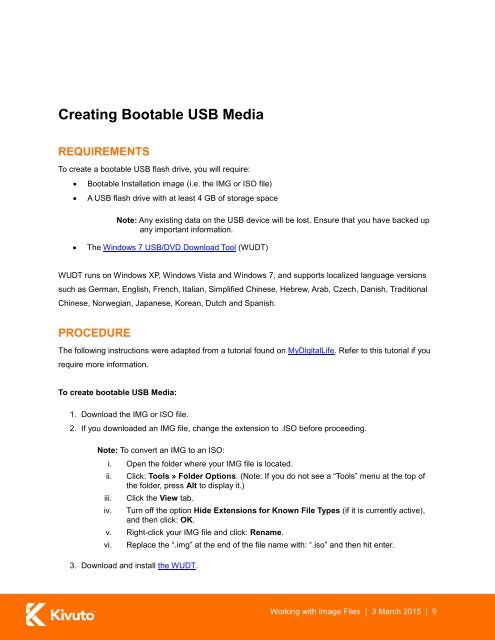Working_with_Image_Files.pdf
You also want an ePaper? Increase the reach of your titles
YUMPU automatically turns print PDFs into web optimized ePapers that Google loves.
Creating Bootable USB MediaREQUIREMENTSTo create a bootable USB flash drive, you will require:Bootable Installation image (i.e. the IMG or ISO file)A USB flash drive <strong>with</strong> at least 4 GB of storage spaceNote: Any existing data on the USB device will be lost. Ensure that you have backed upany important information.The Windows 7 USB/DVD Download Tool (WUDT)WUDT runs on Windows XP, Windows Vista and Windows 7, and supports localized language versionssuch as German, English, French, Italian, Simplified Chinese, Hebrew, Arab, Czech, Danish, TraditionalChinese, Norwegian, Japanese, Korean, Dutch and Spanish.PROCEDUREThe following instructions were adapted from a tutorial found on MyDigitalLife. Refer to this tutorial if yourequire more information.To create bootable USB Media:1. Download the IMG or ISO file.2. If you downloaded an IMG file, change the extension to .ISO before proceeding.Note: To convert an IMG to an ISO:i. Open the folder where your IMG file is located.ii.iii.iv.Click: Tools » Folder Options. (Note: If you do not see a “Tools” menu at the top ofthe folder, press Alt to display it.)Click the View tab.Turn off the option Hide Extensions for Known File Types (if it is currently active),and then click: OK.v. Right-click your IMG file and click: Rename.vi.Replace the “.img” at the end of the file name <strong>with</strong>: “.iso” and then hit enter.3. Download and install the WUDT.<strong>Working</strong> <strong>with</strong> <strong>Image</strong> <strong>Files</strong> | 3 March 2015 | 9