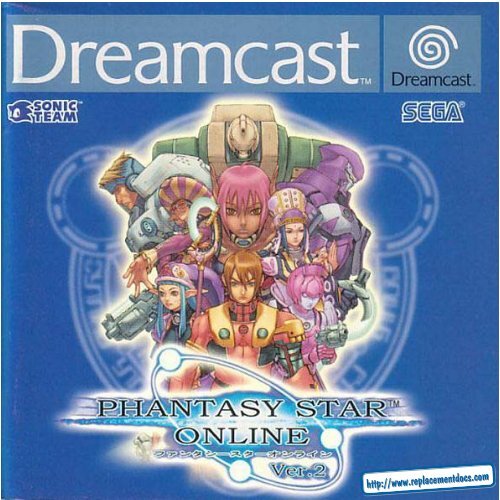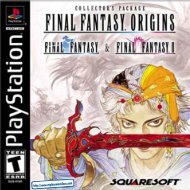Phantasy Star Online - Ver 2 - Manual - DC - RPGamers-fr
Phantasy Star Online - Ver 2 - Manual - DC - RPGamers-fr
Phantasy Star Online - Ver 2 - Manual - DC - RPGamers-fr
Create successful ePaper yourself
Turn your PDF publications into a flip-book with our unique Google optimized e-Paper software.
2WHAT’S NEW IN PSO VER.2?New CH A L L E NGE and BATTLE modes have been added, and are only available online. Now you can equip we a p o n sand use items using the SHORT CUT WINDOW. Hold down the Right Tri g ger and press the Y b u t to n .CHOICE SEARCH allows online searches based upon player ch a ra c te ri stics. The DRESSING ROOM option willappear on the Chara c ter Select screen if you have at least 100,000 meseta. If you choose to spend 100,000m e s eta, you may ch a n ge some physical ch a ra c te ri stics of your ch a ra c te r.USE CAUTION WHEN PLAYING WITH ORIGINAL PSO PLAYERSIn the ONLINE MODE, both PSO users and PSO Ve r.2 users may play on the same serve r.PSO does not have the newly added modes and functions that PSO Ve r.2 has, so th e re aresome cases where PSO and PSO Ve r.2 playe rs cannot play to geth e r. Please ve rify whichve rsion of soft wa re your <strong>fr</strong>iends are using befo re you play.When the PSO Ve r.2 user cre a tes the TEAM, if the user selects “PSO Ve r.2”, only PSOVe r.2 users can join the team. If you play Go Go Ball in the Lobby, only PSO Ve r.2 usersm ay join. When exchanging items, befo re a PSO Ve r.2 user gives an item to a PSO user,please make sure it is not and item that is exc l u s i ve to PSO Ve r.2. If this is the case, th ei tem name will be ye l l ow. If you comp l ete the trade, the item will be conve rted to an ite mof the same series in PSO. PSO Ve r.2 ch a ra c te rs have their names displayed in ye l l ow.PSO ch a ra c te rs have their names displayed in white. There fo re, if you conve rt a PSO fi l eto PSO Ve r.2, the ch a ra c te r’s name will be displayed in ye l l ow. When you conve rt a PSOfile to PSO Ve r.2 to play, you will fi rst need to enter the serial number and access keyp ri n ted on the st i cker inside the PSO packa ge. If you atte mpt to play PSO after th ec o nve rsion, an error message will be displayed, and you will not be able to play PSO.• A l p h a n u m e ric ch a ra c te rs for the access keyNOTES ON SERIAL NUMBERSWHAT’S NEW IN PSO VER.2?When playing PSO Ve r.2, you will need the serial number and access key for PSO Ve r.2. It is pri n ted on th einside of the packa ge, so please make sure to keep it in the safe place to avoid losing. Also, please do not leta nyone else know them.When ente ring the serial number and access key, please make sure not to enter them incorre c t ly.NOT E S ON NUMBERS:• A l p h a n u m e ric ch a ra c te rs for the serial numberNu m e ra l s : 0-9; Alphabet s :A- Z• A l p h a n u m e ric ch a ra c te rs for the access keyAll numbers and alphabets (both upper and lower) exc e pt the fo l l ow i n g :Numerals:0,1; alphabets: i,j,l,q, OPLAYING PSO VER.2 ONLINEIn order to play PSO Ve r. 2 online, besides having an ISP prov i d e r, you must purchase a HUNTERS LICENSE. Top u rchase a HUNTERS LICENSE, select WEBSITE at the title screen, and select the button "PURCHASE HUNTERSLICENSE." Please note that a valid credit card is re qu i red. The fee for the Hunter's License does not include ISPand possible telephone fees. There is re g u l a rly scheduled maintenance on We d n e s d ay-T h u rs d ay each we e k.R I G H TS R E S E RV E DTOT E M P O R A R I LY O RP E R M A N E N T LY BAN AC CO U N TSS e ga Corp o ration/Sonic Team/Isao re s e rves the right to te mp o ra ri ly or perm a n e n t ly ban a user's account if th ep l ayer logs onto the PSO Ve r. 2 serve rs with an invalid item and/or re p e a te d ly disturbs other playe rs by violatingthe rules of conduct (see page 32 and www. s e ga.com/pso/help). The ban for a fi rst offence, such as owning ani nvalid item may be a single day (even if the item was given to the player by someone else) and the player willbe allowed to reconnect a full day after deleting the item. Re p e a ted violations may result in a permanent ban ofthe player's account at Sega Corp o ration/Sonic Team/Isao's discretion. Refunds will not be given for banned orte rm i n a ted accounts.WA R N I NG ON FA LSE DATA / N E TWORK CO N N E C T I O NA warning message for using false data will be displayed. Read the message and select YES to confirm. Ifyou select NO, you will r eturn to SELECT MODE screen. If YES is selected, you will be connected tonetwork. At this point, you will not be able to connect if you do not have the Hunter’s License.3
NEW GAMESTARTING A GAMESelect to begin a new game sta rting <strong>fr</strong>om ch a ra c ter creation. Select the memory card to which you want to savethe main game data. Only one main file (one ch a ra c ter) can be saved to any one memory card. If a PSO fi l ea l ready ex i sts, you will be asked whether to ove rw ri te the older file. Also, it is not possible to save game dataw i thout a memory card. If you would like to tra n s fer an original PSO ch a ra c ter to a PSO Ve r.2 ch a ra c te r, do notchoose this option, choose CONTINUE instead. If yo u’re creating more than one ch a ra c te r, the Seri a lNu m b e r / Access Key Input screen will be displayed each time when “Chara c ter Select” is selected. The curre n t lyre g i ste red Serial Number and Access Key will be displayed, so you only need to ve rify the conte n t s .CONTINUESelect to continue playing a prev i o u s ly saved file or to tra n s fer an original PSO ch a ra c ter to a PSO Ve r. 2ch a ra c te r. Once the memory card selection screen appears, use *@$ ^ to select the memory card conta i n i n gthe PSO file you wish to play and press A. A mini-menu with the options “OK” or “DELETE” will appear. Selectload (“OK”) or delete the file. Press B to cancel.OPTIONSHere you can modify the various game settings. See p.27 for details.WEBSITEUse this link to access the official PSO <strong>Ver</strong>.2 website or the SONICTEAM homepage. If you have aBroadband Adaptor attached to your Dreamcast (sold separately), when you select WEBSITE, you will beable to configure your Broadband Adap tor for play online. PSO <strong>Ver</strong>.2 does not support PPPoE, which iswhat many DSLs use.For Broadband users, to pur chase a HUNTERS LICENSE, you must either insert your modem, select theWEBSITE option, and go through the process of purchasing a HUNTERS LICENSE, or use a PC and go tothe following website: https://www.dricas.com/pso/signup_top.htmlYou will need to create a character whenever you start a new game.SELECT A CHARACTER TYPEMODIFY YOUR CHARACTERCHARACTER CREATIONUse $^to select the type of character you wish to use and press A to enter. A brief summary isdisplayed under each profession/species header alongside a graph indicating the attributes of eachcharacter. Press A again to proceed to the CHARACTER CREATION screen or press B to cancel andreturn to the previous screen.To customize the appearance of your character, use *@ to select a modification item and press A. Thenuse $^to select a style for that item (the available settings will vary among different character basetypes). Use L/R to rotate the character. Press A or B to return to the previous screen. Note that if youpress the <strong>Star</strong>t Button while on the CHARACTER CREATION screen, all of your settings will be erased andyou will return to the CHARACTER SELECT screen. Once you press OK your character will be assignedone of the 10 available SECTION IDs. Press A to continue. (It is not possible to cancel after entering OK.)The character attributes graph will give you a general idea of the strengthsand weaknesses of each character type for the following attributes:HPHitTDHealth Points availability.Accuracy rate when attacking.Technique Damage - rate atwhich TP decreases when used.TPACADTechnique Points availability.Armor Class - level of defenseagainst enemy attack.Attack Damage - level of damageinflicted upon enemies.CHARACTER ATTRIBUTES GRAPH67
8CHARACTER PROFESSIONSONLINE MODESERIAL NUMBER & ACCESS KEYCHARACTER CREATIONIn the world of PSO <strong>Ver</strong>.2 each of the nine character types is one of three species (human, newman or android)whose profession is either Hunter, Ranger or Force. While members of each profession start out with the sameequipment level, the attributes of each character vary according to their species.HUNTER P ro ficient withblade weapons,we excel in close-ra n ge combat.MODE SELECTIONAfter you have created your character you will proceed to the mode selection menu. Use *@ to selectwhether to play PSO <strong>Ver</strong>.2 online or of fline and press A. The content and how to proceed will varyaccording to which mode is selected.OFFLINE MODERANGER P ro ficient withgun-type we a p o n s ,we excel in long-ra n ge combat.FORCE P ro ficient withte ch n i ques, we areb e st suited for combat support .GAME DIFFICULTYThe NORMAL level is automatically selected the first timeyou play PSO <strong>Ver</strong>.2. After you clear the game at this level, this screen will appear the next time you play.Use *@ to select either NORMAL or HARD and press A. Press B to cancel. Clear the game in HARD toearn the right to attem pt VERY HARD. After completing VERY HARDmove onto ULTIMATE mode.The first time you connect to the PSO network to play online you must input the unique serial number andaccess key <strong>fr</strong>om the label that was included inside your PSO package. Use *@ $ ^ to select eachcharacter and press A to enter. Press B to cancel. Enter the serial number as it appears on the label andCO N F I R M ATION OF CH A RG E SMODE SELECTIONselect the enter key, then do the same for the access key. When you have input both the codes, selectENTER and press A. This information will then be sent to the PSO <strong>Ver</strong>.2 server and once verified, will besaved to the main file in your VMU so that you won’t need to input the serial number and access keyevery time you connect. However, it is very important that you do not lose these numbers or allowa third party access to them before you can register with the PSO <strong>Ver</strong>.2 server. You mustuse the same Dreamcast to play PSO <strong>Ver</strong>.2 in the online mode.A screen displaying information of charges to play will be displa yed. Select YES to confirm and advanceto the next screen. Select NO to return to the previous screen.WHEN YOU SELECT ONLINE MODE FOR THE FIRST TIMEIf this is your fi rst time playing the ONLINE MODE, select the WEBSITE option, then choose the HUNTERSLICENSE option. Then fo l l ow the inst ructions on your screen to set up your account.If you have played PSO Ve r.2 alre a d y, please select “TAKE OVER DATA FROM PSO”. If you don’t, yo uc a n n ot ta ke over the Guild Card Files and Hunte r’s License Info to PSO Ve r.2. When selected, the screen willch a n ge to Serial Nu m b e r / Access Key Input scre e n .If you have not played PSO Ve r.2 befo re, please select “YOU HAVE NOT PLAYED PSO BEFORE”. Seri a lNu m b e r / Access Key Input screen for PSO Ve r.2 will be displayed. Please see the section on Playing PSOVe r.2 for the fi rst time for details on how to ente r. Once re g i ste red, this screen will no longer be displaye d .PLAYING PSO VER.2 WITH A PSO FILEWhen you select “CONTINUE” <strong>fr</strong>om the Game Menu, if you have a memory card with a PSO file (main fi l e[ ch a ra c ter] or Guild Card files) atta ched, you must select either CO N V E RT or GO TO TITLE SCREEN. P S Och a ra c te rs cannot be played in PSO Ve r.2 unless the file is conve rted to a PSO Ve r.2 file. Once the PSO file isc o nve rted to a PSO Ve r.2 file, you will not be able to play PSO with it. Also, upon conve rsion, all illegal itemswill be deleted and attri b u tes may be adjuste d .9
ONLINE NETWORK STRUCTURETHE WORLD OF PSO VER.2 ONLINECONNECT ONLINESHIP SELECTIONMove toAnotherBLOCKSHIPBLOCKMove to Another SHIPSHIPEach SHIP is comprised of various BLOCKS <strong>fr</strong>om which thecity can be accessed. It is possible to move between BLOCKSor to a different SHIP via the BLOCKS and join a team withinthe same SHIP.SHIPV I S UAL LO B BY (p. 21 )INFORMATIONCOUNTER (p. 11)TRANSPORTER(p. 17)TRANSPORTER (p. 17)ORGANIZE TEAM(p. 11-12)C I TY (PIONEER 2 - p. 16 )Move toAnotherVISUALLOBBYPLANET RAGOL (Game Field)Proceed to the main game story.Embark on quest missions <strong>fr</strong>omthe Hunter’s Guild (p. 18)Once you have organized your team, you will be transported to the city Pioneer 2 to begin play.Here you and your team members can equip yourselves at the shops, etc. to prepare for yourexpedition. When your team is ready, proceed to the main transporter within the city. Once inside,select a destination on the planet Ragol (the game world) and your team will be transported there.In the event you are felled by an enemy (p. 17), etc. you will be transported back to the city.SHIP & BLOCK SELECTIONUse *@ to select the SHIP you wish to join and press A. To see how many players or teams there are ona SHIP, select that SHIP and press X. After selecting a BLOCK, you will be transpor ted to the visual lobbythere. You can move between SHIPS and/or BLOCKS by selecting TRANSPORT <strong>fr</strong>om the informationcounter. Use the transporter located in the corner to move between visual lobbies within a BLOCK.Another feature available on the SHIP selection menu is a quest downloading service which you can useto download and save new quest missions to your memory card. Select “Download_Server” to display alist of the available quests. Use *@ to select a quest to download press A. If there are not enough <strong>fr</strong>eememory blocks available, a message will appear and you will automatically return to the previous screen.For details on accessing newly downloaded quests, see p.18.V I S UAL LO B BY INFO R M ATION CO U N T E ROnce inside the visual lobby you can move around and chat with other users within the same block inreal time. Visit the information counter and select “Organize TEAM” when you wish to create a new orjoin an existing team. Ano ther form of communication called Simple Mail is available (see pg. 27).Select “Transport” to move to a different SHIP or BLOCK. Use *@ to select menu items and press A toenter your selections. Press B to cancel.You need to belong a team in order to investigate the planet of Ragol. To do so you can either join anexisting team or create one of your own.10 11TEAMSJOIN A TEAM Select this to display a list of the teams available in this BLOCK. Display informationabout the members in each team by pressing X. Select and enter a team to join in and you will betransported to the city in the field where that team is currently playing. A lock mark will appear next toteams that require a password to join. If you do not know the password, you won’t be able to join thatteam.
12THE WORLD OF PSO VER.2 ONLINECREATE A TEAM You can create your team. The user who created the team becomes the leader. Select<strong>fr</strong>om the 2 types available: PSO and PSO <strong>Ver</strong>.2.PSO: A normal online mode where up to 4 users of both PSO and PSO <strong>Ver</strong>.2 can join and play.PSO <strong>Ver</strong>.2: A normal online mode where up to 4 users of PSO <strong>Ver</strong>.2 can join and play.Next, input the team name and password required for entry (if preferred) and set the dif ficulty level. Onceyou enter the information, your team will be created and you will be transported to the game field city.Other players can now join you. (Note that if no password is set, other users can join simply by selectingthe team name.)A maximum of 4 pla yers can be on a your team. Once 3 other players have joined, the team will becomeautomatically locked. Provided that any one member is still connected online, that team will remain availablefor play. However, if all members of a team return to the visual lobby or disconnect <strong>fr</strong>om the network, thatteam will disappear.TEAM NAME - - - - - - - - - - - - - - - - - - Input a name for your team.PASSWORD - - - - - - - - - - - - - - - - - - - Set a password to limit access to your team.MODES - - - - - - - - - - - - - - - - - - - - - - - Select the mode to play. For detailed information of each mode,please see corresponding sections in the manual. This selectionwill not appear if you selected PSO upon team creation.• OFF: Normal Mode of the ONLINE MODE• BATTLE: Set ON/OFF to enable/disable <strong>fr</strong>iendly firedamage.• CHALLENGE: The mode where the team explores the multileveldungeons. Cooperate well with you team members andreach the deepest level. If you clear the deepest level of thedungeon, you can play the next dungeon. There is no difficultysetting for CHALLENGE mode.DIFFICULTY - - - - - - - - - - - - - - - - - - - - Set a difficulty level of NORMAL, HARD, VERY HARD,or ULTIMATE (PSO <strong>Ver</strong>.2 teams only).REGISTER - - - - - - - - - - - - - - - - - - - - - When you enter the necessary items and select,the team will be created and will be transported to the Hunter ’sGuild at the City.TOGGLING MENUSTHE WORLD OF PSO VER.2 ONLINEPress Y at any time during gameplay to display the software keyboard. With the software keyboarddisplayed, press X to display the Word Select menu and then press X again to display the Symbol Chatmenu. Press X once more to toggle back to the software keyboard.PLAY GO GO BALL IN VISUAL LOBBIES 11 THROUGH 15Apart <strong>fr</strong>om being able to play Go Go Ball, you can also organize a team or transport to other SHIP andBLOCK.Playing Go Go Ball is a new function added to PSO <strong>Ver</strong>.2, so you will not be able to play with PSO users.SHORTCUT WINDOWYou can utilize the Shortcut Window to switch weapons during the battle, use items and techniques, orselect traps while playing the “BATTLE” mode. While holding R, press Y to display a window at lo werleft. Press R to switch the contents of the window <strong>fr</strong>om the weapons to items to traps and to techniques.Use *@ to select, and press A to execute. Press either B or the <strong>Star</strong>t Button to cancel.MAIN MENUPress the <strong>Star</strong>t Button to display the main menu used for a variety of actions such as equipping weapons,using items, customizing your Action Palette, etc. N ote that gameplay does not pause while the mainmenu is displayed. All menu operations take place in REAL TIME. You can monitor gameplay via thereduced sized game display that appears in the upper right portion of your screen.BALLOON CHATChatting in PSO <strong>Ver</strong>.2 occurs via chat balloons that are displayed over your characters head. A total of32 alphanumeric characters can be input into each balloon. Press Y to display the software keyboard toinput messages using the controller. Or you can use the Dreamcast Keyboard (sold separately) to type inyour messages directly.13
WORD SELECTUSING THE WORD SELECT MENU1 With the software keyboard displayed, press X to toggle to the Word Select menu.Use *@ to select a “form” and press A to enter.2 Press L/R to toggle between pages, *@ to select a phrase and press A to enter. (Depending on the3 form, selection may continue.)Select a target and the constructed message will be displayed.4 Use ^ to move between selection menus. Select “Send” during message construction to display themessage (or partial message) without designating a target. Select “Return” or press B to return to theprevious menu. Select “EXIT” or press Y to close the Word Select menu at any point withoutdisplaying a message.SYMBOL CHATTHE WORLD OF PSO VER.2 ONLINEUse the Wo rd Select menu to communicate by const ructing simple sentences <strong>fr</strong>om a number of pre - s e l e c te dp h rases with the contro l l e r. This system is 5 language (English, Fre n ch, German, Spanish and Japanese)c o mpatible so all messages cre a ted and sent will be auto m a t i c a l ly tra n s l a ted into the language set t i n gd e s i g n a te by each playe r. (E.g., if you display a Wo rd Select message in English, the selected message willappear in Japanese for a player whose language setting is Japanese.)Use the Symbol Chat menu to communicate using a simple picture to express a feeling or action. With thesoftware keyboard displayed, press X twice to display the Symbol Chat menu. Then use *@ to select anitem and press A to display it. You can create your own Symbol Chat figure using a variety of options.CAPTURE SETTINGSTHE WORLD OF PSO VER.2 ONLINEAllows/forbids capturing of symbols. Use *@ to select, and A to enter. Press B to return to previousscreen.TITLE SCREEN MENUIf you attempt to play <strong>fr</strong>om any o ther console, a message “FILE DAMAGED” will be displa yed.REGISTRATION AND DELETIONSelect this, and a list will be displayed. Use L/R to select the page, *@ to select the button (F key) andA to enter. Next select either REGISTER or DELETE.REGISTERA software keyboard will be displayed. Enter the message to be registered. When you are done entering,you will be asked to verify. Select Yes or No. If Yes is selected, the message will be registered. If No isselected, you will be returned to the list.DELETEFrom the list, use L/R to select the page, *@ to select the button (F key), and A to enter. A verificationscreen will be displayed. Select Yes to delete. Select No to cancel.1415
The city in PSO <strong>Ver</strong>.2is a safe haven with shops where you can buy or sell items, a medical center whereyou can revive your HP/TP and the Hunter ’s Guild where you can sign up for quests to earn rewards. Tointeract with city staff, approach a counter and press A to display a menu, and then use *@ to makeyour selections accordingly. To cancel and close a menu, press B.In the city shops you can buy or sell weapons, armor, technique discs and various tool items. Approach acounter, press A to display the current amount of money (Meseta) you have and the “Buy/Sell” menu.Select “Buy” or “Sell” and use *@ to select an item. Then select whether to “Buy/Sell” or “Cancel” <strong>fr</strong>omthe confirmation menu. When buying tool items, you may be asked in what quantity to buy (a maximumof 10 can be carried at one time). When buying weapons or armor you may be given the option ofequipping the item immediately. Whether you can use a weapon or armor item will depend on yourcharacters profession and/or experience. Items that can be used are identified by the color as follows:MONEY (MESETA) Used to purchase goods (weapons, tools, armor, etc.) and services (HP/TP recovery)in the city, money can be obtained during gameplay by picking up the item pictured here or as rewardmoney for quests. If you don ’t wish to carry it around, you can deposit your money at the Check Roomwhere it can be accessed at anytime.16THE CITYTHE CITY SHOPSWHITE Item can be equipped. GREY Item cannot be equipped at cur rent experience level.X Item can Never be Equipped GREEN A speciality item with slot usage, Photon efficiency, etc.TEKKER BOOTHA TOUR OF PIONEER 2If you find an item labeled “???” while playing PSO <strong>Ver</strong>.2, bring it here to have the item appraised.Approach the counter and use *@ to select the item and press A. The fee you must pay to have the itemidentified will appear. Select “Yes” to continue or “No” to cancel. If you agree to appraise the item youwill then be asked whether you choose to ag ree with the resulting judgement. Select “Yes” or “No”accordingly. Note that if you select “No” the item will return to an unidentified s tate andyour Meseta will not be refunded .MEDICAL CENTERA TOUR OF PIONEER 2Visit here whenever you need to restore your HP (Health Points)/TP (Technique Points) levels. The fee youmust for this service will be displayed when you approach the counter. Also, whene ver you are felled inbattle during gameplay or while on quests your character will restart here.In the event you are felled in battle, you will be asked if you wish to return to Pioneer 2. If you agree yourcharacter will be sent to the medical center and revived so that you can res tart. Note that all your money(Meseta) as well as the weapon you had equipped will be left behind in the place where you fell. If youdecline to return to the medical center, your current game data will be sa ved and the game will end. Inthe online mode, if you decline to return, your character will remain inactive until a teammember revives you or you press A and select “yes” to ret u rn to Pioneer 2.CHECK ROOMDeposit items or money here to be held for you. Approach the counter and press A to display the“Deposit/Take” menu. When playing online, any deposited items are saved so they will still be availableeven if you are disconnected <strong>fr</strong>om the network. NOTE: You can only place 50 items at one time. If youplace 51 or more, as you try to place the 51st item, the previous placed item will disappear.THE PRINCIPALThe Principal is the commander of the Pioneer 2. When you first start playing in the Offline mode youshould visit here often to find out de tails regarding your mission.MAIN TRANSPORTERThis is the main transpor ter used to travel back and forth between the planet Ragol and the City. Positionyour character in the center of the transporter and a menu listing possible destinations will appear. Use*@ to select your destination and press A to be transported there. To cancel, move your character off ofthe transporter. When you first start playing PSO <strong>Ver</strong>.2, only the “FOREST 1” destination can be selected.However, as you progress more destinations will become a vailable.17
A TOUR OF PIONEER 2OTHER TRANSPORTER TYPES There are different types of transporters located throughout the gamesuch as “WARP” transporters used to move around in the same area, large boss transporters that willmove you and your team to a boss ’s lair, etc. To use each type, position your character inside and pressA. With boss transporters after pressing A you will be asked to select which team members to transport.To fight against the boss as a team, all team members must use the boss transporter together. Unlike othertransporters, if one or more pla yers on your team has already used it to travel to the boss lair, it will beunavailable for use until those pla yers return.HUNTER’S GUILDIn addition to the main s toryline of PSO <strong>Ver</strong>.2 (investigating the planet Ragol to discover what happenedto Pioneer 1), you can also under take quest missions via the Hunter’s Guild. Essentially quests are car riedout the same in both the <strong>Online</strong>and Offlinemodes, however the content of the quest missions andrewards offered will differ. Also, it is only possible to accept quest missions <strong>Online</strong> if your entire teamagrees to do so. The team leader is responsible for quest selection.It is possible to quit a quest mid-mission, but if you do you will be unable to claim the reward offered.When playing PSO <strong>Ver</strong>.2 online, there is a transpor ter located in the Hunter’s Guild that you can use totravel <strong>fr</strong>om the visual lobby to the city. By doing so, you will leave your team.To undertake a quest mission, approach the counter and speak to the representative. Use *@ to select aquest <strong>fr</strong>om the menu and press A to view a summary of details about the quest. If you decide to acceptthe quest, press A again and confirm your selection. You will meet with the client who has commissionedthe quest and find out further details about your mission. Good luck!To access the new quests, select “Download Quests” <strong>fr</strong>om the quest selection menu at the Hunter’s Guildcounter. Once the new quests are displayed, select a new mission to accept. You can select thedownloaded quests <strong>fr</strong>om the Hunters Guild in the OFFLINE mode. If you complete a quest successfully,you will be eligible to claim a reward. To do so, return to the Hunter’s Guild and speak to therepresentative there. Offline you will receive the entire reward, but online the reward will be distributedamong all the members of your team evenly.18QUESTSP LAY I NG PSO VER. 2Play in the main s tory or quests either <strong>Online</strong> or Offline. It is controlled largely with your Action Palette(note it cannot be used in the city or visual lobby) which you will need to customize before heading intobattle. For details on the Action Palette and how to set up your Action Menus, see p. 25.CONTROLLING YOUR CHARACTER IN THE FIELDMOVEMENTUse the Analog Thumb Pad tomove around. Press and hold itto have your character walkand then run in the directionpressed. If there are anyenemies nearby your characterwill walk slower andwith theirweapon drawn. If the cameraview becomes off center whenwalking and turning around,simply press Trigger L toreturn the camera to thedefault view facing for wards<strong>fr</strong>om behind the character.ATTACKSCHATWhen playing PSO <strong>Ver</strong>.2online, it is possible to chatwith your team membersduring gameplay. Use the SoftKeyboard or connect aDreamcast Keyboard to a <strong>fr</strong>eeControl Port to type inmessages. Or use the WordSelect menu to createsentences that will beunderstood in five languages.For details about using WordSelect, see p.11,13,26-27.ITEMSItems can be used to recoverHP or TP as well as return thecharacter to a normal statewhen affected in some way.There are numerous items thatyou can obtain duringgameplay or purchase in thecity shops. Up to 10 units ofany one item can be car ried bythe player at one time. Itemswill disappear when they areused. For details about usingItems, see p.23.There are three basic forms of attack; the Attack, Heavy Attack and Extra Attack. Each attack can beexecuted by pressing the corresponding X, A, or B button the attack is assigned to on the Action Palette.Customize the set up of your Action Palette by assigning actions to each space (see p.25). To attack anenemy, position your character so that they are facing the enemy and as soon as a sight cursor appears,press an attack button. When your attack is successful, the number of damage points inflicted will appear.But when you miss, the word “MISS” will appear in red.If you can time three attac ks just right you can achieve a successive chain attack that is overall slightlyfaster and more accurate than e xecuting each attack separately. This can be especially effective whenattacking enemies that are hard to hit because the third hit is more likely to find its mark.19
22STATUS SUMMARYMAIN MENU ITEMSEXPLANATION WINDOWGAME DISPLAYS & MENUSMAIN MENUPress the <strong>Star</strong>t Button to display the main menu used for a variety of actions such as equipping weapons,using items, customizing your Action Palette, etc. Note that gameplay does not pause while themain menu is displayed. All menu operations take place in REAL TIME. You can monitorgameplay via the reduced sized game display that appears in the upper right portion of your screen.DETAILED PLAYER STATUSPLAYER NAME CURRENT LEVELCHARACTER TYPESECTION IDTOTAL EXPERIENCE POINTSP O I N TS NEEDED TO REACH NEXT LEVELMONEY$^RLDETAILED PLAYER STATUSINTERNET TIME (SEE BELOW)This window displays full details of your character ’s status. UseTrigger L/R to toggle between the three screens of information.$^RLATP - NORMAL ATTACKING POWERDFP - DEFENSE POWERMST - SIZE OF TECHNIQUE EFFECTATA - ACCURACY RATE OF ATTACKEVP - RATE OF DEFENSIVE EVASIONLCK - TECHNIQUE LUCKEFR - FIRE AT TACK RESISTA NC EEIC - ICE AT TACK RESISTA NC EETH - LIGHTNING AT TACK RESISTA NC EEDK - DARKNESS AT TACK RESISTA NC EELT - LIGHTNESS AT TACK RESISTA NC EThe number to the left indicates equipped status (the number to the right indicates unequipped status).GAME DISPLAYS & MENUSThis gl o b a l ly compatible fo rmat for telling time developed by Swa t ch, is basedINTERNET TIMEon Inte rn et Time Units called “.beats” (24 hours divided into 1000 beats). It ise s p e c i a l ly useful when arranging meeting times with PSO Ve r. 2p l aye rs <strong>fr</strong>om around the wo rld.ITEM PACKUse the item pack menu to equip weapons or armor, utilize tool items, take care of your MAG (see p.23), view a map of the area you are currently in, review quest information, etc. Your item pack can hold amaximum of 30 total item types (including weapons and armor) at a time. Use *@ to make selectionsand press A to enter. Press B to return to the previous menu.EQUIPMENT Select this item to equip your character with weapons or armor. Use *@ to selectan item <strong>fr</strong>om the Equipment List and press A to display the Item List containing the available optionsyou can equip. A window to the lower right displays the attributes the cur rently selected item will yieldif it is equipped (use Trigger L/R to toggle between the three screens of information). Once aweapon or armor item is equipped, a violet & white box will appear to the left of the item name. Also,an item name will appear in green if it has a high Photon efficiencyITEMS Select this to use/equip, discard or sort the items in your item pack. Use *@ to select anitem <strong>fr</strong>om the Item List and press A to display the Purpose menu. Next use *@ to select an option asdescribed below. A window to the lower right displays information about or attributes of the currentlyselected item (use Trigger L/R to toggle between the information screens). With tool items, amaximum quantity of 10 of each item type can be carried at a time. When your item pack is full it is agood idea to sell or deposit items in the city Check Room.USE Select to use this item right away. For items that are cur rently equipped this option will change toRemove (un-equip). For items that can be equipped, this option will change to Equip.DROP Select this to discard the item. To pick up the item again, close the main menu and press A topick up the item again.SORT Select to sort the items in your pack. Then select whether to do so Automatically or <strong>Manual</strong>ly(item by item). Press B when finished sorting manually to return to the Item list display.23
24GAME DISPLAYS & MENUSINTRODUCTION TO ITEMS FOUND IN PSO VER.2 A variety of weapon, armor and tool items are availableon the planet Ragol and the shops of the city on Pioneer 2.WEAPONS There are three main categories of weapons found in PSO <strong>Ver</strong>.2 that correspond with eachof the three professions. In general, “blade” weapons are used by Hunters, “gun-type” weapons areused by Rangers and “cane-style” weapons are used by Force. Your ATP (attacking power) and ATA(accuracy) will increase whenever a weapon is equipped.ARMOR There are various types of armor and shields that are used to protect <strong>fr</strong>om enemy attack. Ofthe two main classes of armor protection “<strong>fr</strong>ames” can be used by all professions, however “armor” canonly be used by Hunters and Rangers. Similarly, of the two main classes of shield protection (equippedto the left hand), there are barriers that can be used by all professions and shields that can only beequipped by Hunters and Rangers. Your DFP (defensive power) and EVP (rate of defensive evasion) willincrease whenever armor is equipped.TOOL ITEMS There are a wide variety of useful tool items available in the world of PSO <strong>Ver</strong>.2 that willassist you in your adventures. Item names ending in “mate” indicate items which are used for HPrecovery while item names ending in “fluid”are used for TP recovery. Item names starting with “anti”are used to return those affected with poison or paral ysis to normal.Techniques are acquired via items called “technique disks.” Use “telepipes” to create temporaryteleport gates to the city. If you happen to have an item called “scape doll” with you if you are felled,you will be resurrected automatically. Items will disappear when they are used.MAG Each player has a mysterious little protector unit called a MAG. When equipped, the magfloats just behind your character ’s shoulders. If it is raised properly your mag will grow and change.Eventually it will acquire an attack technique called a “Photon blast” that you can utilize in battle. Carefor your mag via the mag menu and that appears when you select MAG <strong>fr</strong>om your Item Pack (use TriggerL/R to toggle between status screens).PHOTON BLAST View the available Photon blast actions.GIVE ITEMS Select an item <strong>fr</strong>om the displayed list to give to your mag.REMOVE Select to remove (or equip) your mag.DROP Select this to discard your mag.GAME DISPLAYS & MENUSWhen your MAG has developed to a cer tain level, it will be able to save up Photon power dischargedwhen you attack enemies. The rate of storage is indicated by the yellow Photon blast gauge. Once thisgauge reaches 100% you can utilize the sa ved power in the form of a Photon blast action. To do so, useTrigger R to toggle the Action Palette to display the available Photon blast actions. Then press thecorresponding controller button. Remember that your mag can only do this once their level is highenough. Essentially a Photon blast is the release of stored Photon energy accumulated inside the mag.However, how the mechanism of this process and what effects can occur are still lar gely unknown.AREA MAP Select this item to view an overhead map of the entire area you are located in. Onlythe areas in which you ha ve entered will be displa yed. Use the D-Pad to move the map and Trigger L/Rto zoom in/out.QUEST BOARD When you are undertaking a quest, select this item to review details about yourmission. Use Trigger L/R to toggle between screens, $^to move the cursor and press A to checkinformation.CUSTOMIZESelect this item to cus tomize your Action Palette.X BUTTONA BUTTON*@ Use TRIGGER R to toggle.Quantityof ItemB BUTTONAction CurrentlyAssignedExplanation ofSelected ActionAction ListA total of six actions, 3 to each of the two palettes available, can be assigned to your Action Palette.With the Action Menu displa yed use Trigger R or *@to toggle between the two palettes. Use $^toselect an action space and press A to display the Action List. Then use *@$^to select an action andpress A to have it replace the action cur rently assigned to the Action Menu. If you attempt to replace thesame action to an action space where that action is already assigned the setting will be cleared and noaction will be assigned. When you are finished customizing your Action Palette, press B to close theAction Menu and return to the Item Pack menu.25
Here you can modify your chat settings, guild card, send Simple Mail, etc. Use *@ to select an item,press A to enter or B to return to the previous screen.26CHATSHORT CUT Select this to create and assign (or delete) a chat balloon to each of the D-Pad keysor soft keyboard F keys that can then be easily displayed during gameplay. With the List displayed, useTrigger L/R to toggle between screens and *@to select a short cut key. Then press A to display the“Register/delete” menu. Select Register to input a message and then confirm your entry.SYMBOL CHAT Here you can create and register symbol chat messages to the symbol chat list. Eachsymbol chat message can be composed of face parts to create an expression and object parts (amaximum of four). With “The Registered data” list displayed, use *@to select a current symbol chatmessage to edit or select “Not in use” to create a new one.GUILD CARD Guild Cards are a simple form of communication that you can trade with other PSO<strong>Ver</strong>.2 players. By collecting Guild Cards you can easily keep track of the other players you meet.MY CARD: To edit your own card, select “Wri te Comment” and input a message. To send yo u rc a rd to another player online, select “Send” and then select a player <strong>fr</strong>om the displayed list .CARD LIST: View or delete cards you have collected <strong>fr</strong>om other users. You can also search forcurrent information on a pla yer whose card you have.1 Use *@to select a card <strong>fr</strong>om the card list and press A (use Trigger L/R to toggle betweenscreens).2 Select “Search” to find out where that player is currently located. If the player is found, an icon willappear to the right of your status summary. To delete a card, select “dele te” and then confirm asrequested.3 Select “Search Results” to display the results. The info rmation displayed will va ry depending on wherethe playe r. If the player is online you can send them a Simple Mail (See p.27) and if the player is in th evisual lobby you can select “Meet in lobby” to be tra n s p o rted to where that player is located.SEARCH RESULTS Display the results of pla yer search.GAME DISPLAYS & MENUSGAME DISPLAYS & MENUSSIMPLE MAIL You can input and send a mail message of up to 55 characters to a another playeronline whose guild card you ha ve. Select “Send Mail” <strong>fr</strong>om the Simple Mail menu and then select aplayer <strong>fr</strong>om the list displa yed. Once you have input the message, select enter and then confirm.When another player sends you a simple mail message, an envelope icon will appear next to your sta t u ss u m m a ry. To read the message, select “Re c e i ved Mail” <strong>fr</strong>om the Simple Mail menu to display any mail re c e i ved.LOG WINDOW When chatting in the visual lobby you can normally only read the chat balloons ofthose players nearby. However, by displaying the Log Window you can see the chat messages ofeveryone in the same lobb y. Provided that your Log Window setting is ON, simply select “Log Window”<strong>fr</strong>om the Chat menu to display the log window on the left half of your display. While the Log Window isdisplayed you can input chat messages. Use *@to scroll through the log. To close the log window, pressB or the <strong>Star</strong>t Button.OPTIONSSelect “Options” <strong>fr</strong>om the main menu to modify the fo l l owing game settings during ga m e p l ay. Use *@toselect an item <strong>fr</strong>om the Options menu and press A to ente r. Then use *@to select the desired setting andp ress A to ente r. Press B to ret u rn to the previous menu.Map Direction Set whether fix the map position relative to your movements.Key Config Select the preferred Trigger L/R settings.Cursor Position Set whether to save the the cursor to the last position used.Message Speed Select a speed at which chat balloons are displayed.Jump Pack Select whether to enable the Jump Pac k.Auto Disconnect Set a time limit at which to automatically save the current game data anddisconnect <strong>fr</strong>om the network in the event that you remain idle (e.g., if you lea ve thecontroller untouched) for the amount of time set.QUIT GAMESelect this to disconnect <strong>fr</strong>om the net wo rk (if playing online), save your current game data and exit the game.27
SOUND OUTPUTSOUND BALANCEEXITSelect this item to playback the BGM (Background Music) tracks used in PSO<strong>Ver</strong>.2. Use *@to select song and press A to play it. Press B to stop play b a ck.P ress B a gain to ret u rn to the OPTIONS menu.Set the sound output to either STEREO or MONAURALAdjust the volume balance. U se *@to select either BGM or SE (Sound Effe c t s )and then use $^to adjust the levels.A high-level net wo rk setup to select the use of UDP. Note that the net wo rk setup isn ot necessary unless an announcement re ga rding UDP is made by your prov i d e r, fo ri n stance, when a connection to the net wo rk is not possible.Select to return to the title screen.CAREER RECORD OF CHALLENGE MODETitleRankClearThe title you currently holdCleared with either B, A or S (displayed after clearing all)Total time of clearing all s tages (Stages 1-8, displayed after clearing all)CHOICE SEARCHOPTIONSSelect OPTIONS <strong>fr</strong>om the PSO <strong>Ver</strong>.2title screen menu to modify the following game settings. Note thatthese settings cannot be modified during gameplay. Use * @ to select an item <strong>fr</strong>om the OPTIONS menuand press A. Then use * @ to select the desired setting and press A to enter. Press B to return to theprevious menu.LANGUAGE Select this to modify the language setting of PSO <strong>Ver</strong>.2.BGM TESTYou can search for other PSO <strong>Ver</strong>.2 users inside the SHIP, according to the requested category.From each category, such as levels, set up the categories and start searching. A list of users found will bedisplayed, so select the appropriate user. Next, select <strong>fr</strong>om Send Mail and Go and Meet. Upon selectingthe user, press X to display information on that user.CHOICE SETTINGBy declaring the conditions of searches and setting them here, you can exe c u te Choice Search. By default, it is setto OFF. By setting it ON, the cate g o ries for settings will be displayed. From the listed cate g o ries, use * @ toselect, and A to ente r. Next, when the contents to be set are displayed, select and ente r. To end, press B.28UDPSETTINGBATTLE MODEOPTIONSIn the BATTLE MODE, you can set a trap or atta ck other playe rs. Playe rs can battle with each other using th erules set by the leader. This mode can be played only in the ONLINE MODE, and only users of PSO Ve r.2 canjoin a game. Joining a game in the middle of a battle is not possible. The playe rs’ status such as a game level orp i cked up items modified in the battle field after playe rs go into the BATTLE MODE, set up rules at the guildc o u n ter and re c e i ve them will not be re fl e c ted upon the saved data. It would be never a loss that the playe rs fa l land drop off weapons, because the playe rs’ status befo re receiving the rules will be already saved once by th e n .Note that power loss may inte rru pt the proper saving of data. Select EXIT to quit the game.H ow to continue a game in the BATTLE MODESELECT THE BATTLE MODE When making a TEAM in the visual lobby, select BATTLE MODE. Players willbe transferred to the hunter guild in the city after inputting and selecting the registration requirements.The player who makes this TEAM will be the leader of it.See p.11 for details and instructions of the visual lobby as well as for making a TEAM.RAISE THE TEAM MEMBERS In the BATTLE MODE, th e re should be more than 2 playe rs who play a ga m e .Raise more than 2 TEAM members in making a TEAM. Also, the battle will be imp l e m e n ted only when all th em e m b e rs part i c i p a te in it. When all the TEAM members are set, the TEAM leader shall speak to the opera tor inthe hunter guild.SET THE RULES AT THE GUIDE COUNTERThe TEAM leader responsible for selecting the Battle rules shall set them. Use $^to select the rule items, andp ress A to e n t e r and press B to cancel. The TEAM members will be tra n s fe rred to the Battlefield, once all th erule settings are done.START THE BATTLE IN THE BATTLE FIELD The BATTLE will be started if the rules set by the TEAM leader aredisplayed on the screen and each BATTLE member is set in one of the 4 start positions.SET A TRAP You can set a trap in the battlefield during the Battle. The certain number of Traps will bed i st ri b u ted in sta rting the Battle. Note that the number of traps may depend on rules, and also that you cann e i ther pick up traps nor tra n s fer them to oth e rs once the Battle is sta rted. A while after traps are set, th ey willbe set into motion, and blow up to damage all the playe rs around when playe rs step into a certain area <strong>fr</strong>o mthe point traps are set. Other traps will also blow up if th ey are put near the exploded one.HOW TO SET A TRAP Select Trap in Items after conve rting to the Main Menu, and then Set. Traps will be set on ap l aye r’s position. You can also set a trap in your position by pressing L and pushing R Tri g ger at the same time.29
OPTIONSTITLE CONFIRMATION IN THE STATUS WINDOWc o n fi rmed in the status window.The titles re c e i ved in the CH A L L E NGE MODE can beABOUT THE TIMING OF AUTO SAVEA p a rt <strong>fr</strong>om saving manually when you select “Quit Game”, the game may be saved auto m a t i c a l ly at th efo l l owing locations or situations. Please make sure not to turn the console’s power off or re m ove the memory cardd u ring the ga m e .A reas in the game where Au to Save occurs :• When the Main Tra n s p o rter is used• When you tra n s p o rt bet ween the areas or to the boss area, or when the te l e p o rter is used• When you become unable to fight and you are sent back to the city• When you buy or sell items at the shop• When you place equipment in the bank• When you use the ch e ck ro o m• When you soft re s et the game (ONLINE MODE)• When the net wo rk function was disconnected auto m a t i c a l ly (ONLINE MODE)• When you unplug the modular cable while in play (ONLINE MODE)• Befo re, afte r, or when re sta rting the Battle Mode (ONLINE MODE)• After the Battle Mode, when you ret u rn to the Hunte rs’ Guild (ONLINE MODE)• On Challenge Mode, when you used the tra n s p o rter after the end of your qu e st (ONLINE MODE)• On Challenge Mode, when you have fallen and ret u rned to the Hunte rs’ Guild (ONLINE MODE)CAU T I O N: When the memory card is re m oved while playing online, the net wo rk connection will be cut off. Onthat instance, the contents of the game at the time of disconnection will not be save, due to the fact that th e re is nom e m o ry card. If you reconnect the same memory card, the contents of the game at the time of disconnection willbe saved. If you turn the power off without saving, the contents of your play up to that point will be erased.NETWORK MANNERS FOR PSO VER.2PSO Ve r.2 is based upon the Sega / I SAO Net wo rk User Agreement. Please read it th o ro u g h ly befo re sta rting a game. Please seethe Dream Pa s s p o rt Guidebook for the Sega / I SAO Net wo rk User Agreement. Keep your personal info rmation confidential. A gre a tnumber of users may view your talk in the ONLINE MODE. Keep your personal info rmation such as an address or a phone numberc o n fidential. Also, do NOT break the public decency or make re m a rks to violate the law. We may te rm i n a te your user account, incase a re p e a ted disturbance to other users playing in the ONLINE MODE is fo u n d .32