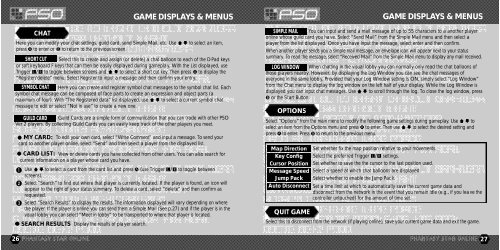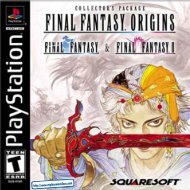Phantasy Star Online - Ver 2 - Manual - DC - RPGamers-fr
Phantasy Star Online - Ver 2 - Manual - DC - RPGamers-fr
Phantasy Star Online - Ver 2 - Manual - DC - RPGamers-fr
You also want an ePaper? Increase the reach of your titles
YUMPU automatically turns print PDFs into web optimized ePapers that Google loves.
Here you can modify your chat settings, guild card, send Simple Mail, etc. Use *@ to select an item,press A to enter or B to return to the previous screen.26CHATSHORT CUT Select this to create and assign (or delete) a chat balloon to each of the D-Pad keysor soft keyboard F keys that can then be easily displayed during gameplay. With the List displayed, useTrigger L/R to toggle between screens and *@to select a short cut key. Then press A to display the“Register/delete” menu. Select Register to input a message and then confirm your entry.SYMBOL CHAT Here you can create and register symbol chat messages to the symbol chat list. Eachsymbol chat message can be composed of face parts to create an expression and object parts (amaximum of four). With “The Registered data” list displayed, use *@to select a current symbol chatmessage to edit or select “Not in use” to create a new one.GUILD CARD Guild Cards are a simple form of communication that you can trade with other PSO<strong>Ver</strong>.2 players. By collecting Guild Cards you can easily keep track of the other players you meet.MY CARD: To edit your own card, select “Wri te Comment” and input a message. To send yo u rc a rd to another player online, select “Send” and then select a player <strong>fr</strong>om the displayed list .CARD LIST: View or delete cards you have collected <strong>fr</strong>om other users. You can also search forcurrent information on a pla yer whose card you have.1 Use *@to select a card <strong>fr</strong>om the card list and press A (use Trigger L/R to toggle betweenscreens).2 Select “Search” to find out where that player is currently located. If the player is found, an icon willappear to the right of your status summary. To delete a card, select “dele te” and then confirm asrequested.3 Select “Search Results” to display the results. The info rmation displayed will va ry depending on wherethe playe r. If the player is online you can send them a Simple Mail (See p.27) and if the player is in th evisual lobby you can select “Meet in lobby” to be tra n s p o rted to where that player is located.SEARCH RESULTS Display the results of pla yer search.GAME DISPLAYS & MENUSGAME DISPLAYS & MENUSSIMPLE MAIL You can input and send a mail message of up to 55 characters to a another playeronline whose guild card you ha ve. Select “Send Mail” <strong>fr</strong>om the Simple Mail menu and then select aplayer <strong>fr</strong>om the list displa yed. Once you have input the message, select enter and then confirm.When another player sends you a simple mail message, an envelope icon will appear next to your sta t u ss u m m a ry. To read the message, select “Re c e i ved Mail” <strong>fr</strong>om the Simple Mail menu to display any mail re c e i ved.LOG WINDOW When chatting in the visual lobby you can normally only read the chat balloons ofthose players nearby. However, by displaying the Log Window you can see the chat messages ofeveryone in the same lobb y. Provided that your Log Window setting is ON, simply select “Log Window”<strong>fr</strong>om the Chat menu to display the log window on the left half of your display. While the Log Window isdisplayed you can input chat messages. Use *@to scroll through the log. To close the log window, pressB or the <strong>Star</strong>t Button.OPTIONSSelect “Options” <strong>fr</strong>om the main menu to modify the fo l l owing game settings during ga m e p l ay. Use *@toselect an item <strong>fr</strong>om the Options menu and press A to ente r. Then use *@to select the desired setting andp ress A to ente r. Press B to ret u rn to the previous menu.Map Direction Set whether fix the map position relative to your movements.Key Config Select the preferred Trigger L/R settings.Cursor Position Set whether to save the the cursor to the last position used.Message Speed Select a speed at which chat balloons are displayed.Jump Pack Select whether to enable the Jump Pac k.Auto Disconnect Set a time limit at which to automatically save the current game data anddisconnect <strong>fr</strong>om the network in the event that you remain idle (e.g., if you lea ve thecontroller untouched) for the amount of time set.QUIT GAMESelect this to disconnect <strong>fr</strong>om the net wo rk (if playing online), save your current game data and exit the game.27