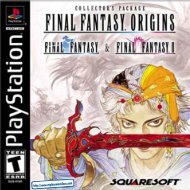8CHARACTER PROFESSIONSONLINE MODESERIAL NUMBER & ACCESS KEYCHARACTER CREATIONIn the world of PSO <strong>Ver</strong>.2 each of the nine character types is one of three species (human, newman or android)whose profession is either Hunter, Ranger or Force. While members of each profession start out with the sameequipment level, the attributes of each character vary according to their species.HUNTER P ro ficient withblade weapons,we excel in close-ra n ge combat.MODE SELECTIONAfter you have created your character you will proceed to the mode selection menu. Use *@ to selectwhether to play PSO <strong>Ver</strong>.2 online or of fline and press A. The content and how to proceed will varyaccording to which mode is selected.OFFLINE MODERANGER P ro ficient withgun-type we a p o n s ,we excel in long-ra n ge combat.FORCE P ro ficient withte ch n i ques, we areb e st suited for combat support .GAME DIFFICULTYThe NORMAL level is automatically selected the first timeyou play PSO <strong>Ver</strong>.2. After you clear the game at this level, this screen will appear the next time you play.Use *@ to select either NORMAL or HARD and press A. Press B to cancel. Clear the game in HARD toearn the right to attem pt VERY HARD. After completing VERY HARDmove onto ULTIMATE mode.The first time you connect to the PSO network to play online you must input the unique serial number andaccess key <strong>fr</strong>om the label that was included inside your PSO package. Use *@ $ ^ to select eachcharacter and press A to enter. Press B to cancel. Enter the serial number as it appears on the label andCO N F I R M ATION OF CH A RG E SMODE SELECTIONselect the enter key, then do the same for the access key. When you have input both the codes, selectENTER and press A. This information will then be sent to the PSO <strong>Ver</strong>.2 server and once verified, will besaved to the main file in your VMU so that you won’t need to input the serial number and access keyevery time you connect. However, it is very important that you do not lose these numbers or allowa third party access to them before you can register with the PSO <strong>Ver</strong>.2 server. You mustuse the same Dreamcast to play PSO <strong>Ver</strong>.2 in the online mode.A screen displaying information of charges to play will be displa yed. Select YES to confirm and advanceto the next screen. Select NO to return to the previous screen.WHEN YOU SELECT ONLINE MODE FOR THE FIRST TIMEIf this is your fi rst time playing the ONLINE MODE, select the WEBSITE option, then choose the HUNTERSLICENSE option. Then fo l l ow the inst ructions on your screen to set up your account.If you have played PSO Ve r.2 alre a d y, please select “TAKE OVER DATA FROM PSO”. If you don’t, yo uc a n n ot ta ke over the Guild Card Files and Hunte r’s License Info to PSO Ve r.2. When selected, the screen willch a n ge to Serial Nu m b e r / Access Key Input scre e n .If you have not played PSO Ve r.2 befo re, please select “YOU HAVE NOT PLAYED PSO BEFORE”. Seri a lNu m b e r / Access Key Input screen for PSO Ve r.2 will be displayed. Please see the section on Playing PSOVe r.2 for the fi rst time for details on how to ente r. Once re g i ste red, this screen will no longer be displaye d .PLAYING PSO VER.2 WITH A PSO FILEWhen you select “CONTINUE” <strong>fr</strong>om the Game Menu, if you have a memory card with a PSO file (main fi l e[ ch a ra c ter] or Guild Card files) atta ched, you must select either CO N V E RT or GO TO TITLE SCREEN. P S Och a ra c te rs cannot be played in PSO Ve r.2 unless the file is conve rted to a PSO Ve r.2 file. Once the PSO file isc o nve rted to a PSO Ve r.2 file, you will not be able to play PSO with it. Also, upon conve rsion, all illegal itemswill be deleted and attri b u tes may be adjuste d .9
ONLINE NETWORK STRUCTURETHE WORLD OF PSO VER.2 ONLINECONNECT ONLINESHIP SELECTIONMove toAnotherBLOCKSHIPBLOCKMove to Another SHIPSHIPEach SHIP is comprised of various BLOCKS <strong>fr</strong>om which thecity can be accessed. It is possible to move between BLOCKSor to a different SHIP via the BLOCKS and join a team withinthe same SHIP.SHIPV I S UAL LO B BY (p. 21 )INFORMATIONCOUNTER (p. 11)TRANSPORTER(p. 17)TRANSPORTER (p. 17)ORGANIZE TEAM(p. 11-12)C I TY (PIONEER 2 - p. 16 )Move toAnotherVISUALLOBBYPLANET RAGOL (Game Field)Proceed to the main game story.Embark on quest missions <strong>fr</strong>omthe Hunter’s Guild (p. 18)Once you have organized your team, you will be transported to the city Pioneer 2 to begin play.Here you and your team members can equip yourselves at the shops, etc. to prepare for yourexpedition. When your team is ready, proceed to the main transporter within the city. Once inside,select a destination on the planet Ragol (the game world) and your team will be transported there.In the event you are felled by an enemy (p. 17), etc. you will be transported back to the city.SHIP & BLOCK SELECTIONUse *@ to select the SHIP you wish to join and press A. To see how many players or teams there are ona SHIP, select that SHIP and press X. After selecting a BLOCK, you will be transpor ted to the visual lobbythere. You can move between SHIPS and/or BLOCKS by selecting TRANSPORT <strong>fr</strong>om the informationcounter. Use the transporter located in the corner to move between visual lobbies within a BLOCK.Another feature available on the SHIP selection menu is a quest downloading service which you can useto download and save new quest missions to your memory card. Select “Download_Server” to display alist of the available quests. Use *@ to select a quest to download press A. If there are not enough <strong>fr</strong>eememory blocks available, a message will appear and you will automatically return to the previous screen.For details on accessing newly downloaded quests, see p.18.V I S UAL LO B BY INFO R M ATION CO U N T E ROnce inside the visual lobby you can move around and chat with other users within the same block inreal time. Visit the information counter and select “Organize TEAM” when you wish to create a new orjoin an existing team. Ano ther form of communication called Simple Mail is available (see pg. 27).Select “Transport” to move to a different SHIP or BLOCK. Use *@ to select menu items and press A toenter your selections. Press B to cancel.You need to belong a team in order to investigate the planet of Ragol. To do so you can either join anexisting team or create one of your own.10 11TEAMSJOIN A TEAM Select this to display a list of the teams available in this BLOCK. Display informationabout the members in each team by pressing X. Select and enter a team to join in and you will betransported to the city in the field where that team is currently playing. A lock mark will appear next toteams that require a password to join. If you do not know the password, you won’t be able to join thatteam.