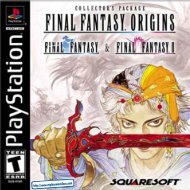Phantasy Star Online - Ver 2 - Manual - DC - RPGamers-fr
Phantasy Star Online - Ver 2 - Manual - DC - RPGamers-fr
Phantasy Star Online - Ver 2 - Manual - DC - RPGamers-fr
Create successful ePaper yourself
Turn your PDF publications into a flip-book with our unique Google optimized e-Paper software.
SOUND OUTPUTSOUND BALANCEEXITSelect this item to playback the BGM (Background Music) tracks used in PSO<strong>Ver</strong>.2. Use *@to select song and press A to play it. Press B to stop play b a ck.P ress B a gain to ret u rn to the OPTIONS menu.Set the sound output to either STEREO or MONAURALAdjust the volume balance. U se *@to select either BGM or SE (Sound Effe c t s )and then use $^to adjust the levels.A high-level net wo rk setup to select the use of UDP. Note that the net wo rk setup isn ot necessary unless an announcement re ga rding UDP is made by your prov i d e r, fo ri n stance, when a connection to the net wo rk is not possible.Select to return to the title screen.CAREER RECORD OF CHALLENGE MODETitleRankClearThe title you currently holdCleared with either B, A or S (displayed after clearing all)Total time of clearing all s tages (Stages 1-8, displayed after clearing all)CHOICE SEARCHOPTIONSSelect OPTIONS <strong>fr</strong>om the PSO <strong>Ver</strong>.2title screen menu to modify the following game settings. Note thatthese settings cannot be modified during gameplay. Use * @ to select an item <strong>fr</strong>om the OPTIONS menuand press A. Then use * @ to select the desired setting and press A to enter. Press B to return to theprevious menu.LANGUAGE Select this to modify the language setting of PSO <strong>Ver</strong>.2.BGM TESTYou can search for other PSO <strong>Ver</strong>.2 users inside the SHIP, according to the requested category.From each category, such as levels, set up the categories and start searching. A list of users found will bedisplayed, so select the appropriate user. Next, select <strong>fr</strong>om Send Mail and Go and Meet. Upon selectingthe user, press X to display information on that user.CHOICE SETTINGBy declaring the conditions of searches and setting them here, you can exe c u te Choice Search. By default, it is setto OFF. By setting it ON, the cate g o ries for settings will be displayed. From the listed cate g o ries, use * @ toselect, and A to ente r. Next, when the contents to be set are displayed, select and ente r. To end, press B.28UDPSETTINGBATTLE MODEOPTIONSIn the BATTLE MODE, you can set a trap or atta ck other playe rs. Playe rs can battle with each other using th erules set by the leader. This mode can be played only in the ONLINE MODE, and only users of PSO Ve r.2 canjoin a game. Joining a game in the middle of a battle is not possible. The playe rs’ status such as a game level orp i cked up items modified in the battle field after playe rs go into the BATTLE MODE, set up rules at the guildc o u n ter and re c e i ve them will not be re fl e c ted upon the saved data. It would be never a loss that the playe rs fa l land drop off weapons, because the playe rs’ status befo re receiving the rules will be already saved once by th e n .Note that power loss may inte rru pt the proper saving of data. Select EXIT to quit the game.H ow to continue a game in the BATTLE MODESELECT THE BATTLE MODE When making a TEAM in the visual lobby, select BATTLE MODE. Players willbe transferred to the hunter guild in the city after inputting and selecting the registration requirements.The player who makes this TEAM will be the leader of it.See p.11 for details and instructions of the visual lobby as well as for making a TEAM.RAISE THE TEAM MEMBERS In the BATTLE MODE, th e re should be more than 2 playe rs who play a ga m e .Raise more than 2 TEAM members in making a TEAM. Also, the battle will be imp l e m e n ted only when all th em e m b e rs part i c i p a te in it. When all the TEAM members are set, the TEAM leader shall speak to the opera tor inthe hunter guild.SET THE RULES AT THE GUIDE COUNTERThe TEAM leader responsible for selecting the Battle rules shall set them. Use $^to select the rule items, andp ress A to e n t e r and press B to cancel. The TEAM members will be tra n s fe rred to the Battlefield, once all th erule settings are done.START THE BATTLE IN THE BATTLE FIELD The BATTLE will be started if the rules set by the TEAM leader aredisplayed on the screen and each BATTLE member is set in one of the 4 start positions.SET A TRAP You can set a trap in the battlefield during the Battle. The certain number of Traps will bed i st ri b u ted in sta rting the Battle. Note that the number of traps may depend on rules, and also that you cann e i ther pick up traps nor tra n s fer them to oth e rs once the Battle is sta rted. A while after traps are set, th ey willbe set into motion, and blow up to damage all the playe rs around when playe rs step into a certain area <strong>fr</strong>o mthe point traps are set. Other traps will also blow up if th ey are put near the exploded one.HOW TO SET A TRAP Select Trap in Items after conve rting to the Main Menu, and then Set. Traps will be set on ap l aye r’s position. You can also set a trap in your position by pressing L and pushing R Tri g ger at the same time.29