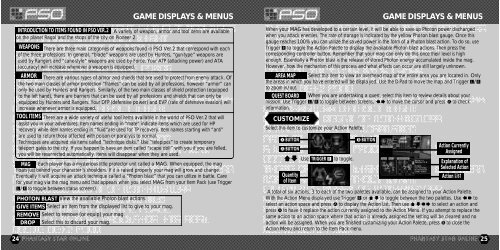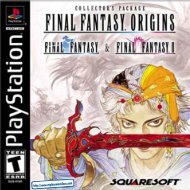Phantasy Star Online - Ver 2 - Manual - DC - RPGamers-fr
Phantasy Star Online - Ver 2 - Manual - DC - RPGamers-fr
Phantasy Star Online - Ver 2 - Manual - DC - RPGamers-fr
You also want an ePaper? Increase the reach of your titles
YUMPU automatically turns print PDFs into web optimized ePapers that Google loves.
24GAME DISPLAYS & MENUSINTRODUCTION TO ITEMS FOUND IN PSO VER.2 A variety of weapon, armor and tool items are availableon the planet Ragol and the shops of the city on Pioneer 2.WEAPONS There are three main categories of weapons found in PSO <strong>Ver</strong>.2 that correspond with eachof the three professions. In general, “blade” weapons are used by Hunters, “gun-type” weapons areused by Rangers and “cane-style” weapons are used by Force. Your ATP (attacking power) and ATA(accuracy) will increase whenever a weapon is equipped.ARMOR There are various types of armor and shields that are used to protect <strong>fr</strong>om enemy attack. Ofthe two main classes of armor protection “<strong>fr</strong>ames” can be used by all professions, however “armor” canonly be used by Hunters and Rangers. Similarly, of the two main classes of shield protection (equippedto the left hand), there are barriers that can be used by all professions and shields that can only beequipped by Hunters and Rangers. Your DFP (defensive power) and EVP (rate of defensive evasion) willincrease whenever armor is equipped.TOOL ITEMS There are a wide variety of useful tool items available in the world of PSO <strong>Ver</strong>.2 that willassist you in your adventures. Item names ending in “mate” indicate items which are used for HPrecovery while item names ending in “fluid”are used for TP recovery. Item names starting with “anti”are used to return those affected with poison or paral ysis to normal.Techniques are acquired via items called “technique disks.” Use “telepipes” to create temporaryteleport gates to the city. If you happen to have an item called “scape doll” with you if you are felled,you will be resurrected automatically. Items will disappear when they are used.MAG Each player has a mysterious little protector unit called a MAG. When equipped, the magfloats just behind your character ’s shoulders. If it is raised properly your mag will grow and change.Eventually it will acquire an attack technique called a “Photon blast” that you can utilize in battle. Carefor your mag via the mag menu and that appears when you select MAG <strong>fr</strong>om your Item Pack (use TriggerL/R to toggle between status screens).PHOTON BLAST View the available Photon blast actions.GIVE ITEMS Select an item <strong>fr</strong>om the displayed list to give to your mag.REMOVE Select to remove (or equip) your mag.DROP Select this to discard your mag.GAME DISPLAYS & MENUSWhen your MAG has developed to a cer tain level, it will be able to save up Photon power dischargedwhen you attack enemies. The rate of storage is indicated by the yellow Photon blast gauge. Once thisgauge reaches 100% you can utilize the sa ved power in the form of a Photon blast action. To do so, useTrigger R to toggle the Action Palette to display the available Photon blast actions. Then press thecorresponding controller button. Remember that your mag can only do this once their level is highenough. Essentially a Photon blast is the release of stored Photon energy accumulated inside the mag.However, how the mechanism of this process and what effects can occur are still lar gely unknown.AREA MAP Select this item to view an overhead map of the entire area you are located in. Onlythe areas in which you ha ve entered will be displa yed. Use the D-Pad to move the map and Trigger L/Rto zoom in/out.QUEST BOARD When you are undertaking a quest, select this item to review details about yourmission. Use Trigger L/R to toggle between screens, $^to move the cursor and press A to checkinformation.CUSTOMIZESelect this item to cus tomize your Action Palette.X BUTTONA BUTTON*@ Use TRIGGER R to toggle.Quantityof ItemB BUTTONAction CurrentlyAssignedExplanation ofSelected ActionAction ListA total of six actions, 3 to each of the two palettes available, can be assigned to your Action Palette.With the Action Menu displa yed use Trigger R or *@to toggle between the two palettes. Use $^toselect an action space and press A to display the Action List. Then use *@$^to select an action andpress A to have it replace the action cur rently assigned to the Action Menu. If you attempt to replace thesame action to an action space where that action is already assigned the setting will be cleared and noaction will be assigned. When you are finished customizing your Action Palette, press B to close theAction Menu and return to the Item Pack menu.25