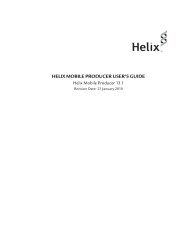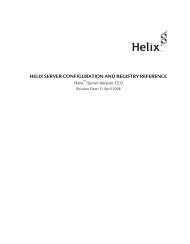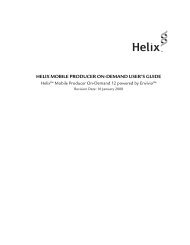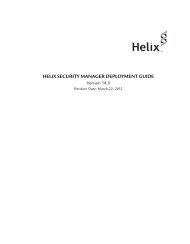HELIX MEDIA LIBRARY USER GUIDE
HELIX MEDIA LIBRARY USER GUIDE - RealPlayer
HELIX MEDIA LIBRARY USER GUIDE - RealPlayer
You also want an ePaper? Increase the reach of your titles
YUMPU automatically turns print PDFs into web optimized ePapers that Google loves.
iTunes U FeedThe Helix Media Library generates specific iTunes U compatible feeds. These differ from thestandard RSS feeds described earlier. iTunes U feeds are required to be publically accessible,standard HML RSS feeds are secured by username and password.Please refer to your iTunes U Administration Guide for proper use of iTunes U. This will be only abrief explanation, focused on the Helix Media Library, of the process needed to add a feed.1. In the category creation or edit section as mentioned previously, select Publish to iTunesU.A new URL will appear in the iTunes U RSS Feed Link box. Highlight this URL and pressCTRL + C or right-click and select Copy.2. Log in to your iTunes U administration page – the link to gain access to the login dialogshown is controlled by your administrator.3. The next screen will show a number of elements, including, existing courses. At the topright of the iTunes window will be the Edit menu, from here select Edit Page.This will show a number of new icons next to the Templates, Section and Course details,including:AddEdit4. For this example, we will use the default Section available to you to place courses. From18