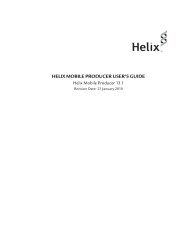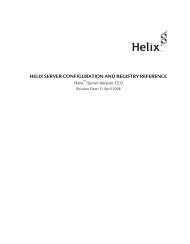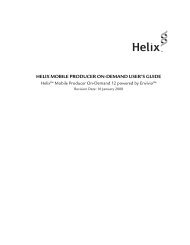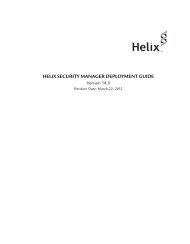HELIX MEDIA LIBRARY USER GUIDE
HELIX MEDIA LIBRARY USER GUIDE - RealPlayer
HELIX MEDIA LIBRARY USER GUIDE - RealPlayer
You also want an ePaper? Increase the reach of your titles
YUMPU automatically turns print PDFs into web optimized ePapers that Google loves.
8. By default, 2 blank ‘Groups’ are created for you. Imagine these groups to pertain toalbums, or in this scenario, categories from the Helix Media Library. Select the ‘Edit’ iconnext to the Group 1 name. Edit the group name to match your category.9. The group section will expand to the Feed editor. By default, these options should beused:a) Feed URL: This will point to the Helix Media Library iTunes U RSS feed, forexample, http://hml.helixmedialibrary.com/itunesuRSSFeed.aspx?Categoryid=b) Security: Keep this as default, Nonec) Signature: Keep this as default, Noned) Check for changes: Set to DailyAn example is shown below:Click ‘Apply’ once you have entered the details.10. If content is available in the category you have chosen, the media will be displayed in thetrack listing below the Group tab.You can now select ‘End Editing’ from the menu located at the top right of the page, or repeat theprocess to add more categories to the course.20