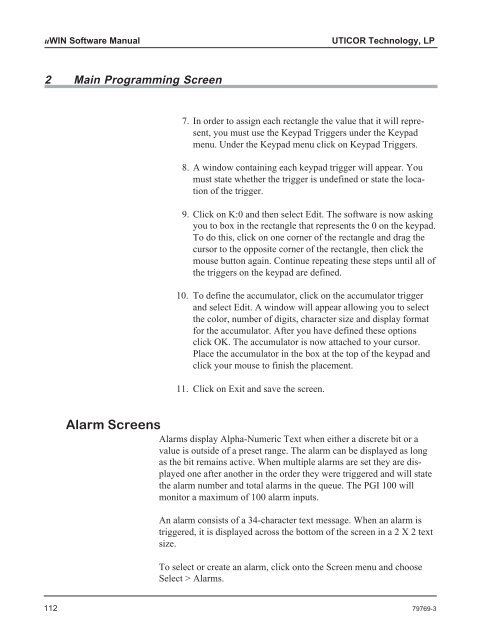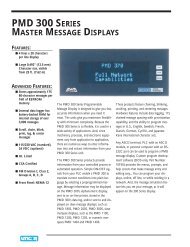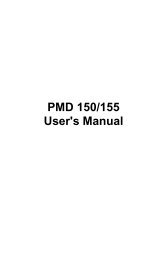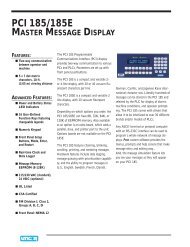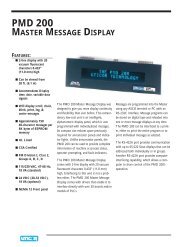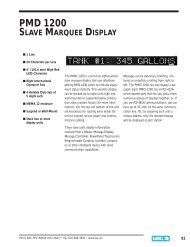PowerPanel uWIN Software
PowerPanel uWIN Software - Uticor
PowerPanel uWIN Software - Uticor
- No tags were found...
You also want an ePaper? Increase the reach of your titles
YUMPU automatically turns print PDFs into web optimized ePapers that Google loves.
<strong>uWIN</strong> <strong>Software</strong> Manual UTICOR Technology, LP<br />
2 Main Programming Screen<br />
7. In order to assign each rectangle the value that it will represent,<br />
you must use the Keypad Triggers under the Keypad<br />
menu. Under the Keypad menu click on Keypad Triggers.<br />
8. A window containing each keypad trigger will appear. You<br />
must state whether the trigger is undefined or state the location<br />
of the trigger.<br />
9. Click on K:0 and then select Edit. The software is now asking<br />
you to box in the rectangle that represents the 0 on the keypad.<br />
To do this, click on one corner of the rectangle and drag the<br />
cursor to the opposite corner of the rectangle, then click the<br />
mouse button again. Continue repeating these steps until all of<br />
the triggers on the keypad are defined.<br />
10. To define the accumulator, click on the accumulator trigger<br />
and select Edit. A window will appear allowing you to select<br />
the color, number of digits, character size and display format<br />
for the accumulator. After you have defined these options<br />
click OK. The accumulator is now attached to your cursor.<br />
Place the accumulator in the box at the top of the keypad and<br />
click your mouse to finish the placement.<br />
11. Click on Exit and save the screen.<br />
Alarm Screens<br />
Alarms display Alpha-Numeric Text when either a discrete bit or a<br />
value is outside of a preset range. The alarm can be displayed as long<br />
as the bit remains active. When multiple alarms are set they are displayed<br />
one after another in the order they were triggered and will state<br />
the alarm number and total alarms in the queue. The PGI 100 will<br />
monitor a maximum of 100 alarm inputs.<br />
An alarm consists of a 34-character text message. When an alarm is<br />
triggered, it is displayed across the bottom of the screen in a 2 X 2 text<br />
size.<br />
To select or create an alarm, click onto the Screen menu and choose<br />
Select > Alarms.<br />
112 79769-3