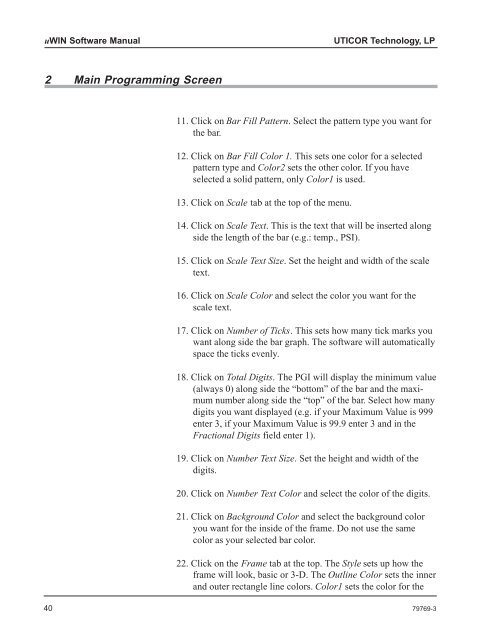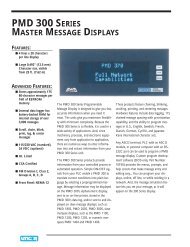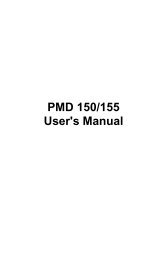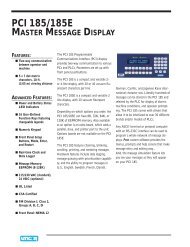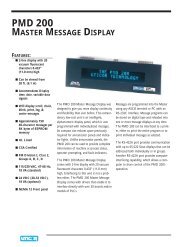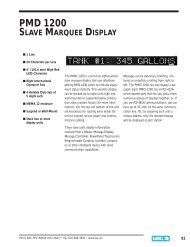PowerPanel uWIN Software
PowerPanel uWIN Software - Uticor
PowerPanel uWIN Software - Uticor
- No tags were found...
You also want an ePaper? Increase the reach of your titles
YUMPU automatically turns print PDFs into web optimized ePapers that Google loves.
<strong>uWIN</strong> <strong>Software</strong> Manual UTICOR Technology, LP<br />
2 Main Programming Screen<br />
11. Click on Bar Fill Pattern. Select the pattern type you want for<br />
the bar.<br />
12. Click on Bar Fill Color 1. This sets one color for a selected<br />
pattern type and Color2 sets the other color. If you have<br />
selected a solid pattern, only Color1 is used.<br />
13. Click on Scale tab at the top of the menu.<br />
14. Click on Scale Text. This is the text that will be inserted along<br />
side the length of the bar (e.g.: temp., PSI).<br />
15. Click on Scale Text Size. Set the height and width of the scale<br />
text.<br />
16. Click on Scale Color and select the color you want for the<br />
scale text.<br />
17. Click on Number of Ticks. This sets how many tick marks you<br />
want along side the bar graph. The software will automatically<br />
space the ticks evenly.<br />
18. Click on Total Digits. The PGI will display the minimum value<br />
(always 0) along side the “bottom” of the bar and the maximum<br />
number along side the “top” of the bar. Select how many<br />
digits you want displayed (e.g. if your Maximum Value is 999<br />
enter 3, if your Maximum Value is 99.9 enter 3 and in the<br />
Fractional Digits field enter 1).<br />
19. Click on Number Text Size. Set the height and width of the<br />
digits.<br />
20. Click on Number Text Color and select the color of the digits.<br />
21. Click on Background Color and select the background color<br />
you want for the inside of the frame. Do not use the same<br />
color as your selected bar color.<br />
22. Click on the Frame tab at the top. The Style sets up how the<br />
frame will look, basic or 3-D. The Outline Color sets the inner<br />
and outer rectangle line colors. Color1 sets the color for the<br />
40 79769-3