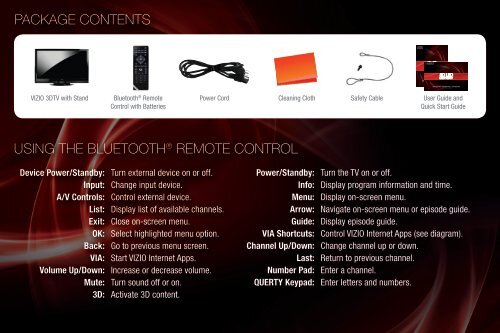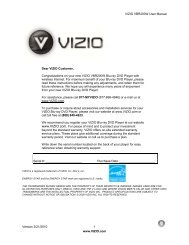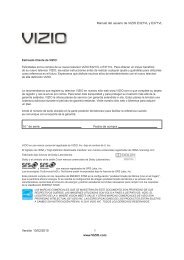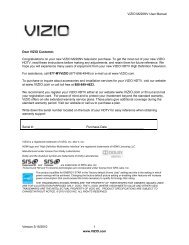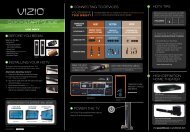You also want an ePaper? Increase the reach of your titles
YUMPU automatically turns print PDFs into web optimized ePapers that Google loves.
PACKAGE CONTENTS<br />
<strong>VIZIO</strong> <strong>3D</strong>TV with Stand Bluetooth ® Remote<br />
Control with Batteries<br />
USING THE BLUETOOTH ® REMOTE CONTROL<br />
Device Power/Standby: Turn external device on or off.<br />
Input: Change input device.<br />
A/V Controls: Control external device.<br />
List: Display list of available channels.<br />
Exit: Close on-screen menu.<br />
OK: Select highlighted menu option.<br />
Back: Go to previous menu screen.<br />
VIA: Start <strong>VIZIO</strong> Internet Apps.<br />
Volume Up/Down: Increase or decrease volume.<br />
Mute: Turn sound off or on.<br />
<strong>3D</strong>: Activate <strong>3D</strong> content.<br />
XVT<strong>3D</strong>424SV / XVT<strong>3D</strong>474SV / XVT<strong>3D</strong>554SV<br />
QUICK START GUIDE<br />
XVT<strong>3D</strong>424SV / XVT<strong>3D</strong>474SV / XVT<strong>3D</strong>554SV<br />
QUICK START GUIDE<br />
Power Cord Cleaning Cloth Safety Cable<br />
User Guide and<br />
Quick Start Guide<br />
Power/Standby: Turn the TV on or off.<br />
Info: Display program information and time.<br />
Menu: Display on-screen menu.<br />
Arrow: Navigate on-screen menu or episode guide.<br />
Guide: Display episode guide.<br />
VIA Shortcuts: Control <strong>VIZIO</strong> Internet Apps (see diagram).<br />
Channel Up/Down: Change channel up or down.<br />
Last: Return to previous channel.<br />
Number Pad: Enter a channel.<br />
QUERTY Keypad: Enter letters and numbers.