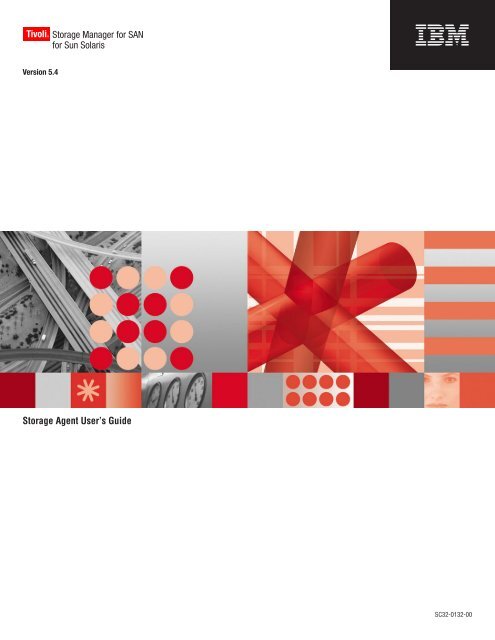anrsst54
Create successful ePaper yourself
Turn your PDF publications into a flip-book with our unique Google optimized e-Paper software.
Tivoli® Storage Manager for SAN<br />
for Sun Solaris<br />
<br />
Version 5.4<br />
Storage Agent User’s Guide<br />
SC32-0132-00
Tivoli® Storage Manager for SAN<br />
for Sun Solaris<br />
<br />
Version 5.4<br />
Storage Agent User’s Guide<br />
SC32-0132-00
Note!<br />
Before using this information and the product it supports, be sure to read the general information under Appendix C,<br />
“Notices,” on page 49.<br />
|<br />
|<br />
|<br />
|<br />
|<br />
|<br />
|<br />
|<br />
|<br />
|<br />
Fifth Edition (January 2007)<br />
This edition applies to Version 5.4 of IBM Tivoli Storage Manager for SAN for Sun Solaris (program numbers<br />
5608-HSM, 5608-ISM, 5608-ISX, 5608-SAN, and 5608-ARM) and to any subsequent releases until otherwise indicated<br />
in new editions or technical newsletters.<br />
Changes since the December 2004 edition are marked with a vertical bar (|) in the left margin. Ensure that you are<br />
using the correct edition for the level of the product.<br />
Order publications through your sales representative or the branch office that serves your locality.<br />
Your feedback is important in helping to provide the most accurate and high-quality information. If you have any<br />
comments about this book or any other IBM Tivoli Storage Manager documentation, please see “Support<br />
Information” on page viii.<br />
© Copyright International Business Machines Corporation 2000, 2007. All rights reserved.<br />
US Government Users Restricted Rights – Use, duplication or disclosure restricted by GSA ADP Schedule Contract<br />
with IBM Corp.
Contents<br />
|<br />
|<br />
|<br />
|<br />
About This Book . . . . . . . . . . . v<br />
How to Use This Book . . . . . . . . . . .v<br />
Where to Look for Information . . . . . . . .vi<br />
IBM Tivoli Storage Manager Publications . . .vi<br />
Tivoli Technical Training . . . . . . . . . viii<br />
Support Information . . . . . . . . . . viii<br />
Conventions Used in This Guide . . . . . .xi<br />
Changes for IBM Tivoli Storage<br />
Manager Version 5 . . . . . . . . . xiii<br />
Changes for IBM Tivoli Storage Manager Version 5<br />
Release 4 — January 2007 . . . . . . . . . xiii<br />
Changes for IBM Tivoli Storage Manager Version 5<br />
Release 3 — October 2005 . . . . . . . . . xiii<br />
Changes for IBM Tivoli Storage Manager Version 5<br />
Release 3 — December 2004 . . . . . . . . xiii<br />
Changes for IBM Tivoli Storage Manager Version 5<br />
Release 2—January 2004 . . . . . . . . . . xiv<br />
Changes for IBM Tivoli Storage Manager Version 5<br />
Release 2—June 2003 . . . . . . . . . . . xiv<br />
Chapter 1. Storage Agent Overview . . . 1<br />
LAN-free Client Data Backup Scenario . . . . . .3<br />
Multi-session No-Query Restore for LAN-free Path .4<br />
Chapter 2. Planning . . . . . . . . . . 5<br />
Supported Operating Systems . . . . . . . .5<br />
Types of Environments . . . . . . . . . . .5<br />
ACSLS, SCSI and 349X Tape Library Sharing . .6<br />
File Device Sharing Using Tivoli SANergy . . .9<br />
External Libraries . . . . . . . . . . . .9<br />
System Requirements . . . . . . . . . . .12<br />
Configuration Information Worksheets . . . . .13<br />
Obtain Device Information . . . . . . . .15<br />
Client Node Information . . . . . . . . .16<br />
Chapter 3. Installing and Configuring<br />
Tape-Library and File-Device Sharing<br />
Environments . . . . . . . . . . . . 17<br />
Overview of Installation and Configuration Tasks .17<br />
Step 1. Verifying the Network Connection . . . .18<br />
Step 2. Establishing Communications among Client,<br />
Storage Agent, and Tivoli Storage Manager . . . .19<br />
Step 2.1 Client System: Installing Software . . .19<br />
Step 2.2 IBM Tivoli Storage Manager Server:<br />
Defining the Storage Agent and Configuring<br />
Devices . . . . . . . . . . . . . . .22<br />
Step 3. Configuring Devices for the Storage Agent to<br />
Access . . . . . . . . . . . . . . . .25<br />
Tape Devices . . . . . . . . . . . . .25<br />
Disk Devices . . . . . . . . . . . . .26<br />
|<br />
|<br />
Step 4. (z/OS only) Formatting Volumes for<br />
LAN-free Data Movement . . . . . . . . .27<br />
Step 5. Starting the Storage Agent and Verifying the<br />
LAN-free Configuration . . . . . . . . . .27<br />
Step 5.1 Start the Storage Agent . . . . . .27<br />
Step 5.2 Verify the LAN-free Configuration . . .27<br />
Chapter 4. Installing and Configuring<br />
External Library Environments . . . . 29<br />
Overview of Installation and Configuration Tasks .29<br />
Step 1. Verifying the Network Connection . . . .30<br />
Step 2. Establishing Communications and<br />
Configuring the Client, Storage Agent, and Tivoli<br />
Storage Manager Server . . . . . . . . . .30<br />
Step 2.1 Client System: Installing Software . . .31<br />
Step 2.2 IBM Tivoli Storage Manager Server:<br />
Defining the Storage Agent and Configuring<br />
Devices . . . . . . . . . . . . . . .34<br />
Step 3. Starting the Storage Agent and Verifying the<br />
LAN-free Configuration . . . . . . . . . .37<br />
Step 3.1 Start the Storage Agent . . . . . .37<br />
Step 3.2 Verify the LAN-free Configuration . . .37<br />
Appendix A. Administration and<br />
Configuration Reference . . . . . . . 39<br />
Starting and Stopping the Storage Agent . . . .39<br />
Automating the Storage Agent Startup . . . .39<br />
Manually Starting and Stopping the Storage<br />
Agent . . . . . . . . . . . . . . .39<br />
Adding Communication Information for the Storage<br />
Agent . . . . . . . . . . . . . . . .40<br />
Format . . . . . . . . . . . . . . .40<br />
Parameters . . . . . . . . . . . . .40<br />
Examples . . . . . . . . . . . . . .41<br />
The Storage Agent Options File . . . . . . . .42<br />
Required Options . . . . . . . . . . .42<br />
Additional Options . . . . . . . . . . .43<br />
The Device Configuration File for the Storage Agent 45<br />
Appendix B. Legacy ACSLS Data<br />
Migration and Coexistence . . . . . . 47<br />
Data Migration . . . . . . . . . . . . .47<br />
Appendix C. Notices . . . . . . . . . 49<br />
Trademarks . . . . . . . . . . . . . .50<br />
Glossary . . . . . . . . . . . . . . 53<br />
Index . . . . . . . . . . . . . . . 57<br />
© Copyright IBM Corp. 2000, 2007 iii
iv IBM Tivoli Storage Manager for SAN for Sun Solaris: Storage Agent User’s Guide
About This Book<br />
This guide is for administrators who install and use the storage agent component<br />
of the IBM ® Tivoli ® Storage Manager for Storage Area Networks product (referred<br />
to as storage agent throughout this publication). It provides:<br />
v An overview of LAN-free data transfer<br />
v Detailed explanations for installing, configuring, and using the IBM Tivoli<br />
Storage Manager (Tivoli Storage Manager) client and storage agent, and the<br />
Tivoli Storage Manager server<br />
You should be familiar with Tivoli Storage Manager, storage area network (SAN),<br />
and Solaris operating system administration. If you need additional information<br />
while configuring the storage agent environment, refer to the list of Tivoli Storage<br />
Manager publications in “Where to Look for Information” on page vi.<br />
For information on the Internet about Tivoli Storage Manager, see<br />
www.ibm.com/software/sysmgmt/products/<br />
support/IBMTivoliStorageManager.html.<br />
|<br />
|<br />
|<br />
|<br />
How to Use This Book<br />
If you have not installed and configured the storage agent before, the following<br />
steps serve as a guide for the information in this book:<br />
1. Confirm the type of environment in which you will be installing and<br />
configuring the storage agent. There are three:<br />
v ACSLS, SCSI, and 349X Tape Library sharing<br />
v File device sharing using software such as Tivoli SANergy ® or IBM<br />
TotalStorage SAN File System. For current information about supported<br />
file-sharing software, see www.ibm.com/software/sysmgmt/products/<br />
support/IBMTivoliStorageManager.html.<br />
v External library (ACSLS-managed)<br />
See “Types of Environments” on page 5 for complete descriptions of the types<br />
of environments.<br />
2. Confirm that your configuration meets the system requirements. These<br />
requirements are listed in “System Requirements” on page 12.<br />
3. Having confirmed the environment and the system requirements, it is<br />
recommended that you gather several pieces of client and server information<br />
that will speed the installation and configuration of the storage agent.<br />
Gather client and server information that will speed the installation and<br />
configuration of the storage agent. Use the two forms in “Configuration<br />
Information Worksheets” on page 13.<br />
4. Finally, depending on the type of configuration you have, you will need to go<br />
to either of two chapters:<br />
v If you have a ACSLS, SCSI, or 349X Tape Library sharing or a file device<br />
sharing configuration, go to Chapter 3, “Installing and Configuring<br />
Tape-Library and File-Device Sharing Environments,” on page 17.<br />
v If you have an external library configuration, go to Chapter 4, “Installing and<br />
Configuring External Library Environments,” on page 29.<br />
© Copyright IBM Corp. 2000, 2007 v
Where to Look for Information<br />
The following information describes the service that IBM provides for Tivoli<br />
Storage Manager and tells you where to look for more information about Tivoli<br />
Storage Manager products.<br />
IBM Tivoli Storage Manager Publications<br />
This section lists publications in the IBM Tivoli Storage Manager library and<br />
related documents. It also describes how to access Tivoli publications online and<br />
how to order Tivoli publications.<br />
IBM Tivoli Storage Manager Library<br />
The following documents are available in theTivoli Storage Manager library:<br />
Publication Title Order Number<br />
IBM Tivoli Storage Management Products License Information GH09-4572<br />
IBM Tivoli Storage Manager Messages SC32-0140<br />
IBM Tivoli Storage Manager for Sun Solaris Administrator’s Guide SC32-0120<br />
IBM Tivoli Storage Manager for Sun Solaris Administrator’s Reference SC32-0126<br />
IBM Tivoli Storage Manager for Sun Solaris Installation Guide SC32-0137<br />
IBM Tivoli Storage Manager Basic Concepts Poster SC32-9464<br />
The following table lists Tivoli Storage Manager storage agent publications.<br />
Publication Title Order Number<br />
IBM Tivoli Storage Manager for SAN for AIX Storage Agent User’s<br />
Guide<br />
IBM Tivoli Storage Manager for SAN for HP-UX Storage Agent User’s<br />
Guide<br />
IBM Tivoli Storage Manager for SAN for Linux Storage Agent User’s<br />
Guide<br />
IBM Tivoli Storage Manager for SAN for Sun Solaris Storage Agent<br />
User’s Guide<br />
IBM Tivoli Storage Manager for SAN for Windows Storage Agent User’s<br />
Guide<br />
SC32-0129<br />
SC32-0130<br />
SC32-0131<br />
SC32-0132<br />
SC32-0133<br />
The following table lists Tivoli Storage Manager client publications.<br />
Publication Title Order Number<br />
IBM Tivoli Storage Manager for Space Management for UNIX and Linux:<br />
User’s Guide<br />
IBM Tivoli Storage Manager for Macintosh: Backup-Archive Clients<br />
Installation and User’s Guide<br />
IBM Tivoli Storage Manager for NetWare: Backup-Archive Clients<br />
Installation and User’s Guide<br />
IBM Tivoli Storage Manager for UNIX and Linux: Backup-Archive<br />
Clients Installation and User’s Guide<br />
IBM Tivoli Storage Manager for Windows: Backup-Archive Clients<br />
Installation and User’s Guide<br />
SC32-0148<br />
SC32-0143<br />
SC32-0144<br />
SC32-0145<br />
SC32-0146<br />
vi IBM Tivoli Storage Manager for SAN for Sun Solaris: Storage Agent User’s Guide
Publication Title Order Number<br />
IBM Tivoli Storage Manager Using the Application Program Interface SC32-0147<br />
The following table lists publications for application protection products.<br />
Publication Title<br />
IBM Tivoli Storage Manager for Application Servers: Data Protection for<br />
WebSphere Application Server Installation and User’s Guide<br />
IBM Tivoli Storage Manager for Databases: Data Protection for Microsoft SQL<br />
Server Installation and User’s Guide<br />
IBM Tivoli Storage Manager for Databases: Data Protection for Oracle for UNIX<br />
and Linux Installation and User’s Guide<br />
IBM Tivoli Storage Manager for Databases: Data Protection for Oracle for<br />
Windows Installation and User’s Guide<br />
IBM Tivoli Storage Manager for Databases: Data Protection for Informix<br />
Installation and User’s Guide<br />
IBM Tivoli Storage Manager for Enterprise Resource Planning: Data Protection for<br />
mySAP Installation and User’s Guide for DB2<br />
IBM Tivoli Storage Manager for Enterprise Resource Planning: Data Protection for<br />
mySAP Installation and User’s Guide for Oracle<br />
IBM Tivoli Storage Manager for Hardware: Data Protection for EMC Symmetrix<br />
for R/3 Installation and User’s Guide<br />
IBM Tivoli Storage Manager for Hardware: Data Protection for Enterprise Storage<br />
Server for DB2 UDB Installation and User’s Guide<br />
IBM Tivoli Storage Manager for Hardware: Data Protection for FlashCopy Devices<br />
for Oracle Installation and User’s Guide<br />
IBM Tivoli Storage Manager for Hardware: Data Protection for FlashCopy Devices<br />
for mySAP Installation and User’s Guide for DB2 UDB<br />
IBM Tivoli Storage Manager for Hardware: Data Protection for FlashCopy Devices<br />
for mySAP Installation and User’s Guide for Oracle<br />
IBM Tivoli Storage Manager for Mail: Data Protection for Lotus Domino for<br />
UNIX, Linux, and OS/400 Installation and User’s Guide<br />
IBM Tivoli Storage Manager for Mail: Data Protection for Lotus Domino for<br />
Windows Installation and User’s Guide<br />
IBM Tivoli Storage Manager for Mail: z/OS Edition Licensed Program<br />
Specifications<br />
IBM Tivoli Storage Manager for Mail: Data Protection for Microsoft Exchange<br />
Server Installation and User’s Guide<br />
Order<br />
Number<br />
SC32-9075<br />
SC32-9059<br />
SC32-9064<br />
SC32-9065<br />
SH26-4095<br />
SC33-6341<br />
SC33-6340<br />
SC33-6386<br />
SC32-9060<br />
GC32-1772<br />
SC33-8208<br />
SC33-8207<br />
SC32-9056<br />
SC32-9057<br />
GC32-0838<br />
SC32-9058<br />
Related IBM Publications<br />
The following table lists related IBM products publications.<br />
Title Order Number<br />
IBM Magstar MP 3570 Tape Subsystem Operator’s Guide GA32-0345<br />
IBM TotalStorage Tape Device Drivers Installation and User’s Guide GC35-0154<br />
IBM TotalStorage Enterprise Tape System 3590 Operator Guide GA32-0330<br />
IBM TotalStorage Enterprise Tape System 3592 Operator Guide GA32-0465<br />
About This Book vii
|<br />
|<br />
Title Order Number<br />
IBM TotalStorage SAN File System Administrator’s Guide and Reference GA27-4317<br />
IBM Tivoli SANergy Administrator’s Guide GC26-7389<br />
Accessing Publications Online<br />
The product CD contains the publications that are in the product library. The<br />
format of the publications is PDF, HTML, or both. To access the publications using<br />
a Web browser, open the infocenter.html file. The file is in the appropriate<br />
publications directory on the product CD.<br />
IBM posts publications for this and all other Tivoli products, as they become<br />
available and whenever they are updated, to the Tivoli software information center<br />
Web site. Access the Tivoli software information center by first going to the Tivoli<br />
software library at the following Web address:<br />
http://www.ibm.com/software/tivoli/library/<br />
Scroll down and click the Product manuals link. In the Tivoli Technical Product<br />
Documents Alphabetical Listing window, click the link<br />
to access the product library at the Tivoli software information center.<br />
Note: If you print PDF documents on other than letter-sized paper, set the option<br />
in the File → Print window that allows Adobe Reader to print letter-sized<br />
pages on your local paper.<br />
Ordering Publications<br />
You can order many Tivoli publications online at the following Web site:<br />
www.elink.ibmlink.ibm.com/public/<br />
applications/publications/cgibin/pbi.cgi<br />
You can also order publications in the United States by calling 800-879-2755.<br />
Tivoli Technical Training<br />
For Tivoli technical training information, refer to the following IBM Tivoli<br />
Education Web site:<br />
Support<br />
http://www.ibm.com/software/tivoli/education<br />
Information<br />
This section describes the following options for obtaining support for IBM<br />
products:<br />
v “Searching knowledge bases”<br />
v “Obtaining fixes” on page ix<br />
v “Contacting IBM Software Support” on page ix<br />
Searching knowledge bases<br />
If you have a problem with your IBM software, begin by searching the available<br />
knowledge bases to determine whether the resolution to your problem is already<br />
documented.<br />
Search the information center on your local system or network: IBM Tivoli<br />
Storage Manager provides an information center on a CD. You can run the<br />
viii IBM Tivoli Storage Manager for SAN for Sun Solaris: Storage Agent User’s Guide
information center from the CD, or copy it to your local computer or an intranet<br />
server. You can use the search function of this information center to query<br />
conceptual information, instructions for completing tasks, reference information,<br />
and support documents.<br />
Search the Internet: If you cannot find an answer to your question in the<br />
information center, search the Internet for the latest, most complete information<br />
that might help you resolve your problem. To search multiple Internet resources<br />
for your product, go to the support web site for the product www.ibm.com/<br />
software/sysmgmt/products/<br />
support/IBMTivoliStorageManager.html and look for the section to search the<br />
support knowledge base. From this section, you can search a variety of resources<br />
including:<br />
v IBM technotes<br />
v IBM downloads<br />
v IBM Redbooks <br />
v Forums and newsgroups<br />
|<br />
|<br />
|<br />
|<br />
Obtaining fixes<br />
A product fix might be available to resolve your problem. You can determine what<br />
fixes are available for your IBM software product by checking the product support<br />
Web site:<br />
1. Go to the Tivoli Storage Manager support Web site (www.ibm.com/software/<br />
sysmgmt/products/<br />
support/IBMTivoliStorageManager.html).<br />
2. From this page you can view all product downloads or search for specific fixes.<br />
To receive weekly e-mail notifications about fixes and other news about IBM<br />
products, follow these steps:<br />
1. From the support page for any IBM product, click My support in the<br />
upper-right corner of the page.<br />
2. If you have already registered, skip to the next step. If you have not registered,<br />
click register in the upper-right corner of the support page to establish your<br />
user ID and password.<br />
3. Sign in to My support.<br />
4. On the My support page, click Edit profiles in the left navigation pane, and<br />
scroll to Select Mail Preferences. Select a product family and check the<br />
appropriate boxes for the type of information you want.<br />
5. Click Submit.<br />
6. For e-mail notification for other products, repeat Steps 4 and 5.<br />
For more information about types of fixes, see the Software Support Handbook<br />
(http://techsupport.services.ibm.com/guides/handbook.html).<br />
Contacting IBM Software Support<br />
IBM Software Support provides assistance with product defects.<br />
Before contacting IBM Software Support, your company must have an active IBM<br />
software maintenance contract, and you must be authorized to submit problems to<br />
IBM. The type of software maintenance contract that you need depends on the<br />
type of product you have:<br />
About This Book ix
v For IBM distributed software products (including, but not limited to, Tivoli,<br />
Lotus ® , and Rational ® products, as well as DB2 ® and WebSphere ® products that<br />
run on Windows ® or UNIX ® operating systems), enroll in Passport Advantage ®<br />
in one of the following ways:<br />
– Online: Go to the Passport Advantage Web page (www.lotus.com/services/<br />
passport.nsf/WebDocs/<br />
Passport_Advantage_Home) and click How to Enroll<br />
– By phone: For the phone number to call in your country, go to the IBM<br />
Software Support Web site (http://techsupport.services.ibm.com/guides/<br />
contacts.html) and click the name of your geographic region.<br />
v For IBM eServer software products (including, but not limited to, DB2 and<br />
WebSphere products that run in zSeries ® , pSeries ® , and iSeries environments),<br />
you can purchase a software maintenance agreement by working directly with<br />
an IBM sales representative or an IBM Business Partner. For more information<br />
about support for eServer software products, go to the IBM Technical Support<br />
Advantage Web page (http://www.ibm.com/servers/eserver/techsupport.html).<br />
If you are not sure what type of software maintenance contract you need, call<br />
1-800-IBMSERV (1-800-426-7378) in the United States or, from other countries, go to<br />
the contacts page of the IBM Software Support Handbook on the Web<br />
(http://techsupport.services.ibm.com/guides/contacts.html) and click the name of<br />
your geographic region for phone numbers of people who provide support for<br />
your location.<br />
Follow the steps in this topic to contact IBM Software Support:<br />
1. Determine the business impact of your problem.<br />
2. Describe your problem and gather background information.<br />
3. Submit your problem to IBM Software Support.<br />
Determine the business impact of your problem: When you report a problem to<br />
IBM, you are asked to supply a severity level. Therefore, you need to understand<br />
and assess the business impact of the problem you are reporting. Use the following<br />
criteria:<br />
Severity 1 Critical business impact: You are unable to use the program,<br />
resulting in a critical impact on operations. This condition<br />
requires an immediate solution.<br />
Severity 2 Significant business impact: The program is usable but is<br />
severely limited.<br />
Severity 3 Some business impact: The program is usable with less<br />
significant features (not critical to operations) unavailable.<br />
Severity 4 Minimal business impact: The problem causes little impact on<br />
operations, or a reasonable circumvention to the problem has<br />
been implemented.<br />
Describe your problem and gather background information: When explaining a<br />
problem to IBM, be as specific as possible. Include all relevant background<br />
information so that IBM Software Support specialists can help you solve the<br />
problem efficiently. To save time, know the answers to these questions:<br />
v What software versions were you running when the problem occurred?<br />
v Do you have logs, traces, and messages that are related to the problem<br />
symptoms? IBM Software Support is likely to ask for this information.<br />
v Can the problem be re-created? If so, what steps led to the failure?<br />
x IBM Tivoli Storage Manager for SAN for Sun Solaris: Storage Agent User’s Guide
v Have any changes been made to the system? (For example, hardware, operating<br />
system, networking software, and so on.)<br />
v Are you currently using a workaround for this problem? If so, please be<br />
prepared to explain it when you report the problem.<br />
Submit your problem to IBM Software Support: You can submit your problem<br />
in one of two ways:<br />
v Online: Go to the ″Submit and track problems″ page on the IBM Software<br />
Support site (http://www.ibm.com/software/support/probsub.html). Enter<br />
your information into the appropriate problem submission tool.<br />
v By phone: For the phone number to call in your country, go to the contacts page<br />
of the IBM Software Support Handbook on the Web (http://<br />
techsupport.services.ibm.com/guides/contacts.html) and click the name of your<br />
geographic region.<br />
If the problem you submit is for a software defect or for missing or inaccurate<br />
documentation, IBM Software Support creates an Authorized Program Analysis<br />
Report (APAR). The APAR describes the problem in detail. Whenever possible,<br />
IBM Software Support provides a workaround for you to implement until the<br />
APAR is resolved and a fix is delivered. IBM publishes resolved APARs on the<br />
IBM product support Web pages daily, so that other users who experience the<br />
same problem can benefit from the same resolutions.<br />
For more information about problem resolution, see “Searching knowledge bases”<br />
on page viii and “Obtaining fixes” on page ix.<br />
Conventions Used in This Guide<br />
v Command to be entered on the Sun Solaris command line:<br />
> dsmadmc<br />
v Command to be entered on the command line of an administrative client:<br />
query devclass<br />
About This Book xi
xii IBM Tivoli Storage Manager for SAN for Sun Solaris: Storage Agent User’s Guide
Changes for IBM Tivoli Storage Manager Version 5<br />
This section summarizes changes that have been made to the Tivoli Storage<br />
Manager product and this publication.<br />
|<br />
|<br />
|<br />
|<br />
|<br />
|<br />
|<br />
|<br />
|<br />
|<br />
|<br />
|<br />
|<br />
|<br />
|<br />
|<br />
|<br />
|<br />
|<br />
|<br />
|<br />
|<br />
|<br />
|<br />
Changes for IBM Tivoli Storage Manager Version 5 Release 4 —<br />
January 2007<br />
The following changes have been made to the product for this edition:<br />
Query Disk Space in a FILE Device Class<br />
The new command QUERY DIRSPACE lets you display the amount of<br />
total and available disk space for each directory in a FILE device class.<br />
For details, see the Administrator’s Reference.<br />
General Updates<br />
Updates based on the input of users have been made throughout the book.<br />
Changes for IBM Tivoli Storage Manager Version 5 Release 3 —<br />
October 2005<br />
The following changes have been made to the product for this edition:<br />
General Updates<br />
Updates based on the input of users have been made throughout the book.<br />
Format volumes for z/OS LAN-free operations<br />
For LAN-free operations, Tivoli Storage Manager previously required an<br />
operation such as MOVE DATA or LAN-based backup to write data to the<br />
tape so that it could be used from open systems. You can continue to use<br />
this method. However, with this release, you can configure Tivoli Storage<br />
Manager server to quickly and easily format LAN-free-capable volumes<br />
dynamically when they are requested by the storage agent.<br />
For full details, refer to the IBM Tivoli Storage Manager for z/OS<br />
Administrator’s Guide and IBM Tivoli Storage Manager for z/OS<br />
Administrator’s Reference.<br />
Changes for IBM Tivoli Storage Manager Version 5 Release 3 —<br />
December 2004<br />
The following changes have been made to the product for this edition:<br />
General Updates<br />
Updates based on the input of users have been made throughout the book.<br />
Automated Cartridge System Library Software (ACSLS) Enhancements<br />
ACSLS library sharing is available. See “ACSLS, SCSI and 349X Tape<br />
Library Sharing” on page 6 for more information.<br />
Multiple file system support for FILE device types<br />
IBM Tivoli Storage Manager server improvements to sequential-access FILE<br />
device type and random-access DISK device class storage requires that the<br />
storage agent be able to access newly created FILE volumes. See “Disk<br />
Devices” on page 26 for information.<br />
© Copyright IBM Corp. 2000, 2007 xiii
|<br />
|<br />
|<br />
|<br />
|<br />
|<br />
|<br />
|<br />
|<br />
|<br />
|<br />
|<br />
|<br />
|<br />
|<br />
|<br />
|<br />
|<br />
|<br />
|<br />
|<br />
|<br />
|<br />
|<br />
|<br />
|<br />
|<br />
|<br />
|<br />
|<br />
Minimum I/O to Volumes Associated with FILE Device Class<br />
In Tivoli Storage Manager Version 5.3, the minimum I/O to a volume<br />
associated with a FILE device class is 256 KB, regardless how much data is<br />
being written to the volume. For example, if you are backing up one<br />
500-byte object, it will take 256 KB of I/O to store it on the volume. In<br />
terms of performance, the size of the I/O for a volume associated with a<br />
FILE device class has the greatest impact when backing up or archiving a<br />
large number of small objects (for example, small files or small directories).<br />
To reduce the potential for performance degradation, you can increase the<br />
size of aggregates created by the server. (An aggregate is an object that<br />
contains multiple logical files that are backed up or archived from a client<br />
in a single transaction.) To increase the size of aggregates, increase the<br />
value of the TXNGROUPMAX option in the server options file<br />
(dsmserv.opt) or increase the value of the TXNGROUPMAX parameter on<br />
the REGISTER NODE or UPDATE NODE server commands. In addition to<br />
increasing the TXNGROUPMAX value, you might also need to increase the<br />
values for the following options:<br />
v The client option TXNBYTELIMIT in the client options file (dsm.opt)<br />
v The server options MOVEBATCHSIZE and MOVESIZETHRESH<br />
For details about the server options and commands, refer to the<br />
Administrator’s Reference. For details about the client option<br />
TXNBYTELIMIT, refer to the Backup-Archive Clients Installation and User’s<br />
Guide.<br />
Note: For certain tasks (for example, using content-management products,<br />
using the DIRMC client option to store directory information, or<br />
migrating very small files using the hierarchical space management<br />
(HSM) client), you can minimize wasted space on storage volumes<br />
in a FILE-type storage pool by specifying the NONBLOCK data<br />
format when defining the storage pool. In most situations, however,<br />
the NATIVE format is preferred.<br />
Changes for IBM Tivoli Storage Manager Version 5 Release 2—January<br />
2004<br />
The following changes have been made to the product for this edition:<br />
General Updates<br />
Updates based on the input of users have been made throughout the book.<br />
A new section for automating the storage agent startup has also been<br />
added. See “Automating the Storage Agent Startup” on page 39 for more<br />
information.<br />
Changes for IBM Tivoli Storage Manager Version 5 Release 2—June<br />
2003<br />
The following changes have been made to the product for this edition:<br />
LAN-free for z/OS<br />
Tivoli Storage Manager now supports LAN-free data movement in storage<br />
area network (SAN) environments on the z/OS ® and OS/390 ® operating<br />
systems. The z/OS or OS/390 server acts as the data manager for a client<br />
that uses a storage agent See Chapter 2, “Planning,” on page 5 for an<br />
xiv IBM Tivoli Storage Manager for SAN for Sun Solaris: Storage Agent User’s Guide
overview of this function. For full details, refer to the IBM Tivoli Storage<br />
Manager for z/OS Administrator’s Guide and IBM Tivoli Storage Manager for<br />
z/OS Administrator’s Reference.<br />
Product Packaging and Name Changes<br />
Product packaging and names for Tivoli Storage Manager have been<br />
updated. See www.ibm.com/software/tivoli/solutions/storage/ for<br />
complete details.<br />
Configuration Information Worksheets<br />
Client and server configuration information worksheets have been added<br />
to the Planning chapter to aid the user in more quickly installing and<br />
configuring the storage agent. See “Configuration Information Worksheets”<br />
on page 13 for details.<br />
Changes for IBM Tivoli Storage Manager Version 5 xv
xvi IBM Tivoli Storage Manager for SAN for Sun Solaris: Storage Agent User’s Guide
Chapter 1. Storage Agent Overview<br />
IBM Tivoli Storage Manager for Storage Area Networks is a feature of Tivoli<br />
Storage Manager that enables LAN-free client data movement.<br />
This feature allows the client system to directly write data to, or read data from,<br />
storage devices attached to a storage area network (SAN), instead of passing or<br />
receiving the information over the network. Data movement is thereby off-loaded<br />
from the LAN and from the Tivoli Storage Manager server, making network<br />
bandwidth available for other uses. For instance, using the SAN for client data<br />
movement decreases the load on the Tivoli Storage Manager server and allows it to<br />
support a greater number of concurrent client connections. See Figure 1 on page 2.<br />
The storage agent, a component of the feature, makes LAN-free data movement<br />
possible.<br />
The storage agent can support several clients while installed on only one of the<br />
clients. You can install the storage agent on a client machine that shares storage<br />
resources with the Tivoli Storage Manager server (Figure 1 on page 2) or on a<br />
client machine that does not share storage resources but is connected to a client<br />
machine that does share storage resources with the Tivoli Storage Manager server.<br />
Figure 2 on page 2shows multiple clients connected to a client machine that<br />
contains the storage agent. You must specify the LANFREECOMMMETHOD<br />
option in the client system options file (dsm.sys) to allow the client machine (that<br />
shares storage resources) to communicate with the storage agent. A Tivoli Storage<br />
Manager server, acting as a library manager, controls the storage devices. This<br />
server may be the server working in conjunction with the storage agent or another<br />
Tivoli Storage Manager server in the enterprise. The Tivoli Storage Manager server<br />
keeps track of the metadata that the client has stored. The metadata, such as policy<br />
information and file name and size, is passed over the LAN connection between<br />
the storage agent and server.<br />
© Copyright IBM Corp. 2000, 2007 1
Client<br />
Storage Agent installed<br />
Library Control<br />
Client Metadata<br />
LAN<br />
Tivoli Storage Manager Server<br />
Client<br />
Data<br />
SAN<br />
Library<br />
Control<br />
File Library<br />
Tape Library<br />
Figure 1. SAN Data Movement. Solid lines indicate data movement. Broken lines indicate<br />
movement of control information and metadata.<br />
Client<br />
Library Control<br />
Client Metadata<br />
Tivoli Storage Manager Server<br />
Client<br />
Client<br />
Data<br />
LAN<br />
Client<br />
with<br />
Storage Agent<br />
Client<br />
Data<br />
SAN<br />
Library<br />
Control<br />
File Library<br />
Tape Library<br />
Figure 2. SAN Data Movement with the LANFREECOMMMETHOD option. Solid lines<br />
indicate data movement. Broken lines indicate movement of control information and<br />
metadata. The LANFREECOMMMETHOD option allows the storage agent to support several<br />
clients while installed on only one of the clients.<br />
2 IBM Tivoli Storage Manager for SAN for Sun Solaris: Storage Agent User’s Guide
The storage agent communicates with the server to obtain and store database<br />
information and to coordinate device and volume access. The server and client<br />
coordinate and negotiate data access through the SAN. The client will use the<br />
storage agent for operations where appropriate. For example, if a SAN path is<br />
defined, the client (by means of the storage agent) transfers data on that path. If a<br />
failure occurs on the SAN path, failover occurs and the client uses its LAN<br />
connection to the Tivoli Storage Manager server and moves the client data over the<br />
LAN.<br />
There are cases when the storage agent can send the data directly to the server<br />
using the LAN control paths between the storage agent and the server. An example<br />
of this would be a LAN-free storage pool that is updated to read-only after the<br />
client connects to the server and obtains its initial policy information. The storage<br />
agent, instead of failing the operation, will send the data to the server, and,<br />
providing that the storage hierarchy is configured so that the next storage pool<br />
destination is available, the server will handle the operation. You can also prevent<br />
data from transferring over the LAN by specifying the Tivoli Storage Manager<br />
server parameters DATAREADPATH and DATAWRITEPATH with the REGISTER<br />
NODE or UPDATE NODE commands for the desired node. These settings can be<br />
reviewed by issuing the following command on the server for this node:<br />
query node node_name format=detailed<br />
|<br />
|<br />
|<br />
|<br />
|<br />
Tivoli Storage Manager supports SAN-attached device sharing in one of the<br />
following ways:<br />
v Tivoli Storage Manager native library management support consisting of a<br />
library manager and library clients or just a library manager. See “ACSLS, SCSI<br />
and 349X Tape Library Sharing” on page 6 for details regarding libraries.<br />
v Shared disk storage using a FILE library and the integration of Tivoli SANergy,<br />
IBM TotalStorage SAN File System or other supported file-sharing software. For<br />
current information about supported file-sharing software, see<br />
www.ibm.com/software/sysmgmt/products/<br />
support/IBMTivoliStorageManager.html.<br />
v External libraries as defined in the Administrator’s Guide in the appendix,<br />
″External Media Management Interface Description.″<br />
For additional information about these configurations, see “Types of<br />
Environments” on page 5.<br />
LAN-free Client Data Backup Scenario<br />
The following outlines a typical backup scenario for a Tivoli Storage Manager<br />
client that uses SAN data movement:<br />
1. The client begins a backup operation. The server reports policy information to<br />
the client, including whether a destination is LAN-free. As the client assigns<br />
policy settings for files during backup processing, it sends the data LAN-free<br />
when the destination for that policy is LAN-free enabled.<br />
A storage pool is a LAN-free destination when the storage pool uses a device<br />
shared on a SAN. That device must also have a defined path between the<br />
device and the storage agent.<br />
2. The storage agent receives data for those files backed up by the client and<br />
assigned to policy settings that use a LAN-free enabled storage pool. The<br />
storage agent sends a request for a volume mount to the library manager<br />
server. In the external library case, the storage agent contacts the external<br />
library manager, using the provided path to the executable.<br />
Chapter 1. Storage Agent Overview 3
3. A request is made to the storage device to mount the appropriate media.<br />
4. The library manager notifies the storage agent of the location where the<br />
mounted media resides. In the external library case, the storage agent is<br />
informed of the device location by the external library manager.<br />
5. The client, by means of the storage agent, writes the backup data directly to the<br />
device over the SAN.<br />
6. The storage agent sends metadata information to the Tivoli Storage Manager<br />
server, and the server stores the information in its database.<br />
Multi-session No-Query Restore for LAN-free Path<br />
When performing a no-query restore, the Tivoli Storage Manager server builds a<br />
list of files to restore and sends data to the client while continuing to build the list.<br />
This allows the restore to be restarted if interrupted.<br />
Multiple sessions are used for the no-query restore when data for the restore<br />
resides on devices with a LAN-free path and devices with a LAN-only path. Some<br />
sessions restore data from the server with a LAN-only path. The other sessions use<br />
the storage agent to restore data over the LAN-free path. This works only with<br />
clients at Version 4.2 or above.<br />
Note that the number of sessions used for the restore is dependent on the value of<br />
the client RESOURCEUTILIZATION option and the number of server volumes that<br />
contain the client data to be restored.<br />
The following outlines a typical multi-session no-query restore for a LAN-free<br />
path:<br />
1. The client requests a file space to be restored. This request is forwarded to the<br />
server.<br />
2. The server determines the files to restore and the volume on which those files<br />
reside. The server generates a list, sorted by the volume name.<br />
3. The client is informed of the progress and the number of volumes. The client<br />
can start more sessions to restore the information.<br />
4. The location of the volume, and whether or not the storage agent can access the<br />
volume, will determine how the data is handled. When the volume can be<br />
mounted on a shared device that the storage agent can access, the data is read<br />
from the volume by the storage agent and sent to the client. When the volume<br />
cannot be mounted on a shared device that the storage agent can access, the<br />
data is read from the volume by the server and sent directly to the client. The<br />
client then begins additional sessions: some to the storage agent for the<br />
volumes that are LAN-free enabled and some sessions to the server for those<br />
volumes that are not LAN-free enabled.<br />
5. The process repeats until all files in the list are restored.<br />
4 IBM Tivoli Storage Manager for SAN for Sun Solaris: Storage Agent User’s Guide
Chapter 2. Planning<br />
You can set up IBM Tivoli Storage Manager for Storage Area Networks in a<br />
number of environments. Planning the system configuration provides a smooth<br />
transition through system setup and into production. As part of your planning,<br />
you need to identify the following:<br />
v Which environment to implement.<br />
Supported Operating Systems<br />
v Devices to be used for LAN-free data movement.<br />
v The clients that will use LAN-free data movement.<br />
v The server that will manage particular clients’ data.<br />
v The library used for the LAN-free enabled device. If the library is a Tivoli<br />
Storage Manager shared library, you must identify the Tivoli Storage Manager<br />
server that is the library manager. If the library is an externally managed library<br />
using StorageTek ACSLS, you must identify the control point.<br />
In addition to setting up the storage agent on Sun Solaris, you can set it up on the<br />
following operating systems:<br />
v AIX ®<br />
v Linux ®<br />
v HP-UX<br />
v Windows<br />
The storage agents on the operating systems listed above can work in conjunction<br />
with a Tivoli Storage Manager server on any of the platforms listed. In addition to<br />
the platforms listed, the storage agent can also work in conjunction with a Tivoli<br />
Storage Manager server on z/OS. However, you must install and configure another<br />
server to function as the library manager or implement external library support<br />
through an external library manager (for example, Gresham’s EDT-DistribuTAPE).<br />
You can install this library-manager server on any of the platforms listed. Full<br />
details on using the storage agent with z/OS and OS/390 are given in the IBM<br />
Tivoli Storage Manager for z/OS Administrator’s Guide and the IBM Tivoli Storage<br />
Manager for z/OS Administrator’s Reference.<br />
|<br />
|<br />
|<br />
|<br />
|<br />
Types of Environments<br />
There are different types of configurations that take advantage of what can be<br />
accomplished using a storage agent in a LAN-free environment. Your environment<br />
is dependent upon the type of storage device you will be using for LAN-free data<br />
storage. The following sections cover descriptions and planning considerations for<br />
several typical LAN-free environments. These environments are:<br />
v A shared ACSLS, SCSI, and 349X Tape Library<br />
v A shared file device using Tivoli SANergy, IBM TotalStorage SAN File System,<br />
or other supported file-sharing software. For current information about<br />
supported file-sharing software, see www.ibm.com/software/sysmgmt/<br />
products/<br />
support/IBMTivoliStorageManager.html.<br />
v An External Library as defined in the Administrator’s Guide in the appendix,<br />
″External Media Management Interface Description.″<br />
© Copyright IBM Corp. 2000, 2007 5
ACSLS, SCSI and 349X Tape Library Sharing<br />
When Tivoli Storage Manager servers share an ACSLS, SCSI tape, or 349X storage<br />
device using a library manager and library clients, one server, the library manager,<br />
owns and controls the tape library device. The library manager operations include<br />
checking volumes into and out of the library, labeling volumes, mounting and<br />
dismounting volumes, auditing volumes, and tracking an inventory of library<br />
contents. The storage agents, along with other Tivoli Storage Manager servers that<br />
share this library, are considered library clients. As a library client, the storage agent<br />
is able to store data and request drives, tapes, and volumes.<br />
When the Tivoli Storage Manager server (data manager server) is also the library<br />
manager for the devices where data is stored by the storage agent, then the storage<br />
agent communicates requests to this Tivoli Storage Manager server. When the<br />
Tivoli Storage Manager server (data manager server) is another library client, then<br />
the storage agent communicates requests for itself or the metadata server directly<br />
to the library manager.<br />
Note that when using a shared ACSLS library, the library manager must be a Tivoli<br />
Storage Manager server on AIX, Solaris, or Windows.<br />
A library client requests shared library resources, such as drives or media, from the<br />
library manager, but uses the resources independently. The library manager<br />
coordinates the access to these resources. Data moves over the SAN between the<br />
storage device and either the library manager or the library client. Either the<br />
library manager or any library client can manage the LAN-free movement of client<br />
data as long as the client system includes a storage agent.<br />
In this library-sharing environment, the most important relationship is the one<br />
between the server and the storage agent. The server, working in conjunction with<br />
the storage agent, manages the storage hierarchy. The server could be a library<br />
client or library manager, and it is responsible for:<br />
v<br />
Migrations<br />
v Expiration of files based on policy information<br />
v Reclamation of free space on volumes and consolidation of the volumes<br />
v Disaster recovery<br />
The storage agent contributes information to the storage hierarchy through various<br />
operations, but this role is independent of the library sharing role.<br />
The library manager and library client configurations are represented in Figure 3<br />
on page 7 and Figure 4 on page 8.<br />
6 IBM Tivoli Storage Manager for SAN for Sun Solaris: Storage Agent User’s Guide
Tivoli Storage Manager<br />
Clients with Storage Agents<br />
Tivoli Storage Manager<br />
Server Library Manager<br />
LAN<br />
Tivoli Storage Manager<br />
Server Library Client<br />
SAN<br />
Tape Library<br />
Figure 3. Library Manager and Client LAN-free Configuration<br />
Notes:<br />
1. An environment can have a library manager without a library client.<br />
2. In an environment where ACSLS library support is required, the library client<br />
can reside on a Tivoli Storage Manager server on AIX, Linux, HP-UX, Solaris,<br />
Windows, or z/OS. The library manager must reside on a Tivoli Storage<br />
Manager server on AIX, Solaris, or Windows.<br />
The configurations in Figure 3 are the following:<br />
v A Tivoli Storage Manager server library manager manages a client’s data, which<br />
is stored on a tape library.<br />
v A Tivoli Storage Manager server library client manages a client’s data, which is<br />
stored on a tape library.<br />
Chapter 2. Planning 7
Client<br />
Storage Agent<br />
installed<br />
(Library Client)<br />
Client Metadata<br />
LAN<br />
Library Manager<br />
Server<br />
Library Control<br />
LAN<br />
Data Manager Server<br />
z/OS<br />
Client<br />
Data<br />
Library<br />
Control<br />
SAN<br />
ESCON/Ficon<br />
Shared Tape Library<br />
(IBM 3494 or<br />
Storage Tek Tape Library)<br />
Figure 4. Library Manager and Client LAN-free Configuration on z/OS<br />
The following are requirements for the library manager server:<br />
v If your environment consists of native ACSLS support with a StorageTek tape<br />
library, the library manager server can be a Tivoli Storage Manager server<br />
residing on an AIX, Solaris, or Windows operating system.<br />
v If your environment consists of an IBM 3494 tape library, the library manager<br />
server can be a Tivoli Storage Manager server residing on an AIX, HP-UX,<br />
Linux, Solaris, or Windows operating system.<br />
v Both environments can support the storage agent (library client) on an AIX,<br />
HP-UX, Linux, Solaris, or Windows operating system.<br />
Note: When using a server running on a z/OS system with shared library support<br />
and a 3494 automated tape library, you must configure a Tivoli Storage<br />
Manager server on AIX, Linux, HP-UX, Solaris, or Windows as a library<br />
manager to control storage agent mount requests. When using a StorageTek<br />
library controlled by StorageTek LibraryStation software, you must configure<br />
an AIX, Solaris, or Windows server as a library manager with ACSLS<br />
support to control storage agent mount requests.<br />
8 IBM Tivoli Storage Manager for SAN for Sun Solaris: Storage Agent User’s Guide
File Device Sharing Using Tivoli SANergy<br />
|<br />
|<br />
|<br />
|<br />
Note: SANergy is just one option for file-sharing software. IBM TotalStorage SAN<br />
File System is another. For current information about supported file-sharing<br />
software, see www.ibm.com/software/sysmgmt/products/<br />
support/IBMTivoliStorageManager.html.<br />
When Tivoli Storage Manager servers share access to disk storage, the environment<br />
contains a shared file device class (Tivoli Storage Manager server FILE device class)<br />
and utilizes the SANergy product. SANergy provides a file sharing accelerator.<br />
Because you will be using a FILE library, you must determine where the Tivoli<br />
SANergy client and the Tivoli SANergy Metadata Controller (MDC) will be<br />
installed. You will also require a Windows share (CIFS) or a Network File Share<br />
(NFS) on a UNIX system to achieve file sharing. Note that the Tivoli SANergy<br />
license (included with the storage agent media) is provided with Tivoli Storage<br />
Manager only for supporting LAN-free backup to disk. See Figure 5 for the<br />
possible Tivoli SANergy configurations. (Refer to the SANergy publications for<br />
additional information about configuring SANergy.)<br />
1<br />
Tivoli Storage Manager<br />
Client with Storage Agent<br />
3<br />
Another Node<br />
LAN<br />
2<br />
Tivoli Storage Manager<br />
Server<br />
SAN<br />
External<br />
FILE Library<br />
Figure 5. Tivoli SANergy Configurations<br />
One possible configuration is for the Tivoli SANergy client to be installed on the<br />
Tivoli Storage Manager client machine (▌1▐) and the Tivoli SANergy MDC to be<br />
installed on the Tivoli Storage Manager server (▌2▐). These configurations can also<br />
consist of multiple platforms. For example, an environment can consist of a Sun<br />
MDC working with Windows and AIX clients.<br />
Libraries<br />
If Tivoli Storage Manager native library support (as described in “ACSLS, SCSI<br />
and 349X Tape Library Sharing” on page 6) cannot be used, the alternative is to<br />
Chapter 2. Planning 9
configure external library support. This section illustrates how to use Gresham<br />
EDT-DistribuTAPE as an external library manager via StorageTek ACSLS.<br />
External library support is an alternative library resource when the environment is<br />
unable to satisfy library resource sharing requirements with Tivoli Storage<br />
Manager library sharing support for SCSI, 3494, and ACSLS (Library Station)<br />
managed libraries. A typical external library configuration includes using an<br />
external library manager such as Gresham EDT-DistribuTAPE. See Figure 6 on<br />
page 11.<br />
The ACSLS Server or the LibraryStation on z/OS manages the physical aspects of<br />
tape cartridge storage and retrieval. The external library manager, for instance,<br />
Gresham EDT, communicates with the ACSLS Server or the LibraryStation on<br />
z/OS to access tape cartridges in an automated StorageTek library. The storage<br />
agent installed on a machine containing Gresham EDT and a Tivoli Storage<br />
Manager backup-archive client or a Tivoli Storage Manager data protection<br />
application client provides access to SAN-attached storage devices resulting in<br />
LAN-free data movement. The continued connection to the LAN provides a<br />
metadata (control information) path. If the storage agent is not available, the LAN<br />
provides a failover path for data backup and recovery.<br />
10 IBM Tivoli Storage Manager for SAN for Sun Solaris: Storage Agent User’s Guide
LAN<br />
or<br />
LibraryStation<br />
on<br />
z/OS<br />
Data Owner<br />
ACSLS<br />
Server<br />
Tivoli Storage<br />
Manager<br />
Client<br />
Storage<br />
Agent<br />
Library Client<br />
Tivoli Storage<br />
Manager<br />
Server<br />
Library<br />
Manager<br />
Changer<br />
Control<br />
3270<br />
LAN-free<br />
Data<br />
Movement<br />
SAN<br />
Changer<br />
Control<br />
Changer<br />
Control<br />
TCP/IP Communication<br />
Fibre Channel<br />
3270 Communications-Library Control Commands<br />
1 2 3 4 Tape Drives<br />
1<br />
2<br />
3<br />
4<br />
Storage Tek Tape Library<br />
Figure 6. ACSLS Library Environment<br />
For detailed installation, configuration, and system administration of ACSLS, refer<br />
to the appropriate StorageTek documentation. For detailed installation,<br />
configuration, data migration, and system administration of Gresham<br />
EDT-DistribuTAPE, refer to the Gresham EDT User’s Manual.<br />
Data Migration and Coexistence<br />
If you currently have data associated with the Tivoli Storage Manager ACSLS<br />
library type and want to take advantage of LAN-free, you will need to consider<br />
coexistence and migration issues. See Appendix B, “Legacy ACSLS Data Migration<br />
and Coexistence,” on page 47.<br />
If you currently have data stored from using external library support for ACSLS<br />
library access and plan to migrate to a native Tivoli Storage Manager library<br />
sharing support environment, see the ″Configuring Storage Devices″ chapter in the<br />
Administrator’s Guide for detailed information.<br />
Chapter 2. Planning 11
System Requirements<br />
|<br />
|<br />
|<br />
|<br />
|<br />
|<br />
|<br />
|<br />
|<br />
|<br />
|<br />
|<br />
|<br />
|<br />
|<br />
|<br />
|<br />
|<br />
|<br />
|<br />
|<br />
|<br />
To use LAN-free data movement, configure the following components at the latest<br />
available software levels.<br />
v Your SAN configuration must meet the applicable hardware and software<br />
requirements (see www.ibm.com/software/sysmgmt/products/<br />
support/IBMTivoliStorageManager.html).<br />
v TCP/IP is required for communication among the Tivoli Storage Manager server,<br />
the client, and the storage agent.<br />
v An IBM Tivoli Storage Manager server that has a license for LAN-free<br />
operations (Version 5.4 or later). To ensure compatibility between the server and<br />
the storage agent, check the Tivoli Web site at www.ibm.com/software/<br />
sysmgmt/products/<br />
support/IBMTivoliStorageManager.html for maintenance level requirements and<br />
download the latest Fix Pack Level. The Tivoli Storage Manager servers for the<br />
z/OS, OS/390, AIX, HP-UX, Linux, Sun Solaris, and Windows operating systems<br />
support LAN-free data movement. Note that the Tivoli Storage Manager server<br />
supports storage agents at the same version, release, and modification level, plus<br />
up to two modification levels earlier. Suppose in the future IBM released Version<br />
5.4.3 of the Tivoli Storage Manager server. It would support storage agents at the<br />
Version 5.4.3, Version 5.4.2, and Version 5.4.1 levels. Note that this Tivoli Storage<br />
Manager Version 5.4.3 server example is an example only and is neither a<br />
promise nor guarantee that such a version will be released. This compatibility is<br />
subject to change at IBM’s discretion. Review the readme for a given server level<br />
for the latest information related to compatibility. Tivoli Storage Manager<br />
Version 5.4.0 servers will also support Version 5.3.4 and Version 5.3.5 storage<br />
agents.<br />
v In order for storage agents to access volumes from a storage pool that utilizes<br />
3592 generation 2 drive encryption, both the storage agent and its server must<br />
be at a level that supports drive encryption (Version 5.3.4.0 or higher).<br />
v A Tivoli Storage Manager client or a Tivoli Storage Manager data protection<br />
application client. Client software must be installed on a client system (check<br />
www.ibm.com/software/sysmgmt/products/<br />
support/IBMTivoliStorageManager.html for the clients that are currently<br />
supporting LAN-free data movement). File library sharing support requires that<br />
the storage agent be at the 5.4 level.<br />
v When using the Tivoli Storage Manager application programming interface (API)<br />
or the application client, the API software must be at version 5.2 or higher. You<br />
can obtain the API by downloading the latest version of the backup-archive<br />
client for Sun Solaris from the Web site at www.ibm.com/software/sysmgmt/<br />
products/<br />
support/IBMTivoliStorageManager.html.<br />
v If you are sharing disk storage, Tivoli SANergy or IBM TotalStorage SAN File<br />
System must be installed. Tivoli SANergy version 3.2.13 is included with the<br />
storage agent media. Note that the use of the Tivoli SANergy components<br />
included with the IBM Tivoli Storage Manager for Storage Area Networks<br />
product is limited to use to enable LAN-free backup and restore to disk in<br />
conjunction with your licensed use of the IBM Tivoli Storage Manager for<br />
Storage Area Networks product. For current information about supported<br />
file-sharing software, see www.ibm.com/software/sysmgmt/products/<br />
support/IBMTivoliStorageManager.html.<br />
Note: If you are sharing only tape devices, file-sharing software is not required.<br />
12 IBM Tivoli Storage Manager for SAN for Sun Solaris: Storage Agent User’s Guide
v If you are using external library support in conjunction with the Gresham<br />
product, Gresham EDT DistribuTAPE 6.4.4 (or later) must be installed. For<br />
additional information and product download, see www.greshamstorage.com.<br />
Configuration Information Worksheets<br />
Use the following worksheets to record information about your client and server<br />
systems that you will need when you install and configure the storage agent.<br />
Definitions for the terms in the worksheets are given in the worksheets.<br />
|<br />
|<br />
|<br />
Table 1. Client System Configuration Information<br />
Storage agent properties<br />
Client System<br />
Enter information about the storage agent that you will need when you define the storage agent as a<br />
server to the Tivoli Storage Manager server.<br />
Name: Enter the name for the storage agent. For example, enter<br />
storagnt.<br />
Password: Enter the password for the storage agent. For example,<br />
enter fun4me.<br />
TCP/IP address: Enter the TCP/IP address of the storage agent. For<br />
example, enter agent.tucson.ibm.com.<br />
TCP/IP port: Enter the TCP/IP port of the client system.<br />
Client options<br />
LAN-free communications method (lanfreecommmethod client<br />
option): Circle the communications method you choose for the<br />
LAN-free data movement function.<br />
For more information, see the lanfreecommethod option in the IBM<br />
Tivoli Storage Manager for UNIX and Linux: Backup-Archive Clients<br />
Installation and User’s Guide.<br />
LAN-free port (lanfreetcpport client option): Enter the TCP/IP port<br />
used for the LAN-free data movement function.<br />
Device information<br />
External library<br />
Executable location: Enter the fully qualified path to the external<br />
library manager executable for each storage agent to which Tivoli<br />
Storage Manager can send media access requests.<br />
Library name: Enter a name of your choosing that is less than or<br />
equal to 32 characters.<br />
ACSLS, 3494, or SCSI drive device names<br />
TCP/IP<br />
SharedMemory<br />
Enter the names of the tape drives for which you will define paths. See “Obtain Device Information” on<br />
page 15 for information on how to obtain the drive names.<br />
Drive 1<br />
Drive 2<br />
Drive 3<br />
Chapter 2. Planning 13
Table 1. Client System Configuration Information (continued)<br />
Drive 4<br />
Shared disk<br />
Client System<br />
Local path name: Enter the name of the local path to the<br />
network-mounted file system. For example, enter /shareddisk.<br />
Table 2. Server System Configuration Information<br />
Server properties<br />
Server System<br />
Enter information about the Tivoli Storage Manager server that the storage agent will need to<br />
communicate with the server. You can verify the server information by issuing the QUERY STATUS<br />
command from a Tivoli Storage Manager administrative command line.<br />
Name: Enter the name of the server. For example, enter tsmsrver.<br />
Password: Enter the password for the server. For example, enter<br />
not4u.<br />
TCP/IP address: Enter the TCP/IP address for the server. For example,<br />
enter tsmsrver.tucson.ibm.com.<br />
TCP/IP port: Enter the TCP/IP port for the server. For example, enter<br />
1502.<br />
Device information<br />
External library<br />
Executable location: Enter the fully qualified path to the external<br />
library manager executable for each storage agent to which Tivoli<br />
Storage Manager can send media access requests.<br />
Library name: Enter a name of your choosing that is less than or<br />
equal to 32 characters.<br />
ACSLS, 3494, or SCSI library information<br />
Library name: Enter the name of an ACSLS, 3494, or SCSI library.<br />
Library device name: Enter the device name for an ACSLS, 3494, or<br />
SCSI library, which you will use when you define the path.<br />
ACSLS, 3494, or SCSI drive device names<br />
Enter the names of the tape drives for which you will define paths. See “Obtain Device Information” on<br />
page 15 for information on how to obtain the drive names.<br />
Drive 1<br />
Drive 2<br />
Drive 3<br />
Drive 4<br />
Shared disk<br />
Local path name: Enter the name of the local path to the<br />
network-mounted file system. For example, enter /shareddisk.<br />
Client node names<br />
14 IBM Tivoli Storage Manager for SAN for Sun Solaris: Storage Agent User’s Guide
Table 2. Server System Configuration Information (continued)<br />
Server System<br />
Record the names of the client nodes on which you will install and configure the storage agent. This<br />
information will be needed when you register the nodes, set the policy for them, and place any needed<br />
restrictions on them. See “Client Node Information” on page 16 for further details.<br />
Obtain Device Information<br />
Note: If you are configuring a FILE Library, you do not need to obtain device<br />
information. Proceed to “Step 3. Configuring Devices for the Storage Agent<br />
to Access” on page 25.<br />
On the system where the storage agent is installed, obtain device (tape and disk)<br />
information. You will use the device information from the storage agent when<br />
defining paths for the server that functions as the library manager in “Step 3.<br />
Configuring Devices for the Storage Agent to Access” on page 25. In the z/OS<br />
environment, you would use the information for a Sun Solaris server because the<br />
z/OS servers cannot function as library managers.<br />
Obtaining tape device information in a Sun Solaris environment is different<br />
depending on whether your environment supports IBM devices or non-IBM<br />
devices as follows:<br />
IBM Tape Devices<br />
After installing device drivers for your IBM tape drives, a set of special file names<br />
available for each device. To see the special file names, use the command<br />
ls /dev/rmt/*st<br />
The name typically has the form:<br />
/dev/rmt/xst<br />
where x is a number.<br />
Non-IBM Tape Devices<br />
To use the Tivoli Storage Manager device drivers, you must do the following:<br />
1. Verify that the device is connected to your system, and is powered on and<br />
active<br />
2. Ensure the Tivoli Storage Manager device driver package (TIVsmSdev) is<br />
installed.<br />
3. Edit the /usr/kernel/drv/mt.conf file. Add one stanza (as shown in the example at<br />
the top of the file) for each SCSI target ID and LUN combination you want the<br />
device driver to probe for supported tape drives.<br />
4. Configure the drives by entering the following command:<br />
Chapter 2. Planning 15
usr/sbin/add_drv -m ’* 0666 bin bin’ /usr/kernel/drv/mt<br />
5. Determine the special file names for the tape drives.<br />
The device special files for the tape drives appear in the /dev/rmt directory.<br />
Their names have the form /dev/rmt/xmt, where x is a number. To determine<br />
the relationship between a physical device and the special file that was created<br />
for it, issue the following command:<br />
> ls /dev/rmt/*mt<br />
The name typically has the form:<br />
/dev/rmt/xmt<br />
where x is a number.<br />
Client Node Information<br />
Because you will need to take into account node registration and policy<br />
information, determine the client nodes that will be using the storage agent. In a<br />
typical environment, however, a storage agent is only used by a single node: the<br />
client node residing on the same system as the storage agent. Consider these<br />
recommendations when determining which client nodes will use the storage agent:<br />
v You will need to verify that those nodes are registered. If they are not, you will<br />
need to register them.<br />
v You will also need to verify the policy information for those nodes. The copy<br />
group for backup and archive must point to a storage pool that has a LAN-free<br />
path for a particular storage agent. LAN-free paths exist when drive paths are<br />
defined and available for the storage pool. The procedure in the installation and<br />
configuration chapter will create such a path, thus allowing LAN-free data<br />
transfer for the node. You can issue the VALIDATE LANFREE command on the<br />
server to view the destinations that are capable of LAN-free data movement.<br />
Detailed information about this command is available in the Administrator’s<br />
Reference.<br />
v After you have verified the registration and policy information for the nodes,<br />
you can place restrictions on when a node can use the LAN-free path.<br />
The node attributes DATAREADPATH and DATAWRITEPATH determine the<br />
restriction placed on the node. You can restrict a node to use only the LAN-free<br />
path on backup and archive (DATAWRITEPATH), and the LAN path on restore<br />
and retrieve (DATAREADPATH). Note that such a restriction can fail a backup<br />
or archive operation if the LAN-free path is unavailable. Consult the<br />
Administrator’s Reference for more information regarding these attributes.<br />
v You can configure more than one client to use the same storage agent:<br />
– If the clients reside on the same system as the storage agent, set the<br />
appropriate options and values in the client dsm.sys file.<br />
– If the clients do not reside on the same system as the storage agent, set the<br />
following options with the appropriate values:<br />
- LANFREECOMMMETHOD TCPIP<br />
- LANFREETCPSERVERADDRESS<br />
Specify the TCP/IP address for the machine where the storage agent is<br />
installed.<br />
- LANFREETCPPORT<br />
Specify the same TCP/IP port address as specified by the TCPPORT option<br />
in the storage agent options file, dsmsta.opt.<br />
16 IBM Tivoli Storage Manager for SAN for Sun Solaris: Storage Agent User’s Guide
Chapter 3. Installing and Configuring Tape-Library and<br />
File-Device Sharing Environments<br />
|<br />
|<br />
|<br />
|<br />
|<br />
|<br />
This chapter describes installing and configuring the storage agent LAN-free<br />
function in environments that are using one or more of the following:<br />
v A shared ACSLS, SCSI, or 349X tape library. The storage agent can connect to<br />
either the library manager or a library client.<br />
v File device sharing using Tivoli SANergy or IBM TotalStorage SAN File System.<br />
For current information about supported file-sharing software, see<br />
www.ibm.com/software/sysmgmt/products/<br />
support/IBMTivoliStorageManager.html.<br />
For high-level descriptions of these environments, see Chapter 1, “Storage Agent<br />
Overview,” on page 1 and “Types of Environments” on page 5. Before installing<br />
and configuring the storage agent, make sure you read Chapter 2, “Planning,” on<br />
page 5 and fill out the information forms in “Configuration Information<br />
Worksheets” on page 13.<br />
To install and configure the storage agent for LAN-free data movement:<br />
1. Read the overview of the procedure. Make sure you understand the overall<br />
process before beginning the procedure because the process takes place on<br />
multiple machines at different times.<br />
2. Review the complete procedure which follows the summary.<br />
3. Complete the steps described in the procedure.<br />
You can use the Enable LAN-free Data Movement wizard in the Administration<br />
Center interface to set up LAN-free data movement on the server. If you use the<br />
wizard, you only need to perform the following steps in this procedure:<br />
v “Install or Upgrade the Client and API Software” on page 19: Step 1 through<br />
Step 5<br />
v “Install and Configure the Storage Agent” on page 21: Step 7 and Step 8<br />
v “Step 4. (z/OS only) Formatting Volumes for LAN-free Data Movement” on<br />
page 27<br />
v “Step 5. Starting the Storage Agent and Verifying the LAN-free Configuration”<br />
on page 27: All steps<br />
If you have not used the Enterprise Management LAN-free Wizard to set up<br />
LAN-free data movement on the Tivoli Storage Manager server, perform all steps<br />
in this procedure.<br />
Overview of Installation and Configuration Tasks<br />
The following overview outlines the installation and configuration tasks provided<br />
in this chapter:<br />
v Step 1: Verifying network configuration<br />
Note: Ensure that your system meets the prerequisites for the SAN<br />
configuration.<br />
v Step 2: Establishing communications among client, storage agent, and Tivoli<br />
Storage Manager server<br />
– Client System: Installing Software<br />
© Copyright IBM Corp. 2000, 2007 17
|<br />
|<br />
|<br />
|<br />
|<br />
- Install the Tivoli Storage Manager client or Tivoli Storage Manager data<br />
protection application client, and the Tivoli Storage Manager API. Specify<br />
the LAN-free option.<br />
- Install and set up the storage agent.<br />
– IBM Tivoli Storage Manager Server: Defining the storage agent and<br />
configuring devices<br />
- If your environment is using tape devices, configure the library and drives<br />
on the SAN.<br />
- If your environment is using disk devices, configure Enterprise<br />
Management and define the FILE device class. See “Step 2.2 IBM Tivoli<br />
Storage Manager Server: Defining the Storage Agent and Configuring<br />
Devices” on page 22 for instructions on configuring Enterprise<br />
management.<br />
v Step 3: Configuring devices for the storage agent to access<br />
– Tape devices.<br />
– Disk devices.<br />
v Step 4: (z/OS only) Formatting Volumes for LAN-free data movement. Volumes<br />
for sequential access storage pools that support LAN-free data movement using<br />
the z/OS data manager server require formatting before they can be used.<br />
LAN-free sessions will fail if the storage pool does not contain any formatted<br />
volumes and does not allow automatic formatting.<br />
v Step 5: Starting the storage agent and verifying the LAN-free configuration<br />
– Start the storage agent.<br />
– Verify the LAN-free configuration.<br />
Step 1. Verifying the Network Connection<br />
The server system and the client systems must be attached to the SAN along with<br />
appropriate storage devices. The server system and the client systems must also be<br />
connected by means of a LAN.<br />
The Tivoli Storage Manager for Storage Area Networks feature requires specific<br />
levels and models of hardware and software. Ensure that your system<br />
configuration meets the hardware and software requirements for the SAN setup.<br />
For details, see www.ibm.com/software/sysmgmt/products/<br />
support/IBMTivoliStorageManager.html.<br />
|<br />
|<br />
|<br />
|<br />
|<br />
|<br />
Note: If you will be using a storage agent with disk media, you must install Tivoli<br />
SANergy or IBM TotalStorage SAN File System on the applicable machines.<br />
Tivoli SANergy is included with the storage agent media. Note that the use<br />
of the Tivoli SANergy components included with the IBM Tivoli Storage<br />
Manager for Storage Area Networks product is limited to use to enable<br />
LAN-free backup and restore to disk in conjunction with your licensed use<br />
of the IBM Tivoli Storage Manager for Storage Area Networks product. See<br />
Figure 5 on page 9 for possible Tivoli SANergy configurations. See the IBM<br />
Tivoli SANergy Administrator’s Guide for details.<br />
For information about supported file-sharing software, see<br />
www.ibm.com/software/sysmgmt/products/<br />
support/IBMTivoliStorageManager.html.<br />
18 IBM Tivoli Storage Manager for SAN for Sun Solaris: Storage Agent User’s Guide
Step 2. Establishing Communications among Client, Storage Agent,<br />
and Tivoli Storage Manager<br />
Figure 7 shows the results of completing “Step 2.1 Client System: Installing<br />
Software” and “Step 2.2 IBM Tivoli Storage Manager Server: Defining the Storage<br />
Agent and Configuring Devices” on page 22. Use this figure as a reference point as<br />
you work through the steps in this section.<br />
Tivoli Storage Manager Client Workstation<br />
Client - DATAOWNER<br />
dsm.sys file<br />
servername tsmsrver<br />
enablelanfree yes<br />
lanfreecommmethod tcpip<br />
lanfreetcpserveraddress test.xyz.ibm.com<br />
lanfreetcpport 1500<br />
commmethod TCPip<br />
tcpserveraddress tsmsrver.tucson.ibm.com<br />
tcpport 1502<br />
Storage Agent - STORAGNT<br />
dsmsta.opt file<br />
servername tsmsrver<br />
devconfig devconfig.out<br />
commmethod tcpip<br />
tcpport 1500<br />
devconfig.out file<br />
set staname storagnt<br />
set stapassword xxxxxxx<br />
set stahladdress agent.tucson.ibm.com<br />
define server tsmsrver serverpassword=xxxxxxxx<br />
hladdress=tsmsrver.tucson.ibm.com<br />
lladdress=1502<br />
Tivoli Storage Manager Server - TSMSRVER<br />
define server storagnt serverpassword=fun4me<br />
hladdress=agent.tucson.ibm.com<br />
lladdress=1500<br />
register node dataowner bak2work<br />
domain=sandomain<br />
Figure 7. Communications information. Results of Steps 2.1 and 2.2. The passwords are<br />
shown as ″xxxxxxx″ because they are encrypted in the file.<br />
Step 2.1 Client System: Installing Software<br />
The procedures in this step describe installation of the Tivoli Storage Manager<br />
client, API, and storage agent software.<br />
Install or Upgrade the Client and API Software<br />
1. Check that the client system meets the prerequisites for client software. See the<br />
Backup-Archive Clients Installation and User’s Guide. Install the client software and<br />
Chapter 3. Installing and Configuring Tape-Library and File-Device Sharing Environments 19
|<br />
|<br />
|<br />
|<br />
|<br />
|<br />
|<br />
|<br />
|<br />
|<br />
|<br />
|<br />
|<br />
|<br />
API if not already installed on the system, or upgrade the software to the latest<br />
level as necessary. The latest levels can be downloaded from the IBM Tivoli<br />
Storage Manager Web site at www.ibm.com/software/sysmgmt/products/<br />
support/IBMTivoliStorageManager.html. If you are using the storage agent to<br />
support multiple clients, you must install or upgrade the client and API<br />
software on each client that will be supported.<br />
2. Be sure you have the information recorded on the forms in “Configuration<br />
Information Worksheets” on page 13. This information is required in this<br />
procedure.<br />
3. Modify the Tivoli Storage Manager options file (dsm.sys). For information<br />
about the dsm.opt and dsm.sys files, see the Backup-Archive Clients Installation<br />
and User’s Guide.<br />
a. Locate the options file and open it. The file could be located in one of<br />
several places, such as the installation directory, or pointed to by an<br />
environment variable.<br />
b. Specify the Tivoli Storage Manager server name. This information will come<br />
from the client system and server system configuration-information<br />
worksheets. For example:<br />
servername tsmsrver<br />
c. Specify the communications method between the client and server.<br />
Table 3. Communications methods<br />
To use this communication<br />
method... Install this software...<br />
TCP/IP TCP/IP (Standard with<br />
Solaris)<br />
Shared memory TCP/IP (Standard with<br />
Solaris)<br />
To connect to these Tivoli<br />
Storage Manager servers...<br />
AIX, HP-UX, Linux, Solaris,<br />
Windows, z/OS<br />
Solaris<br />
For more information, see the commethod option in the IBM Tivoli Storage<br />
Manager for UNIX and Linux: Backup-Archive Clients Installation and User’s<br />
Guide.Again, this information will come from the client system and server<br />
system configuration-information worksheets, as will the information for the<br />
next steps. For example:<br />
COMMmethod TCPip<br />
TCPServeraddress tsmsrver.tucson.ibm.com<br />
TCPPort 1502<br />
Note: A TCPPORT of 1502 is used in the examples; however, the default<br />
TCPPORT is 1500.<br />
Keep the file open for the next step.<br />
4. Add the following options to the same dsm.sys stanza edited in step 3c. These<br />
options specify that the client will use SAN-attached devices when the path is<br />
available, during backup, restore, archive, and retrieve processing.<br />
For more information, see the lanfreecommethod option in the IBM Tivoli<br />
Storage Manager for UNIX and Linux: Backup-Archive Clients Installation and User’s<br />
Guide.<br />
enablelanfree yes<br />
LANFREECommmethod TCPIP<br />
LANFREETCPServeraddress test.xyz.company.com<br />
LANFREETCPPort 1500<br />
or<br />
20 IBM Tivoli Storage Manager for SAN for Sun Solaris: Storage Agent User’s Guide
enablelanfree yes<br />
LANFREECommmethod SharedMem<br />
LANFREESHMPORT 1510<br />
5. Edit the dsm.opt file to specify the server name that you added to the dsm.sys<br />
file in step 3b on page 20. In this example:<br />
servername tsmsrver<br />
Install and Configure the Storage Agent<br />
Notes:<br />
1. Refer to the README file shipped on the product media for the most current<br />
information regarding installing and configuring the storage agent.<br />
2. To reduce workload and processing time and to optimize LAN-free<br />
performance, do not install the storage agent and the Tivoli Storage Manager<br />
server on the same machine.<br />
Make sure to stop all existing Tivoli Storage Manager products prior to installing<br />
the storage agent. Installation will stop when an active Tivoli Storage Manager<br />
process is detected. If this occurs, close all active Tivoli Storage Manager products<br />
and retry installing the storage agent.<br />
Note that the storage agent honors the Tivoli Storage Manager server environment<br />
variables DSMSERV_CONFIG and DSMSERV_DIR.<br />
Install the storage agent on a client that has connections to the storage resources on<br />
the SAN. The default installation directory is /opt/tivoli/tsm/StorageAgent/bin.<br />
1. Be sure you have the information recorded on the forms in “Configuration<br />
Information Worksheets” on page 13. This information is required in this<br />
procedure.<br />
2. Log in as the root user.<br />
3. Load the storage agent CD into the selected drive.<br />
4. Enter the following command for a list of packages that you can install:<br />
/usr/sbin/pkgadd -d /cdrom/cdrom0<br />
In this example the CD-ROM name is /cdrom/cdrom0; yours may be different.<br />
You can make multiple selections at this step. The packages are:<br />
TIVsmSsta<br />
The storage agent application is installed.<br />
TIVsmSdev<br />
The device driver package for non-IBM devices is installed.<br />
The PKGADD command loads the selected files.<br />
Notes:<br />
a. Loading the storage agent files can take several minutes, and it may take a<br />
few minutes for the installation to begin after the server package has been<br />
selected.<br />
b. The installation program automatically installs the storage agent based on<br />
the level of Sun Solaris on the installation machine.<br />
5. Enter ″y″ when the system issues this message:<br />
Chapter 3. Installing and Configuring Tape-Library and File-Device Sharing Environments 21
This package contains scripts which will be executed with super-user (root)<br />
permission during the process of installing the package.<br />
Do you want to continue with the installation of this package?<br />
6. Enter the following commands from a root user command prompt to eject the<br />
CD, after the installation is complete:<br />
cd /<br />
eject cdrom<br />
7. Ensure that the DEVCONFIG option is specified in the dsmsta.opt file. For<br />
example, for a device configuration file named devconfig.out located<br />
/opt/tivoli/tsm/StorageAgent/bin, edit the dsmsta.opt file and enter the<br />
following line:<br />
DEVCONFIG devconfig.out<br />
8. Use the information that you collected in step 1 on page 21 to issue the<br />
DSMSTA SETSTORAGESERVER command. For example:<br />
dsmsta setstorageserver myname=storagnt mypassword=fun4me<br />
myhladdress=agent.tucson.ibm.com<br />
servername=tsmsrver serverpassword=not4u<br />
hladdress=tsmsrver.tucson.ibm.com lladdress=1502<br />
|<br />
|<br />
Note: The hladdress must match the TCPServeraddress located in the dsm.sys<br />
file on the Tivoli Storage Manager client.<br />
See “Adding Communication Information for the Storage Agent” on page 40<br />
for details about the command parameters.<br />
The command generates the following lines in the device configuration file for<br />
the storage agent:<br />
SET STANAME storagnt<br />
SET STAPASSWORD xxxxxxx<br />
SET STAHLADDRESS agent.tucson.ibm.com<br />
DEFINE SERVER tsmsrver serverpassword=xxxxxxxxxxx<br />
HLADDRESS=tsmsrver.tucson.ibm.com LLADDRESS=1502<br />
The passwords (shown here as xxxxxxxx) are encrypted in the file.<br />
The command also generates the following line in the dsmsta.opt file:<br />
SERVERNAME tsmsrver<br />
See “The Storage Agent Options File” on page 42 and “The Device<br />
Configuration File for the Storage Agent” on page 45 for details about these<br />
files.<br />
Step 2.2 IBM Tivoli Storage Manager Server: Defining the<br />
Storage Agent and Configuring Devices<br />
This section provides the instructions that you need to perform on the Tivoli<br />
Storage Manager server. If further explanation is required, see the Administrator’s<br />
Guide.<br />
1. If you have not set up server-to-server communication on this server, you can<br />
do so now with the following commands:<br />
22 IBM Tivoli Storage Manager for SAN for Sun Solaris: Storage Agent User’s Guide
set servername tsmsrver<br />
set serverpassword not4u<br />
set serverhladdress tsmsrver.tucson.ibm.com<br />
set serverlladdress 1502<br />
These commands establish the server’s name, password, TCP/IP address, and<br />
port. Replace the example values with values from the server configuration<br />
information worksheet.<br />
Note: The Server Password Set status in the QUERY STATUS output must be<br />
equal to YES. You set the server password by issuing the SET<br />
SERVERPASSWORD command from a Tivoli Storage Manager<br />
administrative command line. See the example above.<br />
2. For each client that you want to enable SAN data transfer, define the client’s<br />
storage agent to the Tivoli Storage Manager server as if the storage agent is a<br />
server. You must use the same name and password that you set for the storage<br />
agent when you installed it on the client system. The DEFINE SERVER<br />
command must be issued from the Tivoli Storage Manager server (library<br />
manager or library client) that will manage the client’s data. For example:<br />
define server storagnt serverpassword=fun4me<br />
hladdress=agent.tucson.ibm.com lladdress=1500<br />
If the library to be used for LAN-free data movement is a Tivoli Storage<br />
Manager shared library and the data manager server is a library client, then<br />
you must also define the storage agent to the library manager. It needs to be<br />
able to contact the library manager directly when making mount requests. If<br />
the storage agent is only defined to the library client, it will attempt to use<br />
information from the library client to define itself to the library manager. If the<br />
storage agent is unable to define itself to the library manager, the storage agent<br />
must be defined manually using the DEFINE SERVER command issued from<br />
the library manager. For example, from the library manager server, issue the<br />
following command to verify that the storage agent is defined to the library<br />
manager:<br />
query server server_name format=detailed<br />
If storage agent is not defined to the library manager, issue the DEFINE<br />
SERVER command. For example:<br />
define server storagnt serverpassword=fun4me<br />
hladdress=agent.tucson.ibm.com lladdress=1500<br />
Note: In the event that the library manager is not the same server as the<br />
library client server that hosts the storage agent, you must define the<br />
storage agent as a server on both the library manager server and the<br />
library client server.<br />
3. Configure the SAN drives. This involves the following steps:<br />
Tape Device<br />
When you are connecting the storage agent to the library manager, follow these<br />
steps:<br />
a. Define a shared ACSLS, SCSI, or 3494 library using the SHARED=YES<br />
option.<br />
b. Define paths to the library using the DEFINE PATH command on the<br />
server.<br />
c. Define drives that are associated with the library.<br />
d. Define paths to the drives using the DEFINE PATH command on the server.<br />
e. Define the device class.<br />
Chapter 3. Installing and Configuring Tape-Library and File-Device Sharing Environments 23
f. Define the storage pool.<br />
When you are connecting the storage agent to the library client, complete Step<br />
a through Step e above on the library manager, and then complete the<br />
following steps on the library client:<br />
a. Define a shared ACSLS, SCSI, or 3494 library using a library type of shared<br />
(LIBTYPE=SHARED).<br />
b. Define the device class.<br />
c. Define the storage pool.<br />
Disk Device<br />
Configure server-to-server communication and define a device class of<br />
DEVTYPE=FILE and SHARED=YES. Tivoli Storage Manager automatically<br />
defines a new FILE library and also defines drives corresponding to the mount<br />
limit for the FILE device class. The FILE library name is the same as the device<br />
class name. Each drive uses the library name with a numeric suffix. If the<br />
mount limit is changed, the number of drives also changes.<br />
Note: Because each session gets exclusive access to a file volume, the mount<br />
limit should correspond to the number of expected concurrent backups.<br />
4. Define a copy group with its destination being the LAN-free capable storage<br />
pool (created in Step 3). For example:<br />
define copygroup sandirect sandirectpolicy sandirectdefmft<br />
type=backup destination=<br />
Then activate the policy set. For example:<br />
activate policyset sandirect sandirectpolicy<br />
Notes:<br />
a. See the Administrator’s Guide for details about changing policy for clients<br />
that can use SAN drives. For details about the commands, see the<br />
Administrator’s Reference.<br />
b. If you decide not to use the default management class for the SAN drives,<br />
you will need to create a new management class. Clients that want to use<br />
the SAN drives need to use an include statement to bind their files to this<br />
new management class. See the Backup-Archive Clients Installation and User’s<br />
Guide for details about the include-exclude list.<br />
c. Note that with a hierarchical storage management (HSM) client configured<br />
for LAN-free data movement, the management class (not the copy group) is<br />
set to a LAN-free capable storage pool.<br />
5. If the node has already been registered and configured for LAN-free backups,<br />
issue the following command to confirm that the node settings are correct:<br />
query node node_name format=detailed<br />
You can issue the UPDATE NODE command to adjust settings for your node. If<br />
the node has not been registered and configured for LAN-free backups, register<br />
the node with the REGISTER NODE command. For more information, see the<br />
REGISTER NODE and UPDATE NODE commands in the Administrator’s<br />
Reference.<br />
To help you tune the use of your LAN and SAN resources for LAN-free data<br />
movement, you can control the path that data transfers take for clients that<br />
have LAN-free data movement capability. For each client, you can select<br />
whether data read and write operations use:<br />
v The LAN path only<br />
v The LAN-free path only<br />
24 IBM Tivoli Storage Manager for SAN for Sun Solaris: Storage Agent User’s Guide
v Either path<br />
You can specify these settings with the REGISTER NODE and UPDATE NODE<br />
commands.<br />
Be aware that if the node belongs to a multi-threaded client and there are<br />
drives available, the MAXNUMMP parameter may restrict the number of<br />
drives that are available for the storage agent to use on behalf of the client. The<br />
MAXNUMMP parameter is specified on the REGISTER NODE or UPDATE<br />
NODE command.<br />
Step 3. Configuring Devices for the Storage Agent to Access<br />
This section provides information to help you define paths from the storage agent<br />
to the drives that are available to the Tivoli Storage Manager server. Paths allow a<br />
client, by means of a storage agent, access to drives in a library. The requirements<br />
are different depending on the device you are using.<br />
|<br />
|<br />
|<br />
|<br />
Consider the following guidelines before you begin defining paths to your SAN<br />
drives:<br />
v You must have the names of your tape and drive devices. See “Obtain Device<br />
Information” on page 15 for details on how to obtain this information if you<br />
have not already done so.<br />
v Paths from the storage agent to each drive that the storage agent will be allowed<br />
to access must be defined on the library manager. There must be a path defined<br />
from the library manager to each drive in order for the storage agent to use the<br />
drive.<br />
v Review tape device names. For the same tape device, the device name as known<br />
to the server will probably not match the device name as known to the storage<br />
agent.<br />
Figure 8 shows the results of completing this step.<br />
Tivoli Storage Manager Client Workstation<br />
Storage Agent<br />
device name: /dev/mt1<br />
SAN<br />
Tape Library Drive<br />
Tivoli Storage Manager Server - TSMSRVER<br />
define drive sanlib1 drive1<br />
define path tsmsrver drive1 srctype=server<br />
destype=drive library=sanlib1 device=/dev/mt6<br />
define path storagnt drive1 srctype=server<br />
destype=drive library=sanlib1 device=/dev/mt1<br />
Figure 8. Device information<br />
Tape<br />
Devices<br />
Define paths on the server using the device names as seen by the storage agent on<br />
each client system.<br />
Chapter 3. Installing and Configuring Tape-Library and File-Device Sharing Environments 25
Important: Be sure that the device names are what the storage agent sees on each<br />
client system.<br />
Note: The DEFINE PATH command must be issued from the server designated as<br />
the library manager.<br />
For example, you would issue the following:<br />
define path storagnt drive1 srctype=server desttype=drive<br />
library=sanlib1 device=/dev/rmt/3st<br />
define path storagnt drive1 srctype=server desttype=drive<br />
library=sanlib1 device=/dev/rmt/4mt<br />
where 3st represents an IBM tape device and 4mt represents a non-IBM tape<br />
device.<br />
See the Administrator’s Reference for your system platform for additional details on<br />
the DEFINE PATH command.<br />
Depending on the operating system of the Tivoli Storage Manager server, there<br />
may not be a quick way to confirm which device names on the storage agent<br />
correspond to device names on the Tivoli Storage Manager server without using a<br />
trial and error method. To confirm device names, you should work with one online<br />
drive at a time, and cycle through the storage agent device names until a<br />
successful backup can be run. The server cannot validate PATH information that is<br />
provided on the server for use by the storage agent. Failures can occur if incorrect<br />
device information is provided in the DEFINE PATH command.<br />
You can also specify the AUTODETECT=YES option when defining paths on the<br />
server. This allows the serial number for a drive or library to be automatically<br />
updated in the database when the path is defined. The updated serial number will<br />
be the same serial number that the drive reports to Tivoli Storage Manager. After a<br />
backup is completed in “Step 5.2 Verify the LAN-free Configuration” on page 27,<br />
you can issue the QUERY DRIVE command to obtain information that will help<br />
determine the device name from the storage agent.<br />
For a review of the results of the steps that you have just completed, see Figure 8<br />
on page 25.<br />
Disk<br />
Devices<br />
Define paths on the server using the device names as seen by the storage agent on<br />
each client system. For example, on the server side, the directory,<br />
d:\tsmdata\server1, is exported on the NFS server running on the Tivoli Storage<br />
Manager Server machine.<br />
|<br />
|<br />
On the storage agent, the directory is NFS mounted as /tsmdata/server1. A path<br />
needs to be created for each file drive in the library. The following is the command<br />
issued to create the path for this scenario. In this example, disklib1 represents the<br />
destination file drive in the disk library with a name of disklib.<br />
define path storagnt disklib1 srctype=server desttype=drive library=disklib<br />
device=file directory="/tsmdata/server1/fs1,/tsmdata/server1/fs2"<br />
It is recommended that each directory correspond to a file system on a separate<br />
physical drive. The server cannot validate PATH information that is provided on<br />
the server for use by the storage agent. Failures can occur if incorrect device<br />
information is provided in the DEFINE PATH command.<br />
26 IBM Tivoli Storage Manager for SAN for Sun Solaris: Storage Agent User’s Guide
Note that if you specified multiple directories for the device class associated with<br />
the FILE library, you must specify the same number of directories for each path to<br />
the FILE library. To keep the device class and path synchronized, do not change or<br />
move existing directories on the server that the storage agent is using. Adding<br />
directories is permitted. Specifying a mismatched number of directories can cause a<br />
run-time failure. See the ″Defining Device Classes″ chapter in the Administrator’s<br />
Guide for more information.<br />
For command information, see the Administrator’s Reference.<br />
|<br />
|<br />
|<br />
|<br />
|<br />
|<br />
Step 4. (z/OS only) Formatting Volumes for LAN-free Data Movement<br />
When using the z/OS data manager server, volumes for sequential access storage<br />
pools that support LAN-free data movement require formatting before they can be<br />
used. LAN-free sessions will fail if the storage pool does not contain any formatted<br />
volumes and does not allow automatic formatting. For information about how to<br />
format volumes, refer to the Administrator’s Guide.<br />
Step 5. Starting the Storage Agent and Verifying the LAN-free<br />
Configuration<br />
In this final step, you start the storage agent and verify the LAN-free<br />
configuration.<br />
Step 5.1 Start the Storage Agent<br />
After verifying that the server is online and running, start the storage agent as<br />
follows:<br />
v Reboot the client system.<br />
v Change to the storage agent directory and issue the following command:<br />
dsmsta<br />
When the storage agent starts, it contacts all available shared libraries, including<br />
those libraries that do not have a path defined. As a result, a delay may occur<br />
during startup processing. The storage agent also determines if the Tivoli Storage<br />
Manager server is a library client or library manager. If the server is a library<br />
client, the storage agent attempts to define itself to the library manager if it is not<br />
known to the library manager.<br />
Step 5.2 Verify the LAN-free Configuration<br />
To verify that you have configured your system correctly for LAN-free data<br />
movement, perform the following procedure:<br />
1. Specify the DISPLAYLFINFO=YES option in your server options file. This will<br />
allow the accounting records and summary table entries to report the storage<br />
agent name. Be aware that this option may cause existing outboard automation<br />
that relies on the summary table or accounting records not to recognize some<br />
activities for a given client. Make sure to consider how this may impact your<br />
environment before setting this option.<br />
2. Issue the VALIDATE LANFREE command to determine which destinations for<br />
your node are capable of LAN-free data movement. For those nodes that are<br />
not capable of LAN-free data movement, this command provides an<br />
explanation as to why they are not capable. You can use this information to<br />
correct your configuration before proceeding to the next step.<br />
3. Run a backup operation from the client.<br />
Chapter 3. Installing and Configuring Tape-Library and File-Device Sharing Environments 27
4. Ensure the following if you receive a message saying that the backup has<br />
failed:<br />
a. The Tivoli Storage Manager server is running. If the Tivoli Storage Manager<br />
server is not running, the storage agent will not start.<br />
b. The client, storage agent, and server are communicating with each other as<br />
expected.<br />
c. The paths to the drives are correctly defined.<br />
d. All drives in a library have defined paths from the server.<br />
|<br />
|<br />
|<br />
Note: If you retry the backup operation after the first failure, the client attempts to<br />
use the LAN connection for data movement. The client will continue to use<br />
the LAN until the client is stopped and restarted.<br />
Determining Whether the Data Movement was LAN-free<br />
Use the following guidelines to help determine whether the data is moving on the<br />
LAN-free path:<br />
v When the data transfers on a LAN-free path, a message displays informing you<br />
that the client is starting a session with the storage agent:<br />
ANR0415I Session session number proxied by storage agent name for node your node name<br />
This message confirms that LAN-free data movement has occurred.<br />
v You can also view the backup report issued when backup processing completes.<br />
When LAN-free data movement has occurred, the number of ″LAN-Free Bytes<br />
Transferred″ is greater than zero.<br />
v Monitor the QUERY SESSION output against the node that is running the<br />
LAN-free backup. Review the Bytes Sent and Bytes Received. You can perform<br />
this action by using a Tivoli Storage Manager administrative command-line<br />
client to login to the Tivoli Storage Manager server and storage agent to verify<br />
that the proper sessions have been established. When LAN-free data movement<br />
is occurring, a QUERY SESSION on the storage agent should show bytes<br />
received (displayed as Bytes Recvd) for the node increasing to the total amount<br />
of data being backed up. The QUERY SESSION on the Tivoli Storage Manager<br />
server should show a very small number of bytes of metadata received for the<br />
same node. If the node’s session exhibits this behavior, the data movement is<br />
LAN-free.<br />
Note: During a failover where the storage agent is sending data directly to the<br />
server by proxy because it cannot store the data directly, the QUERY<br />
SESSION statistics on the server will show a much higher byte count.<br />
v Issue either of the following QUERY ACTLOG commands on the server to<br />
which the client is connected:<br />
query actlog search=storage_agent_name msgno=8337<br />
query actlog search=storage_agent_name<br />
If the query finds entries in the activity log that relates to the storage agent, the<br />
client is using LAN-free data transfer.<br />
28 IBM Tivoli Storage Manager for SAN for Sun Solaris: Storage Agent User’s Guide
Chapter 4. Installing and Configuring External Library<br />
Environments<br />
Note: Before installing and configuring the storage agent, it is recommended that<br />
you read Chapter 2, “Planning,” on page 5 and fill out the information<br />
forms in “Configuration Information Worksheets” on page 13.<br />
This chapter describes installing and configuring the storage agent LAN-free<br />
function in environments that are using external library supports as defined in the<br />
Administrator’s Guide in the appendix, ″External Media Management Interface<br />
Description.″<br />
For high-level descriptions of this environment, see Chapter 1, “Storage Agent<br />
Overview,” on page 1 and “Types of Environments” on page 5.<br />
To install and configure the storage agent for LAN-free data movement:<br />
1. Read the overview of the procedure.<br />
2. Review the complete procedure which follows the summary.<br />
3. Complete the steps described in the procedure.<br />
The summary briefly describes the overall configuration. It is a good idea to<br />
understand the overall process before beginning the procedure because the process<br />
takes place on multiple machines at different times.<br />
Overview of Installation and Configuration Tasks<br />
The following summarizes the installation and configuration tasks provided in this<br />
chapter:<br />
v Step 1: Verifying network configuration<br />
Note: Ensure that your system meets the prerequisites for the SAN<br />
configuration.<br />
v Step 2: Establishing communications and configuring the client, storage agent,<br />
and Tivoli Storage Manager server<br />
– Client System:<br />
- Install the Tivoli Storage Manager client or Tivoli Storage Manager data<br />
protection application client, and the Tivoli Storage Manager API. Specify<br />
the LAN-free option.<br />
- Install and set up the storage agent.<br />
– Tivoli Storage Manager Server:<br />
- Configure the library and drives on the SAN.<br />
- Define the storage agent as a server.<br />
v Step 3: Starting the storage agent and verifying the LAN-free configuration<br />
– Start the storage agent.<br />
– Verify the LAN-free configuration.<br />
If you will be using a storage agent with external library support, you must have<br />
an external library manager capable of exploiting the external library interface as<br />
defined in the Administrator’s Guide in the appendix, ″External Media Management<br />
© Copyright IBM Corp. 2000, 2007 29
Interface Description.″ See Figure 6 on page 11 for an example of a storage agent<br />
using a typical external library configuration.<br />
Note: You can use the StorageTek LibraryStation to manage the environment<br />
instead of ACSLS. However, LibraryStation is required when you are using a<br />
z/OS data manager server.<br />
Complete the following steps to configure your storage agent external library or<br />
shared ACSLS library manager environment.<br />
Step 1. Verifying the Network Connection<br />
The server system and the client systems must be attached to the SAN along with<br />
appropriate storage devices. The server system and the client systems must also be<br />
connected by means of a LAN.<br />
The Tivoli Storage Manager for Storage Area Networks feature requires specific<br />
levels and models of hardware and software. Ensure that your system<br />
configuration meets the hardware and software requirements for the SAN setup.<br />
For more information go to www.ibm.com/software/sysmgmt/products/<br />
support/IBMTivoliStorageManager.html.<br />
Step 2. Establishing Communications and Configuring the Client,<br />
Storage Agent, and Tivoli Storage Manager Server<br />
Figure 9 on page 31 shows the results of completing “Step 2.1 Client System:<br />
Installing Software” on page 31 and “Step 2.2 IBM Tivoli Storage Manager Server:<br />
Defining the Storage Agent and Configuring Devices” on page 34. Use this figure<br />
as a reference point as you work through the steps in this section.<br />
30 IBM Tivoli Storage Manager for SAN for Sun Solaris: Storage Agent User’s Guide
Tivoli Storage Manager Client Workstation<br />
Client - DATAOWNER<br />
dsm.sys file<br />
servername tsmsrver<br />
enablelanfree yes<br />
lanfreecommmethod tcpip<br />
lanfreetcpserveraddress test.xyz.ibm.com<br />
lanfreetcpport 1500<br />
commmethod TCPip<br />
tcpserveraddress tsmsrver.tucson.ibm.com<br />
tcpport 1502<br />
Storage Agent - STORAGNT<br />
dsmsta.opt file<br />
servername tsmsrver<br />
devconfig devconfig.out<br />
commmethod tcpip<br />
tcpport 1500<br />
devconfig.out file<br />
set staname storagnt<br />
set stapassword xxxxxxx<br />
set stahladdress agent.tucson.ibm.com<br />
define server tsmsrver serverpassword=xxxxxxxx<br />
hladdress=tsmsrver.tucson.ibm.com<br />
lladdress=1502<br />
Tivoli Storage Manager Server - TSMSRVER<br />
define server storagnt serverpassword=fun4me<br />
hladdress=agent.tucson.ibm.com<br />
lladdress=1500<br />
register node dataowner bak2work<br />
domain=sandomain<br />
Figure 9. Communications information. Results of Steps 2.1 and 2.2. The passwords are<br />
shown as ″xxxxxxx″ because they are encrypted in the file.<br />
Step 2.1 Client System: Installing Software<br />
The procedures in this step describe installation and configuration of the Tivoli<br />
Storage Manager client, API, and storage agent.<br />
Note: Gresham EDT or any other middleware that enables an external library is<br />
allowed. For installation information, see the Gresham or other middleware<br />
product documentation.<br />
Install or Upgrade the Client and API Software<br />
1. Check that the client system meets the prerequisites for client software. See the<br />
user’s guide for the client. Install the client software and API if it is not already<br />
installed on the system, or upgrade the software to the latest level as necessary.<br />
The latest levels can be downloaded from the IBM Tivoli Storage Manager Web<br />
site at www.ibm.com/software/sysmgmt/products/<br />
Chapter 4. Installing and Configuring External Library Environments 31
support/IBMTivoliStorageManager.html. If you are using the storage agent to<br />
support multiple clients, you must install or upgrade the client and API<br />
software on each client that will be supported.<br />
2. Be sure you have the information recorded on the forms in “Configuration<br />
Information Worksheets” on page 13. This information is required in this<br />
procedure.<br />
3. Modify the client options file (dsm.sys) For information about the dsm.opt and<br />
dsm.sys files, see the Backup-Archive Clients Installation and User’s Guide.<br />
a. Locate the options file and open it. The file could be located in one of<br />
several places, such as the installation directory, or pointed to by an<br />
environment variable.<br />
b. Specify the Tivoli Storage Manager server name. This information will come<br />
from the client system and server system configuration-information<br />
worksheets. For example:<br />
servername tsmsrver<br />
Keep the file open for the next step.<br />
c. Specify the communications method between the Tivoli Storage Manager<br />
client and server. Again, this information will come from the client system<br />
and server system configuration-information worksheets, as will the<br />
information for the next steps. For example:<br />
COMMmethod TCPip<br />
TCPServeraddress tsmsrver.tucson.ibm.com<br />
TCPPport 1502<br />
Note: A TCPPORT of 1502 is used in the examples; however, the default<br />
TCPPORT is 1500.<br />
Keep the file open for the next step.<br />
d. Edit the dsm.opt file to specify the server name of the dsm.sys stanza edited<br />
in step 3b. For example,<br />
servername tsmsrver<br />
e. Add the following options to the same dsm.sys stanza edited in step 3b.<br />
These options specify that the client will use SAN-attached devices when<br />
the path is available, during backup, restore, archive, and retrieve<br />
processing.<br />
enablelanfree yes<br />
LANFREECommmethod TCPIP<br />
LANFREETCPPORT 1500<br />
or<br />
LANFREECommmethod SharedMem<br />
LANFREESHMPORT 1510<br />
32 IBM Tivoli Storage Manager for SAN for Sun Solaris: Storage Agent User’s Guide
Install and Configure the Storage Agent<br />
Note: To reduce workload and processing time and to optimize LAN-free<br />
performance, do not install the storage agent and the Tivoli Storage Manager<br />
server on the same machine.<br />
On the same system as the client, install the storage agent. The default installation<br />
directory is /opt/tivoli/tsm/StorageAgent/bin.<br />
1. Be sure you have the information recorded on the forms in “Configuration<br />
Information Worksheets” on page 13. This information is required in this<br />
procedure.<br />
2. Log in as the root user.<br />
3. Load the storage agent CD into the selected drive.<br />
4. Enter the following command for a list of packages that you can install:<br />
/usr/sbin/pkgadd -d /cdrom/cdrom0<br />
In this example the CD-ROM name is /cdrom/cdrom0; yours may be different.<br />
You can make multiple selections at this step. The packages are:<br />
TIVsmSsta<br />
The storage agent application is installed.<br />
TIVsmSdev<br />
The device driver package for non-IBM devices is installed.<br />
The PKGADD command loads the selected files.<br />
Notes:<br />
a. Loading the storage agent files can take several minutes, and it may take a<br />
few minutes for the installation to begin after the server package has been<br />
selected.<br />
b. The installation program automatically installs the storage agent based on<br />
the level of Sun Solaris on the installation machine.<br />
5. Enter ″y″ when the system issues this message:<br />
This package contains scripts which will be executed with super-user (root)<br />
permission during the process of installing the package.<br />
Do you want to continue with the installation of this package?<br />
6. Enter the following commands from a root user command prompt to eject the<br />
CD, after the installation is complete:<br />
cd /<br />
eject cdrom<br />
7. Use the information that you collected in step 1 to issue the DSMSTA<br />
SETSTORAGESERVER command. For example:<br />
dsmsta setstorageserver myname=storagnt mypassword=fun4me<br />
myhladdress=agent.tucson.ibm.com<br />
servername=tsmsrver serverpassword=not4u<br />
hladdress=tsmsrver.tucson.ibm.com lladdress=1502<br />
Note: The Tivoli Storage Manager server, in this example TSMSRVER, must be<br />
running when the DSMSTA SETSTORAGESERVER command is issued.<br />
See “Adding Communication Information for the Storage Agent” on page 40<br />
for details about the command parameters.<br />
Chapter 4. Installing and Configuring External Library Environments 33
The command generates the following lines in the device configuration file for<br />
the storage agent:<br />
SET STANAME storagnt<br />
SET STAPASSWORD xxxxxxx<br />
SET STAHLADDRESS agent.tucson.ibm.com<br />
DEFINE SERVER tsmsrver serverpassword=xxxxxxxxxxx<br />
HLADDRESS=tsmsrver.tucson.ibm.com LLADDRESS=1502<br />
The passwords (shown here as xxxxxxxx) are encrypted in the file. Save the file<br />
to the same directory as the executable and close it.<br />
The command also generates the following line in the dsmsta.opt file:<br />
SERVERNAME tsmsrver<br />
See “The Storage Agent Options File” on page 42 and “The Device<br />
Configuration File for the Storage Agent” on page 45 for details about these<br />
files.<br />
Step 2.2 IBM Tivoli Storage Manager Server: Defining the<br />
Storage Agent and Configuring Devices<br />
The following provides the instructions that you need to perform on the Tivoli<br />
Storage Manager server. If further explanation is required, see the Administrator’s<br />
Guide.<br />
1. If you have not set up Enterprise management (server-to-server<br />
communication) on this server, you can do so now with the following<br />
commands:<br />
set servername tsmsrver<br />
set serverpassword not4u<br />
set serverhladdress tsmsrver.tucson.ibm.com<br />
set serverlladdress 1502<br />
set crossdefine on<br />
These commands establish the server’s name, password, and TCP/IP address<br />
and port, and allow other servers to define a connection on this server. Replace<br />
the example values with values from the server configuration information<br />
worksheet.<br />
Note: The Server Password Set status in the QUERY STATUS output must be<br />
equal to YES. You set the server password by issuing the SET<br />
SERVERPASSWORD command from a Tivoli Storage Manager<br />
administrative command line. See the example above.<br />
2. If you are using an ACSLS-managed external library, install Gresham EDT or<br />
other middleware that enables an external library. For installation information<br />
about Gresham EDT, see the Gresham documentation.<br />
3. For each client that you want to enable SAN data transfer, define the client’s<br />
storage agent to the Tivoli Storage Manager server as if the storage agent is a<br />
server. You must use the same name and password that you set for the storage<br />
agent when you installed it on the client system. The DEFINE SERVER<br />
command must be issued from the Tivoli Storage Manager server that will<br />
manage the client’s data. For example:<br />
define server storagnt serverpassword=fun4me<br />
hladdress=agent.tucson.ibm.com lladdress=1500 validateprotocol=all<br />
34 IBM Tivoli Storage Manager for SAN for Sun Solaris: Storage Agent User’s Guide
Note: The VALIDATEPROTOCOL parameter in the previous example is<br />
optional. This parameter determines whether a cyclic redundancy check<br />
should be performed to validate data on all metadata transferred<br />
between the storage agent and the Tivoli Storage Manager server. See the<br />
Administrator’s Reference for additional information about the DEFINE<br />
SERVER command. See the Administrator’s Guide for additional<br />
information about data validation.<br />
The storage agent must also be defined to the library manager. It needs to be<br />
able to contact the library manager directly when making mount requests. If<br />
the storage agent is only defined to the client, it will attempt to use information<br />
from the client to define itself to the library manager. If the storage agent is<br />
unable to define itself to the library manager, the storage agent must be defined<br />
manually using the DEFINE SERVER command issued from the library<br />
manager. For example:<br />
define server storagnt serverpassword=fun4me<br />
hladdress=agent.tucson.ibm.com lladdress=1500<br />
4. Configure a path to the library manager. If you need information about the<br />
commands, see the Administrator’s Reference.<br />
If you are using a shared ACSLS library manager, configure a path to the<br />
library manager. This involves the following steps:<br />
a. Define a library type of ACSLS. For example:<br />
define library libmgr1 libtype=ACSLS shared=YES<br />
primarymanager=tsmsrvr<br />
b. Define a path from the server to the library manager. For example:<br />
define path tsmsrver libmgr1 srctype=server desttype=library<br />
c. Define a device class with a device type of SERVER. For example:<br />
define devclass adeviceclassname library=alibraryname<br />
devtype=server servername=tsmsrvr<br />
d. Define the storage pool. For example:<br />
define stgpool apoolname adeviceclassname pooltype=primary<br />
If you are using an ACSLS-managed external library, configure a path to the<br />
external library manager. This involves the following steps:<br />
a. Define a library type of EXTERNAL. For example:<br />
define library stk-lib libtype=external<br />
Note that if a library name remains constant but the library type changes<br />
from EXTERNAL to shared ACSLS, the storage agent must be stopped and<br />
restarted in order to recognize this change.<br />
b. Define a path from the server to the external manager. Gresham<br />
EDT-DistribuTAPE is the external library manager interfacing with the<br />
ACSLS library software. The EDT executable is located in its default path<br />
/opt/OMIdtelm/bin/elm. For example:<br />
define path tsmsrver stk-lib srctype=server desttype=library<br />
externalmanager=/opt/OMIdtelm/bin/elm<br />
In the previous example, the path provided for the external manager<br />
depends on the operating system where the Tivoli Storage Manager server<br />
resides. For example:<br />
v A Linux Tivoli Storage Manager server external manager path is<br />
/usr/dtelm/bin/elm.<br />
v A Sun Solaris Tivoli Storage Manager server external manager path is<br />
/opt/OMIdtelm/bin/elm.<br />
Chapter 4. Installing and Configuring External Library Environments 35
v A Windows Tivoli Storage Manager server external manager path is<br />
c:\program files\GES\EDT\bin\elm.exe.<br />
c. Define a device class with a device type of ECARTRIDGE. For example:<br />
define devclass adeviceclassname library=alibraryname<br />
devtype=ecartridge format=drive<br />
Note: When you are using StorageTek 9840B tape devices with the z/OS<br />
data manager server, the FORMAT attribute of the device class must<br />
match the device type of the tape drive (that is, 9840B).<br />
d. Define the storage pool. For example:<br />
define stgpool apoolname adeviceclassname pooltype=primary<br />
5. If you are using a shared ACSLS library manager, define a path from the<br />
storage agent to the library manager. For example:<br />
define path storagnt libmgr1 srctype=server desttype=library<br />
If you are using an ACSLS-managed external library, define a path from the<br />
storage agent to the external manager. Gresham EDT-DistribuTAPE is the<br />
external library manager interfacing with the ACSLS library software. The EDT<br />
executable is located in its default path /opt/OMIdtelm/bin/elm For example:<br />
define path storagnt stk-lib srctype=server desttype=library<br />
externalmanager=/opt/OMIdtelm/bin/elm<br />
For additional information about the DEFINE LIBRARY and DEFINE PATH<br />
commands, see the Administrator’s Reference.<br />
6. Define a copy group with its destination being the LAN-free capable storage<br />
pool (created in Step 4). For example:<br />
define copygroup sandirect sandirectpolicy sandirectdefmft<br />
type=backup destination=<br />
Then activate the policy set. For example:<br />
activate policyset sandirect sandirectpolicy<br />
Notes:<br />
a. See the Administrator’s Guide for details about changing policy for clients<br />
that can use SAN drives. For details about the commands, see the<br />
Administrator’s Reference.<br />
b. If you decide not to use the default management class for the SAN drives,<br />
you will need to create a new management class. Clients that want to use<br />
the SAN drives need to use an include statement to bind their files to this<br />
new management class. See the Backup-Archive Clients Installation and User’s<br />
Guide for details about the include-exclude list.<br />
c. Note that with a hierarchical storage management (HSM) client configured<br />
for LAN-free data movement, the management class (not the copy group) is<br />
set to a LAN-free capable storage pool.<br />
7. If the node has already been registered and configured for LAN-free backups,<br />
issue the following command to confirm the node settings are correct:<br />
query node node_name format=detailed<br />
You can issue the UPDATE NODE command to adjust settings for your node. If<br />
the node has not been registered and configured for LAN-free backups, register<br />
the node with the REGISTER NODE command. For more information, see the<br />
REGISTER NODE and UPDATE NODE commands in the Administrator’s<br />
Reference.<br />
36 IBM Tivoli Storage Manager for SAN for Sun Solaris: Storage Agent User’s Guide
To help you tune the use of your LAN and SAN resources for LAN-free data<br />
movement, you can control the path that data transfers take for clients that<br />
have LAN-free data movement capability. For each client, you can select<br />
whether data read and write operations use:<br />
v The LAN path only<br />
v The LAN-free path only<br />
v Either path<br />
Be aware that if the node belongs to a multi-threaded client and there are<br />
drives available, the MAXNUMMP parameter may restrict the number of<br />
drives that are available for the storage agent to use on behalf of the client. The<br />
MAXNUMMP parameter is specified on the REGISTER NODE or UPDATE<br />
NODE command.<br />
Step 3. Starting the Storage Agent and Verifying the LAN-free<br />
Configuration<br />
During this step you will start the storage agent and verify the LAN-free<br />
configuration.<br />
Step 3.1 Start the Storage Agent<br />
Start the storage agent as follows:<br />
1. Reboot the client system.<br />
2. Change to the storage agent directory and issue the following command:<br />
dsmsta<br />
Step 3.2 Verify the LAN-free Configuration<br />
To verify that you have configured your system correctly for LAN-free data<br />
movement, perform the following procedure:<br />
1. Run a backup operation from the client. Verify that the backup is LAN-free by<br />
using a Tivoli Storage Manager administrative command-line client to login to<br />
the Tivoli Storage Manager server and storage agent to verify that the proper<br />
sessions have been established. When LAN-free data movement is occurring, a<br />
QUERY SESSION on the storage agent should show bytes received (displayed<br />
as Bytes Recvd) for the node increasing to the total amount of data being<br />
backed up. The QUERY SESSION on the Tivoli Storage Manager server should<br />
show a very small amount of bytes received (metadata) for the same node. If<br />
the node’s session exhibits this behavior, and you receive a message stating that<br />
the backup has been successful, you have configured your system correctly.<br />
There are several ways to use the QUERY SESSION command. You can issue<br />
the command on the storage agent console if the process is running in the<br />
foreground. Or, you can use a command-line client to connect to the storage<br />
agent on the administration port of the storage agent. You would use the same<br />
administrator ID and password for this command as you would on the server.<br />
2. Ensure the following if you receive a message saying that the backup has<br />
failed:<br />
a. The Tivoli Storage Manager server is running. If the Tivoli Storage Manager<br />
server is not running, the storage agent will not start.<br />
b. The client, storage agent, and server are communicating with each other as<br />
expected.<br />
c. The mount and message is displayed on the storage agent console.<br />
Chapter 4. Installing and Configuring External Library Environments 37
|<br />
|<br />
|<br />
|<br />
|<br />
|<br />
Notes:<br />
1. If you retry the backup operation after the first failure, the client attempts to<br />
use the LAN connection for data movement. The client will continue to use the<br />
LAN until the client is stopped and restarted.<br />
2. When using the z/OS data manager server, volumes for sequential access<br />
storage pools that support LAN-free data movement require formatting before<br />
they can be used. LAN-free sessions will fail if the storage pool does not<br />
contain any formatted volumes and does not allow automatic formatting. For<br />
details, refer to the IBM Tivoli Storage Manager for z/OS Administrator’s Guide<br />
and IBM Tivoli Storage Manager for z/OS Administrator’s Reference.<br />
Determining Whether the Data Movement was LAN-free<br />
Use the following guidelines to help determine whether the data is moving on the<br />
LAN-free path:<br />
v Monitor the QUERY SESSION output against the node that is running the<br />
LAN-free backup. Review the bytes sent and bytes received. You can perform<br />
this action by using a Tivoli Storage Manager administrative command-line<br />
client to login to the Tivoli Storage Manager server and storage agent to verify<br />
that the proper sessions have been established. When LAN-free data movement<br />
is occurring, a QUERY SESSION on the storage agent should show bytes<br />
received (displayed as bytes recvd) for the node increasing to the total amount<br />
of data being backed up. The QUERY SESSION on the Tivoli Storage Manager<br />
server should show a very small number of bytes of metadata received for the<br />
same node. If the node’s session exhibits this behavior, the data movement is<br />
LAN-free.<br />
Note: During a failover where the storage agent is sending data directly to the<br />
server by proxy because it cannot store the data directly, the QUERY<br />
SESSION statistics on the server will show a much higher byte count.<br />
v Issue either of the following QUERY ACTLOG commands on the server to<br />
which the client is connected:<br />
query actlog search=storage_agent_name msgno=8337<br />
query actlog search=storage_agent_name<br />
If the query finds entries in the activity log that relate to the storage agent, the<br />
client is using LAN-free data transfer.<br />
38 IBM Tivoli Storage Manager for SAN for Sun Solaris: Storage Agent User’s Guide
Appendix A. Administration and Configuration Reference<br />
This section provides information about administering, monitoring, tuning, and<br />
connecting the storage agent.<br />
Starting and Stopping the Storage Agent<br />
The storage agent can be configured to start automatically upon system reboot. It<br />
can also be started and stopped manually. The following is a description of these<br />
tasks.<br />
Automating the Storage Agent Startup<br />
The storage agent is configured to start automatically at the time of installation. An<br />
entry is made to the inittab that enables this automatic startup. The following<br />
scripts (located in the storage agent installation directory) allow you to modify the<br />
inittab:<br />
v addtoinit (or addtoinit console)<br />
Adds an entry to the inittab that redirects output to /dev/console and enables<br />
automatic startup. For example:<br />
aa:234:once:/opt/tivoli/tsm/StorageAgent/bin/dsmsta.rc >/dev/console<br />
2/dev/console<br />
v addtoinit null<br />
Adds an entry to the inittab that redirects output to /dev/null and enables text<br />
based login to the console. For example:<br />
aa:234:once:/opt/tivoli/tsm/StorageAgent/bin/dsmsta.rc >/dev/null<br />
v addtoinit saved<br />
v<br />
Restores the inittab entry from /oldinit to<br />
/etc/inittab. If more than one entry exists in the /etc/inittab file, addtoinit<br />
saved restores the first entry only.<br />
removefrominit<br />
Removes any entry that refers to /dsmsta.rc<br />
and records these entries in a file called /oldinit. If more than one entry exists in the /etc/inittab file,<br />
removefrominit stores all entries in the oldinit file.<br />
Manually Starting and Stopping the Storage Agent<br />
Note that you can also use an administrative client to issue commands supported<br />
by the storage agent.<br />
In most cases it is not necessary to halt and restart a LAN-free storage agent to<br />
pick up changes from the data manager server. However, restarting the storage<br />
agent may be necessary if an attempt was made to change storage pool, library,<br />
device class, or drive information while LAN-free data movement was in process.<br />
The effects on LAN-free storage pools resulting from such an attempted change are<br />
not critical enough to create serious problems. The storage agent keeps a list of<br />
storage pools, libraries, and device classes in memory to determine potential<br />
LAN-free destinations. Target volume selection occurs on the data manager server.<br />
© Copyright IBM Corp. 2000, 2007 39
Certain storage pool attributes can result in failed requests rather than the desired<br />
LAN failover by the storage agent. If the storage agent accurately identifies a<br />
LAN-free destination, the LAN-free operation will most likely be successful.<br />
However, if the storage agent inaccurately identifies a LAN-free destination and<br />
the server is unable to process the request, the operation has advanced past the<br />
point where LAN failover will occur and the storage agent request will be<br />
unsuccessful. If this occurs, halt and restart the storage agent and then retry the<br />
operation.<br />
Start the storage agent as follows:<br />
v Reboot the client system<br />
v From the operating system command line, change to the storage agent directory<br />
and issue the following command:<br />
dsmsta<br />
Stop the storage agent by typing the following command at the command line<br />
prompt:<br />
halt<br />
Adding Communication Information for the Storage Agent<br />
Format<br />
The DSMSTA SETSTORAGESERVER utility initializes the storage agent and adds<br />
communication information to the device configuration file and the dsmsta.opt file.<br />
Use this utility on the client system where the storage agent has been installed. See<br />
“Install and Configure the Storage Agent” on page 21 for more information on<br />
when to use this command.<br />
This utility does not remove any previous entries in the files. It appends<br />
information to the existing files. The option DEVCONFIG, which sets a name for<br />
the device configuration file, must be in the dsmsta.opt file for the command to<br />
work. See “Examples” on page 41 for details on the information that the command<br />
adds.<br />
►► DSMSTA SETSTORAGESERVER MYName = storage_agent_name ►<br />
► MYPAssword = storage_agent_password ►<br />
► MYHLAddress = storage_agent_hladdress SERVERName = server_name ►<br />
► SERVERPAssword = server_password HLAddress = server_tcpip_address ►<br />
► LLAddress = server_tcpip_port ►◄<br />
Parameters<br />
All parameters are required.<br />
Note: Allowed abbreviations for the options are shown in uppercase letters.<br />
MYName<br />
Specifies the name of the storage agent. This name appears in the SET<br />
STANAME command that is inserted into the device configuration file.<br />
40 IBM Tivoli Storage Manager for SAN for Sun Solaris: Storage Agent User’s Guide
Note: You must use the same name when you define the storage agent as a<br />
server to the Tivoli Storage Manager server.<br />
MYPAssword<br />
Specifies the password of the storage agent. This value is encrypted and used<br />
in the SET STAPASSWORD command that is inserted into the device<br />
configuration file.<br />
Note: You must use the same password when you define the storage agent as<br />
a server to the Tivoli Storage Manager server.<br />
MYHLAddress<br />
Specifies the TCP/IP address of the storage agent. This value is used internally<br />
in the SET STAHLAddress command that is inserted into the device<br />
configuration file.<br />
SERVERName<br />
Specifies the name of the Tivoli Storage Manager server. This name appears in<br />
the DEFINE SERVER command that is inserted into the device configuration<br />
file.<br />
SERVERPAssword<br />
Specifies the password of the server. This value is encrypted and appears in<br />
the SERVERPASSWORD field of the DEFINE SERVER command that is<br />
inserted into the device configuration file.<br />
HLAddress<br />
Specifies the TCP/IP address of the server. This value is used in the<br />
HLADDRESS field of the DEFINE SERVER command.<br />
LLAddress<br />
Specifies the TCP/IP port on which to access the server. This value is used in<br />
the LLADDRESS field of the DEFINE SERVER command.<br />
Examples<br />
Issue the DSMSTA SETSTORAGESERVER command with the following<br />
information:<br />
v Storage agent<br />
Name: storagnt<br />
Password: fun4me<br />
TCP/IP address: agent.tucson.ibm.com<br />
v Tivoli Storage Manager server<br />
Name: tsmsrver<br />
Password: not4u<br />
TCP/IP address: tsmsrver.tucson.ibm.com<br />
TCP/IP port: 1502<br />
The command is:<br />
dsmsta setstorageserver myname=storagnt mypassword=fun4me<br />
myhladdress=agent.tucson.ibm.com<br />
servername=tsmsrver serverpassword=not4u<br />
hladdress=tsmsrver.tucson.ibm.com lladdress=1502<br />
The command generates the following lines in the device configuration file for the<br />
storage agent:<br />
Appendix A. Administration and Configuration Reference 41
SET STANAME storagnt<br />
SET STAPASSWORD xxxxxxx<br />
SET STAHLADDRESS agent.tucson.ibm.com<br />
DEFINE SERVER tsmsrver serverpassword=xxxxxxxx<br />
HLADDRESS=tsmsrver.tucson.ibm.com LLADDRESS=1502<br />
The passwords (shown as xxxxxxxx) are encrypted in the file.<br />
The command also generates the following line in the dsmsta.opt file for the<br />
storage agent:<br />
SERVERNAME tsmsrver<br />
The Storage Agent Options File<br />
The options file for the storage agent is named dsmsta.opt. The dsmsta.opt file for<br />
the storage agent contains the name of the server with which the storage agent<br />
communicates, along with other options. The dsmsta.opt file is located where the<br />
storage agent program was installed. The default path is: /opt/tivoli/tsm/<br />
StorageAgent/bin.<br />
Normally, you do not need to make any changes to the options file unless your<br />
Tivoli Storage Manager server changes.<br />
Detailed information about these options is available in the Administrator’s<br />
Reference.<br />
|<br />
|<br />
|<br />
For detailed information on the commethod and lanfreecommethod options, see<br />
the IBM Tivoli Storage Manager for UNIX and Linux: Backup-Archive Clients<br />
Installation and User’s Guide.<br />
Required<br />
Options<br />
This section describes the required options.<br />
Note: Allowed abbreviations for the options are shown in uppercase letters.<br />
DEVCONFig file_name<br />
The name of the device configuration file for the storage agent. A typical<br />
name for the file is devconfig.<br />
SERVERName server_name<br />
The name of the Tivoli Storage Manager server with which the storage<br />
agent communicates. The DSMSTA SETSTORAGESERVER command<br />
inserts this option.<br />
TCPPort number<br />
Specifies the port number on which the server TCP/IP communication<br />
driver is to wait for requests for client sessions.<br />
Using different port numbers for the options TCPPORT and<br />
TCPADMINPORT enables you to create one set of firewall rules for client<br />
sessions and another set for other session types (administrative sessions,<br />
server-to-server sessions, SNMP subagent sessions, storage agent sessions,<br />
library client sessions, managed server sessions, and event server sessions).<br />
If the two port numbers are different, separate threads will be used to<br />
service client sessions and the other session types. If you allow the two<br />
42 IBM Tivoli Storage Manager for SAN for Sun Solaris: Storage Agent User’s Guide
Additional<br />
options to use the same port number (by default or by explicitly setting<br />
them to the same port number), a single server thread will be used to<br />
service all session requests.<br />
Options<br />
The following options are also available, but not required:<br />
ADMINONClientport yes|no<br />
Specifies whether or not the TCPPORT can be used by administrative<br />
sessions. You can specify one of the following values:<br />
v YES (default)<br />
If the option is set to YES, or if the TCPPORT and TCPADMINPORT are<br />
the same value (the default), then the administrative sessions can use the<br />
TCPPORT.<br />
v NO<br />
If the option is set to NO, and if the TCPADMINPORT value is different<br />
than the TCPPORT value, then administrative sessions cannot use<br />
TCPPORT.<br />
COMMTimeout seconds<br />
Specifies the maximum number of seconds that the server waits for an<br />
expected client message during an operation that causes a database update.<br />
The default value is 60. The minimum value is 1. If the length of time<br />
exceeds this time-out, the server ends the session with the client. You may<br />
want to increase the time-out value to prevent clients from timing out.<br />
Clients may time out if there is a heavy network load in your environment<br />
or when they are backing up large files.<br />
IDLETimeout minutes<br />
Specifies the maximum number of minutes that a client session can be idle<br />
before the server cancels the session. The default value is 15 minutes. The<br />
minimum value is 1 minute. You may want to increase the time-out value<br />
to prevent clients from timing out if there is a heavy network load in your<br />
environment. Note, however, that a large number of idle sessions could<br />
prevent other users from connecting to the server.<br />
MAXSessions number_of_sessions<br />
Specifies the maximum number of simultaneous client sessions that can<br />
connect with the server. The default value is 25 client sessions. The<br />
minimum value is 2 client sessions. The maximum value is limited only by<br />
available virtual memory size or communication resources.<br />
MSGSTACKTRACE on|off<br />
Specifies that a list of functions will be shown on the server console, and<br />
will also be directed to the activity log after specific messages have been<br />
issued. The output will help the Tivoli Storage Manager service team to<br />
diagnose specific problems quicker. It is recommended that this option be<br />
set to ON.<br />
RESOURCETimeout minutes<br />
Specifies the maximum number of minutes that a storage agent waits for a<br />
resource on the server. The default value is 60 minutes. The minimum<br />
value is 1 minute.<br />
For database resources and sessions on the storage agent, the Tivoli Storage<br />
Manager resource monitor picks the shortest time-out value to start a<br />
recovery process.<br />
Appendix A. Administration and Configuration Reference 43
|<br />
|<br />
|<br />
|<br />
|<br />
|<br />
|<br />
|<br />
|<br />
|<br />
|<br />
|<br />
|<br />
|<br />
|<br />
|<br />
In contrast, in the case of library sharing, the resource monitor picks the<br />
longest time for both the library manager and library client to recover. For<br />
more efficient management of shared library resources, consider setting<br />
resource time-outs at the same limit for all participants in a shared<br />
configuration. In any case of error recovery, Tivoli Storage Manager always<br />
defers to the longest timeout limit.<br />
You should also specify this option in the server options file. The server<br />
uses this option to monitor some of the storage agent sessions and<br />
resources and will cancel sessions based on the value you specify.<br />
SANDISCOVERY<br />
Specifies whether the Tivoli Storage Manager SAN discovery function is<br />
enabled. When set to ON, the storage agent will perform SAN discovery in<br />
the following instances:<br />
v During storage agent initialization<br />
v When the device path has been changed and there is a conflict between<br />
the device serial number and the device path provided by the server<br />
Using SAN discovery, the storage agent can automatically correct the<br />
device’s special file name if it has been changed. If the HBA used by the<br />
storage agent does not support SAN device mapping, you should set the<br />
SANDISCOVERY option to OFF.<br />
For information about Tivoli Storage Manager supported HBAs for SAN<br />
device mapping, see www.ibm.com/software/sysmgmt/products/<br />
support/IBMTivoliStorageManager.html<br />
The storage agent does not require persistent binding with the SAN<br />
discovery function enabled.<br />
STAMaxpooledsessions number<br />
Specifies the number of individual sessions that are allowed to start and<br />
stop between the storage agent and the Tivoli Storage Manager server. The<br />
range of values is 0 - 150, with a default of 25. Each session is governed by<br />
the IDLETIMEOUT option and is stopped when the timeout value is<br />
exceeded. If the storage agent needs more sessions than specified,<br />
additional sessions are allowed. Although the default value is typically<br />
sufficient, setting this option with a low number can adversely affect<br />
performance. Be aware that if the storage agent has multiple client<br />
sessions, increasing the value of this option will help support these<br />
sessions.<br />
TCPADMINPORT number<br />
Specifies the port number on which the server TCP/IP communication<br />
driver is to wait for requests for sessions other than client sessions. This<br />
includes administrative sessions, server-to-server sessions, SNMP subagent<br />
sessions, storage agent sessions, library client sessions, managed server<br />
sessions, and event server sessions. The default is the value of TCPPORT.<br />
Using different port numbers for the options TCPPORT and<br />
TCPADMINPORT enables you to create one set of firewall rules for client<br />
sessions and another set for the other session types listed above. By using<br />
the SESSIONINITIATION parameter of REGISTER and UPDATE NODE,<br />
you can close the port specified by TCPPORT at the firewall, and specify<br />
nodes whose scheduled sessions will be started from the server. If the two<br />
port numbers are different, separate threads will be used to service client<br />
sessions and the session types. If you allow the two options to use the<br />
same port number (by default or by explicitly setting them to the same<br />
44 IBM Tivoli Storage Manager for SAN for Sun Solaris: Storage Agent User’s Guide
port number), a single server thread will be used to service all session<br />
requests. Client sessions which attempt to use the port specified by<br />
TCPADMINPORT will be terminated (if TCPPORT and TCPADMINPORT<br />
specify different ports). Administrative sessions are allowed on either port,<br />
(unless the ADMINONCLIENTPORT option is set to NO) but by default<br />
will use the port specified by TCPADMINPORT.<br />
THROUGHPUTDatathreshold kilobytes_per_second<br />
Specifies the throughput that client sessions must achieve to prevent<br />
cancellation after THROUGHPUTTimethreshold minutes have elapsed. The<br />
default value of 0 prevents examining client sessions for insufficient<br />
throughput. Throughput is computed by adding send and receive byte<br />
counts and dividing by the length of the session. The length does not<br />
include time spent waiting for media mounts and starts at the time a client<br />
sends data to the server for storage. The minimum value is 0; the<br />
maximum is 99999999.<br />
THROUGHPUTTimethreshold minutes<br />
Specifies the threshold for examining client sessions and cancelling them if<br />
the data throughput threshold is not met (see<br />
THROUGHPUTDatathreshold). This threshold does not include time spent<br />
waiting for media mounts. The time threshold starts when a client begins<br />
sending data to the server for storage (as opposed to setup or session<br />
housekeeping data). The default value of 200 prevents examining client<br />
sessions for low throughput. The minimum value is 0; the maximum is<br />
99999999.<br />
USELARGEBUFFERS yes|no<br />
Specifies that large buffers are used for client-server communications. The<br />
default of yes specifies that large buffers are used; no specifies that they are<br />
not used.<br />
The Device Configuration File for the Storage Agent<br />
The device configuration file for the storage agent includes information on the<br />
storage agent and information about the Tivoli Storage Manager server with which<br />
the storage agent communicates. The file is typically named devconfig and resides<br />
with the storage agent program at this location: /opt/tivoli/tsm/StorageAgent/<br />
bin. The DSMSTA SETSTORAGESERVER command normally generates the<br />
contents of the file, and you can also use the command to add information to the<br />
file.<br />
Typical contents of the device configuration file are as follows:<br />
SET STANAME storagnt<br />
SET STAPASSWORD fun4me<br />
SET STAHLADDRESS agent.tucson.ibm.com<br />
DEFINE SERVER tsmsrver serverpassword=not4u<br />
HLADDRESS=tsmsrver.tucson.ibm.com LLADDRESS=1502<br />
In this example, storagnt is the name of the storage agent and tsmserver is the<br />
name of the Tivoli Storage Manager server.<br />
The following describes the contents of the file:<br />
Appendix A. Administration and Configuration Reference 45
SET STANAME<br />
Sets the name of the storage agent. The name must be the same as the<br />
name that was used to define the storage agent as a server to the Tivoli<br />
Storage Manager server.<br />
SET<br />
SET<br />
STAPASSWORD<br />
Sets the password of the storage agent. The password must be the same as<br />
the password that was used when defining the storage agent as a server to<br />
the Tivoli Storage Manager server. The password is encrypted.<br />
STAHLADDRESS<br />
Sets the TCP/IP address of the storage agent.<br />
DEFINE SERVER<br />
Define the Tivoli Storage Manager server with which the storage agent<br />
communicates.<br />
46 IBM Tivoli Storage Manager for SAN for Sun Solaris: Storage Agent User’s Guide
Appendix B. Legacy ACSLS Data Migration and Coexistence<br />
Note: For the latest information concerning migration and coexistence, see the<br />
Tivoli Storage Manager README.<br />
If your environment consists of Tivoli Storage Manager storage pools associated<br />
with an ACSLS library type and an ECARTRIDGE device type, the library can be<br />
updated with the SHARED=YES option to enable LAN-free data movement.<br />
If your environment consists of Tivoli Storage Manager storage pools associated<br />
with an ACSLS library type and a GENERICTAPE device type, data migration is<br />
required rather than coexistence because Tivoli Storage Manager ACSLS shared<br />
library support cannot co-exist with external library support. See the ″Configuring<br />
Storage Devices″ chapter in the Administrator’s Guide for detailed information on<br />
how to migrate from an external library environment to a shared ACSLS library<br />
environment.<br />
Data<br />
Migration<br />
Data migration of ACSLS to external library support is necessary only when Tivoli<br />
Storage Manager ACSLS shared library support is not possible in your<br />
configuration. The only situation where ACSLS shared library support is not<br />
possible is when your environment does not contain a Tivoli Storage Manager<br />
server installed on AIX, Solaris, or Windows to serve as the library manager.<br />
Migrate the existing data from existing (old) storage pools to new storage pools<br />
associated with the appropriate policy, device class, and library definitions.<br />
Migration of data also allows the entire environment to be LAN-free, providing<br />
better performance and better utilization of tape drives and media.<br />
Figure 10 on page 48 displays the normal migration path from an old storage pool<br />
containing the data associated with the ACSLS library type to a new storage pool<br />
associated with an EXTERNAL library type and an ECARTRIDGE device class.<br />
© Copyright IBM Corp. 2000, 2007 47
Migration<br />
Old Storage<br />
Pool<br />
Device Class<br />
device type = generictape<br />
library type = ACSLS<br />
New Storage<br />
Pool<br />
Device Class<br />
device type = ecartridge<br />
library type = EXTERNAL<br />
Figure 10. Legacy ACSLS Data Migration<br />
Two methods to migrate data are:<br />
v Use the IBM Tivoli Storage Manager server MOVE DATA command. This<br />
method allows the legacy ACSLS data to move to a new storage pool without<br />
moving any expired files in the aggregates. For more information, see the<br />
Managing Storage Pools and Volumes section of the Administrator’s Guide.<br />
v Use the IBM Tivoli Storage Manager server storage pool reclamation function.<br />
This method works by reclaiming the active files from the legacy ACSLS storage<br />
pools. Reclamation processing, however, is very resource intensive and should<br />
be performed during periods of little activity on the server. For more<br />
information, see Reclaiming Space in Sequential Access Storage Pools section of<br />
the Administrator’s Guide.<br />
48 IBM Tivoli Storage Manager for SAN for Sun Solaris: Storage Agent User’s Guide
Appendix C. Notices<br />
This information was developed for products and services offered in the U.S.A.<br />
IBM may not offer the products, services, or features discussed in this document in<br />
other countries. Consult your local IBM representative for information on the<br />
products and services currently available in your area. Any reference to an IBM<br />
product, program, or service is not intended to state or imply that only that IBM<br />
product, program, or service may be used. Any functionally equivalent product,<br />
program, or service that does not infringe any IBM intellectual property right may<br />
be used instead. However, it is the user’s responsibility to evaluate and verify the<br />
operation of any non-IBM product, program, or service.<br />
IBM may have patents or pending patent applications covering subject matter<br />
described in this document. The furnishing of this document does not give you<br />
any license to these patents. You can send license inquiries, in writing, to:<br />
IBM Director of Licensing<br />
IBM Corporation<br />
North Castle Drive<br />
Armonk, NY 10504-1785<br />
U.S.A.<br />
For license inquiries regarding double-byte (DBCS) information, contact the IBM<br />
Intellectual Property Department in your country or send inquiries, in writing, to:<br />
IBM World Trade Asia Corporation<br />
Licensing<br />
2-31 Roppongi 3-chome, Minato-ku<br />
Tokyo 106, Japan<br />
The following paragraph does not apply to the United Kingdom or any other<br />
country where such provisions are inconsistent with local law:<br />
INTERNATIONAL BUSINESS MACHINES CORPORATION PROVIDES THIS<br />
PUBLICATION “AS IS” WITHOUT WARRANTY OF ANY KIND, EITHER<br />
EXPRESS OR IMPLIED, INCLUDING, BUT NOT LIMITED TO, THE IMPLIED<br />
WARRANTIES OF NON-INFRINGEMENT, MERCHANTABILITY OR FITNESS<br />
FOR A PARTICULAR PURPOSE. Some states do not allow disclaimer of express or<br />
implied warranties in certain transactions; therefore, this statement may not apply<br />
to you.<br />
This information could include technical inaccuracies or typographical errors.<br />
Changes are periodically made to the information herein; these changes will be<br />
incorporated in new editions of the publication. IBM may make improvements<br />
and/or changes in the product(s) and/or the program(s) described in this<br />
publication at any time without notice.<br />
Any references in this information to non-IBM Web sites are provided for<br />
convenience only and do not in any manner serve as an endorsement of those Web<br />
sites. The materials at those Web sites are not part of the materials for this IBM<br />
product, and use of those Web sites is at your own risk.<br />
IBM may use or distribute any of the information you supply in any way it<br />
believes appropriate without incurring any obligation to you.<br />
© Copyright IBM Corp. 2000, 2007 49
Licensees of this program who wish to have information about it for the purpose<br />
of enabling: (i) the exchange of information between independently created<br />
programs and other programs (including this one) and (ii) the mutual use of the<br />
information which has been exchanged, should contact:<br />
IBM Corporation<br />
2Z4A/101<br />
11400 Burnet Road<br />
Austin, TX 78758 U.S.A.<br />
Such information may be available, subject to appropriate terms and conditions,<br />
including in some cases, payment of a fee.<br />
The licensed program described in this information and all licensed material<br />
available for it are provided by IBM under terms of the IBM Customer Agreement,<br />
IBM International Program License Agreement, or any equivalent agreement<br />
between us.<br />
Information concerning non-IBM products was obtained from the suppliers of<br />
those products, their published announcements or other publicly available sources.<br />
IBM has not tested those products and cannot confirm the accuracy of<br />
performance, compatibility or any other claims related to non-IBM products.<br />
Questions on the capabilities of non-IBM products should be addressed to the<br />
suppliers of those products.<br />
This information contains examples of data and reports used in daily business<br />
operations. To illustrate them as completely as possible, the examples include the<br />
names of individuals, companies, brands, and products. All of these names are<br />
fictitious and any similarity to the names and addresses used by an actual business<br />
enterprise is entirely coincidental.<br />
If you are viewing this information softcopy, the photographs and color<br />
illustrations may not appear.<br />
Trademarks<br />
IBM, the IBM logo, and the following terms are trademarks of the International<br />
Business Machines Corporation in the United States, other countries, or both:<br />
AIX<br />
DB2<br />
eServer<br />
HACMP<br />
iSeries<br />
Itanium<br />
LotusLotus 1–2–3<br />
Lotus Approach<br />
Lotus Domino<br />
Lotus Notes<br />
OS/2<br />
OS/390<br />
OS/400<br />
Passport Advantage<br />
pSeries<br />
Rational<br />
Redbooks<br />
SANergy<br />
Tivoli<br />
Tivoli Enterprise Console<br />
Tivoli Management Environment<br />
TotalStorage<br />
WebSphere<br />
z/OS<br />
zSeries<br />
Microsoft, Windows, Windows NT and the Windows logo are trademarks of<br />
Microsoft Corporation in the United States, other countries, or both.<br />
UNIX is a registered trademark of The Open Group in the United States and other<br />
countries.<br />
50 IBM Tivoli Storage Manager for SAN for Sun Solaris: Storage Agent User’s Guide
Linux is a trademark of Linus Torvalds in the United States, other countries, or<br />
both.<br />
Other company, product or service names may be trademarks or service marks of<br />
others.<br />
Appendix C. Notices 51
52 IBM Tivoli Storage Manager for SAN for Sun Solaris: Storage Agent User’s Guide
Glossary<br />
The terms in this glossary are defined as they pertain to the IBM Tivoli Storage Manager library. If you do not find<br />
the term you need, refer to the IBM Software Glossary at www.ibm.com/ibm/terminology/. For a complete IBM<br />
Tivoli Storage Manager glossary, see the Administrator’s Guide.<br />
This glossary may include terms and definitions from:<br />
v The American National Standard Dictionary for Information Systems, ANSI X3.172-1990, copyright (ANSI). Copies may<br />
be purchased from the American National Standards Institute, 11 West 42nd Street, New York 10036.<br />
v The Information Technology Vocabulary, developed by Subcommittee 1, Joint Technical Committee 1, of the<br />
International Organization for Standardization and the International Electrotechnical Commission (ISO/IEC<br />
JTC2/SC1).<br />
A<br />
ACSLS. Automated Cartridge System Library<br />
Software.<br />
application program interface (API). A set of<br />
functions that applications running on a client platform<br />
can call to store, query, and retrieve objects from Tivoli<br />
Storage Manager storage.<br />
application client. One of the IBM Tivoli Storage<br />
Manager data protection programs installed on a<br />
system to protect an application. The IBM Tivoli<br />
Storage Manager server provides backup services to an<br />
application client.<br />
archive. To copy one or more files to a storage pool<br />
for long-term storage. Archived files can include<br />
descriptive information and can be retrieved by archive<br />
date, by file name, or by description. Contrast with<br />
retrieve.<br />
Automated Cartridge System Library Software<br />
(ACSLS). A library-enablement application from<br />
StorageTek. ACSLS functions as the central service<br />
provider for library operations.<br />
automatic detection. A Tivoli Storage Manager feature<br />
that detects, reports, and updates the serial number of<br />
a drive or library in the database when the path from<br />
the local Tivoli Storage Manager server is defined.<br />
B<br />
back up. To copy information to another location to<br />
ensure against loss of data. In IBM Tivoli Storage<br />
Manager, you can back up user files, the IBM Tivoli<br />
Storage Manager database, and storage pools. Contrast<br />
with restore.<br />
backup-archive client. A program that runs on a<br />
workstation or file server and provides a means for<br />
users to back up, archive, restore, and retrieve files.<br />
C<br />
client. A program running on a PC, workstation, file<br />
server, LAN server, or mainframe that requests services<br />
of another program, called the server. The following<br />
types of clients can obtain services from an IBM Tivoli<br />
Storage Manager server: administrative client,<br />
application client, API client, backup-archive client, and<br />
HSM client (also known as space manager client).<br />
client node. A file server or workstation on which the<br />
backup-archive client program has been installed, and<br />
which has been registered to the server.<br />
client options file. A file that a client can change,<br />
containing a set of processing options that identify the<br />
server, communication method, and options for backup,<br />
archive, hierarchical storage management, and<br />
scheduling. Also referred to as the dsm.opt file.<br />
copy group. A policy object whose attributes control<br />
how backup versions or archive copies are generated,<br />
where backup versions or archive copies are initially<br />
located, and when backup versions or archive copies<br />
expire. A copy group belongs to a management class.<br />
D<br />
data manager server. A Tivoli Storage Manager server<br />
that collects metadata information for client inventory<br />
and manages transactions for the storage agent over the<br />
LAN. The data manager server informs the storage<br />
agent with applicable library attributes and the target<br />
volume identifier.<br />
© Copyright IBM Corp. 2000, 2007 53
device class. A named set of characteristics applied to<br />
a group of storage devices. Each device class has a<br />
unique name and represents a device type of disk, file,<br />
optical disk, or tape.<br />
device configuration file. (1) On an IBM Tivoli<br />
Storage Manager storage agent, a file that contains the<br />
name and password of the storage agent, and the<br />
DEFINE SERVER command for the IBM Tivoli Storage<br />
Manager server that is managing the SAN-attached<br />
libraries and drives. (2) On an IBM Tivoli Storage<br />
Manager server, a file that contains information about<br />
defined device classes, and, on some IBM Tivoli Storage<br />
Manager servers, defined libraries and drives.<br />
device driver. A collection of subroutines that control<br />
the interface between I/O device adapters and the<br />
processor.<br />
domain. A grouping of client nodes with one or more<br />
policy sets, which manage data or storage resources for<br />
the client nodes.<br />
dsm.opt file. See client options file.<br />
dsmserv.opt. See server options file.<br />
dsmsta.opt. See storage agent options file.<br />
E<br />
external library. A type of library provided by IBM<br />
Tivoli Storage Manager to allow LAN-free data<br />
movement for ACSLS-managed StorageTek libraries. To<br />
activate this support, the IBM Tivoli Storage Manager<br />
library type must be EXTERNAL.<br />
F<br />
FILE device type. A device type that specifies the use<br />
of sequential access files on disk storage as volumes.<br />
L<br />
LAN-free data movement. The direct movement of<br />
client data between a client machine and a storage<br />
device on a SAN, rather than on the LAN.<br />
library. (1) A repository for demountable recorded<br />
media, such as magnetic tapes. (2) For IBM Tivoli<br />
Storage Manager, a collection of one or more drives,<br />
and possibly robotic devices (depending on the library<br />
type), which can be used to access storage volumes.<br />
library client. An IBM Tivoli Storage Manager server<br />
that uses server-to-server communication access to a<br />
library that is managed by another IBM Tivoli Storage<br />
Manager server.<br />
library manager. An IBM Tivoli Storage Manager<br />
server that controls device operations when multiple<br />
IBM Tivoli Storage Manager servers share a storage<br />
device. The device operations include mount,<br />
dismount, volume ownership, and library inventory.<br />
M<br />
management class. A policy object that users can bind<br />
to each file to specify how the server manages the file.<br />
The management class can contain a backup copy<br />
group, an archive copy group, and space management<br />
attributes. The copy groups determine how the server<br />
manages backup versions or archive copies of the file.<br />
The space management attributes determine whether<br />
the file is eligible to be migrated by the space manager<br />
client to server storage, and under what conditions the<br />
file is migrated.<br />
N<br />
node. A workstation or file server that is registered<br />
with an IBM Tivoli Storage Manager server to receive<br />
its services. See client node.<br />
P<br />
policy domain. A grouping of policy users with one<br />
or more policy sets, which manage data or storage<br />
resources for the users. In IBM Tivoli Storage Manager,<br />
the users are client nodes. See policy set and management<br />
class.<br />
policy set. A policy object that contains a group of<br />
management classes that exist for a policy domain.<br />
Several policy sets can exist within a policy domain,<br />
but only one policy set is active at one time. See policy<br />
domain and management class.<br />
R<br />
reclamation. A process of consolidating the remaining<br />
data from many sequential access volumes onto fewer<br />
new sequential access volumes.<br />
restore. To copy information from its backup location<br />
to the active storage location for use. In IBM Tivoli<br />
Storage Manager, you can restore the server database,<br />
storage pools, storage pool volumes, and users’<br />
backed-up files. The backup version of a file in the<br />
storage pool is not affected by the restore operation.<br />
Contrast with backup.<br />
S<br />
server. The program that provides backup, archive,<br />
space management, and administrative services to<br />
clients. The server program must be at the necessary<br />
level to provide all of these services.<br />
54 IBM Tivoli Storage Manager for SAN for Sun Solaris: Storage Agent User’s Guide
server options file. A file that contains settings that<br />
control various server operations. These settings, or<br />
options, affect such things as communications, devices,<br />
and performance.<br />
server storage. The primary and copy storage pools<br />
used by the server to store users’ files: backup versions,<br />
archive copies, and files migrated from Tivoli Storage<br />
Manager for Space Management client nodes<br />
(space-managed files). See storage pool and storage<br />
hierarchy.<br />
shared library. A library device that is shared among<br />
multiple IBM Tivoli Storage Manager servers.<br />
storage agent. A program that enables IBM Tivoli<br />
Storage Manager to back up and restore client data<br />
directly to and from SAN-attached storage.<br />
storage agent options file. A file that specifies options<br />
for the storage agent. This includes the name of the<br />
IBM Tivoli Storage Manager server with which the<br />
storage agent communicates, the number of sessions<br />
that can be kept open to the server, and the name of<br />
the device configuration file. Also called the dsmsta.opt<br />
file.<br />
storage hierarchy. A logical ordering of primary<br />
storage pools, as defined by an administrator. The<br />
ordering is usually based on the speed and capacity of<br />
the devices that the storage pools use. In IBM Tivoli<br />
Storage Manager, the storage hierarchy is defined by<br />
identifying the next storage pool in a storage pool<br />
definition. See storage pool.<br />
storage pool. A named set of storage volumes that is<br />
the destination that the IBM Tivoli Storage Manager<br />
server uses to store client data. A storage pool stores<br />
backup versions, archive copies, and files that are<br />
migrated from space manager client nodes. You back<br />
up a primary storage pool to a copy storage pool.<br />
T<br />
tape library. A term used to refer to a collection of<br />
drives and tape cartridges. The tape library can be an<br />
automated device that performs tape cartridge mounts<br />
and demounts without operator intervention.<br />
V<br />
volume. The basic unit of storage for the IBM Tivoli<br />
Storage Manager database, recovery log, and storage<br />
pools. A volume can be an LVM logical volume, a<br />
standard file system file, a tape cartridge, or an optical<br />
cartridge. Each volume is identified by a unique<br />
volume identifier.<br />
Glossary 55
56 IBM Tivoli Storage Manager for SAN for Sun Solaris: Storage Agent User’s Guide
Index<br />
A<br />
ACSLS support<br />
data migration and coexistence issues 47<br />
installing external library environments<br />
(ACSLS-managed) 29<br />
overview and planning 9<br />
ACSLS-managed library sharing 9<br />
administration and configuration, reference information 39<br />
automating storage agent startup 39<br />
C<br />
changes to this product and publication, summary xiii<br />
client node information, recommendations for gathering 16<br />
configuration information worksheets 13<br />
customer support<br />
see Software Support ix<br />
customer support, contacting vi<br />
D<br />
data movement, SAN<br />
prerequisites 12<br />
tasks 17, 29<br />
device configuration file 45<br />
disk device<br />
SANergy 18<br />
server install 24<br />
disk-storage sharing 9<br />
drive encryption, 3592 generation 2 12<br />
dsm.opt file 20, 32<br />
dsm.sys options file 20<br />
DSMSTA SETSTORAGESERVER<br />
examples of use 41<br />
providing communication information to the storage<br />
agent 40<br />
using when installing the storage agent 22, 33<br />
dsmsta.opt 22, 34, 42<br />
E<br />
education<br />
see Tivoli technical training viii<br />
enablelanfree option 20, 32<br />
encryption 12<br />
environments, LAN-free 5<br />
external library support 9, 29, 47<br />
F<br />
FILE library<br />
configuration considerations 9<br />
disk devices 24<br />
fixes, obtaining ix<br />
G<br />
glossary 53<br />
H<br />
how to information:<br />
determine LAN-free data movement 28, 38<br />
use this book v<br />
I<br />
information centers, searching to find software problem<br />
resolution viii<br />
information related to this book<br />
where to find vi<br />
installation and configuration<br />
external library environments (ACSLS-managed) 29<br />
planning for 5<br />
tape-library and file-device sharing environments 17<br />
Internet, searching to find software problem resolution ix<br />
K<br />
knowledge bases, searching to find software problem<br />
resolution viii<br />
L<br />
LAN-free data movement<br />
data backup scenario 3<br />
description of 1<br />
enabling, dsm.opt 20, 32<br />
guidelines for determining 28, 38<br />
LAN-free environments, types of 5<br />
library client 6<br />
library manager 6<br />
M<br />
multi-session no-query restore 4<br />
N<br />
network requirements 18, 30<br />
no-query restore 4<br />
notices 49<br />
O<br />
obtaining device information 15<br />
option, enablelanfree 20, 32<br />
options file<br />
client 20, 32<br />
options<br />
ADMINONCLIENTPORT 43<br />
COMMTIMEOUT 43<br />
DEVCONFIG 42<br />
IDLETIMEOUT 43<br />
MAXSESSIONS 43<br />
MSGSTACKTRACE 43<br />
RESOURCETIMEOUT 43<br />
SANDISCOVERY 44<br />
© Copyright IBM Corp. 2000, 2007 57
options file (continued)<br />
options (continued)<br />
SERVERNAME 42<br />
STAMAXPOOLEDSESSIONS 44<br />
TCPADMINPORT 44<br />
TCPPORT 42<br />
THROUGHPUTDATATHRESHOLD 45<br />
THROUGHPUTTIMETHRESHOLD 45<br />
USELARGEBUFFERS 45<br />
storage agent 22, 34, 42<br />
ordering publications viii<br />
overview of storage agent 1<br />
P<br />
path<br />
defining 25<br />
disk devices 26<br />
tape devices 25<br />
planning for installation and configuration 5<br />
policy for storage agent 24, 36<br />
problem determination<br />
describing problem for IBM Software Support x<br />
determining business impact for IBM Software Support x<br />
submitting problem to IBM Software Support xi<br />
product requirements 12<br />
publications<br />
ordering viii<br />
trademarks 50<br />
training, Tivoli technical viii<br />
U<br />
User’s Guide, how to use v<br />
V<br />
volumes, formatting for z/OS LAN-free data movement 27<br />
W<br />
worksheets for configuration information 13<br />
Z<br />
z/OS data manager server, formatting LAN-free volumes 27<br />
z/OS data manager server, formatting volumes for 27<br />
S<br />
SAN data movement<br />
prerequisites 12<br />
tasks 17, 29<br />
SAN-attached device sharing, Tivoli Storage Manager support<br />
of 3<br />
SCSI and 349X library sharing 6<br />
Software Support<br />
contacting ix<br />
describing problem for IBM Software Support x<br />
determining business impact for IBM Software Support x<br />
submitting problem to IBM Software Support xi<br />
starting and stopping the storage agent 39<br />
storage agent<br />
automating startup 39<br />
component configuration 12<br />
configuring device access 25<br />
description 1<br />
device configuration file 45<br />
FILE library 9<br />
installing 21, 33<br />
options file 42<br />
overview 1<br />
planning configurations 5<br />
policy considerations 24, 36<br />
SANergy Metadata Controller 9<br />
starting 27, 37<br />
usage requirements 12<br />
verify configuration 27, 37<br />
summary of changes to this product and publication xiii<br />
system requirements 12<br />
T<br />
tape device information, obtaining 15<br />
Tivoli technical training viii<br />
58 IBM Tivoli Storage Manager for SAN for Sun Solaris: Storage Agent User’s Guide
Program Number: 5608-HSM<br />
5608-ISM<br />
5608-ISX<br />
5608-SAN<br />
5608-ARM<br />
Printed in USA<br />
SC32-0132-00