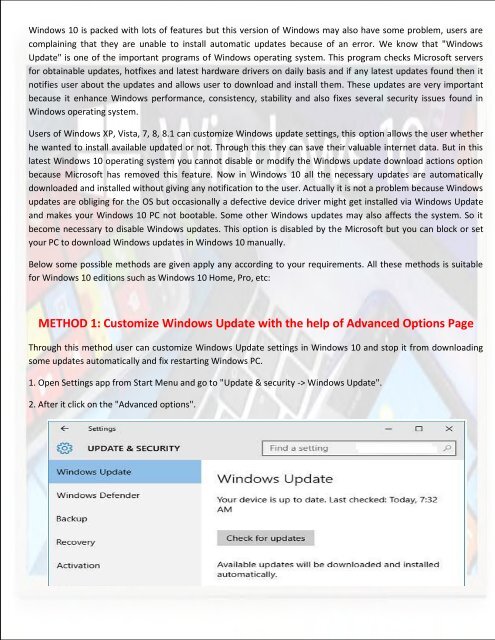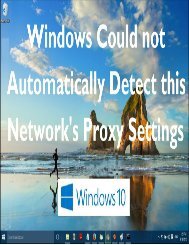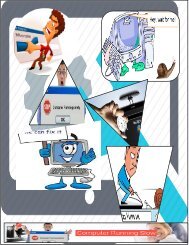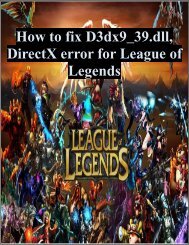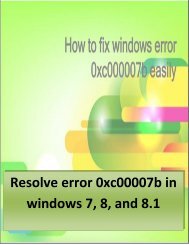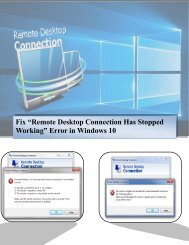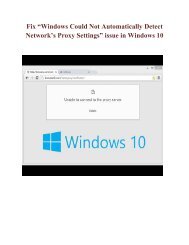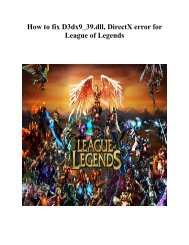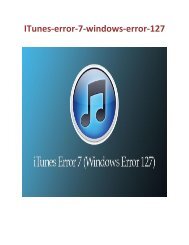Fixing Windows 10 Automatic Updates Install Problem
Fix Windows 10 automatic error by applying the given methods. Given tricks will help you to make Windows 10 OS error free. http://www.pcerror-fix.com/fixing-windows-10-automatic-updates-install-problem
Fix Windows 10 automatic error by applying the given methods. Given tricks will help you to make Windows 10 OS error free.
http://www.pcerror-fix.com/fixing-windows-10-automatic-updates-install-problem
You also want an ePaper? Increase the reach of your titles
YUMPU automatically turns print PDFs into web optimized ePapers that Google loves.
<strong>Windows</strong> <strong>10</strong> is packed with lots of features but this version of <strong>Windows</strong> may also have some problem, users are<br />
complaining that they are unable to install automatic updates because of an error. We know that "<strong>Windows</strong><br />
Update" is one of the important programs of <strong>Windows</strong> operating system. This program checks Microsoft servers<br />
for obtainable updates, hotfixes and latest hardware drivers on daily basis and if any latest updates found then it<br />
notifies user about the updates and allows user to download and install them. These updates are very important<br />
because it enhance <strong>Windows</strong> performance, consistency, stability and also fixes several security issues found in<br />
<strong>Windows</strong> operating system.<br />
Users of <strong>Windows</strong> XP, Vista, 7, 8, 8.1 can customize <strong>Windows</strong> update settings, this option allows the user whether<br />
he wanted to install available updated or not. Through this they can save their valuable internet data. But in this<br />
latest <strong>Windows</strong> <strong>10</strong> operating system you cannot disable or modify the <strong>Windows</strong> update download actions option<br />
because Microsoft has removed this feature. Now in <strong>Windows</strong> <strong>10</strong> all the necessary updates are automatically<br />
downloaded and installed without giving any notification to the user. Actually it is not a problem because <strong>Windows</strong><br />
updates are obliging for the OS but occasionally a defective device driver might get installed via <strong>Windows</strong> Update<br />
and makes your <strong>Windows</strong> <strong>10</strong> PC not bootable. Some other <strong>Windows</strong> updates may also affects the system. So it<br />
become necessary to disable <strong>Windows</strong> updates. This option is disabled by the Microsoft but you can block or set<br />
your PC to download <strong>Windows</strong> updates in <strong>Windows</strong> <strong>10</strong> manually.<br />
Below some possible methods are given apply any according to your requirements. All these methods is suitable<br />
for <strong>Windows</strong> <strong>10</strong> editions such as <strong>Windows</strong> <strong>10</strong> Home, Pro, etc:<br />
METHOD 1: Customize <strong>Windows</strong> Update with the help of Advanced Options Page<br />
Through this method user can customize <strong>Windows</strong> Update settings in <strong>Windows</strong> <strong>10</strong> and stop it from downloading<br />
some updates automatically and fix restarting <strong>Windows</strong> PC.<br />
1. Open Settings app from Start Menu and go to "Update & security -> <strong>Windows</strong> Update".<br />
2. After it click on the "Advanced options".