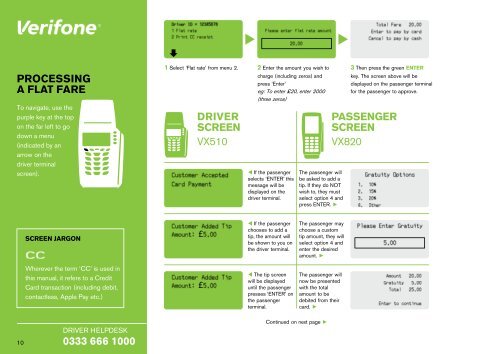2407 VTS User Manual FLIP7
Create successful ePaper yourself
Turn your PDF publications into a flip-book with our unique Google optimized e-Paper software.
PROCESSING<br />
A FLAT FARE<br />
To navigate, use the<br />
purple key at the top<br />
on the far left to go<br />
down a menu<br />
(indicated by an<br />
arrow on the<br />
driver terminal<br />
screen).<br />
1 Select ‘Flat rate’ from menu 2. 2 Enter the amount you wish to<br />
DRIVER<br />
SCREEN<br />
VX510<br />
charge (including zeros) and<br />
press ‘Enter’<br />
eg: To enter £20, enter 2000<br />
(three zeros)<br />
If the passenger<br />
selects ‘ENTER’ this<br />
message will be<br />
displayed on the<br />
driver terminal.<br />
The passenger will<br />
be asked to add a<br />
tip. If they do NOT<br />
wish to, they must<br />
select option 4 and<br />
press ENTER. ►<br />
3 Then press the green ENTER<br />
key. The screen above will be<br />
displayed on the passenger terminal<br />
for the passenger to approve.<br />
PASSENGER<br />
SCREEN<br />
VX820<br />
SCREEN JARGON<br />
£<br />
If the passenger<br />
chooses to add a<br />
tip, the amount will<br />
be shown to you on<br />
the driver terminal.<br />
The passenger may<br />
choose a custom<br />
tip amount, they will<br />
select option 4 and<br />
enter the desired<br />
amount. ►<br />
Wherever the term ‘CC’ is used in<br />
this manual, it refers to a Credit<br />
Card transaction (including debit,<br />
contactless, Apple Pay etc.)<br />
£<br />
The tip screen<br />
will be displayed<br />
until the passenger<br />
presses ‘ENTER’ on<br />
the passenger<br />
terminal.<br />
The passenger will<br />
now be presented<br />
with the total<br />
amount to be<br />
debited from their<br />
card. ►<br />
DRIVER HELPDESK<br />
10 0333 666 1000<br />
Continued on next page ►