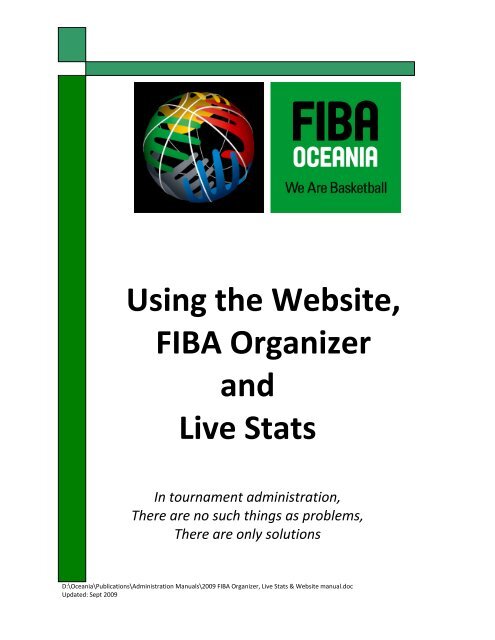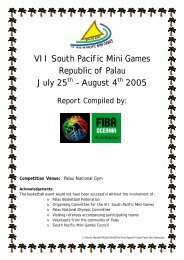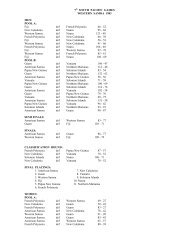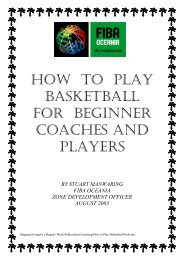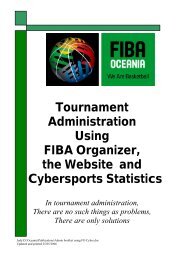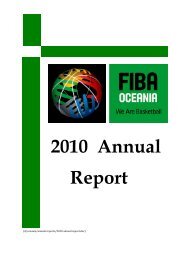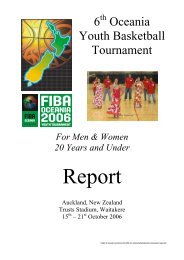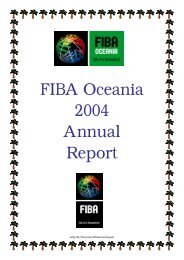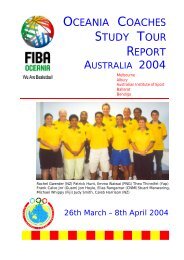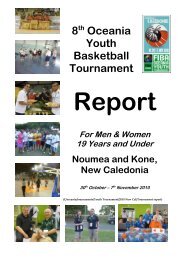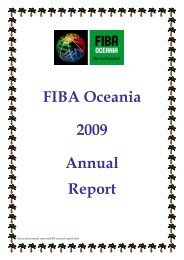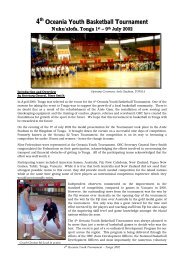Using the Website, FIBA Organizer and Live Stats - Fiba Oceania
Using the Website, FIBA Organizer and Live Stats - Fiba Oceania
Using the Website, FIBA Organizer and Live Stats - Fiba Oceania
Create successful ePaper yourself
Turn your PDF publications into a flip-book with our unique Google optimized e-Paper software.
<strong>Using</strong> <strong>the</strong> <strong>Website</strong>,<br />
<strong>FIBA</strong> <strong>Organizer</strong><br />
<strong>and</strong><br />
<strong>Live</strong> <strong>Stats</strong><br />
In tournament administration,<br />
There are no such things as problems,<br />
There are only solutions<br />
D:\<strong>Oceania</strong>\Publications\Administration Manuals\2009 <strong>FIBA</strong> <strong>Organizer</strong>, <strong>Live</strong> <strong>Stats</strong> & <strong>Website</strong> manual.doc<br />
Updated: Sept 2009
Table of Contents<br />
SECTION 1: USING THE WEBSITE ................................................................................................... 4<br />
Customising your <strong>Website</strong> to suit your federation: ......................................................................... 5<br />
Adding different sections to your website: ...................................................................................... 6<br />
Change <strong>the</strong> colours of your <strong>Website</strong>: .............................................................................................. 7<br />
Authorise an Additional <strong>Website</strong> Editor: ........................................................................................ 8<br />
Posting stories to <strong>the</strong> website : ........................................................................................................ 8<br />
SECTION TWO: <strong>FIBA</strong> ORGANIZER ............................................................................................ 9<br />
Installing <strong>FIBA</strong> <strong>Organizer</strong> <strong>and</strong> creating your database: ................................................................ 9<br />
<strong>FIBA</strong> <strong>Organizer</strong> Setup Wizard ...................................................................................................... 10<br />
Welcome to <strong>the</strong> Data Manager: .................................................................................................... 12<br />
Making a Federation data base in <strong>FIBA</strong> <strong>Organizer</strong>: .................................................................... 12<br />
Welcome to <strong>the</strong> <strong>FIBA</strong> <strong>Organizer</strong> Startup Wizard .......................................................................... 14<br />
The Navigation Centre: ................................................................................................................. 15<br />
To Create a New Competition: ...................................................................................................... 16<br />
Creating Clubs: ............................................................................................................................. 19<br />
Creating Teams for <strong>the</strong> Competition: ............................................................................................ 20<br />
Generating <strong>the</strong> Draw: ................................................................................................................... 21<br />
Changing <strong>the</strong> existing Draw: ....................................................................................................... 24<br />
Sending your competition to <strong>the</strong> <strong>Website</strong>: ..................................................................................... 25<br />
Advanced Function in Draws - <strong>Using</strong> Intermediate Levels: ......................................................... 26<br />
Making a Finals Draw: ................................................................................................................. 27<br />
Making a new finals template or game template: ......................................................................... 28<br />
Making a finals series with cross-over games after multiple pool play: ...................................... 29<br />
Entering Members’ Names into <strong>the</strong> Data Base: ............................................................................ 30<br />
Putting a member into a team: ...................................................................................................... 31<br />
Adding a Coach to a Team: ........................................................................................................... 32<br />
Placing <strong>the</strong> Referees’ names on <strong>the</strong> scoresheet: ........................................................................... 32<br />
Which report to select? ................................................................................................................. 33<br />
Printing <strong>the</strong> Daily Draw: .............................................................................................................. 34<br />
Selecting <strong>and</strong> Printing Scoresheets: .............................................................................................. 35<br />
Entering Results: ........................................................................................................................... 36<br />
Changing <strong>the</strong> Options for Pointscores on <strong>the</strong> <strong>Website</strong>: ................................................................ 37<br />
Entering Penalty Points ................................................................................................................ 37<br />
Printing a St<strong>and</strong>ings Ladder or Pointscore Table: ....................................................................... 38<br />
Printing a full list of competition results ....................................................................................... 38<br />
What if <strong>the</strong> point scores on <strong>the</strong> <strong>Website</strong> are incorrect? ................................................................ 39<br />
Restoring a File to <strong>FIBA</strong> <strong>Organizer</strong>: ............................................................................................ 39<br />
Removing a Data Base: ................................................................................................................. 40<br />
SECTION THREE: INTEGRATING <strong>FIBA</strong> ORGANISER AND <strong>FIBA</strong> LIVE STATS ................................................. 41<br />
Downloading <strong>FIBA</strong> <strong>Live</strong> <strong>Stats</strong>: ..................................................................................................... 43<br />
Setting up match keys ready for <strong>the</strong> Webcast ................................................................................ 46<br />
Generating <strong>the</strong> daily XML files for use in <strong>FIBA</strong> <strong>Live</strong> <strong>Stats</strong>: ......................................................... 48<br />
Loading statistics results into <strong>FIBA</strong> <strong>Organizer</strong>: ........................................................................... 51<br />
Checking, editing <strong>and</strong> printing <strong>the</strong> box scores from <strong>Live</strong> <strong>Stats</strong>: ................................................... 55<br />
Displaying <strong>Live</strong> <strong>Stats</strong> Games on your website: ............................................................................. 55<br />
<strong>Website</strong>, <strong>FIBA</strong> <strong>Organizer</strong> & <strong>Live</strong> <strong>Stats</strong> Manual Version 2009 2
<strong>FIBA</strong> <strong>Organizer</strong>, <strong>Live</strong> <strong>Stats</strong> <strong>and</strong> <strong>Website</strong><br />
There are three separate, yet integrated, products provided by <strong>FIBA</strong> to <strong>the</strong> Basketball Federations world‐wide. To<br />
gain <strong>the</strong> maximum benefit from <strong>the</strong>se free products, it is best to use all three.<br />
However, it is not essential to use all three.<br />
The three programs are:<br />
1. A website that can be totally controlled by your organisation, that can be accessed <strong>and</strong> updated from<br />
any computer anywhere in <strong>the</strong> world – this gives you <strong>the</strong> flexibility of having a number of people in<br />
your organisation able to upload stories <strong>and</strong> photos to <strong>the</strong> website.<br />
2. <strong>FIBA</strong> <strong>Organizer</strong> – a competition management <strong>and</strong> registration program, which uploads game<br />
schedules <strong>and</strong> results to <strong>the</strong> website, <strong>and</strong> integrates with <strong>Live</strong> <strong>Stats</strong>.<br />
3. <strong>Live</strong> <strong>Stats</strong> – a basketball statistics package that can be used ‘live’ by webcasting game scores <strong>and</strong><br />
statistics via <strong>the</strong> website. Alternatively, <strong>the</strong> program does not have to go ‘live’ <strong>and</strong> can be used by<br />
coaches to assess team performances.<br />
This Manual:<br />
This manual will help users through <strong>the</strong> basics of posting stories <strong>and</strong> photos to <strong>the</strong> website, using <strong>the</strong> <strong>FIBA</strong><br />
<strong>Organizer</strong> program as well as using <strong>and</strong> integrating results from <strong>Live</strong> <strong>Stats</strong>.<br />
1. The first part of <strong>the</strong> manual instructs users on <strong>the</strong> website:<br />
a. Setting up a website<br />
b. Manipulating <strong>the</strong> website<br />
c. Posting stories<br />
d. Posting photos<br />
2. The second section instructs users on <strong>FIBA</strong> <strong>Organizer</strong>:<br />
a. Loading <strong>FIBA</strong> <strong>Organizer</strong> onto a computer;<br />
b. Setting up <strong>the</strong> federation data base,<br />
c. Organising competitions,<br />
d. Entering people in <strong>the</strong> membership data base,<br />
e. Entering results<br />
f. General basketball administration tasks.<br />
3. The third section deals with <strong>the</strong> <strong>Live</strong> <strong>Stats</strong> program,<br />
including<br />
a. How to load <strong>Live</strong> <strong>Stats</strong> onto your computer;<br />
b. How to make game files for <strong>Live</strong> <strong>Stats</strong>,<br />
c. How to use <strong>the</strong> <strong>Live</strong> <strong>Stats</strong> program court side;<br />
d. How to enter <strong>the</strong> results from <strong>Live</strong> <strong>Stats</strong> <strong>and</strong><br />
e. How to create keys to allow <strong>the</strong> <strong>Live</strong> <strong>Stats</strong> program<br />
to be broadcast via your website.<br />
<strong>Website</strong>, <strong>FIBA</strong> <strong>Organizer</strong> & <strong>Live</strong> <strong>Stats</strong> Manual Version 2009 3
SECTION 1: <strong>Using</strong> <strong>the</strong> <strong>Website</strong><br />
This section will familiarise your with your <strong>FIBA</strong> <strong>Organizer</strong> <strong>Website</strong>. It takes you through how to find <strong>the</strong> website,<br />
how to obtain authorisation to add information to it, <strong>and</strong> also gives a few tips on how to make your <strong>FIBA</strong><br />
<strong>Organizer</strong> website st<strong>and</strong> apart from <strong>the</strong> rest.<br />
Finding your <strong>FIBA</strong> <strong>Organizer</strong> <strong>Website</strong> <strong>and</strong> Competition<br />
Information:<br />
Open your web browser application. (Internet explorer or<br />
similar)<br />
Go to http://www.fibaorganizer.com <strong>the</strong>n click on <strong>the</strong><br />
regional logo at <strong>the</strong> right of <strong>the</strong> screen (<strong>FIBA</strong> <strong>Oceania</strong>)<br />
Click on your National Federation website.<br />
Your website will most likely look something like <strong>the</strong> screen<br />
shown.<br />
From your website menu click on <strong>Website</strong> Editor to bring<br />
up <strong>the</strong> login screen as shown.<br />
Enter your SportingPulse mySport Membership email<br />
address<br />
OR<br />
Email:judy@fibaoceania.com<br />
Password: suva<br />
Enter your SportingPulse mySport Membership password.<br />
<strong>Website</strong>, <strong>FIBA</strong> <strong>Organizer</strong> & <strong>Live</strong> <strong>Stats</strong> Manual Version 2009 4
You have <strong>the</strong> choice of how many sections you have on <strong>the</strong> website<br />
menu. All work on <strong>the</strong> website is done through <strong>the</strong> ‘website editor’,<br />
which is located at <strong>the</strong> bottom of each page of <strong>the</strong> website. Click here.<br />
At <strong>the</strong> next screen, you may be asked for your details. Enter your<br />
details or judy@fibaoceania.com <strong>and</strong> password “suva” to open<br />
This brings up <strong>the</strong> site administration page<br />
Content Manager – this is where you edit <strong>the</strong><br />
sections that appear on <strong>the</strong> website, <strong>and</strong> where you<br />
enter stories <strong>and</strong> photos.<br />
Customise Your <strong>Website</strong> – this is where you can<br />
change <strong>the</strong> colours <strong>and</strong> appearance of your website.<br />
Authorisation – This is where you give permission<br />
for people to work on <strong>the</strong> website by adding names, email<br />
addresses <strong>and</strong> passwords<br />
Site Statistics – This is where you can view <strong>the</strong> number of hits your<br />
website has received.<br />
Section Maintenance – This is where you add <strong>and</strong> modifies <strong>the</strong><br />
sections of <strong>the</strong> website – you select <strong>the</strong> things you want to add or<br />
change, <strong>and</strong> <strong>the</strong>n go to<br />
<strong>the</strong> content manager to activate <strong>the</strong> section (right mouse click on<br />
<strong>the</strong> heading to activate it in content manager)<br />
Communicator – This is where you manager your mailing lists<br />
Forum – This is where you manage <strong>the</strong> forum section, if you wish to have<br />
this on <strong>the</strong> website.<br />
Comp Options – This section allows you to select which competitions you<br />
want to be seen on <strong>the</strong> website.<br />
Customising your <strong>Website</strong> to suit your federation:<br />
Once you are logged in as <strong>the</strong> website editor, as shown above, click<br />
Customise Your <strong>Website</strong> to open up <strong>the</strong> screen at right.<br />
In this site you are able to change colours <strong>and</strong> column numbers to get <strong>the</strong><br />
website to look as you want.<br />
Click Advanced Configuration.<br />
Click on Page Layout. Click on <strong>the</strong> different types of website configuration until<br />
you get <strong>the</strong> one you want. Select <strong>the</strong> layout configuration that you prefer.<br />
Click Save Layout.<br />
<strong>Website</strong>, <strong>FIBA</strong> <strong>Organizer</strong> & <strong>Live</strong> <strong>Stats</strong> Manual Version 2009 5
Below (red website) is a 3 column liquid layout The yellow <strong>and</strong> green is a 2 column liquid layout<br />
Adding different sections to your website:<br />
Login as <strong>the</strong> website editor <strong>and</strong> you will come to this<br />
screen. This is where you can choose which part of <strong>the</strong><br />
website you wish to work in.<br />
Click Content Manager to bring up <strong>the</strong> screen shown<br />
The Content Manager is where you manage all of <strong>the</strong><br />
content that is on your website.<br />
The first time that you enter <strong>the</strong> content manager,<br />
<strong>the</strong>re will not be any sections in your navigation bar.<br />
You first need to select what type of sections you would<br />
like to use to add content with from <strong>the</strong> ‘Section<br />
Maintenance’ area. You can add or remove sections of<br />
<strong>the</strong> website at any time in <strong>the</strong> future, so do not worry if<br />
you are unsure of what you select <strong>the</strong> first time. Just<br />
follow <strong>the</strong> steps to get a couple of sections active.<br />
Click on Section Maintenance to bring up <strong>the</strong> screen<br />
shown. It will show all <strong>the</strong> sections that are available for<br />
your website.<br />
<strong>Website</strong>, <strong>FIBA</strong> <strong>Organizer</strong> & <strong>Live</strong> <strong>Stats</strong> Manual Version 2009 6
Decide what section you want, add that number in <strong>the</strong><br />
box at left, <strong>the</strong>n click ‘add new sections’ at <strong>the</strong> bottom<br />
of that page.<br />
Click on Site Administration Control Panel.<br />
Click Control Panel to bring you to <strong>the</strong> screen shown.<br />
The Up <strong>and</strong> Down buttons change <strong>the</strong> order that <strong>the</strong><br />
menu items in your Navigation Bar are displayed on<br />
your <strong>FIBA</strong> <strong>Organizer</strong> <strong>Website</strong>.<br />
Click <strong>the</strong> Trash Can button to remove a section from your Navigation Bar.<br />
Return to your <strong>Website</strong> takes you back to <strong>the</strong> front<br />
page of your <strong>FIBA</strong> <strong>Organizer</strong> <strong>Website</strong> to view your<br />
changes.<br />
Set as Default makes <strong>the</strong> currently selected menu item<br />
in <strong>the</strong> Active Sections list <strong>the</strong> first page that appears<br />
when your website is loaded.<br />
Rename Selected allows you to rename <strong>the</strong> menu items<br />
in your Active Sections list<br />
Edit Selection opens for editing <strong>the</strong> menu item that is<br />
selected in your Active Sections list.<br />
Change <strong>the</strong> colours of your <strong>Website</strong>:<br />
Login to your <strong>FIBA</strong> <strong>Organizer</strong> <strong>Website</strong> as <strong>the</strong> website<br />
editor.<br />
Click on Customise Your <strong>Website</strong>.<br />
Click on Advanced Configuration.<br />
Click on Colour Scheme to bring up <strong>the</strong> screen as shown<br />
below.<br />
Select <strong>the</strong> area of <strong>the</strong> website that you would like to<br />
change <strong>the</strong> colour for.<br />
Move your mouse into <strong>the</strong> colour palette <strong>and</strong> select <strong>the</strong> colour that you want, or alternately, if you know <strong>the</strong><br />
hexadecimal code for <strong>the</strong> colour, simply type it into <strong>the</strong> space provided..<br />
Click Set Colours.<br />
Click Return to your website to view <strong>the</strong> changes you have made.<br />
<strong>Website</strong>, <strong>FIBA</strong> <strong>Organizer</strong> & <strong>Live</strong> <strong>Stats</strong> Manual Version 2009 7
Authorise an Additional <strong>Website</strong> Editor:<br />
The purpose of <strong>the</strong> Authorisation is to allow you to authorise<br />
multiple people to edit your website.<br />
Please note that if you are trying to authorise someone, <strong>the</strong>y<br />
will first need to become a www.sportingpulse.com member<br />
first<br />
Login to your <strong>FIBA</strong> <strong>Organizer</strong> <strong>Website</strong> as <strong>the</strong> website editor.<br />
Click on Authorisation to see <strong>the</strong> list of current website editors for your website. Type in <strong>the</strong> email address of <strong>the</strong><br />
member that you would like to authorise.<br />
Click Add to authorise this email address <strong>and</strong> you should <strong>the</strong>n<br />
see <strong>the</strong> member you just authorised as shown.<br />
Posting stories to <strong>the</strong> website :<br />
Go to ‘website editor’<br />
Double click on <strong>the</strong> ‘news’ box A new screen will appear<br />
Enter your article heading. Then enter your short<br />
description for <strong>the</strong> home page<br />
Then click into <strong>the</strong> bottom box to add <strong>the</strong> main section of<br />
<strong>the</strong> story.<br />
Scroll down – you do not have to add activation or expiry<br />
dates – stories will be automatically removed from <strong>the</strong> site<br />
if you add an expiry date.<br />
If you do not want to add a photo or an attachment to <strong>the</strong><br />
story, click ‘save’ <strong>and</strong> <strong>the</strong> story will appear on <strong>the</strong> website<br />
This is <strong>the</strong> heading<br />
This is <strong>the</strong> section that appears on <strong>the</strong><br />
front page of <strong>the</strong> website<br />
This is <strong>the</strong> main section of <strong>the</strong> story which appears<br />
when <strong>the</strong> reader clicks on ‘more’ on <strong>the</strong> home page<br />
Click on ‘save <strong>and</strong> edit images <strong>and</strong> attachments’ if you want to add a photo or attachment<br />
On <strong>the</strong> new screen, click on ‘browse’ at <strong>the</strong> photo or attachment section <strong>and</strong> find <strong>the</strong> photo/attachment you want<br />
to add. Click on <strong>the</strong> photo/attachment <strong>and</strong> <strong>the</strong>n click upload. Return to <strong>the</strong> website <strong>and</strong> see your story.<br />
<strong>Website</strong>, <strong>FIBA</strong> <strong>Organizer</strong> & <strong>Live</strong> <strong>Stats</strong> Manual Version 2009 8
SECTION TWO: <strong>FIBA</strong> ORGANIZER<br />
Installing <strong>FIBA</strong> <strong>Organizer</strong> <strong>and</strong> creating your database:<br />
The next few pages will guide you through <strong>the</strong> process of loading <strong>FIBA</strong> <strong>Organizer</strong> onto <strong>the</strong> federation computer,<br />
along with instructions on how to use <strong>the</strong> program to create <strong>and</strong> manager competitions, <strong>and</strong> <strong>the</strong> membership<br />
database.<br />
Installing from <strong>the</strong> <strong>Website</strong>:<br />
Go to www.fibaorganizer.com Scroll down <strong>the</strong> screen until you see “<strong>FIBA</strong> <strong>Organizer</strong>”, click here.<br />
Ano<strong>the</strong>r screen will appear, asking for your details. Complete <strong>and</strong> hit ‘submit’. The program will commence<br />
downloading when you click on <strong>the</strong> ‘run’ button.<br />
Ano<strong>the</strong>r screen will appear <strong>and</strong> you will be asked to run again, say ‘yes’. Then ano<strong>the</strong>r screen asks if you want to<br />
install <strong>FIBA</strong> <strong>Organizer</strong>. Say ‘yes’ <strong>and</strong> <strong>the</strong>n follow <strong>the</strong> steps called ‘<strong>FIBA</strong> <strong>Organizer</strong> setup wizard’ on <strong>the</strong> following<br />
page.<br />
Installing from <strong>the</strong> CD: You will need <strong>the</strong> <strong>FIBA</strong> <strong>Organizer</strong> Installation CD.<br />
Reboot your computer. Insert <strong>the</strong> <strong>FIBA</strong> <strong>Organizer</strong> Installation CD into your CD drive <strong>and</strong> your computer should<br />
automatically load as shown below.<br />
If it does not, <strong>the</strong>n please complete <strong>the</strong> following steps:<br />
a. Click your windows Start button.<br />
b. Click Run.<br />
c. Enter your CD drive letter (eg D) followed by :\, so D:\ or E:\ if it is<br />
<strong>the</strong> E drive.<br />
Click Install <strong>FIBA</strong> <strong>Organizer</strong>.<br />
Click Run (you may have to click Save to Disk, <strong>the</strong>n Open first).<br />
Click Yes when asked if you wish to continue with <strong>the</strong> installation.<br />
This will take you to <strong>the</strong> <strong>FIBA</strong> <strong>Organizer</strong> setup wizard<br />
<strong>Website</strong>, <strong>FIBA</strong> <strong>Organizer</strong> & <strong>Live</strong> <strong>Stats</strong> Manual Version 2009 9
<strong>FIBA</strong> <strong>Organizer</strong> Setup Wizard<br />
Click Next, taking you to <strong>the</strong> License Agreement screen as shown<br />
below.<br />
Read through <strong>the</strong> License Agreement carefully <strong>the</strong>n select I accept<br />
<strong>the</strong> agreement.<br />
Click Next.<br />
Enter your User Name <strong>and</strong> Organization <strong>and</strong> click Next.<br />
Click next (or select an alternate program folder, <strong>the</strong>n click<br />
next.<br />
<strong>Website</strong>, <strong>FIBA</strong> <strong>Organizer</strong> & <strong>Live</strong> <strong>Stats</strong> Manual Version 2009 10
Select St<strong>and</strong>alone Computer <strong>and</strong> click next.<br />
Click Install<br />
Click Finish.<br />
A new screen will appear that asks if you want to upgrade<br />
<strong>FIBA</strong> <strong>Organizer</strong>. Say ‘yes’, <strong>and</strong> you will see ano<strong>the</strong>r message<br />
might appear saying <strong>the</strong>re are a certain number of upgrades<br />
to do, <strong>and</strong> asking again if you want to upgrade.<br />
Say yes again, <strong>and</strong> when this is complete, you will be taken<br />
to <strong>the</strong> <strong>FIBA</strong> <strong>Organizer</strong> data manager.<br />
<strong>Website</strong>, <strong>FIBA</strong> <strong>Organizer</strong> & <strong>Live</strong> <strong>Stats</strong> Manual Version 2009 11
Welcome to <strong>the</strong> Data Manager:<br />
The Data Manager is <strong>the</strong> first screen you will encounter when you first load <strong>FIBA</strong> <strong>Organizer</strong>. Its primary purpose is<br />
to allow you to efficiently manage <strong>and</strong> maintain your <strong>FIBA</strong> <strong>Organizer</strong> data.<br />
A. File Menu<br />
Is where all options for <strong>the</strong><br />
Data Manager is located<br />
B. Locations<br />
Shows <strong>the</strong> name of your<br />
Federation’s data base<br />
Making a Federation data base in <strong>FIBA</strong> <strong>Organizer</strong>:<br />
v There is normally only one data base per federation (or association). Within this data base, you enter all<br />
your members names <strong>and</strong> details, all your competitions <strong>and</strong> do your results.<br />
v Click on ‘file’<br />
v Click ‘add location’<br />
v Click ‘make new database’ & new screen appears<br />
v See ‘Data’<br />
v Click on <strong>the</strong> ‘new folder’ button at bottom right of<br />
<strong>the</strong> screen<br />
C. Launch Button<br />
This will open <strong>the</strong><br />
database this highlighted<br />
in <strong>the</strong> locations list.<br />
D. Location Details:<br />
Shows <strong>the</strong> details of<br />
where <strong>the</strong> highlighted<br />
database is found<br />
<strong>Website</strong>, <strong>FIBA</strong> <strong>Organizer</strong> & <strong>Live</strong> <strong>Stats</strong> Manual Version 2009 12
v Type a name that represents <strong>the</strong> new database<br />
you are about to create<br />
Eg: Samoa Basketball Federation<br />
v Then click OK, <strong>and</strong><br />
v OK<br />
v The next screen is ‘Edit Location’ ‐ ensure <strong>the</strong><br />
details on this screen are correct. Change if need<br />
<strong>and</strong> <strong>the</strong>n click OK button at bottom.<br />
v This will take you back to Data Manager<br />
v Click on <strong>the</strong> data base location you have just<br />
created <strong>and</strong> click <strong>the</strong> Launch button<br />
v You will now go to <strong>the</strong> <strong>FIBA</strong> <strong>Organizer</strong> Start up<br />
Wizard – <strong>the</strong> wizard will ask simple questions to<br />
allow you to put in your federation details, logo<br />
<strong>and</strong> uploader details which will enable your<br />
competitions to go to <strong>the</strong> website .<br />
<strong>Website</strong>, <strong>FIBA</strong> <strong>Organizer</strong> & <strong>Live</strong> <strong>Stats</strong> Manual Version 2009 13
Welcome to <strong>the</strong> <strong>FIBA</strong> <strong>Organizer</strong> Startup Wizard:<br />
v The Start‐up wizard will help you enter all <strong>the</strong><br />
information <strong>the</strong> program needs to function. Move through<br />
<strong>the</strong> wizard by clicking <strong>the</strong> next <strong>and</strong> back buttons. Hold <strong>the</strong><br />
mouse over a field <strong>and</strong> <strong>the</strong> information need will show up in<br />
<strong>the</strong> yellow pane on <strong>the</strong> right.<br />
v Type in <strong>the</strong> Organisation (Federation) name, <strong>and</strong> o<strong>the</strong>r<br />
details on <strong>the</strong> screen. Then click <strong>the</strong> ‘next’ button.<br />
v Organisation Logos Screen – this is where you can add your own federation logo, sponsor logo etc. These<br />
logos will appear at <strong>the</strong> top of scoresheets, draws,<br />
results etc.<br />
v Logo 2 in <strong>the</strong> only logo that can be changed.<br />
v Click on <strong>the</strong> pencil picture to remove <strong>the</strong> current logo<br />
v Click <strong>the</strong> file icon to locate your own logo within your<br />
computer – select your logo, <strong>and</strong> logo 2 will become<br />
your selected logo <strong>and</strong> will now appear on your<br />
scoresheets & reports.<br />
v Click Next<br />
v The next screen is <strong>the</strong> ‘Uploader Details’ screen <strong>and</strong> it is most important. This is where you must enter <strong>the</strong><br />
upload username <strong>and</strong> password code as provided by <strong>FIBA</strong> <strong>Oceania</strong> to <strong>the</strong> federation.<br />
v If you do not have this information, please contact<br />
Judy Smith (judy@fibaoceania.com) or Sam Fewster at<br />
SportingPulse (s.fewster@sportingpulse.com.au) or<br />
Enter <strong>the</strong> username <strong>and</strong> password codes, <strong>and</strong> click <strong>the</strong><br />
uploader competition data <strong>and</strong> upload membership<br />
data boxes.<br />
v Enter your organisations email address in <strong>the</strong> email<br />
field(s).<br />
v The next couple of screens allow you to enter <strong>the</strong><br />
federation details into <strong>the</strong> program. Work through each screen, adding <strong>the</strong> details when necessary, most<br />
will stay <strong>the</strong> same.<br />
v Click Next, <strong>the</strong>n click Next<br />
v You have now completed <strong>the</strong> set‐up wizard, <strong>and</strong> are ready to move now into <strong>the</strong> navigation centre <strong>and</strong> to<br />
enter competitions.<br />
v Click Finish<br />
v You will now be taken to <strong>the</strong> Navigation Centre. This is <strong>the</strong> screen that shows all of <strong>the</strong> functions of <strong>FIBA</strong><br />
<strong>Organizer</strong>.<br />
You have now entered all <strong>the</strong> details to enable you to use <strong>FIBA</strong> <strong>Organizer</strong>. The next part of this manual will<br />
show you how to set up competitions, how to build your member’s database <strong>and</strong> how to use <strong>the</strong> website.<br />
<strong>Website</strong>, <strong>FIBA</strong> <strong>Organizer</strong> & <strong>Live</strong> <strong>Stats</strong> Manual Version 2009 14
The Navigation Centre:<br />
v Almost all of <strong>the</strong> functions within <strong>FIBA</strong> <strong>Organizer</strong> can be reached from <strong>the</strong> navigation screen. Notice<br />
that <strong>the</strong>re are several blue coloured tabs, grouping <strong>the</strong> sections of <strong>FIBA</strong> <strong>Organizer</strong> into broad groups:<br />
Configuration; Membership; Competitions, Daily Admin; Season Rollover<br />
v When you click on one of <strong>the</strong> blue tags, a number of o<strong>the</strong>r buttons appear in <strong>the</strong> bottom section.<br />
Each of <strong>the</strong>se buttons relates to a specific activity that belongs to <strong>the</strong> main heading.<br />
� Configuration relates to <strong>the</strong> computer set up <strong>and</strong> details.<br />
� Membership relates to entering teams, players, coaches <strong>and</strong> referees.<br />
� Competitions relates to making your competition draw<br />
� Daily administration relates to recording scores <strong>and</strong> allocating referees to games.<br />
� Season rollover allows you to archive competitions at <strong>the</strong> end of <strong>the</strong> season.<br />
v On <strong>the</strong> right h<strong>and</strong> side you will see a blue buttons. These buttons are visible from any section of <strong>the</strong><br />
program.<br />
� Reports – This is where you print scoresheets, game schedules <strong>and</strong> many o<strong>the</strong>r reports<br />
� Upload to Web – This function allows you to upload your information to <strong>the</strong> website<br />
v At any time when you are working with <strong>FIBA</strong> <strong>Organizer</strong>, <strong>and</strong> you get ‘stuck’ or are unsure where to<br />
go, always return to <strong>the</strong> Navigation Centre. Once here, think about what area you need to work in,<br />
click on that tab <strong>and</strong> read <strong>the</strong> options available.<br />
v Remember, <strong>the</strong> more you practice, <strong>the</strong> better you will get at creating successful competitions in <strong>FIBA</strong><br />
<strong>Organizer</strong>.<br />
<strong>Website</strong>, <strong>FIBA</strong> <strong>Organizer</strong> & <strong>Live</strong> <strong>Stats</strong> Manual Version 2009 15
To Create a New Competition:<br />
v Before you start entering competition details, you will need to know <strong>the</strong> following information:<br />
� The format of <strong>the</strong> round games (knockout, round robin or normal competition)<br />
� The format of <strong>the</strong> finals<br />
� Points for a win <strong>and</strong> loss<br />
� Number of teams<br />
� Dates of play<br />
� Team names<br />
� Players, referee <strong>and</strong> coaches names ‐ although <strong>the</strong>se can be added after you have set up <strong>the</strong><br />
competition.<br />
v In <strong>the</strong> Navigation Centre, click on<br />
<strong>the</strong> ‘Competitions’ tab at <strong>the</strong> top.<br />
v Then click on <strong>the</strong> ‘Competitions<br />
Details’ blue button<br />
v This will take you to a new screen.<br />
v Click on <strong>the</strong> ‘add’ button to add a<br />
new competition. You will need<br />
to make a new competition for<br />
each division or grade within your<br />
competition.<br />
Eg: You may be doing <strong>the</strong> draw<br />
for <strong>the</strong> 2008 Senior Summer<br />
Comp. Within that competition<br />
<strong>the</strong>re are A grade men, B grade<br />
men & A grade women. Each of<br />
<strong>the</strong>se grades is a competition, so<br />
you would click ‘add’ <strong>and</strong> follow<br />
<strong>the</strong> wizard for <strong>the</strong> men’s A grade.<br />
When you have completed that draw, you return to <strong>the</strong> same place, click ‘add’ again, <strong>and</strong> now do <strong>the</strong><br />
B grade men.<br />
v Once you are in <strong>the</strong> Competition Wizard, simply follow <strong>the</strong> steps to set up your competition<br />
v The wizard will ask if you want to duplicate a competition – this will not be possible when you are<br />
entering your first competition, so click ‘no’ <strong>and</strong> <strong>the</strong>n click ,next.<br />
v However, after entering this competition, if you have ano<strong>the</strong>r competition with <strong>the</strong> same number of<br />
teams, you can say yes. Then follow <strong>the</strong> wizard prompts, ensuring you are selecting a competition<br />
with <strong>the</strong> same number of teams <strong>and</strong> competition format.<br />
<strong>Website</strong>, <strong>FIBA</strong> <strong>Organizer</strong> & <strong>Live</strong> <strong>Stats</strong> Manual Version 2009 16
v It is best to practice entering new competitions, ra<strong>the</strong>r than duplicating a competition, so that you become<br />
familiar with <strong>the</strong> process.<br />
v <strong>FIBA</strong> <strong>Organizer</strong> will allow you three choices for<br />
competition format. It is vitally important that you<br />
select <strong>the</strong> correct type of competition format from<br />
<strong>the</strong>se 3 options. You are not able to go back <strong>and</strong><br />
change <strong>the</strong> format if you make a mistake – you will<br />
have to re‐enter <strong>the</strong> complete competition details<br />
again if you make a mistake at this point.<br />
The three options are:<br />
Normal Competition ‐ Select this option if you have a<br />
competition where <strong>the</strong> teams are playing in one pool. eg:<br />
A grade men’s division with 6 teams, who will play each<br />
o<strong>the</strong>r a number of times during <strong>the</strong> season.<br />
This is <strong>the</strong> most commonly used competition format, <strong>and</strong><br />
is suitable for almost all competitions.<br />
Knockout Competition ‐ Select this option if you want<br />
just one game per team, with <strong>the</strong> losing teams being<br />
eliminated.<br />
This format is mostly used for very short tournaments.<br />
Round Robin Competition ‐ Select this option if your<br />
competition has a number of pools within <strong>the</strong> same<br />
divisions. This format allows for intermediate games,<br />
where teams form ano<strong>the</strong>r pool before going to <strong>the</strong> semi<br />
finals. Eg: The top 2 teams from each pool now make<br />
ano<strong>the</strong>r pool, with <strong>the</strong> bottom two teams from each pool<br />
making ano<strong>the</strong>r pool.<br />
v You will notice as you move through <strong>the</strong> pages of <strong>the</strong> wizard that some of <strong>the</strong> field descriptions are in bold.<br />
These fields must be completed.<br />
v Once you are sure of your format, enter your competition details, moving through <strong>the</strong> competition wizard by<br />
clicking <strong>the</strong> next <strong>and</strong> back buttons.<br />
<strong>Website</strong>, <strong>FIBA</strong> <strong>Organizer</strong> & <strong>Live</strong> <strong>Stats</strong> Manual Version 2009 17
� Select <strong>the</strong> competition format – ‘normal’ is <strong>the</strong> most commonly used format, click ‘next’.<br />
� Enter competition details as required <strong>and</strong> click ‘next’<br />
� Enter schedule details as required <strong>and</strong> click ‘next’.<br />
� Enter St<strong>and</strong>ings (you can change how many points you give for a win <strong>and</strong> loss by simply typing over<br />
<strong>the</strong> squares as required <strong>and</strong> click ‘next’.<br />
� Ensure you select st<strong>and</strong>ings type ‘premiership’ (st<strong>and</strong>ard) in this box, to upload accurately<br />
� If you intend on taking statistic for this competition, it is very important that you confirm which stats<br />
here, <strong>and</strong> that you edit <strong>the</strong> stats to ensure you have selected <strong>the</strong> necessary stats to go to <strong>the</strong> website.<br />
Click <strong>FIBA</strong> stats <strong>and</strong> <strong>the</strong>n click on <strong>the</strong> ‘pen & paper’ at <strong>the</strong><br />
side of <strong>the</strong> menu. This will bring you to ano<strong>the</strong>r screen,<br />
select ‘<strong>FIBA</strong> <strong>Stats</strong>’. Make sure <strong>FIBA</strong> <strong>Stats</strong> is highlighted,<br />
<strong>the</strong>n click on ‘edit’, or click ‘add’ to make your own<br />
statistics profile. From here you will now be able to<br />
choose which statistics you want to show on <strong>the</strong> website.<br />
Double click <strong>the</strong> chosen statistics profile, or ‘add’ to make<br />
your own.<br />
Click on <strong>the</strong> stats you want from <strong>the</strong> right h<strong>and</strong> ‘inactive<br />
section’ <strong>and</strong> <strong>the</strong>n click ‘add’. This will take <strong>the</strong> selected<br />
stats over to <strong>the</strong> left h<strong>and</strong> side, making those stats active.<br />
Click OK, close <strong>and</strong> <strong>the</strong>n when you are back to <strong>the</strong> first<br />
statistics screen, click ‘next’ to progress fur<strong>the</strong>r through<br />
<strong>the</strong> setting up process.<br />
� Schedule notes – Whatever you write here will appear on <strong>the</strong> bottom of your draws <strong>and</strong> reports.<br />
You might like to thank a sponsor, or put <strong>the</strong> name of <strong>the</strong> competition or association details. Click<br />
“finish”.<br />
� A question will appear: “Do you want to enter teams for competition now” You can click ‘yes’, <strong>and</strong><br />
go to <strong>the</strong> next screen. However, if you say ‘no’ you will <strong>the</strong>n click close <strong>and</strong> return to <strong>the</strong> navigation<br />
centre. Then you can click on <strong>the</strong> blue button, “teams” <strong>and</strong> start entering your teams.<br />
� Ei<strong>the</strong>r way, you will be able to now commence entering teams, so move to <strong>the</strong> next page of <strong>the</strong><br />
manual for more instructions.<br />
<strong>Website</strong>, <strong>FIBA</strong> <strong>Organizer</strong> & <strong>Live</strong> <strong>Stats</strong> Manual Version 2009 18
Creating Clubs:<br />
A club represents a number of teams within one league across multiple competitions under <strong>the</strong> same banner. An<br />
example of a club in International competition would be “Australia”.<br />
In a domestic competition, you might have clubs, or you might not. There is a default setting ‘general club’ which<br />
is suitable to use for many purposes.<br />
There are a number of reports allowing you to print off membership details via clubs, which administrators can<br />
give to <strong>the</strong> club delegates for checking<br />
To create a club:<br />
v Go to <strong>the</strong> Navigation Centre, <strong>the</strong>n to <strong>the</strong><br />
Membership tab, click on <strong>the</strong> clubs tab.<br />
v Notice that <strong>the</strong>re is already a club in <strong>the</strong> list called<br />
"General Club".<br />
v Click ‘add’ to add a new Club.<br />
v Enter <strong>the</strong> name <strong>and</strong> any o<strong>the</strong>r details you want to<br />
record for this club.<br />
v OK<br />
v Close<br />
v Now that we have entered <strong>the</strong> club names you can<br />
now enter <strong>the</strong> names of <strong>the</strong> teams that are in that<br />
club.<br />
<strong>Website</strong>, <strong>FIBA</strong> <strong>Organizer</strong> & <strong>Live</strong> <strong>Stats</strong> Manual Version 2009 19
Creating Teams for <strong>the</strong> Competition:<br />
To create teams for <strong>the</strong> competition following <strong>the</strong> wizard:<br />
v Say ‘yes’ to “The competition is about to be<br />
entered. Do you wish to edit it when created?”<br />
<strong>and</strong> you will be presented with this new screen.<br />
v Click ‘add’ to put teams into <strong>the</strong> competition. If<br />
<strong>the</strong> teams have already played in a previous<br />
competition, <strong>the</strong>n you can click ‘insert’ <strong>and</strong> find<br />
<strong>the</strong> team.<br />
v You will be asked to enter a ‘club’ name – if you do not have clubs in your association, make your association<br />
<strong>the</strong> club. Eg: Sydney Comets<br />
v Add any o<strong>the</strong>r details you want to record for this team. All yellow tabs must be completed<br />
v Once you've completed <strong>the</strong> details for this<br />
team, click ‘OK+’ to add ano<strong>the</strong>r team.<br />
v When you have finished adding all of <strong>the</strong><br />
teams for this competition click OK.<br />
v If you see a spelling or typing error when<br />
reviewing <strong>the</strong> list of teams, you simply click on<br />
<strong>the</strong> error, <strong>the</strong>n click on <strong>the</strong> ‘edit’ tab above.<br />
v This will take you back to <strong>the</strong> team details<br />
card, where you can correct any errors. Click<br />
‘OK’ once <strong>the</strong> changes have been made.<br />
v Later in <strong>the</strong> program you will add players <strong>and</strong> coaches to <strong>the</strong> team. You do this by going back to this team<br />
‘card’, so all information about <strong>the</strong> team is contained in one file.<br />
<strong>Website</strong>, <strong>FIBA</strong> <strong>Organizer</strong> & <strong>Live</strong> <strong>Stats</strong> Manual Version 2009 20
Generating <strong>the</strong> Draw:<br />
If you are working in <strong>the</strong> wizard, continue with <strong>the</strong> prompts. This is <strong>the</strong> easiest way of making a draw or schedule.<br />
Depending on whe<strong>the</strong>r you chose to set up a normal (round robin) competition, or a round robin (more than 1<br />
pool), two different screens will appear.<br />
Round Robin Competition: The screen will appear<br />
with teams listed on <strong>the</strong> right h<strong>and</strong> side.<br />
Now that <strong>the</strong> teams are correct, click on <strong>the</strong> ‘assign’ button to put <strong>the</strong> teams into pool.<br />
Click on <strong>the</strong> team name in <strong>the</strong> right h<strong>and</strong> section,<br />
<strong>the</strong>n click on <strong>the</strong> ‘insert’ button on left. This will move<br />
<strong>the</strong> team to <strong>the</strong> left h<strong>and</strong> side <strong>and</strong> register <strong>the</strong>m in<br />
<strong>the</strong> competition.<br />
Continue until you have <strong>the</strong> complete list of required<br />
teams.<br />
At <strong>the</strong> bottom you will see if you have entered <strong>the</strong><br />
correct number of teams. Click ‘OK’<br />
If <strong>the</strong> teams are not in <strong>the</strong> pool you wish <strong>the</strong>m to be, click on <strong>the</strong> ‘move’ button <strong>and</strong> you are able to change <strong>the</strong><br />
pool for that team.<br />
When you are certain that you have <strong>the</strong> teams in <strong>the</strong> correct pools, click <strong>the</strong> ‘generate’ button. Go to <strong>the</strong> next<br />
page in this manual, missing <strong>the</strong> information about ‘normal competition’. Pick up again at “Once you have clicked<br />
on <strong>the</strong> ‘generate’ button, regardless of <strong>the</strong> type of competition you are creating, this next screen will appear.<br />
If you have chosen ‘normal competition’, a different<br />
screen will appear.<br />
Normal Competition: If you have chosen to organise<br />
<strong>the</strong> competition as a ‘normal’ competition, <strong>the</strong><br />
screen will appear with all of <strong>the</strong> teams you have<br />
entered into <strong>the</strong> competition.<br />
Once you are sure you have <strong>the</strong> correct teams click<br />
on <strong>the</strong> ‘generate’ button .<br />
Once you have clicked on <strong>the</strong> ‘generate’ button,<br />
regardless of <strong>the</strong> type of competition you are<br />
creating, this next screen will appear. A new screen<br />
appears, called ‘generate a new schedule’. Here you<br />
are able to check <strong>the</strong> competition format, dates <strong>and</strong><br />
rounds details<br />
This is where you tell <strong>the</strong> computer <strong>the</strong> dates of <strong>the</strong><br />
competition, <strong>the</strong> courts you wish to play on <strong>and</strong> <strong>the</strong><br />
number of rounds you wish to play.<br />
Tick <strong>the</strong> “Use Round Dates” box so you can add <strong>the</strong><br />
dates <strong>the</strong> competition is to be played on.<br />
<strong>Website</strong>, <strong>FIBA</strong> <strong>Organizer</strong> & <strong>Live</strong> <strong>Stats</strong> Manual Version 2009 21
Click on <strong>the</strong> ‘pencil <strong>and</strong> paper’ icon to <strong>the</strong> right<br />
of <strong>the</strong> round dates. This will activate a calendar.<br />
Select your first round date from <strong>the</strong> calendar,<br />
check that it is for <strong>the</strong> correct round (on <strong>the</strong> left<br />
of <strong>the</strong> calendar) <strong>and</strong> also indicate <strong>the</strong> number of<br />
games to be played in that round (although this<br />
is not essential). Continue to do this for each<br />
round.<br />
v If you have clicked on <strong>the</strong> wrong date, simply<br />
right mouse click on <strong>the</strong> incorrect date, <strong>and</strong><br />
select ‘edit <strong>the</strong> round’ from <strong>the</strong> menu<br />
shown. Change <strong>the</strong> date <strong>and</strong> continue on.<br />
v Click <strong>the</strong> ’court allocation’ circle, <strong>the</strong>n click<br />
OK<br />
A new screen, called ‘court allocation’ will now<br />
appear. From this screen you will add <strong>the</strong><br />
courts <strong>and</strong> times for <strong>the</strong> draw.<br />
If this is <strong>the</strong> first time you have used <strong>the</strong><br />
program you will need to add <strong>the</strong> courts, by<br />
clicking on <strong>the</strong> ‘pencil & paper’ icon <strong>and</strong><br />
following <strong>the</strong> prompts. Make sure you have a<br />
court abbreviation eg: Court 1=Crt 1 Click close<br />
Now to add <strong>the</strong> venues to <strong>the</strong> draw, double<br />
click <strong>the</strong> required court, which places it in <strong>the</strong><br />
lower box. The courts can be changed later,<br />
so do not panic about getting <strong>the</strong> information<br />
perfect at this point. If you do not add <strong>the</strong><br />
required number of courts, <strong>the</strong> program will<br />
prompt you, or you can simply change <strong>the</strong><br />
number of venues required in <strong>the</strong> top drop<br />
down box.<br />
v Now to add <strong>the</strong> times for <strong>the</strong> games, you<br />
need to go to <strong>the</strong> ‘allocate times’ box on<br />
<strong>the</strong> bottom right. Use <strong>the</strong> up <strong>and</strong> down<br />
menu to get <strong>the</strong> correct time, <strong>and</strong> <strong>the</strong>n click<br />
on <strong>the</strong> ‘add time to list’.<br />
v The way <strong>the</strong> data base works is that <strong>the</strong><br />
first court you have listed will get <strong>the</strong> first<br />
time you have listed. If you have 2 games<br />
at 2.00pm, click <strong>the</strong> 2.00pm timeslot twice<br />
<strong>and</strong> it will give you <strong>the</strong> desired result.<br />
However, don’t panic here as <strong>the</strong> times can be changed later also.<br />
v When you click <strong>the</strong> ‘OK’ button at <strong>the</strong> bottom, <strong>the</strong> fixture (or draw) will be generated. This takes only a<br />
few seconds to do.<br />
v The ‘Select game for editing screen’ now appears – this is where you have <strong>the</strong> opportunity to change<br />
courts or game times, or who plays who. Click <strong>the</strong> ‘show all rounds’ box – this will show you all of <strong>the</strong><br />
games in <strong>the</strong> competition. Check <strong>the</strong> schedule is correct<br />
<strong>Website</strong>, <strong>FIBA</strong> <strong>Organizer</strong> & <strong>Live</strong> <strong>Stats</strong> Manual Version 2009 22
v If you want to change times, or courts, you simply double click<br />
on any game. Ano<strong>the</strong>r screen will appear, called ‘edit a<br />
round’. This is where you can make changes.<br />
v If you find a time or court error in your draw, simply double<br />
click <strong>the</strong> game in question, <strong>and</strong> a new screen will appear with<br />
all <strong>the</strong> games.<br />
v At <strong>the</strong> side of each column <strong>the</strong>re is a hidden<br />
drop down menu. Click on this area <strong>and</strong> a box<br />
will appear that will allow you to change <strong>the</strong><br />
details of <strong>the</strong> column you are in – eg: change<br />
<strong>the</strong> date, <strong>the</strong> time, <strong>the</strong> teams, <strong>the</strong> venue to suit<br />
your schedule. Once you have <strong>the</strong> draw as you<br />
want it, click OK, <strong>the</strong>n close, <strong>the</strong>n cancel, <strong>the</strong>n<br />
close <strong>and</strong> you are back at <strong>the</strong> Navigation<br />
Centre.<br />
At this point it is essential to double‐check <strong>the</strong> draw, <strong>and</strong> make any changes if you have game or time clashes.<br />
v Click on <strong>the</strong> first red date, <strong>and</strong> you will see <strong>the</strong><br />
draw appear in <strong>the</strong> grid boxes. If any of <strong>the</strong><br />
boxes a bright pink, that means you have a<br />
clash – two games on <strong>the</strong> same court at <strong>the</strong><br />
same time.<br />
v You can fix this problem here by clicking onto<br />
<strong>the</strong> problem game, <strong>and</strong> ‘dragging’ it onto a<br />
vacant court, <strong>and</strong> <strong>the</strong>n click <strong>the</strong> ‘apply’ button at<br />
<strong>the</strong> bottom. The pink box should disappear. If it<br />
doesn’t, it means you have more double up<br />
games on that court <strong>and</strong> you will need to repeat<br />
<strong>the</strong> above process until <strong>the</strong> pink screen<br />
disappears.<br />
v To do this, click on <strong>the</strong> ‘competitions’ tab of <strong>the</strong> Navigation<br />
centre, <strong>the</strong>n on <strong>the</strong> ‘schedule grid’ button. A list of competition<br />
dates will appear. Select <strong>the</strong> first day of competition, click “OK’<br />
<strong>and</strong> wait. A grid with <strong>the</strong> calendar at left will appear. Click on <strong>the</strong><br />
date of <strong>the</strong> competition, <strong>the</strong>n click OK<br />
v In <strong>the</strong> calendar you will notice dates in red – <strong>the</strong>se are <strong>the</strong> dates<br />
you have chosen for <strong>the</strong> competition.<br />
v If you do not have sufficient game times in <strong>the</strong> grid, simply put your cursor over <strong>the</strong> grid <strong>and</strong> right mouse<br />
click. Click on ‘add time’ <strong>and</strong> you will be able to choose <strong>the</strong> time, <strong>and</strong> add it to <strong>the</strong> schedule. Right mouse<br />
click over games to modify <strong>the</strong> schedule as well.<br />
v You can make any changes to your schedule here, <strong>and</strong> as long as you click <strong>the</strong> ‘apply’ button, <strong>the</strong> changes<br />
will transfer to all <strong>the</strong> o<strong>the</strong>r sections of <strong>the</strong> program – a very h<strong>and</strong>y place to check <strong>and</strong> change <strong>the</strong> draw.<br />
<strong>Website</strong>, <strong>FIBA</strong> <strong>Organizer</strong> & <strong>Live</strong> <strong>Stats</strong> Manual Version 2009 23
Need to Change a Game date or time, or Add or Delete a Round of Games to <strong>the</strong><br />
Draw?<br />
v Sometimes you might need to change game times or courts because of rain, court problems or a<br />
hundred o<strong>the</strong>r things.<br />
v This is easy to do in <strong>FIBA</strong> Organiser.<br />
v Go to <strong>the</strong> Navigation Centre, <strong>the</strong>n click <strong>the</strong> ‘competition’ tab.<br />
v The select ‘edit schedule’, <strong>the</strong>n<br />
double click <strong>the</strong> competition<br />
that you wish to change.<br />
v Check that you have all rounds<br />
selected, so you can view all <strong>the</strong><br />
games.<br />
v Use <strong>the</strong> invisible drop down boxes at<br />
<strong>the</strong> end of each column to change <strong>the</strong><br />
game details, <strong>the</strong>n click OK.<br />
v To add, or delete a game to <strong>the</strong><br />
competition once you have completed<br />
<strong>the</strong> draw is easily managed in <strong>FIBA</strong><br />
<strong>Organizer</strong>.<br />
v Simply select <strong>the</strong> game you wish to<br />
edit – <strong>and</strong> <strong>the</strong>n click on <strong>the</strong> blue<br />
button at bottom, ei<strong>the</strong>r ‘add a game’,<br />
or ‘remove a game’.<br />
v Click OK <strong>and</strong> game has been edited.<br />
v Upload <strong>the</strong> changes to <strong>the</strong> website.<br />
<strong>Website</strong>, <strong>FIBA</strong> <strong>Organizer</strong> & <strong>Live</strong> <strong>Stats</strong> Manual Version 2009 24
Sending your competition to <strong>the</strong> <strong>Website</strong>:<br />
Once you have set up your competition, or entered<br />
results in <strong>FIBA</strong> <strong>Organizer</strong>, you are able to send it to <strong>the</strong><br />
website for everyone to see. Follow <strong>the</strong> steps below:<br />
v Go to <strong>the</strong> Navigation Centre<br />
v Click on <strong>the</strong> button on right “upload to <strong>the</strong><br />
web”.<br />
v A new screen will appear asking to check<br />
which of <strong>the</strong> programs you wish to upload. Click<br />
on ‘competition uploader’, <strong>the</strong>n click OK<br />
v Data will be generated in <strong>the</strong> box in front of you. When completed a ‘generation successful’ note<br />
appears at <strong>the</strong> very bottom of this box.<br />
v Click OK when you see <strong>the</strong> generation successful screen<br />
v When completed a note saying ‘upload successful’ will appear at <strong>the</strong> very bottom of box. Close<br />
v Congratulations, you have now uploaded your work to <strong>the</strong> website. Go to your<br />
website <strong>and</strong> view your work.<br />
<strong>Website</strong>, <strong>FIBA</strong> <strong>Organizer</strong> & <strong>Live</strong> <strong>Stats</strong> Manual Version 2009 25
Advanced Function in Draws ‐ <strong>Using</strong> Intermediate Levels:<br />
v In <strong>FIBA</strong> <strong>Oceania</strong> competitions, we often play a structure where <strong>the</strong> teams are placed into pools for<br />
<strong>the</strong> first part of <strong>the</strong> competition, <strong>the</strong>n <strong>the</strong> top teams from <strong>the</strong> pools form a new ‘championship’<br />
pool, <strong>and</strong> <strong>the</strong> bottom teams go to a new ‘consolation’ pool.<br />
v Teams <strong>the</strong>n play a second (or intermediate) round robin within <strong>the</strong>ir new pools. Following this full<br />
round of pool play, <strong>the</strong> teams in <strong>the</strong> Championship pool have a finals series for medals, <strong>and</strong> <strong>the</strong><br />
consolation pool have a finals series for classification positions.<br />
v To be able to produce <strong>the</strong> draw for this structure,<br />
select <strong>the</strong> ‘round robin’ option first. After selecting<br />
<strong>the</strong> first round of pool play, you need to select <strong>the</strong><br />
intermediate level drop box <strong>and</strong> fill in <strong>the</strong> details.<br />
v Once <strong>the</strong> draw is produced, <strong>and</strong> results entered, <strong>the</strong><br />
second pool play draw will be ready to use.<br />
v Use <strong>the</strong> “pre‐schedule in<br />
advance” function to post<br />
<strong>the</strong> draw to <strong>the</strong> website.<br />
v When viewing <strong>the</strong> st<strong>and</strong>ings, <strong>the</strong> program defaults to <strong>the</strong> first round of pool games.<br />
v To ensure <strong>the</strong> results of intermediate<br />
games go onto <strong>the</strong> website, make<br />
sure <strong>the</strong> ‘view’ button is selected <strong>and</strong><br />
<strong>the</strong>n click on ‘promotional group’ –<br />
select <strong>the</strong> appropriate round, <strong>and</strong> <strong>the</strong>n<br />
you will be able to print <strong>the</strong> correct<br />
results.<br />
<strong>Website</strong>, <strong>FIBA</strong> <strong>Organizer</strong> & <strong>Live</strong> <strong>Stats</strong> Manual Version 2009 26
Making a Finals Draw:<br />
The <strong>FIBA</strong> <strong>Organizer</strong> makes <strong>the</strong> round competition draw <strong>and</strong> <strong>the</strong> finals draw separately. Before you go any fur<strong>the</strong>r<br />
you should generate <strong>the</strong> finals draw. It is not essential to do it now, but if you do, you know that <strong>the</strong> whole<br />
competition is completed.<br />
v Return to <strong>the</strong> Navigation Centre,<br />
click on <strong>the</strong> blue ‘generate finals<br />
schedule’ button.<br />
v Double click on <strong>the</strong> competition in<br />
which you want to create <strong>the</strong><br />
finals. A finals wizard will appear<br />
titled ‘Competition Information’.<br />
Click <strong>the</strong> ‘pre‐schedule <strong>the</strong> finals in<br />
advance’ circle is ticked. Click next<br />
v If you have chosen a finals template in <strong>the</strong> competition setup, it will appear automatically.<br />
v At this point you are able to make you own finals schedule, by adding a schedule by clicking on <strong>the</strong><br />
pen <strong>and</strong> paper icon. See <strong>the</strong><br />
section on <strong>the</strong> next page for<br />
producing your own finals<br />
structure.<br />
v Click <strong>the</strong> ‘finish’ button. Read<br />
<strong>the</strong> prompts, <strong>and</strong> if correct, click<br />
‘yes’. The ‘generate a finals<br />
schedule’ screen appears. This is<br />
where you enter <strong>the</strong> dates,<br />
courts <strong>and</strong> times for <strong>the</strong> finals<br />
(<strong>the</strong> same process as with <strong>the</strong><br />
round games)<br />
v Once <strong>the</strong> finals have been<br />
generated, you are able to edit<br />
<strong>the</strong>m through <strong>the</strong> ‘edit <strong>the</strong> finals<br />
schedule’ – <strong>the</strong> same as you did<br />
with editing <strong>the</strong> round games.<br />
v Then when you are sure <strong>the</strong><br />
finals are scheduled as you<br />
require <strong>the</strong>m, you can now<br />
upload to <strong>the</strong> website.<br />
<strong>Website</strong>, <strong>FIBA</strong> <strong>Organizer</strong> & <strong>Live</strong> <strong>Stats</strong> Manual Version 2009 27
Making a new finals template or game template:<br />
Often basketball organisations want to run a competition in a<br />
format that is not already prepared as a template. This is easy<br />
to do, <strong>and</strong> to save, to be used in <strong>the</strong> future.<br />
v Go to <strong>the</strong> Navigation Centre <strong>and</strong> click on “Custom<br />
Schedules”. This will bring up a screen that will show all <strong>the</strong><br />
pre‐made templates.<br />
v If you want to make your own finals format, <strong>the</strong>n click <strong>the</strong><br />
‘add’ button at <strong>the</strong> top left h<strong>and</strong> side of <strong>the</strong> screen.<br />
v If you want to see if <strong>the</strong> format is what you need, double<br />
click on any of <strong>the</strong> template names, <strong>and</strong> this will show you<br />
<strong>the</strong> format.<br />
v Making a new format – click on ‘add’, <strong>the</strong>n enter <strong>the</strong> number<br />
of teams <strong>and</strong> <strong>the</strong> number of rounds (in <strong>the</strong> finals, <strong>the</strong> semis are<br />
one round, <strong>the</strong>n <strong>the</strong> medal games are a second round) Then<br />
click on <strong>the</strong> schedule type, ei<strong>the</strong>r ‘ordinary’, ‘knockout’, ‘player<br />
games’ or ‘finals’. When you click on of <strong>the</strong> schedule types, a<br />
number of different boxes appear on <strong>the</strong> screen to assist you in<br />
formatting correctly, <strong>and</strong> <strong>the</strong> blue ‘edit method’ button comes<br />
alive. Click this button, <strong>and</strong> a new screen will appear.<br />
v By using <strong>the</strong> drop down numbers, enter <strong>the</strong> format you<br />
want (eg: 1 st v 3 rd ; 2 nd v 4 th )<br />
v Use <strong>the</strong> drop down menu under match type to indicate if <strong>the</strong> game is a semi final/playoff<br />
v Change <strong>the</strong> name of <strong>the</strong> round to reflect <strong>the</strong> status of <strong>the</strong><br />
game. Eg: Semis & playoffs etc<br />
v Click OK, <strong>the</strong>n change <strong>the</strong> template name to reflect <strong>the</strong><br />
format – 2 pools of 6 finals. Click OK <strong>and</strong> this will now be<br />
saved with <strong>the</strong> o<strong>the</strong>r template formats.<br />
<strong>Website</strong>, <strong>FIBA</strong> <strong>Organizer</strong> & <strong>Live</strong> <strong>Stats</strong> Manual Version 2009 28
Making a finals series with cross‐over games after multiple pool play:<br />
Below is an explanation of how to set up a finals series with cross‐over games from 4 pools.<br />
v First round of competition: 4 pools, each with 4 teams. Top 2 teams from each pool progress to <strong>the</strong> finals<br />
rounds.<br />
v Format for <strong>the</strong> finals series: Cross over games with top 2 in each pool playing off in <strong>the</strong> quarterfinals.<br />
Winners of <strong>the</strong> quarter finals go to <strong>the</strong> semis. Winners of <strong>the</strong> semis go to <strong>the</strong> gold medal game <strong>and</strong> losers go<br />
to <strong>the</strong> bronze medal game.<br />
Quarters:<br />
1st pool A v 2nd pool C (QF 1)<br />
1st pool B v 2nd pool D (QF 2)<br />
2nd pool A v 1st Pool C (QF 3)<br />
1st pool D v 2nd pool B (QF 4)<br />
Winners go on.<br />
Semi final:<br />
Winner QF1 v Winner QF2 (S1)<br />
Winner QF3 v Winner QF 4 (S2)<br />
Winners go on.<br />
Gr<strong>and</strong> Final:<br />
Gold medal game: Winner S1 v Winner S2<br />
Bronze medal game: Loser S1 v Loser S2<br />
Now, you need to convert <strong>the</strong> placings in each pool into a number.<br />
1st Pool A = 1 1st Pool B = 2<br />
1st Pool C = 3 1st Pool D = 4<br />
2nd Pool A = 5 2nd Pool B =6<br />
2nd Pool C = 7 2nd Pool D = 8<br />
v Now you substitute <strong>the</strong> format with <strong>the</strong> numbers given above (eg: substitute 1 st Pool A with 1). Remember to<br />
write <strong>the</strong> number of games in each section first, <strong>and</strong> not to leave any spaces<br />
Quarter Finals:<br />
4<br />
1 1v7<br />
2 2v8<br />
3 5v3<br />
4 4v6<br />
Semi Finals<br />
2<br />
5 W1vW2<br />
6 W3vW4<br />
Final Round<br />
2<br />
7 W5vW6<br />
8 L5vL6<br />
v When <strong>the</strong> teams automatically come over from <strong>the</strong> pools pointscore, check <strong>the</strong>y are <strong>the</strong> correct finals<br />
division. Sometimes <strong>the</strong> program gets this wrong, so you must check. If <strong>the</strong> wrong team has come over,<br />
simply go to <strong>the</strong> ‘edit <strong>the</strong> finals’ <strong>and</strong> using <strong>the</strong> drop down menu, choose <strong>the</strong> correct team. Once <strong>the</strong> quarter<br />
finalists are correct, all o<strong>the</strong>r games should follow on.<br />
<strong>Website</strong>, <strong>FIBA</strong> <strong>Organizer</strong> & <strong>Live</strong> <strong>Stats</strong> Manual Version 2009 29
Entering Members’ Names into <strong>the</strong> Data Base:<br />
In <strong>FIBA</strong> <strong>Organizer</strong>, everyone who has anything to do with <strong>the</strong> organisation is classified as a member. This includes<br />
players, match officials, coaches <strong>and</strong> administrative staff. People must be entered as a member before <strong>the</strong>y can<br />
be placed into teams or assigned to games as referees.<br />
v Go to <strong>the</strong> Navigation Centre, click on <strong>the</strong> Membership tab, <strong>the</strong>n <strong>the</strong> members button.<br />
v Click ‘add’ to add a new member. You will be asked to<br />
enter a club, enter your association or federation name,<br />
click OK. A new screen will appear<br />
v It is essential to enter Surname, first name <strong>and</strong> gender.<br />
Enter o<strong>the</strong>r details that you may need.<br />
v Membership type is default to player. Members can<br />
only have one MAI (main area of interest), but <strong>the</strong>y may<br />
have more than one tick in <strong>the</strong> first column. So if you<br />
need to change <strong>the</strong> MAI to game official, it may also be<br />
necessary to click on <strong>the</strong> ‘seasons’ tab at left to get this<br />
to change completely.<br />
v To ensure <strong>the</strong> data is in <strong>the</strong> same format as BNSW<br />
require it, click now on ‘custom fields’ <strong>and</strong> ensure<br />
that <strong>the</strong> type/confidential/action codes are filled<br />
out, as well as <strong>the</strong> custom date field 1 & 2<br />
v Click OK+ to save this Member's details <strong>and</strong> add a<br />
new one. Once you have finished adding <strong>the</strong><br />
members, click OK.<br />
<strong>Website</strong>, <strong>FIBA</strong> <strong>Organizer</strong> & <strong>Live</strong> <strong>Stats</strong> Manual Version 2009 30
Putting a member into a team:<br />
v Make sure that <strong>the</strong> players are entered as members before<br />
trying to add <strong>the</strong>m to a team. Once a member has been<br />
added to a team, <strong>the</strong>ir name will print out on <strong>the</strong><br />
scoresheet <strong>and</strong> <strong>the</strong>ir statistics can be entered through <strong>Live</strong><br />
<strong>Stats</strong><br />
v Go to <strong>the</strong> Navigation Centre, click Membership tab, <strong>the</strong>n<br />
‘teams’ button. Ensure you have <strong>the</strong> correct competition<br />
selected from <strong>the</strong> drop down menu at right.<br />
v <strong>Using</strong> <strong>the</strong> drop down menu at top, find <strong>the</strong> competition, <strong>and</strong> click on it.<br />
v Double click on <strong>the</strong> team you want to add members to<br />
v Select <strong>the</strong> ‘Players’ tab <strong>and</strong> click ‘Register’ to add players to<br />
this team.<br />
v All <strong>the</strong> members in your database will appear.<br />
v Press <strong>and</strong> hold <strong>the</strong> ‘Ctrl’ key. Hold <strong>the</strong> ‘Ctrl’ key down, click<br />
<strong>the</strong> names of <strong>the</strong> team members, one at a time.<br />
v When you have <strong>the</strong>m all selected, release Ctrl. These<br />
members will now be highlighted.<br />
v Click Register to add to team. Click ‘close’ to close <strong>the</strong> data<br />
base, <strong>and</strong> <strong>the</strong> team list with all <strong>the</strong> selected players will now<br />
appear. Check <strong>the</strong> list is correct. If <strong>the</strong>re is a player missing,<br />
repeat <strong>the</strong> process by clicking on ‘register’ <strong>and</strong> selecting <strong>the</strong><br />
missing players.<br />
v In <strong>the</strong> 5 th column along, you can enter <strong>the</strong> playing number of<br />
<strong>the</strong> person – this will <strong>the</strong>n print <strong>the</strong>ir name <strong>and</strong> playing<br />
number on <strong>the</strong> scoresheet<br />
v After entering <strong>the</strong> last player number you need to click off<br />
that number into <strong>the</strong> previous box to ensure <strong>the</strong> last number<br />
is registered. Then click OK Now, close – <strong>and</strong> you are now back to <strong>the</strong> Navigation Centre.<br />
v Click <strong>the</strong> blue ‘teams’ button <strong>and</strong> continue to add <strong>the</strong> players to <strong>the</strong> o<strong>the</strong>r teams in <strong>the</strong> competition.<br />
<strong>Website</strong>, <strong>FIBA</strong> <strong>Organizer</strong> & <strong>Live</strong> <strong>Stats</strong> Manual Version 2009 31
Adding a Coach to a Team:<br />
v Go to <strong>the</strong> Competitions tab<br />
v Double click teams button<br />
v Double click competition<br />
v Double click team<br />
v Click on <strong>the</strong> Officials tab, click Add<br />
v Search for <strong>the</strong> name<br />
v Click on name, click OK<br />
v Official entry form screen appears<br />
v Use <strong>the</strong> drop down menu to find coach/assistant coach tile, check all <strong>the</strong> details, click OK<br />
Placing <strong>the</strong> Referees’ names on <strong>the</strong> scoresheet:<br />
v Go to <strong>the</strong> Navigation Centre, <strong>the</strong>n to <strong>the</strong> Daily Administration<br />
tab. Click ‘Game Official allocation’ button<br />
v The options are to ‘allocate by date’ or ‘allocate by<br />
competition’<br />
v Different screens appear depending upon which option you<br />
chose.<br />
v Allocation by competition: Click on <strong>the</strong> game from <strong>the</strong> right h<strong>and</strong> list. Click on <strong>the</strong> referee name from <strong>the</strong> left<br />
h<strong>and</strong> list. Click ‘add’ to add <strong>the</strong> referee’s name to <strong>the</strong> selected<br />
game.<br />
v Pick ei<strong>the</strong>r referee or umpire<br />
v On <strong>the</strong> scoresheet, <strong>the</strong> first name selected will appear as <strong>the</strong><br />
referee, <strong>and</strong> <strong>the</strong> second <strong>and</strong> third names selected will be <strong>the</strong><br />
umpire, regardless of umpire type<br />
v Repeat this process until all <strong>the</strong> games have officials allocated.<br />
v Click close <strong>and</strong> <strong>the</strong> referee names will transfer to <strong>the</strong><br />
scoresheet.<br />
v Allocation by date: Double click <strong>the</strong> date required when <strong>the</strong><br />
screen appears. Click <strong>and</strong> hold <strong>the</strong> cursor on <strong>the</strong> name of <strong>the</strong><br />
referee in <strong>the</strong> left h<strong>and</strong> column, <strong>and</strong> <strong>the</strong>n slowly drag <strong>the</strong> name<br />
into <strong>the</strong> box of <strong>the</strong> required game.<br />
v A box will appear, asking if that person is <strong>the</strong> referee or umpire.<br />
Choose <strong>the</strong> appropriate title, or no title, <strong>the</strong>n click OK.<br />
<strong>Website</strong>, <strong>FIBA</strong> <strong>Organizer</strong> & <strong>Live</strong> <strong>Stats</strong> Manual Version 2009 32
v The name of <strong>the</strong> referee <strong>and</strong> <strong>the</strong>ir title will appear in <strong>the</strong><br />
grid of <strong>the</strong> selected game. Click ‘apply’.<br />
v If you have posted <strong>the</strong> wrong referee, right mouse click<br />
over <strong>the</strong> game. Select ‘game official administration’. A<br />
new screen appears, showing <strong>the</strong> selected referees at<br />
bottom. Click on <strong>the</strong> name, click on delete <strong>and</strong> <strong>the</strong> name<br />
will disappear.<br />
Which report to select?<br />
<strong>FIBA</strong> <strong>Organizer</strong> can produce many of forms <strong>and</strong> reports. The most useful reports for running a basketball<br />
competition are:<br />
Report Name Reason for using it<br />
Schedule with team list This is <strong>the</strong> draw for <strong>the</strong> entire season, with team names<br />
<strong>FIBA</strong> Scoresheet 2004 Official <strong>FIBA</strong> 4 quarter scoresheet – with player names<br />
<strong>FIBA</strong> ¼ summary sheet 4 quarter summary sheet – with game details<br />
Fixture grid Shows <strong>the</strong> day’s game & times in grid form<br />
Daily Running Sheet Lists <strong>the</strong> day’s games, with boxes to write results<br />
Daily Game Schedule Lists <strong>the</strong> day’s games, venue <strong>and</strong> times.<br />
Schedule by day Lists <strong>the</strong> games, time, ground <strong>and</strong> referees<br />
Schedule with referees Lists <strong>the</strong> games with <strong>the</strong> referees<br />
Competition ladders Printable ladder with win/loss/pts etc<br />
Results Grid Grid showing who has played who & <strong>the</strong> game results<br />
Basketball results <strong>and</strong> top 3<br />
scorers<br />
Shows all games with <strong>the</strong> top 3 pointscorers in each team. Very good for<br />
competition results<br />
Competition St<strong>and</strong>ings Print this report straight from <strong>the</strong> st<strong>and</strong>ings section, not reports.<br />
Scoresheet summary form Convert scoresheet results to individual player points<br />
Top N Scorers Print <strong>the</strong> top ‘n’ (choose how many) tournament pointscorers<br />
Active Players by Team<br />
Prints off <strong>the</strong> list of players in each team, with dates of birth, <strong>and</strong> o<strong>the</strong>r<br />
details.<br />
v To make it easier to find <strong>the</strong> reports that you use regularly, you should move those into <strong>the</strong> ‘My<br />
Reports’ section. To do this, you simply find <strong>the</strong> report, click on it, <strong>and</strong> <strong>the</strong>n click on <strong>the</strong> ‘bookmark’<br />
button at <strong>the</strong> top. This will move <strong>the</strong> report into ‘My Reports’.<br />
v All of <strong>the</strong> reports in <strong>FIBA</strong> <strong>Organizer</strong> can be exported to o<strong>the</strong>r programs for manipulation. In particular,<br />
many of <strong>the</strong> reports can go to MS Excel <strong>and</strong> changed to suit <strong>the</strong> competition requirements.<br />
v To export a report, click on <strong>the</strong> ‘envelope & thunder’ icon at <strong>the</strong> top. Choose <strong>the</strong> format to which you<br />
want <strong>the</strong> report to go to (eg: MS Excel). In ‘destination’ select ‘application’. Click ‘OK’, wait <strong>and</strong> <strong>the</strong><br />
report will appear in <strong>the</strong> MSExcel format.<br />
<strong>Website</strong>, <strong>FIBA</strong> <strong>Organizer</strong> & <strong>Live</strong> <strong>Stats</strong> Manual Version 2009 33
Printing <strong>the</strong> Daily Draw:<br />
v Go to <strong>the</strong> ‘daily administration’ tab, <strong>the</strong>n to <strong>the</strong> ‘reports’ button to right<br />
v Select ‘schedules’ tab – this will show a host of reports, but you need to select <strong>the</strong> daily match schedule<br />
v Enter <strong>the</strong> required dates by clicking on pen & paper icon<br />
at right.<br />
v Click OK, wait <strong>and</strong> <strong>the</strong> daily game schedule will appear<br />
on screen<br />
v Check you have <strong>the</strong> correct printer selected at top, <strong>the</strong>n<br />
click ‘print’<br />
v You can export <strong>the</strong> draw to MSExcel from here as well<br />
<strong>Website</strong>, <strong>FIBA</strong> <strong>Organizer</strong> & <strong>Live</strong> <strong>Stats</strong> Manual Version 2009 34
Selecting <strong>and</strong> Printing Scoresheets:<br />
v Go to <strong>the</strong> Daily administration tab<br />
v Click on <strong>the</strong> ‘reports’ button at left<br />
v Select <strong>the</strong> Schedule tab (or ‘My Reports’ tab if<br />
you have used <strong>the</strong> scoresheet before <strong>and</strong><br />
‘bookmarked’ it to save into My Reports)<br />
v Find <strong>the</strong> <strong>FIBA</strong> Scoresheet 2004 <strong>and</strong> double click<br />
v Choose <strong>the</strong> correct competition – click<br />
yellow pen <strong>and</strong> find <strong>the</strong> competition<br />
required<br />
v Choose round or date – click yellow<br />
pen <strong>and</strong> find <strong>the</strong> round or date<br />
required<br />
v Click OK<br />
v Round should appear with scoresheets – be patient as this takes some time<br />
v Click on + button to view all scoresheets in that round or date<br />
v Click on <strong>the</strong> required scoresheets<br />
v Check that <strong>the</strong> player’s names, referee<br />
names <strong>and</strong> game details are correct<br />
v Open Printer set‐up <strong>and</strong> check that <strong>the</strong><br />
correct printer is chosen<br />
v Print, check <strong>and</strong> <strong>the</strong>n close<br />
<strong>Website</strong>, <strong>FIBA</strong> <strong>Organizer</strong> & <strong>Live</strong> <strong>Stats</strong> Manual Version 2009 35
Entering Results:<br />
Results can be entered in three ways:<br />
1. Full match entry, which allows <strong>the</strong> manual entry of<br />
games scores, individual player scores <strong>and</strong> fouls <strong>and</strong><br />
o<strong>the</strong>r details.<br />
2. Quick entry by date, which requires only <strong>the</strong> scores<br />
of <strong>the</strong> game to be entered.<br />
3.<br />
4. Entering results <strong>and</strong> player statistics from <strong>Live</strong> <strong>Stats</strong><br />
1. Quick entry by Date:<br />
v Daily Administration tab, <strong>the</strong>n click on <strong>the</strong> quick entry<br />
by date button<br />
v Click on required date, <strong>and</strong> click OK<br />
v Type in scores per quarter for each team<br />
v Click OK, <strong>the</strong>n OK<br />
2. Full match entry:<br />
v Daily Administration tab, <strong>the</strong>n click on <strong>the</strong> full<br />
game entry button<br />
v Double click on <strong>the</strong> required competition<br />
v Double click on <strong>the</strong> selected games<br />
v Enter quarter time scores<br />
v Click on each team’s individual tab at left.<br />
Double click players from <strong>the</strong> left h<strong>and</strong> screen<br />
to move <strong>the</strong>m into <strong>the</strong> right h<strong>and</strong> screen.<br />
v Enter player statistics if required.<br />
v Click OK<br />
<strong>Website</strong>, <strong>FIBA</strong> <strong>Organizer</strong> & <strong>Live</strong> <strong>Stats</strong> Manual Version 2009 36
Changing <strong>the</strong> Options for Pointscores on <strong>the</strong> <strong>Website</strong>:<br />
v It is possible to make changes to <strong>the</strong> st<strong>and</strong>ard list<br />
of options to show in your pointscore on <strong>the</strong><br />
website.<br />
v In <strong>the</strong> pointscore shown at right, a “PP” section<br />
has been added – penalty points for teams playing<br />
unregistered players.<br />
v This function will allow you to customise your<br />
website to reflect your association’s needs.<br />
v To add or delete from <strong>the</strong> pointscore sections, got to<br />
<strong>the</strong> Navigation centre, Daily Admin <strong>and</strong> click on<br />
‘st<strong>and</strong>ing designs’<br />
v A new screen will appear, showing <strong>the</strong> current<br />
headings found on your website. Double click on any<br />
to see <strong>the</strong> parameters included<br />
v To change, click on <strong>the</strong> parameter in <strong>the</strong> right h<strong>and</strong><br />
column, <strong>the</strong>n click ‘add’. This will move <strong>the</strong> parameter<br />
to <strong>the</strong> left h<strong>and</strong> column. Continue to add or remove<br />
parameters from <strong>the</strong> left h<strong>and</strong> column until you have<br />
<strong>the</strong> required list, <strong>the</strong>n click OK<br />
Entering Penalty Points<br />
v After having added <strong>the</strong> penalty points function<br />
to <strong>the</strong> competition, as above, you can now<br />
enter penalty points against teams.<br />
v Go to navigation centre, ‘daily admin’ button,<br />
click on ‘full match entry’<br />
v The new screen will appear, with place for<br />
entry of points at <strong>the</strong> top.<br />
v Go to <strong>the</strong> bottom right h<strong>and</strong> side, <strong>and</strong> you will<br />
see <strong>the</strong> penalty points box.<br />
v Simply add <strong>the</strong> penalty points as determined by your competition rules.<br />
<strong>Website</strong>, <strong>FIBA</strong> <strong>Organizer</strong> & <strong>Live</strong> <strong>Stats</strong> Manual Version 2009 37
Printing a St<strong>and</strong>ings Ladder or Pointscore Table:<br />
v Go to <strong>the</strong> Daily Admin tab, click on ‘st<strong>and</strong>ings’ button.<br />
v Double click on <strong>the</strong> competition<br />
v A points table appears. Click <strong>the</strong> ‘Rebuild’ button in top<br />
left to ensure <strong>the</strong> most up‐to‐date results are printed . It<br />
is a good idea to click ‘rebuild’ every time before printing.<br />
Click OK<br />
v Print – <strong>the</strong> drop down menu appears to select <strong>the</strong> results<br />
format required<br />
v Select required st<strong>and</strong>ing ladder. Report appears. Check correct<br />
printer is selected. Print<br />
Printing a full list of competition results<br />
v This function is particularly good for printing out full tournament results for reports post<br />
tournament.<br />
v Daily Admin, click on ‘st<strong>and</strong>ings’, choose <strong>the</strong><br />
competition required <strong>and</strong> double click.<br />
v Click ‘results’, select <strong>the</strong> required rounds.<br />
v Put cursor over any games, <strong>and</strong> right mouse<br />
click. Click ‘export grid to excel’, <strong>and</strong> this function will<br />
take all <strong>the</strong> game results into excel. Manipulate <strong>and</strong><br />
print full results here, or add to reports.<br />
Ano<strong>the</strong>r way to print <strong>the</strong> competition results <strong>and</strong> pointscore:<br />
v Daily Admin, click on ‘st<strong>and</strong>ings’, choose <strong>the</strong><br />
competition required <strong>and</strong> double click. Click on ‘print’ <strong>and</strong><br />
choose your option.<br />
v A variety of pointscore <strong>and</strong> game result reports can<br />
be printed from <strong>FIBA</strong> <strong>Organizer</strong>.<br />
v Once you have <strong>the</strong> report you like, ‘bookmark’ it so<br />
it goes into “My Reports” section, to save you having to<br />
find <strong>the</strong> report each time you want to use it.<br />
<strong>Website</strong>, <strong>FIBA</strong> <strong>Organizer</strong> & <strong>Live</strong> <strong>Stats</strong> Manual Version 2009 38
What if <strong>the</strong> point scores on <strong>the</strong> <strong>Website</strong> are incorrect?<br />
v Go to Navigation Centre, <strong>the</strong>n click on<br />
‘Competitions’, <strong>the</strong>n click on <strong>the</strong> blue competitions<br />
details button<br />
v Double click <strong>the</strong> competition in question. Click on<br />
<strong>the</strong> ‘st<strong>and</strong>ings/points’ button<br />
v Make sure <strong>the</strong> screen is open to its full size<br />
v In <strong>the</strong> ‘preferences’ section at bottom, untick <strong>the</strong><br />
‘use team st<strong>and</strong>ings points’. Do ano<strong>the</strong>r upload to <strong>the</strong> website <strong>and</strong> check if <strong>the</strong> problem is fixed.<br />
Restoring a File to <strong>FIBA</strong> <strong>Organizer</strong>:<br />
It might be necessary at times to send your data to SportingPulse or to <strong>the</strong> <strong>FIBA</strong> <strong>Oceania</strong> office to get some expert<br />
assistance. You may be working between two computers, <strong>and</strong> need to transfer data. This is done in <strong>the</strong> ‘zip <strong>and</strong><br />
email’ section of <strong>the</strong> Data Manager.<br />
To send <strong>the</strong> data to someone else: Go to <strong>the</strong> Data Manager, highlight <strong>the</strong> data base you wish to send, go to <strong>the</strong><br />
drop down menu at <strong>the</strong> top under ‘Support”, select “zip <strong>and</strong> email” <strong>and</strong> <strong>the</strong>n follow <strong>the</strong> prompts.<br />
In <strong>the</strong> “To” box, leave ei<strong>the</strong>r as it (SportingPulse), or change to judy@fibaoceania.com or <strong>the</strong> email that you wish<br />
to send <strong>the</strong> data to. In <strong>the</strong> “email” box, type your email address. In <strong>the</strong> large white box, write a short message – if<br />
you leave <strong>the</strong> box blank, it will not go through. Ensure <strong>the</strong> ‘data manager’ dot is selected. The attachment is<br />
automatically placed in <strong>the</strong> email. Click on <strong>the</strong> ‘send’ button.<br />
After SportingPulse or <strong>FIBA</strong> <strong>Oceania</strong> have made changes to <strong>the</strong> file, <strong>the</strong>y will email it back to you.<br />
When you receive a file, you will need to ‘restore’ (or put it back) onto your computer.<br />
To restore (or save) <strong>the</strong> file back to your <strong>FIBA</strong> <strong>Organizer</strong>:<br />
v Open your email, <strong>and</strong> save <strong>the</strong> file where your o<strong>the</strong>r data<br />
is – Program files/<strong>FIBA</strong>/<strong>FIBA</strong> Organiser/Data/Your<br />
competition name – write this down so you can locate <strong>the</strong><br />
file in <strong>the</strong> next step.<br />
v Go to <strong>FIBA</strong> <strong>Organizer</strong>, to Data Manager, to ‘File’ & click<br />
‘Backup/Restore/Compact’<br />
v Click Restore. A new screen appears. The second name<br />
box is called “Backup file name” – Click on <strong>the</strong> open file<br />
icon at <strong>the</strong> end.<br />
<strong>Website</strong>, <strong>FIBA</strong> <strong>Organizer</strong> & <strong>Live</strong> <strong>Stats</strong> Manual Version 2009 39
v Ano<strong>the</strong>r screen “locating data base” will<br />
open<br />
v Use <strong>the</strong> drop down menu to find:<br />
Program files/<strong>FIBA</strong>/<strong>FIBA</strong><br />
Organiser/Data/Your competition name.<br />
Find <strong>the</strong> file, click on it, <strong>the</strong>n click ‘open’.<br />
v Click Restore.<br />
This will restore (or save) <strong>the</strong> new file to your<br />
computer.<br />
The new file will override <strong>the</strong> file on your<br />
computer, so you will now have <strong>the</strong> new,<br />
correct file to work from.<br />
Removing a Data Base:<br />
v Select <strong>the</strong> destination you wish to delete<br />
from your list of data locations<br />
v To remove click “Yes”, or click “no” if you<br />
do not wish to remove <strong>the</strong> location<br />
v The data location should now have been<br />
removed<br />
v Now go to program files/<strong>FIBA</strong>/<strong>FIBA</strong><br />
<strong>Organizer</strong>/Data/Your competition <strong>and</strong><br />
deleted <strong>the</strong> folder you have made here as<br />
well.<br />
<strong>Website</strong>, <strong>FIBA</strong> <strong>Organizer</strong> & <strong>Live</strong> <strong>Stats</strong> Manual Version 2009 40
Section Three: Integrating <strong>FIBA</strong> Organiser <strong>and</strong> <strong>FIBA</strong> <strong>Live</strong> <strong>Stats</strong><br />
One of <strong>the</strong> latest features of <strong>the</strong> <strong>FIBA</strong> <strong>Organizer</strong><br />
program is its ability to produce game files that<br />
can allow <strong>the</strong> game stats to be broadcast via <strong>the</strong><br />
website.<br />
The Tournament Director should be a proficient<br />
user of <strong>FIBA</strong> <strong>Organizer</strong>. Before integrating <strong>FIBA</strong><br />
<strong>Live</strong> <strong>Stats</strong> into <strong>the</strong> tournament, <strong>the</strong> organisers<br />
must have established in <strong>FIBA</strong> <strong>Organizer</strong>:<br />
v A competition with teams <strong>and</strong> players<br />
v A statistics profile<br />
v A schedule of games<br />
v <strong>FIBA</strong> <strong>Organizer</strong> has its competition upload codes set so that statistics can be uploaded<br />
automatically to a website<br />
What you will need to have available to you:<br />
v The <strong>FIBA</strong> <strong>Organizer</strong> installed <strong>and</strong> <strong>the</strong> competition database ready to run <strong>the</strong> tournament<br />
v <strong>FIBA</strong> <strong>Live</strong> <strong>Stats</strong> installed <strong>and</strong> working<br />
v Access to <strong>the</strong> <strong>FIBA</strong> <strong>Live</strong> <strong>Stats</strong> CMS*<br />
v The <strong>FIBA</strong> <strong>Live</strong> <strong>Stats</strong> CMS logins will be provided by SportingPulse to Organisations that are approved first<br />
by <strong>FIBA</strong> ‐ please refer Wolfram Klug ‐ Klua@fiba.com<br />
Abbreviations:<br />
v Where we use <strong>the</strong> letters FLS we mean <strong>FIBA</strong> <strong>Live</strong> <strong>Stats</strong><br />
v Where we use FLS CMS we mean <strong>FIBA</strong> <strong>Live</strong> <strong>Stats</strong> Content Management System<br />
v Where we use <strong>the</strong> letters FO we mean <strong>FIBA</strong> organizer<br />
v Where we use t he letters FO <strong>Website</strong> we mean <strong>FIBA</strong> <strong>Organizer</strong> <strong>Website</strong><br />
<strong>Website</strong>, <strong>FIBA</strong> <strong>Organizer</strong> & <strong>Live</strong> <strong>Stats</strong> Manual Version 2009 41
<strong>Website</strong>, <strong>FIBA</strong> <strong>Organizer</strong> & <strong>Live</strong> <strong>Stats</strong> Manual Version 2009 42
Downloading <strong>FIBA</strong> <strong>Live</strong> <strong>Stats</strong>:<br />
To operate <strong>FIBA</strong> <strong>Live</strong> <strong>Stats</strong> you must first download <strong>and</strong> register <strong>the</strong> software. This is a simple process.<br />
Open your internet browser <strong>and</strong> go to<br />
www.fibaorganizer.com <strong>and</strong> choose <strong>the</strong><br />
download link for <strong>Live</strong> <strong>Stats</strong><br />
Click <strong>the</strong> link to download <strong>the</strong> software.<br />
You will see a window similar to this, which contains a<br />
Registration code.<br />
Make sure you write down <strong>the</strong> registration code<br />
provided here (or print <strong>the</strong> screen) You will need<br />
to enter <strong>the</strong> code into <strong>the</strong> program later in <strong>the</strong><br />
download process.<br />
Note: You will need about 6 megabytes of space on your hard drive to save <strong>the</strong> installation file. Once installed<br />
<strong>the</strong> software will take approximately 12‐15<br />
megabytes permanently on your hard drive.)<br />
You will be asked to run or save. Click on ‘run’.<br />
You will now be presented with <strong>the</strong> next screen.<br />
Click ‘run’.<br />
The next screen appears, click ‘yes’.<br />
The setup wizard will now be presented, click<br />
next to continue with <strong>the</strong> setup.<br />
Click “I accept” to <strong>the</strong> installation regulations.<br />
<strong>Website</strong>, <strong>FIBA</strong> <strong>Organizer</strong> & <strong>Live</strong> <strong>Stats</strong> Manual Version 2009 43
Welcome to <strong>the</strong><br />
Start up wizard<br />
Enter your user name <strong>and</strong> organisation details <strong>and</strong> click next<br />
Select <strong>the</strong> default setting as presented as <strong>the</strong> destination<br />
folder, click next<br />
Select <strong>the</strong> default menus <strong>and</strong> start folder, <strong>and</strong> click next<br />
The software is now ready to install, provided everything is ok<br />
for you. <strong>the</strong>n click Install<br />
The software will now install on your computer, <strong>and</strong> should just<br />
a few minutes.<br />
Once <strong>the</strong> installation has been completed, click Finish to launch<br />
<strong>the</strong> application.<br />
<strong>Website</strong>, <strong>FIBA</strong> <strong>Organizer</strong> & <strong>Live</strong> <strong>Stats</strong> Manual Version 2009 44
Registering <strong>FIBA</strong> <strong>Live</strong> <strong>Stats</strong><br />
You need to find <strong>the</strong> registration code you copied down earlier, <strong>and</strong> put this into <strong>the</strong> program now.<br />
While <strong>FIBA</strong> <strong>Live</strong> <strong>Stats</strong> is a free application, <strong>and</strong> readily available to all Basketball Users, it must be registered so that<br />
adequate ongoing support can be provided.<br />
When you first downloaded <strong>the</strong> software, you were prompted to provide some brief details so that we could<br />
determine your location. You also needed to provide an email address. If you did not copy <strong>the</strong> registration code<br />
from that first screen, go you’re your email <strong>and</strong> you should see an email containing your registration code.<br />
The registration code is a 25 character code, generated r<strong>and</strong>omly.<br />
The “Next” button will not be available until you have<br />
entered your registration code. You cannot use <strong>the</strong><br />
software until <strong>the</strong> code has been registered. If you<br />
cancel prior to entering your code <strong>the</strong>n you will not be<br />
able to use <strong>FIBA</strong> <strong>Live</strong> <strong>Stats</strong>.<br />
Now you should enter your code <strong>and</strong> <strong>the</strong>n click next .<br />
The code provided in this manual is a sample code<br />
only, please do not enter this code into your version of<br />
<strong>FIBA</strong><br />
<strong>Live</strong> <strong>Stats</strong> ‐ you must use <strong>the</strong> version provided to you<br />
via<br />
email.<br />
If you receive <strong>the</strong> message below <strong>the</strong>n you have<br />
successfully installed <strong>and</strong> registered <strong>FIBA</strong> <strong>Live</strong> <strong>Stats</strong>. If<br />
<strong>the</strong> registration is unsuccessful <strong>the</strong>n you must click<br />
back <strong>and</strong> re‐check <strong>the</strong> registration key provided to<br />
you.<br />
Congratulations!....<br />
You are now ready to use <strong>Live</strong> <strong>Stats</strong><br />
<strong>Website</strong>, <strong>FIBA</strong> <strong>Organizer</strong> & <strong>Live</strong> <strong>Stats</strong> Manual Version 2009 45
There are two things that you need to do to get <strong>the</strong> stats <strong>and</strong> webcast<br />
happening:<br />
1. The first thing is to set up <strong>the</strong> match keys on <strong>the</strong> internet for webcasting<br />
2. The second is to make XML files for <strong>the</strong> statisticians in <strong>FIBA</strong> <strong>Organizer</strong>.<br />
3. Before you can do ei<strong>the</strong>r of <strong>the</strong>se things, <strong>the</strong> competition, with game dates <strong>and</strong> times, has to be set up in<br />
<strong>FIBA</strong> <strong>Organizer</strong>.<br />
1. Setting up match keys ready for <strong>the</strong> Webcast using <strong>FIBA</strong> <strong>Live</strong> <strong>Stats</strong> Content<br />
Management System<br />
v SportingPulse <strong>and</strong>/or <strong>FIBA</strong> would have provided you with a login <strong>and</strong> password for <strong>the</strong> web content<br />
management system, which allows you to make <strong>the</strong> match keys for <strong>the</strong> games in <strong>the</strong> tournament.<br />
Once <strong>the</strong> match keys are made, you need to copy <strong>the</strong> keys <strong>and</strong> give <strong>the</strong>m to <strong>the</strong> statisticians on that<br />
particular game, as <strong>the</strong>y need to enter this key to get <strong>the</strong> <strong>Live</strong> <strong>Stats</strong> onto <strong>the</strong> internet. Again, do a ‘print<br />
screen’ to ensure <strong>the</strong>re are no typing errors in transferring match keys.<br />
v To get to <strong>the</strong> Content Management System, go to: live.sportingpulse.com (please note, <strong>the</strong>re is no<br />
‘www’ or ‘http’… Simply type live.sportingpulse.com into your browser <strong>and</strong> press enter)<br />
v Type in your Username/Code <strong>and</strong> password <strong>and</strong> click’ login’ (Username = 155 Password = coffs)<br />
v You will need a full copy of <strong>the</strong> draw, with teams/game times/game venues <strong>and</strong> game dates to<br />
complete <strong>the</strong> following section.<br />
v Click on ‘matches’<br />
v Click on ‘add new match’<br />
<strong>Website</strong>, <strong>FIBA</strong> <strong>Organizer</strong> & <strong>Live</strong> <strong>Stats</strong> Manual Version 2009 46
v You can now add a match, which should be <strong>the</strong><br />
first match of <strong>the</strong> day for <strong>the</strong> tournament.<br />
v Complete <strong>the</strong> relevant game details as required<br />
<strong>and</strong> <strong>the</strong>n click ‘update’ at <strong>the</strong> bottom<br />
v At <strong>the</strong> next screen, click ‘Display match listing’. Click on <strong>the</strong> ‘competition/division’ heading, to sort <strong>the</strong><br />
games. Do a print screen of this page to place on <strong>the</strong> statisticians table, as <strong>the</strong>y will need to put <strong>the</strong><br />
match key into <strong>the</strong> internet to get <strong>the</strong> game ‘live’.<br />
v You have now generated a unique match key <strong>and</strong> a webcast URL for this game. Repeat this process<br />
for all <strong>the</strong> games in that day.<br />
v This match key will need to be entered by <strong>the</strong> statistician when <strong>the</strong>y open <strong>the</strong> webcast function in<br />
<strong>FIBA</strong> <strong>Live</strong> <strong>Stats</strong>.<br />
v This work should be completed prior to <strong>the</strong> commencement of <strong>the</strong> tournament. Please now follow<br />
<strong>the</strong> instructions in section 2 (Generating daily XML files). Once this process is complete, you are<br />
ready to go ‘live’.<br />
v Once you are court side, <strong>and</strong> you are preparing to load <strong>the</strong> game into <strong>the</strong> computer, please refer<br />
to <strong>the</strong> <strong>FIBA</strong> User Guide from page 64 on in relation to <strong>the</strong> use of <strong>Live</strong> <strong>Stats</strong>.<br />
<strong>Website</strong>, <strong>FIBA</strong> <strong>Organizer</strong> & <strong>Live</strong> <strong>Stats</strong> Manual Version 2009 47
2. Generating <strong>the</strong> daily XML files for use in <strong>FIBA</strong> <strong>Live</strong> <strong>Stats</strong>:<br />
v Open FO <strong>and</strong> launch <strong>the</strong> Tournament Database<br />
v Click on <strong>the</strong> Daily Admin Tab<br />
v Double Click on Full Game Entry<br />
v Double click on <strong>the</strong> competition you<br />
are running.<br />
v This will bring you to a new screen showing all <strong>the</strong><br />
games for <strong>the</strong> next round of <strong>the</strong> competition.<br />
v Now you want to select <strong>the</strong> games that you need<br />
to make XML file for<br />
v Hold down <strong>the</strong> shift key on your computer, <strong>and</strong><br />
click on <strong>the</strong> bottom game in <strong>the</strong> list. This will<br />
select all <strong>the</strong> games.<br />
v Now right mouse click, <strong>and</strong> in <strong>the</strong> drop<br />
down menu choose ‘Make a <strong>Live</strong> <strong>Stats</strong><br />
export file’.<br />
<strong>Website</strong>, <strong>FIBA</strong> <strong>Organizer</strong> & <strong>Live</strong> <strong>Stats</strong> Manual Version 2009 48
v You will receive <strong>the</strong> following message, click Yes, <strong>the</strong>n click OK on <strong>the</strong> next screen<br />
v Congratulations – you have now exported all of <strong>the</strong> games you selected.<br />
Some Important Information:<br />
v When you generate a game file in <strong>FIBA</strong> <strong>Organizer</strong>, it creates<br />
an XML file <strong>and</strong> automatically gives that file a name. The<br />
game file name is actually <strong>the</strong> game ID number from <strong>the</strong><br />
<strong>FIBA</strong> <strong>Organizer</strong> program, which makes it easy for you to<br />
locate <strong>the</strong> game.<br />
v For example: The file name explained is: Lsg 321.xml<br />
LSG = <strong>Live</strong> <strong>Stats</strong> Game<br />
321 = The Game ID from <strong>FIBA</strong> <strong>Organizer</strong>. That Game ID can be<br />
referenced here.<br />
Write <strong>the</strong> match ID number for each game, to locate easily in <strong>FIBA</strong> Exports – or do a ‘print screen’ to get all <strong>the</strong><br />
game ID’s in one go – easier if you have lots of games in one day.<br />
We recommend that you write <strong>the</strong> LSG# on <strong>the</strong> top of <strong>the</strong> scoresheet so you can check that <strong>the</strong> statisticians get<br />
<strong>the</strong> correct USB game file.<br />
After you have printed <strong>the</strong> match ID numbers, click ‘close’ <strong>and</strong> return to <strong>the</strong> navigation centre.<br />
Locating your Exported Files in <strong>FIBA</strong> <strong>Organizer</strong>:<br />
v You will need to distribute <strong>the</strong> XML files you have created in <strong>FIBA</strong><br />
<strong>Organizer</strong> to your statisticians so <strong>the</strong>y can load <strong>the</strong> games into <strong>the</strong>ir<br />
statistics computer.<br />
v Whenever <strong>FIBA</strong> <strong>Organizer</strong> exports any sort of file, it puts it<br />
automatically into a folder called ‘exports’. Here is a picture of <strong>the</strong> tree<br />
<strong>and</strong> how you can locate it on your computer.<br />
Local Disk<br />
Program Files<br />
(Vista‐program<br />
files(X86)<br />
<strong>FIBA</strong><br />
<strong>FIBA</strong> <strong>Organizer</strong><br />
Export<br />
<strong>Website</strong>, <strong>FIBA</strong> <strong>Organizer</strong> & <strong>Live</strong> <strong>Stats</strong> Manual Version 2009 49
v On <strong>the</strong> USB create a folder, <strong>and</strong> name<br />
<strong>the</strong> folder <strong>the</strong> same as <strong>the</strong> lsg# (eg:<br />
LSG 234). This helps keep all <strong>the</strong><br />
before <strong>and</strong> after game files toge<strong>the</strong>r.<br />
v Copy <strong>the</strong> XML files from this screen<br />
onto a USB in <strong>the</strong> correct folder<br />
v The statistician will now open <strong>the</strong> XML<br />
file in <strong>the</strong>ir courtside computer <strong>and</strong><br />
load <strong>the</strong> game into <strong>FIBA</strong> <strong>Live</strong> <strong>Stats</strong>.<br />
v To load <strong>the</strong> file in <strong>Live</strong> <strong>Stats</strong>, open <strong>the</strong> program, <strong>the</strong>n click on ‘file’ <strong>the</strong>n ‘new’. Then <strong>the</strong> new game<br />
setup wizard will open, click next. The game file is on <strong>the</strong> USB, so click ‘browse’ <strong>and</strong> find <strong>the</strong> file, <strong>the</strong>n<br />
click upload. This will automatically load <strong>the</strong> player names etc. into <strong>Live</strong> <strong>Stats</strong>. Click next<br />
v Follow <strong>the</strong> wizard to ensure all <strong>the</strong> information is correct. Click finish at <strong>the</strong> end of <strong>the</strong> wizard <strong>and</strong> you<br />
will see <strong>the</strong> game ready to go. You are now ready to set up <strong>the</strong> webcast feature, which puts <strong>the</strong> live stats<br />
to <strong>the</strong> website.<br />
v To webcast <strong>the</strong> game via live stats, click on file, <strong>the</strong>n ‘webcast’. A second screen will open, where <strong>the</strong><br />
statistician puts <strong>the</strong> match code that is provided by <strong>the</strong> tournament organizer. Click ‘start’ <strong>and</strong> check <strong>the</strong><br />
website to see <strong>the</strong> game live.<br />
The <strong>FIBA</strong> <strong>Live</strong> <strong>Stats</strong> Manual can be downloaded from www.fibaorganizer.com website. The manual is a very<br />
important tool for statisticians, as it discussed all aspects of loading, recording <strong>and</strong> manipulating <strong>the</strong> statistics<br />
program.<br />
<strong>Website</strong>, <strong>FIBA</strong> <strong>Organizer</strong> & <strong>Live</strong> <strong>Stats</strong> Manual Version 2009 50
So, <strong>the</strong> game is over <strong>and</strong> <strong>the</strong> results need to come back into <strong>FIBA</strong> <strong>Organizer</strong>:<br />
FIRST:<br />
SECOND:<br />
v Once <strong>the</strong> game is over, <strong>the</strong> statistician saves <strong>the</strong> game file from <strong>FIBA</strong> <strong>Live</strong> <strong>Stats</strong> ready for <strong>the</strong><br />
Tournament Director to import into <strong>FIBA</strong> <strong>Organizer</strong>. Mostly statisticians will save <strong>the</strong> game files onto a<br />
USB drive. The tournament organiser will need <strong>the</strong> game files in 3 formats – as an EXP, a FDB, <strong>and</strong> also<br />
<strong>the</strong> XML, which is already on <strong>the</strong> USB<br />
v The EXP file is created by <strong>the</strong> statistician by clicking on File <strong>and</strong> Export<br />
v The following window opens. At this point you can<br />
change <strong>the</strong> location where <strong>the</strong> .EXP file will be saved. We<br />
recommend that you leave <strong>the</strong> location as <strong>the</strong> Export Files<br />
subfolders. Click next <strong>and</strong> <strong>the</strong>n click finish. This will put<br />
<strong>the</strong> file in <strong>the</strong> export files folder.<br />
v Now click ‘File’ <strong>the</strong>n close. This automatically saves your<br />
FDB file, as shown in <strong>the</strong> tree below.<br />
v The FDB file is saved automatically.<br />
Once saved, this is <strong>the</strong> file that will reopen <strong>the</strong> game on any o<strong>the</strong>r computer. It is where <strong>the</strong> box<br />
scores can be printed from, <strong>and</strong> where <strong>the</strong> stats are manipulated to match <strong>the</strong> scoresheet.<br />
THIRD:<br />
v The EXP <strong>and</strong> <strong>the</strong> FDB files now need to be saved on <strong>the</strong> USB.<br />
Follow <strong>the</strong> tree, as this is where <strong>the</strong> files have been saved.<br />
Program Files (x86)<br />
<strong>FIBA</strong><br />
<strong>FIBA</strong> <strong>Live</strong> <strong>Stats</strong><br />
Export Files (this is where you will find <strong>the</strong> EXP file)<br />
Copy this file onto <strong>the</strong> USB, in <strong>the</strong> correct lsg folder<br />
Game Files (This is where you will find <strong>the</strong> FDB file)<br />
Copy this file onto <strong>the</strong> USB, in <strong>the</strong> correct lsg folder<br />
v The XML file will already be on <strong>the</strong> USB, so now you should have all 3 game format files. Take <strong>the</strong> USB<br />
to <strong>the</strong> tournament director.<br />
<strong>Website</strong>, <strong>FIBA</strong> <strong>Organizer</strong> & <strong>Live</strong> <strong>Stats</strong> Manual Version 2009 51
v Tournament Director:<br />
Insert <strong>the</strong> USB into <strong>the</strong> game computer, <strong>and</strong> save <strong>the</strong> file in <strong>the</strong> Imports<br />
folder under <strong>FIBA</strong> <strong>Organizer</strong> on your computer.<br />
Program Files (x86)<br />
<strong>FIBA</strong><br />
<strong>FIBA</strong> <strong>Organizer</strong><br />
Imports<br />
v Once you have saved <strong>the</strong> file, return to <strong>FIBA</strong> <strong>Organizer</strong>.<br />
v Return to <strong>the</strong> Navigation Centre<br />
v Click on <strong>the</strong> Daily Admin Tab<br />
v Double click on ‘full game entry’<br />
v Double click on <strong>the</strong><br />
competition you are running.<br />
v Right click on <strong>the</strong> name of <strong>the</strong> game<br />
that you wish to import results for,<br />
<strong>and</strong> click on “import Game from<br />
<strong>Live</strong> <strong>Stats</strong>”<br />
<strong>Website</strong>, <strong>FIBA</strong> <strong>Organizer</strong> & <strong>Live</strong> <strong>Stats</strong> Manual Version 2009 52
v Find where you have saved this file on your<br />
computer. Check that you have <strong>the</strong> correct<br />
game by checking <strong>the</strong> game ID number is <strong>the</strong><br />
same. In this case, it is Game ID lsg 18.exp<br />
v When you are sure it is <strong>the</strong> correct file, click<br />
‘open’<br />
v <strong>FIBA</strong> <strong>Organizer</strong> will open a<br />
new screen <strong>and</strong> ask you to<br />
confirm <strong>the</strong> correct game is<br />
being imported by selecting<br />
from <strong>the</strong> list<br />
v When you are sure this is <strong>the</strong> correct game, click OK.<br />
v A screen will appear briefly on <strong>the</strong> screen, showing you<br />
that <strong>FIBA</strong> <strong>Organizer</strong> is processing <strong>the</strong> statistics for <strong>the</strong><br />
players who played in <strong>the</strong> game. The screen shot will<br />
disappear when all <strong>the</strong> players have been processed,<br />
which normally only takes a few seconds.<br />
v You will be returned to <strong>the</strong> list of games for<br />
<strong>the</strong> round, <strong>and</strong> you can now double click on<br />
<strong>the</strong> game to check that <strong>the</strong> results have come<br />
over.<br />
v Double click on <strong>the</strong> game, <strong>and</strong> it will take you<br />
to <strong>the</strong> results pages.<br />
v Here are <strong>the</strong> thing you should check for:<br />
v <strong>FIBA</strong> <strong>Organizer</strong> will have imported period<br />
<strong>and</strong> total scores for both teams.<br />
<strong>Website</strong>, <strong>FIBA</strong> <strong>Organizer</strong> & <strong>Live</strong> <strong>Stats</strong> Manual Version 2009 53
v Click on <strong>the</strong> ‘teams’ button at left,<br />
<strong>and</strong> check that <strong>the</strong> quarter by quarter<br />
stats have been entered for both<br />
teams.<br />
v Next check is to click on<br />
<strong>the</strong> ‘individual team’<br />
tabs.<br />
v Check that <strong>the</strong> stats<br />
have been imported for<br />
each individual player. Click OK when satisfied.<br />
v Congratulations – you have now successfully imported <strong>the</strong> game statistics from <strong>FIBA</strong> <strong>Live</strong> <strong>Stats</strong> in<br />
<strong>FIBA</strong> <strong>Organizer</strong>.<br />
v As a double check, return to <strong>the</strong> navigation<br />
centre, click on <strong>the</strong> daily admin button, blue<br />
‘Statistics’ button, tick ‘competition statistics’<br />
<strong>and</strong> click OK, <strong>and</strong> <strong>the</strong>n select <strong>the</strong> competition<br />
you are working in.<br />
v It is now most important that you click on<br />
“Statistics Options, in <strong>the</strong> top left h<strong>and</strong> corner,<br />
<strong>and</strong> <strong>the</strong>n click on ‘rebuild always’. This<br />
feature must be re‐ticked each time you<br />
rebuild <strong>the</strong> statistics for <strong>the</strong> competition.<br />
v Once you are sure everything has been rebuilt, return to <strong>the</strong> navigation centre <strong>and</strong> upload your results<br />
to <strong>the</strong> website. Then go to <strong>the</strong> website <strong>and</strong> check that <strong>the</strong> stats have appeared next to game scores<br />
under ‘detail results’.<br />
<strong>Website</strong>, <strong>FIBA</strong> <strong>Organizer</strong> & <strong>Live</strong> <strong>Stats</strong> Manual Version 2009 54
Checking, editing <strong>and</strong> printing <strong>the</strong> box scores from <strong>Live</strong> <strong>Stats</strong>:<br />
v Open <strong>FIBA</strong> <strong>Live</strong> <strong>Stats</strong> program, (may need to right mouse click <strong>and</strong> ‘run as administrator’ in Vista)<br />
v Click on ‘file’, <strong>the</strong>n ‘open’<br />
v Locate <strong>the</strong> FDB file of <strong>the</strong> game. <strong>Live</strong> <strong>Stats</strong> should automatically open to this tree, but just in case ‐<br />
(Program files/<strong>FIBA</strong>/<strong>FIBA</strong> <strong>Live</strong> <strong>Stats</strong>/Game Files <strong>and</strong> <strong>the</strong>n <strong>the</strong> LSG#) Click on <strong>the</strong> game, <strong>and</strong> click ‘open’<br />
v Check that this is <strong>the</strong> correct game.<br />
v Click ‘reports’ tab along top, <strong>the</strong>n <strong>the</strong> drop down menu to ‘box score (ORIS)’. The ORIS format give 2,3<br />
<strong>and</strong> free throw stats. Check all <strong>the</strong> printer setting <strong>and</strong> run one box score for comparison to scoresheet.<br />
v Editing <strong>the</strong> stats file – Go back to <strong>Live</strong> <strong>Stats</strong>, click on ‘edit’ tab along top, <strong>the</strong>n drop down menu ‘actions’.<br />
A new screen appears. Click filter at bottom, brings up both teams. Make your selections <strong>and</strong> changes,<br />
<strong>and</strong> <strong>the</strong>n print <strong>the</strong> correct box scores. <strong>Using</strong> <strong>the</strong> ‘print’ function, convert to a pdf for emailing purposes.<br />
Displaying <strong>Live</strong> <strong>Stats</strong> Games on your website:<br />
v The <strong>Live</strong> <strong>Stats</strong> Content Management System will automatically create a list of all games available for<br />
webcast by date. This page can be<br />
posted into your tournament<br />
website by Sportingpulse, so you<br />
need to contact <strong>the</strong>m to have this<br />
done.<br />
v It is a good idea to have a direct<br />
link from your tournament home<br />
page to <strong>the</strong> live stats, to help fans<br />
get <strong>the</strong>re easily.<br />
v When you click on <strong>the</strong> link, a list of<br />
games will appear.<br />
v The game being broadcast at that<br />
time will appear in red <strong>and</strong> will advise ‘<strong>Live</strong> Now” Simply click on <strong>the</strong> words, <strong>and</strong> <strong>the</strong> stats game will<br />
appear on your computer.<br />
<strong>Website</strong>, <strong>FIBA</strong> <strong>Organizer</strong> & <strong>Live</strong> <strong>Stats</strong> Manual Version 2009 55