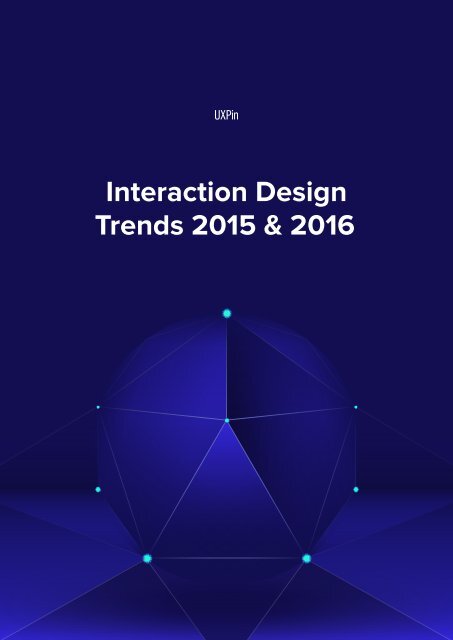Interaction Design Trends 2015 & 2016
Create successful ePaper yourself
Turn your PDF publications into a flip-book with our unique Google optimized e-Paper software.
<strong>Interaction</strong> <strong>Design</strong><br />
<strong>Trends</strong> <strong>2015</strong> & <strong>2016</strong>
Copyright © <strong>2015</strong> by UXPin Inc.<br />
All rights reserved. No part of this publication text may be uploaded<br />
or posted online without the prior written permission of the publisher.<br />
For permission requests, write to the publisher, addressed<br />
“Attention: Permissions Request,” to hello@uxpin.com.
Index<br />
Invisible <strong>Design</strong> 6<br />
Simplifying User Flows 7<br />
Clear Communication 11<br />
Reversible Mistakes 15<br />
Conclusion18<br />
Additional Resources 18<br />
Meaningful Delight 19<br />
Seeing Delight in Context 20<br />
Conclusion32<br />
Additional Resources 33<br />
Visual Conversations 34<br />
Why Copy is Essential in <strong>Interaction</strong> <strong>Design</strong> 35<br />
The Variability of Context 37<br />
The Different Forms of Copy 39<br />
Conclusion47<br />
Additional Resources 47
Reflective Space 48<br />
Empty Causes 49<br />
Macro and Micro 51<br />
Passive and Active Space 54<br />
Minimalism59<br />
Conclusion63<br />
Additional Resources 63<br />
Salience 64<br />
Persuasive Paths 64<br />
Anchoring & Ordering 66<br />
Framing67<br />
Context 67<br />
Reference 69<br />
Loss Aversion 70<br />
Conclusion71
Authors<br />
Co-founder and head of product, Kamil previously worked as a UX/UI<br />
<strong>Design</strong>er at Grupa Nokaut. He studied software engineering in university,<br />
but design and psychology have always been his greatest passions.<br />
Follow me on Twitter @ziebak<br />
Jerry Cao is a content strategist at UXPin where he gets to put his overly<br />
active imagination to paper every day. In a past life, he developed content<br />
strategies for clients at Brafton and worked in traditional advertising<br />
at DDB San Francisco. In his spare time he enjoys playing electric<br />
guitar, watching foreign horror films, and expanding his knowledge of<br />
random facts. Follow me on Twitter<br />
With a passion for writing and an interest in everything anything related<br />
to design or technology, Matt Ellis found freelance writing best suited<br />
his skills and allowed him to be paid for his curiosity. Having worked<br />
with various design and tech companies in the past, he feels quite at<br />
home at UXPin as the go-to writer, researcher, and editor. When he’s<br />
not writing, Matt loves to travel, another byproduct of curiosity.
Invisible <strong>Design</strong><br />
When you examine the most successful interaction designs of recent<br />
years, the clear winners are those who execute fundamentals flawlessly.<br />
They feed off natural human behavior, then quietly remove<br />
barriers without us ever noticing.<br />
When we talk about invisible design, we aren’t just describing minimalism.<br />
Minimalist interfaces are certainly a means to achieving<br />
invisible design, but they are not the goal.<br />
The goal is to create an interaction system that naturally aligns with<br />
the user mental models. Simple user flows, clear visual design, and<br />
forgiving design all create the illusion that any success is due completely<br />
to the user’s abilities.<br />
Remove any sign of your ego from the interface and the user will<br />
start to feel like the hero.
Invisible <strong>Design</strong> 7<br />
Simplifying User Flows<br />
A simple user flow doesn’t always show off your design skills, but it<br />
does help users achieve their goal. Here are some ways to get users<br />
to their goals faster:<br />
• Less steps – List out the steps required to complete a task, then<br />
remove redundancies. For example, to log in a user (1.) clicks in<br />
the username field, (2.) types their username, (3.) clicks in the<br />
password form field, etc. You can see how, if you make the default<br />
cursor position start in the username field, you shave off<br />
an unnecessary step. Try listing them out backwards for a fresh,<br />
goal-focused perspective.<br />
• Simpler steps – The goal is not to make the least steps possible,<br />
but the simplest. Make an interface that’s self-explanatory, and<br />
don’t bog down users with too many decisions. Don’t obsess over<br />
the 3-click rule, but recognize the spirit behind it.<br />
• Map user flow – Jessica Downey’s method for mapping user creates<br />
a visual aid to help designers understand and organize the task<br />
steps, and their screens. Ryan Singer of Basecamp has a similar<br />
but faster shorthand approach.<br />
• User testing – Guesswork is unreliable. Test users to see how they<br />
instinctively try to complete a task. This gives you more informed<br />
data when applying the other steps above.<br />
Let’s look at three examples of simplified user flows in action:
Invisible <strong>Design</strong> 8<br />
1. Uber<br />
Credit cards are notoriously tedious to enter, especially on a mobile<br />
phone, but Uber lets users snap a photo of their card to capture<br />
all of the information.<br />
Photo credit: Drew Thomas<br />
They’ve shortened the payment user flow from:<br />
1. Type in First Name<br />
2. Type in Last Name<br />
3. Type in all digits of credit card<br />
4. Type in security number<br />
to simply:<br />
1. Take photo of credit card<br />
For a user, the experience isn’t just useful – it’s nearly magical.
Invisible <strong>Design</strong> 9<br />
2. Dropbox<br />
Dropbox’s entire service is a simplified user flow of the otherwise<br />
tedious task of uploading and downloading a large amount of files<br />
individually.<br />
Photo credit: Dropbox<br />
Dropbox created a much faster shortcut by introducing system<br />
folders.<br />
Going in, most users are already familiar with how folders work,<br />
so this is simpler for them. But more importantly, they can upload/<br />
download all their documents in one or two folders. Add to that<br />
their simple drag-and-drop functionality, and it’s easy to see their<br />
success.<br />
3. Oscar Insurance<br />
Other insurance sites typically have multiple form fields with information<br />
that’s not always relevant. Oscar Insurance brings the<br />
industry up-to-date with their modern – and simple – form entry.
Invisible <strong>Design</strong> 10<br />
Photo credit: Oscar Insurance<br />
Other form fields aren’t revealed until the current one is answered.<br />
This prevents too many fields from overwhelming the user, and<br />
clearly shows them the next step. But the entire process is simplified<br />
with the use of the “Mad Libs” UI pattern – this makes getting<br />
an insurance quote almost fun, something no one would have ever<br />
guessed was possible.<br />
The semantic forms match the way users think, making the design<br />
feel invisible. The barrier between the user wanting a quote and<br />
completing the process is dramatically reduced.
Invisible <strong>Design</strong> 11<br />
Clear Communication<br />
Every time a user is confused, it adds friction. Clear communication<br />
is the ultimate goal of invisible design.<br />
Everything in an interface is communicating something – spacing<br />
and size communicate importance, colors communicate mood, styles<br />
communicate atmosphere, etc.<br />
All the individual messages must combine to communicate in sync.<br />
With as little thought as possible, a user must know what a site or<br />
app does and why they should care.<br />
Follow this checklist to make sure your meaning is clear, and therefore<br />
the design invisible:<br />
• <strong>Interaction</strong>s rooted in reality – Whenever possible, use human<br />
mentals models from everyday life. For example, increasing volume<br />
is often represented in images moving upwards or getting<br />
bigger. This just feels “right.”<br />
• Legibility – For clear communication, all text must be readable.<br />
Stick to the proper guidelines for spacing between lines/letters,<br />
and use Color Safe to determine the ideal font colors to contrast<br />
clearly against the background.<br />
• Consistent mood – You wouldn’t use a casual typeface for the subtitle<br />
to a tragic photograph. Keep a unifying theme for all imagery,<br />
typefaces, and colors to set the mood you want, and tie everything
Invisible <strong>Design</strong> 12<br />
together nicely. This includes content, like the subjects of images<br />
and the tone of the copy.<br />
• Signifiers – Easily recognizable UI patterns are automatically<br />
understood from the user’s previous experience on the web. Signifiers,<br />
like a play button over an image to signify video, send a<br />
universally understood message without wasting time.<br />
• Microinteractions – Small design choices, like an interactive element<br />
changing color when hovered over, can fill in the cracks in<br />
how your interface works. These subtle cues often communicate<br />
without the user even realizing it.<br />
Let’s see how these principles are applied in the examples below:<br />
1. Integrated Podiatry Clinic<br />
Long scrolling sites must immediately communicate their method of<br />
navigation, otherwise users might be confused by a lack of menus.<br />
Photo credit: Integrated Podiatry Clinic
Invisible <strong>Design</strong> 13<br />
The Integrated Podiatry Clinic solves this problem using signifiers<br />
and users’ own mental modes. The door arrow at the center<br />
bottom is enough to suggest scrolling, especially with the minimal<br />
design preventing distraction, and some users may even recognize<br />
it from other sites.<br />
Notice what the visuals say about the site and the company: the<br />
gray color has the appropriate professionalism of a clinic, while<br />
the fun feet image and clever tagline make it feel deeply human<br />
at the same time. The step lego in the bottom right keeps with the<br />
podiatry theme.<br />
From the clever copy to the soft tones, the interface clearly communicates<br />
that the clinic is staffed with experts who care about<br />
their patients.<br />
2. Future Water City<br />
Future Water City uses microinteractions and signifiers to explain<br />
what would be an otherwise confusing interface.<br />
Because the circled numbers aren’t a strong enough signifier on<br />
their own, they periodically pulse with color to show interactivity.<br />
Microinteractions with the cursor also show how the site works:<br />
when it hovers the map, it turns to an open hand (signifying clickand-pull<br />
navigation), when it hovers over a number it turns to a<br />
single finger (signifying clickability).
Invisible <strong>Design</strong> 14<br />
Photo credit: Future Water City via Awwwards<br />
From a user flow standpoint, the interaction design also shortens<br />
the perception of distance to desired content. For instance, when<br />
you click on a numbered bubble, a slideout appears on the same<br />
page, which you can click to trigger another slide-out that explains<br />
the product.<br />
You don’t move from page to page. You move between frames on<br />
the same page.<br />
Photo credit: Future Water City via Awwwards
Invisible <strong>Design</strong> 15<br />
Photo credit: Future Water City via Awwwards<br />
Technically, the content is presented in the same number of steps,<br />
but the smooth transitions between frames create a certain weightlessness.<br />
Reversible Mistakes<br />
For a truly invisible design, the UI must always forgive user errors.<br />
If a user makes a mistake that’s easily fixable (or the design prevents<br />
such a mistake), the user feels more empowered.<br />
Nevermind the helpful hand of thoughtful design – the illusion feels<br />
completely real.<br />
Consider the following tips:<br />
• Undo vs. Confirm – Popular opinion is that Undo creates a smoother<br />
interface than Confirmations about consequential actions. As Aza<br />
Raskin explains, users develop a habit loop with popup windows,
Invisible <strong>Design</strong> 16<br />
where they might click “Okay” before fully understanding what<br />
they’re confirming. Moreover, making confirmation windows flashier<br />
or with an activity that requires thought (like typing a specific<br />
codeword) don’t work either – they only distract the user from<br />
their decision, or irritate them to leave the window even faster. An<br />
Undo feature accounts for the habit loop instead of challenging it.<br />
There are some exceptions, namely when undoing is complicated,<br />
as with publishing something publicly, or for critical actions (like<br />
deleting a whole email database).<br />
Photo credit: Inbox<br />
• Forgiving format for inputs – Input forms can be confusing: for<br />
example, in Yelp, users may want to search for type of food or a<br />
specific restaurant. The forgiving format UI pattern allows users<br />
to type in what they want, they sorts it out in the back end. Announce<br />
this feature through input hints, like Yelp’s placeholder<br />
text, “tacos, cheap dinner, Max’s.”<br />
Photo credit: Yelp
Invisible <strong>Design</strong> 17<br />
• Autosaving – Cheap data storage makes autosaving great protection<br />
against users losing data, whether human error or other<br />
accidents like browser crashes or power outages. To maximize its<br />
effects, give a subtle indicator like Gmail below – something that<br />
doesn’t require interaction, so not to distract.<br />
Photo credit: Gmail<br />
• Exceptional error feedback – You can’t defend against errors<br />
forever. When they do occur, provide feedback in a helpful way to<br />
get users back on track. Clearly explain what happened and how to<br />
rectify the situation, even providing a call-to-action for their next<br />
step. Just keep it succinct, as they’ll likely be skimming anyway.<br />
Photo credit: Team Treehouse
Invisible <strong>Design</strong> 18<br />
Conclusion<br />
Don’t forget the point of invisible design is to get out of the way as<br />
much as possible.<br />
Any elements that threaten to distract the user from their goals should<br />
be removed, no matter how much the designer likes them. Learn to<br />
separate which aspects are genuinely impressive, and which are only<br />
impressive to other designers.<br />
If your users doesn’t notice how much effort you put into the design,<br />
that means it's working.<br />
Additional Resources<br />
1. Invisible <strong>Design</strong>: Why Is Less More? – Emmet Connolly (Intercom)<br />
2. What Is Invisible <strong>Design</strong> – Carrie Cousins (<strong>Design</strong>modo)<br />
3. The Age of Invisible <strong>Design</strong> – Scott Dadich (Wired)<br />
4. Dropbox’s Android App Is All About Invisible <strong>Design</strong> – Belinda<br />
Lanks (Wired)<br />
5. 10 Reasons Why the Best <strong>Design</strong> Is Invisible – Carrie Cousins (<strong>Design</strong>shack)
Meaningful Delight<br />
In the context of interaction design, delightful designs are those that<br />
give us that special feeling that keeps us coming back. While the interface<br />
might feel “invisible”, the emotional connection is completely<br />
tangible.<br />
In <strong>2015</strong> and <strong>2016</strong>, expect to see more emotionally evocative interactions<br />
on the web and in mobile apps.<br />
Of course, a product that only offers delight – no substance, just gimmicks<br />
and colorful mascots – don’t last long in our minds when the<br />
initial glamour fades.<br />
The examples we’ll explain go above and beyond. They serve their<br />
purpose first and foremost, and then offer that little something<br />
extra. And while no one can really put into words what that “little<br />
something extra” actually is, you can get a good idea by looking at<br />
the examples below.
Meaningful Delight<br />
20<br />
Seeing Delight in Context<br />
Before analyzing the examples, let’s talk a little about how “delightful”<br />
interactions fit into design as a whole.<br />
Writing for Treehouse Blog, Aaron Walter explains delightful design<br />
through Abraham Maslow’s Hierarchy of Needs, a classic theory of<br />
psychology published in 1943. The theory essentially ranks the priority<br />
of human needs, starting with fundamentals like food and oxygen,<br />
and topping it off later with inessentials like self-actualization.<br />
Photo credit: UXPin based on Emotional Interface <strong>Design</strong>: The Gateway to Passionate Users<br />
Converting the idea to web design, Walters proposes a new hierarchy<br />
of needs:<br />
Photo credit: UXPin based on Emotional Interface <strong>Design</strong>: The Gateway to Passionate Users
Meaningful Delight 21<br />
Delight is not essential for a useful interface. A website can still be<br />
successful as long as it’s functional, reliable, and usable – even if<br />
it has a dry and ugly interface (just look at Craigslist). But, a site’s<br />
that’s delightful without being functional will, sooner or later, lose<br />
its appeal. The most important factors are the more practical ones.<br />
But that’s not to say delight isn’t important. As Don Norman explains,<br />
humans evolved to make decisions based on emotions more-so than<br />
logic. In fact, he continues to show that delight can even improve<br />
usability – by creating an atmosphere of enjoyment, a product relaxes<br />
the user, which in-turn allows their mechanical processes to run<br />
smoothly, increasing learnability and ease-of-use.<br />
Delightful design is the icing on the cake, but only the very best icing<br />
– sometimes even the best part of the cake. A dry and bland cake is<br />
unappetizing, and if there are better options available (more colorful<br />
and sugary options), hungry users will choose them. But, on the other<br />
hand, no matter how delicious and tasty your icing is, not many<br />
people can stomach eating icing alone.<br />
Let’s explain what we mean. These following sites are the whole<br />
package: a solid premise, a functional interface, comprehensive usability...<br />
and that little something extra.<br />
1. Slack<br />
Slack is a team chat app that feels more like hangout area. The rich<br />
colors, random GIF generator, and soft edges all create a sense of<br />
friendliness and fun.
Meaningful Delight 22<br />
HipChat on the top vs. Slack on the bottom<br />
But don’t let the delightful elements fool you – Slack is powerful.<br />
It’s fast, reliable, and undeniably useful. You can pin posts, turning<br />
Slack into an information hub for the whole company. You can<br />
send complex files to coworkers, then reference those files easily.<br />
Everything works at the speed of thought.
Meaningful Delight 23<br />
Slack’s true success, however, is that it’s more than just a workflow<br />
tool. It’s a social tool that improves workflow at its core by<br />
encouraging more interaction between people.<br />
With Slack’s success being attributed to an attention to detail and<br />
an importance placed on user-focused design, other companies<br />
are looking to replicate their success in the same way. Now every<br />
new app or web service is required to demonstrate a certain level<br />
of interface polish, slick interaction design, and overall humane<br />
consideration for the user’s emotional and functional needs.<br />
As UX designer Ben Rowe explains, there’s two layers to delightful<br />
design: the surface layer and the deeper layer of flow. In this<br />
case, the fun visual design comprise the surface layer, while the<br />
“passively magical” interaction design forms the much more important<br />
layer of experiential flow.<br />
2. Medium<br />
Delightful design is not simply fun colors and cartoons. As Rowe<br />
was saying, the experience builds a stronger connections, so delightful<br />
design relies on empowerment through usability – which<br />
requires far more than just a cutesy mascot.<br />
One of the most popular blogging platforms, Medium uses a trademark<br />
minimalist style, a heavy dose of white, and no cartoons or<br />
wild colors whatsoever. The reason it’s on our list of delightful<br />
sites is the simple yet powerful experience.
Meaningful Delight 24<br />
Their minimalism extends beyond looks: by refocusing on the actual<br />
experience of writing, the site is naturally easy to use and understand<br />
for first-timers. You aren’t distracted by widgets, plugins, or<br />
any themes to select. That’s not to say the style is bland or lacking<br />
– the elegant typography, intuitive controls, and infinitely-scrolling<br />
news feed all create a visually distinct first impression.<br />
Photo credit: Medium<br />
But beyond the surface layer of visual delight, the simplicity is<br />
only a vehicle for the user to concentrate on writing. Medium is<br />
the perfect example of invisible design because it provides just<br />
enough interface to accomplish the core user goal, then gets out<br />
of the way and lets the magic happen on its own.<br />
Through an applaudable use of hover and hidden controls, Medium<br />
offers all the essential options to its users (upload images/video,<br />
embedding content, etc.) without bogging them down. Unlike a<br />
traditional Wordpress experience which feels more like being in<br />
“content management mode”, Medium combines the writing and<br />
uploading process into one creative flow.
Meaningful Delight 25<br />
Photo credit: Power of Minimalism<br />
To take it a step further, the editing interface looks nearly identical<br />
to the live interface, which makes users feel like they’re adding<br />
their genius to a blank slate instead of switching between states.<br />
The paper-like layout entices you with the anticipation of creation,<br />
empowering even the most amateur blogger to be like Hemingway<br />
in front of a typewriter.<br />
Medium offers extra finishing touches reflecting their ingenuity.<br />
Each post shows an average reading time so you know what you’re<br />
getting into. On a purely functional level, the interface even allows<br />
for users to copy/paste images straight from Google Docs without
Meaningful Delight 26<br />
drag-and-dropping or re-uploading (a nice surprise for bloggers<br />
who have grown use to the tedious task).<br />
Photo credit: Medium<br />
None of these subtleties are required for a decent blogging platform,<br />
but they elevate the design to a delightful level precisely<br />
because they are unexpectedly helpful. These features don’t just<br />
make users smile, they make them better at what they do. If you<br />
want to create meaningful delight, always strive to incorporate<br />
these “magical discoverables” into your interaction design.<br />
3. Carbonmade<br />
What happens when you mix a solid experience with fun colors<br />
and cartoons? You get something like Carbonmade, a site that allows<br />
professionals to create online portfolios painlessly.<br />
Photo credit: Carbonmade
Meaningful Delight 27<br />
The deeper level of their delightful experience – the important<br />
base of the pyramid – is the ease with which users can create their<br />
online portfolios. As the creators explain, the inspiration for the<br />
site came from their personal irritation at how expensive or annoying<br />
it was posting their own illustrations online.<br />
On first impression, the site certainly fulfills the surface layer of<br />
delight with stylized elements appropriate for its designer user<br />
base: lighthearted copy, vibrant colors, and generous use of fun<br />
animal icons. The visual treatment certainly captures your attention.<br />
In fact, the onboarding message even boldly claims that<br />
Carbonmade will drop users right into the experience without any<br />
boring tutorials or explanations.<br />
Photo credit: Carbonmade<br />
As you dive a bit deeper, you’ll see they’ve certainly fulfilled their<br />
promise with a smooth experience that feels like the Medium of<br />
portfolio sites. Create your project, drag and drop the works you’d
Meaningful Delight 28<br />
like to show off, type in the text in the left-hand sidebar, and the<br />
changes automatically reflect in a true WYSIWYG interface.<br />
Photo credit: Carbonmade<br />
Photo credit: Carbonmade
Meaningful Delight 29<br />
Want to update your profile? Just type it in the sidebar, and you’ll<br />
see the new text exactly as it would look live. Instant gratification.<br />
Photo credit: Carbonmade<br />
While more advanced users will need to upgrade to a paid plan<br />
for more personalization, even the free plan has helped the user<br />
build a ready-for-primetime portfolio in less than 30 minutes from<br />
start to finish.<br />
Like Rowe suggests, that frictionless functionality is what gives<br />
the delightful interface it’s meaning. Users aren’t using a tool<br />
to build their portfolio, they’re actually building their portfolio.<br />
Carbonmade isn’t just simple – it’s unexpectedly simple from the<br />
welcome message to publication.<br />
The learning curve is virtually nonexistent and users immediately<br />
enter a deep flow of accomplishment right from the first click. The<br />
slick visuals simply ease the user along that path of empowerment.
Meaningful Delight 30<br />
4. MailChimp<br />
Last but not least is MailChimp, an ideal balance of usefulness<br />
and delight. Like Bitly, MailChimp fulfills a fairly technical niche,<br />
one so practical they could theoretically survive with a barebones<br />
interface. What takes them actually thrive is their smooth functionality<br />
wrapped in cheeky humor and visually friendly design.<br />
MailChimp specializes in sending mass-emails, a subject that inherently<br />
sounds impersonal and cold, which should explain why<br />
they market themselves as putting a more personable face on it. By<br />
being a “warmer,friendlier, funner” tool that packs just as much<br />
under the hood as its competitors, MailChimp transforms a dry<br />
task into an inviting experience.<br />
Their delightful design is good business since it’s a core differentiator<br />
in the market.<br />
Photo credit: MailChimp
Meaningful Delight 31<br />
Photo credit: MailChimp<br />
The no-clutter interface, straightforward choices, and conversational<br />
multiple-choice forms boils down a complex discipline<br />
into a simple and emotionally validating experience. MailChimp<br />
even generates a fun high-five screen after you send a campaign,<br />
an experience that’s so memorable that some users even tweet<br />
themselves high-fiving the monkey right back.<br />
But aside from the cute monkey mascot Freddie, the entire site<br />
also feels friendly and lively. The sans-serif fonts give a casual air,<br />
and the tone of the text is simple and light (certainly no accident).<br />
Photo credit: MailChimp Launch
Meaningful Delight 32<br />
Combining fun cartoons with tongue-and-cheek messages like “This<br />
is your moment of glory,” MailChimp even softens the nervousness<br />
of sending your first email campaign. The actions and reactions<br />
of the interface feel less like an email marketing app and more<br />
like an empathetic instructor that understands you.<br />
The humor and mascot are all part of the surface layer of delight.<br />
But when we dive deeper, we see that the conversational feedback<br />
and effortless task flow helps MailChimp connect with users on<br />
a more intangible level. The product instructs, entertains, and<br />
facilitates. As a result, even the most novice email marketer feels<br />
like a pro – and that’s a truly unforgettable experience.<br />
Conclusion<br />
Delightful design can be added to any website, in varying degrees<br />
of lightheartedness or elegance. Weave in your elements of delight<br />
so that it doesn’t distract from usability, and you’ll create a state of<br />
“pleasurable functionality”.<br />
The ultimate goal of delightful design empowering users while creating<br />
an invisible emotional connection. It’s not an easy task, but it<br />
will absolutely makes your product stand out.<br />
Never forget that “people don’t buy better products, they buy better<br />
versions of themselves”.
Meaningful Delight 33<br />
Additional Resources<br />
1. Little Big Details (library of delightful interaction design)<br />
2. Is There a Formula for Delight? – Ben Rowe (UX Mastery)<br />
3. Passive Magic: <strong>Design</strong> of Delightful UX – Stefan Klocek (Cooper)<br />
4. More Than Usability – Frank Guo (UX Matters)<br />
5. Provocation Can Lead to Emotional <strong>Design</strong> – John Caldwell (UX<br />
Magazine)
Visual Conversations<br />
This year, we’ve also seen a new surge in sites and apps that treat<br />
text as an interaction design element.<br />
Language is what separates man from the beasts. Users naturally<br />
scan for words, which makes copy one of the most natural pathways<br />
for influencing behavior. Well-written copy presented in the right<br />
typography makes your design feel humanly familiar.<br />
The words you choose in your interface copy, even if the message<br />
seems meaningless to you, directly affect the users’ impressions of<br />
your brand – especially since it only takes users about 10 seconds to<br />
decide if they’ll stay on a site.<br />
Your copy as your mouthpiece is a silent but powerful medium. Let’s<br />
explore the different applications of copy in interaction design.
Why Copy is Essential in <strong>Interaction</strong> <strong>Design</strong><br />
Visual Conversations 35<br />
Interface copy is your side of the dialogue between your product<br />
and your user, and you should always approach interactions as a<br />
conversation. In fact, words are the first dimension of interaction<br />
design, followed by visuals, space, time, and behavior.<br />
Just like the way you speak in everyday life, your words and how<br />
you use them reflect your personality in design. This “personality”<br />
of words is creates the voice and tone of the design just as much as<br />
the images, visual hierarchy, colors, icons, and animations.<br />
Photo credit: Peuegot<br />
The tone of interface copy creates the context for interactions. After<br />
a few words, the user will be able to gauge how serious or casual<br />
the interaction will be, whether or not the product is what they’re<br />
looking for, and even the overall quality of the company.
Visual Conversations 36<br />
Photo credit: Dunckelfeld<br />
Words are also themselves interactions as users scan a website. They<br />
form mental images, create emotional connections, and suggest next<br />
steps.<br />
For example, on the homepage of German design agency Dunckelfeld,<br />
you can see how the words “The Fast And the Curious” complements<br />
the mesmerizing background showing snippets of life from<br />
geometric patterns to camels in a desert. The sharp copy enhances<br />
the video’s effect of showing the user that this is an agency who can<br />
spot the beauty in everyday moments (and presumably incorporate<br />
them into their work).<br />
Now imagine how the design would feel if the headline said something<br />
typical like “Better ideas today”. The illusion of wonder is destroyed,<br />
and the background video feels meaningless.
Visual Conversations 37<br />
It doesn’t matter if you sound sophisticated or blunt, if you use big<br />
words or small, if you speak the Queen’s English or prefer abbreviations...what<br />
matters is that your tone matches the visual design –<br />
that’s what entices people into interacting with the design.<br />
The Variability of Context<br />
Taking the above point a step further, the context surrounding your<br />
product determines the best tone and other language choices you<br />
make. The golden rule is that no one rule will apply in every circumstance...<br />
but similar contexts will have similar best practices.<br />
When isolating the context you’re working with, there’s two areas<br />
to focus on:<br />
1. The Medium – App or website? Home page or About Us page?<br />
Chosen content or pop-up? Each will have different expectations<br />
from the users, and so the text will need to be modified appropriately<br />
for the best results.<br />
2. The Audience – Who is reading the text? Targeting your specific<br />
audience is one of the fundamentals of communication since<br />
the dawn of time, whether designing an ecommerce website or<br />
editing an ancient Greek play.<br />
The rules for a specific medium tend to be pretty common sense – you<br />
shouldn’t try to fit a paragraph inside a single call-to-action button.
Visual Conversations 38<br />
What you don’t know by instinct, you can always discover by checking<br />
around the Internet with some popular examples.<br />
Writing for a specific audience, on the other hand is one of the hardest<br />
skills to learn.<br />
The key element here is knowing who your audience is in the first<br />
place. For that, the more you know, the better. Demographics are a<br />
good start: age, gender, ethnicity, social/economic status, education<br />
level – different tones appeal more and less to each different type.<br />
Photo credit: UXPin<br />
From there, you can get into more personable features.
Visual Conversations 39<br />
Are your target users impatient, impulsive, or generally rushed? If<br />
so, shorter, independant blocks of text will be better than eloquence<br />
and flow. Are they avid readers? If so, you may be able to win their<br />
hearts with well-paced paragraphs that tell a story (like what Blue<br />
Bottle coffee does).<br />
The Different Forms of Copy<br />
It’s true that interaction design is a dominantly visual medium.<br />
What we said about tone holds true equally if not more-so for visuals<br />
– if your company wants to exhibit a calm and relaxing personality,<br />
heavy use of reds is a poor choice. But a site or app can’t rely exclusively<br />
on visuals.<br />
We can categorize when copy is most essential by the forms it takes.<br />
Below we’ve listed the some common forms of copy for interaction<br />
design.<br />
(Note that we don’t discuss actual content, like news articles or blogs.<br />
This article is about language in interaction design – language in written<br />
content is a topic that could fill a library on its own.)<br />
1. Greeting<br />
All sites and apps welcome their users, even if it’s not an explicit<br />
“Welcome to our site!”. A prominent greeting, even if just one or
Visual Conversations 40<br />
two words, can put the user a little more at-ease right from the<br />
start, not to mention easily distinguish the home page from the rest.<br />
Photo credit: Webdesign Agency Weblounge<br />
Within moments of landing on Weblounge’s home page, you know<br />
who they are and what they do. Even if you know nothing about<br />
them going in, you can gauge their style and personality by their<br />
language (words like “expertise” and “awesome” are all signals).<br />
As a more subversive motive, their greeting even funnels the users’<br />
focus into their calls-to-action, and gives more incentive to click.<br />
Their choice of serif fonts and italic styles in the headline enhances<br />
the message with a strong sense of professionalism, although<br />
these fall more under visual representation.<br />
Like we said before, your site interface must create a conversation<br />
with the user. In this case, the headline explains the agency’s
Visual Conversations 41<br />
expertise, so it makes sense that it’s presented in a more traditional<br />
typeface. The more casual copy beneath, with words like<br />
“awesome”, is better presented as a serif font. It’s the same effect<br />
as someone formally introducing themselves, then diving into<br />
lighter conversation.<br />
2. Navigation<br />
Even the most minimalistic sites use words in their navigation<br />
bar and buttons (even if they’re triggered on hover). The only<br />
other alternatives would be to no buttons or navigation bars at all<br />
(which you usually only see on some single-page sites), or representing<br />
each option with an icon metaphor, as with the Facebook<br />
example below.<br />
That works in some situations, but would be problematic with<br />
abstract pages like “Portfolio” or “Products”.<br />
Photo credit: Facebook<br />
At their core, words are symbols, albeit highly stylized ones.<br />
The word “home” represents in sight and sound that place your<br />
return to at the end of the day. The idea remains the same whether<br />
it’s represented by a drawing of a square with a triangle on<br />
top, or a string of four specific letters. The advantage that words<br />
have over visual metaphors, though, is their range: they’re able<br />
to express complex concepts like “portfolio” in a way that every
Visual Conversations 42<br />
speaker of the same language will immediately comprehend.<br />
A drawing of a portfolio, however, is open to interpretation – and<br />
misinterpretation.<br />
So most sites choose to simplify things by uses words in their<br />
navigation menu. This may seem pretty direct – “home” for home<br />
page, “help” for the help page – but it’s the subtleties that matter.<br />
Do you say “My Account,” “Your Account,” or simply “Account.”<br />
“Contact,” “Contact Us,” or add some enthusiasm with “Contact<br />
Us Now!”<br />
Photo credit: Urban Influence<br />
The site for Urban Influence favors simplicity with one-word navigation<br />
hints, then breaking that rhythm with their call-to-action.<br />
Remember to choose your words carefully for top navigation and<br />
buttons. “Save” is not the same as “Proceed”, and “Let’s go!” isn’t<br />
as clear as just simply stating the action.<br />
3. Instructions<br />
Sometimes, even the best interfaces aren’t self-explanatory. If<br />
a certain procedure risks confusing the user, maybe it’s best to<br />
spell it out for them. These explanations can range from short<br />
to long, sometimes being a single line, sometimes a step-by-step<br />
instructional. They can also be dry or humorous – their primary
Visual Conversations 43<br />
purpose is communicating useful information, with personality<br />
a secondary concern.<br />
Photo credit: Pepe Jeans: Extreme Catwalk<br />
For their Extreme Catwalk jeans page, Pepe Jeans uses a simple<br />
“scroll down for the free fall experience“ to ensure that everyone<br />
knows how to use the site. While the mouse icon with the prominent<br />
scroll wheel might be enough on its own, the copy actually<br />
entices people by telling them the fun experience that’s triggered<br />
by scrolling.<br />
4. Feedback<br />
Feedback is how you communicate directly with users in response<br />
to their actions.<br />
Feedback is a core aspect of interaction design because it encourages<br />
users and provides a sense of security. As UX consultant Joe<br />
Napoli suggests, feedback helps provides four types of answers<br />
to users:
Visual Conversations 44<br />
1. Location – What page the user is visiting<br />
2. Current status – What’s happening on the page, and if the<br />
user is any closer to their goal<br />
3. Next steps – What will happen next, and how the user can<br />
trigger it<br />
4. Validation – If any errors were made, or any outstanding actions<br />
required<br />
Photo credit: Starbucks<br />
One of the most common feedback messages is the confirmation<br />
that a signup was successful, as with the Starbucks example above.<br />
Not only is it nice to be appreciated with a warm “welcome” or<br />
“thank you,” but the feedback message also signals that the signup<br />
process is finished so that we can move on. This Starbucks feedback<br />
page also allows for furthering ulterior motives – after the<br />
signup is a good time to plug buying a Starbucks card, completing<br />
the profile, or downloading their app.
Visual Conversations 45<br />
Error messages, too, fall under this category, although they would<br />
sometimes have equal claim to instructions if they explain how to<br />
handle the problem. Language is especially important for error<br />
messages, as a means to “soften the blow” of there being an error<br />
in the first place. When used with skill (and a bit of humor), word<br />
choice can actually turn a bad experience into a good one, as with<br />
amusing 404 pages.<br />
Photo credit: Hootsuite<br />
Hootsuite adds a little humor and furthers their bird brand identity<br />
with their 404 page. Their use of bird-related humor and clever<br />
reasons for having arrived there turn what could have been a<br />
damaging user experience into a surprisingly positive one.<br />
5. Calls-to-Action<br />
Anyone in sales will tell you the importance of wording when<br />
closing a deal.
Visual Conversations 46<br />
Just as with navigation, the key to language in calls-to-actions subtlety.<br />
Because you are limited to only a few words within a button,<br />
each one must be weighed and optimized.<br />
6. Data<br />
The most basic use of language in a site or app is data: the company’s<br />
addresses, phone numbers, legal text that’s required to be<br />
there, etc. There’s very little wiggle-room on the data itself (except<br />
for visual choices, such as font or size), but the introduction of the<br />
data can be adapted to your tone.<br />
Photo credit: Welikesmall<br />
The digital agency Welikesmall adds a little spice to an otherwise<br />
bland contact page. All the necessary information is there – numbers,<br />
address, email, even social media links – but jokes like “for<br />
a good time call...” add a little something extra – and memorable,<br />
which is good for adding a bit of delight to the experience.
Visual Conversations 47<br />
Conclusion<br />
As Basecamp suggests in their excellent online book Getting Real, “If<br />
you think every pixel, every icon, every typeface matters, then you<br />
also need to believe every letter matters.”<br />
You can’t separate copy from design because it’s all part of the same<br />
interface. Know your user, know your constraints, and make sure<br />
you have clear and interesting copy to complement the design.<br />
Additional Resources<br />
1. From Google Ventures: 5 Rules for Great Interface Copy – John<br />
Zeratsky (Fastco <strong>Design</strong>)<br />
2. How to Write Copy for Web Interfaces – Jonas Downey (Basecamp)<br />
3. The Importance of Copywriting in Web <strong>Design</strong> – Joshua Johnson<br />
(<strong>Design</strong>shack)<br />
4. Death to Lorem Ipsum – Luke Wroblewski<br />
5. 7 Rules for Creating Gorgeous UI – Erik Kennedy
Reflective Space<br />
Your design lives within a finite screen. There is only so much that<br />
can be said, done, and offered within that tiny box, and so every last<br />
pixel is valuable real estate.<br />
Photo credit: “bureauhub architecture...” Forgemind ArchiMedia. Creative Commons.<br />
Of course even amateur designers know not to overload a single<br />
page, but when it comes to exactly how much white space to include,<br />
sometimes even seasoned designers might draw a blank.
Reflective Space 49<br />
White space, or “negative space” as it’s also known – the two terms<br />
are used interchangeably – refers to any screen space between existing<br />
elements. It doesn’t need to to be white, or even blank (if, for<br />
example, you’re using a patterned, colored, or textured background).<br />
Negative space creates a vacuum of content, which then draws more<br />
attention to the existing content.<br />
In this article, we’ll discuss the how to apply one the most powerful<br />
tools in a designer’s toolbox: nothing at all.<br />
Empty Causes<br />
Negative space has been a part of aesthetic theory from the very<br />
beginning.<br />
In digital design, though, this emptiness holds more weight, so to speak.<br />
Negative space isn’t just visually appealing, it must fulfill the more<br />
practical roles of balancing the visual hierarchy and leading the users’<br />
eyes to strategic points of interaction. Moreover, if there is text<br />
present, white space must also create the most legible and readable<br />
environment on top of its other duties.<br />
In general, white space directly affects the following areas:<br />
• Eye-scanning – The space between bigger elements (macro white<br />
space) affects how the user scans the page, and when used prop-
Reflective Space 50<br />
erly can guide the user’s sight to notice whichever elements you<br />
want. This is helpful for creating a brand identity and increasing<br />
user interactions.<br />
Photo credit: Technics<br />
• Legibility – The space between smaller elements (micro) like letters,<br />
lines of texts, list items, and sometimes icons will affect how<br />
clearly and quickly each can be read and possibly selected.<br />
• Aesthetics – When looking at the big picture, white space plays<br />
a big part in the visual organization (and therefore aesthetics) of<br />
the interface. For example, random clustering of content rarely<br />
looks good.<br />
• Luxury – Generous white space infuses your page with an air of<br />
elegance and sophistication.<br />
To better understand how to apply it, we can categorize the different<br />
types of white space (macro and micro), as well as the different ways<br />
to use them (passive and active).
Reflective Space 51<br />
Macro and Micro<br />
Where and how white space is used on a page will affect its role. To<br />
simplify this, we can break these types up into macro and micro.<br />
1. Macro White Space<br />
Macro white space refers to the spacing between large elements.<br />
This is the spacing used for:<br />
• General composition<br />
• Separating different elements<br />
• Text columns<br />
• Margins<br />
• Padding<br />
• Space within actual graphics/images<br />
Macro white space heavily affects the user’s visual flow, either<br />
gently nudging or forcefully push their attention where you want.<br />
The rule here is that larger distances push harder. You want to<br />
strike a balance, however, because too much white space violates<br />
Gestalt Principles and weakens the relationships between objects.<br />
Let’s look at art director Tomasz Wysocki’s site for an example of<br />
how white space entices user interaction.<br />
The first thing most users will notice is the page’s title, “Digital Art<br />
& Experiments” in an atypical sans-serif typeface. In conjunction<br />
with the text’s size, the white space surrounding the title funnels
Reflective Space 52<br />
the users’ attention there from both sides. The top and bottom<br />
menus, too, also attract attention, though not as much since they<br />
only have space on one side. Overall, the white space does its job<br />
of drawing attention, but the design is actually deceptively simple.<br />
Photo credit: Tomasz Wysocki<br />
Wysocki actually uses the white space as a blank canvas for surprising<br />
us with the richness of his work. Upon hovering over any<br />
of the bottom navigation, we are treated to a full-page background<br />
image of the work. The effect creates an almost childlike joy of<br />
discovery: we stumble into a blank space, only to find that each<br />
drawer is filled with visual delight.<br />
You can see below how dramatically the screen transforms upon<br />
hover:
Reflective Space 53<br />
Photo credit: Tomasz Wysocki<br />
By using white space as a tool for luring users into his work, Wysocki<br />
creates an experience that is strangely addictive. After the first<br />
work appears, we want to see what else he’s hidden from us – it<br />
feels counterintuitive from a discoverability standpoint (since<br />
you’d want to reveal the most important content), but it works<br />
because it’s executed with the perfect level of intrigue.<br />
2. Micro White Space<br />
On the other hand, when designers mention micro white space,<br />
they are referring to the space between smaller elements, or the<br />
elements within greater elements. These include:<br />
• Letters<br />
• Lines of Text<br />
• Paragraphs<br />
• List Items<br />
• Buttons & Icons
Reflective Space 54<br />
Micro white space is used mostly for the overall clarity of the site,<br />
specifically legibility of typography (how clearly you can distinguish<br />
each letter). When adding space in and around text, you’ll<br />
want to strike the balance between just enough to aid clarity, but<br />
not so much that it distracts from more important elements. It’s<br />
usually a good idea to set the line height (vertical space between<br />
lines) to around 1.5x your type size.<br />
As we mentioned when discussing the Gestalt principles in our Web<br />
UI <strong>Design</strong> for the Human Eye, putting elements in close proximity<br />
also suggests they function similarly. Micro white space can help<br />
suggest a relationship between buttons or links, and mimicking<br />
this spacing elsewhere reinforces a pattern, which increases recognition<br />
(and learnability) with use.<br />
While macro and micro are the types of white space, each can be<br />
used either passively or actively, which we’ll explain now.<br />
Passive and Active Space<br />
The application of white space all depends upon context.<br />
As we said above, the more space used, the stronger the pull. But<br />
you don’t always want the strongest pull possible for every element<br />
on a page, not to mention how much screen real estate that would<br />
consume.
Reflective Space 55<br />
Let’s look at how passive and active space help create balance in<br />
negative space.<br />
1. Passive Space<br />
Think of passive white space as the bare minimum.<br />
Without enough white space, a site becomes illegible and frustrating<br />
to navigate, as effort is required to make sense of the jumble.<br />
Passive white space is however much white space is required to<br />
make the site comprehensible.<br />
Photo credit: Resonate ‘15<br />
In the above example, take a look at the spacing between the<br />
words/links at the top navigation bar. Also, look at the text at the<br />
bottom and the spacing between the letters, words, and lines. Do<br />
you notice anything out of the ordinary? You shouldn’t, they’re all<br />
spaced so as not to draw attention. That’s passive spacing.
Reflective Space 56<br />
For macro white space, passive spacing means adding enough<br />
borders and margins to clarify the distinctions between elements<br />
and avoid confusion. For example, putting enough space between<br />
a login navigation bar and a site navigation bar at the top of the<br />
screen.<br />
For micro white space, this means spacing out letters, lines of text,<br />
and paragraphs to maximize readability, and spacing items in a list<br />
or menu to make them individually easy to spot when scanning<br />
(in other words, removing clutter).<br />
Passive applications should feel organic and natural. In fact, the<br />
main purpose of passive white space is that it goes unnoticed.<br />
What makes it passive is that it doesn’t draw attention to itself. It<br />
simply looks “normal.”<br />
The moment when enough space is used that it starts to stand out,<br />
then it becomes active.<br />
2. Active Space<br />
Using white space actively is attempting to influence your user’s<br />
visual flow. Surrounding an element with a large amount of white<br />
space is a great way to get it noticed.<br />
There are actually a lot of elements on the above page: navigation<br />
tabs, social media links, even legal information. However, the<br />
most prominent is clearly the interactive “1000” graphic that’s<br />
dead center. By shrinking and pushing the other elements to the
Reflective Space 57<br />
corners, the designers at Chrome Experiments actively maximize<br />
the space around the element they want the users to interact with<br />
most.<br />
Photo credit: 1000: Chrome Experiments<br />
Likewise, minimizing the amount of space between a smaller<br />
line and the one proceeding may be a good way to “hide” it, as is<br />
often seen with legal requirements or copyright information. See<br />
how, below, the line “FiberSensing is an HBM Brand” is displayed<br />
without drawing too much attention.<br />
Macro white space is often used actively to draw attention to the<br />
page’s single main focus, or to separate more important elements<br />
from the pack.
Reflective Space 58<br />
Photo credit: HBM FiberSensing<br />
However, it can also be used with micro white space. Mark Boulton<br />
explains in an A List Apart piece that he sometimes applies<br />
active spacing around a particular quote or paragraph within a<br />
block of text in order to draw attention to it. This is great way to<br />
emphasize the most useful points of your content to users who<br />
are just scanning.<br />
At this point, we’re getting into the strategic use of varying amounts<br />
of white space. This could be thought of as different degrees of<br />
minimalism, which we’ll explain below.
Reflective Space 59<br />
Minimalism<br />
The more white space you use, the more minimalistic your page becomes<br />
since you’ll need to remove elements to prevent clutter.<br />
Minimalism is a design philosophy that’s neither good nor bad – it<br />
simply states that you remove any noise so users can focus on the<br />
content. As you trim away the bells and whistles, the remaining content<br />
stands proud amidst the elegance of space.<br />
Like we described in The Zen of White Space in Web <strong>Design</strong>, minimalism<br />
affects your site in a couple ways: the amount of elements<br />
present, and the perception of luxury.<br />
1. Amount of Elements<br />
The less elements you have on your page, the more powerful each<br />
individual element becomes.<br />
If you have only one thing on your page, even tucked away in<br />
the corner, it will become the sole focus of your user. If you have<br />
a hundred tiny things, your users will either begrudgingly sift<br />
through them for their point of interest, or more realistically, just<br />
give up from choice paralysis.<br />
This is relevant because the easiest way to increase the white space<br />
at your disposal is reducing the number of elements on the page.<br />
But we know that’s much easier said than done. Minimalism as a<br />
philosophy applies to any site – you never want to fill the screen
Reflective Space 60<br />
with anything the user doesn’t need. Minimalism as an aesthetic,<br />
however, is not appropriate for every site since content-heavy<br />
sites won’t be able to support the bare look.<br />
When it comes to minimalism, remember that the aesthetic is the<br />
byproduct and not the goal. The only way you’ll achieve the right<br />
level of minimalism is to subtract just enough interface objects<br />
until the design almost fails, then test the design with users, stopping<br />
when you hit the tipping point.<br />
Photo credit: voghi<br />
The site for the Italian fashion brand voghi keeps it simple and<br />
beautiful. There are only two clickable elements on the screen: the<br />
hamburger menu at the side and the arrow at the bottom. With<br />
the contact information minimized at the right, the lack of com-
Reflective Space 61<br />
peting visuals focus the attention on the gorgeous graphic, which<br />
then leads attention to the arrow.<br />
How you balance the significance of your items is up to you. Some<br />
pages have only one clickable link to ensure the user goes where<br />
the designer wants. Other sites have many menus of pulldown<br />
submenus to ensure that the user chooses exactly the option they<br />
want. As Kayla Knight suggests, you could consider removing taglines,<br />
“Featured Content”, and simplifying your navigation. Of<br />
course, that all depends on your brand and product.<br />
2. Perception of Luxury<br />
Minimalism has become synonymous with luxury, and its use immediately<br />
conjures an atmosphere of sophistication, fashion, and<br />
elegance. Fashion websites are notorious users of minimalism in<br />
their digital designs – but it’s rare to find those same designs for<br />
bargain or mass-market firms.<br />
The perception of luxury has a direct correlation to the amount<br />
of white space:<br />
• Heavy white space is seen as luxurious, high-end, or sophisticated,<br />
and as such expensive.<br />
• Balanced white space is seen as, well, balanced – affordable<br />
but still quality.<br />
• Little white space is seen as cheap, low-quality, and the clutter<br />
is also displeasing to look at.
Reflective Space 62<br />
Photo credit: Amazon<br />
Compare the fashion website voghi we first examined to this<br />
screenshot from Amazon.<br />
Amazon is more cluttered and includes more navigation options<br />
and promotions. Both sites sell high-end fashion products, but<br />
which do you think a typical fashionable user would prefer? What<br />
about a reasonable, price-saver type of shopper?<br />
This applies to macro and micro space, but also – and most importantly<br />
– to the images used within the site itself. Browsing the<br />
photography from fashion websites, you’ll notice more artistry<br />
applied than the average photography from, say, an electronics<br />
website.<br />
Ultimately, you’ll always want to start first and foremost with the<br />
needs of your users. Research your users, create useful personas,<br />
then consider how white space can frame content so they can best<br />
accomplish their goals.
Reflective Space 63<br />
Conclusion<br />
As a visual art, interaction design can’t neglect one of its most fundamental<br />
artistic principles. Nor should it – the power of white space<br />
goes far beyond aesthetics and can be used strategically to further<br />
the more business-related goals of interaction design.<br />
At the bare minimum level, its use facilitates the basic functions of<br />
a site or app like readability and navigation. But in the hands of an<br />
expert, the smart use of white space transforms otherwise plain interfaces<br />
into designs that users want to interact with.<br />
Additional Resources<br />
1. Whitespace – Mark Boulton (A List Apart)<br />
2. White Space: <strong>Design</strong>ing the Invisible – David Kadavy (Hack <strong>Design</strong>)<br />
3. The Characteristics of Minimalism – Kate Meyer (Nielsen Norman<br />
Group)<br />
4. Best Minimal Websites – awwwards<br />
5. What to Do With Whitespace – Zack Rutherford (awwwards)
Persuasive Paths<br />
Everyone knows the importance of suggestion. Because your interface<br />
is how you directly communicate with the user, you should design<br />
it for persuasion.<br />
Colleen Roller, Senior User Researcher at Merrill Lynch, provides<br />
some tips for improving user decisionmaking. Some of these tactics<br />
are adapted for digital content from interpersonal communication<br />
techniques, so let’s dive into more detail below.<br />
Salience<br />
Our discussion of designing for scanning extends beyond just the F<br />
or Z pattern.<br />
Salience refers to when an object appears more important than its<br />
surroundings. Both you and the user want to achieve their goals, so<br />
why not create a design that satisfies both your needs?
Persuasive Paths 65<br />
BMW North America’s site design makes it easy for users to decide<br />
where to go. The blue call to action stands out against the vehicle<br />
background, while the three options below it are all strong secondary<br />
choices.<br />
If you’re interested in a BMW, most of the important decisions are<br />
covered here, covering the spectrum of buyer readiness:<br />
• Learn about a seasonal sale (most prominent option)<br />
• Learn about other special offers<br />
• Customize your own BMW<br />
• Contact a dealer<br />
The site presents these options in a clear hierarchy that’s easy to interpret<br />
thanks to the grid format.
Persuasive Paths 66<br />
Salience is enhanced when you present it in the right context. For<br />
ecommerce sites, one of the best ways to present sale items or accessories<br />
is when someone has already shown interest in a product.<br />
For example, on Amazon, once I’ve placed an item in the cart, the site<br />
suggests that you’ll also need something to protect the laptop (like<br />
the black case). They also suggest a warranty. The checkout stage is<br />
a perfect time to remind users about “upsell” products since they’ve<br />
already demonstrated a willingness to buy.<br />
Anchoring & Ordering<br />
First impressions set the context for the rest of the experience; creating<br />
this frame of reference is anchoring. For example, if a user sees an<br />
expensive laptop displayed prominently, it will make other laptops<br />
on the screen seem cheaper. While it might seem counter-intuitive,<br />
this initial “sticker shock” makes other options more attractive.
Persuasive Paths 67<br />
One of the best ways to use anchoring is with the order you choose<br />
to display your content.<br />
In the above example, putting your most expensive laptop at the top<br />
of a product list is a subtle way of anchoring it in the user’s mind.<br />
Whichever laptop you choose to list next will automatically look<br />
more affordable.<br />
Framing<br />
Framing is the language in which an option is presented.<br />
Framing can also complement anchoring and ordering – if you have<br />
a surcharge for using credit cards, you can “frame” the cash price as<br />
a discount. The credit card price becomes the anchor, and the cash<br />
price seems more attractive.<br />
Context<br />
The design below from Macy’s includes a higher price, but feels like<br />
a good deal thanks to the $75 price anchor.<br />
As Roller explains, this is because decision-making requires the logical<br />
brain and the “gut brain” – but the gut leaves the first and strongest<br />
impression. The gut brain decides, while the logical brain usually<br />
just reviews the decision.
Persuasive Paths 68<br />
If you wanted to make context even more powerful, combine it with<br />
the tactic of ordering. For example, listing a $109.99 pair of shoes before<br />
the one shown above would make the cheaper set more enticing.<br />
To learn more about salience in decision-making, check out this excellent<br />
piece on UXMag.
Persuasive Paths 69<br />
Reference<br />
If you want people to do something, show how far they’ve already<br />
come.<br />
This could be something as simple as a progress bar (like the profile<br />
completeness meter for LinkedIn), or something more complex like<br />
Mint below.<br />
While this requires some more complex data capability, this tactic<br />
provides social reference as a means of incentivizing users to interact<br />
deeper. Once users see the average score, they’ll actually want to<br />
request a free credit report so they can see if they’ve beaten others.
Persuasive Paths 70<br />
Loss Aversion<br />
Studies show that people fear loss more than they value gains. “You<br />
can save $30 by signing up,” is weaker than, “You’re losing $30 if you<br />
don’t sign up.”<br />
One of the best uses of the loss aversion for web design is in the Scarcity<br />
Principle – limiting the availability of time, products, inclusions<br />
(membership), or information to make each seem more valuable. The<br />
UI pattern of a clock counting down the end of a sale, for example,<br />
is a glaring reminder to the user of the loss they could experience if<br />
they wait, inciting them to avert that loss by buying quickly.<br />
In the example below, Groupon makes use of both time limits and<br />
product availability in their sales.
Persuasive Paths 71<br />
Conclusion<br />
While big decisions like buying a expensive product might overshadow<br />
the smaller decisions of where to click next; it’s the smaller decisions<br />
that affect the user’s enjoyment of a product.<br />
Identify potential decisions your users could make – big or small – and<br />
design accordingly. This means, as we mentioned above, reducing<br />
secondary content and menu selections, creating a cohesive layout,<br />
and applying some tried-and-true persuasion techniques.<br />
When you think about it, all interaction design is a form of persuasion.<br />
Whether we’re designing an animated transition or an entire<br />
site map, every element must help users enter a state of “flow” in<br />
which all the decisions feel subconscious.<br />
Create the right paths, provide the right visual cues, then get out of<br />
the way.<br />
Create interactive prototypes in UXPin (free trial)
Everything you ever wanted<br />
in a UX <strong>Design</strong> Platform<br />
Complete prototyping framework for web and mobile<br />
Collaboration and feedback for any team size<br />
Lo-fi to hi-fi design in a single tool<br />
Integration with Photoshop and Sketch<br />
Start using it now!<br />
www.uxpin.com