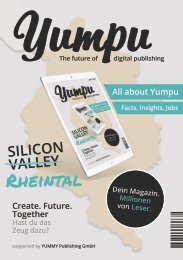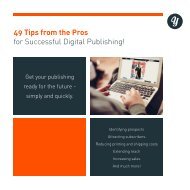YUMPU InSights 07/16 English
Our online product updates are now becoming a monthly e-paper Magazine! Published in a "digital only" format, the e-paper “released notes" should deliver an insight into the latest updates and monthly upgrades to our customers.
Our online product updates are now becoming a monthly e-paper Magazine! Published in a "digital only" format, the e-paper “released notes" should deliver an insight into the latest updates and monthly upgrades to our customers.
You also want an ePaper? Increase the reach of your titles
YUMPU automatically turns print PDFs into web optimized ePapers that Google loves.
How can I update an existing magazine?<br />
After logging into our account, we select “My Magazines” from the menu in the Document Manager and click the “Edit magazine”<br />
button next to the desired publication.<br />
If you have already created hotspots like videos or other multimedia elements, then save those first so they can be use 1:1 in the new<br />
version. To do so, we activate the Hotspot Editor under “Add page element to your magazine”.<br />
Now, we click on the “CSV” button in the toolbar on the left. In the pop-up window, we select “Export”. After selecting the desired<br />
format the download of the file starts. In our case, we will select the CSV format.<br />
Now, we close the window and return via the button on the top left to the settings screen where we continue in the editing mode of<br />
the selected magazine. We scroll all the way to the bottom and click on the button “Upload a new revision”.<br />
Now, we select and upload the new version of our magazine. In the following query, we can define whether language and elements<br />
can be recognized automatically. In our case, we choose “Yes”. Clicking the blue button on the bottom-right will start the upload.<br />
Immediately, Yumpu publishes the new version. However, we can always revert back to the older version. This is how version<br />
management is done with Yumpu. It’s that simple. In the last step, we will import the hotspots back into our document.<br />
To do so, we access the Hotspot Editor again, click on the CSV symbol in the toolbar on the left, and select the previously downloaded<br />
CSV file for import. In the upper right-hand corner, we will close the window.<br />
Now, we go back to our WEBKiosk. The old cover is still visible and after briefly browsing the magazine, the video is visible as well.<br />
But once we refresh the page, our new cover will be displayed as well as the video which we had added to one of the pages further<br />
back. See how easy it is to update your magazines with Yumpu?!<br />
Yumpu – We change the way people read content.<br />
Page 45