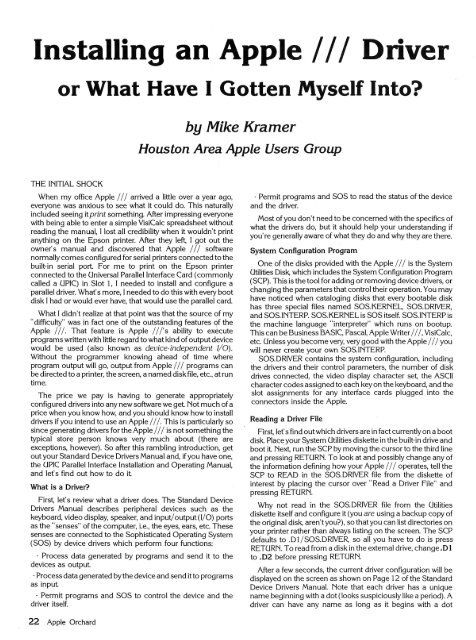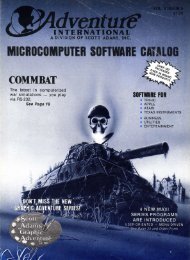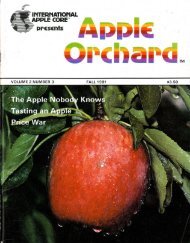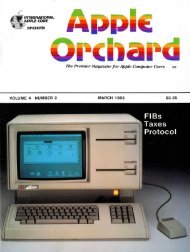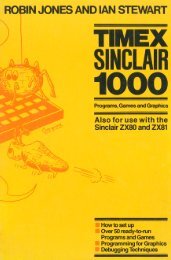You also want an ePaper? Increase the reach of your titles
YUMPU automatically turns print PDFs into web optimized ePapers that Google loves.
Installing an Apple I I I Driver<br />
or What Have I Gotten Myself Into?<br />
by Mike Kramer<br />
Houston Area Apple Users Group<br />
THE INITIAL SHOCK<br />
When my office Apple / / / arrived a little over a year ago,<br />
everyone was anxious to see what it could do. This naturally<br />
included seeing it print something. After impressing everyone<br />
with being able to enter a simple VisiCalc spreadsheet without<br />
reading the manual, I lost all credibility when it wouldn't print<br />
anything on the Epson printer. After they left, I got out the<br />
owner's manual and discovered that Apple /// software<br />
normally comes configured for serial printers connected to the<br />
built-in serial port For me to print on the Epson printer<br />
connected to the Universal Parallel Interface Card (commonly<br />
called a UPIC) in Slot 1, I needed to install and configure a<br />
parallel driver. What's more, I needed to do this with every boot<br />
disk I had or would ever have, that would use the parallel card.<br />
What I didn't realize at that point was that the source of my<br />
"difficulty" was in fact one of the outstanding features qf the<br />
Apple I I/. That feature is Apple I I/' s ability to execute<br />
programs written with little regard to what kind of output device<br />
would be used (also known as device-independent 1/ 0).<br />
Without the programmer knowing ahead of time where<br />
program output will go, output from Apple / / / programs can<br />
be directed to a printer, the screen, a named disk file, etc., at run<br />
time.<br />
The price we pay is having to generate appropriately<br />
configured drivers into any new software we get Not much of a<br />
price when you know how, and you should know how to install<br />
drivers if you intend to use an Apple ///. This is particularly so<br />
since generating drivers for the Apple /// is not something the<br />
typical store person knows very much about (there are<br />
exceptions, however). So after this rambling introduction, get<br />
out your Standard Device Drivers Manual and, if you have one,<br />
the UPIC Parallel Interface Installation and Operating Manual,<br />
and let's find out how to do it<br />
What is a Driver?<br />
First, let's review what a driver does. The Standard Device<br />
Drivers Manual describes peripheral devices such as the<br />
keyboard, video display, speaker, and input/ output (1/0) ports<br />
as the " senses" of the computer, i.e., the eyes, ears, etc. These<br />
senses are connected to the Sophisticated Operating System<br />
(SOS) by device drivers which perform four functions:<br />
- Process data generated by programs and send it to the<br />
devices as output<br />
-Process data generated by the device and send it to programs<br />
as input<br />
- Permit programs and SOS to control the device and the<br />
driver itself.<br />
- Permit programs and SOS to read the status of the device<br />
and the driver.<br />
Most of you don't need to be concerned with the specifics of<br />
what the drivers do, but it should help your understanding if<br />
you're generally aware of what they do and why they are there.<br />
System Configuration Program<br />
One of the disks provided with the Apple / / / is the System<br />
Utilities Disk, which includes the System Configuration Program<br />
(SCP). This is the tool for adding or removing device drivers, or<br />
changing the parameters that control their operation. You may<br />
have noticed when cataloging disks that every bootable disk<br />
has three special files named SOS.KERNEL, SOS.DRIVER,<br />
and SOS.INTERP. SOS.KERNEL is SOS itself. SOS.INTERP is<br />
the machine language "interpreter" which runs on bootup.<br />
This can be Business BASIC, Pascal, Apple Writer///, VisiCalc,<br />
etc. Unless you become very, very good with the Apple /// you<br />
will never create vour own SOS.INTERP.<br />
SOS.DRIVER ~ontains the system configuration, including<br />
the drivers and their control parameters, the number of disk<br />
drives connected, the video display character set, the ASCII<br />
character codes assigned to each key on the keyboard, and the<br />
slot assignments for any interface cards plugged into the<br />
connectors inside the Apple.<br />
Reading a Driver File<br />
First, let's find out which drivers are in fact currently on a boot<br />
disk Place your System Utilities diskette in the built-in drive and<br />
boot it Next, run the SCP by moving the cursor to the third line<br />
and pressing RETURN. To look at and possibly change any of<br />
the information defining how your Apple /// operates, tell the<br />
SCP to READ in the SOS.DRIVER file from the diskette of<br />
interest by placing the cursor over "Read a Driver File" and<br />
pressing RETURN.<br />
Why not read in the SOS.DRNER file from the Utilities<br />
diskette itself and configure it (you are using a backup copy of<br />
the original disk, aren't you?), so that you can list directories on<br />
your printer rather than always listing on the screen. The SCP<br />
defaults to .Dl/ SOS.DRNER, so all you have to do is press<br />
RETURN. To read from a disk in the external drive, change.DI<br />
to .D2 before pressing RETURN.<br />
After a few seconds, the current driver configuration will be<br />
displayed on the screen as shown on Page 12 of the Standard<br />
Device Drivers Manual. Note that each driver has a unique<br />
name beginning with a dot (looks suspiciously like a period). A<br />
driver can have any name as long as it begins with a dot<br />
22 Apple Orchard